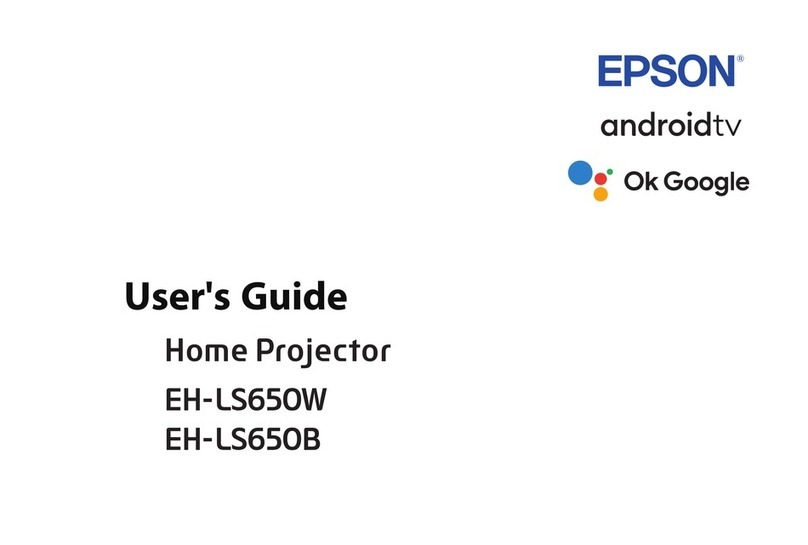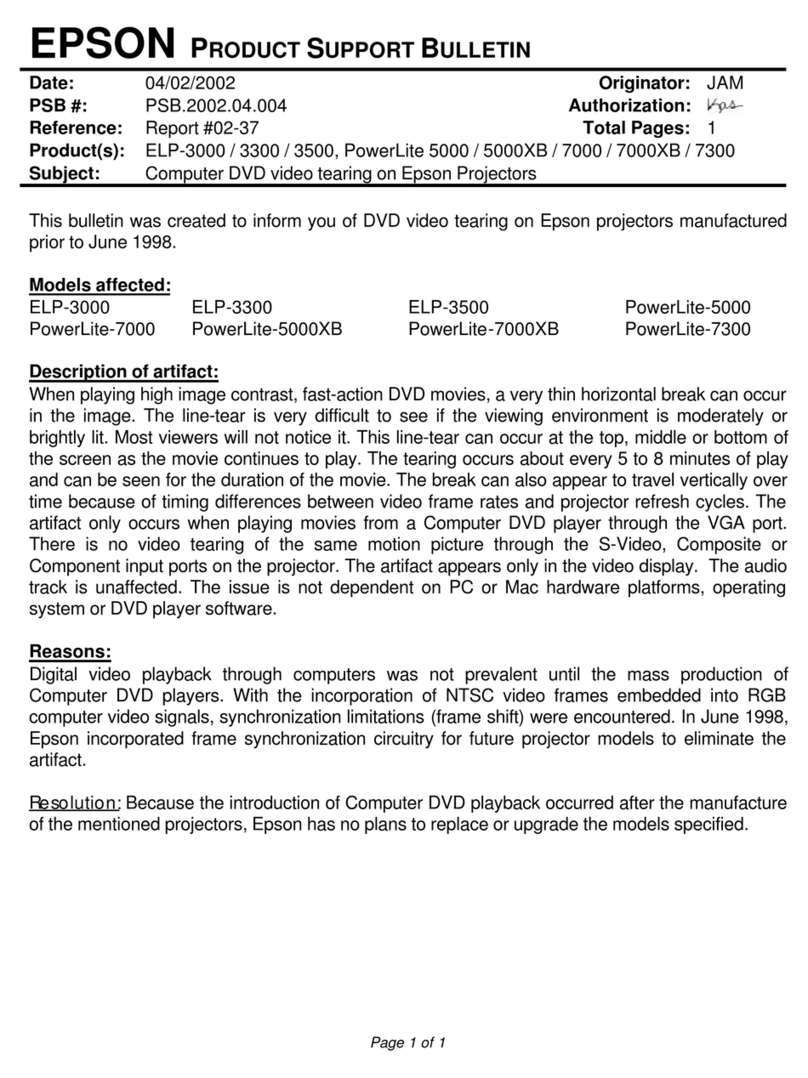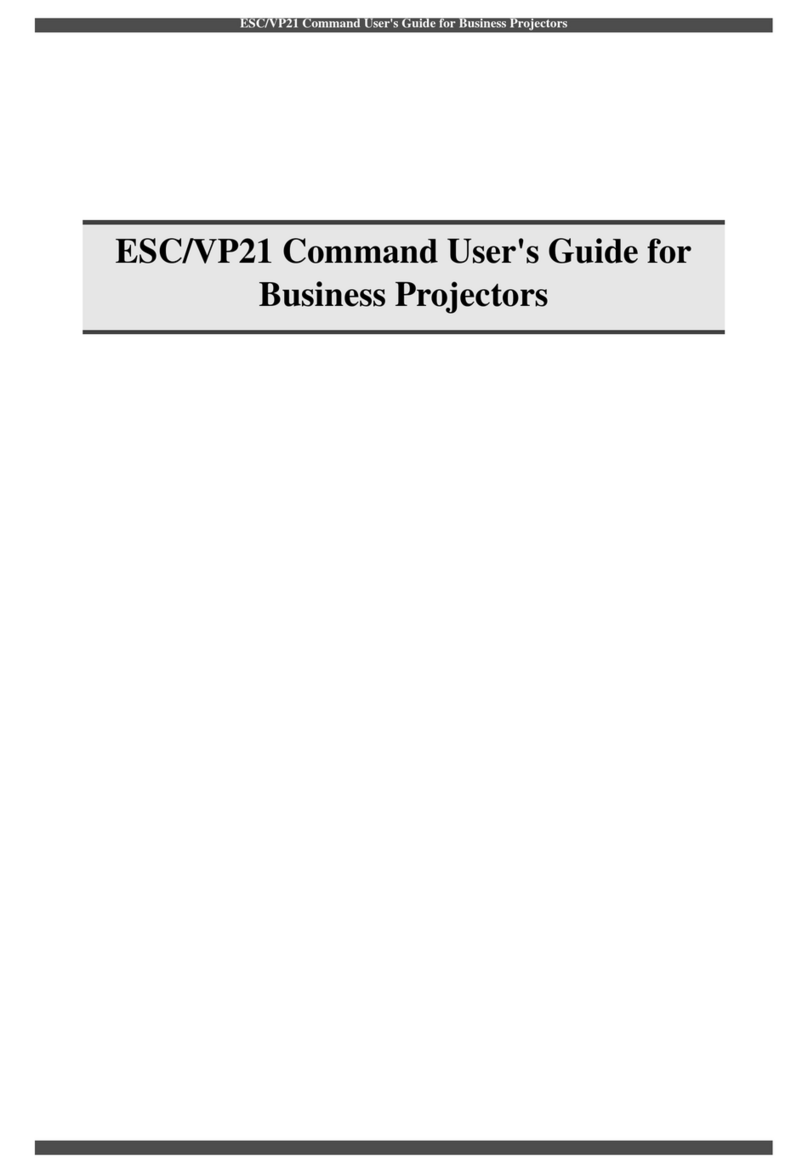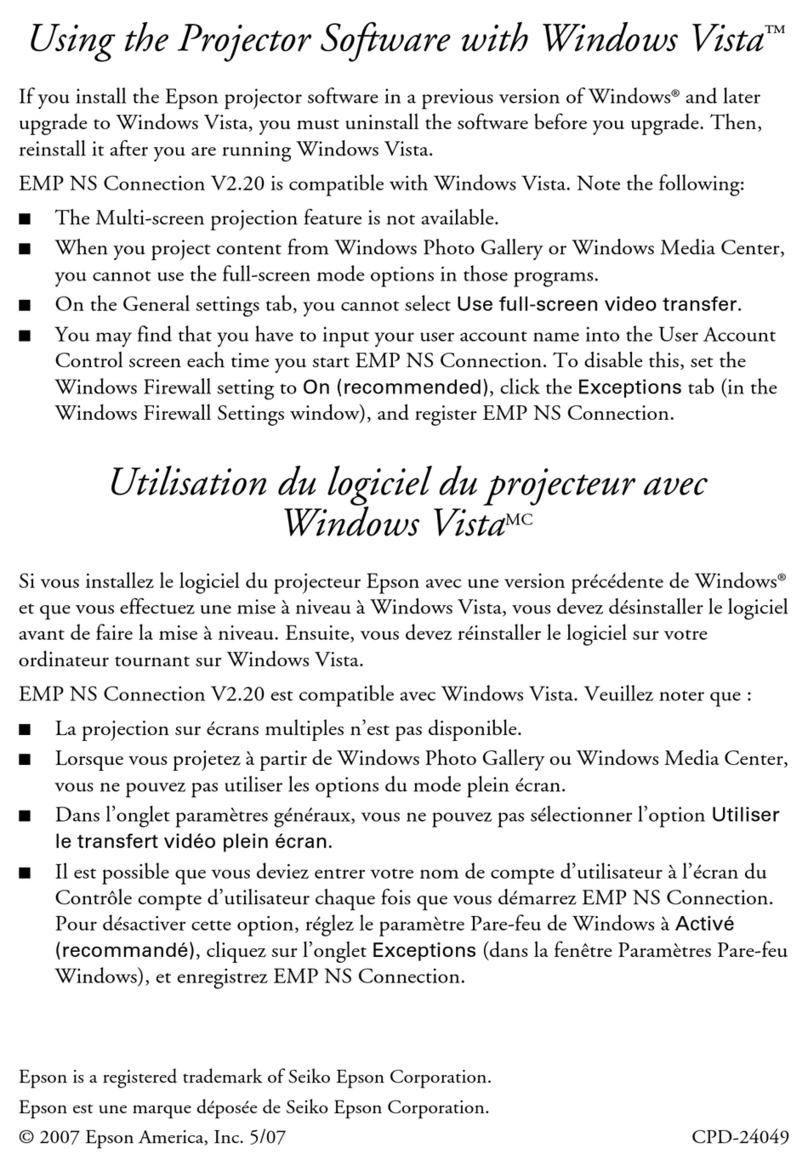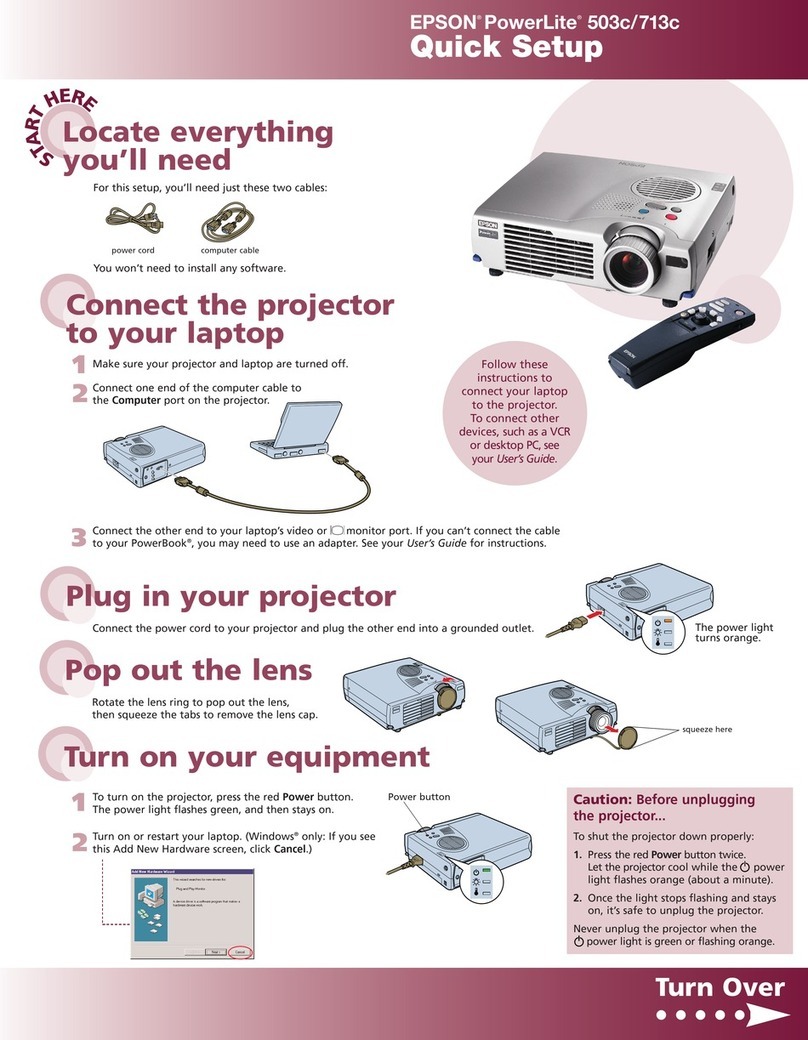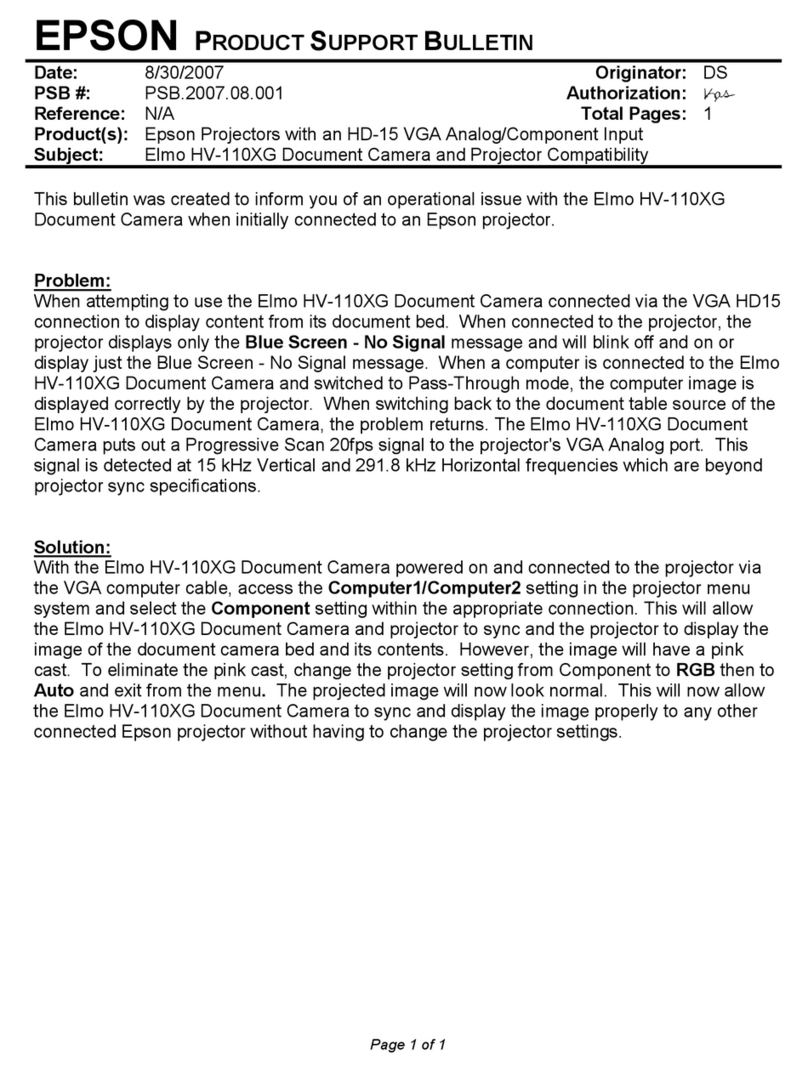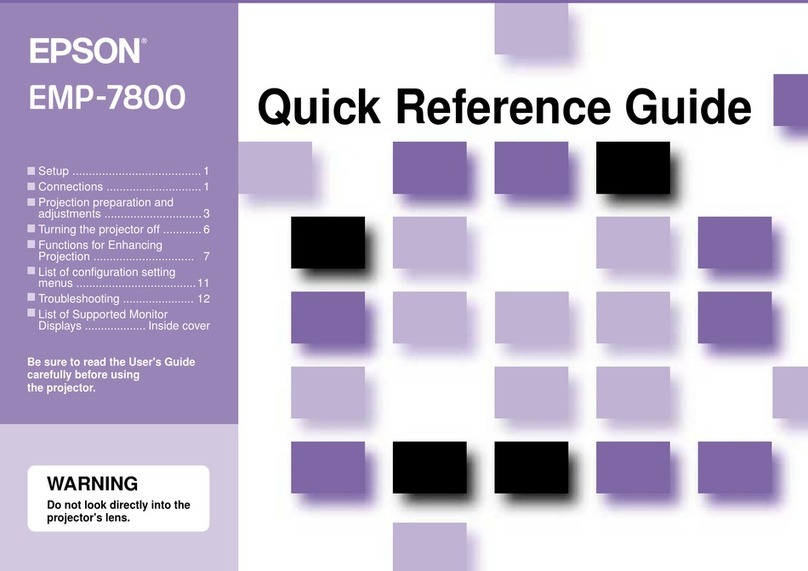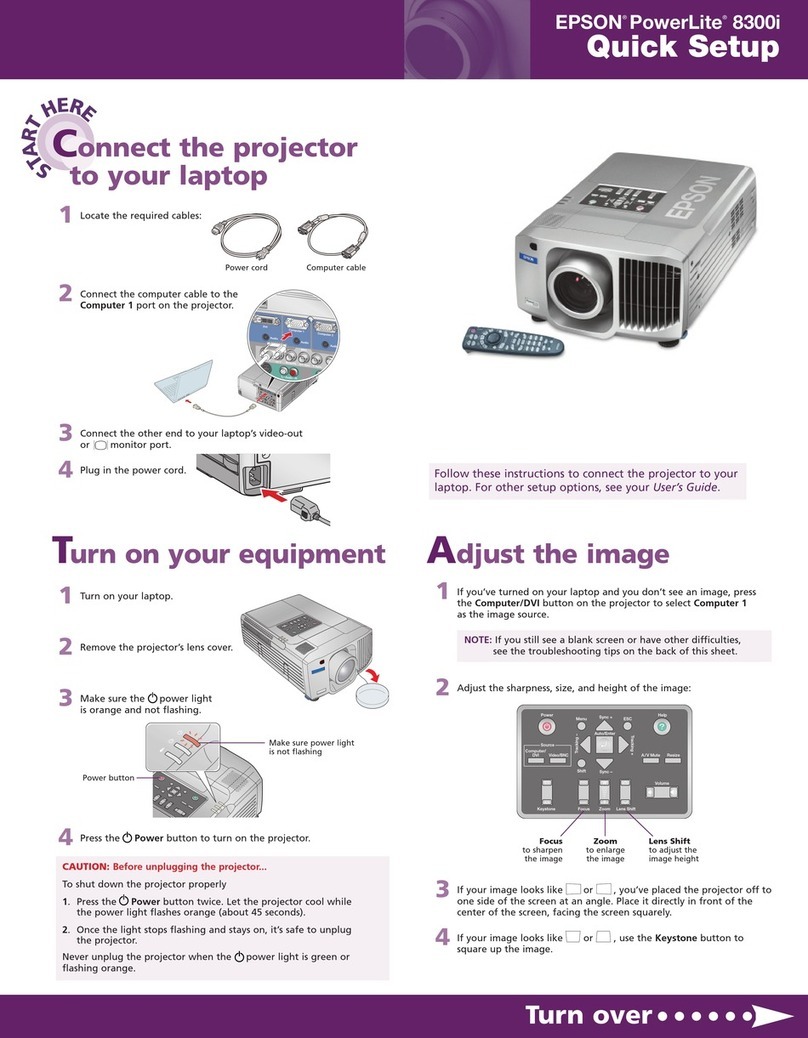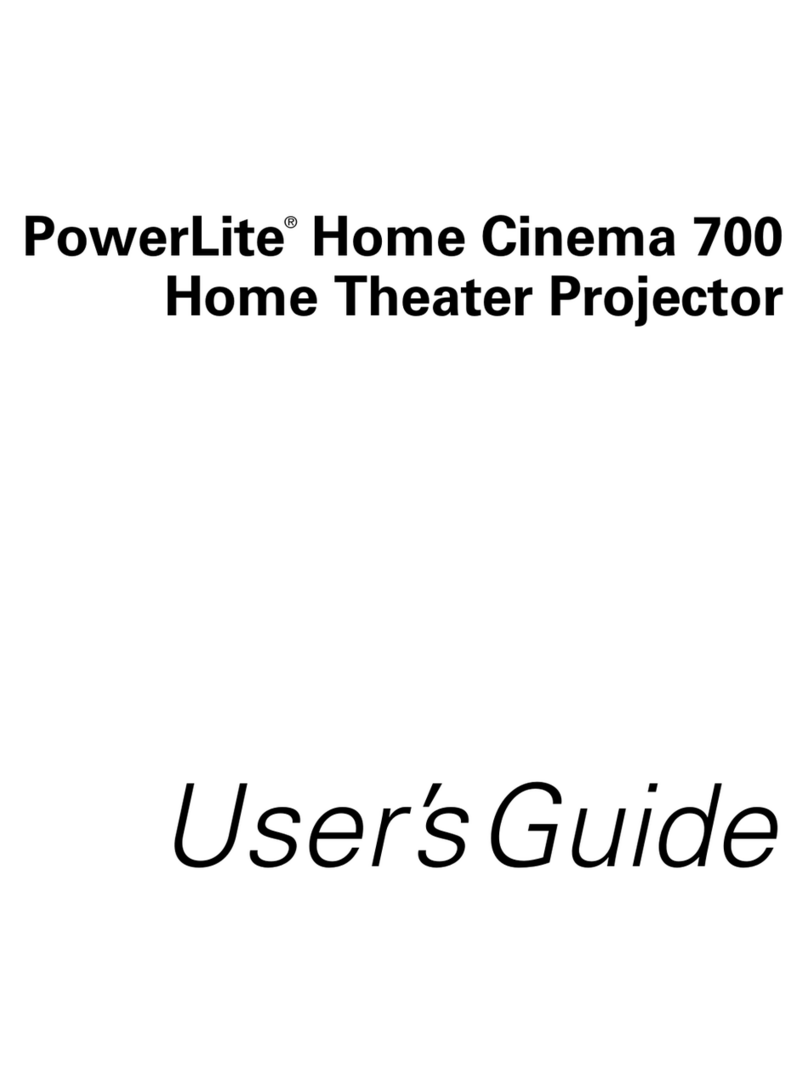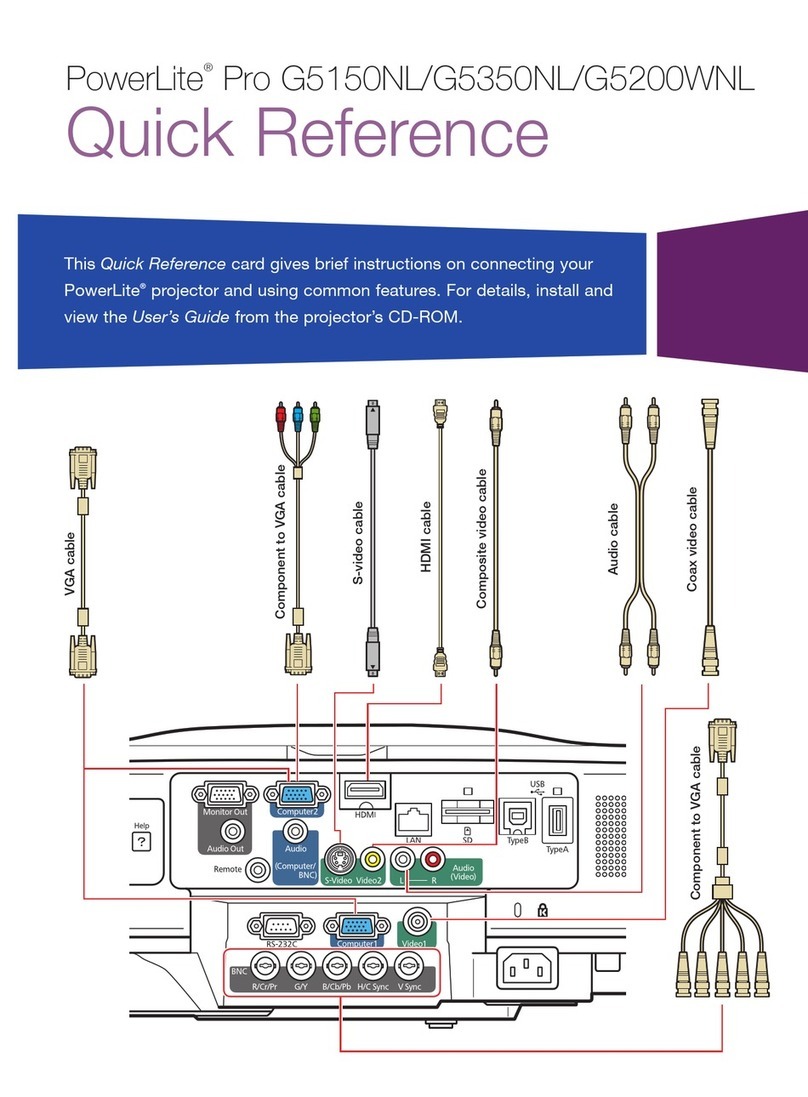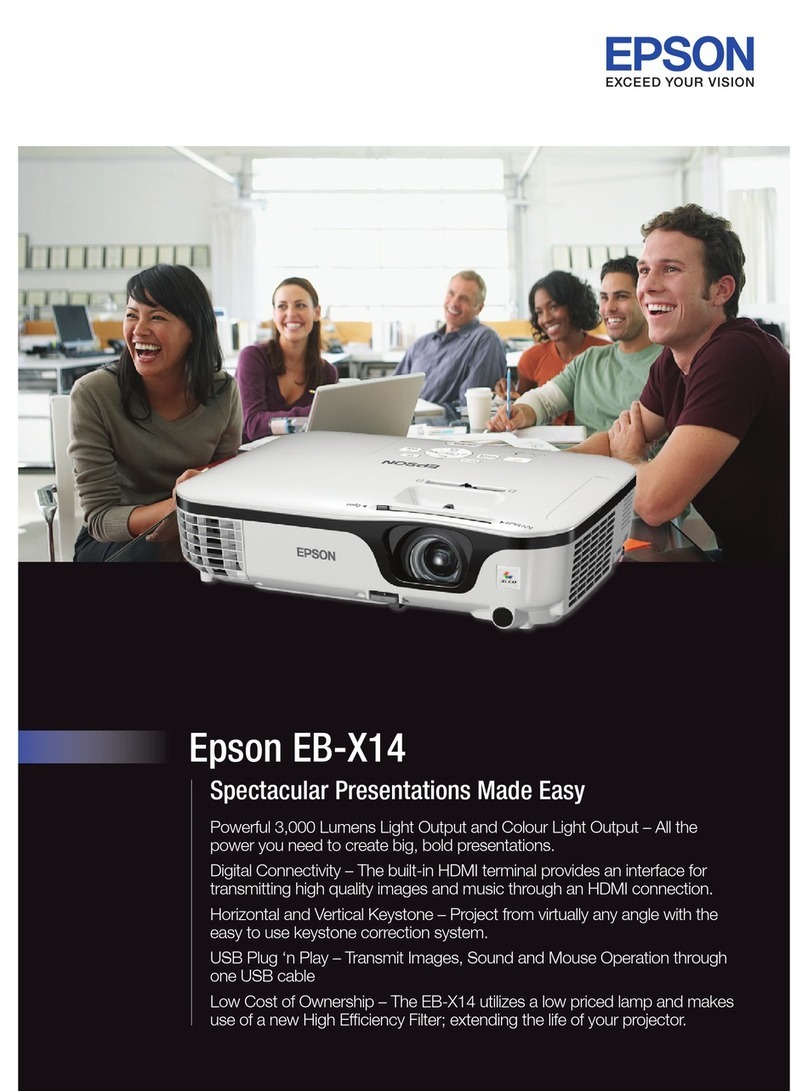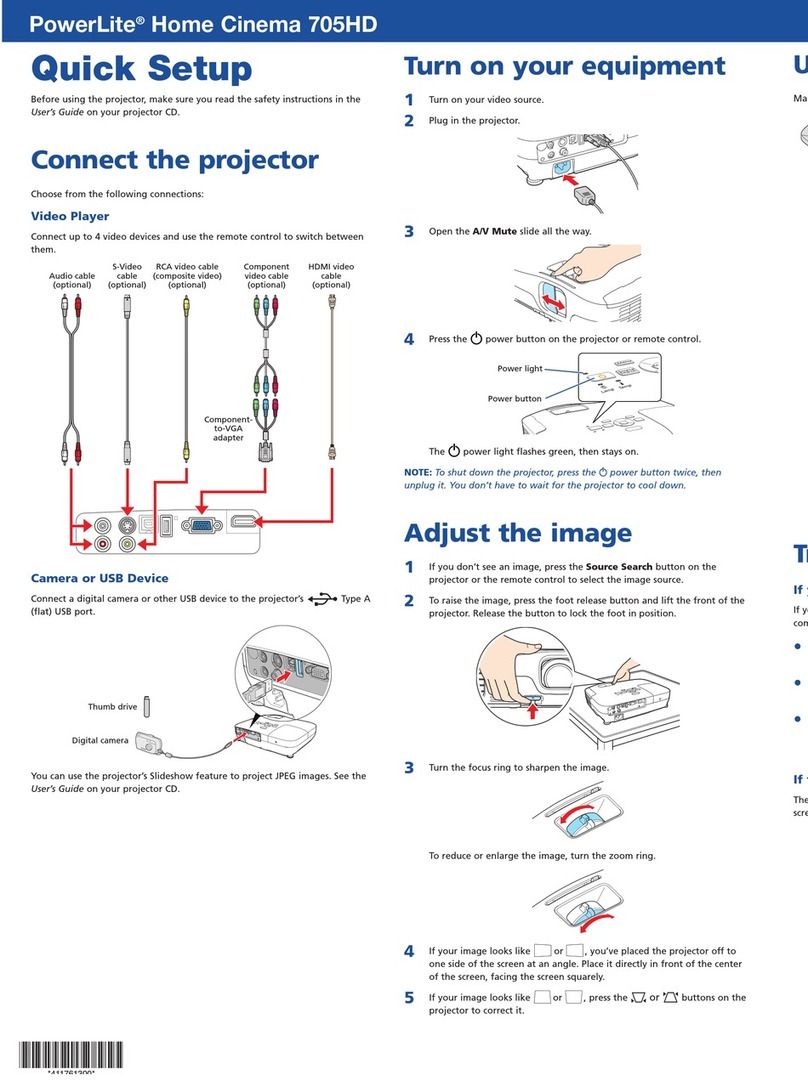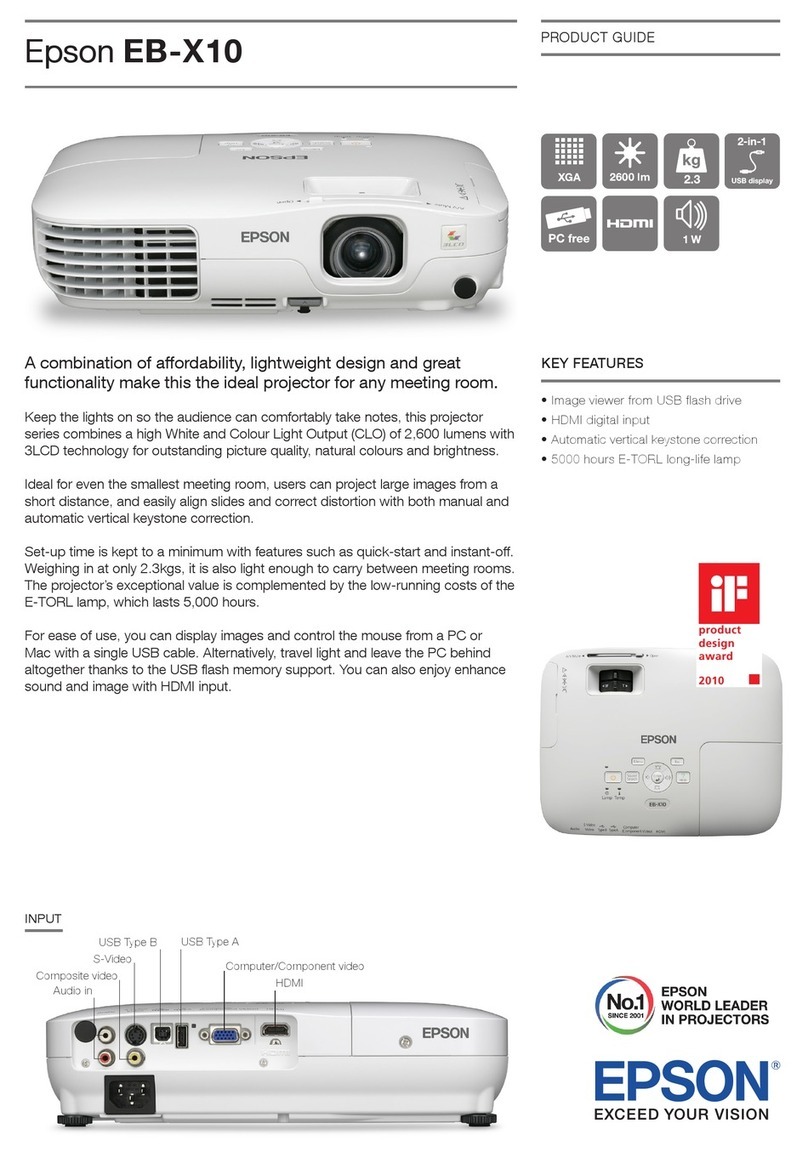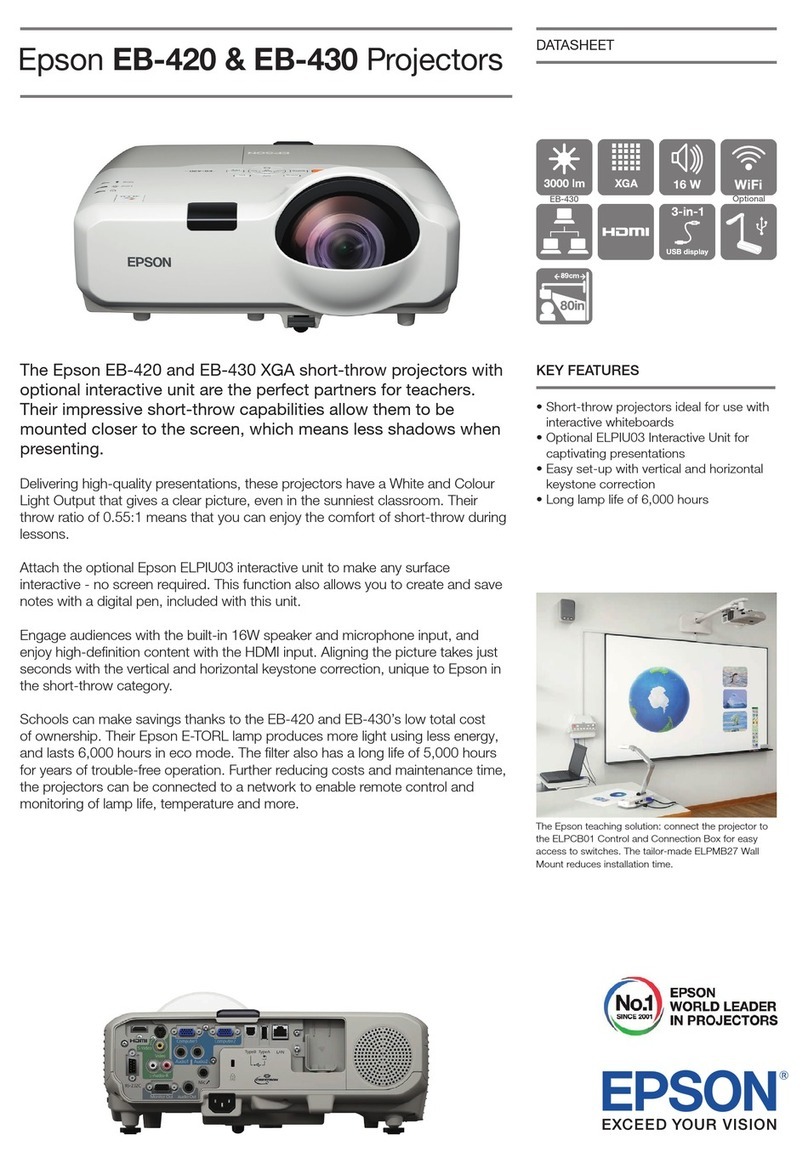Network connection
Make sure your projector and mobile device are connected to the same
network.
1Tap iProjection on your device’s Home screen.
2Tap Projector to open the Search Projector menu.
3Tap Read QR code.
4Point your device’s camera at the QR code your projector displays; the QR
code is read automatically.
Your device and Epson projector are now connected.
Troubleshooting
If you see a blank screen or the No signal message after turning on your
computer or video device, check the following:
•Make sure the Status light on the projector is blue and not flashing, and the
A/V Mute slide is open.
•Press the Source Search button on the projector or the remote control to
switch to the correct image source, if necessary.
•If you’re using a Windows laptop, press the function key on your keyboard
that lets you display on an external monitor. It may be labeled CRT/LCD or
have an icon such as . You may have to hold down the Fn key while
pressing it (such as Fn + F7). Wait a moment for the display to appear.
•If you’re using a Mac laptop, open System Preferences and select
Displays. Click the Arrangement tab and select the Mirror Displays
checkbox.
Where to get help
Manuals
For more information about using the projector, click the icons on your desktop
to access the online manuals (requires an Internet connection). If you don’t
have icons to the manuals, you can install them from the projector CD or go to
the Epson website, as described below.
Telephone support services
To use the Epson®PrivateLine®Support service, call (800) 637-7661. This service
is available for the duration of your warranty period. You may also speak with a
support specialist by calling (562) 276-4394 (U.S.) or (905) 709-3839 (Canada).
Support hours are 6 am to 8 pm, Pacific Time, Monday through Friday, and 7 am
to 4 pm, Pacific Time, Saturday. Days and hours of support are subject to change
without notice. Toll or long distance charges may apply.
Internet support
Visit epson.com/support (U.S.) or epson.ca/support (Canada) for solutions to
common problems. You can download utilities and documentation, get FAQs
and troubleshooting advice, or e-mail Epson.
Registration
Register today to get product updates and exclusive offers. You can use the CD
included with your projector or register online at epson.com/webreg.
4
Attach the wireless LAN module cover and secure it using the screw you
removed.
5Press the Menu button on the remote control, select the Network menu,
and press .
6Choose Network Configuration and press .
7Select the Wireless LAN menu and press .
8Choose Connection Mode, press , select Quick (for a direct
connection to a computer, tablet, or smartphone) or Advanced (for
a connection to a router or access point), then press again. When
you’re finished, press Esc to return to the Wireless LAN menu.
9If you chose the Advanced connection mode, select SSID, press and
enter your network name (SSID) on the screen that appears.
•To select a number or character, use the arrow buttons on the remote
control to highlight it, then press .
•To switch between uppercase and lowercase letters, select CAPS and
press .
•To change the displayed symbols, select SYM1 or SYM2 and
press .
When you’re finished entering the SSID, select Finish and press .
10 If you chose the Advanced connection mode, select IP settings and
press .
If your network assigns addresses automatically, turn on DHCP. If not,
turn off DHCP and enter the projector’s IP Address, Subnet Mask, and
Gateway Address, as needed.
To enter numbers, use the arrow buttons on the remote control to
highlight a number, then press . When you’re finished entering
an address, highlight Finish, then press . Press Esc.
11 To prevent the SSID and IP address from appearing on the network
standby screen, set the SSID Display and IP Address Display
settings to Off.
EPSON and EasyMP are registered trademarks, Epson iProjection is a trademark, and EPSON Exceed Your Vision
is a registered logomark of Seiko Epson Corporation. PrivateLine is a registered trademark of Epson America,
Inc.
Mac and OS X are trademarks of Apple Inc., registered in the U.S. and other countries.
General Notice: Other product names used herein are for identification purposes only and may be trademarks
of their respective owners. Epson disclaims any and all rights in those marks.
This information is subject to change without notice.
© 2014 Epson America, Inc., 5/14
Printed in XXXXXX CPD-41146
12 When you’re finished selecting settings in the Wireless LAN menu,
press Esc.
13 If you are connecting the projector to a secure network, select the
Security menu and press . Then select settings and press Esc when
you’re finished.
14 Select Complete and press, then select Yes and pressagain to
save your settings.
15 See “Install network software” for additional instructions.
Install network software
To project over the network, download and install the EasyMP®Network
Projection software on each computer that you will project from. To monitor
and control your projector over the network, download and install the EasyMP
Monitor software (Windows only). Click the icons on your desktop to access the
software download pages.
For instructions on installing and using your network software, click the icons
on your desktop to access the online EasyMP Network Projection Operation
Guide or EasyMP Monitor Operation Guide (requires an Internet connection). If
you don’t see the software download or guide icons on your desktop, you can
install them from the projector CD or go to the Epson website, as described in
“Where to get help.”
Project wirelessly from a
mobile device
You can connect your mobile device and projector using Epson iProjection™
and a QR code. Make sure the wireless LAN module is installed in your projector
(optional with the EX7230 Pro) and the latest version of Epson iProjection is
installed on your device.
Install the Epson iProjection app
To project from an iOS or Android device,
download and install the Epson iProjection app.
Visit epson.com/projectorapp (U.S.) or
epson.ca/projectorapp (Canada) for more information.
Direct wireless connection
Make sure your device and Epson projector are not connected to a network and
your Epson projector’s Connection Mode is set to Quick.
1Tap iProjection on your device’s Home screen.
2Tap Projector to open the Search Projector menu.
3Tap Read QR code.
4Point your device’s camera at the QR code your projector displays; the QR
code is read automatically.
5Tap OK to register your projector’s Wi-Fi profile.
6Tap Install to install your projector’s Wi-Fi profile.
7Tap Install Now at the Unsigned Profile notification.
8Tap Done to exit the Profile Installed screen.
9Tap OK to confirm the connection to the projector.
10 Note the projector network name (SSID) shown on your device’s screen.
Then go to the Wi-Fi settings on your device to select that network.
Your device and Epson projector are now connected.
Optional accessories
For a list of optional accessories, see the online User’s Guide.
You can purchase screens or other accessories from an Epson authorized
reseller. To find the nearest reseller, call 800-GO-EPSON (800-463-7766). Or you
can purchase online at epsonstore.com (U.S. sales) or epson.ca (Canadian
sales).