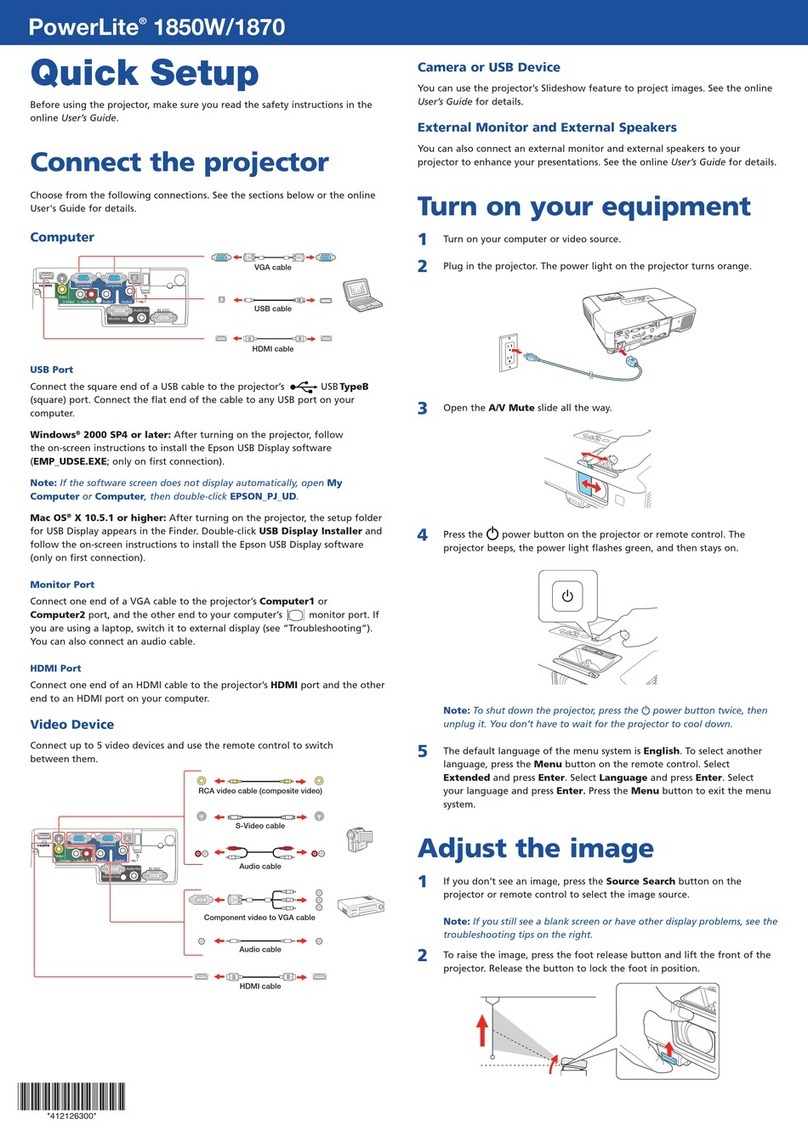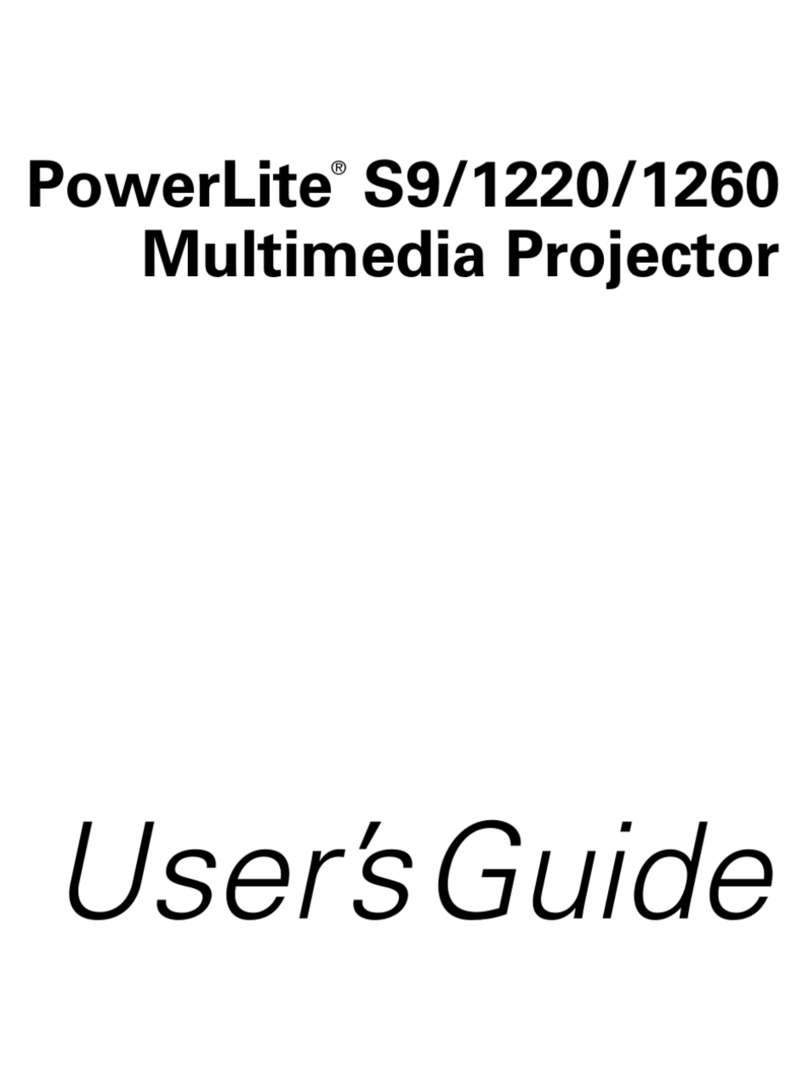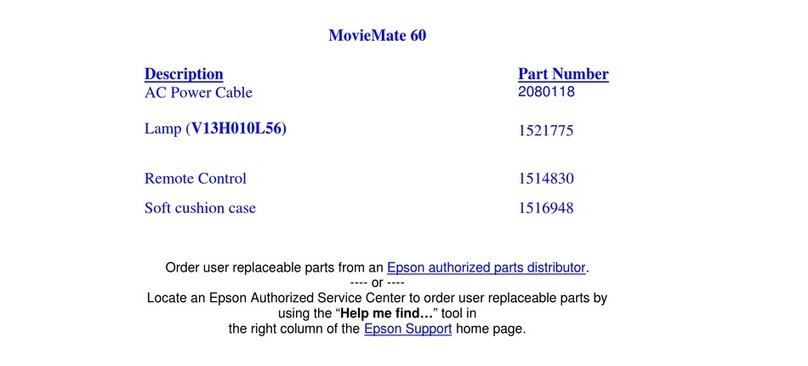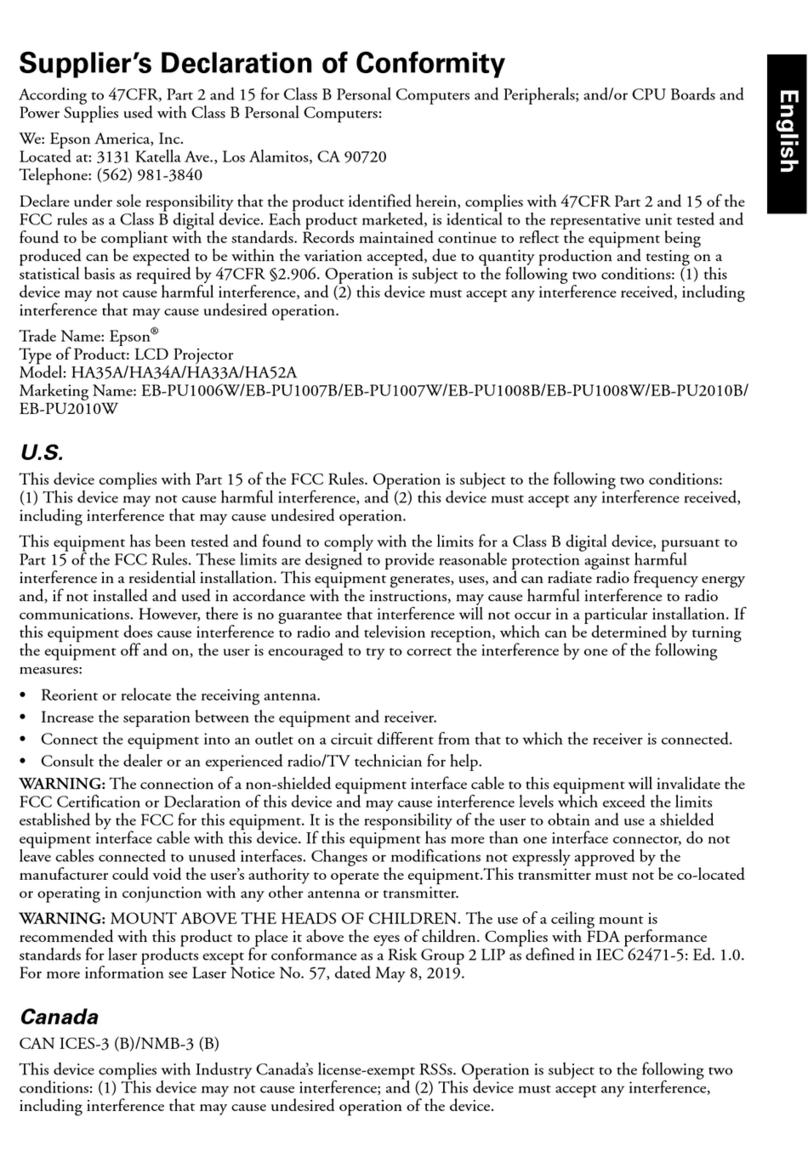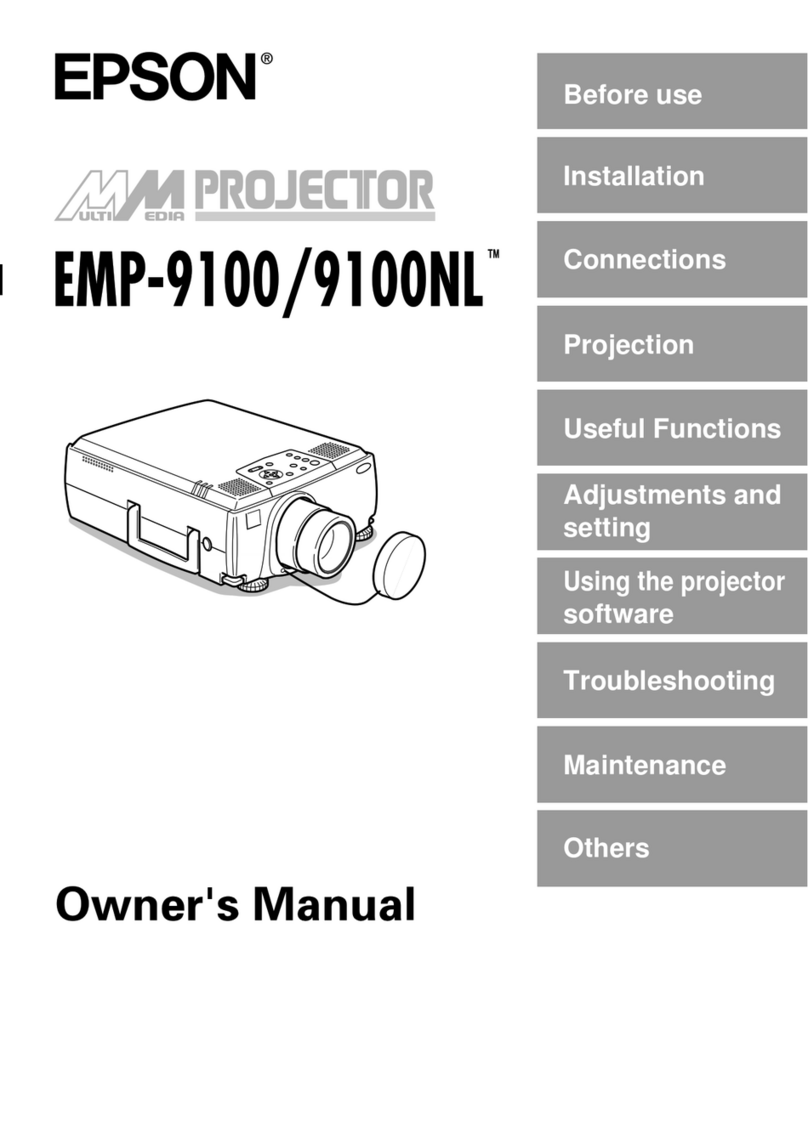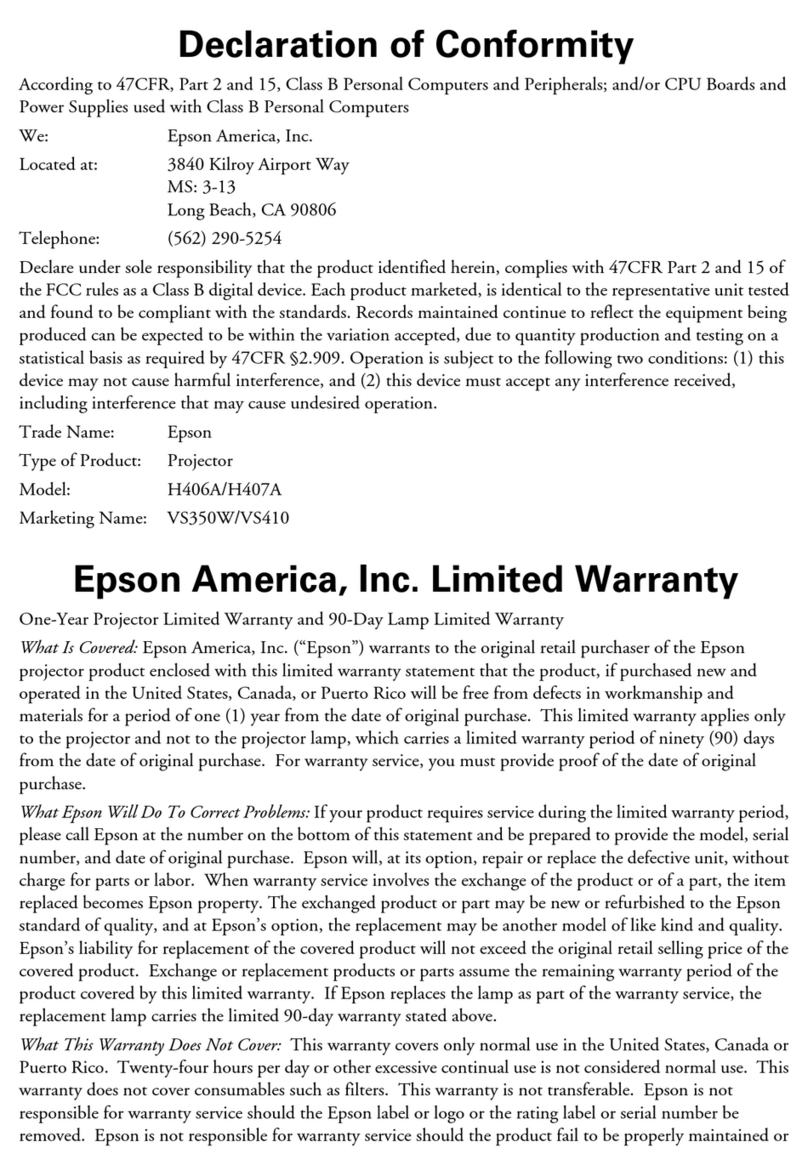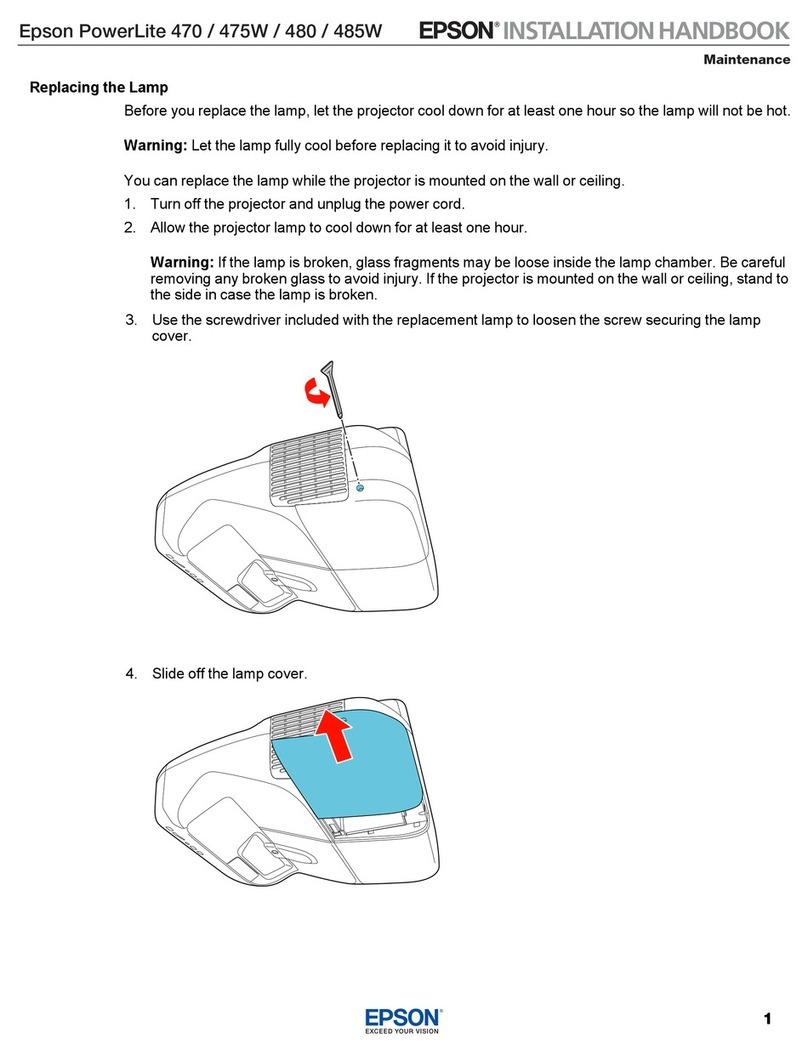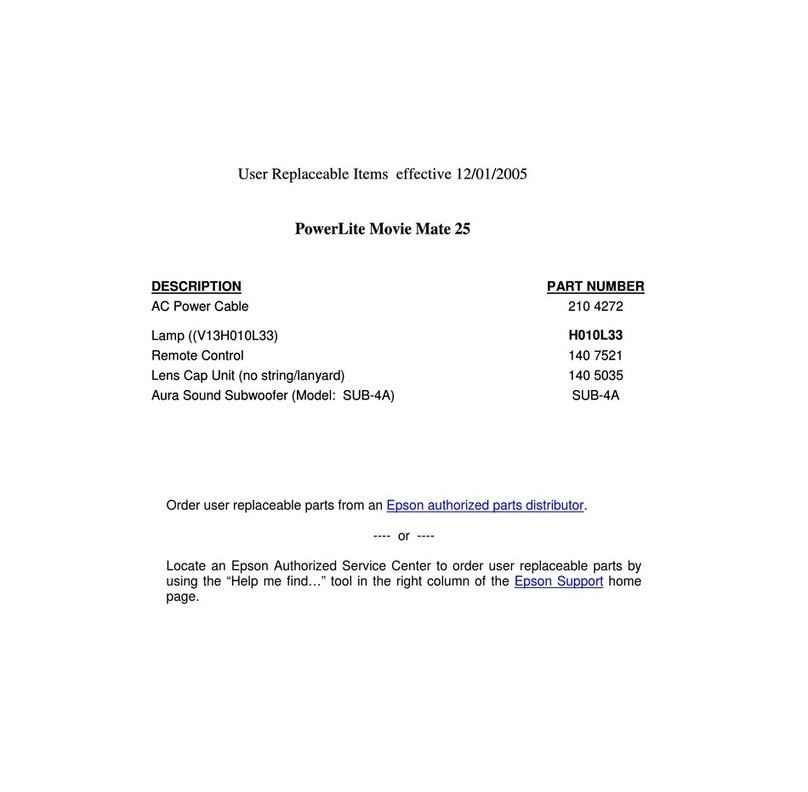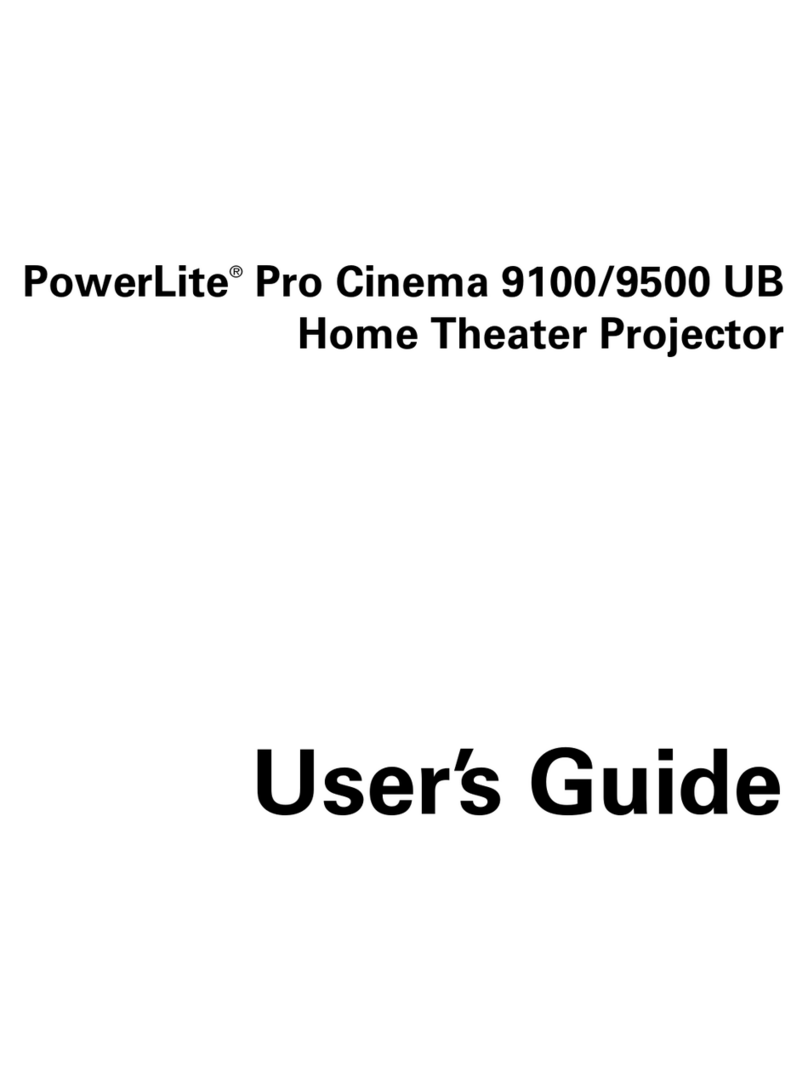EPSON PowerLite 735c Projector
10 - EPSON PowerLite 735c Projector 2/03
6. To customize transitions between slides, click the cell or
cells you want to set up. (To select more than one cell, hold
down the Ctrl key while you click.) Then right-click the
selected cell(s) in the scenario window and click Cell
Properties. Choose from any of the following options:
❏Select On mouse click if you want to change slides
manually using the remote control.
❏If you want your slides to advance automatically, click
Automatically after, then set a length of time between 1
and 1800 seconds (30 minutes). Even if you select this
setting, you can still change slides manually using the
remote control.
❏To add a transition effect such as a dissolve or fade,
select one of the Animation Effects and choose a
Direction, if applicable. Then click OK to close the cell
Properties window.
7. Click Save. Then continue with the steps in the next
section to transfer your scenario to a memory card.
Transferring the Scenario to a Memory Card
Before you start, make sure you’re set up to access the card in
your computer’s PCMCIA slot or card reader. Follow the
procedure below to make sure the scenario plays properly.
Note: You have to save the scenario on your computer’s hard drive
before transferring it. Don’t use Windows to copy the scenario to
your memory card, or it may not play properly.
1. From the Scenario Option menu, choose Send Scenario.
You see a drive selection window.
2. Choose the drive where your card is located, then click OK.
3. Click OK again to confirm. Your scenario is transferred to
the card. You see this message:
4. Do one of the following:
❏If you don’t want the scenario to run automatically
whenever the projector is turned on (with the memory
card in the projector), click Cancel. Then remove the
card from your computer and insert it in the projector.
❏To run the scenario automatically when the projector is
turned on, click OK. On the Edit Autorun window,
select the scenario from the list on the left and use the
arrow button to move it to the Autorun Scenario List
on the right. Click OK when you’re done, and then
remove the card from your computer and insert it in
the projector.
Note: If more than one scenario is set to run automatically, they
will play in the order listed in the Autorun Scenario List.
Projector Status Lights
s
The lights on top of the projector indicate the projector’s
status and let you know when a problem occurs.
Power
light
Lamp/
Temperature
light
Description and action
Green Off The projector is operating normally.
Flashing
green
Off The projector is warming up. Wait
for the image to appear.
Orange Off The projector is in standby mode.
You can unplug it or press the P
Power button to turn it on.
Flashing
orange
Off The projector is cooling down. Wait
for the light to stop flashing before
unplugging it.
— Flashing
orange
The projector is too hot. Make sure
the room temperature is not above
95 °F and there is plenty of space
around and under the projector for
ventilation. Also, the air filter may be
clogged. Clean or replace it, as
described on page 11.
— Flashing red*Power is cut off because of an
internal error in the projector.
Unplug the projector and contact
EPSON.
Power light
Lamp/temperature
light