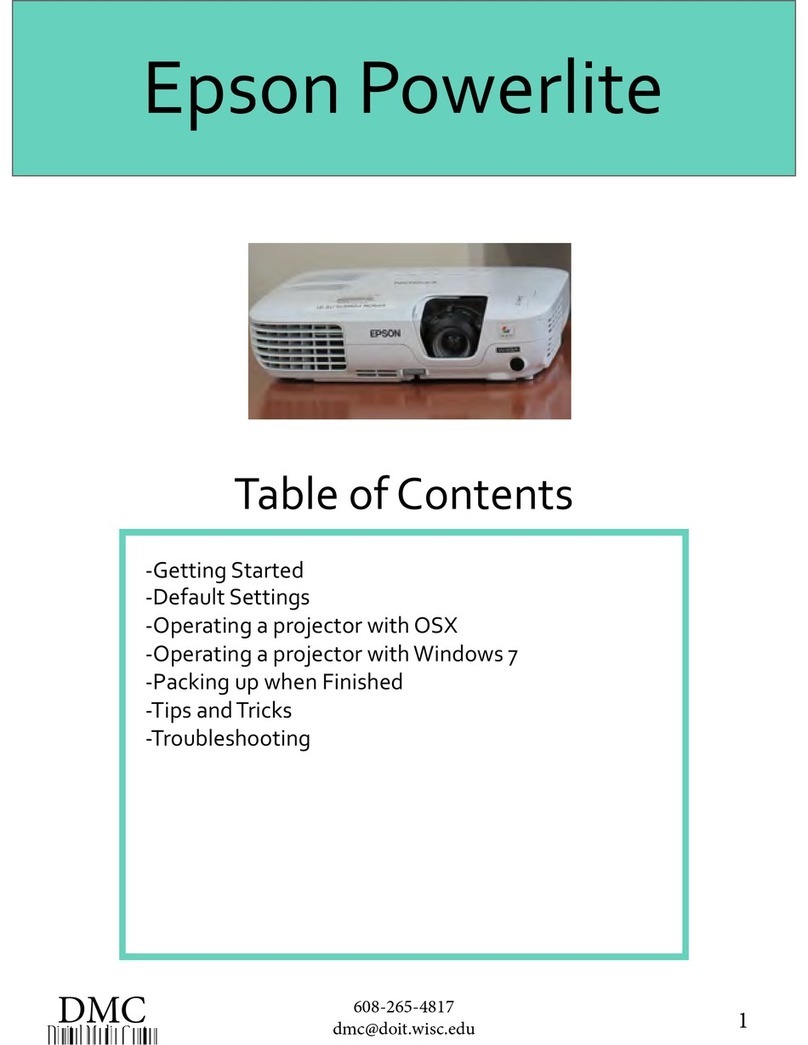Epson PowerLite 8300i withEasyMP.net module Dimensions
Other Epson Projector manuals

Epson
Epson 5000XB - PowerLite SVGA LCD Projector User manual

Epson
Epson BrightLink 475Wi User manual

Epson
Epson BrightLink 455Wi User manual
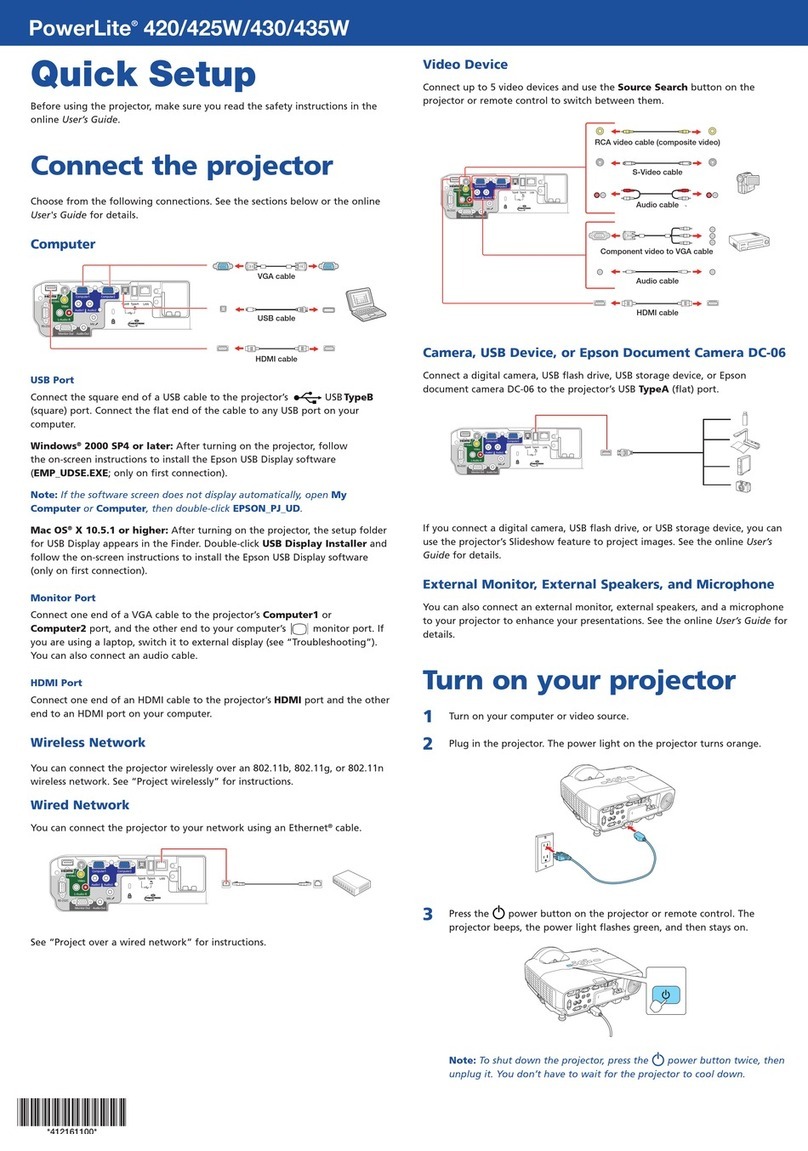
Epson
Epson PowerLite 420 Specification sheet

Epson
Epson PowerLite 1870 User manual

Epson
Epson EB-4850WU User manual
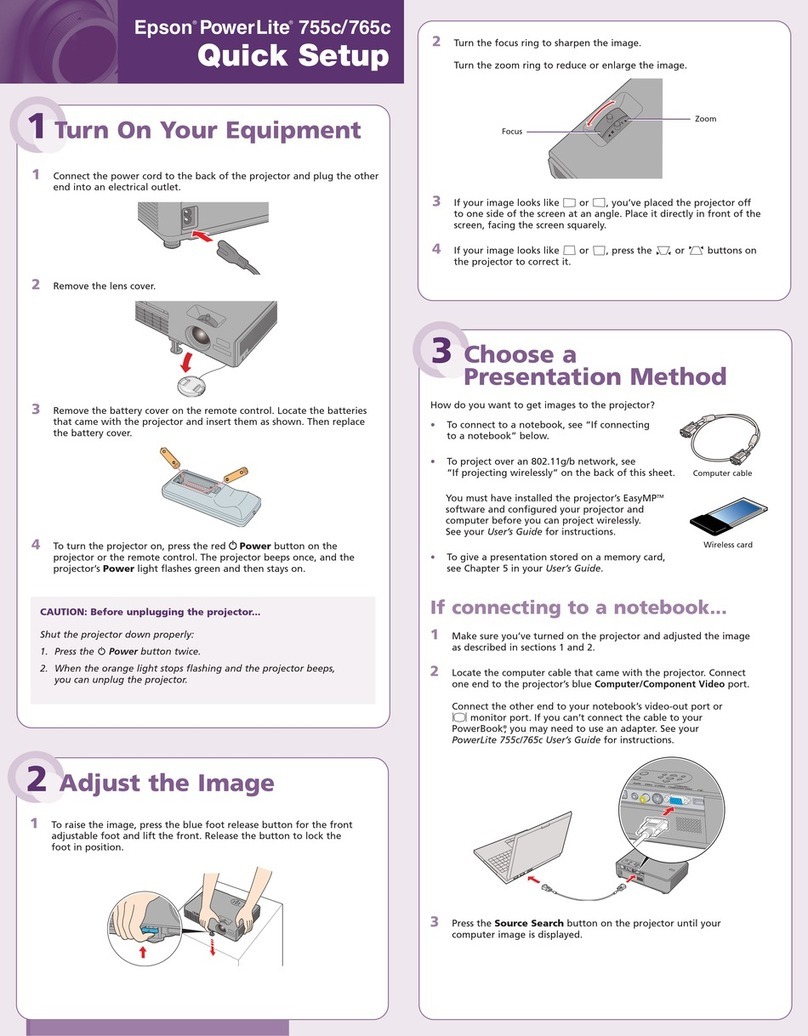
Epson
Epson 755c - PowerLite XGA LCD Projector Specification sheet

Epson
Epson PowerLite 825 User manual

Epson
Epson EMP 9000 - SXGA LCD Projector User manual

Epson
Epson EB-1723 User manual

Epson
Epson MovieMate 30s User manual

Epson
Epson EB-760Wi User manual

Epson
Epson BrightLink 455Wi-V User manual

Epson
Epson PowerLite 1220 User manual

Epson
Epson MovieMate 30s User manual

Epson
Epson EH-TW6000W User manual

Epson
Epson dreamio EMP-TW500 User manual

Epson
Epson 935W Installation instructions

Epson
Epson Pro G7000W User manual
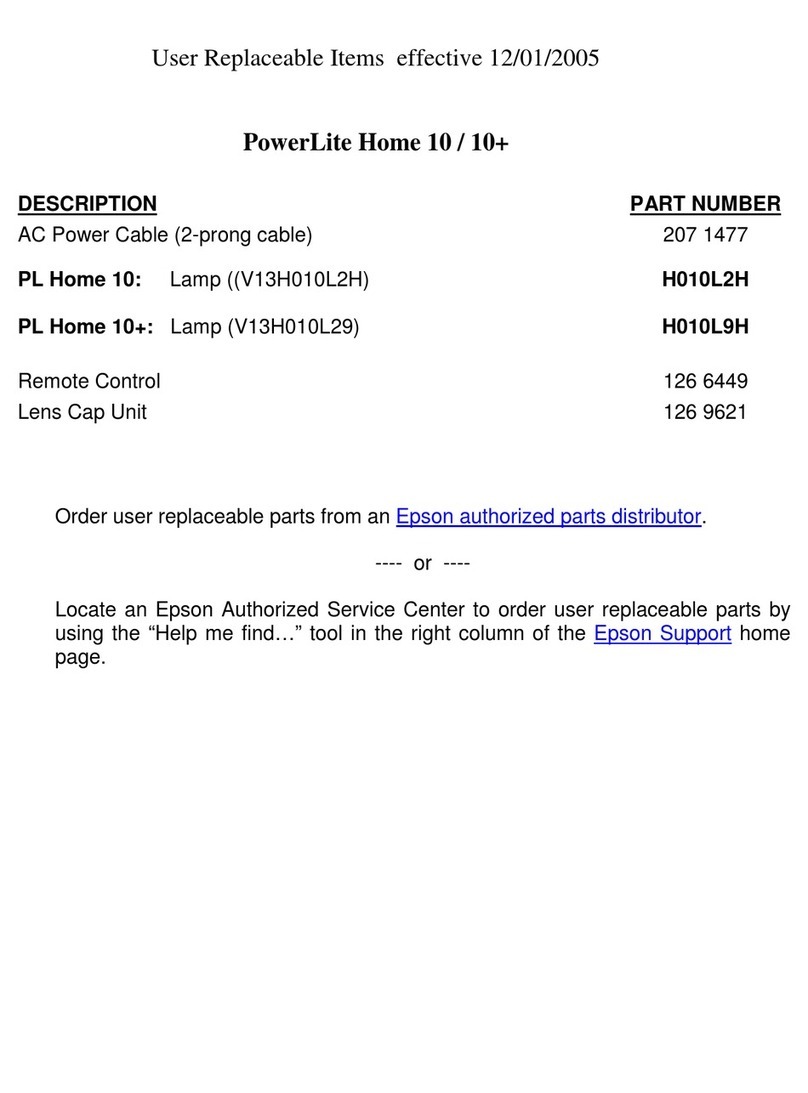
Epson
Epson PowerLite Home 10 Manual