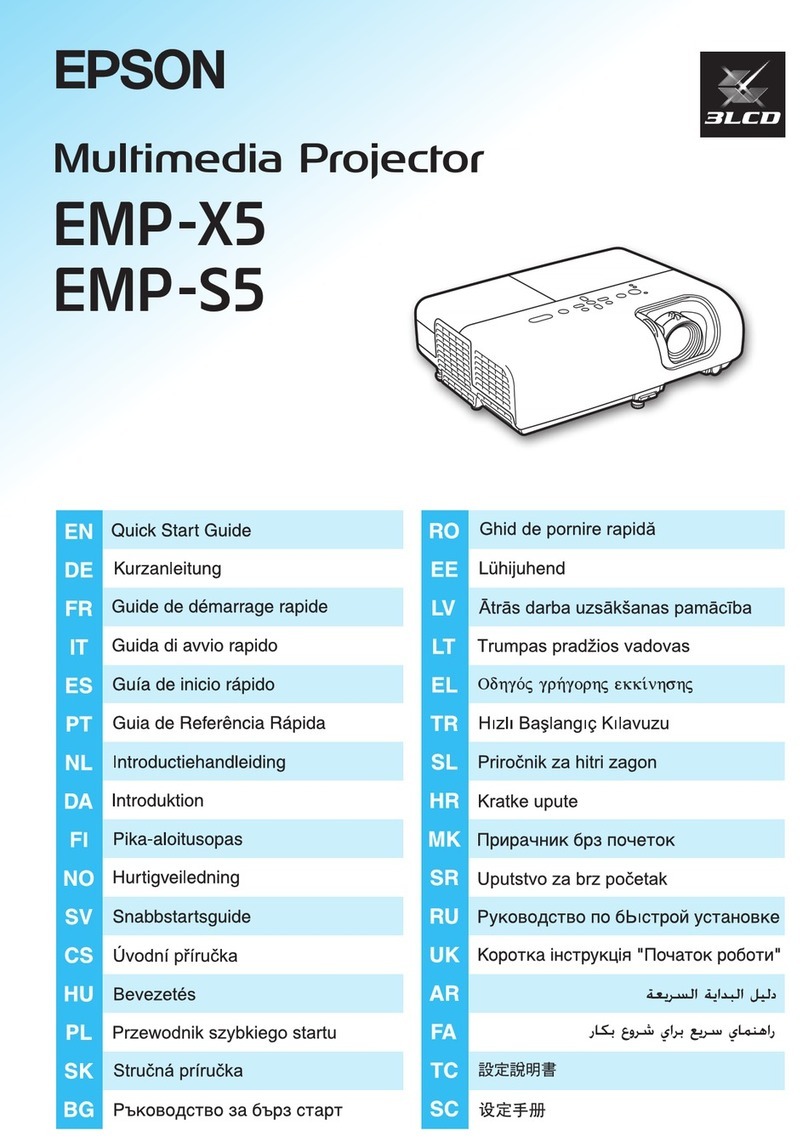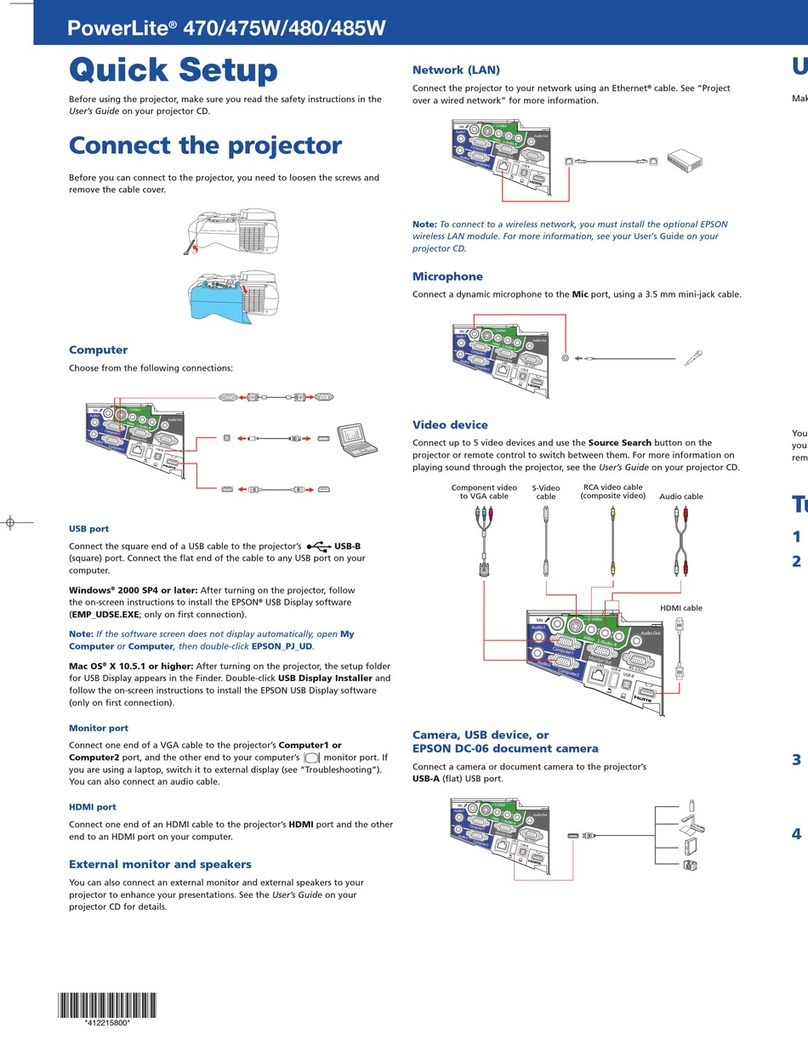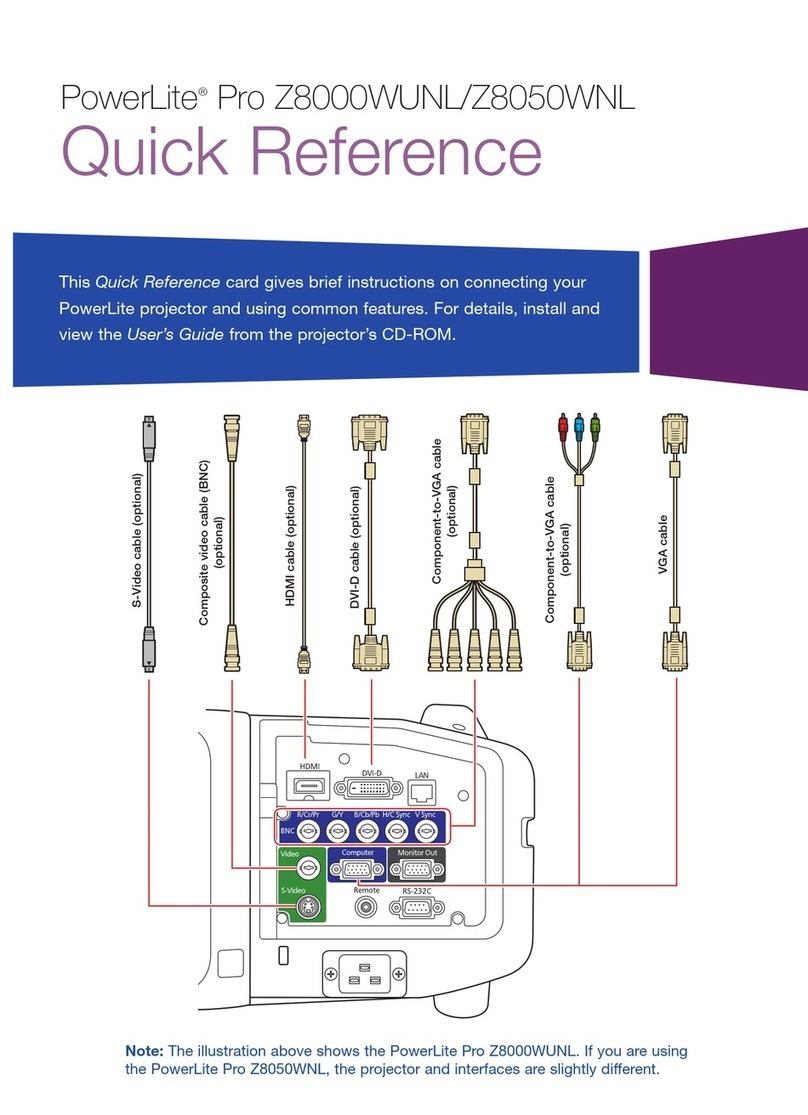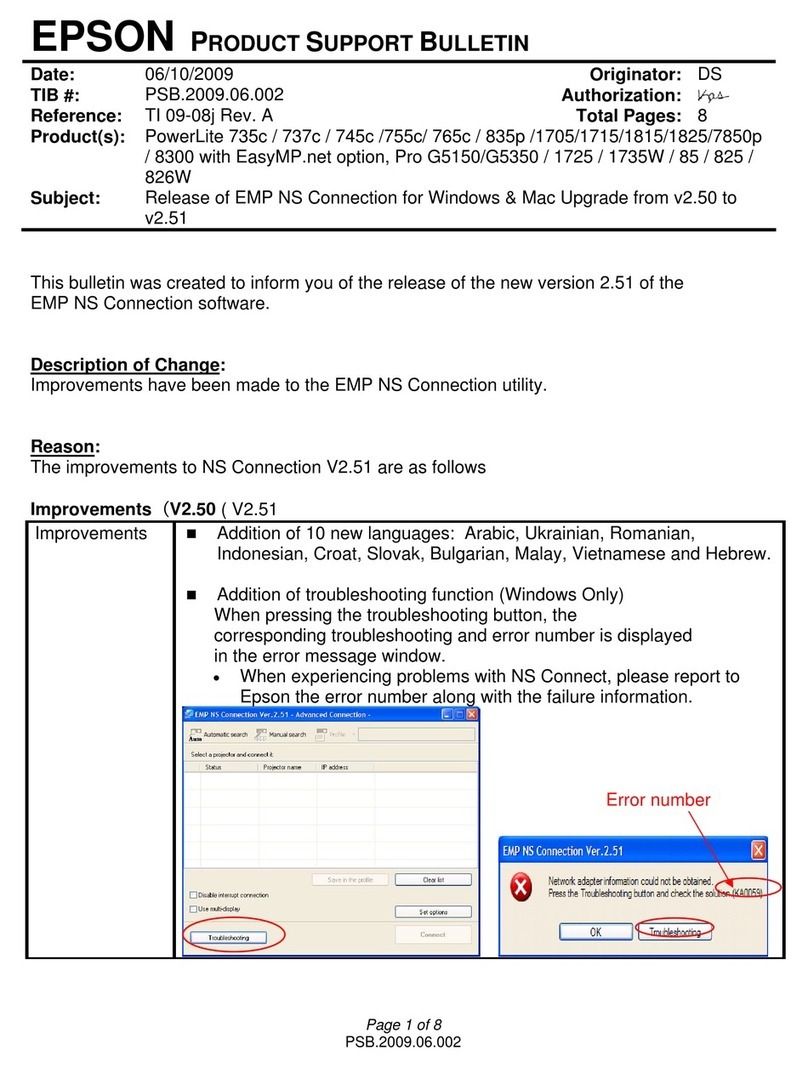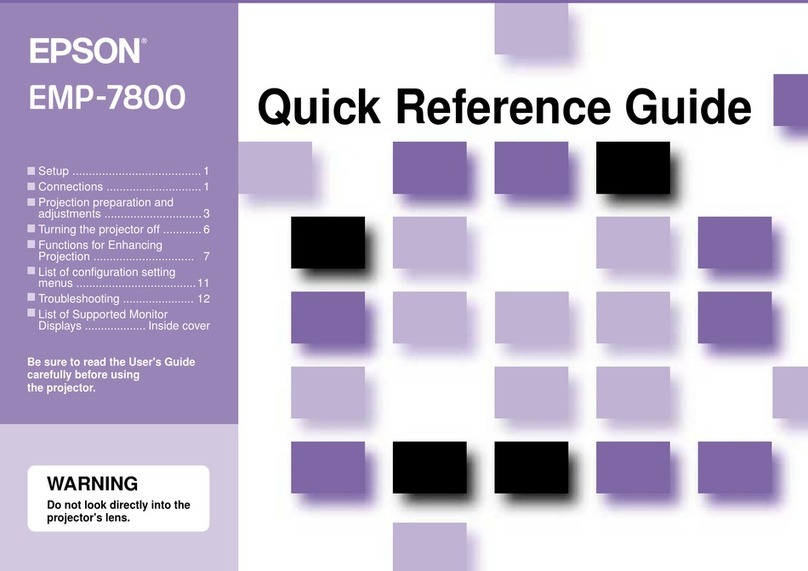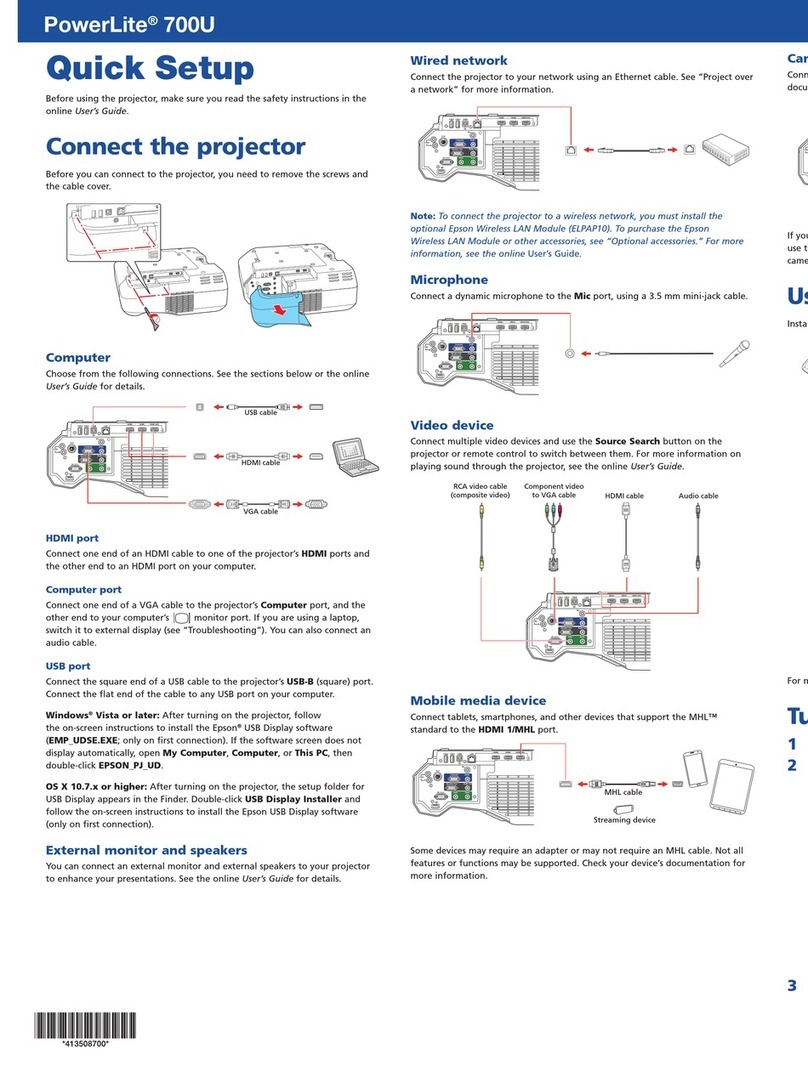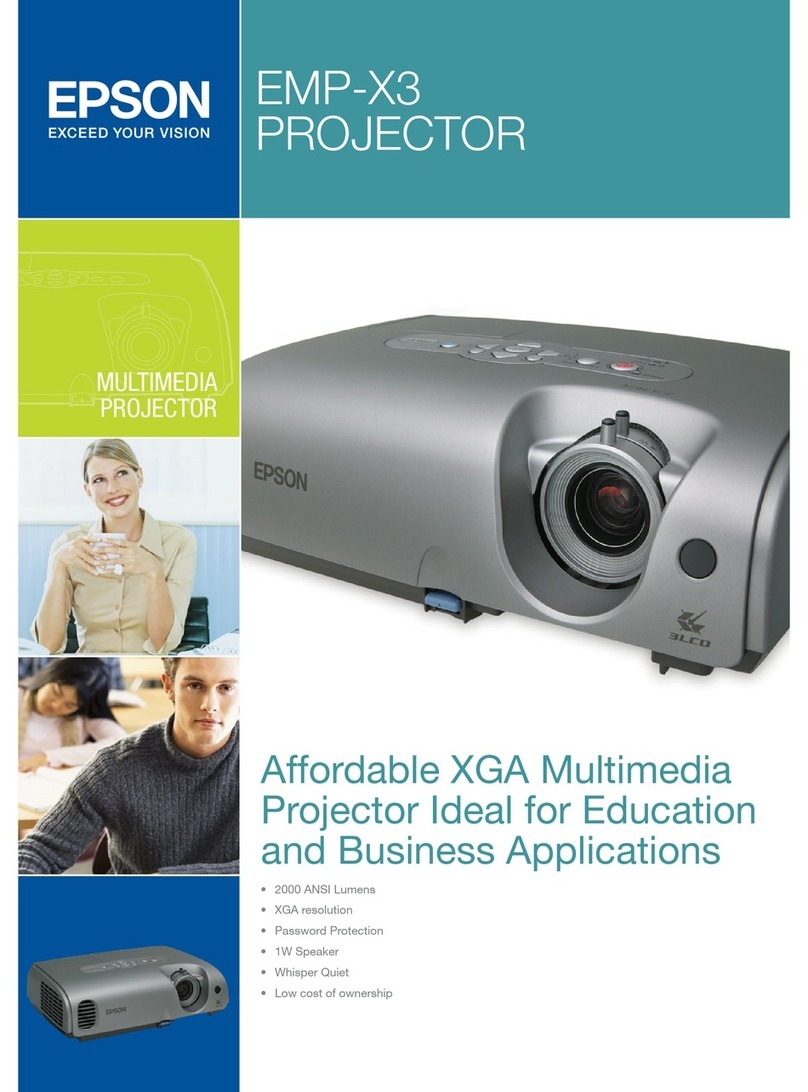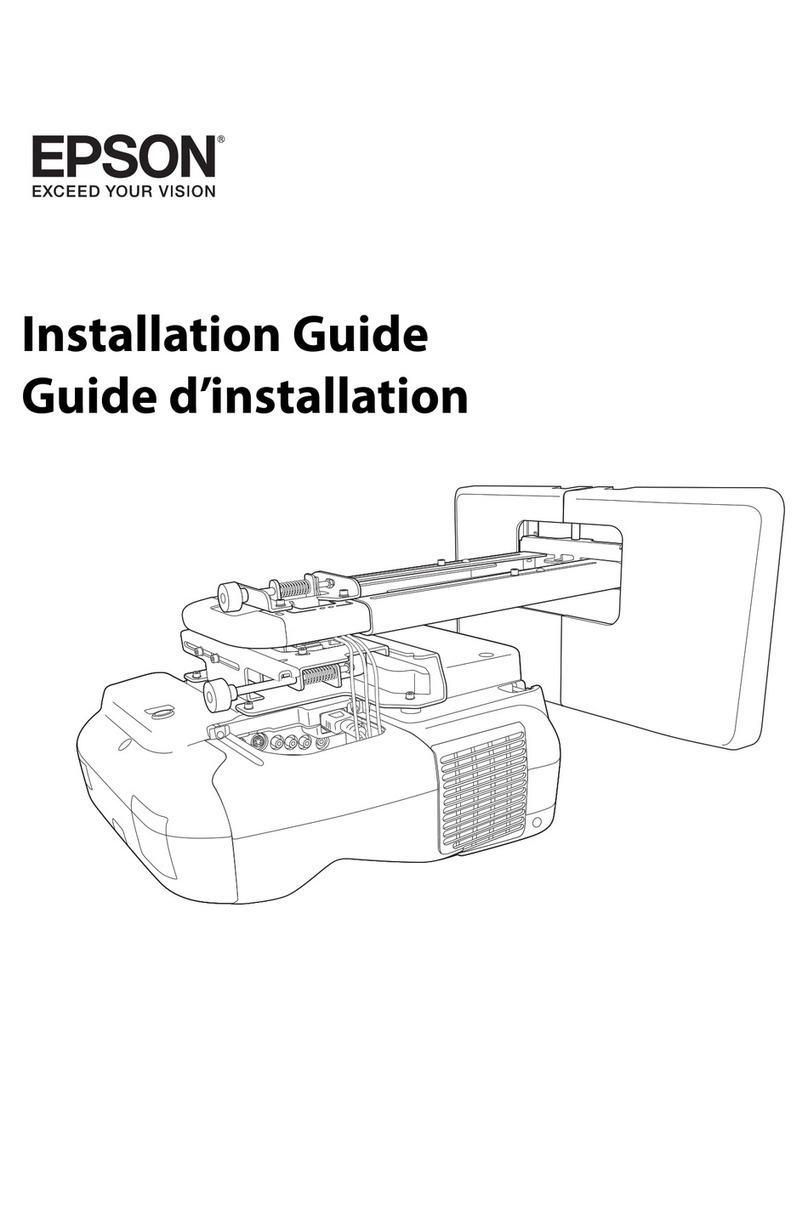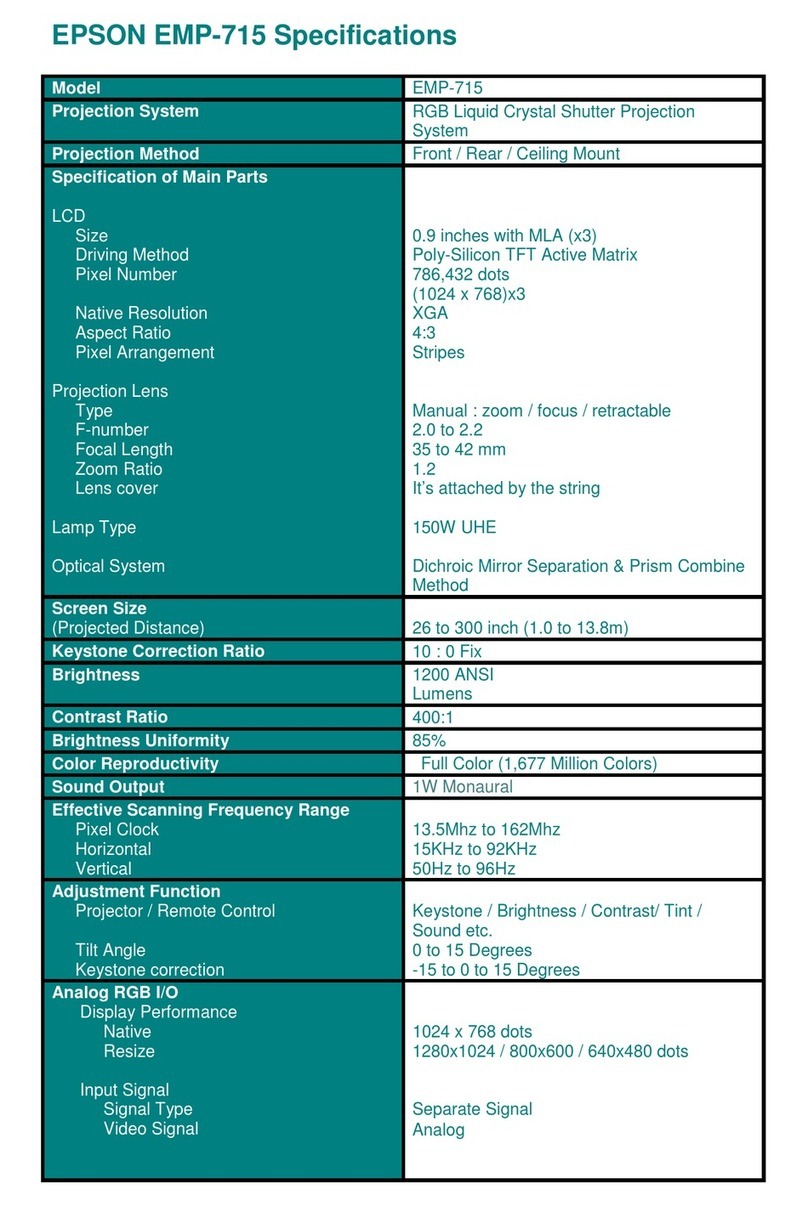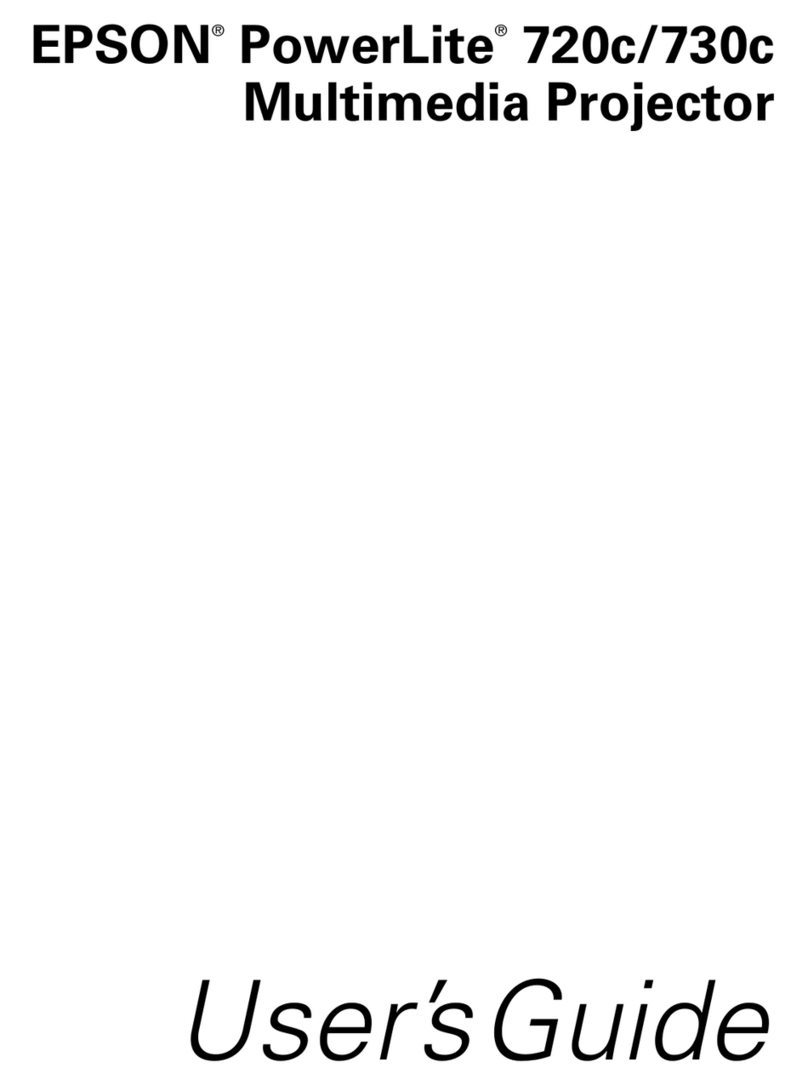1If this is your first time using the remote,
make sure its batteries are installed as shown.
2Turn on the power switch
on the side of the remote.
You can use the remote control to control the projector. With an
optional USB cable, you can use the remote as a wireless mouse.
For more information on using the remote control, see
your User’s Guide.
EPSON is a registered trademark of SEIKO EPSON CORPORATION. PowerLite and PrivateLine are registered trademarks of Epson America, Inc.
General Notice: Other product names used herein are for identification purposes only and may be trademarks of their respective owners.
EPSON disclaims any and all rights in those marks. © 2003 Epson America, Inc. 10/03
Printed in XXX
Quick Setup
EPSON®PowerLite®9300i
CPD-17184
Using the remote control
Where to get help
Telephone Support Services
To use the EPSON PrivateLine®Support service, call (800) 637-7661
and enter the PIN on the EPSON PrivateLine Support card included in
your Start Here kit. This service is available 6 AM to 6 PM, Pacific Time,
Monday through Friday, for the duration of your warranty period.
You may also speak with a projector support specialist by dialing
one of these numbers:
U.S.: (562) 276-4394, 6 AM to 6 PM, Pacific Time,
Monday through Friday
Canada: (905) 709-3839, 6 AM to 6 PM, Pacific Time,
Monday through Friday
Toll or long distance charges may apply.
Electronic Support Services
EPSON provides technical assistance through electronic support
services 24 hours a day at http://support.epson.com. For tips,
templates, and training for developing successful presentations
go to http://www.presentersonline.com.
Zoom in on part of
the projected image
Turn off projector
display and sound
Control projector
volume
Navigate projector
menus
If you see a blank screen...
If you see a blank screen or the No signal message after turning on
your notebook, check the following:
Make sure the power light on the projector is green
and not flashing, and the lens cover is off.
Press the Computer/DVI button on the projector
to select Computer 1 as the image source.
If you’re using a Windows®notebook, press the function key on your
keyboard that lets you display on an external monitor. It may be
labelled CRT/LCD or have an icon such as . You may have to
hold down the Fn key while pressing it. Allow a few seconds for
the projector to sync up after changing the setting.
If the projector and notebook
don’t display the same image...
If your image displays either on the projector or notebook, but not on
both, check the following:
Windows
Try using the CRT/LCD or key as described above. On most systems,
this key lets you toggle between the LCD screen and the projector,
or display on both at the same time.
If that doesn’t work, check your monitor settings to make sure both the
LCD screen and the external monitor port are enabled.
1. From the Windows Control Panel, open the Display utility.
2. In the Display Properties dialog box, click the
Settings tab, then click Advanced.
3. The method for adjusting the setting varies;
you may have to click a Monitor tab, then
make sure the external Monitor port is set
as your primary display and/or enabled.
See your notebook’s manual or online help
for details.
Macintosh®OS X
1. From the Apple®menu, select System
Preferences, then select Displays.
2. Select the Color LCD dialog box.
3. Click the Arrange (or Arrangement) tab
and click Mirror Displays.
Macintosh OS 9.x or earlier
1. From the Apple menu, select Control
Panels, then click Monitors or
Monitors and Sound.
2. Click the Arrange icon.
3. Drag one monitor icon
on top of the other.
If the Arrange option isn’t available,
click the Monitor icon and select a
Simulscan resolution.
Troubleshooting
Turn projector
on and off
Choose which source
to display
Freeze the projector display
(presentation and sound
continue unless stopped)