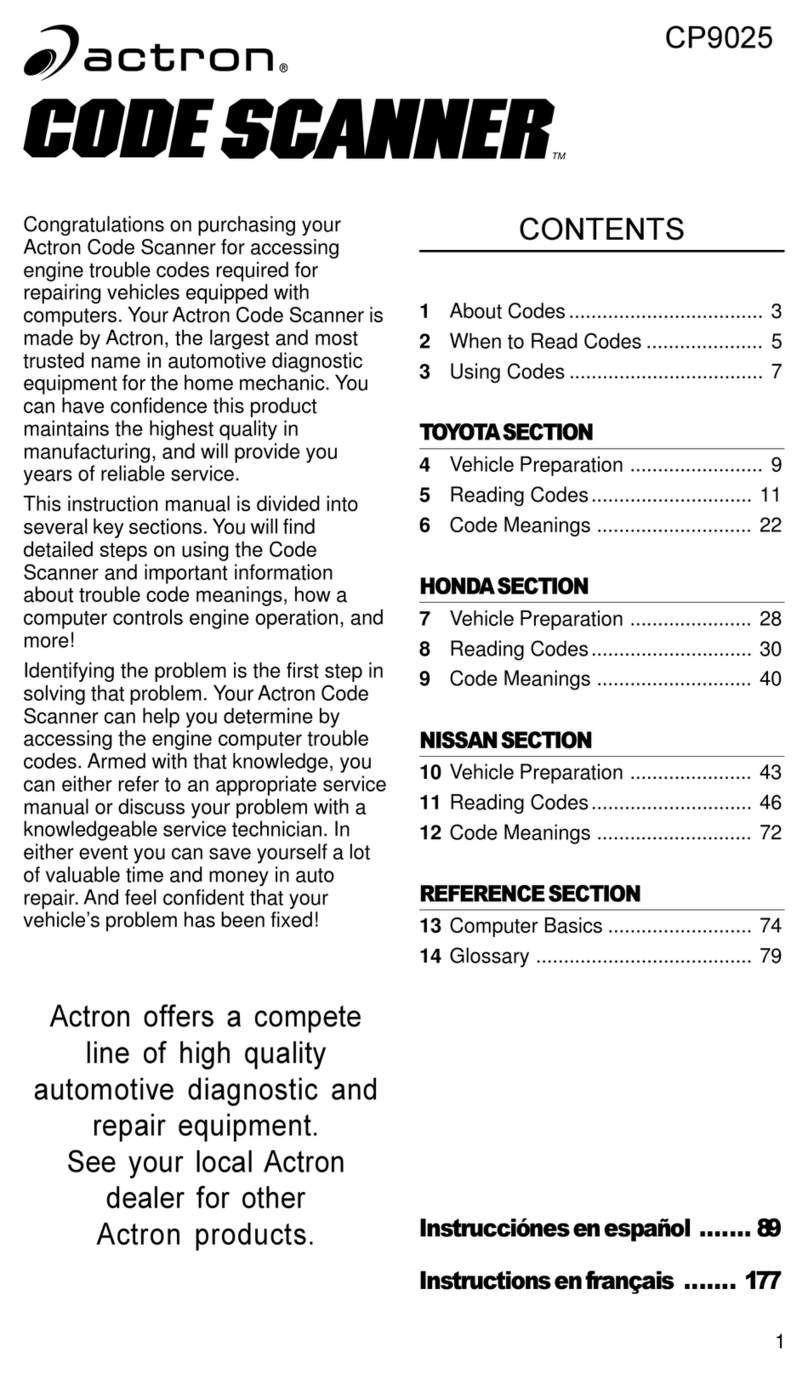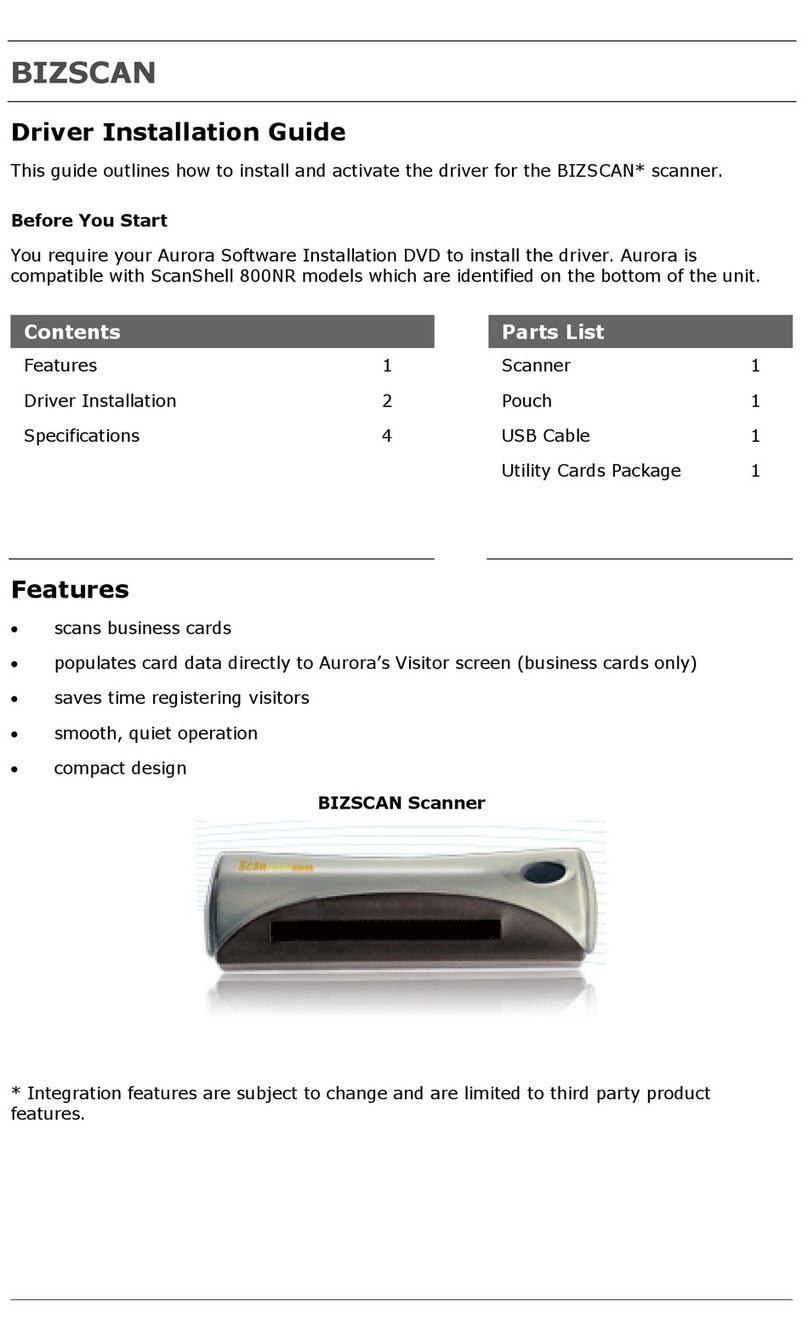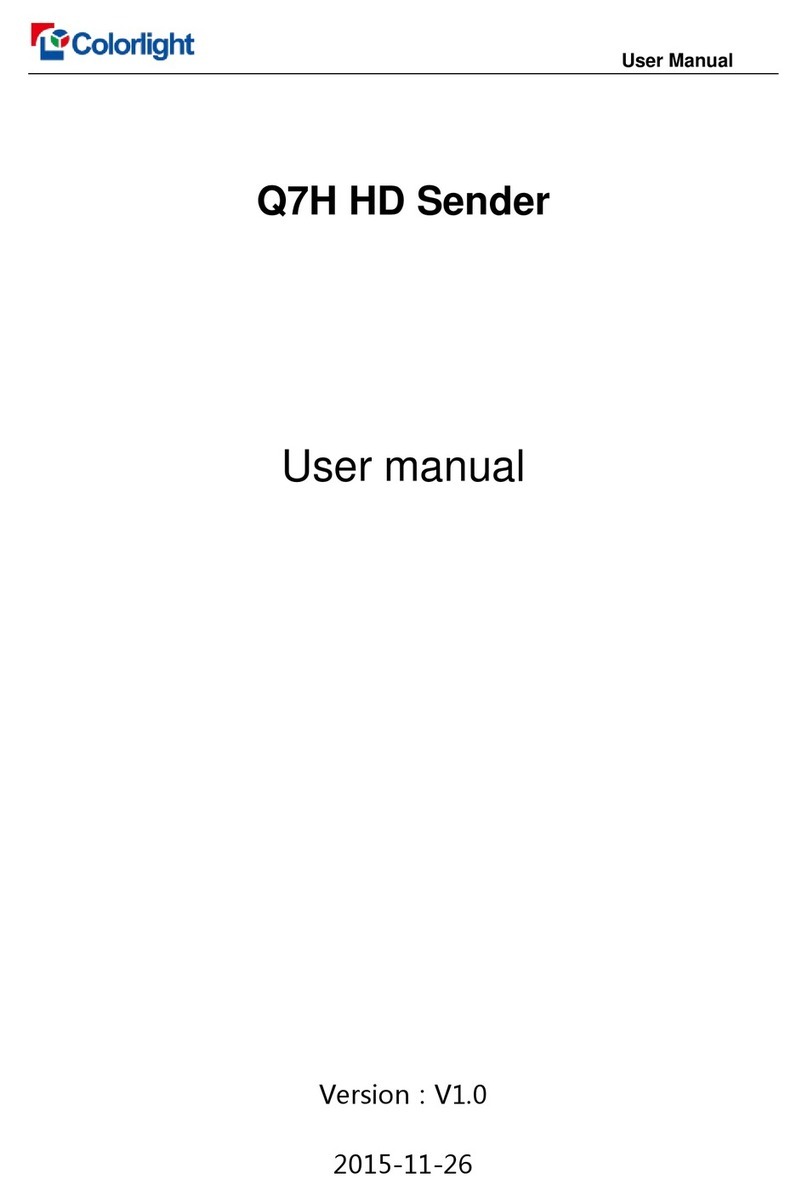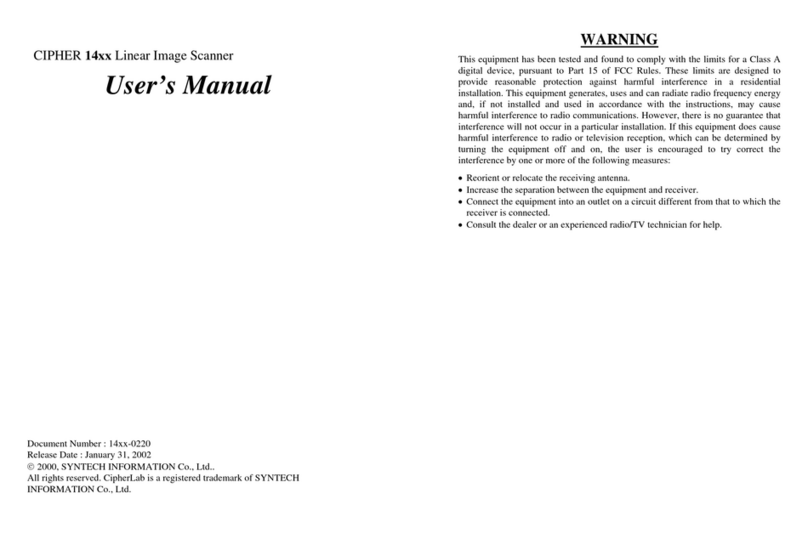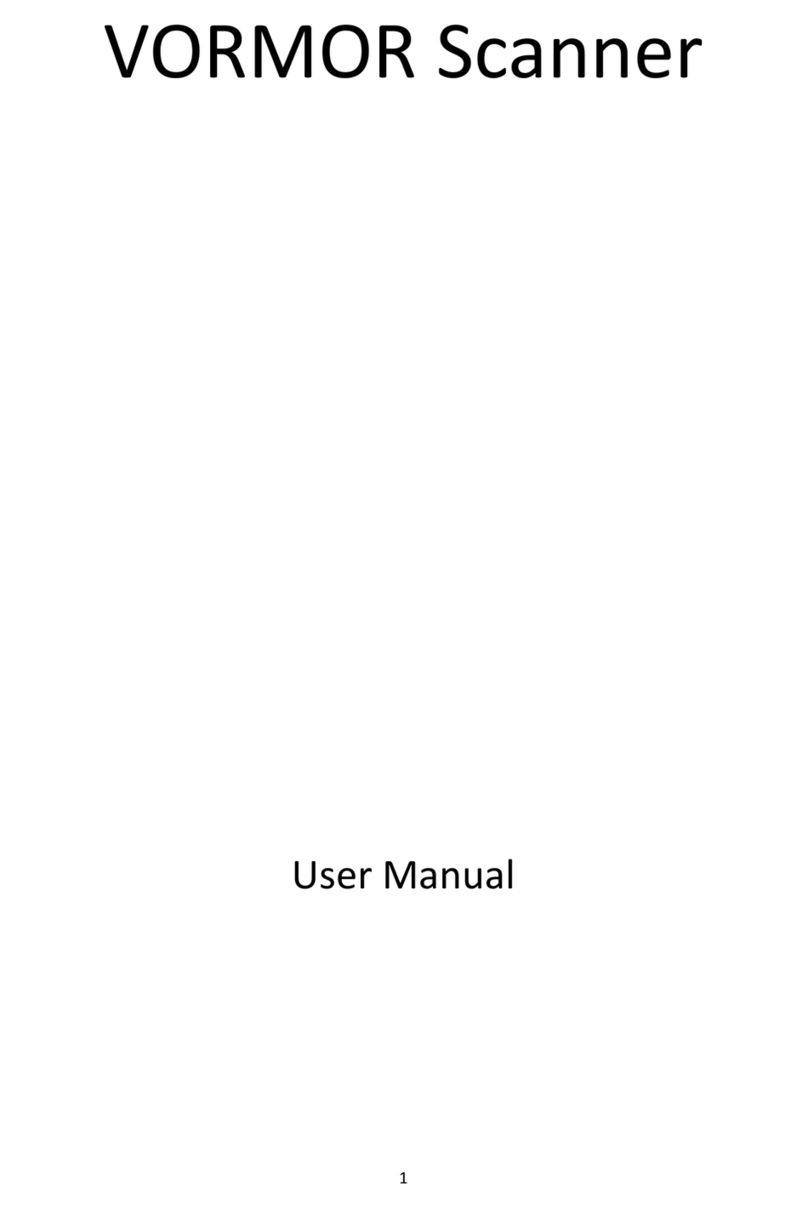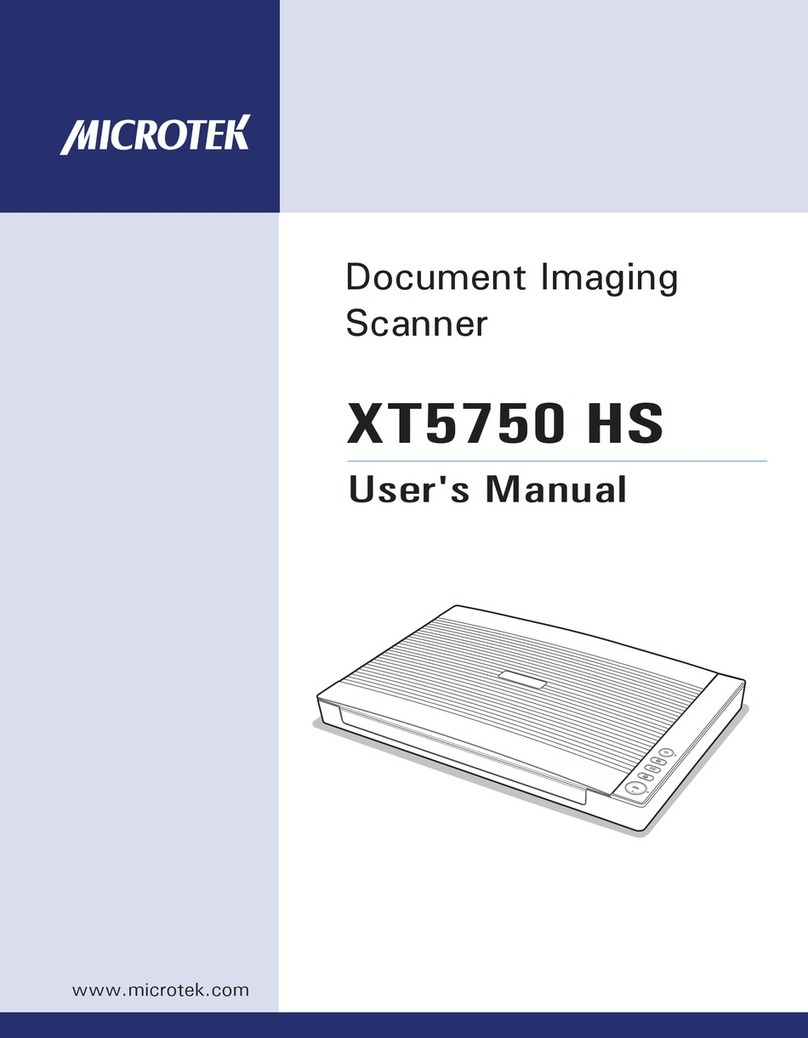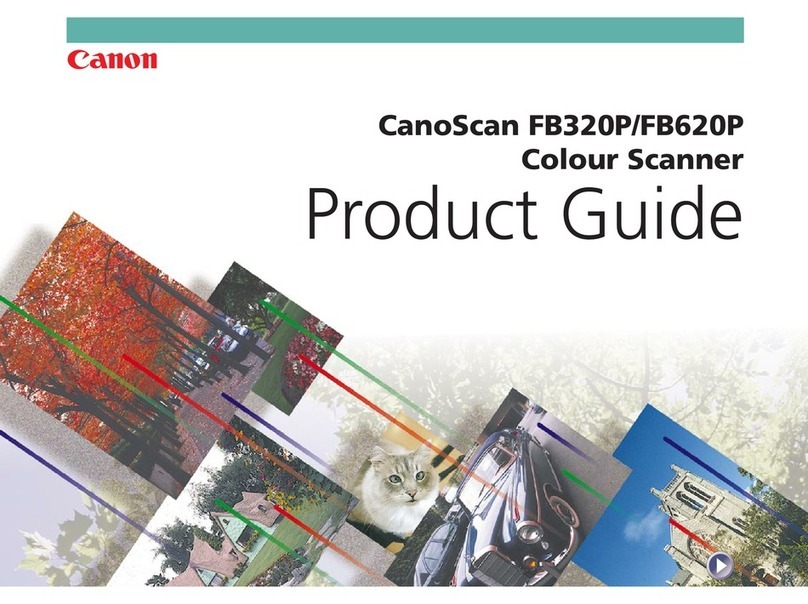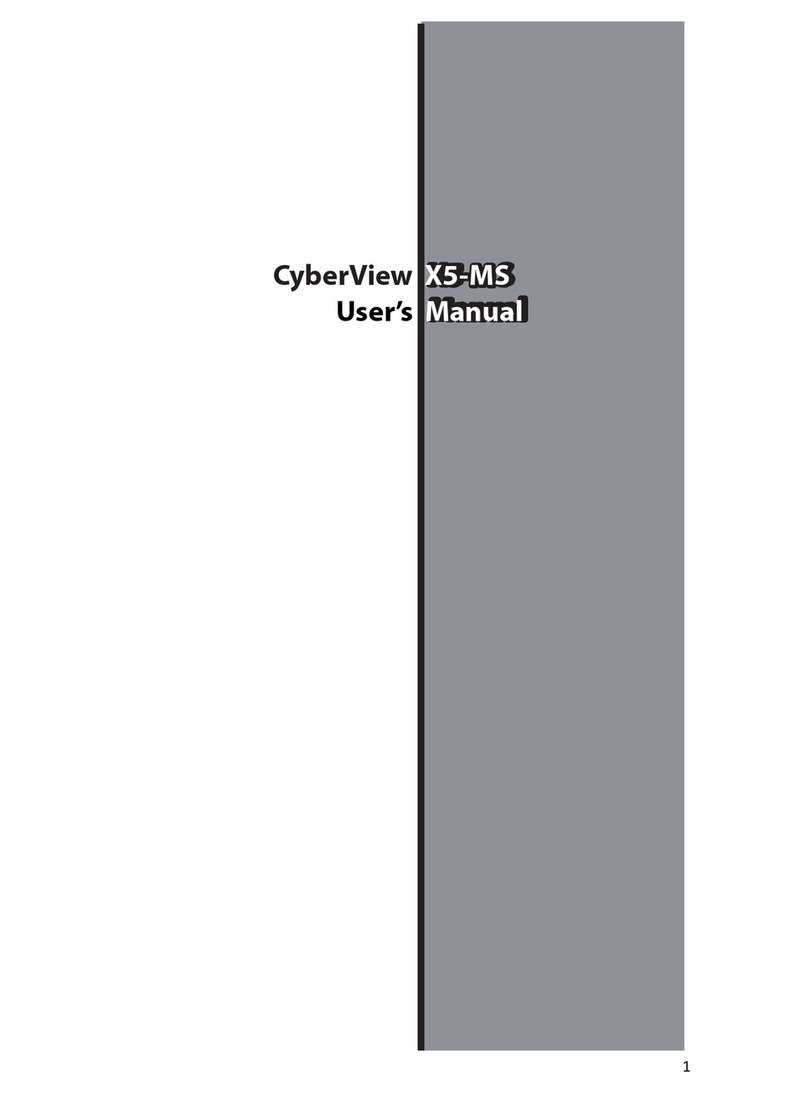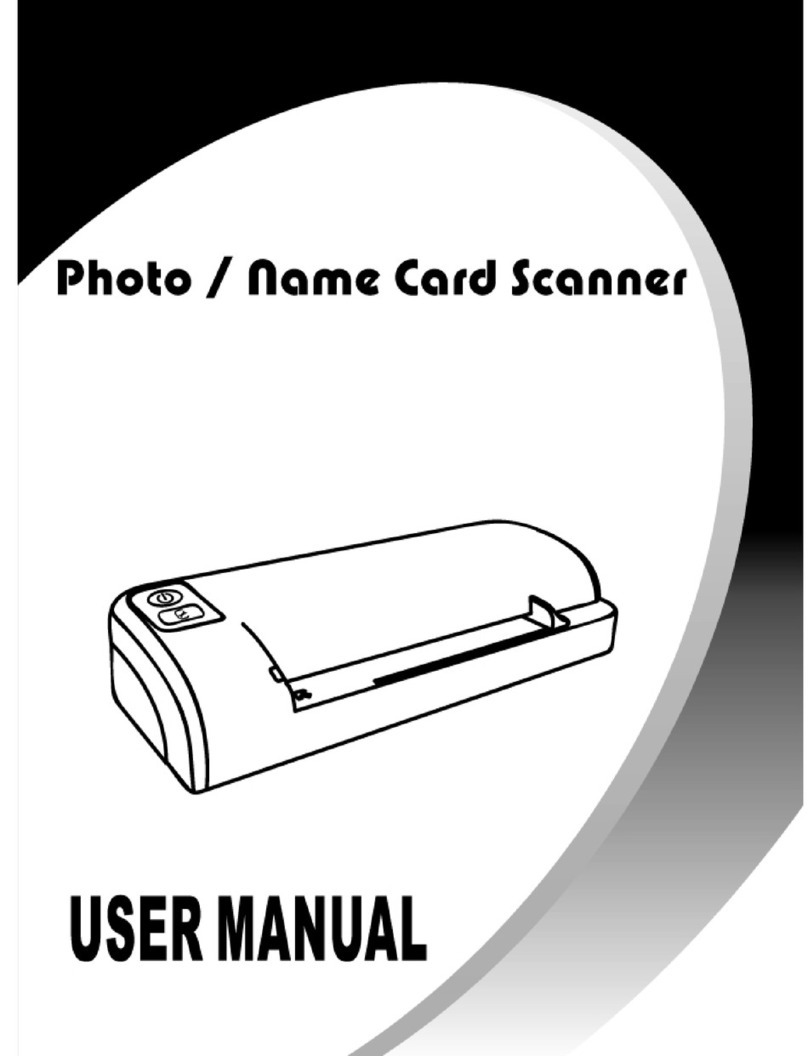EQUILAB SMARTMARKER User manual

SMARTMARKER

new page /
duplicate page/
wake-up
power
status
power status
SMARTMARKER
sensor
Bluetooth status
color ring
marker
release
SMARTMARKER
marker
cap
SMARTMARKER
sleeve
power button
charging
case
accessory
box
Bluetooth
button
sensor
USB port
USB charge
port
1
Components

Record and organize written notes.
Stream, edit, enhance and share
them with friends and colleagues.
Convert your handwriting to text for
easy editing and sharing. For
download instructions, see the
following page.
Equil Note App
charging cable
2 markers
USB power Adapter
eraser eraser bracket
user guide quick start card
color rings
sensor mounting
bracket
2
eraser cap accessory
direct connect cable
*Ferrite core: CU0930B

3
Tablet
Computer
Phone
Charging
Tips
Use the wall adapter for faster
charging.
You may use any micro-USB
cable to charge your Equil
Smartmarker.
The amber LED indicates active
charging. Green LEDs indicate
that charging is complete.
❶Download and install Equil Note
iOS the App Store
Android™ Google Play™
Mac OS X® the Mac App Store
Windows myequil.com
❷Charge your marker and sensor
Fully charge Equil
Smartmarker
before use.
Charging takes
approximately
two hours.
Once charged, your
Equil Smartmarker
can be used
continuously for up
to eight hours.
USB
Equil Note platform available on

❸Turn on the sensor
The Power button is found on the side
of the sensor.
4
Power
Tips
To save battery power,
the sensor will turn off
automatically after 60
minutes of inactivity.
❹Set Bluetooth Mode
Before you pair with your iPhone/iPad/iPod, press
the Bluetooth mode button to select iOS mode.
The Bluetooth mode button is found on the
side of the sensor. The default mode is iOS.
Before you pair with your Android, Mac OS or
Windows device, press the Bluetooth mode button
to select

❺Pair sensor with your device
5
Tips
❶Press and hold the Bluetooth
button (1) until the Bluetooth
LED (2) on the front of the
sensor blinks fast. Then
release button.
❷Turn on Bluetooth for the
device you are pairing
(phone, tablet, computer)
and select “EquilSM-xxxxxx”
in the devices list.
❸ When pairing is complete, the
Bluetooth LED will start to
blink slowly (approx. once
every 2 seconds).
Note: When Equil Note
is open, Bluetooth LED
will stay solid.
For more detailed pairing info
for your specific device, refer
to the tutorial in Equil Note.
To pair with a new device
when a previously-paired
device is nearby, you may
need to delete/remove
“EquilSM-XXXXXX” from the
list of devices paired on the
other device.
Pairing

Depending on the size and orientation of your
whiteboard, the sensor can be centered
vertically on either side––or in the middle––of
your writing area.
❻Place sensor on your
whiteboard
6
Tips
Setup
Position the sensor where it
will be convenient to press
the new page button.
If your board area is wider
than 8 feet, place the
sensor in the center and
write notes on both sides,
up to 16 feet wide.
If you write too far from the
sensor, it will alert you to stay
within the recording area.
For your notes to be captured,
you must write at least 2 inches
away from the sensor. If you
write too close to the sensor, it
will alert you to move back into
the writing area.
draw
area
draw
area
draw
area
draw
area
draw
area

The charging case provides a
handy place to store the
Smartmarker, and keeps it
charged and ready for use.
The sensor is always portable.
Simply remove the sensor
from its magnetic hold in the
charging case and place on
other whiteboard surfaces.
To use your Smartmarker
while the sensor is docked
in the charging case, make
sure that you attach the
charging case on the left
side of your whiteboard.
The sensor will continue to
function, but will no longer
capture writing on the
left side.
Installation
Tips
7
❶Attach metal mounting
bracket to sensor.
❷Remove protective
backing.
❸Place sensor on surface,
press firmly for best
adhesion.
Place sensor on
magnetic whiteboard.
All Other Surfaces
Magnetic Whiteboards
Using the charging case on
your whiteboard
You can set up a more permanent installation by
plugging the charging case into a power outlet.
Use the provided 10 foot (3 meter) USB cable
and the USB power adapter to plug the charging
case into the nearest electrical outlet.
draw area

❼Install the dry erase marker
❷Remove the
Smartmarker cap
❺Replace the
Smartmarker cap
❶ Open the
marker barrel ❸ Pull out and change
the color ring if desired
❹ Insert the
corresponding
dry erase marker
Tips
8
Replace the cap firmly to
prevent the marker from
drying out.
The marker color in the software
is determined by the color ring
used on the Smartmarker,
regardless of what color marker
is placed inside.
Marker

❽Install the eraser battery
❷Install
battery
negative
side up
❸Replace
battery
cover
–
+
❾Install eraser bracket
Remove the
adhesive backing
Place mounting
bracket horizontally
on surface
draw area
Note: Park eraser outside of drawing area
Tips
9
If your Smartmarker or eraser
battery is running low, the
amber LED will blink 5 times
when you turn on the sensor
to remind you to recharge
soon.
The Smartmarker and eraser
have no power buttons. They
will turn off automatically.
Battery Eraser Bracket
The eraser bracket allows
you to park the eraser on
any surface.
❶Open the battery
cover: Slide downward
and remove

Tips
10
Finished!
new page button
Using the Eraser Cap
Learn about all of the great features of Equil
Smartmarker through the tutorials and user
guide included in the Equil Note App.
Now you can start capturing whiteboard notes
directly to your smart phone, tablet or computer!
The eraser cap is an accessory that allows you to
make small corrections to your whiteboard notes
as you are drawing.
Note: The eraser cap only works in its capped
position on the Smartmarker. Do not erase with
the cap when placed in your hand or on the back
of the Smartmarker.
Duplicate Page
Hold down the new page button to create
a duplicate page of your whiteboard
content. You will see the new page button
illuminate and hear an audible notification
to indicate that the duplication was
successful. This is a convenient way to
create a copy of your original notes,
saved in Equil Note, before you annotate
or make changes to your ideas.
Press the new page
button to create a
fresh page.

Tips
11
Recording notes to memory
Reached capture area
boundary
Solid, BrighterRed
Nearing capture area
boundary
Slow BlinkRed
Creating New
Page
RotatingWhite
Receiving Pen
Strokes
Solid, BrighterWhite
Notes in sensor
memory
BreathingWhite
Color Action Meaning
When recording notes directly to the sensor
memory, there are a few helpful indicators that
appear around the New Page button.
Memory
You can also take notes without your phone,
tablet or computer. All of your strokes will be
saved in memory, and you can import them
back to your device when it’s convenient.
The receiver memory can store at least
10,000 pages of written content,
so let your ideas flow!
When switching modes, wait until the new
page LED button finishes rotating before
drawing again to avoid losing strokes.

12
Troubleshooting
My marker notes appear on
the whiteboard but not on
my device running Equil
Note.
Make sure your sensor
and Smartmarker are
fully charged.
Confirm that
Smartmarker is paired
with your device.
Make sure you are
pressing firmly enough
while drawing.
The sensor is beeping
when I draw, and the red
LED lights are glowing.
You may be drawing
beyond the capture
area of your board
space. Draw closer to
the sensor.
The sensor or eraser is
sliding on the board surface.
The Smartmarker sleeve
keeps buzzing even when
I’ve stopped drawing.
Your magnetic whiteboard
may not be thick enough
for the sensor magnets.
Please use the included
mounting plates with
Command Adhesive tape.
The neck of the dry erase
marker is most likely
bent. Replace the bent
marker with another dry
erase marker inside the
sleeve.
Compatible markers
e-boardmarker
Legamaster
e-boardmarker
Sharpie
Whiteboard Marker
Sharpie
Bullet Point only
Expo
bold color dry marker
low odor

nouvelle page/
page en double/
réveil
état de
l'alimentation
état de
l'alimentation
capteur du
SMARTMARKER
état Bluetooth
anneau de
couleur
libération du
marqueur
SMARTMARKER
capuchon du
marqueur
manchon du
SMARTMARKER
bouton d'alimentation
boîtier de
chargement
coffret
d'accessoires
bouton Bluetooth
port USB
du capteur
port de charge USB
13
Composants

Enregistrez et organisez vos notes
manuscrites. Streamez-les, modifiez-les,
peaufinez-les et partagez-les avec vos
amis et collègues. Transformez vos notes
manuscrites en texte pour en faciliter la
modification et le partage. Pour obtenir
des instructions de téléchargement,
consultez la page suivante.
Application Equil Note
câble de charge
2 marqueurs
adaptateur
d'alimentation USB
gomme support de la gomme
guide d'utilisation carte de
démarrage rapide
anneaux de couleur
support de montage
du capteur
14
accessoire du capuchon
de la gomme
câble de connexion directe
*Ferrite core: CU0930B

15
Tablette
Ordinateur
Téléphone
Chargement
Astuces
Utilisez l'adaptateur mural pour
un chargement plus rapide.
Vous pouvez utiliser n'importe
quel câble micro-USB pour
charger votre Equil Smartmarker.
Le voyant orange indique que le
chargement est en cours. Un
voyant vert indique que le
chargement est terminé.
❶Télécharger et installer Equil Note
iOS l'App Store
Android™ Google Play™
Mac OS X® le Mac App Store
Windows myequil.com
❷Charger le marqueur et le capteur
Chargez
complètement Equil
Smartmarker avant
utilisation.
Le chargement dure
environ deux heures.
Une fois chargé,
votre Equil
Smartmarker peut
être utilisé en continu
pendant huit heures.
USB
Equil Note plate-forme disponible sur

❸Allumer le capteur
Le bouton d'alimentation se trouve sur
le côté du capteur.
16
Alimentation
Astuces
Pour économiser la
batterie, le capteur
s'éteint automatiquement
au bout de 60 minutes
d'inactivité.
❹Définir le mode Bluetooth
Avant de procéder au jumelage avec votre
iPhone/iPad/iPod, appuyez sur le bouton du mode
Bluetooth an sélectionner le mode iOS.
Le bouton du mode Bluetooth se trouve sur le
côté du capteur. iOS est le mode par défaut.
Avant de procéder au jumelage avec votre appareil
Android, Mac OS ou Windows, appuyez sur le
bouton du mode Bluetooth an sélectionner

❺Jumeler un capteur avec
votre appareil
17
Astuces
❶Appuyez de manière
prolongée sur le bouton
Bluetooth (1) jusqu'à ce que
le voyant Bluetooth (2) situé à
l'avant du capteur se mette à
clignoter rapidement. Puis,
relâchez le bouton.
❷Activez la fonctionnalité
Bluetooth de l'appareil
(téléphone, tablette, ordinateur)
que vous jumelez et sélectionnez
« EquilSM-xxxxxx » dans la liste
des périphériques.
❸ Lorsque le jumelage est terminé,
le voyant Bluetooth se met à
clignoter lentement (toutes les 2
secondes environ).
Remarque : Lorsque
l'application Equil Note
est ouverte, le voyant
Bluetooth reste allumé
en permanence.
Pour obtenir de plus amples
informations sur le jumelage de
votre appareil spécifique,
reportez-vous au didacticiel fourni
avec l'application Equil Note.
Pour jumeler un nouvel appareil
lorsqu'un appareil précédemment
associé se trouve à proximité, vous
devrez peut-être désactiver
Bluetooth sur l'autre appareil.
Jumelage

Selon la taille et l'orientation de votre tableau, le
capteur peut être centré verticalement de part
et d'autre, ou au milieu, de la zone d'écriture.
❻Placer le capteur
sur votre tableau blanc
18
Astuces
Installation
Placez le capteur à un
endroit où il sera pratique
d'appuyer sur le bouton de
nouvelle page.
Si la largeur de la zone du
tableau est supérieure à 2,5m
(8 pieds), placez le capteur
au centre et écrivez vos
notes de part et d'autre, soit
une largeur maximale
d'environ 5 mètres (16 pieds).
Si vous écrivez trop loin
du capteur, une alerte
vous invitera à rester dans
la zone d'enregistrement.
Pour que vos notes soient
capturées, vous devez
écrire à au moins 5cm
(2 pouces) du capteur.
Si vous écrivez trop près
du capteur, une alerte
vous indiquera de revenir
dans la zone d'écriture.
zone de
dessin
zone de
dessin
zone de
dessin
zone de
dessin
zone de
dessin
2.4m
2.4m 2.4m
1.5m
1.5m
1.5m
1.5m
2.4m
2.4m
5cm
1.5m

Le boîtier de chargement
représente également un endroit
de rangement pratique pour le
Smartmarker et permet de le
garder chargé et prêt à l'emploi.
Le capteur reste mobile. Pour le
déplacer, sortez-le simplement du
chargeur, où il est maintenu par un
aimant, et placez-le où vous le
souhaitez sur votre tableau blanc.
Afin de pouvoir utiliser
votre Smartmarker
lorsque le capteur est
placé sur le chargeur, il
suffit de fixer le chargeur
à gauche de votre
tableau blanc. Le
capteur continuera ainsi
de fonctionner mais ne
traitera plus l'écriture du
côté gauche du tableau.
Installation
Astuces
19
❶Fixez le support
métallique de montage
au capteur.
❷Enlevez le revêtement
de protection.
❸Placez le capteur sur
la surface et appuyez
fermement pour une
meilleure adhérence.
Placez le capteur sur
un tableau blanc
magnétique.
Toutes les autres surfaces
Tableaux blancs magnétiques
Utilisation du boîtier de
chargement sur votre tableau
Vous pouvez mettre en place une installation plus
définitive en branchant le boîtier de chargement à
une prise de courant. Utilisez le câble USB fourni de
3 mètres (10 pieds), ainsi que l'adaptateur secteur
USB pour brancher le boîtier de chargement à la
prise électrique la plus proche.
zone de dessin
Other manuals for SMARTMARKER
2
Table of contents
Languages: