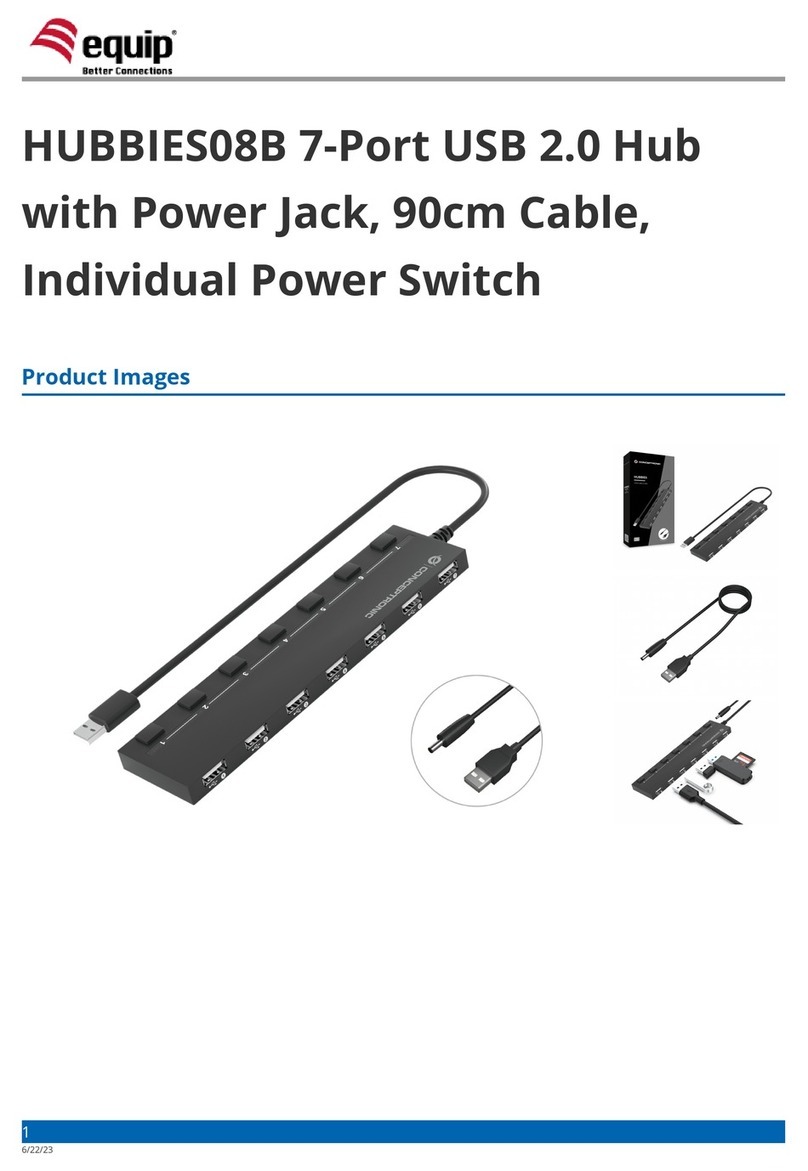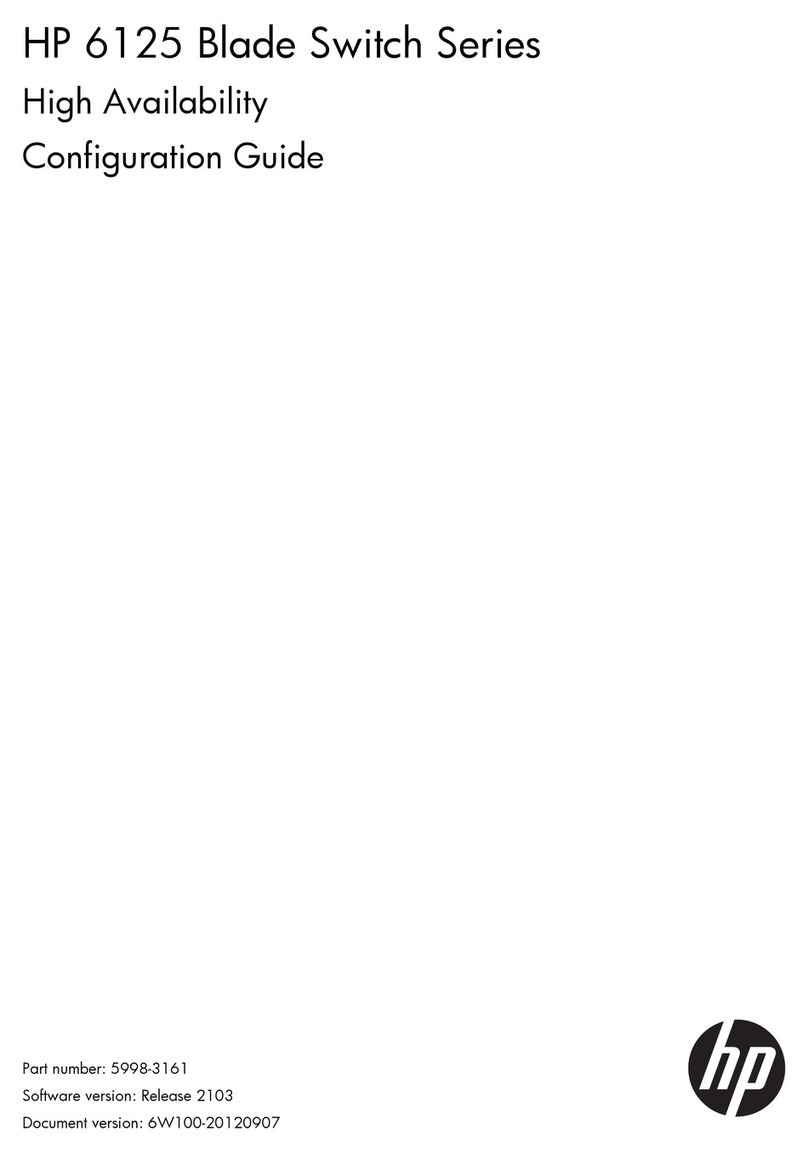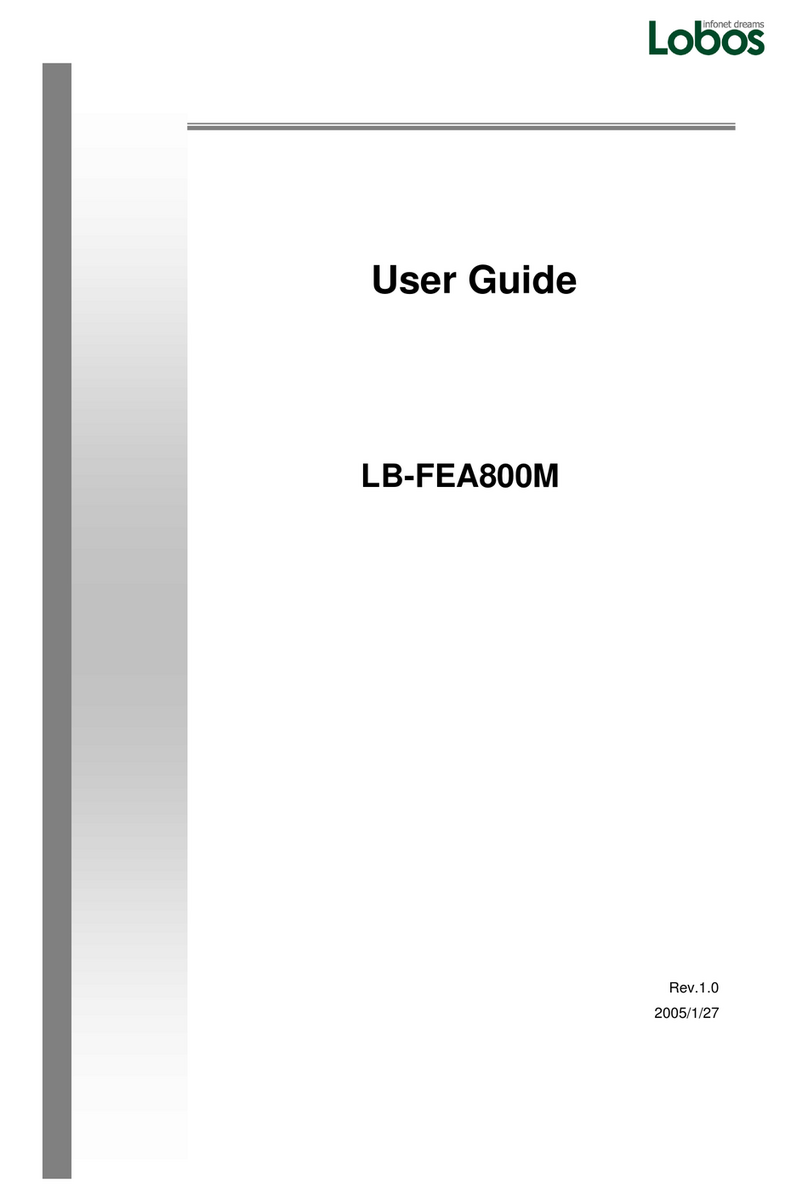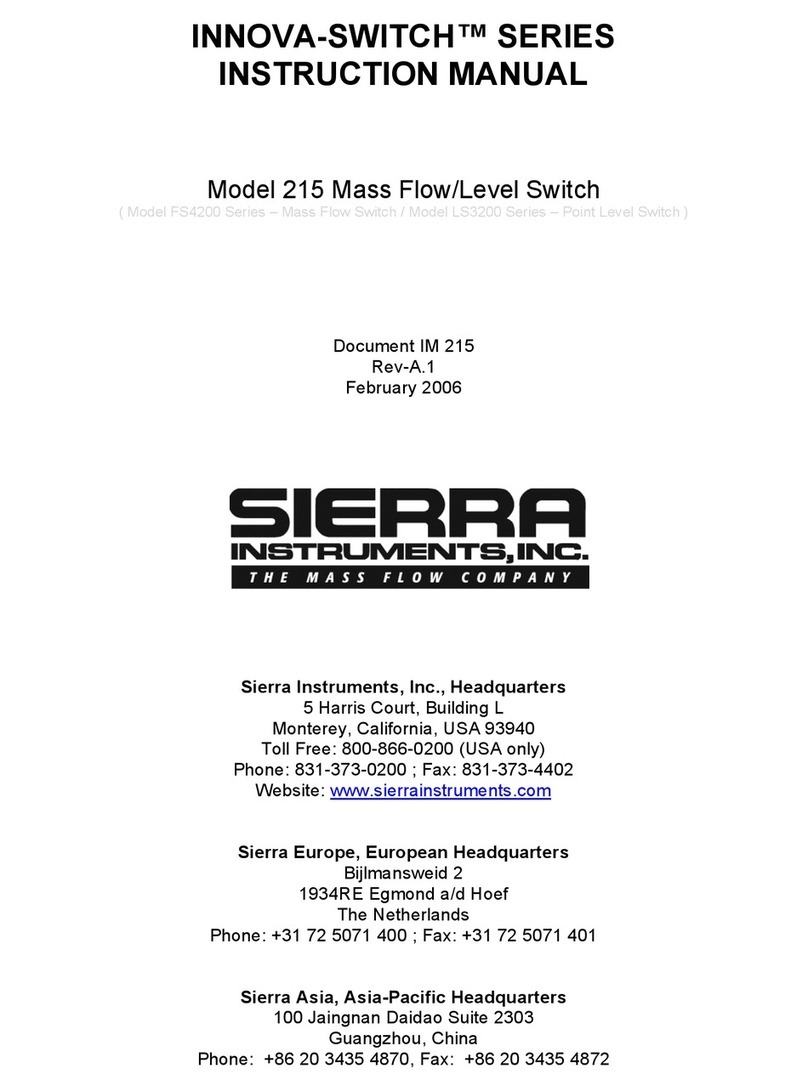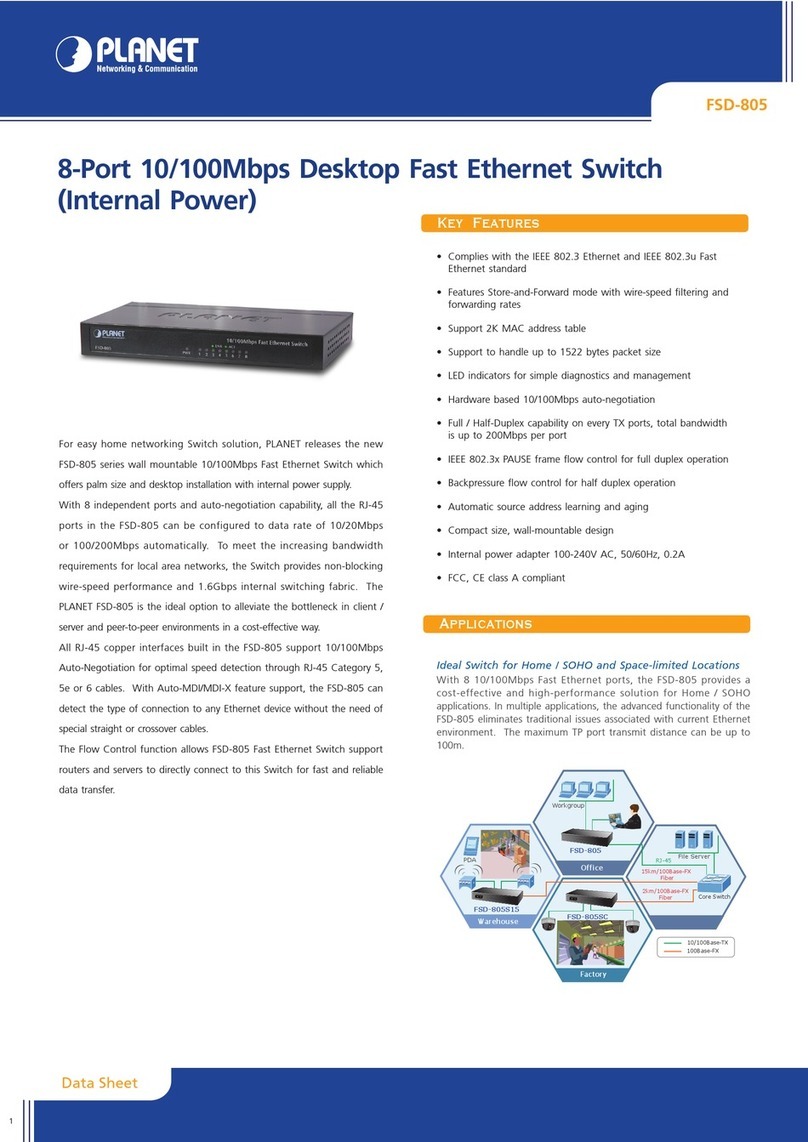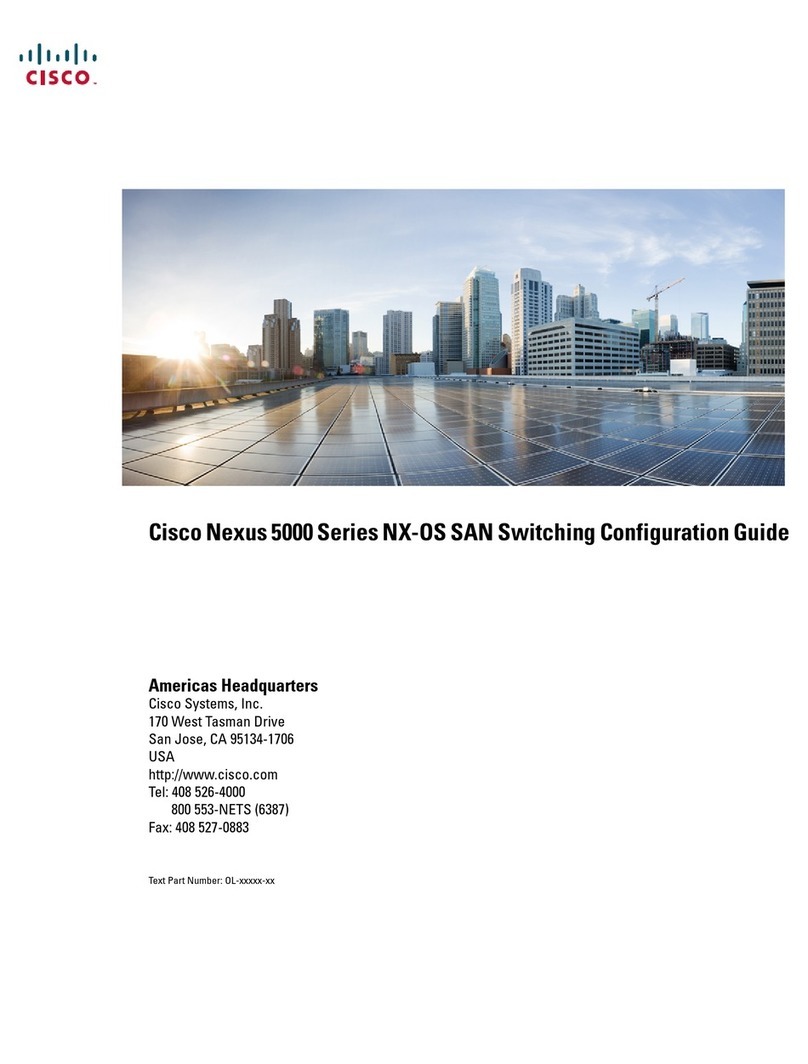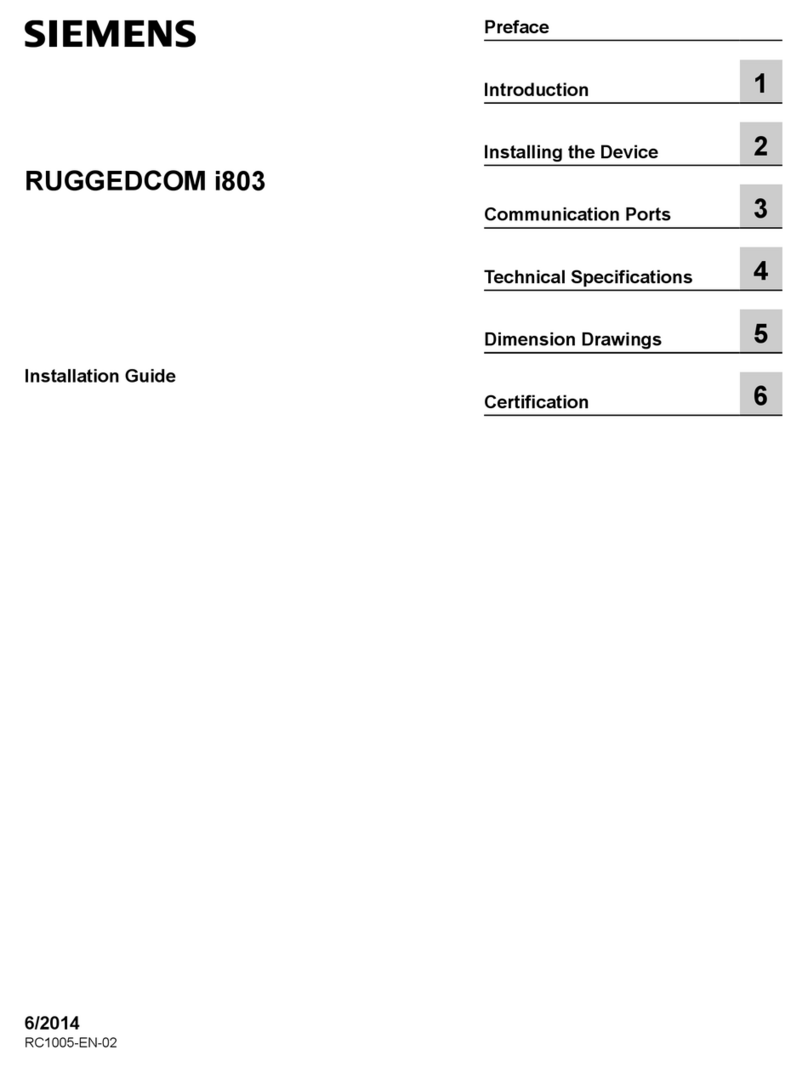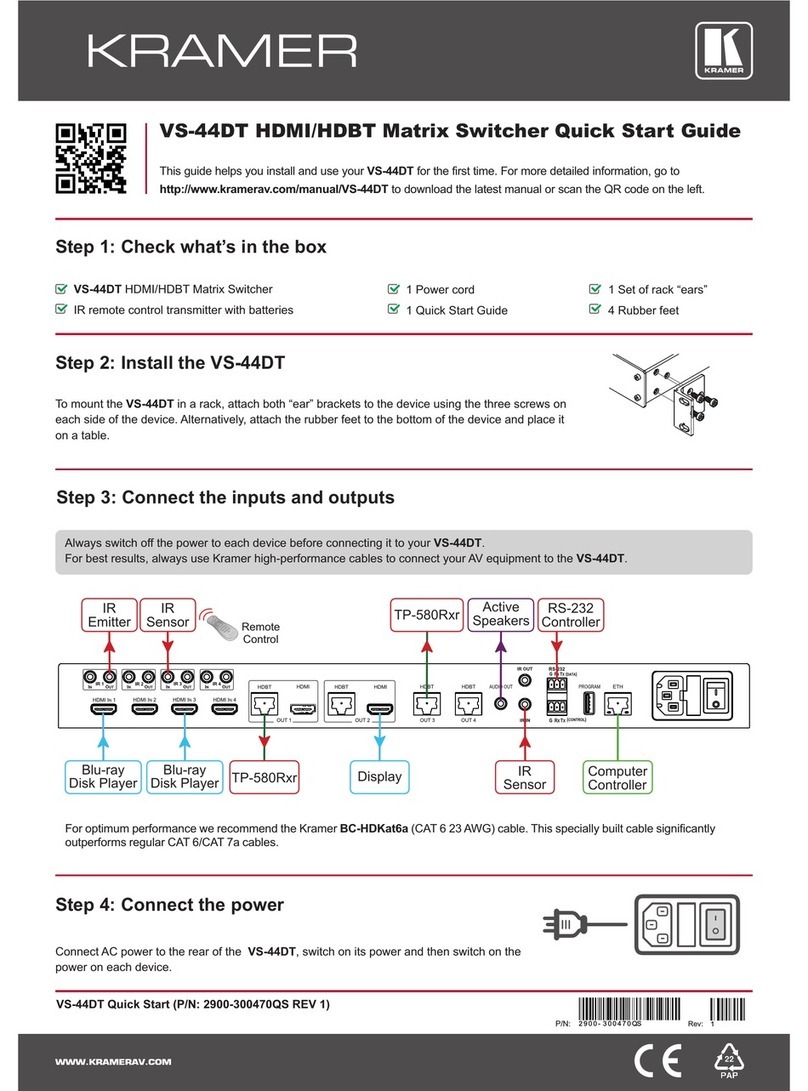Equip USB Cable KVM Switch 2 Port + Audio User manual

Manual
www.equip-info.net
USB Cable KVM Switch 2 Port + Audio
english

Manual_Page 2
www.equip-info.net
Content
1. Introduction________________________________________________________________________________________3
1.1 Features ________________________________________________________________________________________________3
1.2 Physical Diagram ____________________________________________________________________________________4
1.3 Package Contents____________________________________________________________________________________4
2. Specifications ____________________________________________________________________________________5
2.1 General ________________________________________________________________________________________________5
3. Installing the Cable KVM Switch________________________________________________________6
3.1 System Requirements ____________________________________________________________________________6
3.2 Hardware Installation ____________________________________________________________________________6
3.3 Notice for Sun Micro System user ____________________________________________________________7
3.4 Hot Swappable ____________________________________________________________________________________7
3.5 Driver Installation (Windows 98/SE only) ____________________________________________________7
4. Operation ________________________________________________________________________________________11
4.1 Push Button ________________________________________________________________________________________11
4.2 Hot-Key operation ________________________________________________________________________________11
4.3 PC+Audio Combination Selection ____________________________________________________________11
4.4 Auto-Scan Function ________________________________________________________________________________11
4.5 Hot Key definition table ________________________________________________________________________12
Disclaimer / FCC Statement ____________________________________________________________13

Manual_Page 3
www.equip-info.net
1. Introduction
Thank you for your purchase of the 2-port USB Cable KVM Switch with Audio! You now
have a high quality, durable system that enables you to control two computers and/or ser-
vers from one console (USB Mouse, Keyboard, and Monitor).
1.1 Features
1. Controls 2 computers from a single console (Keyboard/Mouse) over USB connection.
2. Support Window 98SE/ME/2000/XP/Vista/2003 server, Sun Micro , Mac , Linux
3. Allows sharing of audio devices.
4. Emulates a keyboard on each PC to allow your computers to boot normally without
a keyboard error.
5. Supports hot-swap. All devices connected to the KVM can be added or removed at
any time, without shutting the unit down.
6. Supports USB keyboard Hot-Key Switch and push buttons for easy operation.
7. Supports Auto-Scan function to alternate video between both computers in
preset intervals.
8. Supports LED display for PC and audio status monitoring.
9. Supports VGA resolutions up to 2048x1536 @ 85HZ.
10. Supports Plug and Play.
11. Self powered through USB connection.
12. Provides innovative cable management system to prevent tangles.

Manual_Page 4
www.equip-info.net
1.2 Physical Diagram
PC LED Indicators:
RED LED indicates that the 2-port USB Cable KVM Switch
is switched to the corresponding PC.
PC connection LED Indicators:
GREEN LED indicates the status of PC connection.
1.3 Package Contents
The product you purchased should contain the following equipment and accessories:
1. One 2-port USB Cable KVM Switch with Audio.
2. User Manual.
USB Keyboard VGA Output USB Mouse
PC connection 2 LED
Indicators (Green)
PC 2 LED
Indicators (Red)
Speaker Jack
PC Selection
Push Button
PC connection 1 LED
Indicators (Green)
PC 1 LED
Indicators (Red)
MIC Jack
PC Selection
Push Button

Manual_Page 5
www.equip-info.net
2. Specifications
2.1 General

3. Installing the Cable KVM Switch
3.1 System Requirements
• A PC with USB port and 1 VGA port.
• Windows 98SE or later, Mac OS 8/9/OS X, Solaris 8 (SUN BLADE 100),
Linux Kernel 2.3 or later.
• USB keyboard and mouse.
3.2 Hardware Installation
• Plug the USB keyboard, USB mouse, and monitor into the corresponding connectors of
your 2-port USB Cable KVM Switch.
• Plug the speakers into the corresponding jacks of your 2-port USB Cable KVM Switch.
• Connect the KVM cables into the corresponding ports on the computers.
Manual_Page 6
www.equip-info.net

Manual_Page 7
www.equip-info.net
3.3 Notice for Sun Micro System user
Since some Sun Micro system will detect the monitor information, if system fail to get infor-
mation from the Monitor, then you won’t get any screen came out. So for safety, “YOU
MUST SWITCH USB KVM SWITCH TO THE SUN MICRO SYSTEM” before you power on the
Sun Micro System. After you seeing the screen from the Sun Micro System, then you can
switch to any other Host. If you have multiple Sun Micro systems, then you have to repeat
this procedure one by one.
3.4 Hot Swappable
The 2-port USB Cable KVM Switch supports hot-swap technology. All the components can
be added or removed at any time without shutting the PC down.
3.5 Driver Installation (Windows 98/SE only)
After you connect the 2-port USB Cable KVM Switch to your PC, Win 98 will automatically
detect the device and prompt for the driver installation. Please install the 2-port USB Cable
KVM Switch by the following instruction from Step A-E. Please have your Windows 98 CD
ready.
A. Press “Next” to Continue.

Manual_Page 8
www.equip-info.net
B. Select “Search for the best driver for your device” and press “Next” to continue.
C. Please insert the “Windows 98” CD into your CD-ROM drive. Click “CD-Rom drive” and
press “Next” to continue.

Manual_Page 9
www.equip-info.net
D. Press “Next” to start the installation process.
D1.Sometimes Windows cannot locate the necessary driver automatically. So you need to
choose “Browse” to specify the location of the driver on your “Windows 98” CD
manually. (The driver might be located in a different directory from the figure below.)

Manual_Page 10
www.equip-info.net
D2.Press “OK” to continue
E. Press “Finish” and Windows has finished installing the USB Human Interface Device
driver for PS/2 keyboard & mouse.

Manual_Page 11
www.equip-info.net
4. Operation
The 2-port USB Cable KVM Switch can switch the keyboard, video, mouse and audio
simultaneously.
Note: When using the two-step Hot Key sequences, the keys must be pressed within 5
seconds, otherwise the Hot Key action will terminate.
4.1 Push Button
User can switch PC by pressing push button.
4.2 Hot-Key operation
Note: If your keyboard is without < Scroll Lock > button, then you can change the hotkey
setting and use < Caps Lock > or <Num Lock > to instead of Scroll Lock
(please see 4.3).
4.3 PC+Audio Combination Selection
Hot Key:
Switch to PC1: [Scroll] + [Scroll] + [1]
Switch to PC2: Scroll] + [Scroll] + [2]
Switch to Next PC: Scroll] + [Scroll] + [Æ] or [È]
Switch to Previous PC: [Scroll] + [Scroll] + [Å] or [Ç]
4.4 Auto-Scan Function
Hot Key:
[Scroll] Æ[Scroll] Æ[S] to BEGIN.
There is about 10 seconds for the initial time waiting.
Press the [Esc] key to STOP.
Note: [Esc] will stop the atuo-scan operation and
make the KMV jump to the current scanning PC.

Manual_Page 12
www.equip-info.net
You can activate the Auto-Scan function by using the following two-step Hot Key sequence.
To send commands to the KVM Switch, press the [Scroll] key twice (Step 1), then press [S]
(Step 2). When you press the Auto-Scan hot key sequence, the KVM Switch alternates bet-
ween the two PCs and displays them on the monitor.
Each PC is display one of time interval from 5 ~ 60 seconds (The interval is adjustable) befo-
re switching to the next. When you press any key on the keyboard, the Auto-Scan will stop
and the monitor screen will jump back to the original PC. During the Auto-Scan mode, the
KVM will ignore the mouse operation, if you move mouse you will not see the cursor move
on the screen.
Adjustable scan time interval setting ( 5 ~ 60 sec. )
Hot-key:
Pressing the <Scroll >, <Scroll > then <S> and < n>
*n = 1~ 9
4.5 Hot Key definition table

Manual_Page 13
www.equip-info.net
Disclaimer
Information in this document is subject to change without notice. The manufacturer does not
make any representations or warranties (implied or otherwise) regarding the accuracy and
completeness of this document and shall in no event be liable for any loss of profit or any
other commercial damage, including but not limited to special, incidental, consequential, or
other damages.
No part of this document may be reproduced or transmitted in any form by any means, elec-
tronic or mechanical, including photocopying, recording or information recording and retrie-
val systems without the express written permission of the manufacturer.
All brand names and product names used in this document are trademarks, or registered
trademarks of their respective holders.
FCC Statement
This device generates and uses radio frequency and may cause interference to radio and
television reception if not installed and used properly. This has been tested and found to
comply with the limits of a Class B computing device in accordance with the specifications
in Part 15 of the FCC Rules. These specifications are designed to provide reasonable protec-
tion against such interference in a residential installation. However, there is no guarantee
that interference will not occur in a particular installation. If this device does cause harmful
interference to radio or television reception, which can be determined by plugging the devi-
ce in and out, the user can try to correct the interference by one or more of the following
measures:
• Reorient or relocate the receiving antenna.
• Increase the separation between the device and receiver.
• Connect the computer into an outlet on a circuit different from that to which
the receiver is connected.
• Consult the dealer or an experienced radio/TV technician for help.
Table of contents
Other Equip Switch manuals

Equip
Equip 332704 User manual
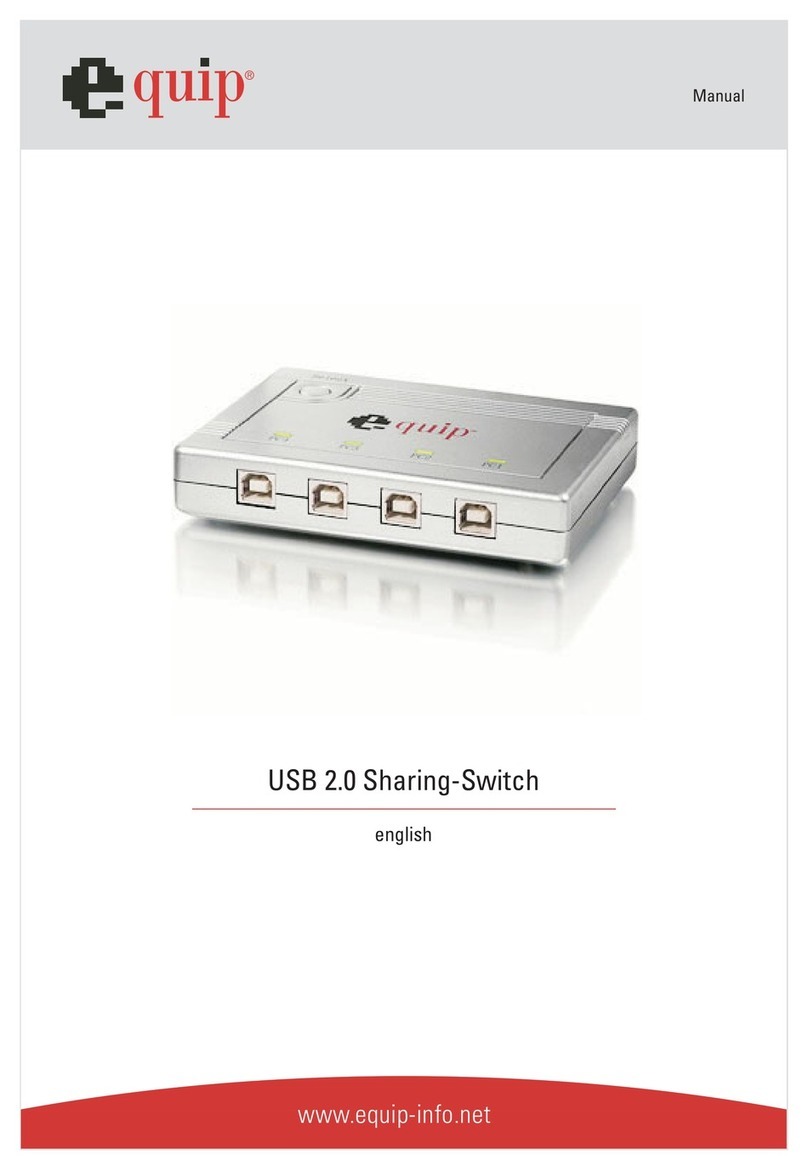
Equip
Equip 128544 User manual

Equip
Equip 332721 User manual
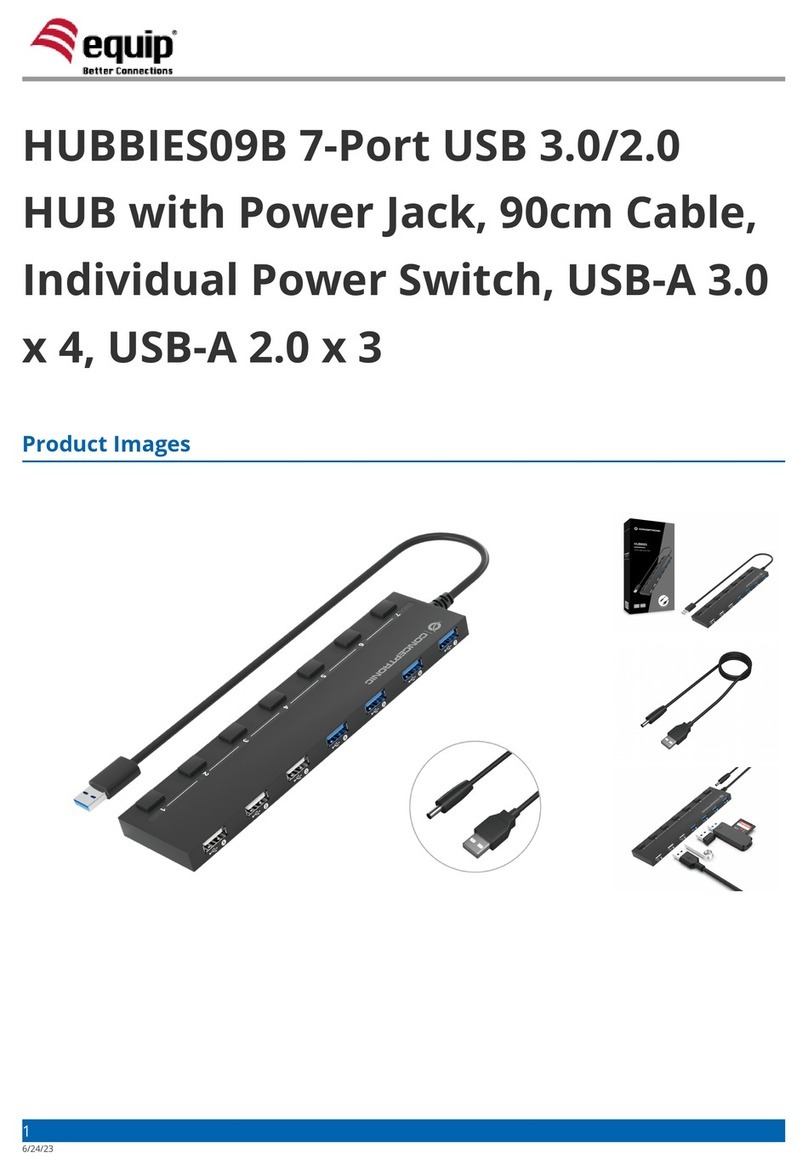
Equip
Equip HUBBIES09B User manual

Equip
Equip 128927 User manual

Equip
Equip 332722 User manual
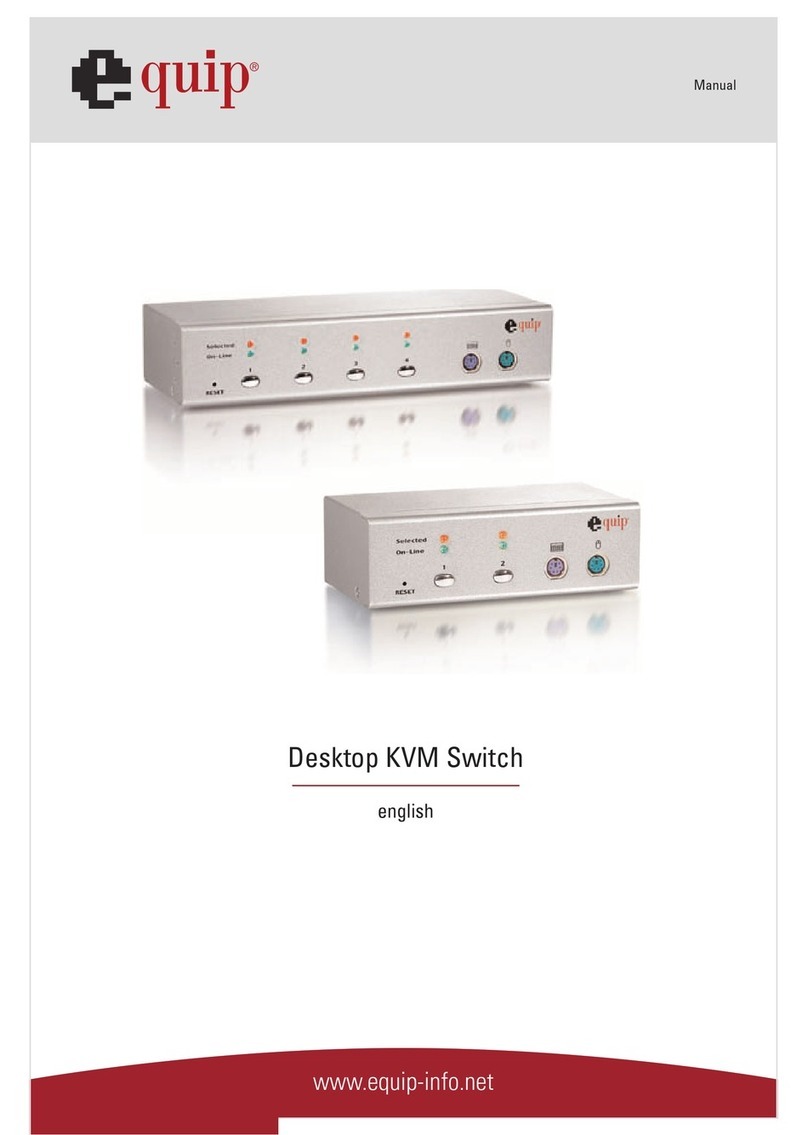
Equip
Equip Desktop KVM Switch User manual

Equip
Equip 332725 User manual
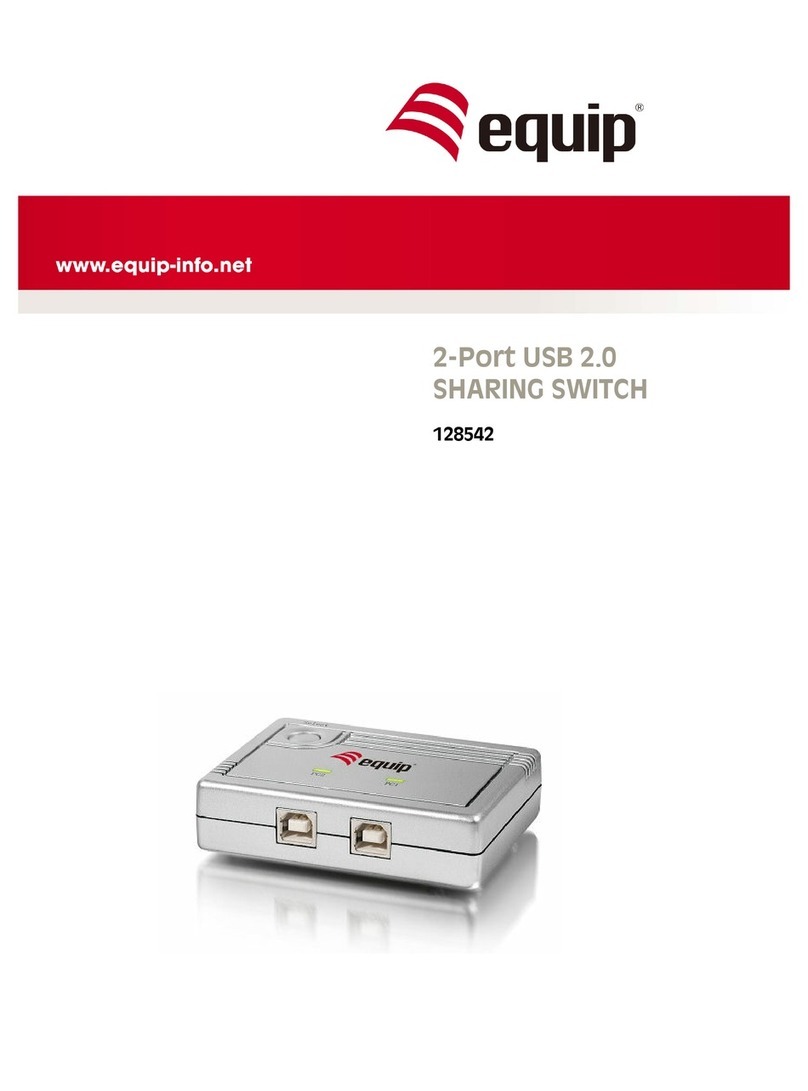
Equip
Equip 128542 User manual
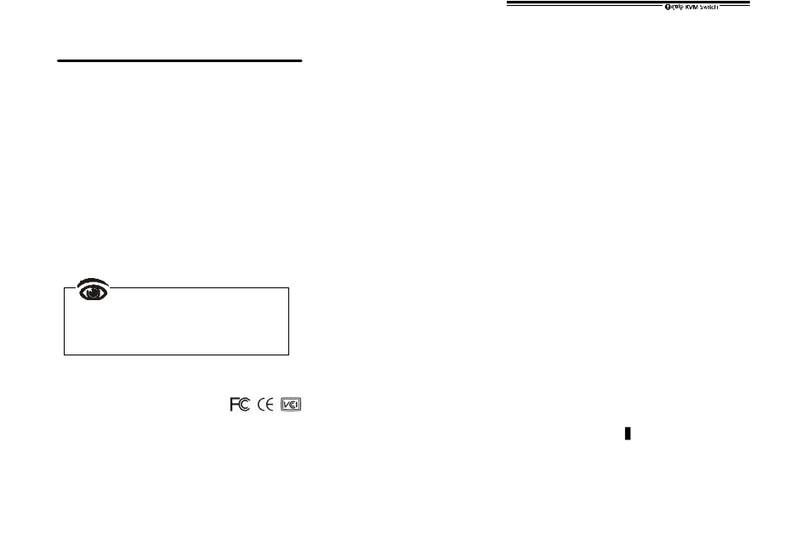
Equip
Equip SW0202C User manual