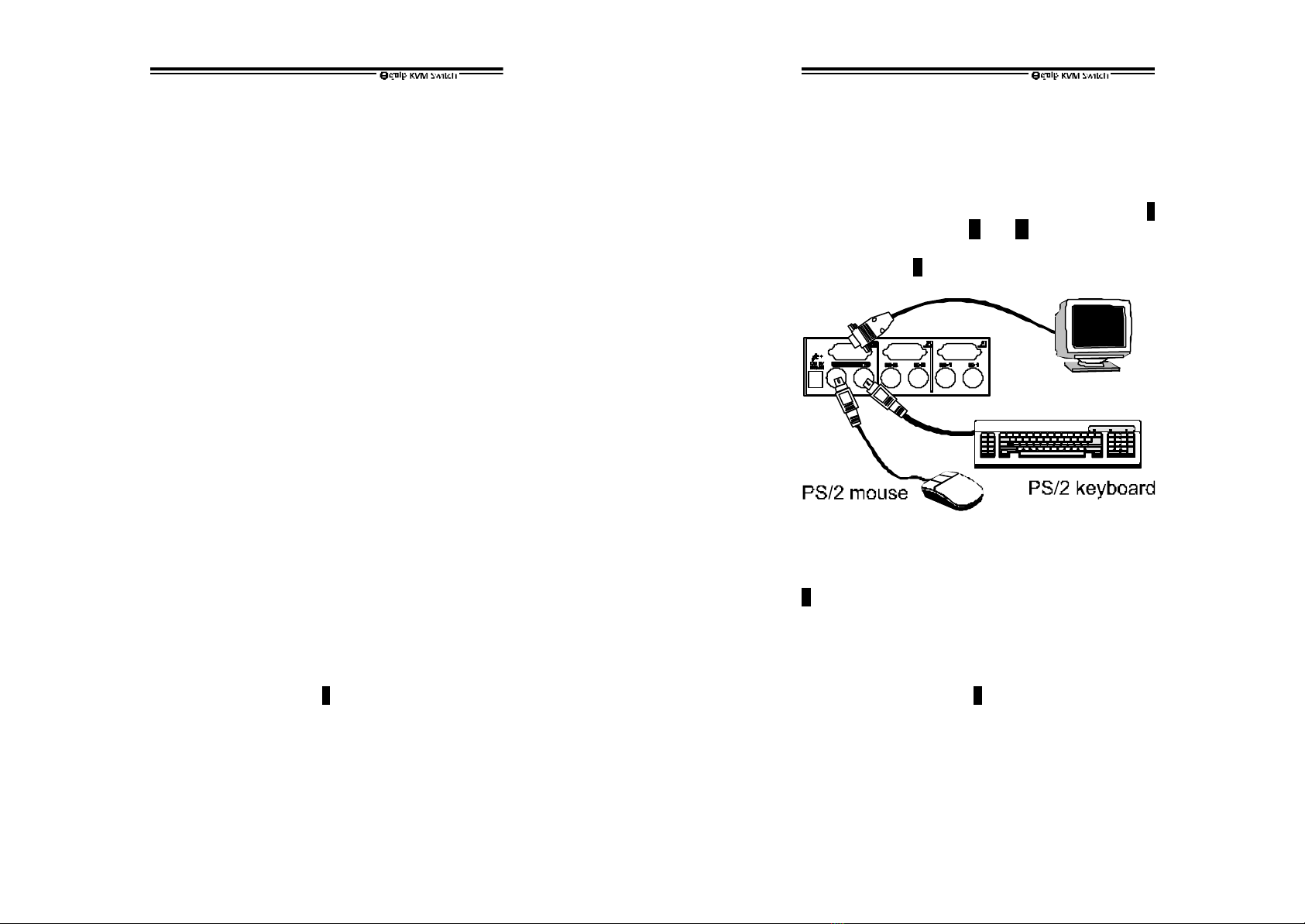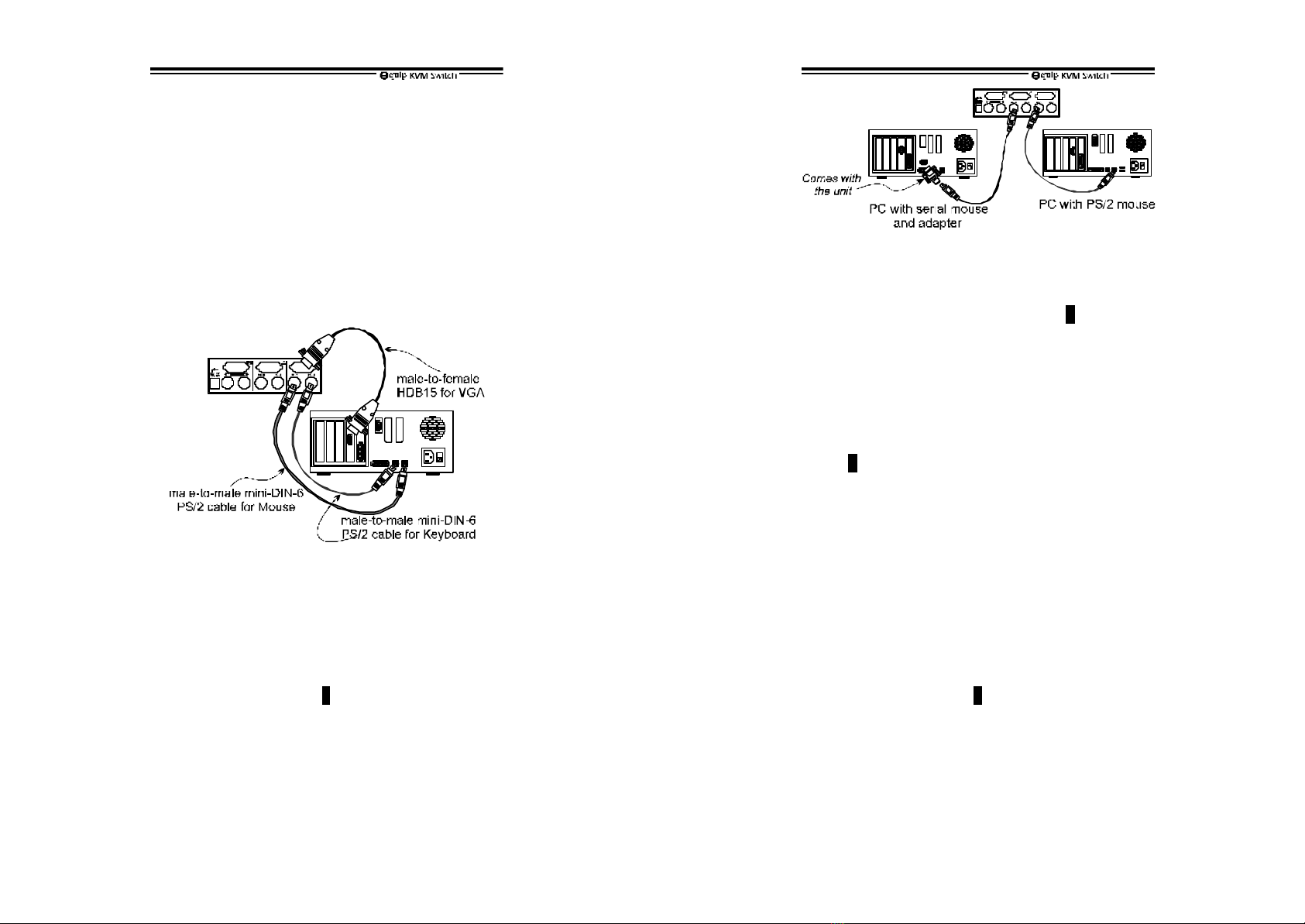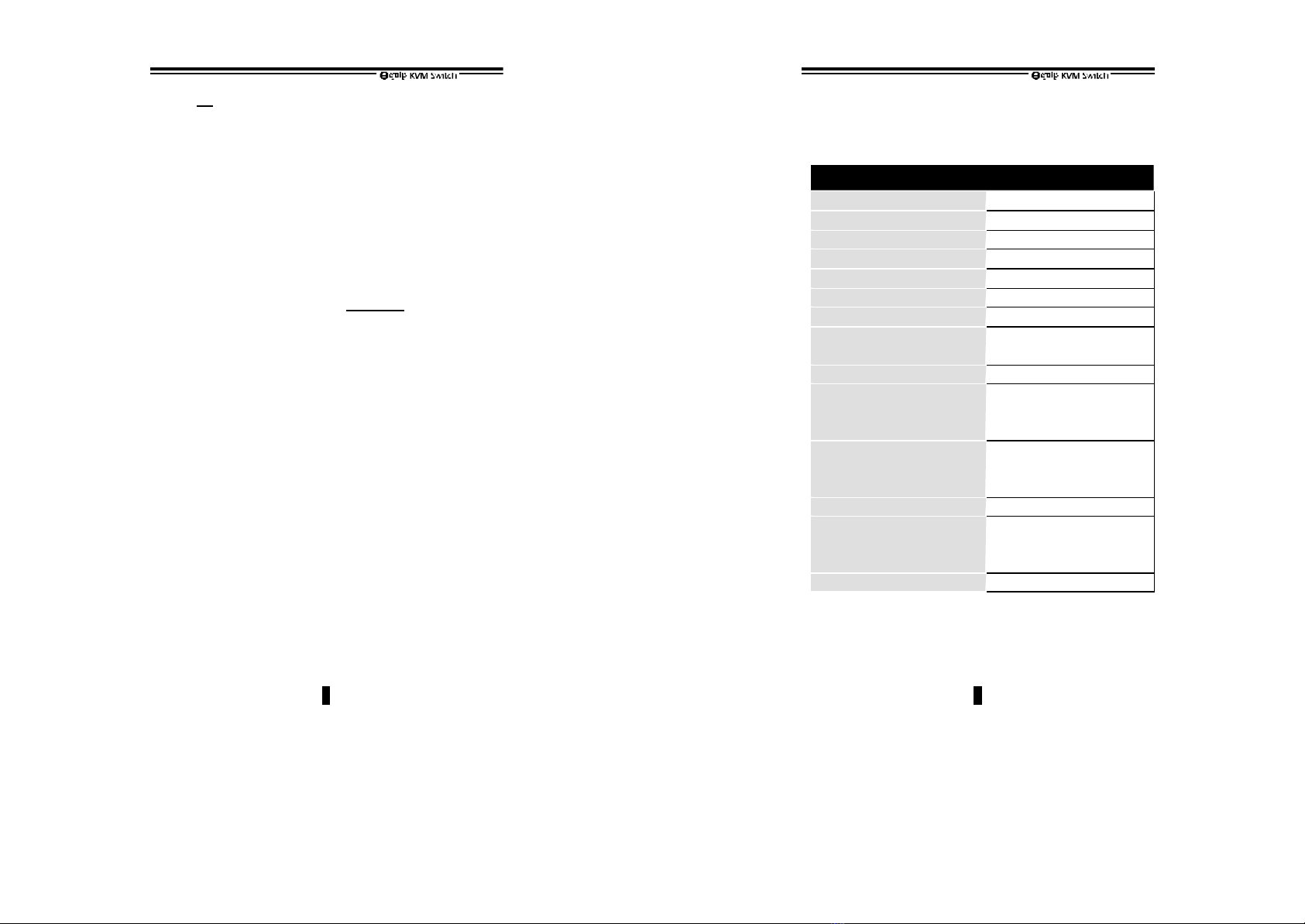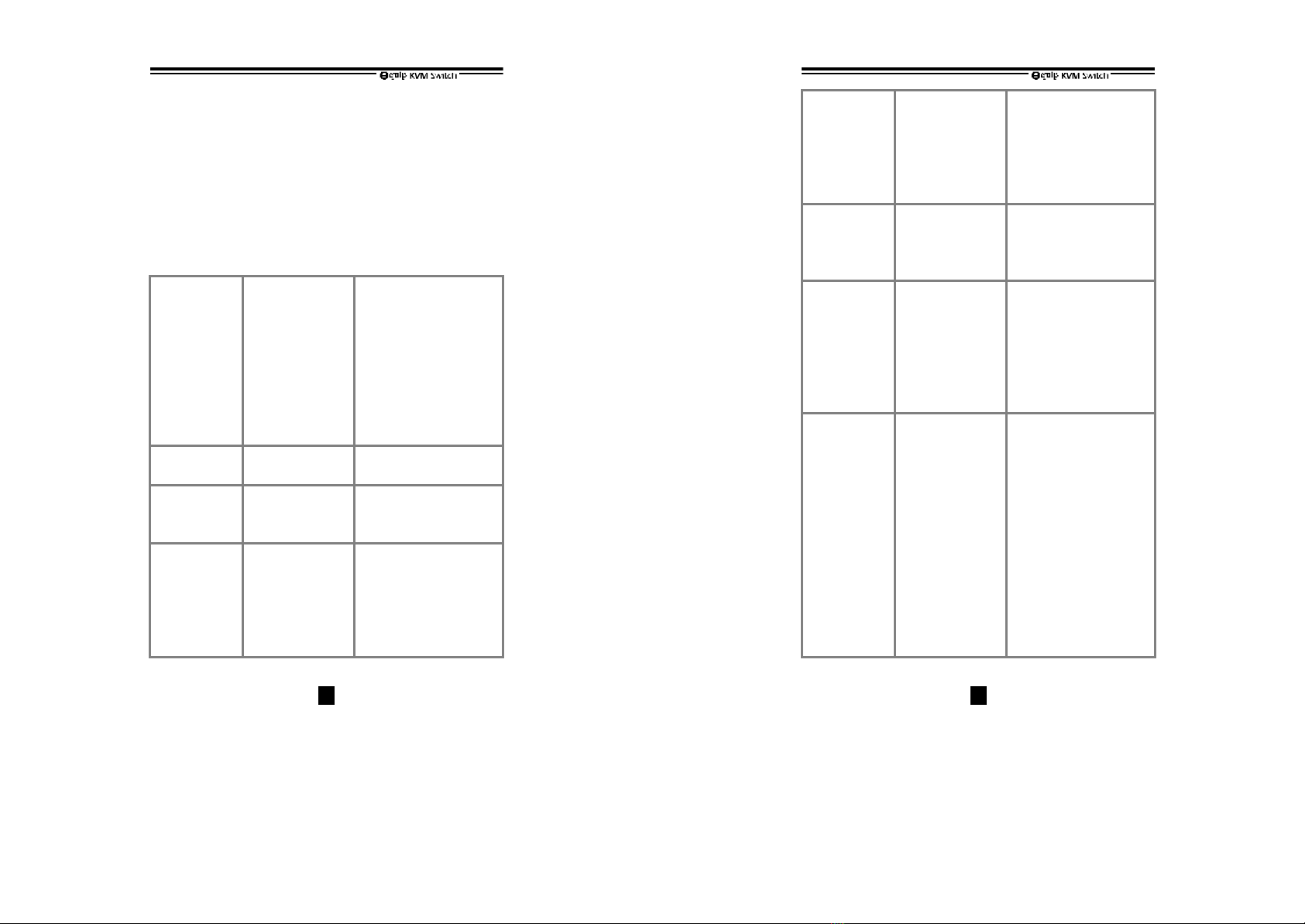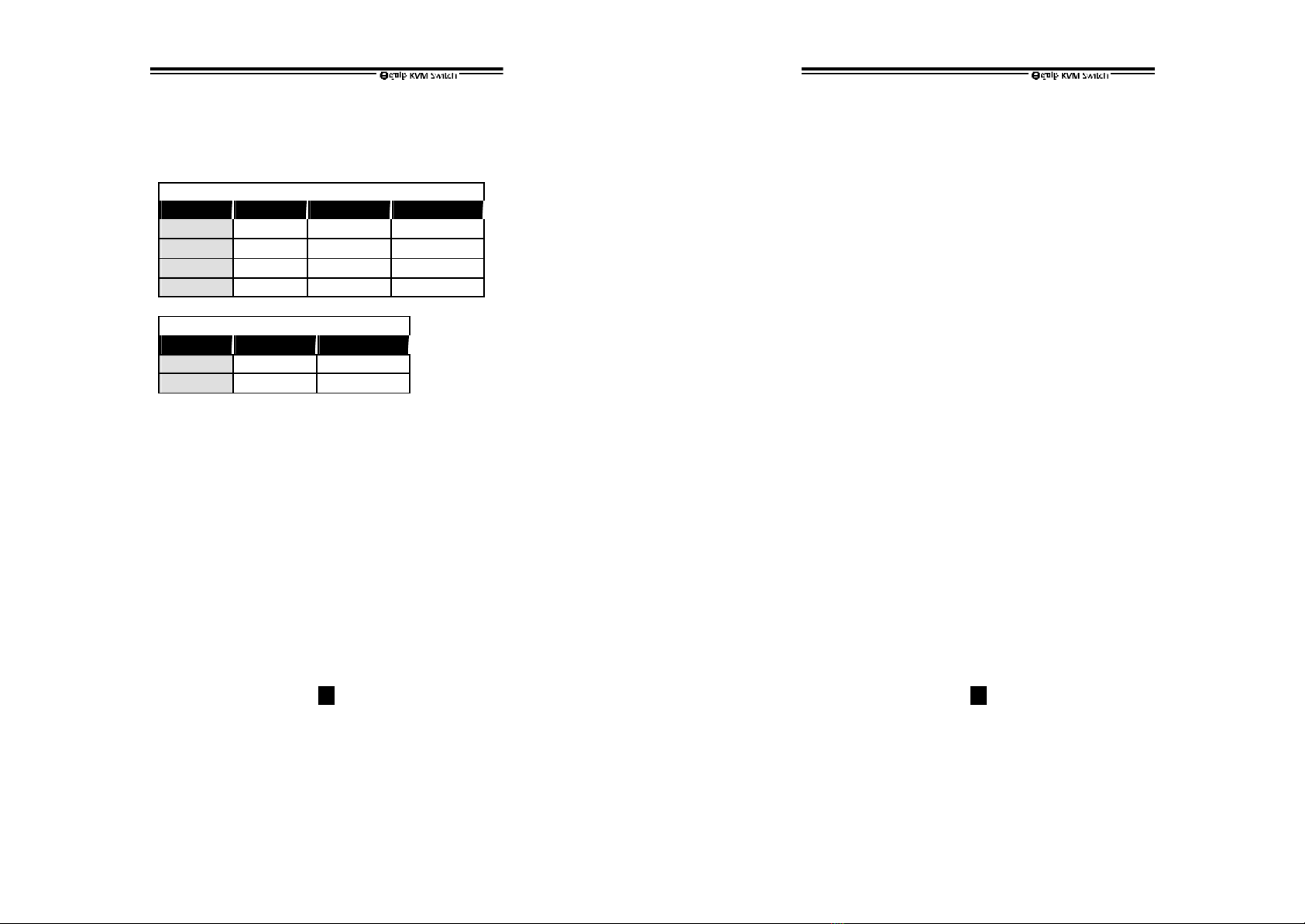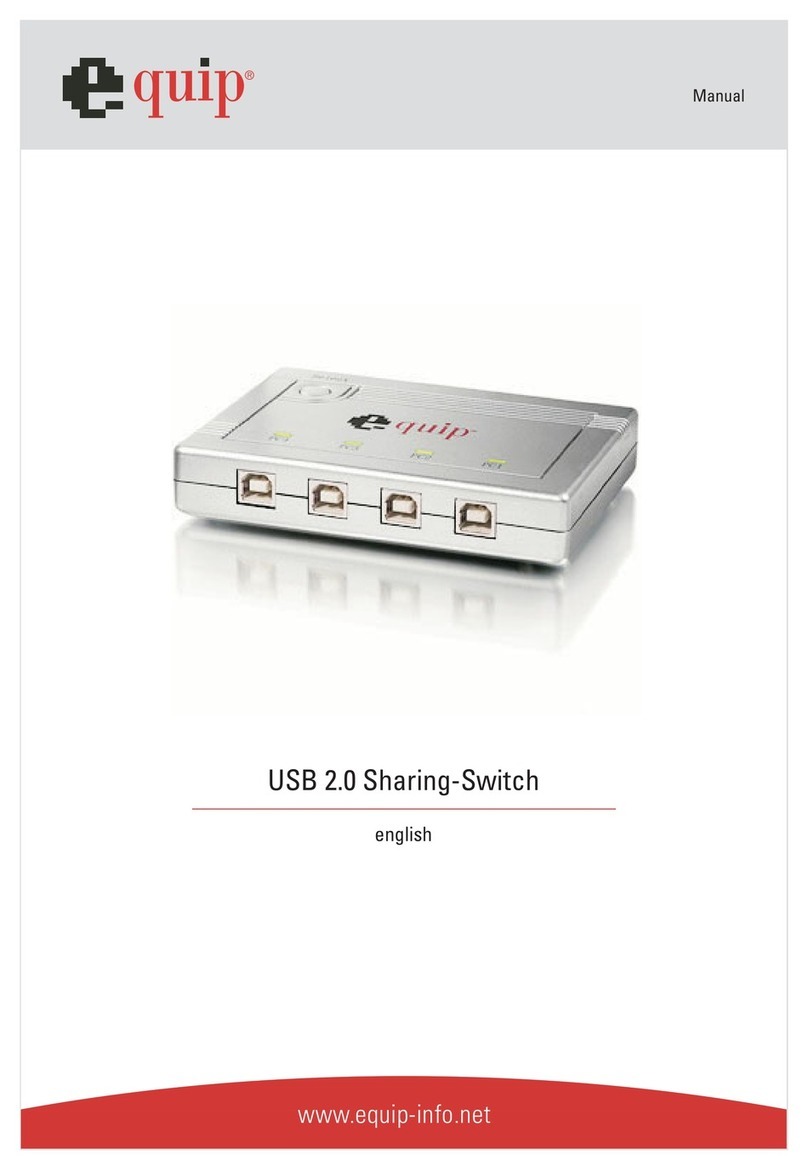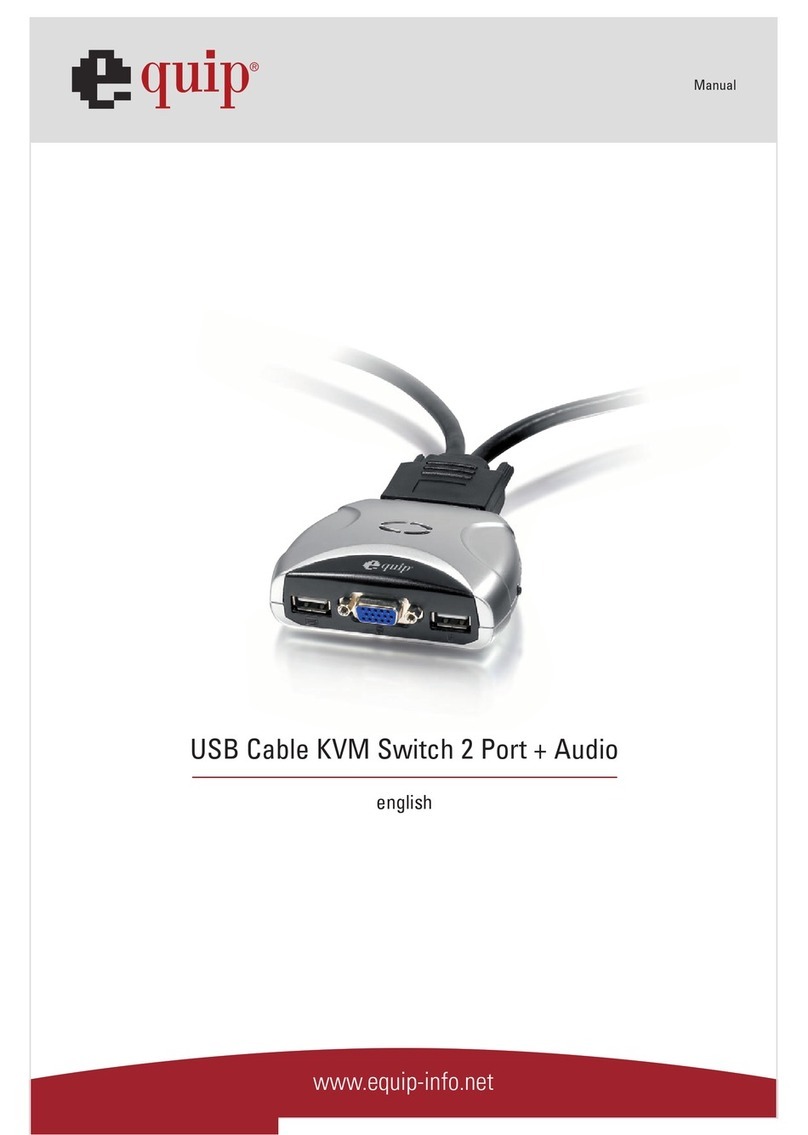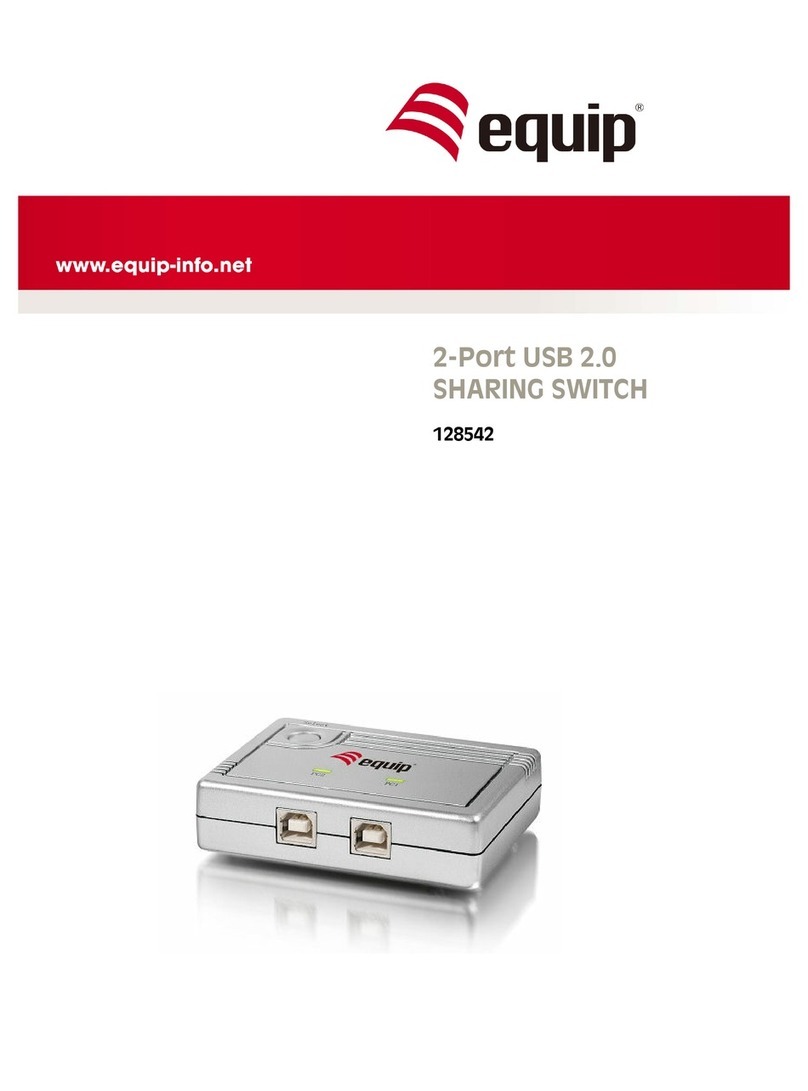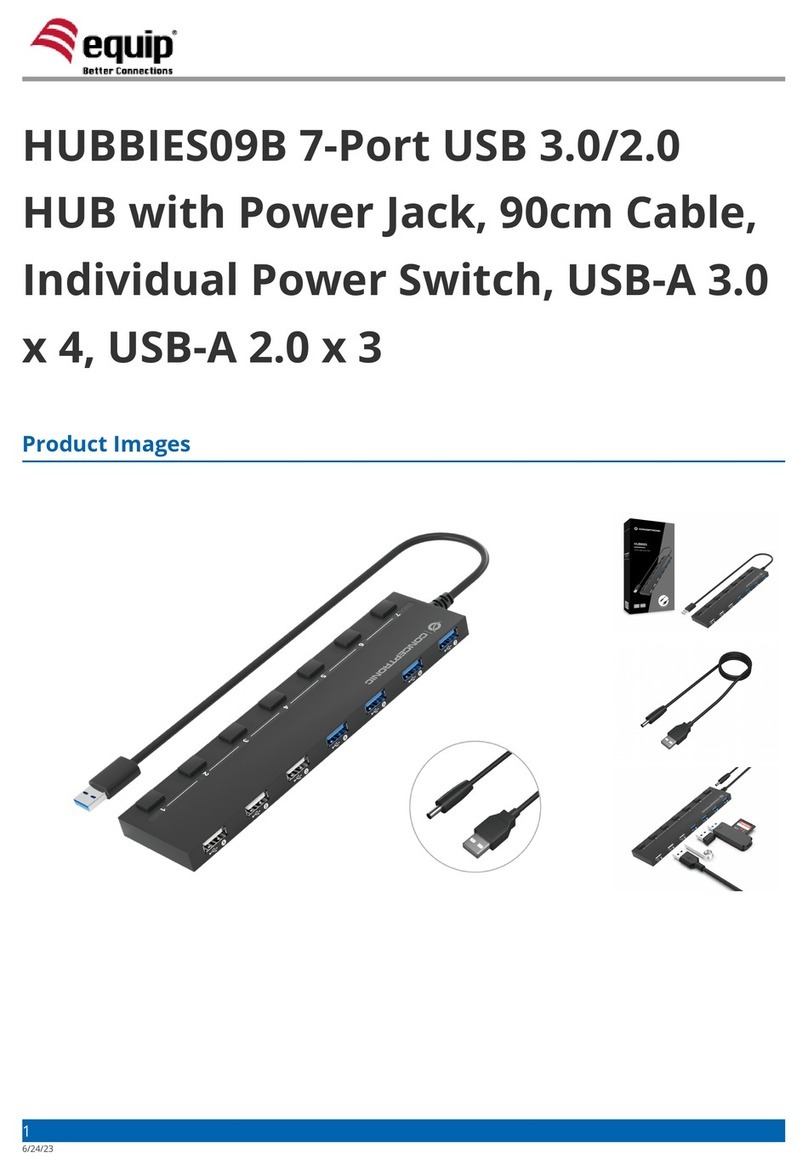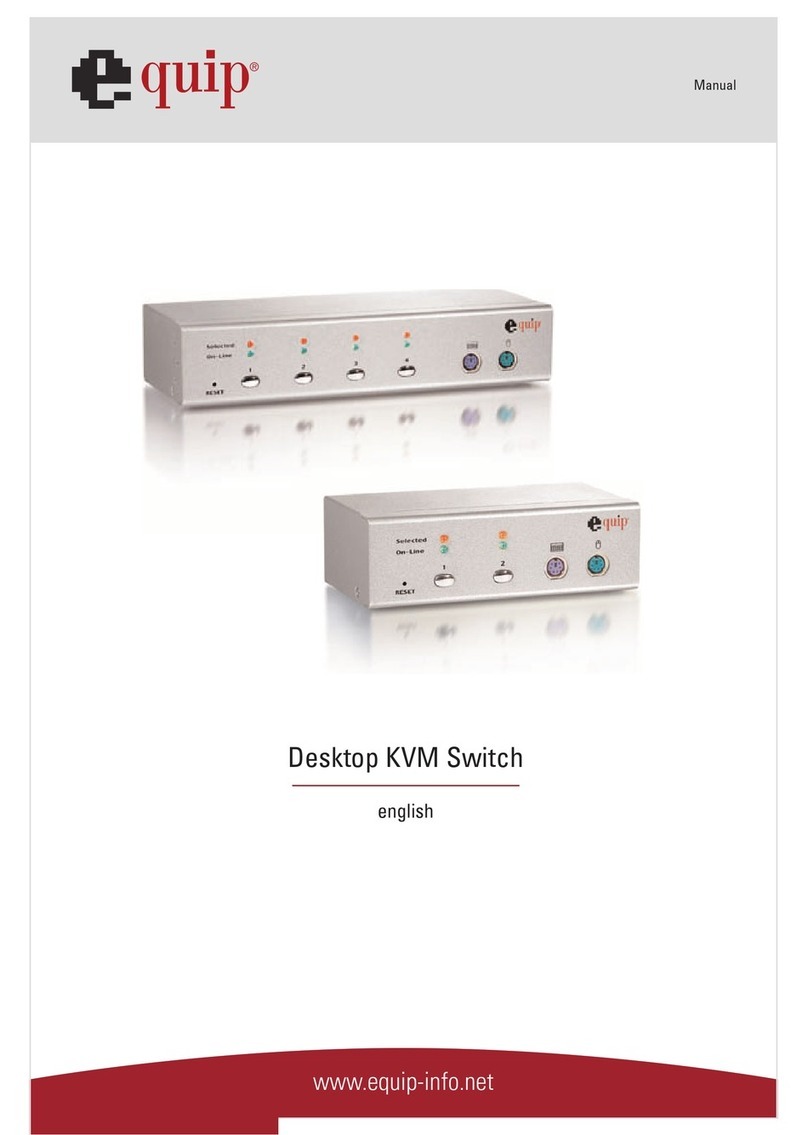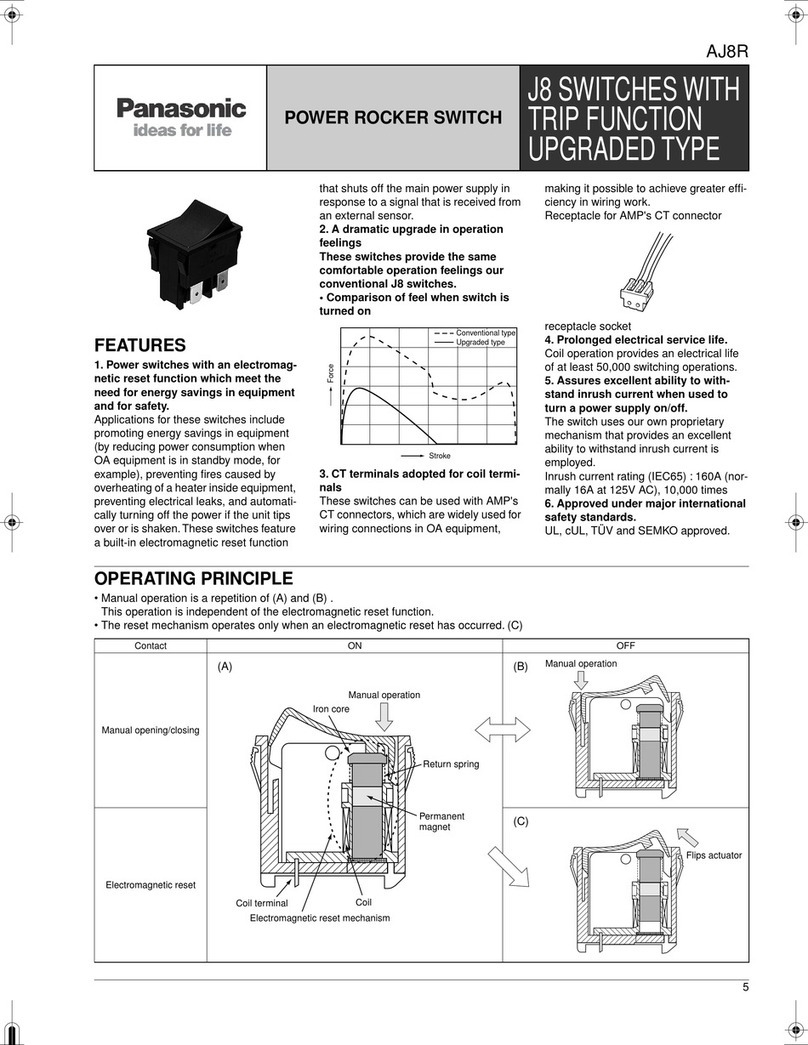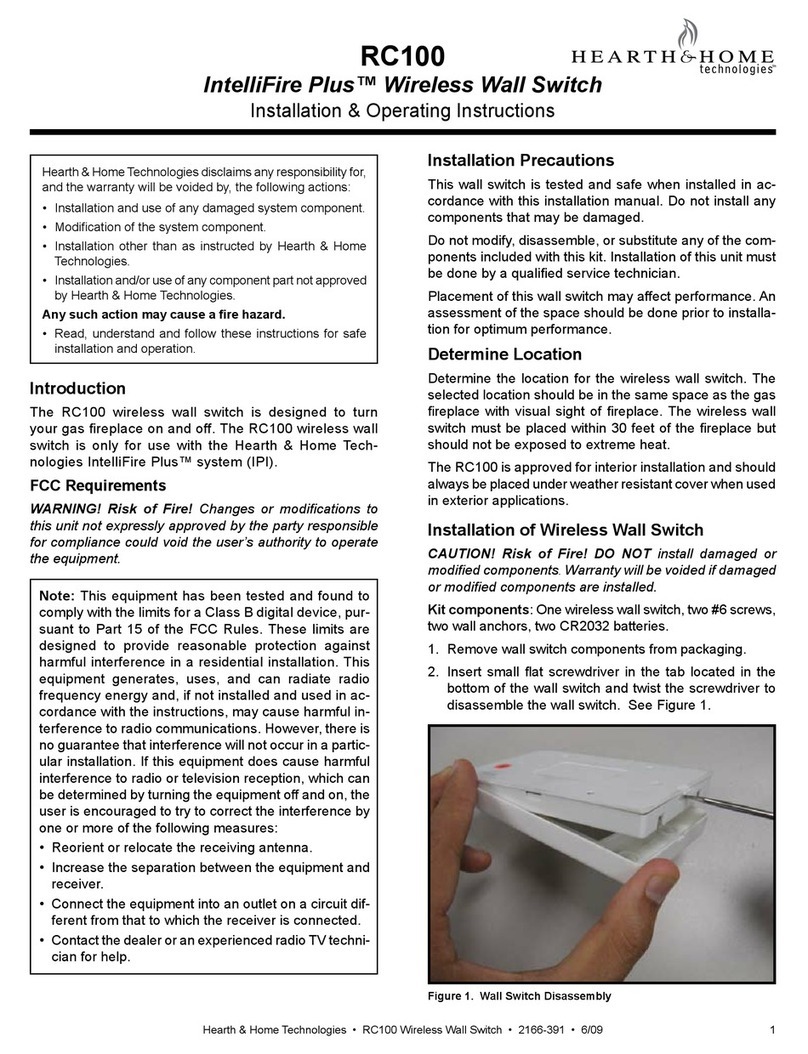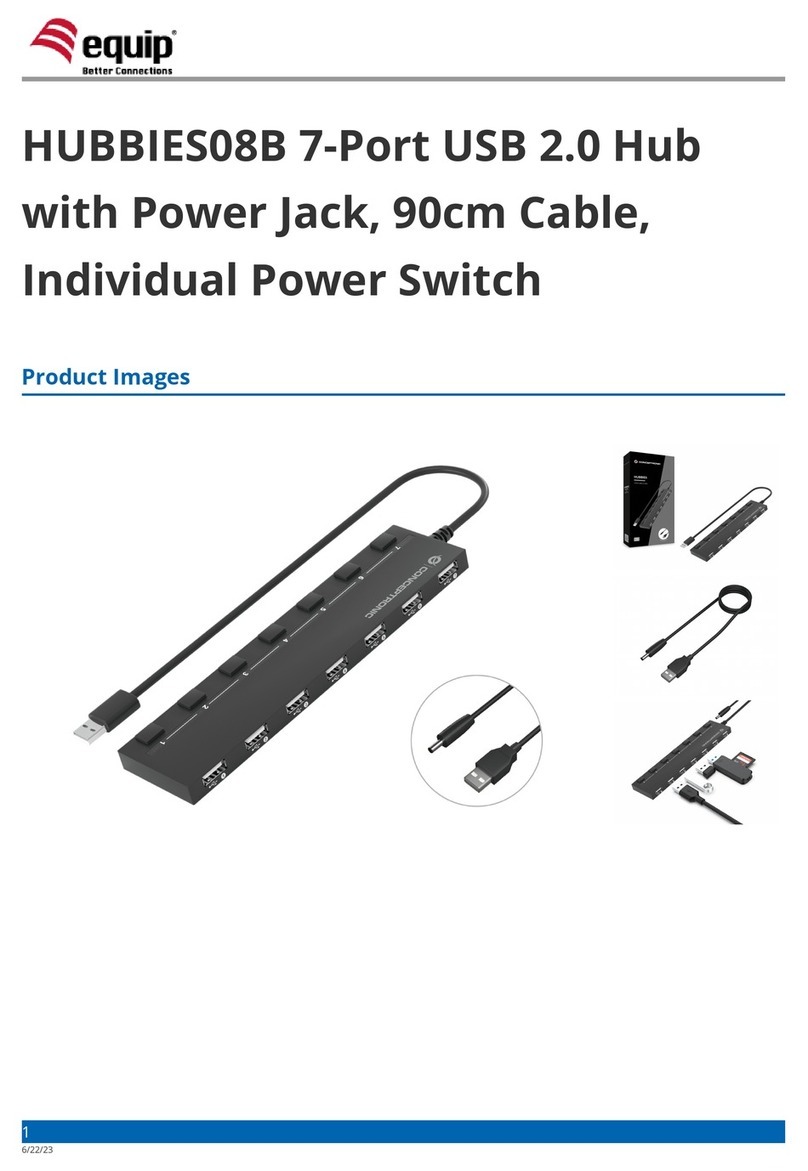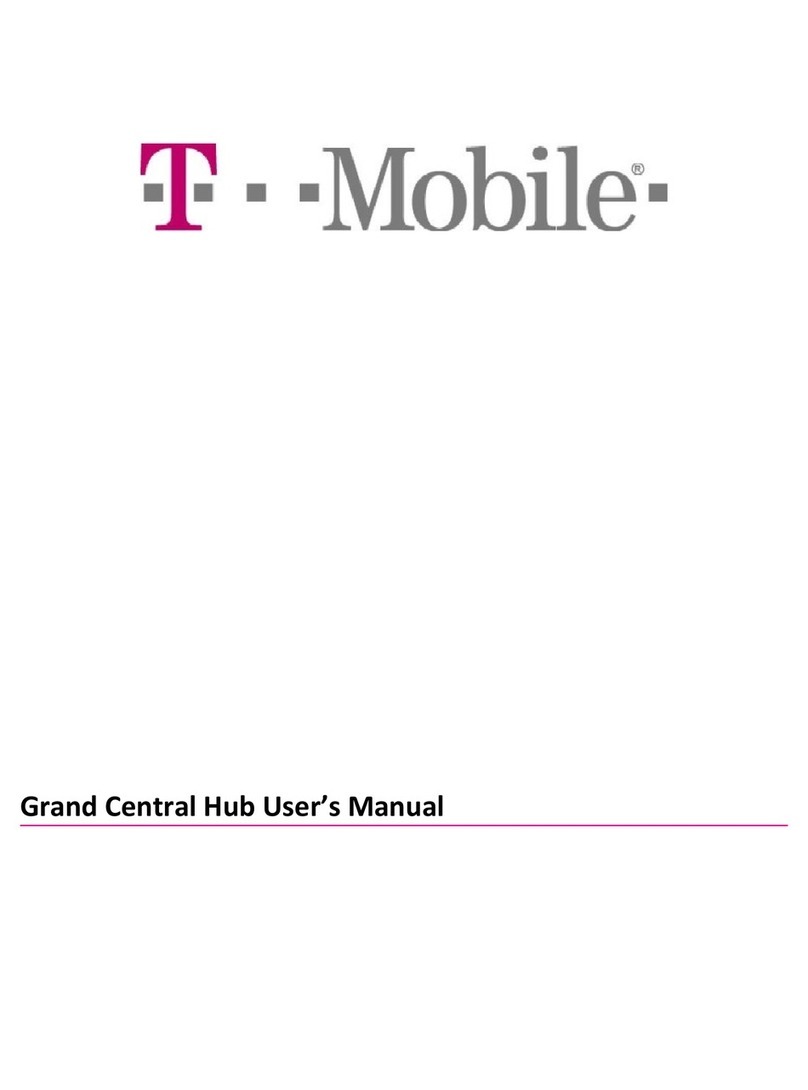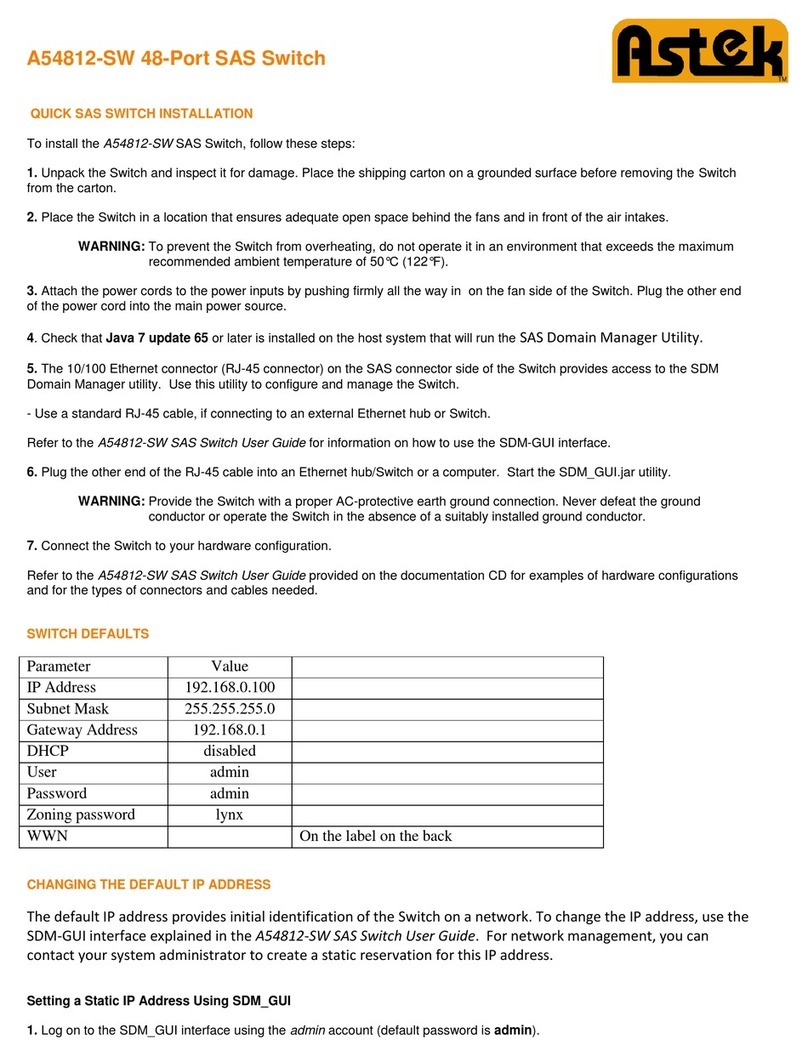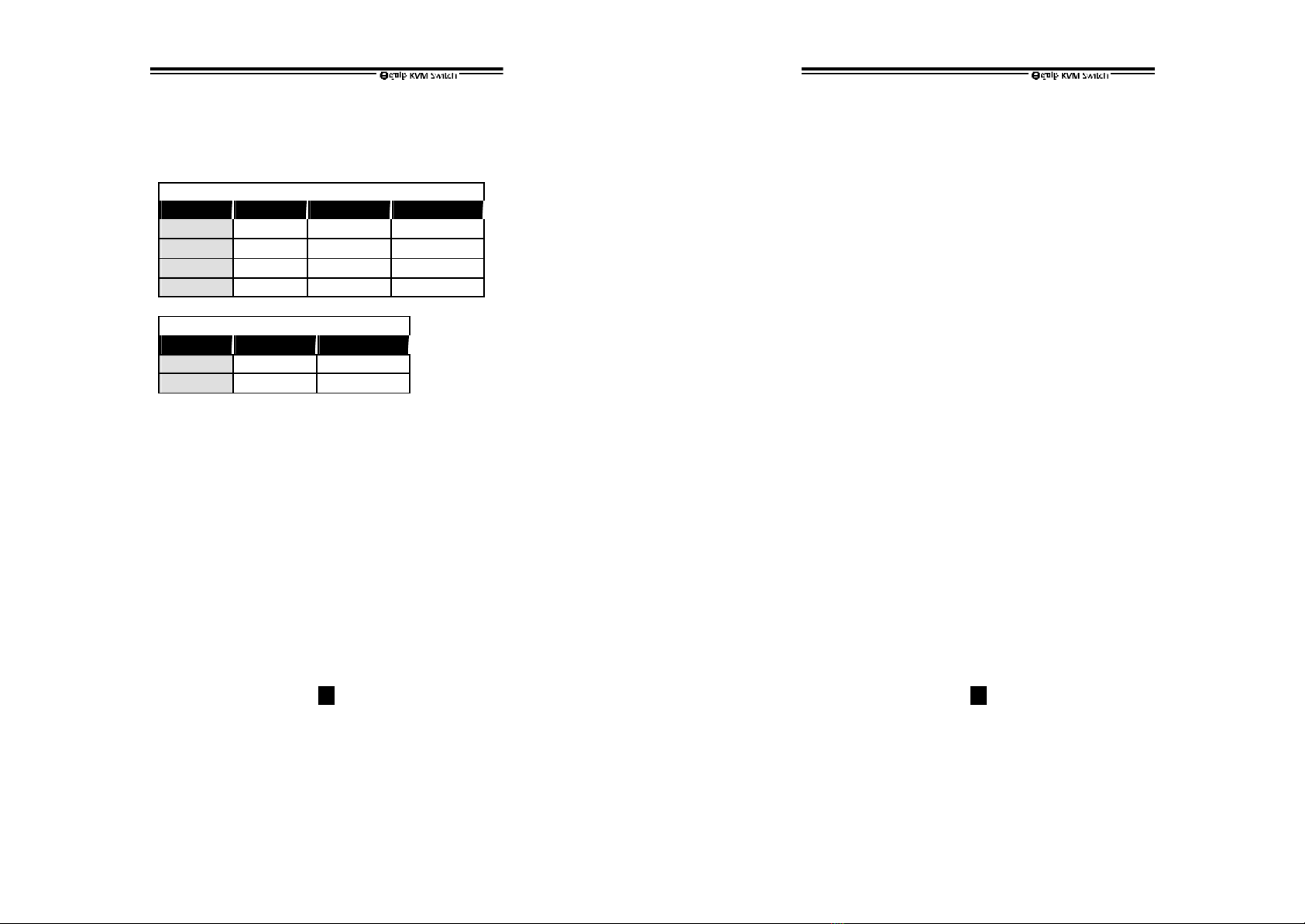
-12
Other KVM Switches
Other high-performance KVM switches
One-Console KVM Switch
NoOSD OSDmodel Rack-mountkit
2-port SW0202C
4-port SW0403C
SW0404C
RMK04
8-port SW0802C
SW0803C
RMK08
16-port SW1602C
RMK16
Two-Console KVM Switch
OSDmodel Rack-mountkit
8-port SW0804C
RMK08
16-port SW1603C
RMK16
-OSD: Advanced On-Screen Display interface
enables you to assign PC names, access PCs by
the names. Other features include
programmable scan pattern, password security,
etc.
-Rack-mount Kit: for industry-standard 19-inch
rack cabinet with cable support.
-Two-Console KVM switch: provides two access
points (local & remote up to 100ft/30M) to
manage 8 or 16 computers.
-13
FCC Statement
This equipment has been tested and found to comply with the limits for a
Class B digital device, pursuant to part 15 of the FCC Rules. These limits
are designed to provide reasonable protection against harmful interference in
a residential installation. This equipment generates, uses and can radiate
radio frequency energy and, if not installed and used in accordance with the
instruction, may cause harmful interference to radio communications.
However, there is no guarantee that interference will not occur in a particular
installation. If this equipment does cause harmful interference to radio or
television reception, which can be determined by turning the equipment off
and on, the user is encouraged to try to correct the interference by one or
more of the following measures:
-Reorient or relocate the receiving antenna.
-Increase separation between the equipment and receiver.
-Connect the equipment into an outlet on a circuit different from that to
which the receiver is connected.
-Consult the dealer or an experienced radio technician for help.
Limited Warranty
IN NO EVENT SHALL THE DIRECT VENDOR'S LIABILITY FOR DIRECT
OR INDIRECT, SPECIAL, INCIDENTIAL OR CONSEQUENTIAL
DAMAGES, LOSS OF PROFIT, LOSS OF BUSINESS, OR FINANCIAL
LOSS WHICH MAY BE CAUSED BY THE USE OF THE PRODUCT
EXCEEDS THE PRICE PAID FOR THE PDOCUDT.,
The direct vendor makes no warranty or representation, expressed or implied
with respect to the contents or use of this documentation, and especially
disclaims its quality, performance, merchantability, or fitness for any
particular purpose.
The direct vendor also reserves the right to revise or update the product or
documentation without obligation to notify any user of such revisions or
updates. For further information, please contact your direct vendor.
All the brand names and registered trademarks are the property of their
respective owners.