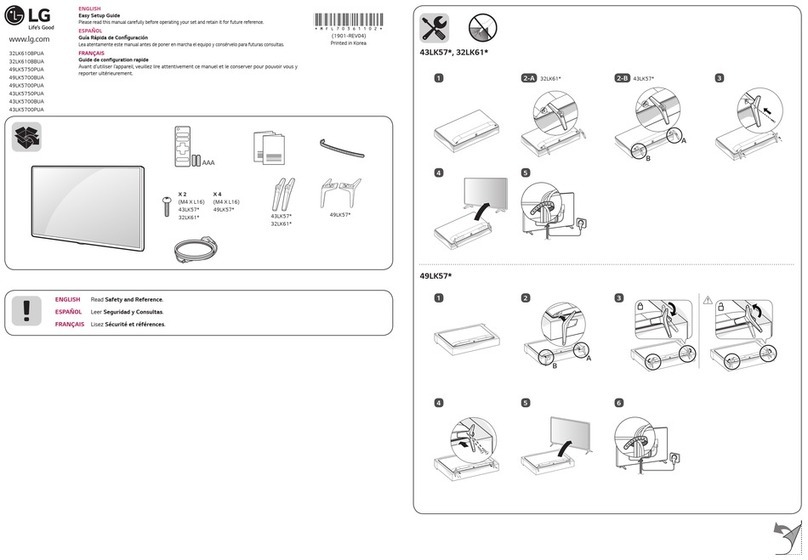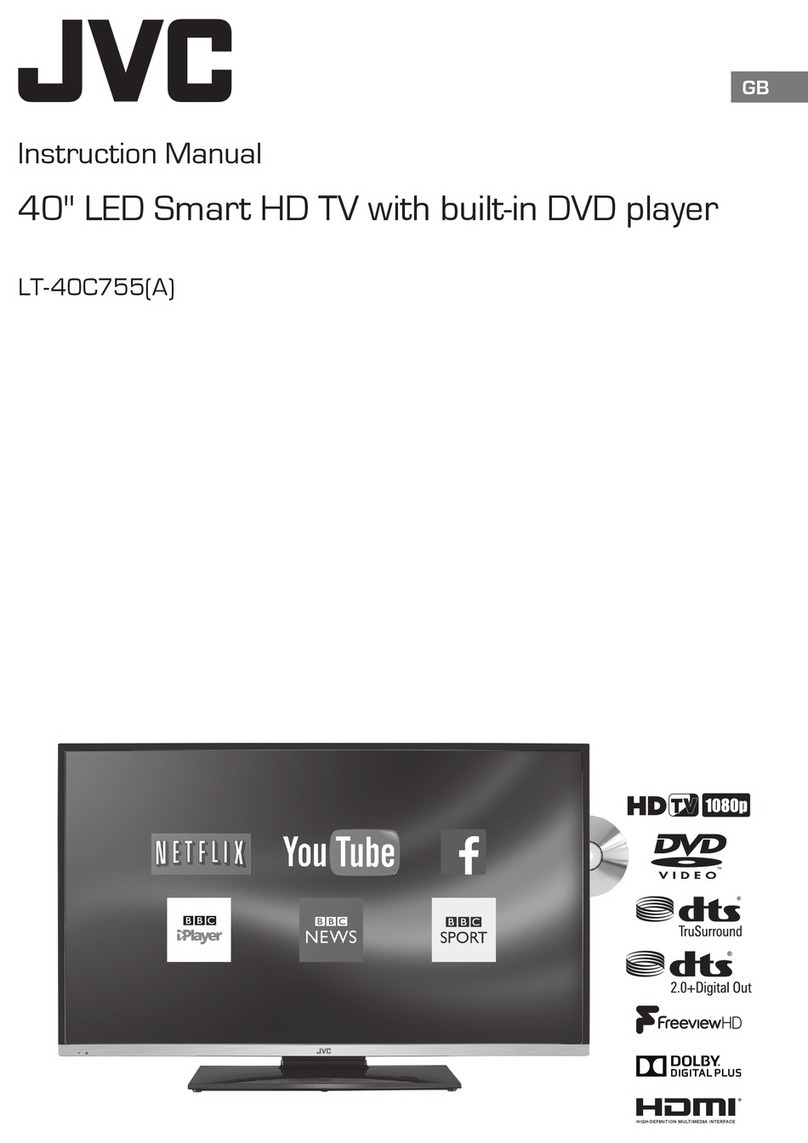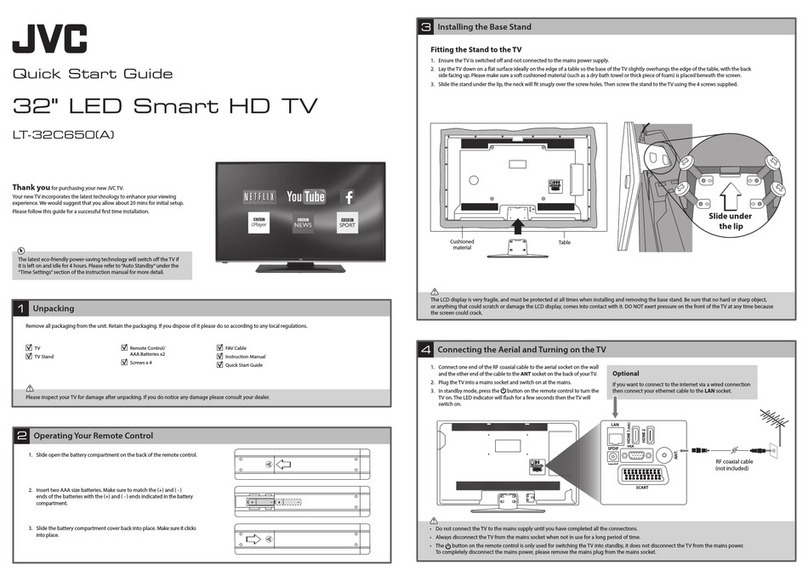EQUISO Streaming smart stick User manual

Streaming Smart Stick
Quick Start Guide

GETTING STARTED
1.1 Inside the Box 1
1.2 Equiso Streaming Smart Stick 2
1.3 Equiso Remote 3
1.4 Using Your Equiso Remote 4
1.5 What You Need 5
1.6 Charging the Remote 6
1.7 Connecting the Equiso to Your TV 7
1.8 Settings 8
1.9 Wireless Network Configuration 8
1.10 Access the On-screen Keyboard 9
1.11 Using Your Equiso Remote to Control Your TV 10
WATCH
2.1 Sensitivity of Remote 11
2.2 Add a Google Account 11
2.3 Access the Google Play Store 12
2.4 Download and Install Apps 12
2.5 Factory Reset 13
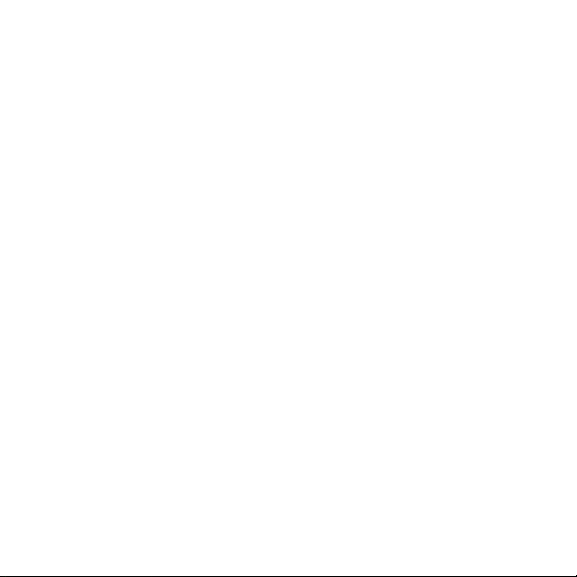
TROUBLESHOOTING
3.1 The Basics 14
3.2 Remote Connectivity 15
3.3 Unable to Locate Wi-Fi Network 15
3.4 No Sound 16
GENERAL CARE
ADDITIONAL SUPPORT

1
GETTING STARTED
1.1 Inside the Box
Equiso Streaming Remote Remote Receiver
Smart Stick
Power Adapter Mirco USB Cable HDMI Cable
(Already Installed on Equiso)
(Pro Unit Only)
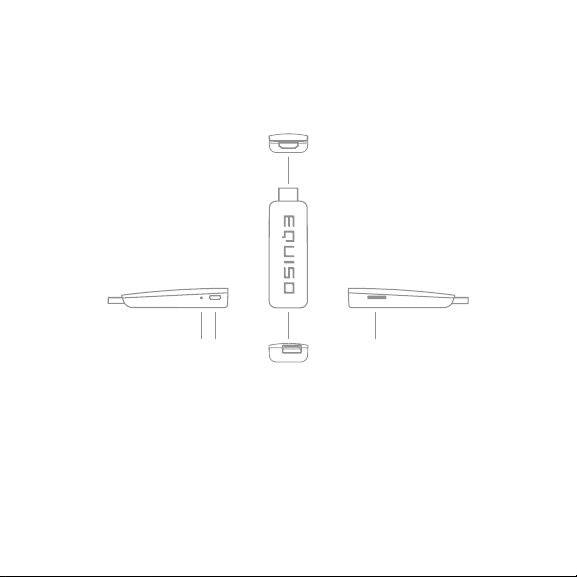
2
1. Male HDMI port
2. Reset button
3. Micro USB port
4. USB port
5. MicroSD card slot
2 3 5
1
4
1.2 Equiso Streaming Smart Stick
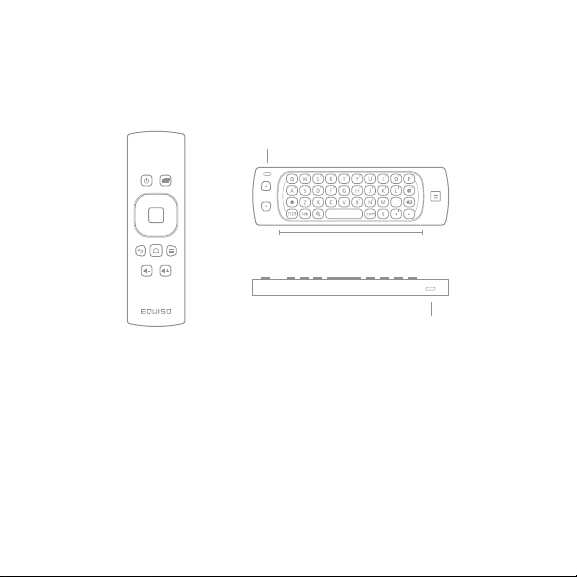
3
1. Battery status light
2. QWERTY keyboard
3. Micro USB charging port
Notes: Blue light indicates fully charged.
Blue blinking light indicates power is low.
Red light indicates charging.
1
2
3
1.3 Equiso Remote
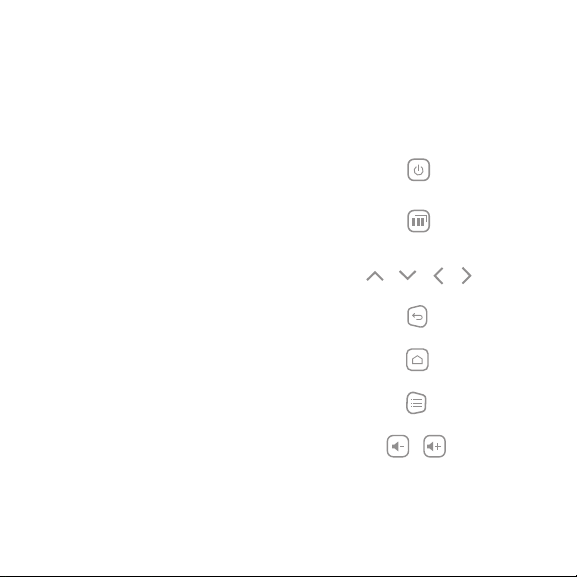
4
1.4 Using Your Equiso Remote
turn TV on/off
apps
* hold for 3 seconds to navigate between most recent apps
move through the menu options
return to the previous screen
return to the Home screen
context menu
turn volume up or down
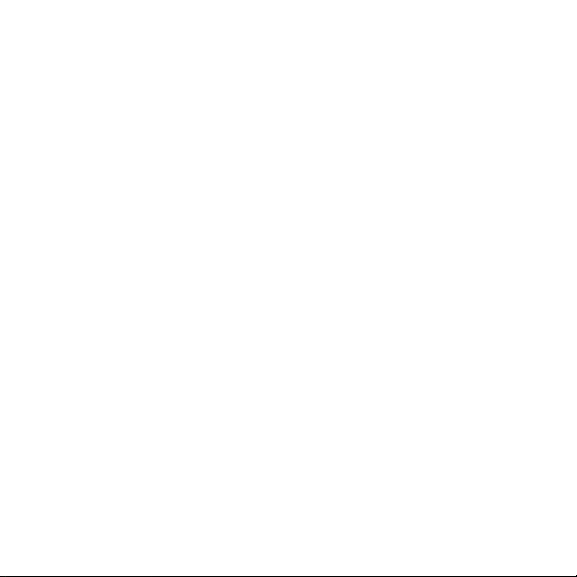
5
1.5 What You Need
High-Definition TV
A high-definition TV with an HDMI port.
Wireless Network
An 802.11b/g/n Wi-Fi wireless network (wireless video streaming requires
802.11g or 802.11n), or 10/100 Base-T Ethernet network (requires adapter, not
included).
A broadband Internet connection (DSL, cable or LAN).
Login Information
User names and passwords needed to access apps (Facebook, Gmail,
Spotify).

6
1.6 Charging the Remote
1. Connect the USB cable to the A/C adapter.
2. Connect the micro USB cable end to the micro USB port on the
remote.
3. Charging is complete when light is blue.
Notes: Blue light indicates fully charged.
Blue blinking light indicates power is low.
Red light indicates charging.

7
1.7 Connecting the Equiso to Your TV
1. Connect the USB cable end to the A/C adapter.
1a. You may also plug the USB cable into your one amp TV USB port if supported on your TV.
2. Connect the micro USB cable end to the micro USB port on the
Equiso Smart Stick.
3. Plug the Equiso into the HDMI port of your TV.
3a. If it is difficult to access the HDMI port, use the supplied HDMI cable to connect the Equiso Smart
Stick to your TV.
4. Make sure your TV or home theater receiver is set to the HDMI input
where the Equiso is connected.
HDMI Cable (optional)
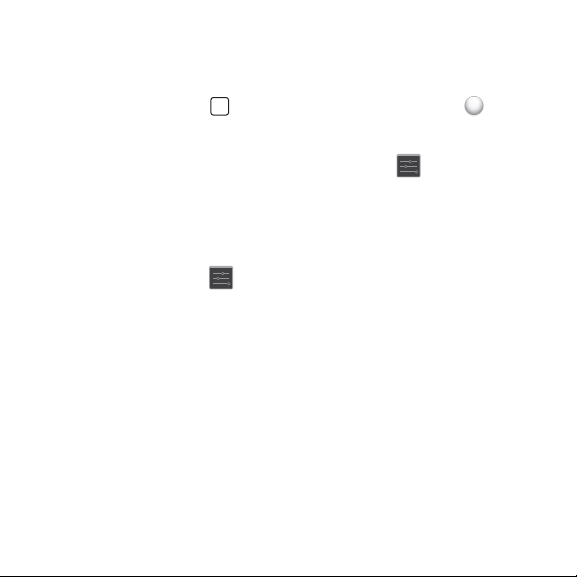
8
1.8 Settings
1. Hit the “Select” button on the remote to display the cursor
“air mouse”.
2. Navigating with the remote, click the “Settings” icon on the Home
screen.
1.9 Wireless Network Configuration
1. Click the Setting Icon > Wi-Fi. Make sure the switch is highlighted
“ON”.
2. Equiso will search available Wi-Fi networks.
3. Select your wireless network.
4. Enter your wireless password (if needed).

9
1.10 Access the On-screen Keyboard
1. Click the Settings Icon > Display > Status Bar and make sure the
box is checked.
2. Hit the Home button on the remote to go back to the Home screen.
3. Open the browser and click on the address bar.
4. On the status bar at the bottom of screen, click the keyboard icon that
is to the left of the clock.
5. Click the “OFF/ON” switch to turn on the on-screen keyboard.

10
1.11 Using Your Equiso Remote to Control Your TV
1. Enter IR mode by pressing the menu button for one second. While
holding down the menu button press the power button and hold until
the blue light blinks twice.
2. Enter learning mode by pressing the Home button for one second.
While holding the Home button press the power button and hold until
the blue light continuously stays on.
3. Place the Equiso remote and your TV remote on a flat, stable surface
with the IR sides facing each other.
4. Press the power button on the Equiso remote you want to teach. The
blue light will begin to flash.
5. Press and hold the button on your TV remote you want to be learned
until the blue light stops flashing.
6. To teach other buttons on your remote, repeat steps 4 and 5.
7. Exit learning mode by pressing the Home button for one second. While
holding the Home button press the power button and hold until the
blue light continuously stays on.
8. Exit IR mode by pressing the menu button for one second. While
holding down the menu button press the power button and hold until
the blue light blinks twice.

11
WATCH
2.1 Sensitivity of Remote
1. Click the Settings Icon > Language and Input > Mouse/Trackpad
> Pointer Speed.
2. Slide the sensitivity bar to adjust the speed of the pointer.
2.2 Add A Google Account
1. Click the Settings Icon > Accounts & Sync.
2. Click on “Add Account” in the top right corner.
3. Click on “google” and follow the prompts.
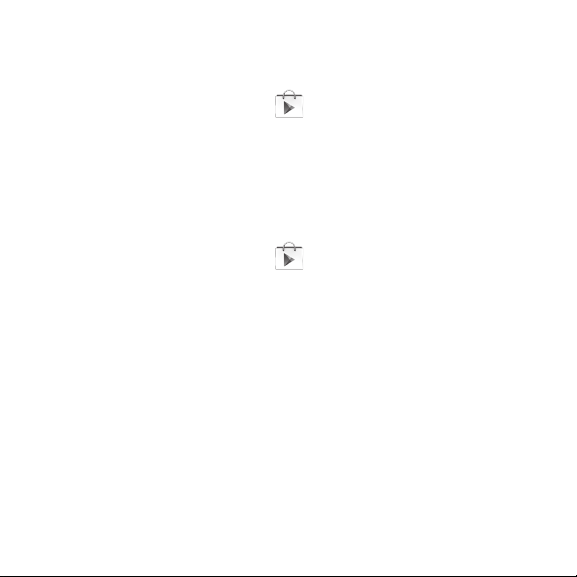
12
2.3 Access the Google Play Store
1. Click the Google Play Store icon located at the bottom of the
Home screen.
2. Create or sign in with your Google account and follow the prompts.
2.4 Download and Install Apps
1. Click the Google Play Store icon located at the bottom of the
Home screen.
2. Search and select your desired app, click “Install”.
3. App will download and icon will appear on your Home screen.

13
2.5 Factory Reset
1. Scroll down the left side menu, click the Settings Icon > Backup & Reset
> Factory Data Reset.
2. Select “Erase SD card”, and click on the ““Reset Equiso Stick” button.
3. Reset will take several minutes. Please be patient.
4. If your Equiso freezes at boot screen unplug and re-insert power cable.
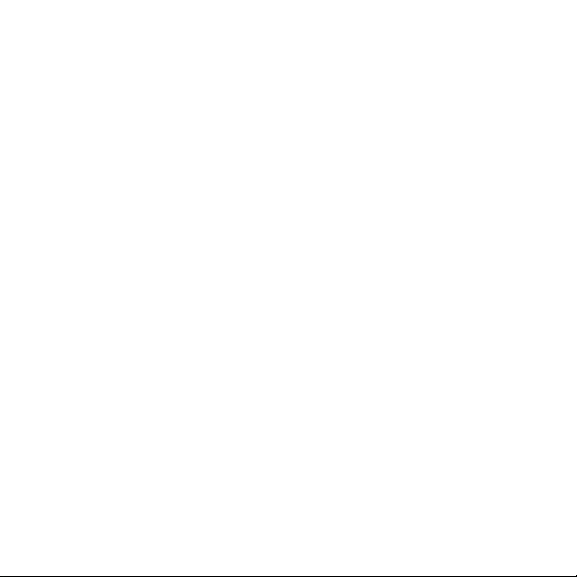
Troubleshooting
Most problems with Equiso can be solved quickly by following the
advice in this chapter.
For additional tips and troubleshooting information, contact Equiso
support support@equiso.com or go to support.equiso.com.
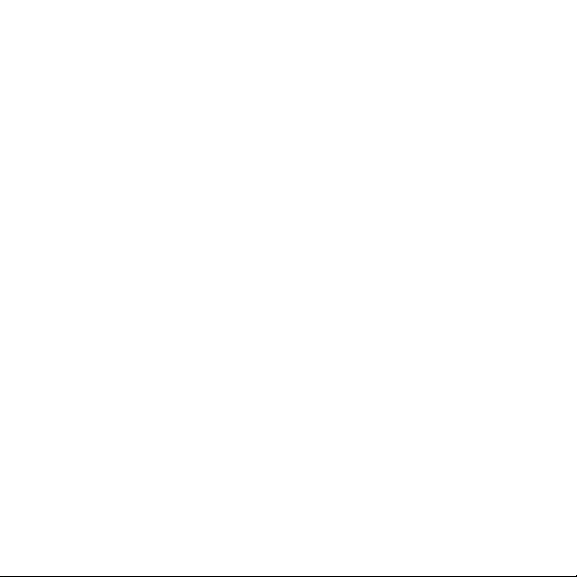
14
3.1 The Basics
1. Your TV is on.
2. Your remote has been charged.
3. Both ends of the USB cable are connected to the Equiso Smart Stick
and the TV USB or A/C power adapter.
4. The Equiso Smart Stick is properly connected to the HDMI port of
your TV.
5. The remote receiver has been inserted into the usb port on the
back of the Equiso Smart Stick.
6. Your TV has been turned on to the corresponding HDMI input.
7. Your wireless router and network connections are functioning properly.
8. You have the correct user name/password for your wireless
network.
If you are still having issues try resetting the equipment and wireless router, Wait 30 seconds and
reconnect.
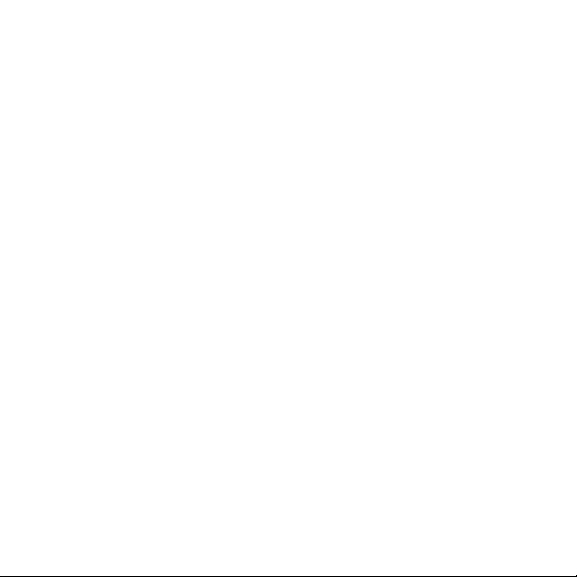
15
3.2 Remote Connectivity
1. The “EQUISO” logo is face up and pointing towards you.
2. You have hit the select button to make the mouse appear on the
screen.
3.3 Unable to Locate Wi-Fi Network
1. Make sure your wireless router is functioning properly.
2. Try resetting the router. Wait 5-10 minutes and try to connect again.
3. Make sure the correct user name/password combination has been
entered.
4. Use the supplied HDMI cable to move your Equiso away from the TV.

16
3.4 No Sound
1. Make sure the volume on the TV is turned up and the mute option is
not selected.
2. Make sure your TV or home theater receiver is set to the correct HDMI
output where the Equiso Smart Stick is connected.
3. Make sure the volume on the Equiso remote is turned up.
Table of contents