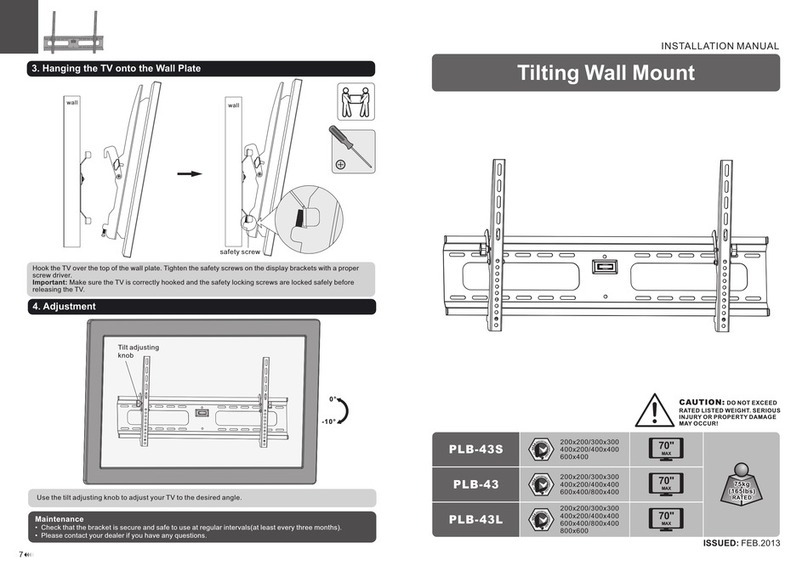ErGear EGTS5B User manual

Thank you for choosing this ErGear product! At ErGear we strive to
provide you with the best quality products and services in the industry.
Should you have any issues, please don't hesitate to contact us at
Technical Support:
(US/CA)1-800-651-9525 Mon-Fri 8am - 8pm(CST)
(UK)44-808-196-3875 Mon-Fri 2pm - 10pm(UTC)
Other Info:
Website: https://ergear.com
Model: EGTS5B
Triple Monitor Desk Mount
Instruction Manual
V1.0 (A)

IMPORTANT SAFETY INFORMATION
Check the VESA Pattern of Your Monitor before the Installation
Please carefully read all instructions before attempting installation. If you do
not understand the instructions or have any concerns or questions, please
CAUTION: Avoid potential personal injuries and property damage!
• Do not use this product for any purpose that is not explicitly specified in this
manual. Do not exceed weight capacity. We are not liable for damage or injury
caused by improper mounting, incorrect assembly or inappropriate use.
• This product contains a high pressure gas spring, fire and percussion
prohibited. Also it is strictly prohibited to dismantle without professionals.
Please return to the manufacturer or hand over to professional agencies if the
product is abandoned.
• The desk must be capable of supporting three times the weight of the total
load (the mount, the monitor and all accessories weight). Don't use the prod-
uct on particle board.
75 mm ≈ 3 in
100 mm ≈ 4 in
Minimum VESA pattern: 75mm/3 in (W)x75mm/3 in (H)
If your monitor VESA is greater than 100x100 mm/4x4 in or less
than VESA 75x75mm/3x3 in, this mount is NOT compatible.
If this mount is NOT compatible, please contact customer service at
[email protected] to find a compatible mount.
MAX: 100mm/4 in
MAX: 100mm/4 in
Weight Restrictions
8 KG
(17.6 LBS)
DO NOT exceed the maximum weight indicated. This
mounting system is intended for use only within the
maximum weights indicated. Use with products heavier
than the maximum weights indicated may result in failure of
the mount and its accessories, causing possible damage
orinjury.
WARNING:
If your monitor weighs more, this mount is NOT compatible.
01 02 03 04 05 06 07 08 09 10 11 12 13
14 15 16 17 18 19 20 21 22 23 24 25 26
27 28 29 30 31 32 33 34 35 36 37 38 39
40 41 42 43 44 45 46 47 48 49 50 51 52
53 54 55 56 57 58 59 60 61 62 63 64 65

Clamp Mounting
Grommet Mounting
Product Features
01 02 03 04 05 06 07 08 09 10 11 12 13
14 15 16 17 18 19 20 21 22 23 24 25 26
27 28 29 30 31 32 33 34 35 36 37 38 39
40 41 42 43 44 45 46 47 48 49 50 51 52
53 54 55 56 57 58 59 60 61 62 63 64 65

Do not adjust tension without monitor.
1. Ensure monitor has been attached to the mount.
2. Read your monitor box or manual to find out monitor net weight.
3. Ensure the net weight of monitor (including accessories) is between
4.4~17.6 Ibs (2-8 kg) per arm.
Clockwise to reduce
tension (carry less weight) Counter-clockwise to increase
tension(carry more weight)
TENSION ADJUSTMENT SHOULD BE DONE ONLY
AFTER MOUNT INSTALLATION
Warning
Warning!
Adjustment Sign
01 02 03 04 05 06 07 08 09 10 11 12 13
14 15 16 17 18 19 20 21 22 23 24 25 26
27 28 29 30 31 32 33 34 35 36 37 38 39
40 41 42 43 44 45 46 47 48 49 50 51 52
53 54 55 56 57 58 59 60 61 62 63 64 65

Tools Needed (Not lncluded)
Supplied Parts and Hardware
Supplied Parts and Hardware for Step 1
Supplied Parts and Hardware for Step 2
Warning: This product contains small items that could be a choking
hazard if swallowed.
Before starting assembly, verify all parts are included and undamaged. Do not
use damaged or defective parts. lf you require replacement parts, please
• Please note: Not all hardware included in this package will be used.
Phillips
Screwdriver
x2
A
Bolt
M6x10mm
x3
C
Bolt
M6x20mm
(x1)
02
(x1)
01
(x1)
10
(x1)
05
(x1)
06
(x1)
07
(x1)
08
(x1)
03
(x1)
09
(x1)
04
Base
Grommet Bolt Grommet Plate
C-Clamp
Foot Pad
Locking Plate Knob
Pole
C-Clamp Brace Cable Cover
Electric Drill
(Optional)
Drill Bit
(Optional)
7/16 in (11mm) - 55/64 in (22mm)
5/32 in (4mm)
Small Allen Key
x1
D
01 02 03 04 05 06 07 08 09 10 11 12 13
14 15 16 17 18 19 20 21 22 23 24 25 26
27 28 29 30 31 32 33 34 35 36 37 38 39
40 41 42 43 44 45 46 47 48 49 50 51 52
53 54 55 56 57 58 59 60 61 62 63 64 65

Supplied Parts and Hardware for Step 3
Supplied Parts and Hardware for Step 4
Supplied Parts and Hardware for Step 5
Supplied Parts and Hardware for Step 7 and Step 8
x3
B
Bolt
M6x12mm
(x1)
11
Cable Clip
5/32 in (4mm)
Small Allen Key
x1
D
13/64 in (5mm)
Medium Allen Key
x1
F
15/64 in (6mm)
Large Allen Key
x1
E
(x1)
12
Arm Assembly
(x1)
13
(x3)
14
(x3)
15
Monitor Connector
Bolt
M4x12mm
Bolt
M4x30mm
Monitor Plate
Bolt
M6x12mm
x12
M-A
x12
M-B
Washer
M4
Spacer
L13mm
x12
M-C
x12
M-D
15/64 in (6mm)
Large Allen Key
x1
E
01 02 03 04 05 06 07 08 09 10 11 12 13
14 15 16 17 18 19 20 21 22 23 24 25 26
27 28 29 30 31 32 33 34 35 36 37 38 39
40 41 42 43 44 45 46 47 48 49 50 51 52
53 54 55 56 57 58 59 60 61 62 63 64 65

Step 1 Attach the Pole [02] to the Base [01]
C
1-1 1-2 1-3
02
01
02
01
D
C
BA
01
10
10
Small Allen Key
01 02 03 04 05 06 07 08 09 10 11 12 13
14 15 16 17 18 19 20 21 22 23 24 25 26
27 28 29 30 31 32 33 34 35 36 37 38 39
40 41 42 43 44 45 46 47 48 49 50 51 52
53 54 55 56 57 58 59 60 61 62 63 64 65

Step 2 Clamp Installation OR Grommet Base Installation
Option A: Clamp Installation
2A-1
or
DD
2A-2
BA
03
B
D
01
0.39- 2.17in
(10-55mm) 1.97- 3.15in
(50-80mm)
03 09 03 09
A
A
5/32 in (4mm)
Small Allen Key
D
Small Allen Key
Small Allen Key Small Allen Key
01 02 03 04 05 06 07 08 09 10 11 12 13
14 15 16 17 18 19 20 21 22 23 24 25 26
27 28 29 30 31 32 33 34 35 36 37 38 39
40 41 42 43 44 45 46 47 48 49 50 51 52
53 54 55 56 57 58 59 60 61 62 63 64 65

BA
Option B: Grommet Base Installation
2B-1 2B-2
05
06
03
04
D
B
If there is no grommet hole on your desk, mark a
pilot hole on your desired position. Drill a hole
using the drill bit in a diameter of 7/16 in (11mm) -
55/ 64 in (22mm) at the marked
position through the mounting surface.
Electric Drill
(Optional)
(Not Included)
D
Applicable Desk Thickness:
≤2 61/64 in (75mm)
2B-3
Small Allen Key
2A-3
01 02 03 04 05 06 07 08 09 10 11 12 13
14 15 16 17 18 19 20 21 22 23 24 25 26
27 28 29 30 31 32 33 34 35 36 37 38 39
40 41 42 43 44 45 46 47 48 49 50 51 52
53 54 55 56 57 58 59 60 61 62 63 64 65

E
15/64 in (6mm)
Large Allen Key
E
13
12
11
02
Step 3
Install the Arm Assembly [12] to the Pole [02]
Warning: Slowly unfold the
arm to avoid any injuries.
UP
01 02 03 04 05 06 07 08 09 10 11 12 13
14 15 16 17 18 19 20 21 22 23 24 25 26
27 28 29 30 31 32 33 34 35 36 37 38 39
40 41 42 43 44 45 46 47 48 49 50 51 52
53 54 55 56 57 58 59 60 61 62 63 64 65

For Monitor with Curved
or Recessed Back
Step 4 Attach the Monitor Plates to the Monitors
For Monitor with Flat Back Phillips
Screwdriver
(Not lncluded)
M-A
M-C
M-B
M-C
M-D
Step 5 Hang the Monitors to the Mount
HEAVY! You may need
assistance with this step.
15
14
01 02 03 04 05 06 07 08 09 10 11 12 13
14 15 16 17 18 19 20 21 22 23 24 25 26
27 28 29 30 31 32 33 34 35 36 37 38 39
40 41 42 43 44 45 46 47 48 49 50 51 52
53 54 55 56 57 58 59 60 61 62 63 64 65

Step 7 Adjust the Gas Spring Tension
Step 6 Rotation Restriction
Be sure to keep the arm in horizontal
position during adjustment. Or else, it would
be difficult to adjust the mount or damage
the mount.
E
Non-proper usage directions
Proper usage directions
15/64 in (6mm)
Large Allen Key
E
Desk
01 02 03 04 05 06 07 08 09 10 11 12 13
14 15 16 17 18 19 20 21 22 23 24 25 26
27 28 29 30 31 32 33 34 35 36 37 38 39
40 41 42 43 44 45 46 47 48 49 50 51 52
53 54 55 56 57 58 59 60 61 62 63 64 65

Rises up Falls down
If the monitor falls down and fails to stay at
the desired height by itself:
Tutn counter-clockwise (“+”direction) to
increase gas spring tension until the monitor
can stay at the desired height by itself.
F
13/64 in (5mm)
Medium Allen Key
F
Medium Allen Key
Step 8 Tilt adjustment
F
Directly adjust the tilt angle (but if it is
too hard to adjust, please slightly loosen
the set screw with the large Allen key [F]).
Tighten the set screw to fix the angle of
the monitor.
If the monitor rises up and fails to stay at the
desired height by itself:
Turn clockwise (“-”direction) to reduce gas
spring tension until the monitor can stay at the
desired height by itself.
01 02 03 04 05 06 07 08 09 10 11 12 13
14 15 16 17 18 19 20 21 22 23 24 25 26
27 28 29 30 31 32 33 34 35 36 37 38 39
40 41 42 43 44 45 46 47 48 49 50 51 52
53 54 55 56 57 58 59 60 61 62 63 64 65

Step 9
9-1
Large Allen Key
E
Medium Allen Key
F
Small Allen Key
D
Cable Management
9-2
01 02 03 04 05 06 07 08 09 10 11 12 13
14 15 16 17 18 19 20 21 22 23 24 25 26
27 28 29 30 31 32 33 34 35 36 37 38 39
40 41 42 43 44 45 46 47 48 49 50 51 52
53 54 55 56 57 58 59 60 61 62 63 64 65

Thank you again for
choosing this ErGear product!
All of us at ErGear do appreciate your product purchase. We hope that you
are as happy with your product as we designing and manufacturing it for you.
We strive to provide you with the best quality products and services in the
industry. If you have any questions please don't hesitate to contact us at
Technical Support:
(US/CA)1-800-651-9525 Mon-Fri 8am - 8pm(CST)
(UK)44-808-196-3875 Mon-Fri 2pm - 10pm(UTC)
Other Info:
Website: https://ergear.com
Table of contents
Other ErGear Rack & Stand manuals

ErGear
ErGear EGCM6 User manual

ErGear
ErGear EGCM1 User manual

ErGear
ErGear EGDS2 User manual

ErGear
ErGear EGDS6 User manual

ErGear
ErGear EGCM12 User manual

ErGear
ErGear EGESD1 User manual

ErGear
ErGear EGCM12 User manual

ErGear
ErGear EGDS3 User manual

ErGear
ErGear EGCM5 User manual

ErGear
ErGear EGSS1 User manual