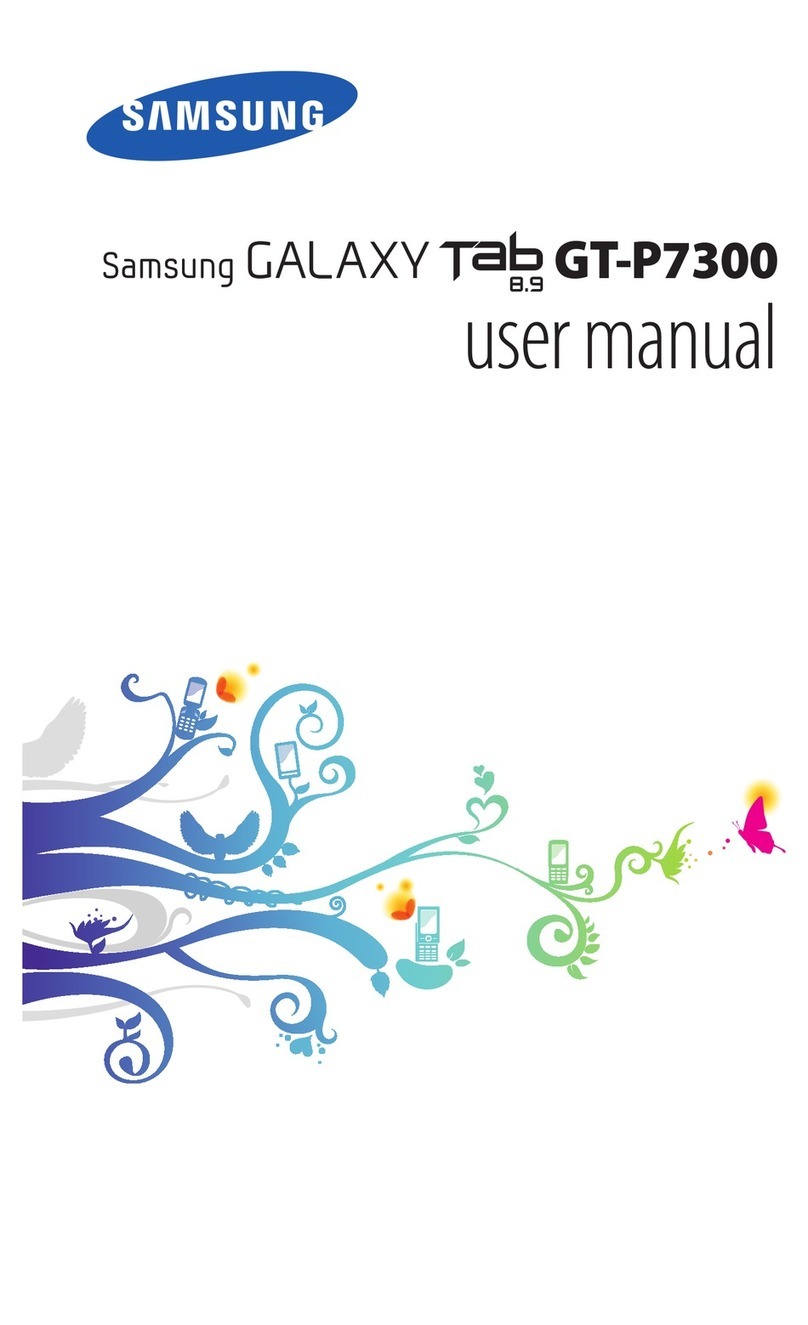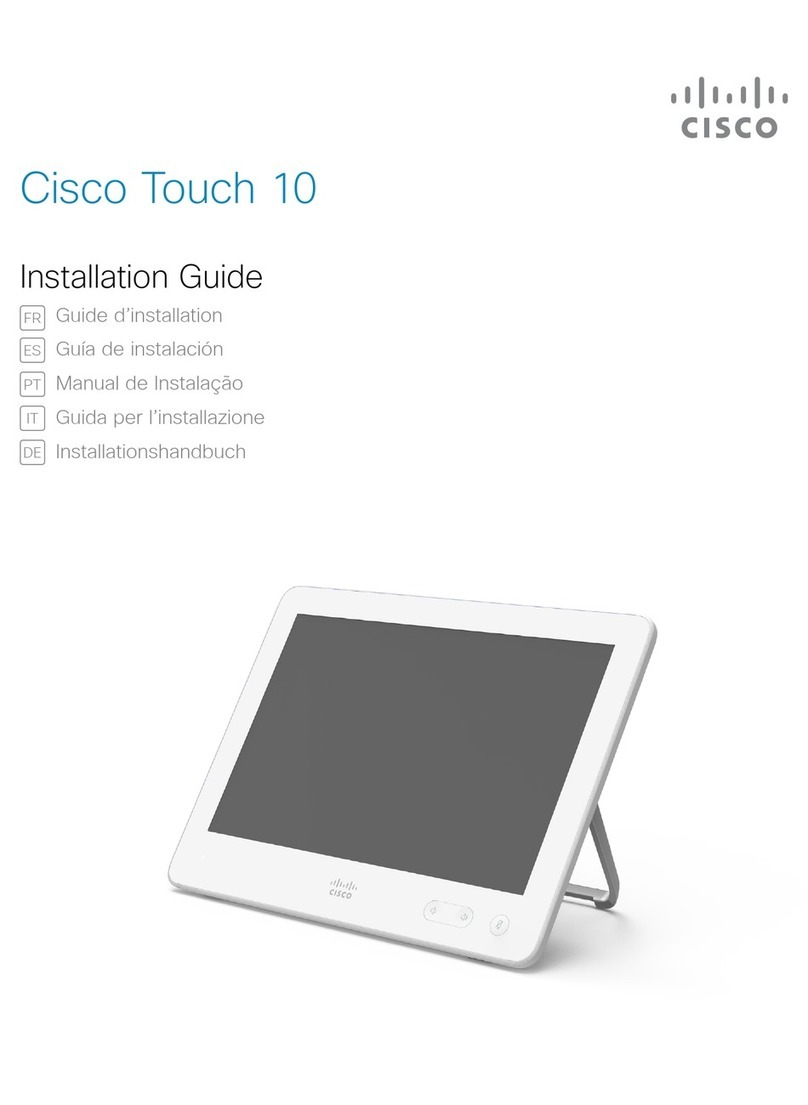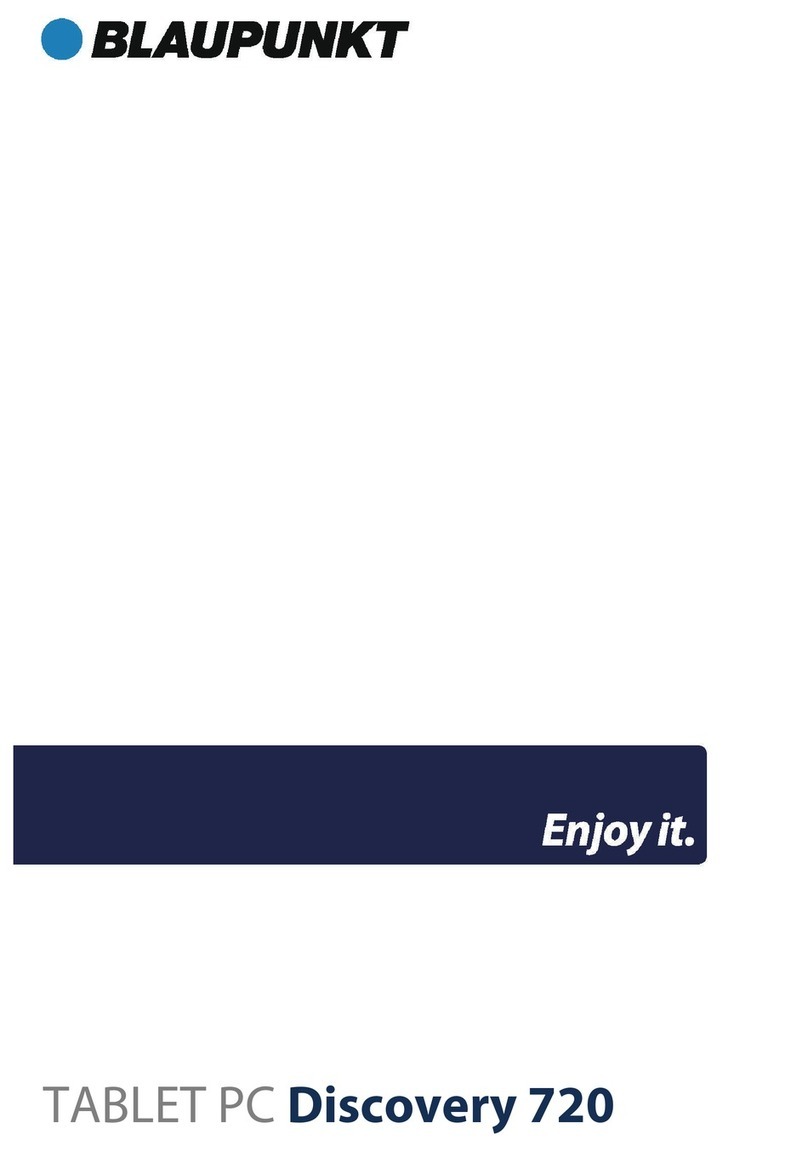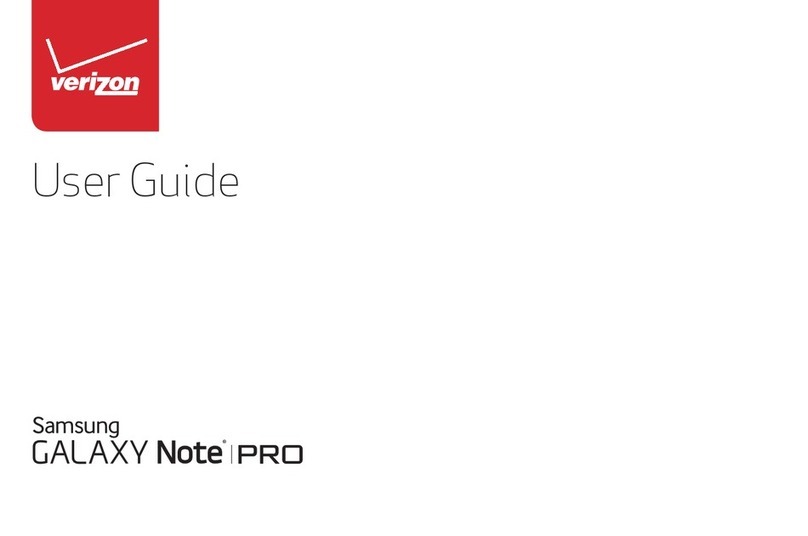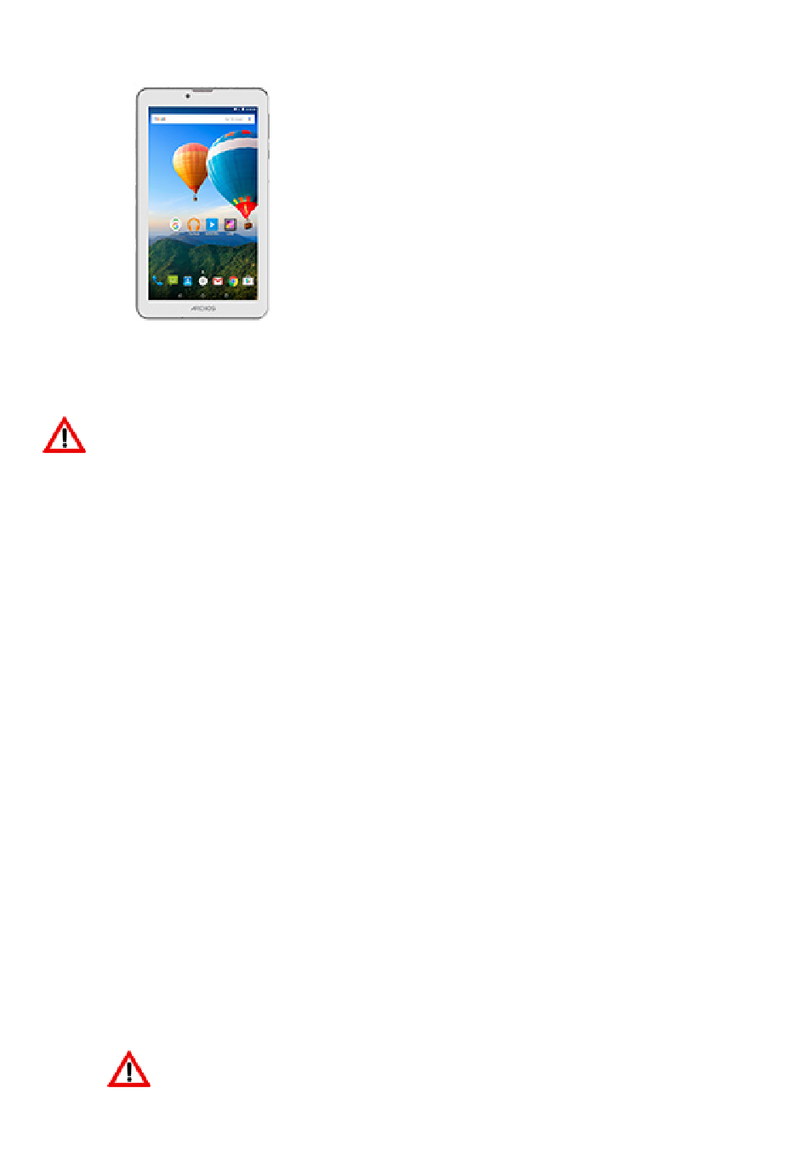Ergo Electronics GoTab GBT740R User manual


Introduction
Please read this quick start guide carefully to help you get the most out of your GoTab. We
hate wasting paper on big User Manuals, so the information in this Quick Start Guide will get
you up and started with your GoTab, which has been designed to be both straightforward and
intuitive to use. If you need any further help, you have full access to our exclusive ‘GoGuide to
Android’
GoGuide
Just tap the GoGuide icon in the bottom right of your home screen and you open our exclusive
guide to android which includes the following features:
Help Topics Guides and Tutorials on how to setup, use and get the most of your GoTab.
Product Finder You can also nd the most up to date information, software updates and
downloads relevant to your individual GoTab.
Contact Helpdesk If you’re still stuck or have any other questions you can also send a
message or telephone our Technical Support Helpdesk.
*Access to GoGuide requires internet connection
What’s in the Box?
Before using your GoTab, please check your package contents to ensure there aren’t any items
missing;
: : 7” GoTab Android Tablet (GBT740R)
: : 5V DC Power Adaptor
: : Quick Start Guide & Guarantee Details
1GoTab | Quick Start Guide

Technical Support
For all technical support, advice or problems; please contact our helpdesk at
Guarantee Details
Your GoTab includes a limited
12 Month ‘Return to Base’ Guarantee
(Terms & Conditions apply. See www.ergoelectronics.com for details)
This also includes access to our Customer Service & Technical Support Helpdesk (see above) for help
and advice with using your GoTab and Android.
Registering your Guarantee
You can register your guarantee by entering your details and following the instructions at
www.ergoelectronics.com/support
Technical Support Website
www.ergoelectronics.com/support
Technical Support eMail
Helpdesk Telephone Number
0845 527 1117
(National Rate - Mon-Fri 9am-5pm)
GoGuide
Tap the GoGuide icon on your
GoTab’s Home Screen
GoTab | Quick Start Guide 2

Storage & MicroSD
Your GoTab comes with 4GB of internal
storage*. You can expand this storage space
by using a MicroSD Memory Card* up to a
maximum size of 16GB. Its also a great way
to transfer les to and from your GoTab.
To add a Micro SD Card carefully insert it
into the MicroSD cards slot with the label
facing the same way as the screen. You’ll feel
a light ‘click’ which means the card is locked
in place.
To remove it simply push the card inwards
slightly until you feel a light‘click’. Then
release the card, allowing it to‘pop out’ and
you can gently remove it.
*Some of this space is used by operating
system so the available storage space for
eBook etc space will be less. MicroSD card not
included.
Touchscreen
The GoTab has a capacitive touchscreen so
you don't need to apply any pressure to the
screen to make it work. Using multi-touch
technology you can use a ick of your
ngertips or a capacitive stylus (not included)
to operate the GoTab. Don't use any sharp
or pointed instruments to use the
touchscreen as this could damage the
screen and invalidate your Guarantee.
Charging the Battery
The GoTab’s rechargeable lithium battery gives
around 3-4 hours of continuous use with the
Wi-Fi on, but far longer if you’re listening to
music with the screen o.
You can put the GoTab into ‘standby mode’ by
pressing the power button. This still uses a
small amount of battery and you can ‘wake’ the
GoTab up instantly by pressing the power
button. (depending on use).
GoTab ships with only a small amount of
charge in the battery, so the rst time you use it
we recommend you charge it for around
8 hours using the power adaptor provided.
The power indicator shows blue when the
GoTab is ‘On’ and red when charging.
Note- Only use an authorised DC Power Supply as
incorrect voltage/ampage can damage the
GoTab, invalidating your Guarantee.
Note- To conserve battery power you can add a
widget to your home screen to quickly turn your
Wi-Fi on and o.
Turning GoTab On
Simply press the power button for around 1
second and the GoTab will start up and display
the Home Screen.
To turn the GoTab o simply press the power
button and press “OK” in the popup box that
appears.
3GoTab | Quick Start Guide
HDMI
Port MicroSD
Card Slot
Power
Button
MiniUSB
USB
Port Audio
Port Power
Input

Power
Volume
GoTab at a glance
Please review the diagrams below for information
about the GoTab’s buttons, and inputs & outputs.
GoTab | Quick Start Guide 4
Back Button
Tap to go Back to the
previous page
Notifications
Tap the bottom right of your
screen to view the Notication
bar, informing you of updates,
Battery & Wi-Fi status, eMail etc
Widgets
Tap the All Apps button, then
select Widgets. These are small
“apps” that run on your home
screen eg. showing live
weather, new emails, photos
etc
Home Button
Tap to go to your main
home Screen
Multi-Tasking
Tap to view the Recent
Apps list. Tap to open an
app, or swipe to close it
All Apps launcher
Tap to view all your apps
and widgets
Settings Menu
Tap to view all available
options
Navigation Buttons
Android 4 uses ‘soft’ buttons rather than
physical buttons. The buttons below let
you navigate around GoTab
Camera
Personalise
To change your wallpaper to a
pre-loaded or downloaded
wallpaper or a photo you’ve
taken tap some blank space on
your home screen and follow
the onscreen instructions.
Power
Indicator
Recent
Apps List
(Multitasking) All Apps
Launcher
Notification
Bar
Widgets
Navigation
Buttons
App Icons

5GoTab | Quick Start Guide
Connecting to Wi-Fi
GoTab connects to the internet using a wireless
broadband connection*. You can connect using a
home network, or when you’re out and about using
the many free hotspots that you can nd in coee
shops, libraries etc.
To connect to Wi-Fi please follow these simple
instructions:
: : Tap the Settings icon on your home screen
: : Slide the Wi-Fi button to the right so it’s in the
‘ON’ position.
: : GoTab will scan the area and display a list of all
available Wi-Fi hotspots. Tap the name of the
hotspot you wish to connect to.
Note: if your hotspot doesn’t appear tap the
‘SCAN’ button
: : If the hotspot is an ‘open network’ GoTab will
connect automatically and you can start surng.
If the hotspot is ‘password protected’ you need to
get the password from your Internet Service
Provider, or from your network administrator (the
IT guy at work, or the coee shop sta).
Enter the password in the popup box that appears
and tap Connect.
NOTE: Passwords are cAse SenSItIVe
: : Tap the Home Button, then the Browser Icon to
open the internet browser. Tap the white box at
the top and type a website address (URL) or enter
a search term to perform a ‘Google Search’of the
internet. You are now surng wirelessly!
Type CAPITALS by
pressing the Shift
button
Type numb3rs by
pressing the ?123
button
1. Tap the Settings Icon
2. Turn ON the GoTab’s Wi-Fi
Networks requiring Authentication: You may see the
above notice in the Notication bar- this means your
hotspot needs additional log-in information. Just tap
the Notication and follow the on-screen instructions.
Viewing Flash To view Flash content you need to
download the Adobe Flash app from the Google Play
Store- its free!
Automatic connections: When the Wi-Fi is turned ‘ON’
GoTab will automatically reconnect to any Wi-Fi
hotspots it has used before.
3. Choose your Wi-Fi Hotspot from the list
4. If prompted, type the password
and tap connect
5. Tap the Home Button
6. Surf the internet using the
‘Browser’ App

GoTab | Quick Start Guide 6
Google Accounts
Your Google Account is your key to unleashing the power of your GoTab. Once you log into your Google
Account you can download apps from the Play Store, access your Gmail account, sync your calendar and
much much more. Best of all, its free and easy to setup.
If you already have a Gmail account you can use
your existing email address and password, or you
can easily set up a new account on GoTab.
To add an account tap the Settings icon then
Accounts & sync then Add Account. Then follow
the onscreen instructions to either ‘Get a Google
Account’ or ‘Sign in’.
Note: To have a Google Account you must sign up to the Google Terms and Conditions. Please read these carefully.
For information and ‘how-to’ advice on using
Android 4 on your GoTab, tap the GoGuide
icon on your home screen
Copy & Paste
A handy tip with Android is to cut, copy & paste
allowing you to grab text from one app and use it
in another.
Tap and hold text you want
to copy and if required use
the blue handles to adjust
the highlighted selection.
Then touch Cut or Copy
in the top right corner.
To Paste tap where you want
to paste, then touch Paste.
Protect Your GoTab
You can help protect your GoTab and your personal
information using a lock screen. This ‘locks down’
your GoTab once you‘ve not touched the screen for
a set amount of time and then requires you to input
your secret‘pass’to gain access.
Tap the Settings icon then the Security button.
Then tap Screen lock and choose your preferred
security method: Slide, Pattern, PIN or Password.
Just make sure you remember it!
Google Play
Get all the apps, games, and movies you want or check out the latest
recommendations and charts with Google Play (previously knows as
the Android Market).
With so much for free, you’re sure to nd something for work, rest and
play! For‘paid content’ you can pay quickly and securely using a
Google Wallet account.
NOTE: Its recommended that you only install apps from the Google Play
Store and not from third party app stores. Its also recommended that you
fully check the ‘Permissions’ for any apps you download because by
downloading an app you agree to share some of your GoTab’s hardware,
and potentially your personal information with the app.

Guarantee Exclusions
Ergo Electronics shall not be liable to replace or repair the goods under the terms of the Guarantee where:
1 The fault has been caused or is attributable to accidental use, misuse, negligent use or used contrary to
the manufacturers recommendations or where the fault has been caused by power surges, water
damages or damage caused in transit.
2 The device has been used on a voltage supply other than an authroised power adaptor.
3 Repairs have been attempted by unauthorised dealers.
4 Where the device has been used for hire purposes/non-domestic use.
5 Ergo Electronics are not liable to carry out any type of maintenance work.
6 Smashed or cracked touchscreens or LCD displays are not covered by this Guarantee.
This guarantee does not confer any rights other than those expressly set out above and does not cover any
claims for consequential loss or damage. For full Guarantee details please see www.ergoelectronics.com.
This guarantee is oered as an additional benet and does not aect your statutory rights as a consumer.
Ergo Electronics products are intended for consumer use only. GoTab has a policy of continuous
improvement in product quality and design and therefore, product specications are subject to change.
Notice
Ergo Electronics reserves the right to revise this publication or to change its contents without notice.
Information contained herein is for reference only and does not constitute a commitment on the part of
the manufacturer or any subsequent vendor. They assume no responsibility or liability for any errors or
inaccuracies that may appear in this publication nor are they in anyway responsible for any loss or damage
resulting from the use (or misuse) of this publication.
This publication may not, in whole or in part, be reproduced, translated, transmitted or reduced to any
machine readable form without prior consent from the vendor, manufacturer or creators of this
publication, except for copies kept by the user for reference purposes.
Brand and product names mentioned in this publication may or may not be copyrights and/or registered
trademarks of their respective companies. They are mentioned for identication purposes only and are not
intended as an endorsement of that product or its manufacturer. All trade names and trademarks are the
properties of their respective companies. Android and Google Play are trademark of Google Inc. Adobe
Flash is a trademark of Adobe Systems Incorporated.
©2012 Ergo Electronics. All Rights Reserved.
End of Life Disposal - WEEE
After the implementation of the European Directive 2002/96/EU in the national legal system,
the following applies: Electrical and electronic devices may not be disposed of with domestic
waste. Consumers are obliged by law to return electrical and electronic devices at the
end of their service lives to the public collecting points set up for this purpose or point of
sale. Details to this are dened by the national law of the respective country. This symbol
on the product, the instruction manual or the package indicates that a product is subject
to these regulations. By recycling, reusing the materials or other forms of utilizing old devices, you are
making an important contribution to protecting our environment.
Please read all Health and Safety notices, Terms and Conditions and Privacy Policy at
www.ergoelectronics.com
*If using 3.5mm jack earphones (not included) always listen at a comfortable volume to avoid hearing
damage. Always turn volume down, insert earphones then increase the volume to the desired level.
*Wi-Fi broadband internet access not included. This may be a chargeable service.
Table of contents