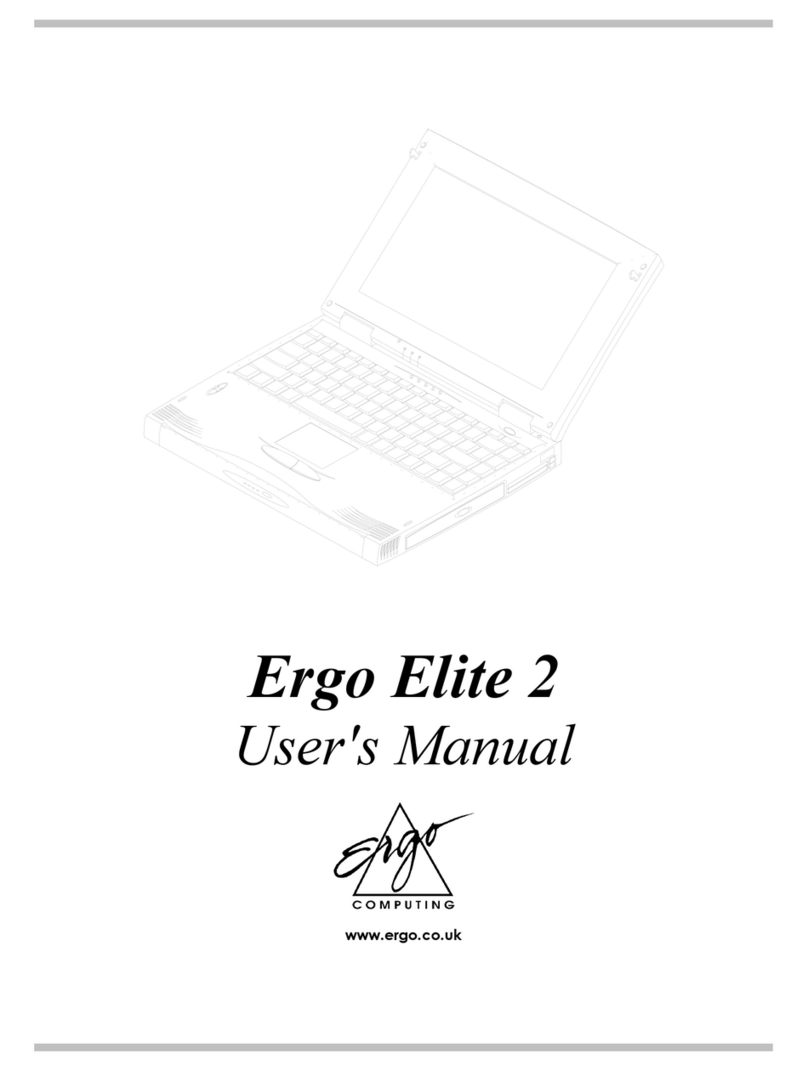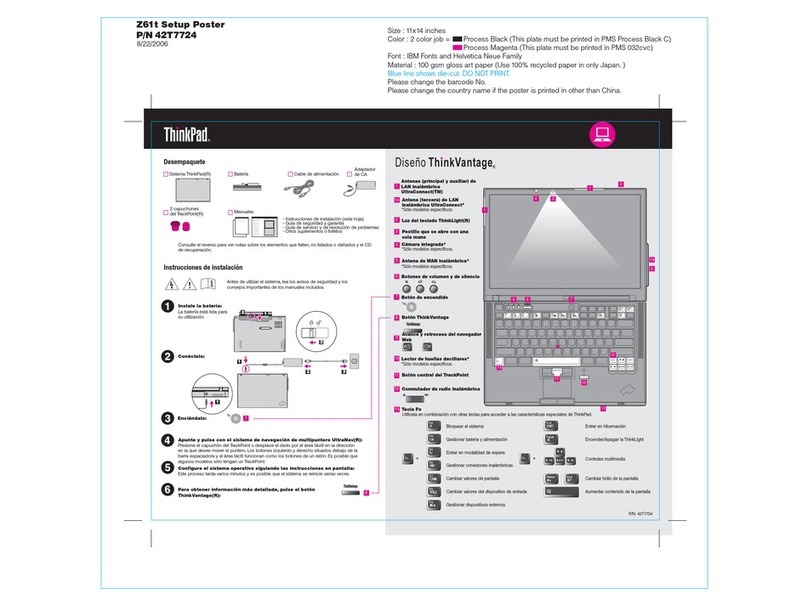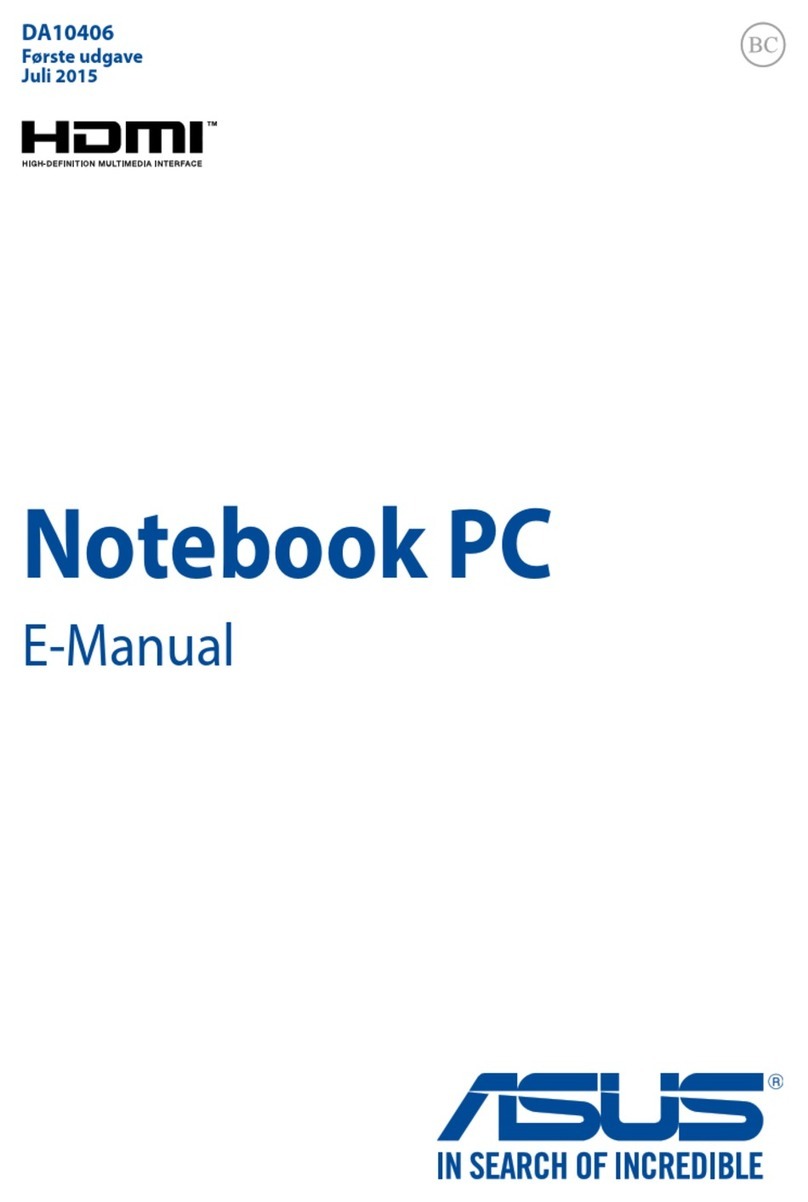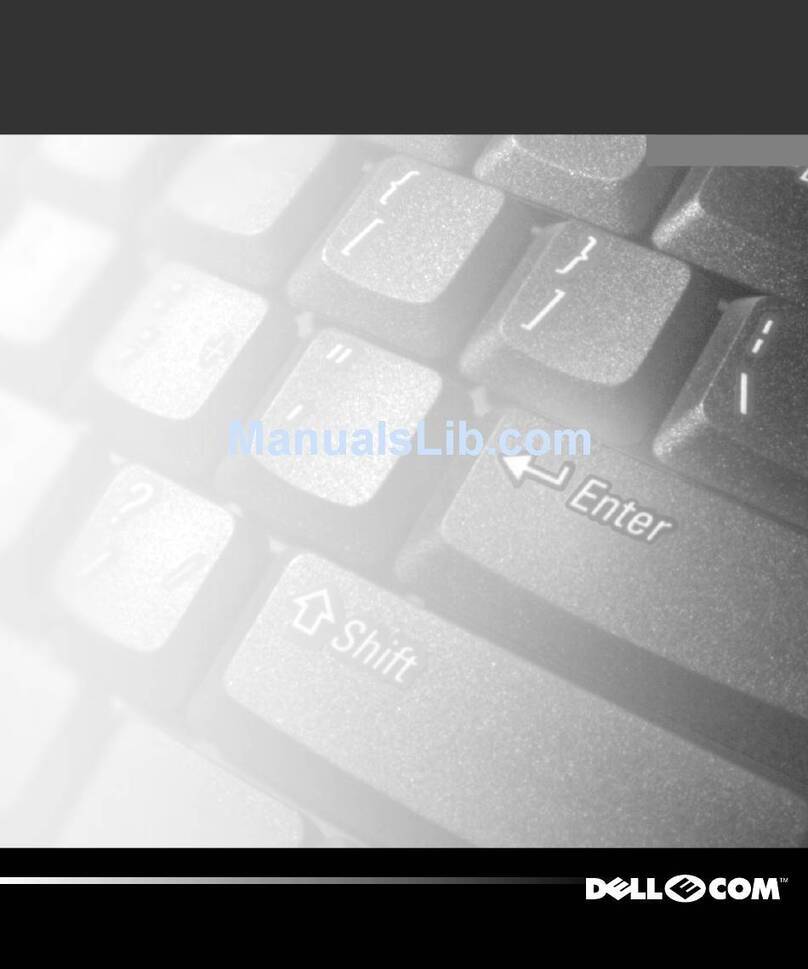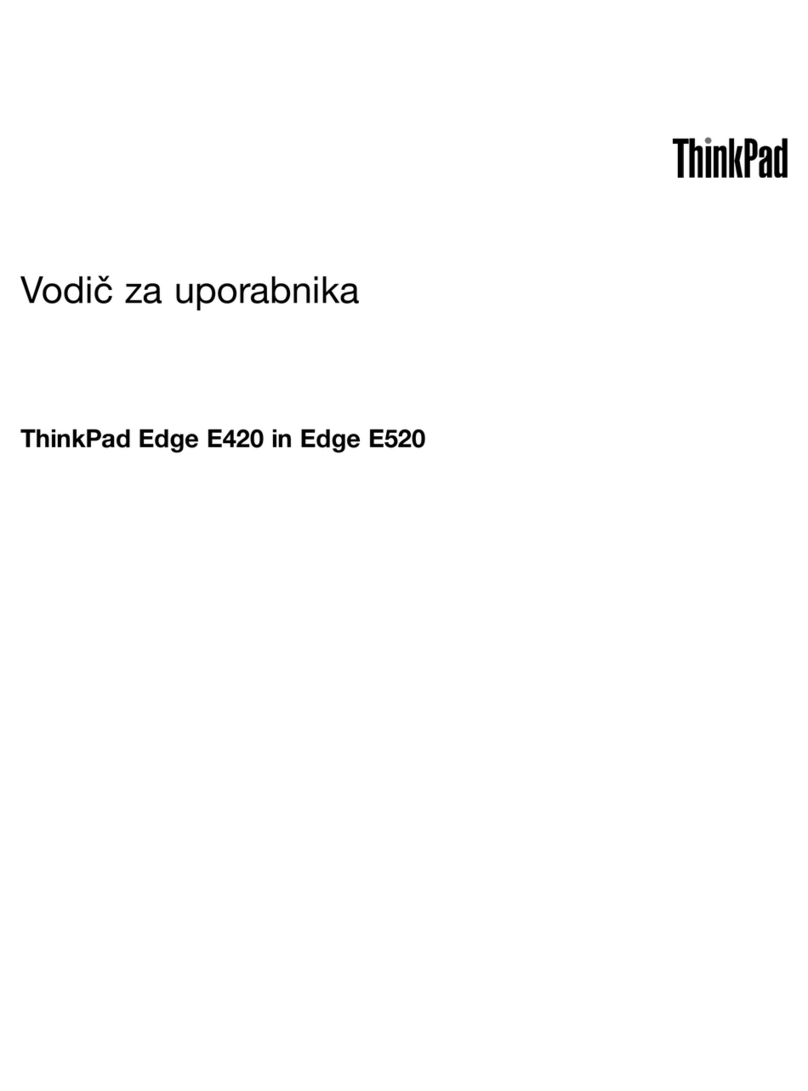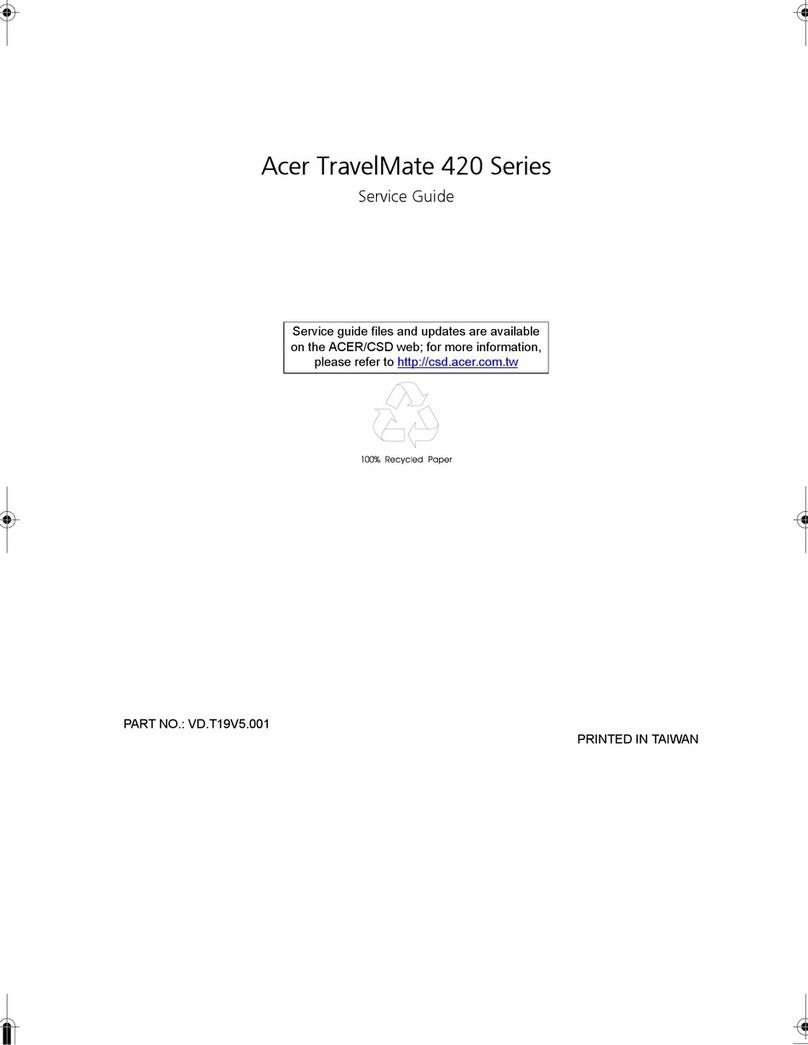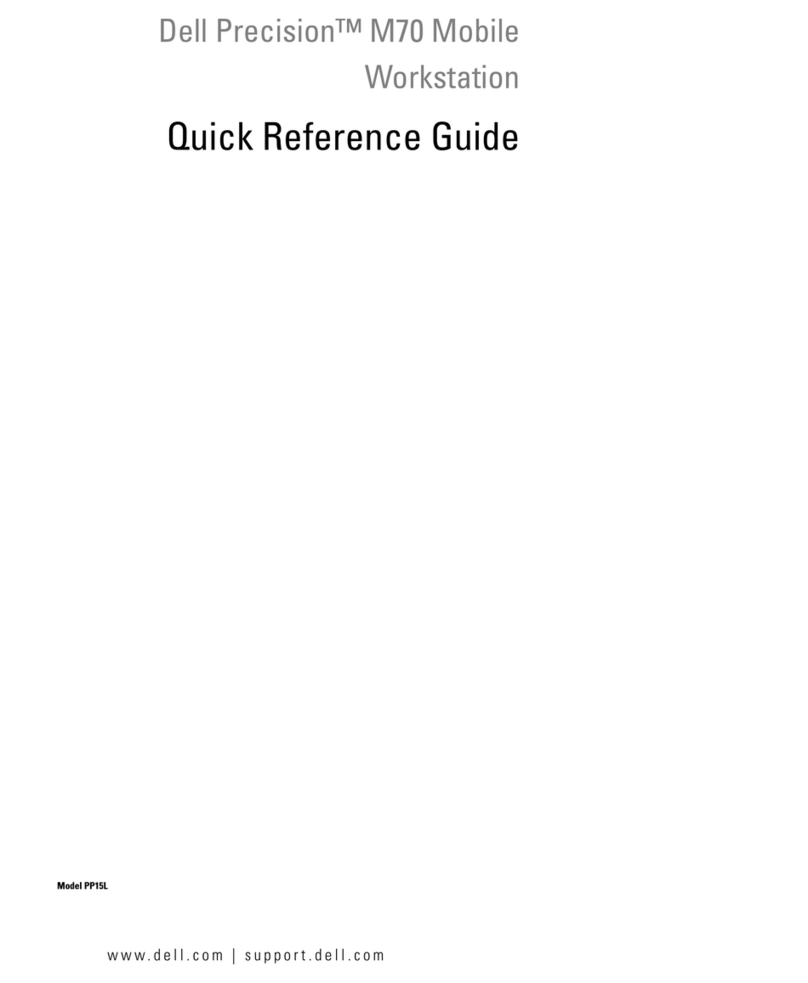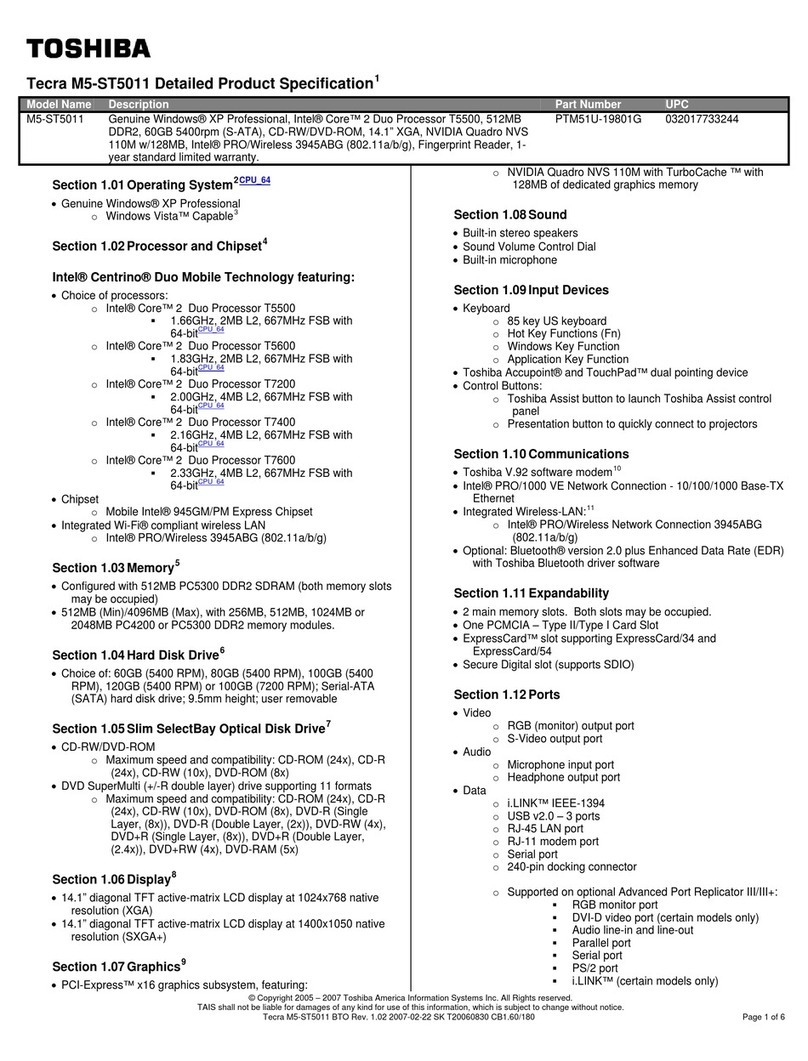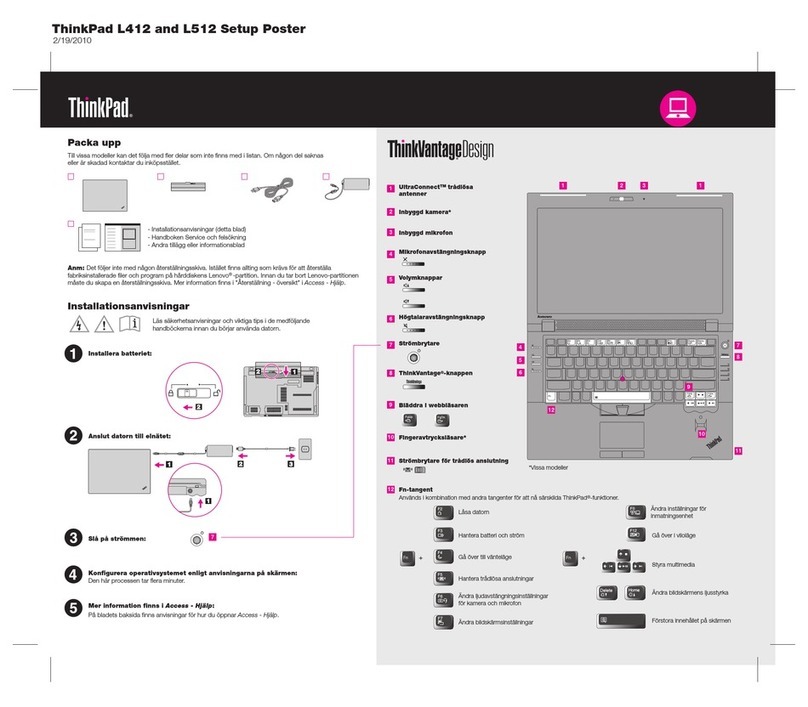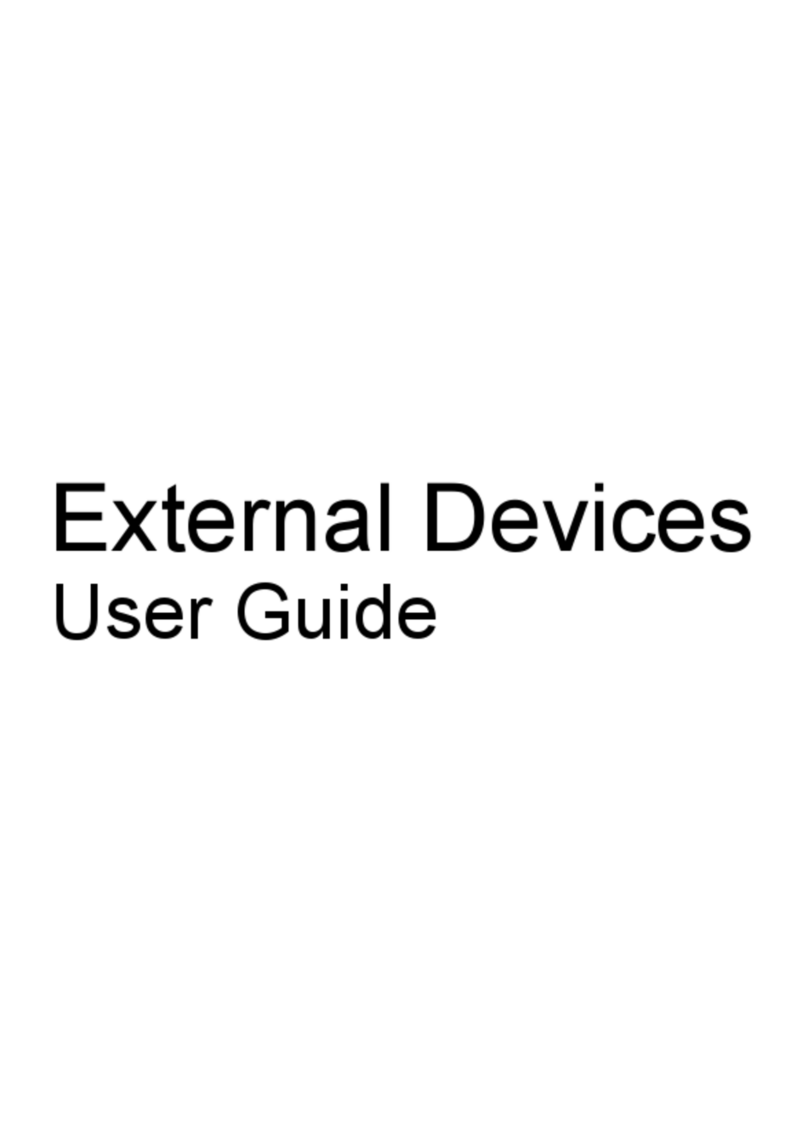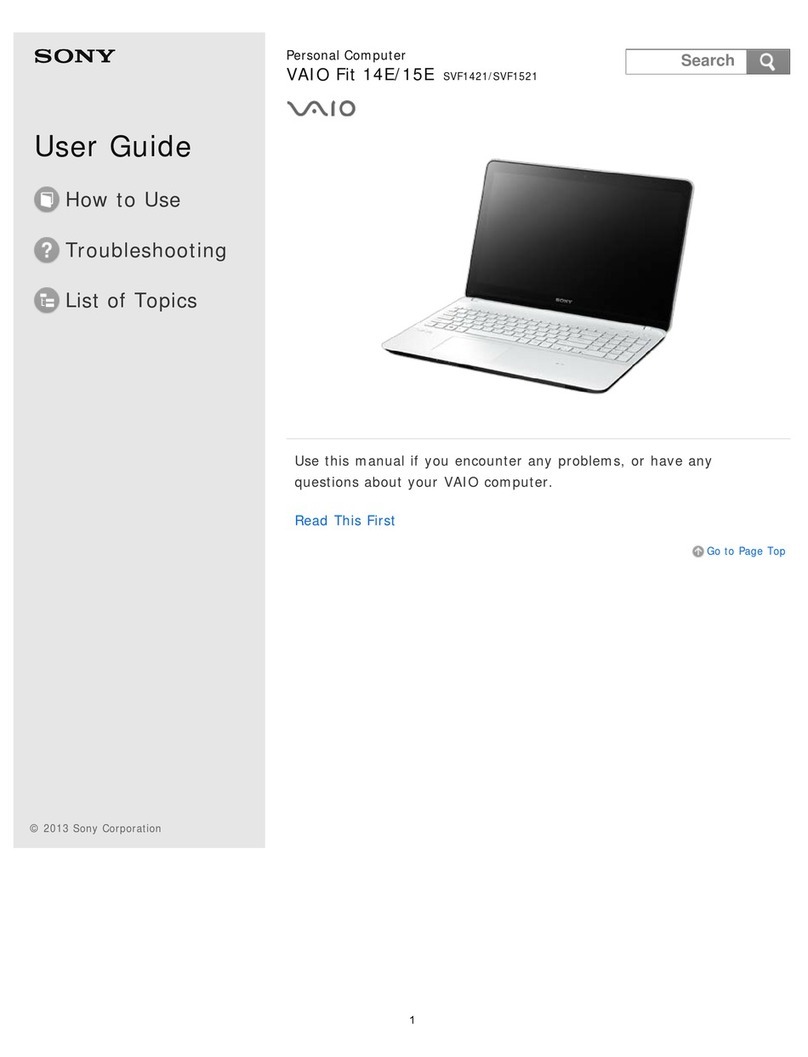Ergo Hardcase Pro User manual
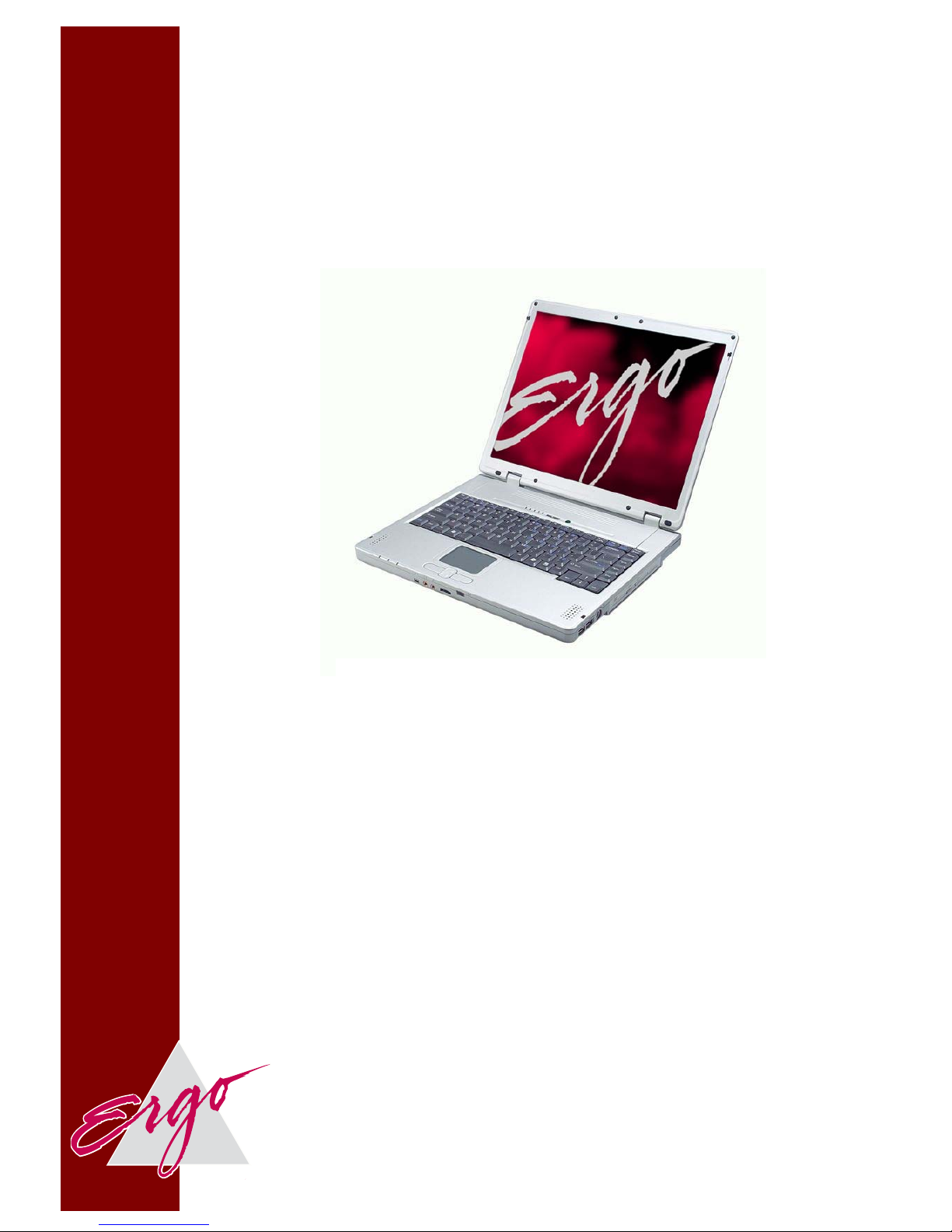
User Manual
Ergo Hardcase Pro Laptop
Ergo Computing UK Ltd.
Mere Way, Ruddington Fields, Ruddington, Nottingham, NG11 6JS
Tel: 0115 914 4144 Fax: 0115 914 4155
www.ergo.co.uk
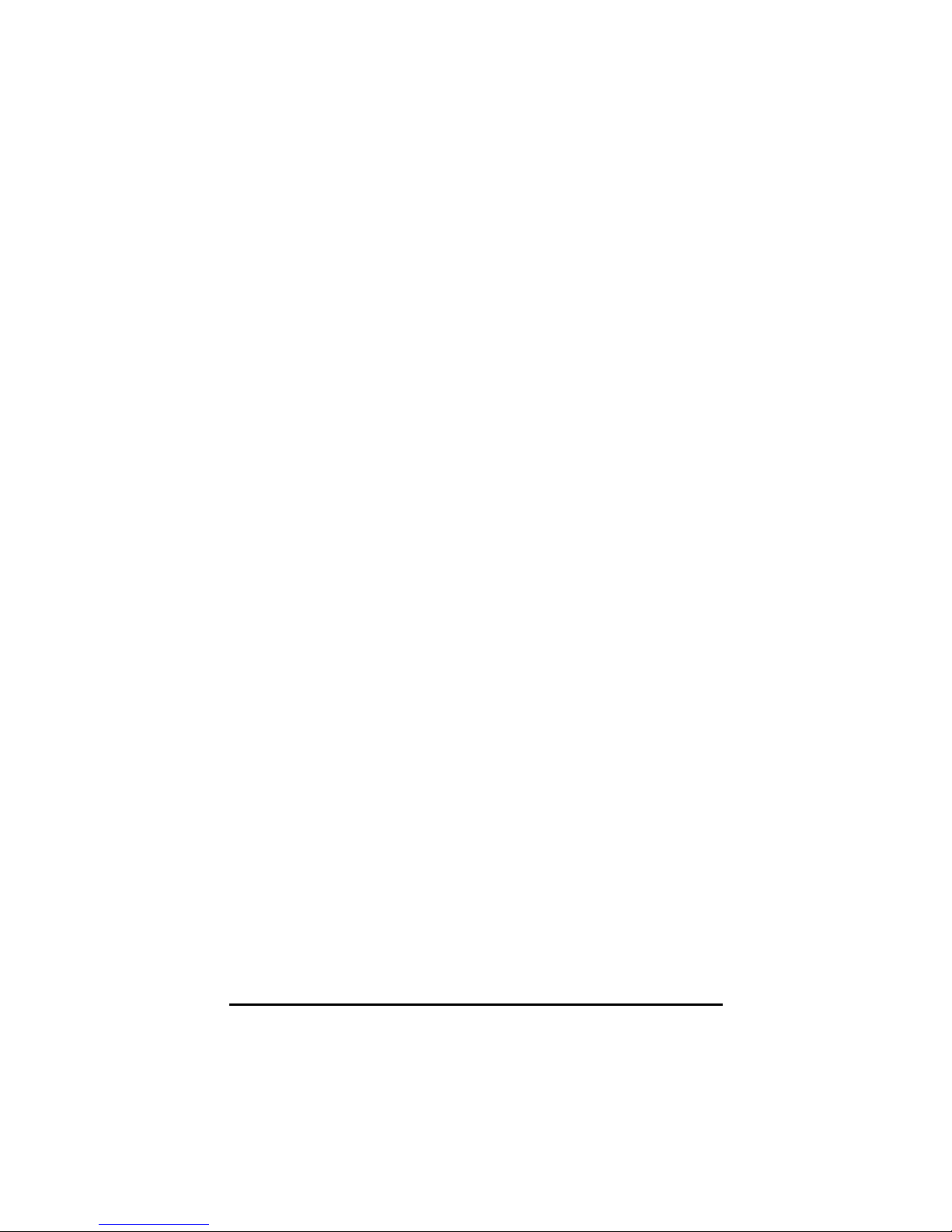
ii
Table Of Contents
CHAPTER 1
GETTING STARTED 1
Getting Started ................................................................................... 2
Inventory ............................................................................................. 3
Safety and Maintenance .................................................................... 4
Checklists ........................................................................................... 5
Features .............................................................................................. 6
Where to Look For Information......................................................... 7
Quick Start .......................................................................................... 8
Loading Windows .............................................................................. 9
Adjusting the Volume ...................................................................... 10
Adjusting the Brightness ................................................................ 10
Turning off Your Computer............................................................. 11
Making a Startup Disk...................................................................... 11
Tips for New Owners ....................................................................... 11
CHAPTER 2
GETTING STARTED 13
Hardware and Software ................................................................... 14
Front View......................................................................................... 15
Left View............................................................................................ 16
Right View......................................................................................... 17
Bottom View...................................................................................... 18
LED Status Indicators...................................................................... 19
Power Indicators .............................................................................. 20
Function Keys .................................................................................. 22
Quick Launch Buttons..................................................................... 21
Numeric Keypad............................................................................... 21
Touchpad .......................................................................................... 22
Connecting the Floppy Disk Drive ................................................. 24
Disk Drives........................................................................................ 24
The CD-ROM, DVD-ROM, or Combo Drive..................................... 25
Connecting the Printer .................................................................... 27
The PC Card Slot.............................................................................. 27
Memory.............................................................................................. 28
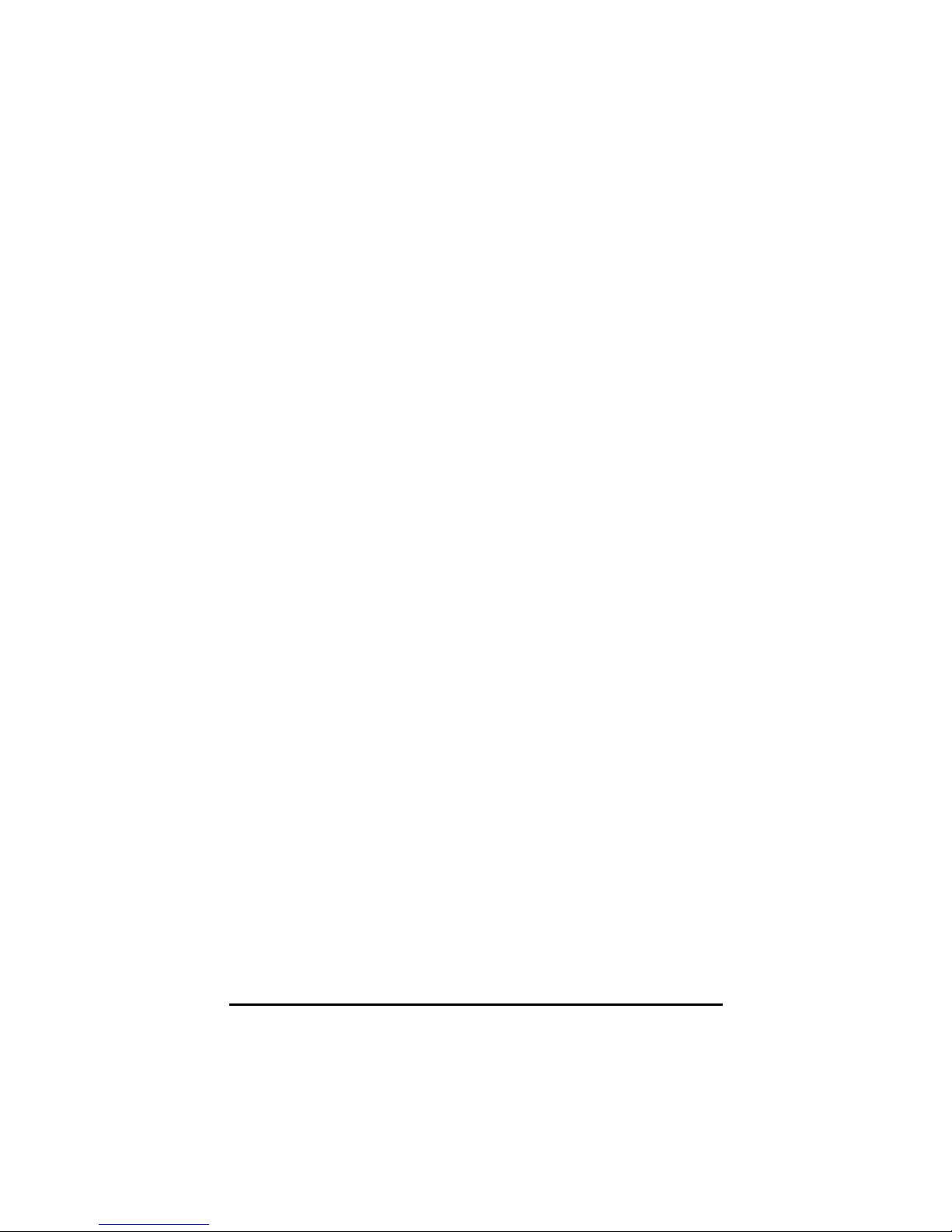
iii
The Graphics System ...................................................................... 30
Communication Components......................................................... 33
CHAPTER 3
MAKING CONNECTIONS 35
Making Connections ........................................................................ 36
Left Side Connectors ....................................................................... 36
Right Side Connectors .................................................................... 37
Front Side Connectors .................................................................... 38
CHAPTER 4
POWER MANAGEMENT 39
Power Management ......................................................................... 40
Power Saving Modes ....................................................................... 42
Power Saving Tips ........................................................................... 44
When to Replace the Battery .......................................................... 44
Heat Considerations ........................................................................ 45
CHAPTER 5
USING THE BIOS SETUP UTILITY 47
Using the BIOS Setup Utility........................................................... 48
Navigating and Entering Information in BIOS............................... 49
The Main Menu ................................................................................. 50
Standard CMOS Setup..................................................................... 51
Standard Feature Description......................................................... 52
Advanced CMOS Setup ................................................................... 53
Power Management ......................................................................... 55
Auto-Detect Hard Disk ..................................................................... 57
Change User Password ................................................................... 58
Change Supervisor Password ........................................................ 58
Auto Configuration with Optimal Settings .................................... 58
Exiting and Saving ........................................................................... 58
APPENDIX A
FREQUENTLY ASKED QUESTIONS 59
Frequently Asked Questions .......................................................... 60
APPENDIX B
STATEMENTS 63
Statements........................................................................................ 64
European Notice............................................................................... 67
UL CAUTION ..................................................................................... 67

iv
Canadian Department of Communications ................................... 68
Battery Disposal............................................................................... 69
CAUTION FOR ADAPTER................................................................ 69
BATTERY CAUTION......................................................................... 69
CLASS 1 LASER PRODUCT............................................................ 69

C
Ch
ha
ap
pt
te
er
r
1
1
I
In
nt
tr
ro
od
du
uc
ct
ti
io
on
n
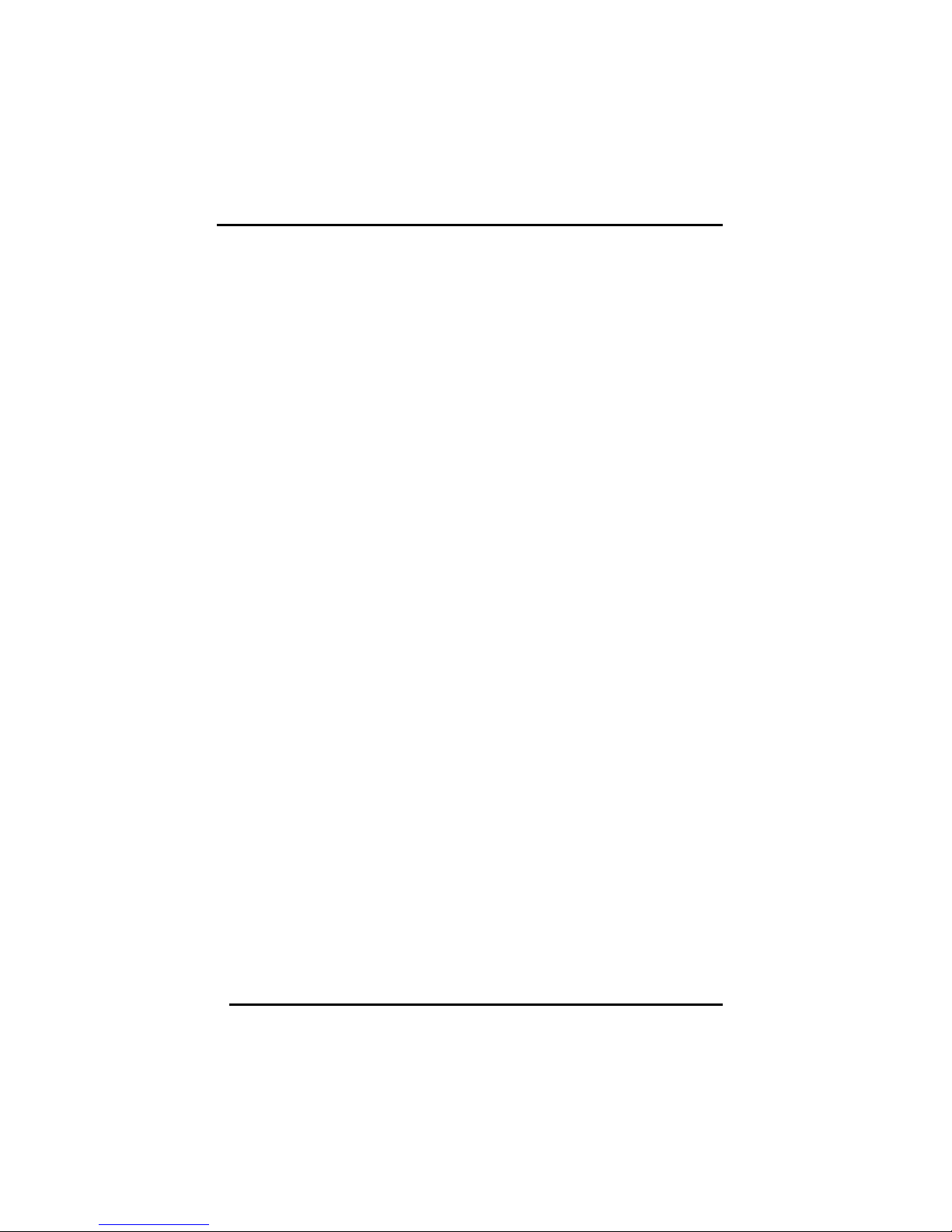
Chapter 1 — Introduction
2
Getting Started
Congratulations on your purchase of the Notebook computer! Your
new notebook features the most innovative advances in portable
computing technology. It combines state-of-the-art ergonomics with
sophisticated architecture to provide you with a personal computer that
is compact, powerful, and easy to use. Designed for a wide range of
general, business, and personal productivity applications, the
notebook is an ideal choice for use in the office, at home, and on the
road.
For maximum expandability without compromising portability, the
notebook accommodates a number of modules, including CD-
ROM/DVD/Combo Drive and 3 USB ports, and one IEEE1394 port.
The high capacity hard disk drive provides you with plenty of storage
space for multimedia files and applications.
The notebook features an 85 or 87-key keyboard with four special
Internet hot keys for easy access to your favorite browser, search
applications, e-mail, and favorites folder. The high-resolution 14.1-inch
LCD panel provides clear and crisp viewing.
This Manual contains all the information you need to set up and use
your new notebook. It describes all the features of the notebook in an
easy-to-read yet thorough manner.
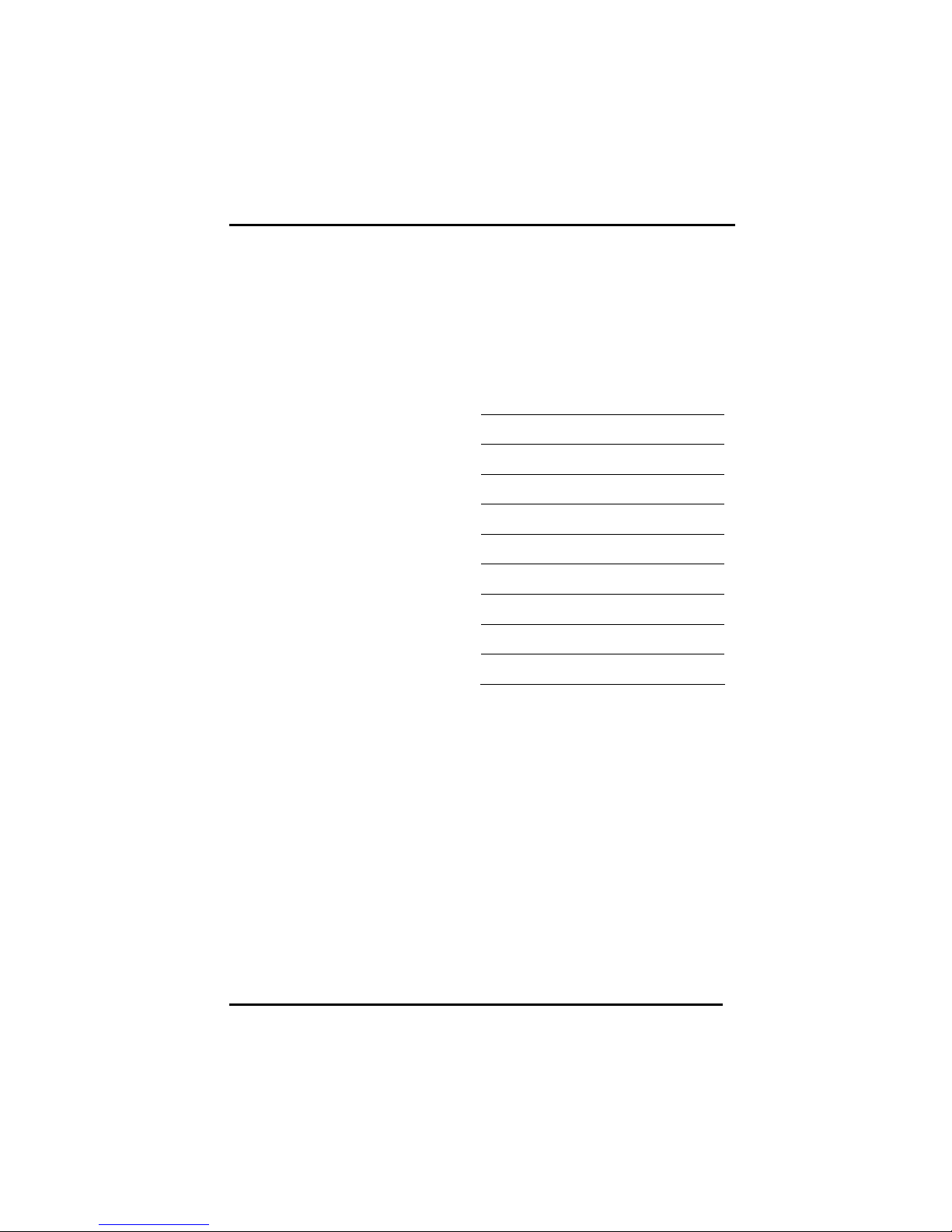
Introduction
3
Inventory
This computer system is designed for years of productive and
pleasurable computing. Use this section to keep details of your
purchase. This information will be required should you need to make
repairs to your notebook during the warranty period. Update this
section when you add new options.
DATE OF PURCHASE:
PLACE OF PURCHASE:
DEALER'S NAME:
DEALER'S ADDRESS:
TELEPHONE:
E-MAIL ADDRESS/WWW:
CONTACT PERSON:
MODEL NUMBER:
SERIAL NUMBER:
BIOS VERSION:
The serial number is on the label (with a bar code) on the bottom side
of the computer. The BIOS revision number will appear briefly on the
screen after turning on the computer, before the graphic BIOS screen
appears. Press the Pause key to keep the number on the screen so
you can record it.

Chapter 1 — Introduction
4
Safety and Maintenance
You can use your computer under a wide range of environmental
conditions. However, to ensure long use and continued high
performance, consider the following factors when setting up your
computer:
•Follow all warnings and instructions noted in this documentation
and in the Windows Help program.
•The first time you use your computer, we recommend that you
carefully read the Making Connections section of this manual
and initialize the battery to ensure optimum battery performance.
•Unplug the computer from the power outlet before cleaning. Use
a damp cloth for cleaning. Do not use aerosols, solvents, or
strong detergents.
•Do not use the computer near open water or other liquids. Never
spill liquid onto the computer.
•Do not place the computer in an unstable location where it might
slip or be knocked over. Serious damage could result from a fall.
•Slots and openings in the system cabinet are for ventilation
purposes. Do not block or cover these openings or the system
could overheat. Do not use or store the computer near a source
of heat or dust.
•On the base or rear panel of this notebook, there is a label with
information on the power requirements of this system. These
requirements must be followed. If you are unsure of your local
power supply, consult your dealer or local Power Company.
•Do not step on or place anything on the power cord.
•If you use the computer with an extension cord, ensure that the
total ampere ratings of all the devices sharing the extension do
not exceed the rating of the extension cord or the rating of the
wall outlet.
•Never push foreign objects into the computer through any of the
slots or openings. Dangerous voltages are present, which could
cause electric shock or fire, or damage sensitive components.
•For best results, use a power strip with a built-in surge protector.
Do not use inferior extension cords as this may result in damage
to your computer.
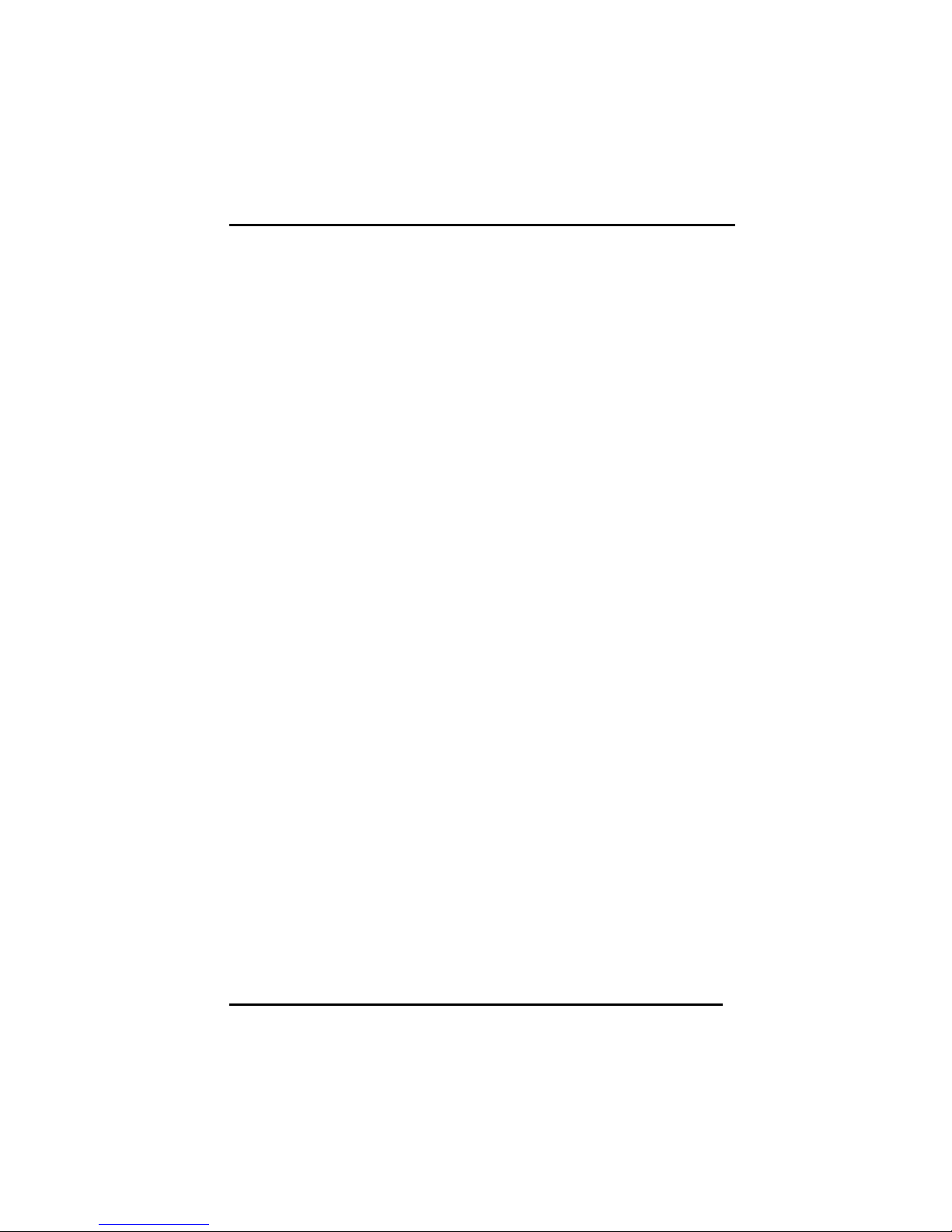
Introduction
5
•Set the computer on a flat, stable surface. To prevent damage to
the computer’s hard disk drive, avoid using the computer where
it will be exposed to strong vibration.
Checklists
After opening the package, carefully inspect the contents. If any of the
items is missing or appear damaged, contact your dealer. The
shipping carton should contain the following:
STANDARD
•A notebook computer with a hard disk drive
•An internal battery
•A CD-ROM/DVD-ROM/Combo drive
•An AC adapter with power cord
•User's Manual
•System software CD-ROMs
•Anti-electromagentic wave clip (For use with phone cord or USB
cable)
OPTIONS
The following items are normally optional, but some vendors may
include them in the standard package. Some items may not be
available in some countries, or some vendors may choose not to carry
all the items.
•128 or 256 MB SODIMM memory cards
•Carrying bag
•An FDD disk
•An operating system manual
•Wireless LAN card / GPRS (cannot be used simultaneously)
•Blue tooth
•Shoulder strap

Chapter 1 — Introduction
6
Caution: When purchasing any of the accessories
listed above, purchase only those accessories that
are approved for use with your computer. The above
accessories are proprietary items. Your system vendor
can obtain these approved accessories. If you use
items that are not approved for use with this
computer, you may cause your computer to malfunction,
or to emit or receive electro-magnetic radiation in
excess of local regulations. For non-proprietary
accessories such as PC cards or printers, ensure that
the accessory functions properly in your computer
before making the purchase. Your system vendor may be
able to recommend reliable brands and models.
Features
High Capacity Hard Disk Drive
The computer has a high capacity hard disk drive, to store your favorite
programs and large multimedia files.
Built-in Modem/LAN Capability
A built-in 56k modem and 10/100 Mbps Ethernet port allows you to access
the Internet or a local area network (LAN).
Large LCD
Your computer has an easy-to-view XGA/SXGA+ LCD panel.
Built-in Stereo Speakers and Microphone
The stereo speakers and internal microphone enable you to run a variety of
multimedia applications.
Convenient Audio Control
The conveniently located audio control knob enable you to easily adjust the
volume to the stereo speakers.
Launch Keys and Function Keys
Four Internet launch keys give you quick access to e-mail and the Internet.
Function keys give you easy control of power management and your
monitor.
Scrolling Button
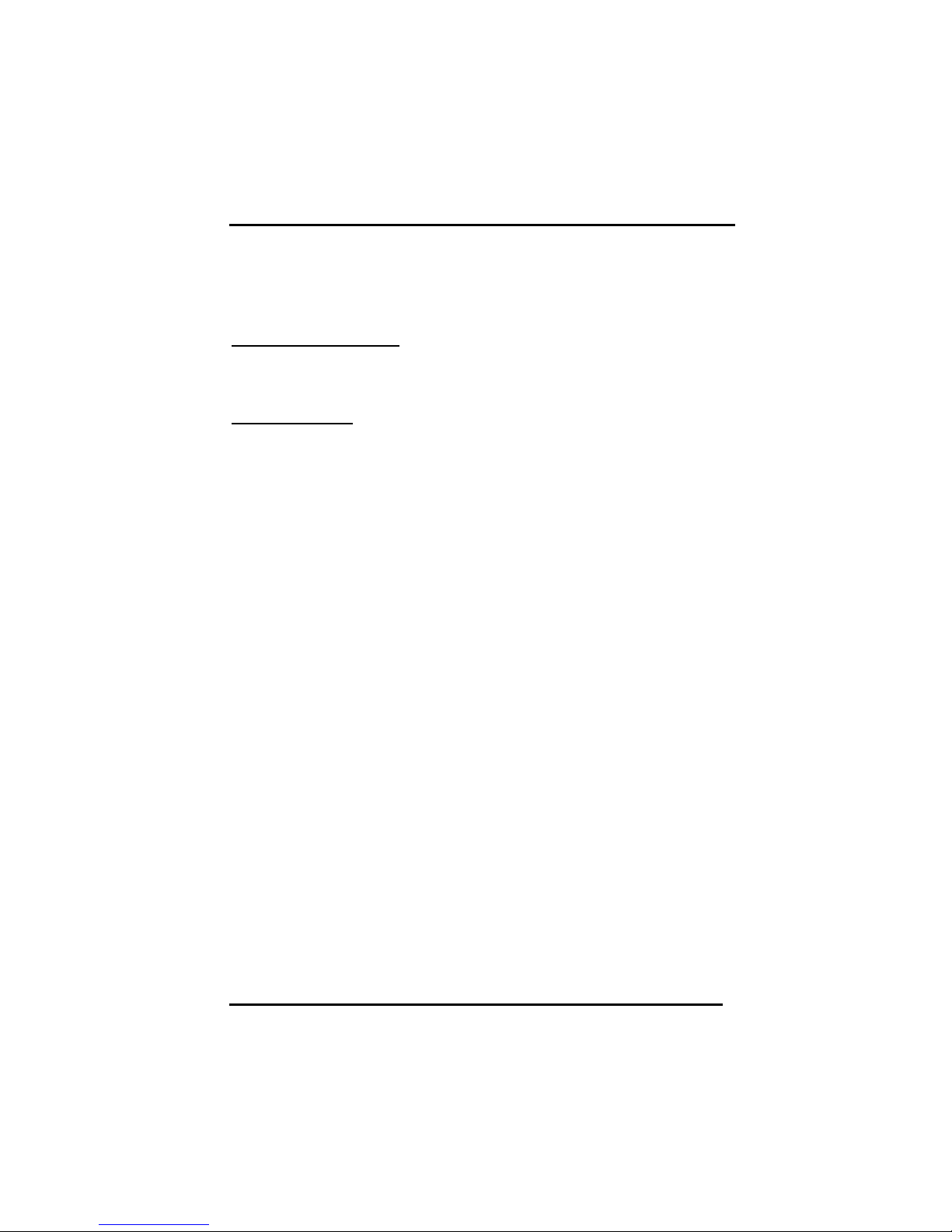
Introduction
7
Comfortably scroll through documents with the ergonomically designed
scrolling button.
Where to Look For Information
About Your Computer
This User’s Manual describes the key elements of your computer.
New users can find a simple step-by-step orientation in the Quick
Start section of this chapter.
About Windows
The Windows Manual provides an overview of the Windows operating
System. Windows Online Help, found on the Start menu, offers extensive
Windows assistance. Welcome to Windows offers an online orientation for
new Windows users. Find it in:
Start / Programs / Accessories / System Tools.

Chapter 1 — Introduction
8
Quick Start
Turning on the Computer for the First Time
1. Connect the AC adapter
power cord to the AC
adapter.
2. Connect the AC adapter
to the DC power port on
the left side of your
computer.
3. Connect the AC adapter
power cord to an AC
outlet.
4. Lift gently in the
direction of the arrows to
open the LCD.
5. Open the LCD panel to
a comfortable viewing
angle.
6. Press the power button
to turn on the power.
Note: The battery is not fully charged. Allow your battery to
fully charge before using it (i.e., before
disconnecting AC power). Calibrating the battery before
use is also highly recommended. Refer to Chapter 5,
Power Management, for further information.
Use the touchpad to move the cursor on the screen. Move your finger
across the pad to control the cursor, and press the right and left
buttons beneath with your thumb. These buttons have the same
functions as the right and left buttons of a standard mouse. You can
also click or double-click by tapping on the touchpad. The middle
button can be used to scroll up and down in documents and Web
pages.
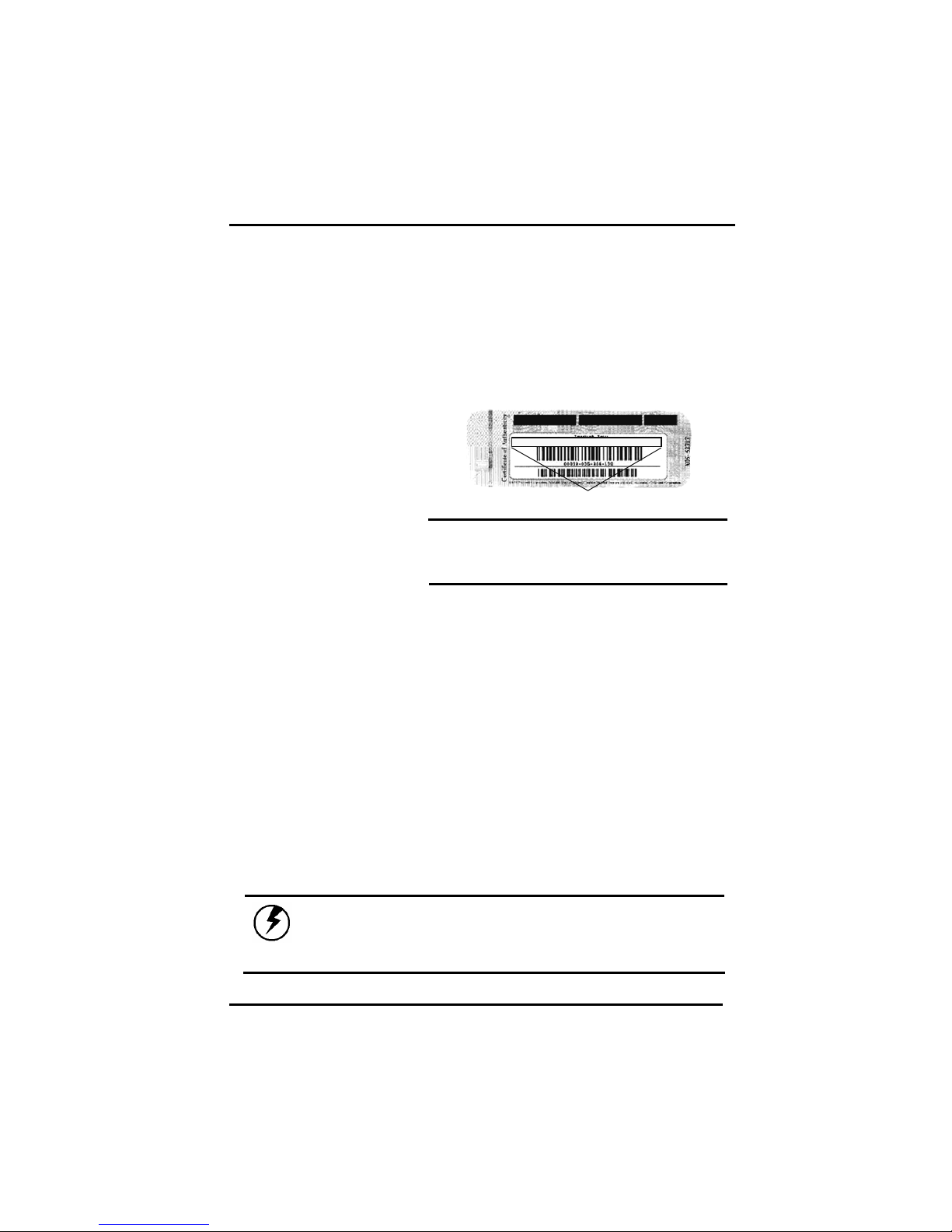
Introduction
9
Loading Windows
The following section is for installing the Windows operating system
only. If you are installing a different operating system, please check
with your vendor for installation details.
Product key number
Your computer will
begin loading Windows
once you turn on the
power. Wait a few
seconds for Windows
setup to load. The
Windows setup will
prompt you for the
product key number,
shown to the right:
Note: The product key is on a
sticker attached to the bottom
of the Notebook.
1. Type your name, and, if applicable, the name of your company.
2. Read the End User's License Agreement. Click Next to accept it.
3. Enter the product key number. You can find this on the
Certificate of Authenticity on a sticker attached to the computer.
Click Finish.
4. The Start Wizard will prompt you to set the date, and your local
time.
After the Start Wizard updates your system settings, the Welcome to
Windows screen will appear. You may disable this feature by clearing
the check box labeled show this screen each time Windows starts.
Some software comes preloaded with Windows. New users can
familiarize themselves with this software by selecting Programs from
the start menu, then clicking on programs to run them.
Caution: When you are installing the Windows
operating system and enter the product key number,
we STRONGLY recommend connecting the AC adapter(do
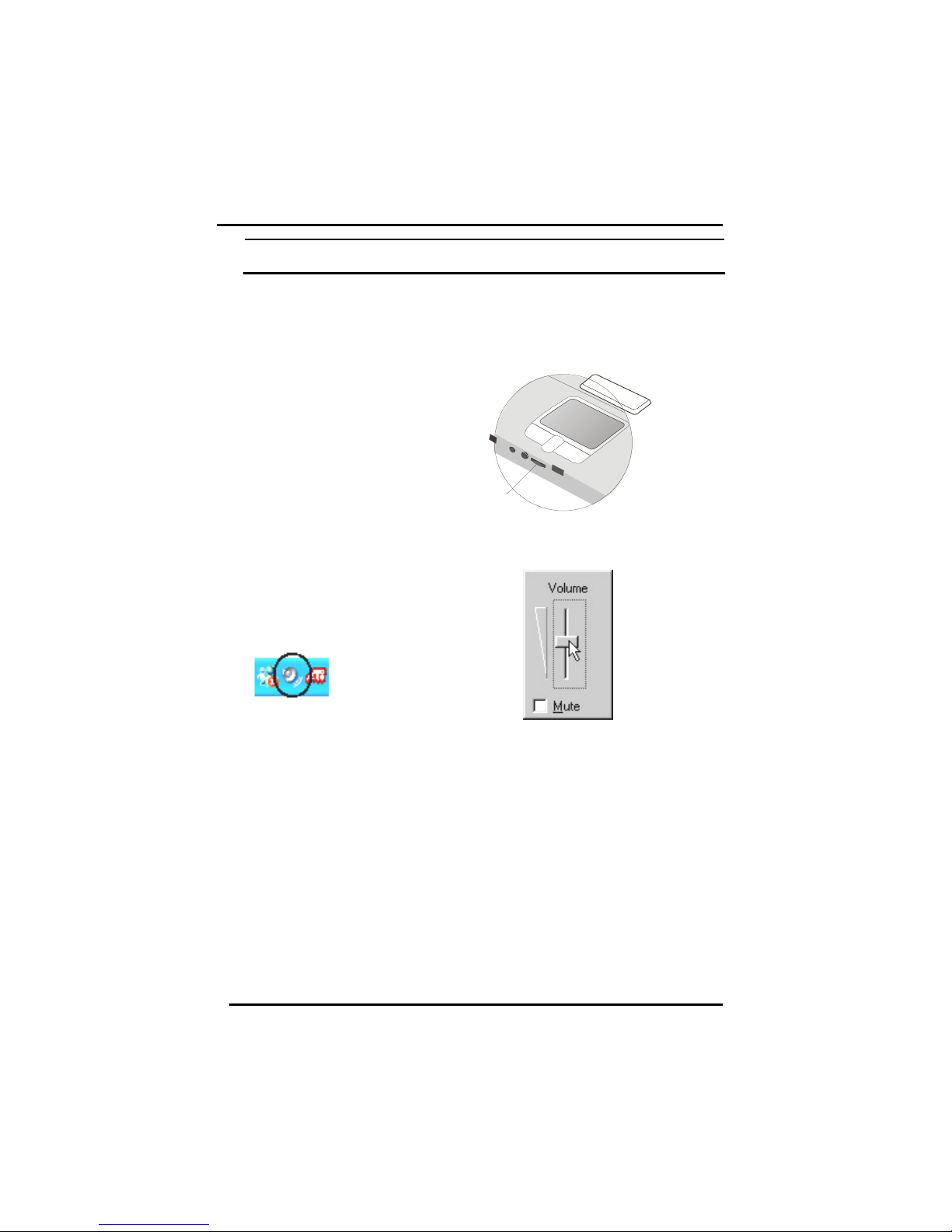
Chapter 1 — Introduction
10
NOT use battery alone)to avoid warning message.
Adjusting the Volume
You can adjust the volume
with the volume control knob
located below the touchpad.
Alternatively, you can adjust
the volume with the Windows
volume control applet located
on the taskbar.
Adjusting the Brightness
Use the following hot key combinations to adjust the LCD panel
brightness:
•Fn + F6 decreases the brightness
•Fn + F7 increases the brightness
Volume
Control Knob

Introduction
11
Turning off Your Computer
Turning off the computer properly is important to maintaining your
computer.
1.On the Start menu, click Turn
Off Computer.
2.Click the Turn Off button.
If you are going to be away from the computer for a short period, there
are ways of conserving power without shutting down the system. See
Chapter 4, Power Saving Modes, for details.
Warning: Shutting off the computer improperly
may result in data loss.
Making a Startup Disk
If you have trouble starting Windows, the startup disk can be used to
start your computer and fix many problems. Refer to the Windows user
manual for instructions.
Tips for New Owners
Take responsibility for backup
Back up files often. Users who need to manage large amounts of data
may wish to use backup devices such as a tape backup unit or a ZIP
drive. If you use your notebook as a networked workstation with

Chapter 1 — Introduction
12
system backup, talk to the system administrator about backup
procedures for your notebook.
Don't leave passwords anywhere on your notebook or
carrying case
Be careful when placing your notebook on an airport
security conveyor belt
In most airports, security conveyor belts are safe for computers. If you
are not sure, ask the security staff. You should keep a close eye on
your computer. When you are in a hurry, make sure that you walk
away with the correct notebook computer!
Tape your business card to the notebook and accessories
In the workplace, notebooks and accessories may often look exactly
alike, leading to equipment mix-ups. Prevent such mix-ups by placing
your name on your equipment.
Develop ergonomic work habits
The science of ergonomics studies the relationship between health
and a suitable work environment. For more information on ergonomics,
contact your nearest computer bookstore, or local library. The Internet
also has information on this and other related subjects.
Never take the notebook anywhere without the carrying
case
A broken screen or case can be costly to repair. Prevent accidents by
carrying the computer in a suitable carrying case.
Consider using a lock
For added security, consider purchasing a Kensington lock to put into
the Kensington lock hole on the left side of your computer (see
Chapter 2, Left View). Use the Kensington lock to secure the computer
to a desk or table.

Introduction
13
Note: Using a computer for extended periods of
time with a poor workstation setup and incorrect
work habits can cause health problems.

C
Ch
ha
ap
pt
te
er
r
2
2
G
Ge
et
tt
ti
in
ng
g
S
St
ta
ar
rt
te
ed
d
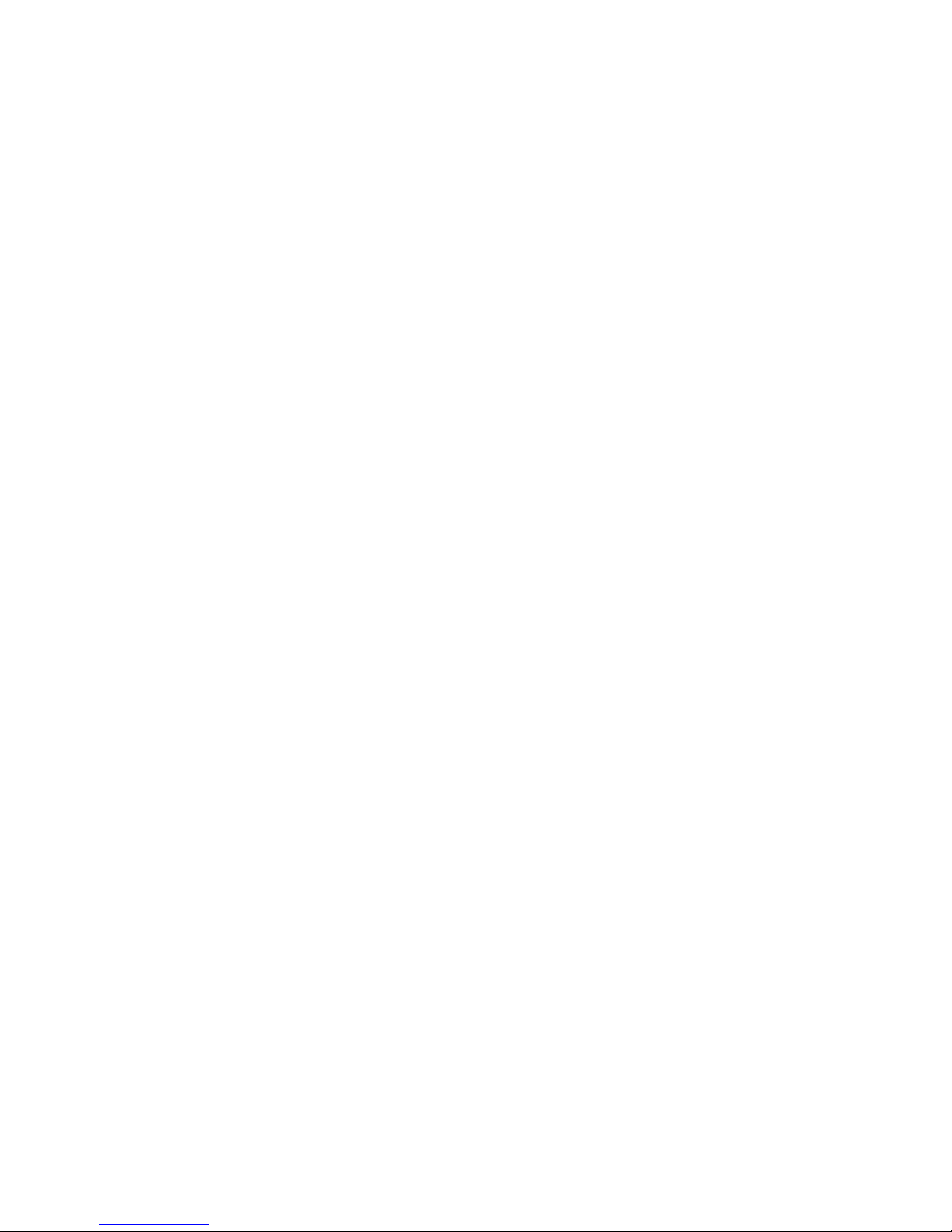
Chapter 2 — Getting Started
14
Hardware and Software
This chapter introduces the different components and controls of your
notebook computer, including the hardware components, the software, and
the audio and video systems.
Getting Started
Before you begin using your computer, read this chapter to familiarize
yourself with the main components installed in the system.
First, gently lift the cover using both hands and open up the computer.
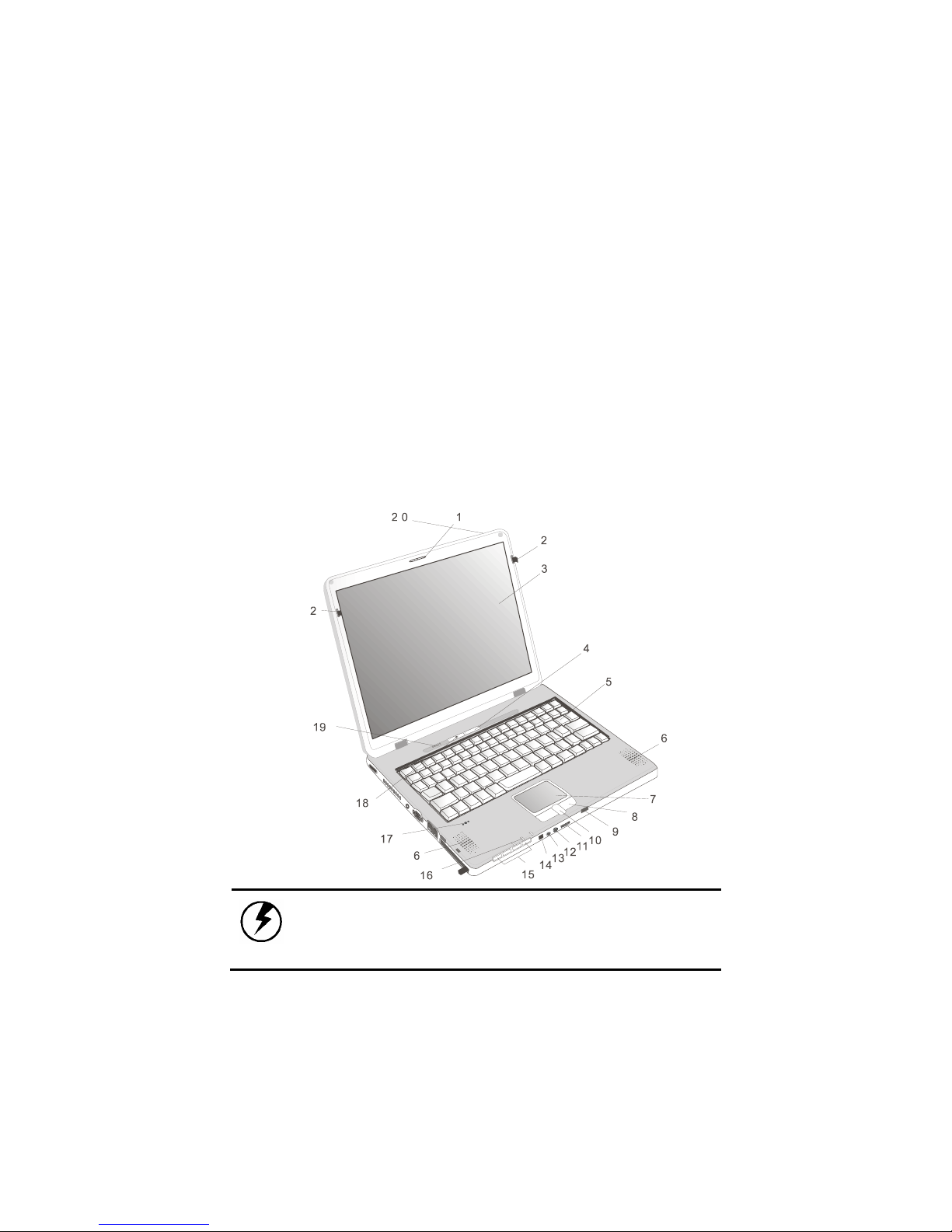
Getting Started
15
Front View
1. Wireless LAN indicator
2. LCD release latch
3. LCD panel
4. Wireless LAN power button
5. Keyboard
6. Speakers
7. Touchpad
8. Touchpad buttons
9. IrDA port
10. Scrolling button
11. Volume control knob
12. Microphone-in jack
13. Audio-out jack for external
speakers or headphones
14. IEEE1394 port
15. Quick launch buttons
16. Power indicators
17. Microphone
18. Power button
19. Activity indicators
20. Radio system
Warning: The wireless communications antenna is
located in upper right-hand corner of the cover,
where it is printed “Radio System.” Please avoid
hitting it so communications quality will not be
affected.
Table of contents
Other Ergo Laptop manuals