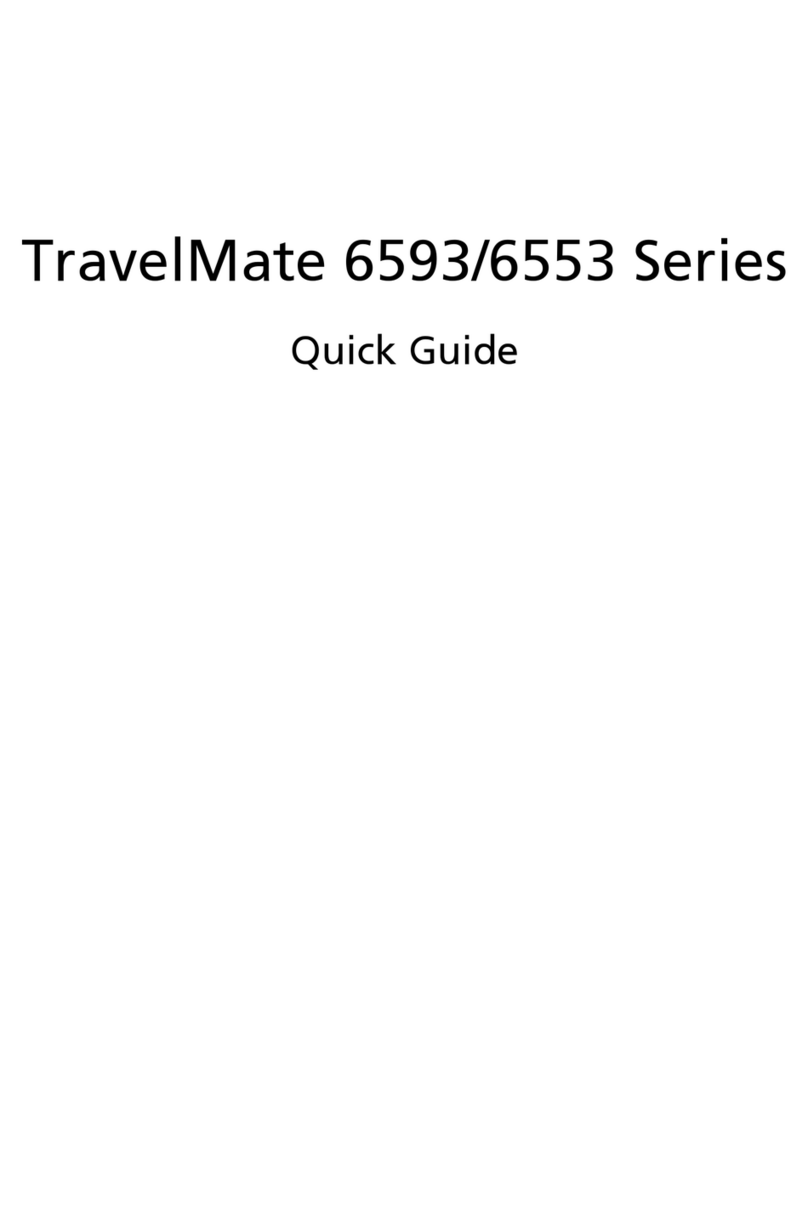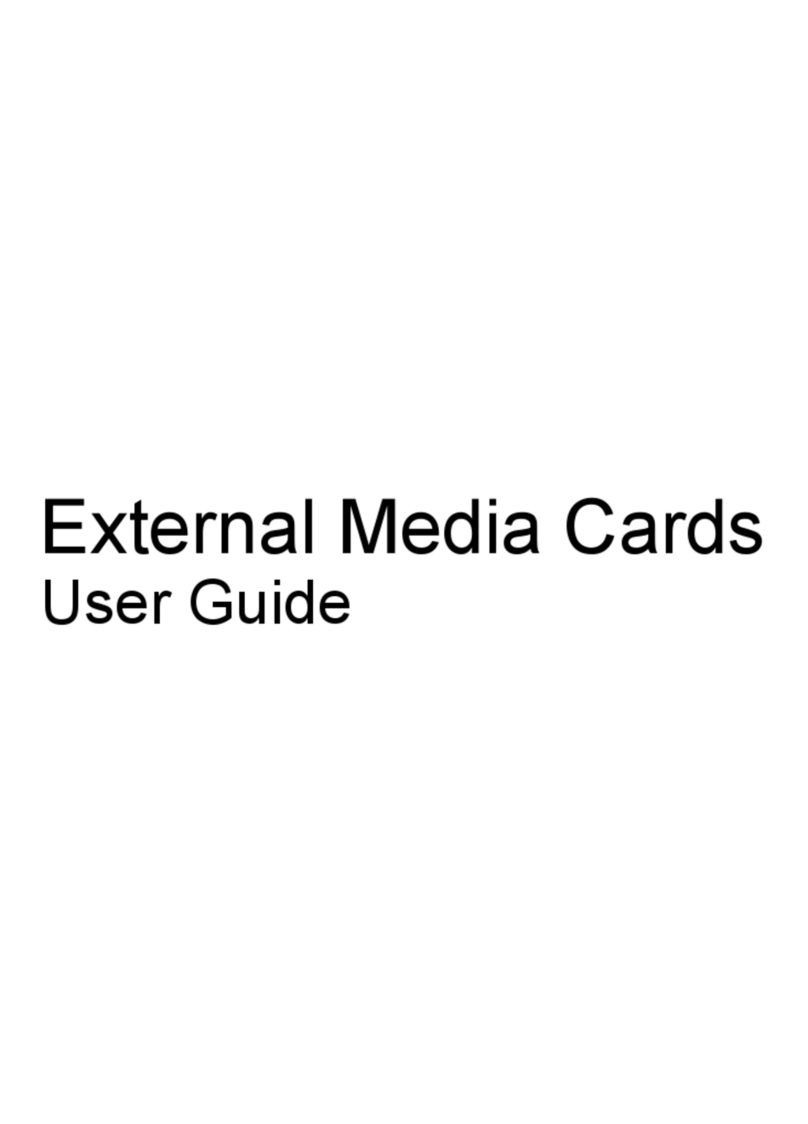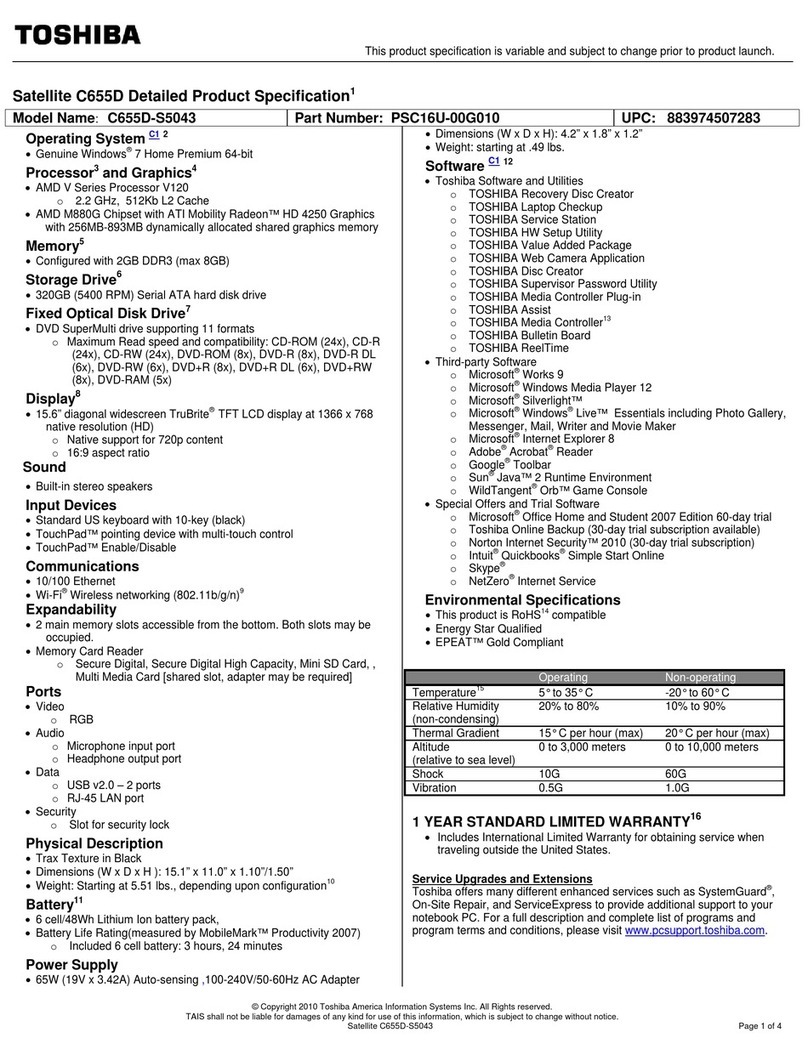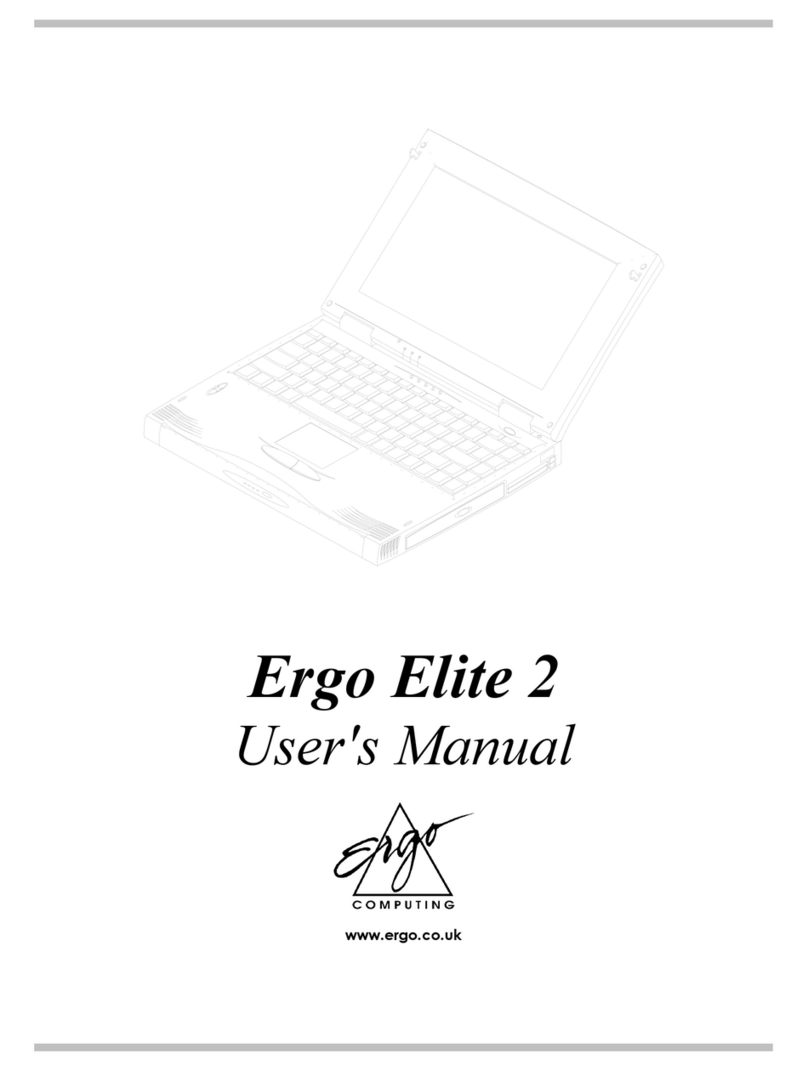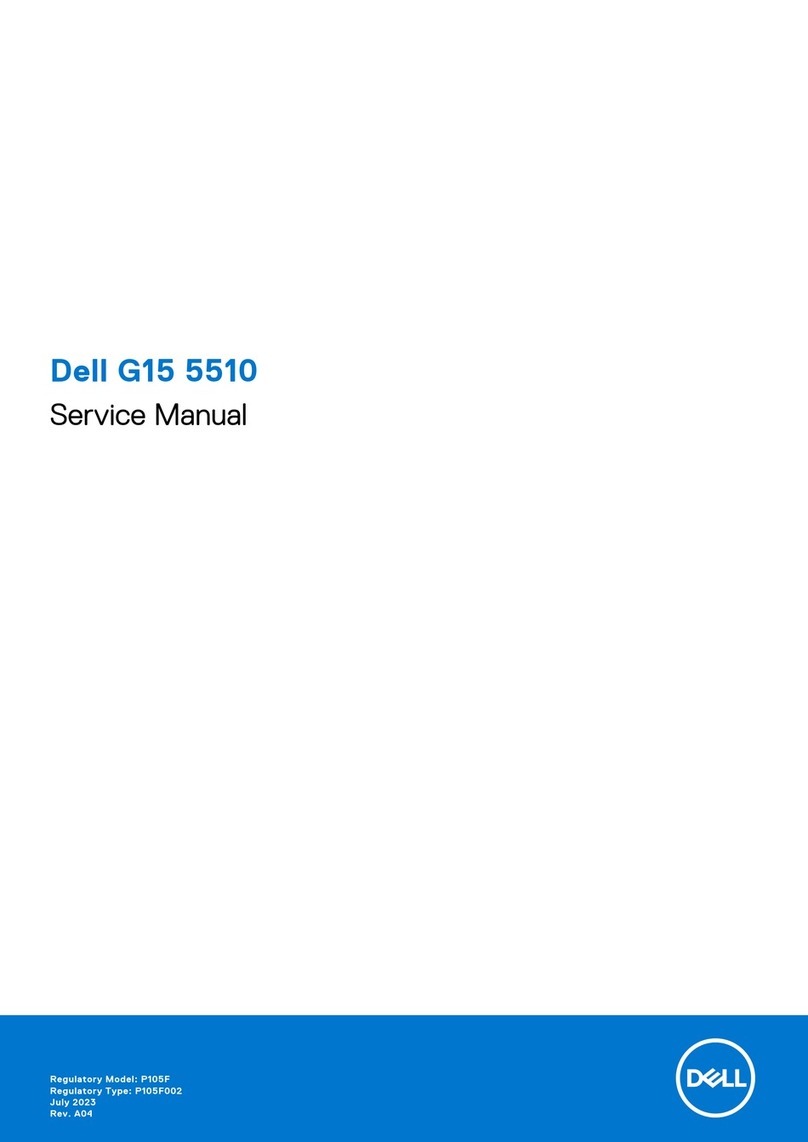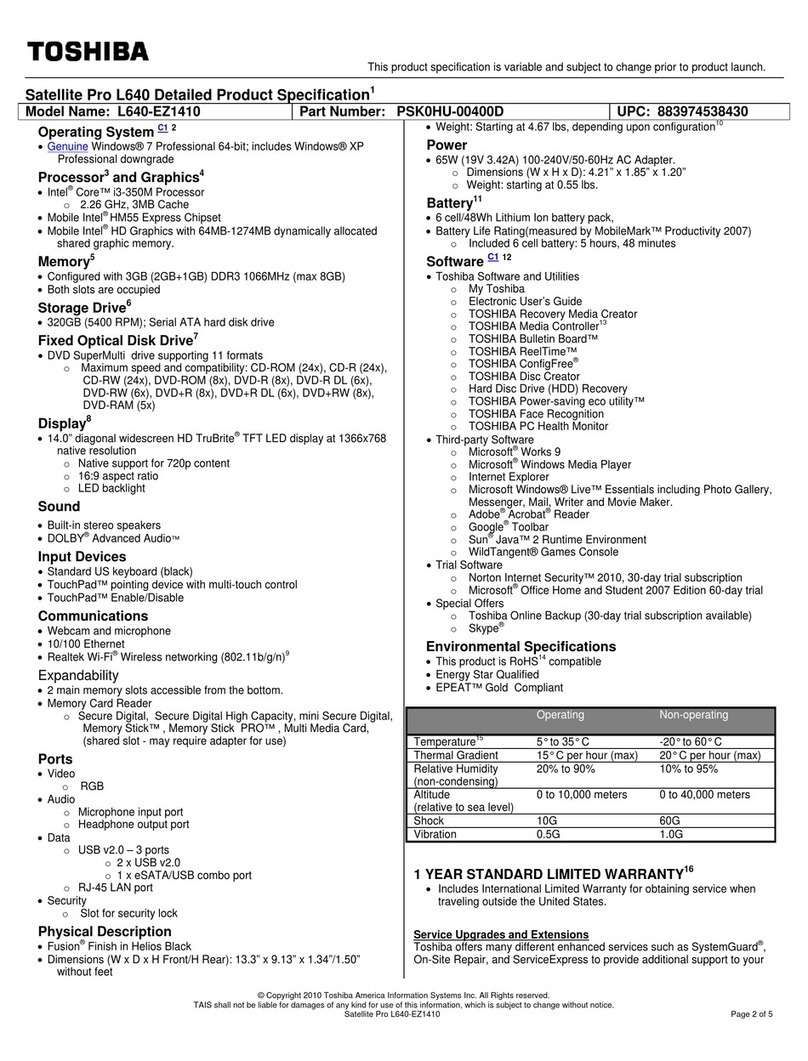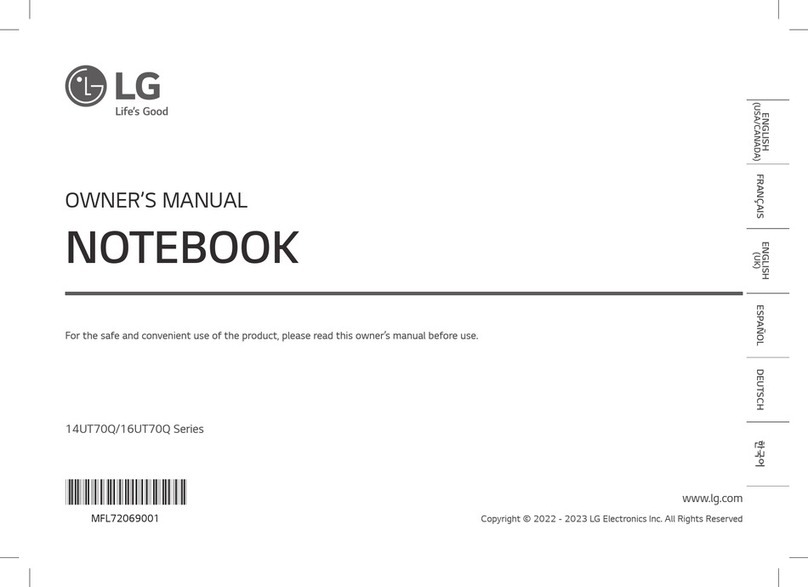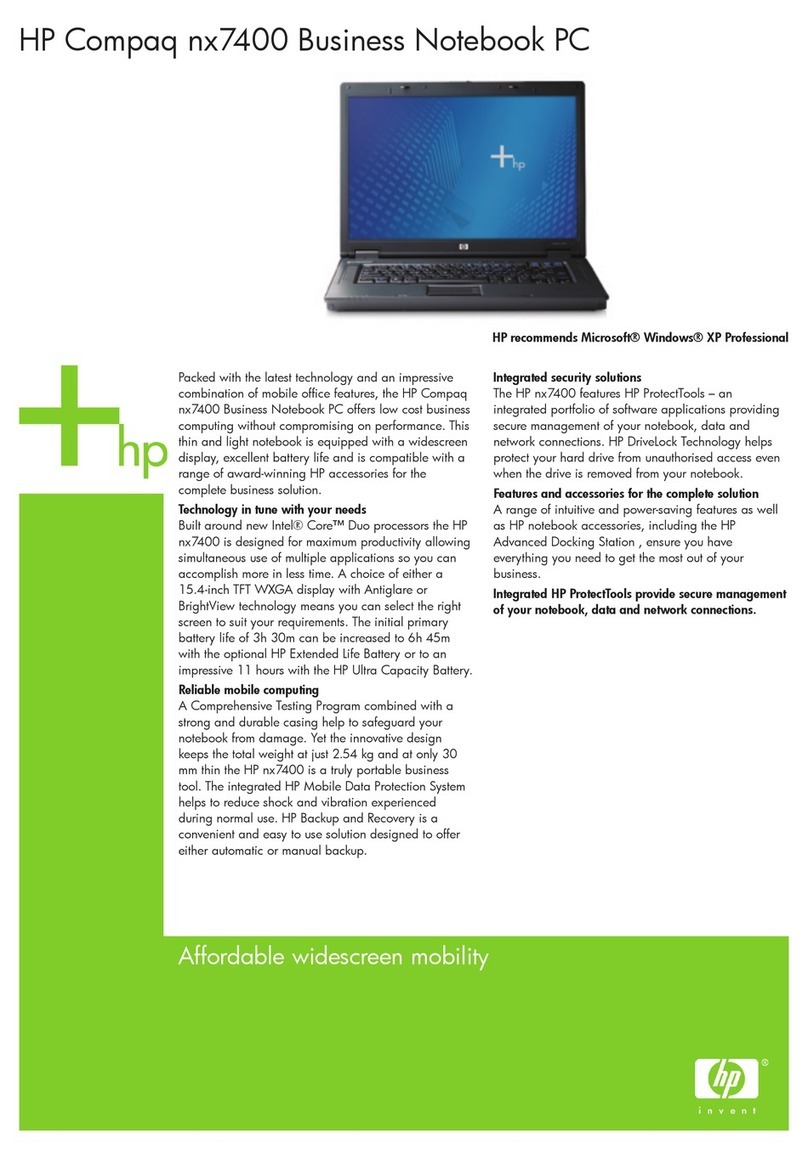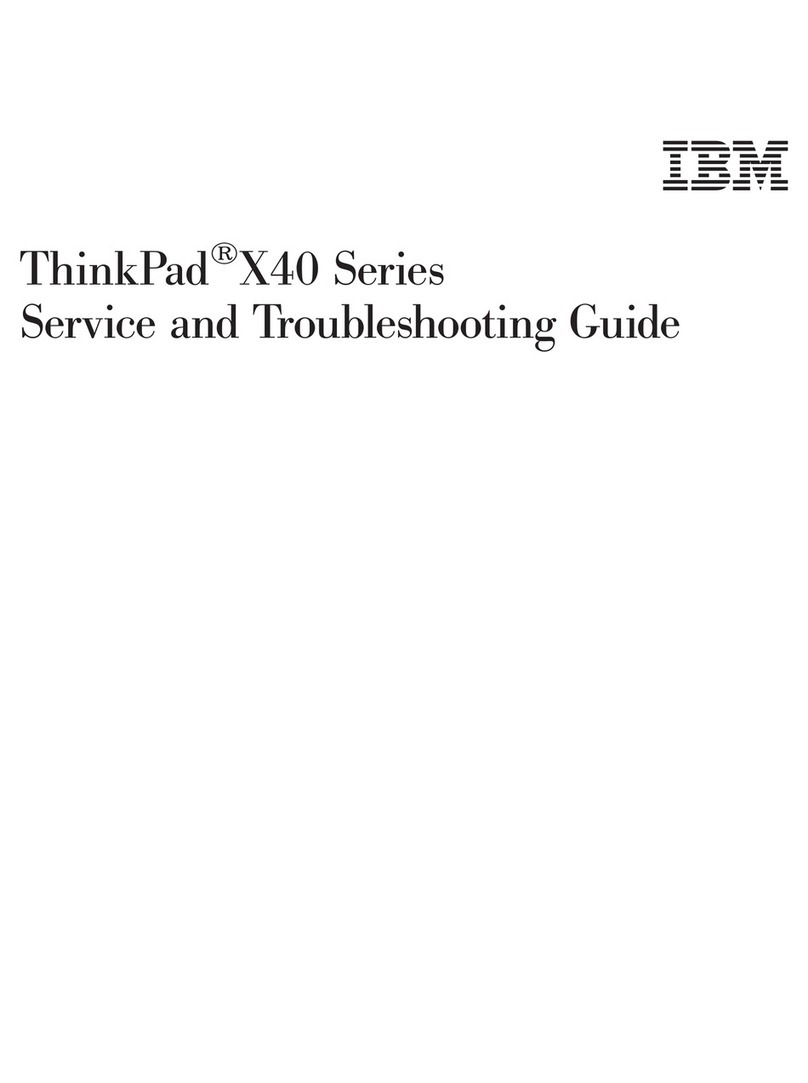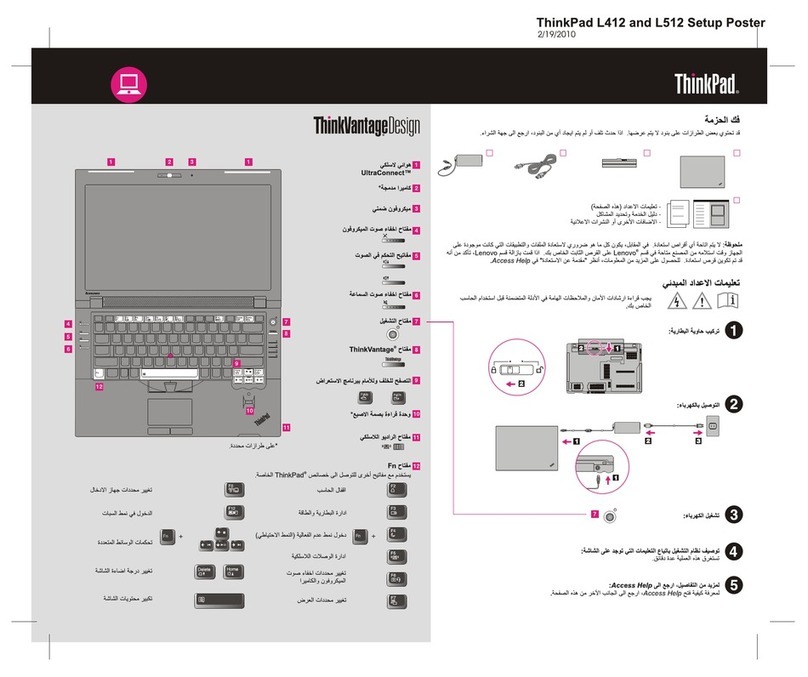Ericsson T39m User manual

EU-0511-EN1
© 2001 Sony Corporation. All rights reserved.
T39m - VAIO Quick Start Guide

1
CONTENTS
Welcome ........................................................................ 2
Starting up your Ericsson phone .................................. 3
Inserting the SIM card ................................................... 3
Charging the battery..................................................... 3
Entering the PIN ............................................................ 3
Moving through menus ................................................ 3
Selecting a language..................................................... 3
Starting Bluetooth™ and pairing the phone .............. 4
Installing the modem .................................................... 6
Creating a new dial-up connection.............................. 7
Connecting to the Internet........................................... 7
Synchronizing the Ericsson phone with Outlook ........ 9
EU-0511-EN1

2
Welcome
Thank you for your interest in the VAIO - T39m wireless solution. You will be
amazed at all the interconnectivity features available on your Ericsson T39
phone and your SONY VAIO notebook. You will be able to connect to the
Internet, safely communicate with other Bluetooth™ devices and much more.

3
Starting up your Ericsson phone
Here is an explanation of the steps you need to go through to be able to start
using the Bluetooth™ functionalities available on your phone.
Inserting the SIM card
To insert the SIM card into the phone, proceed as follows:
Slide the SIM card into the slot, with the gold connectors facing down.
Charging the battery
To charge the phone battery, proceed as follows:
1Make sure the battery is inserted in the phone.
2Connect the charger to the mains and to the phone, with the flash symbol
facing upwards.
It may take up to 30 minutes for a new battery to start charging. Leave it to charge for
about four hours.
Entering the PIN
When you have switched on your phone, you may need to enter a PIN
(Personal Identification Number). The PIN is a code that you receive from your
network operator.
Moving through menus
To use the functions available on your phone, you have to navigate through
the menus.
From standby, press the right or left arrow key to enter the menu system.
Then use the right arrow key to move down or to the right, and use the
left arrow key to move up or to the left.
Select a certain function, menu, submenu or setting by pressing the YES
key.
Exit a menu by pressing the NO key.
To go back to standby, keep the NO key pressed.
Selecting a language
To select the input language you want to use for entering text in your phone,
proceed as follows:
Scroll to Settings, YES, Language, YES, Input, YES.
For more information about your Ericsson phone, refer to the manual in your phone kit.

4
Starting Bluetooth™ and pairing the phone
To communicate with another Bluetooth™ device such as your VAIO
notebook, you need to pair your phone with the other device.
To start Bluetooth™ and pair your phone with your VAIO notebook, proceed
as follows:
1Start Bluetooth™ by pressing your SONY VAIO notebook’s Bluetooth
button for a couple of seconds until you hear a beeping sound.
2Start the notebook’s Bluetooth™ application by selecting BlueSpace in
your program menu.
The BlueSpace window appears.
3Go to your Ericsson phone’s Bluetooth™ menu under Extras,YES and
select Bluetooth,YES,Paired Devices,YES.
4Select Add Device, YES, Phone initiates,YES, All types,YES. The
phone now starts searching.
If you have not given your phone a name, you will have to do so before
your phone starts searching for new devices.
5When the phone has found your computer, select Add to paired, YES.

5
6Enter a 4-digit passkey, for instance 0000, in the phone.
A pop-up window appears on the notebook’s screen, asking for the
passkey.
7Enter the same passkey on the notebook as in the previous step and press
OK.
8Enter a name for your notebook in the phone and press the YES key.
The phone is now paired.
9To establish a connection between the devices, you now need to set the
phone in Discoverable mode. Move to Extras, YES, Bluetooth, YES,
Discoverable, YES.
10 Click the notebook’s Device Discovery button on the left in BlueSpace.
Your Ericsson phone should now be listed in the device list in your SONY
VAIO notebook’s BlueSpace program.

6
For best performance, we recommend that your phone and the Bluetooth™ VAIO
notebook you are communicating with are within a range of 10 metres. In some
situations, avoiding solid objects in-between your phone and the VAIO notebook may
improve the connection.
The passkey can contain less than four digits. For security reasons, it is recommended
that you use at least four digits.
The passkey can contain up to 16 digits.
The Bluetooth™ wireless technology has an authentification function which allows you
to make sure that you are communicating with the correct device. With the
authentification function, you can prevent any anonymous Bluetooth™ device from
accessing your own device.
The first time two Bluetooth™ devices communicate, a common passkey should be
determined for both devices to be registered. Once a device is registered, there is no
need to reenter the passkey. However, you can also change it each time you connect.
You can also set up your device so that you do not have to enter any passkey to be
connected.
You can change your settings in order not to be discovered by other Bluetooth™
devices or you can set a limited number of devices entitled to discover your own device.
Installing the modem
To install a Bluetooth™ modem, proceed as follows:
1Turn on the Bluetooth™ function in your notebook by pressing the
Bluetooth button.
2Download the T39 driver available on the supplied CD-ROM.
3In your notebook’s Control Panel, click Phone and Modem Options.
4Select Modems and click Add.
5Select Don’t detect my modem… and click Next.
6Click Have disk and browse for the file you downloaded.
7Select which type of modem you want to install, in this case Bluetooth,
and click Next.
8Select COM4 and click Next.

7
9Click Finish.
The Bluetooth™ modem is now installed.
Creating a new dial-up connection
To create a new dial-up connection, proceed as follows:
1Click Start, Settings and then Network and Dial-up Connections and
select Make New Connection.
2Select Dial-up to private network.
3Select the Bluetooth™ modem that you have installed.
4Enter your GPRS (General Packet Radio Services) or any dial-up number
that you are using.
You will also need to set up your phone. Refer to your T39 user guide for
assistance.
The GPRS number depends on the network operator that will provide the
GPRS service.
5Select For all users, click Next, enter a name and click Finish.
6Click Start,Settings, then Network and Dial-up Connections and
select your new connection.
7Right-click on your new connection and select Properties.
8Go to Networking, double-click on Internet Protocol (TCP/IP).
9Select Use the following DNS server addresses and enter the DNS
values.
Your notebook is now configured to use the Bluetooth modem for
browsing the Internet.
General Packet Radio Services is a packet-based wireless communication service that
promises data rates from 56 up to 114 kbps and continuous connection to the Internet
for mobile phone and computer users.
For information regarding DNS (domain name system) values, contact your network
operator.
Connecting to the Internet
To connect your phone to the Internet, proceed as follows:
1Start Bluetooth™ by pressing the Bluetooth button on your VAIO
notebook for a couple of seconds.

8
2Start the notebook’s Bluetooth application by selecting BlueSpace in
your program menu.
The BlueSpace window appears.
3Set the phone in Discoverable mode (Bluetooth menu).
4In the notebook’s BlueSpace window, click your phone name on the
right.
5Click the Modem icon located in the middle of the window.
You now see a connection between the notebook and the phone in the
BlueSpace window. This indicates that the link between the computer
and the phone is now established. If you cannot see the connection, you
will have to restart the procedure from scratch.

9
6Go to Settings in the Start menu, click Network and Dial-up
Connections and select the dial up connection you created in the
previous section.
7Check that the number and user name is correct and click on Dial.
8Open your browser and explore the Internet.
9Disconnect the dial-up connection and the Bluetooth™ connection when
you are finished.
Synchronizing the Ericsson phone with Outlook
To synchronize the Ericsson phone with Outlook, proceed as follows:
1Install the synchronization software available on the CD supplied with the
phone.
2Start the Bluetooth™ function by pressing the Bluetooth button on your
VAIO notebook for a couple of seconds.
3Start the notebook’s Bluetooth™ application by selecting BlueSpace in
your program menu.
The BlueSpace window appears.
4Set the phone in Discoverable mode (Bluetooth™ menu).
5In the notebook’s BlueSpace window, click your phone name on the
right.

10
6Click BlueSpace’s Com icon located above the Modem icon.
You now see a connection between the notebook and the phone in the
Bluespace window. This indicates that the link between the computer
and the phone is now established. If you cannot see the connection, you
will have to restart the procedure from scratch.
7Start Outlook.
A black mobile phone appears in your system tray*.
8If this is the first time that you are connecting your phone, you will be
prompted to enter a name for your SIM card. It can take a few minutes
before your procedure starts.
9Wait until the mobile phone icon in your system tray shows a green check
mark.
This indicates that the synchronization software has found your phone
and is connected to it.
10 In the Synchronize menu, select Synchronize. This will launch the
XTNDConnect PC software.
11 Select the items that you wish to synchronize and click the Synchronize
button.
Next time you synchronize, click on the icon showing two crossed arrows
in the toolbar. This wil start synchronization without launching the
settings window.
12 Close Outlook and turn off the Bluetooth™ function when you are
finished.
You need to set up your phone before synchronizing. Refer to your T39 user guide for
assistance.
* The black mobile phone icon does not appear by default. If you want it to appear by
default each time you synchronize, go to Control Panel, double-click Phone Monitor
Options and select the Only display the icon when the phone is connected check
box after clicking the Setup tab.
To make synchronization possible, you need to enable Com5. Go to Control Panel,
double-click Phone Monitor Options, click the Com Ports tab and select the Com5
check box.
This process allows you to synchronize your tasks, contacts and calendar.
For software updates please refer to the T39m software section on
http://mobileinternet.ericsson.com.


Table of contents