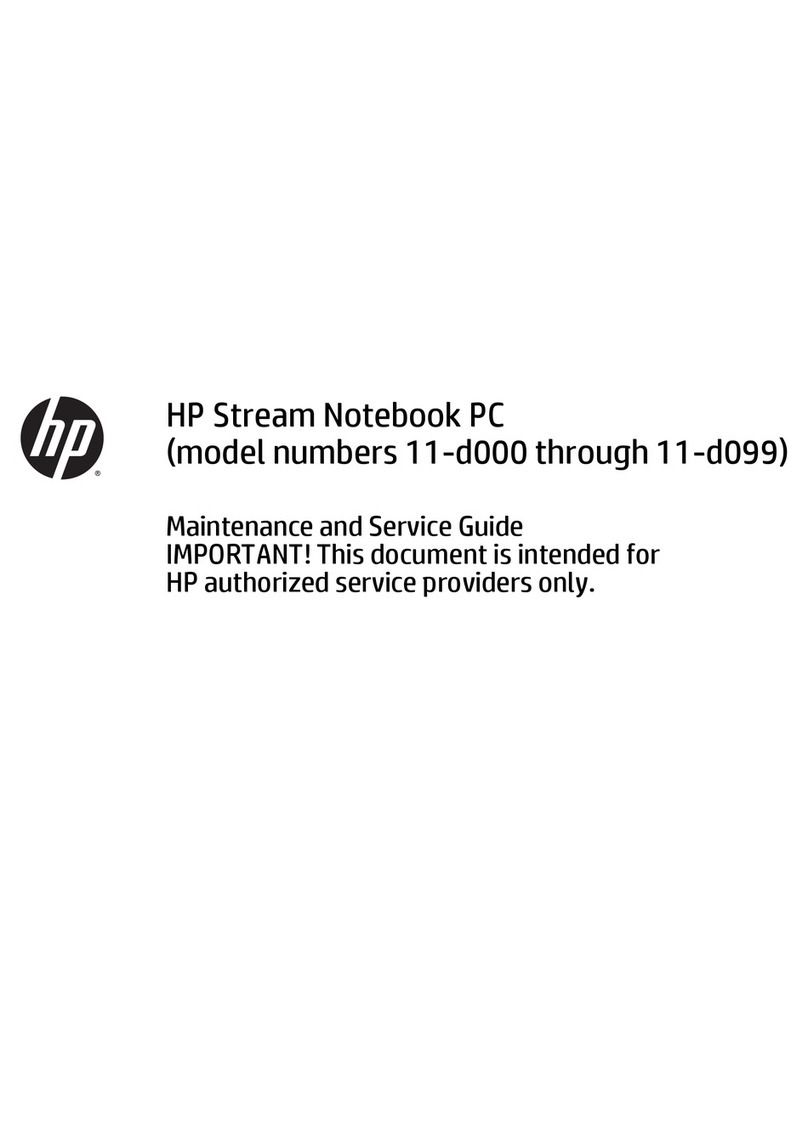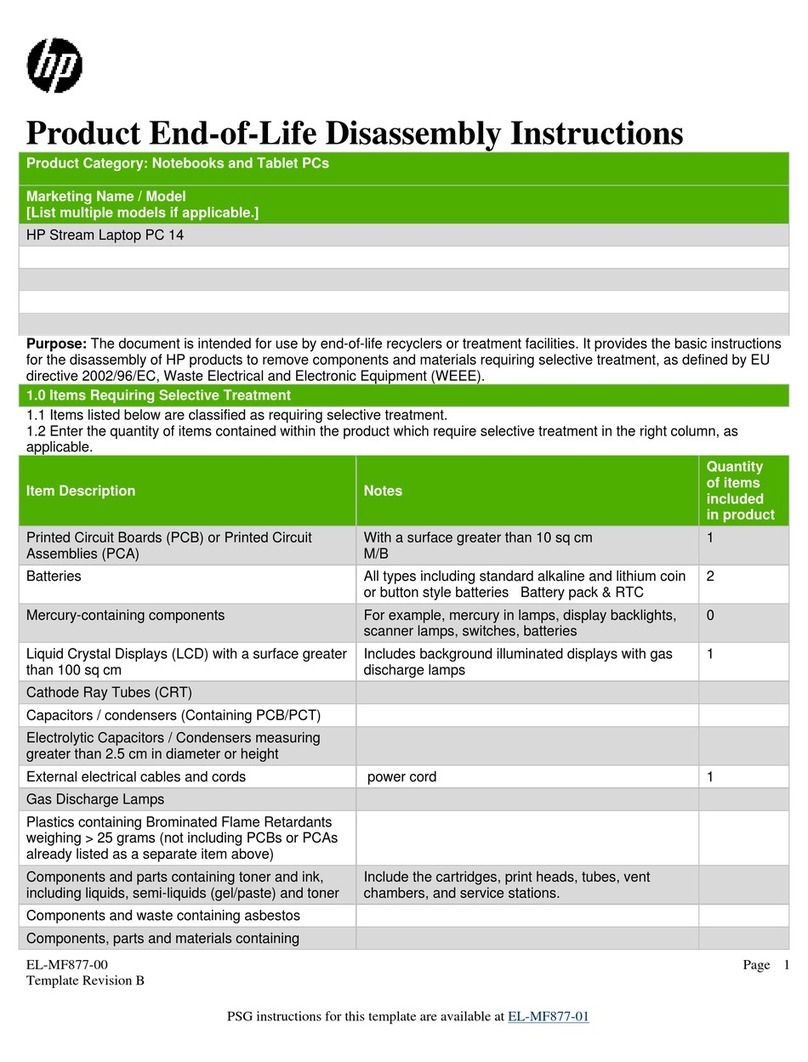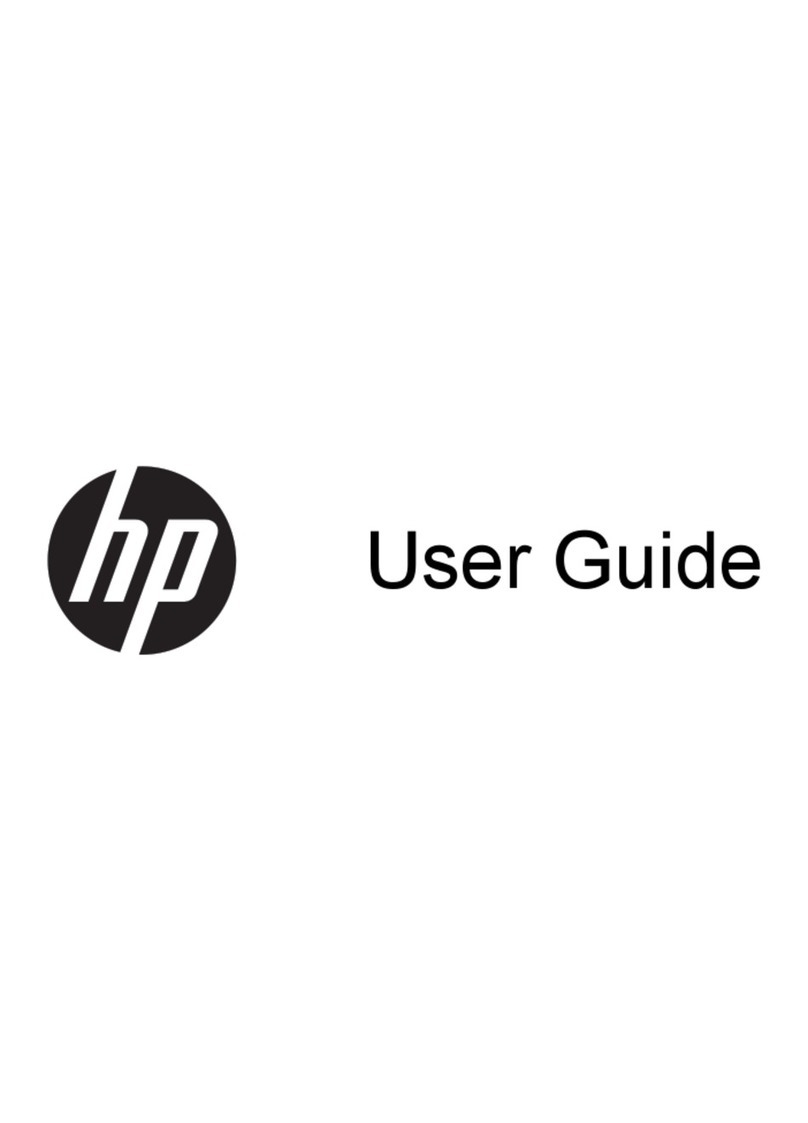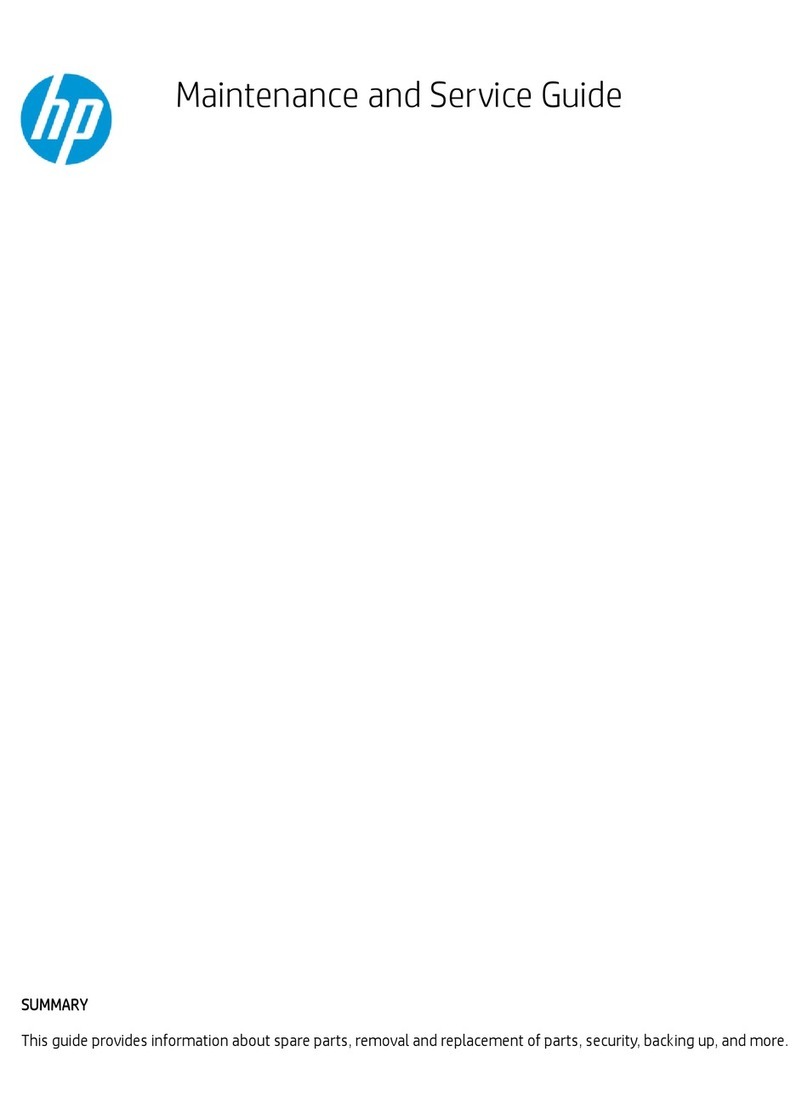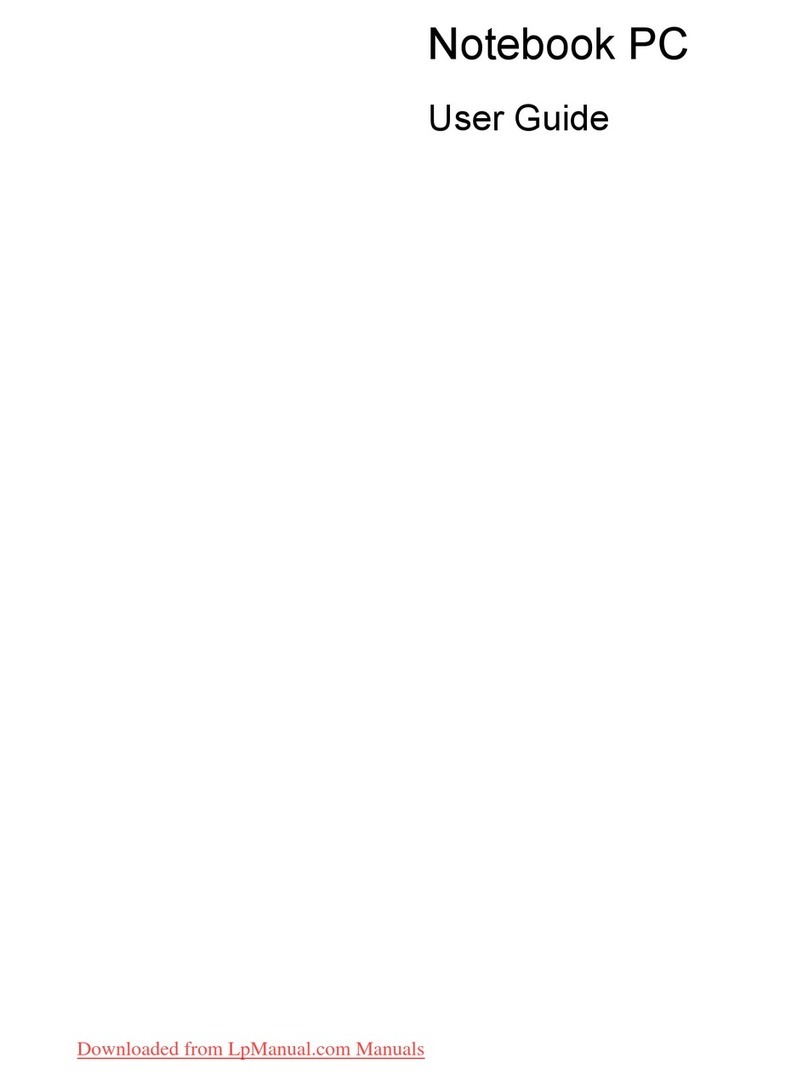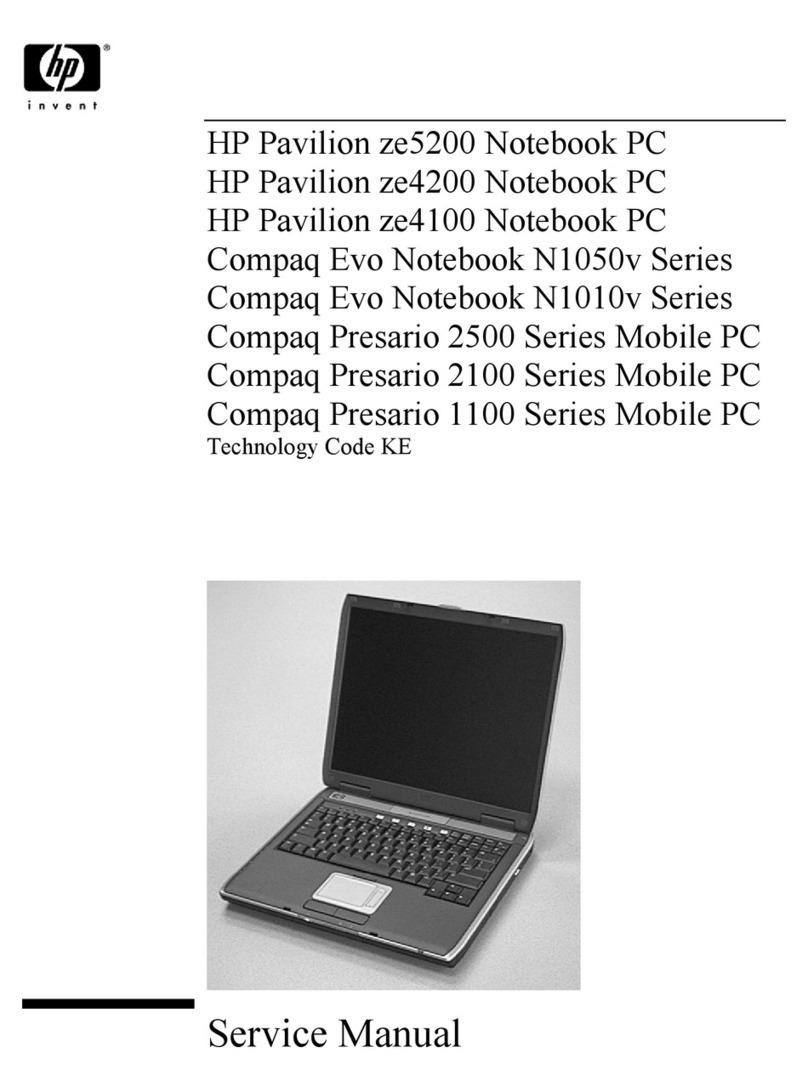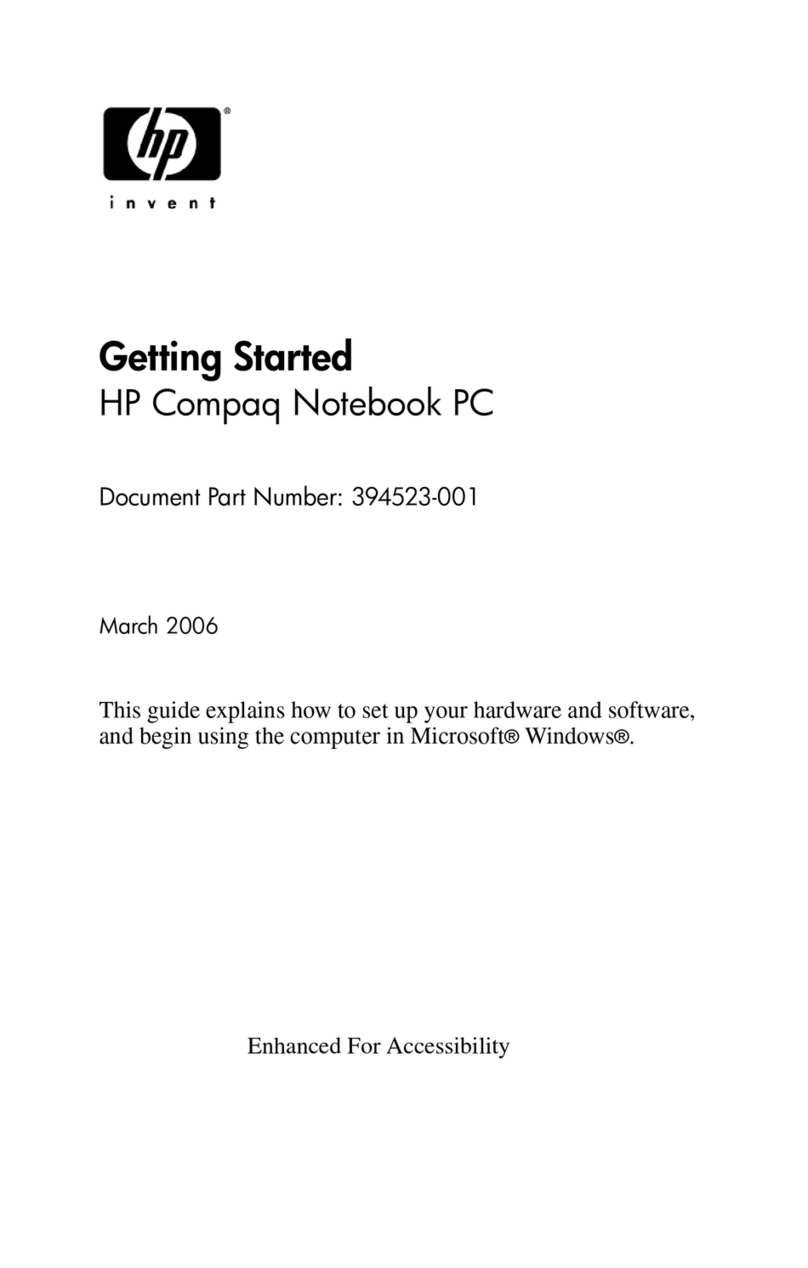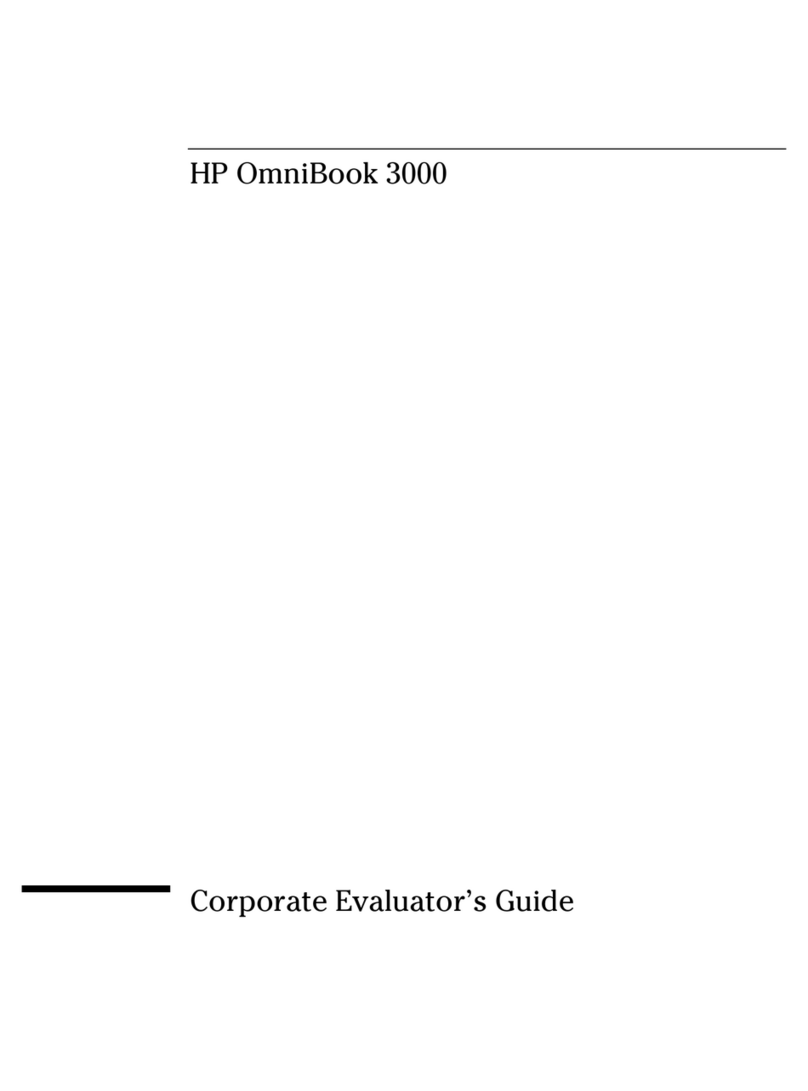Electrostatic discharge damage ........................................................................ 36
Packaging and transporting guidelines ............................................. 37
Workstation guidelines ..................................................................... 37
Equipment guidelines ....................................................................... 38
Component replacement procedures ................................................................................................. 39
Serial number .................................................................................................................... 39
Computer feet .................................................................................................................... 40
Battery ............................................................................................................................... 41
Hard drive .......................................................................................................................... 42
Optical drive ....................................................................................................................... 45
WLAN module .................................................................................................................... 47
Memory module ................................................................................................................. 50
RTC battery ....................................................................................................................... 51
Keyboard ........................................................................................................................... 53
Top cover ........................................................................................................................... 56
Speaker assembly ............................................................................................................. 59
Power button board ........................................................................................................... 60
TouchPad button board ..................................................................................................... 61
Modem module .................................................................................................................. 62
USB board ......................................................................................................................... 64
Power connector ................................................................................................................ 66
Bluetooth module ............................................................................................................... 67
Display assembly ............................................................................................................... 68
System board ..................................................................................................................... 74
Fan/heat sink assembly ..................................................................................................... 78
Processor ........................................................................................................................... 82
5 Setup Utility ................................................................................................................................................... 84
Computer Setup in Windows 7 ........................................................................................................... 84
Starting Setup Utility .......................................................................................................... 84
Using Setup Utility ............................................................................................................. 84
Changing the language of Setup Utility ............................................................. 84
Navigating and selecting in Setup Utility ........................................................... 85
Displaying system information .......................................................................... 85
Restoring default settings in Setup Utility .......................................................... 86
Exiting Setup Utility ........................................................................................... 87
Setup Utility menus ............................................................................................................ 87
Main menu ........................................................................................................ 87
Security menu ................................................................................................... 87
System Configuration menu .............................................................................. 88
Diagnostics menu .............................................................................................. 88
Computer Setup in Linux .................................................................................................................... 89
Starting Computer Setup ................................................................................................... 89
viii