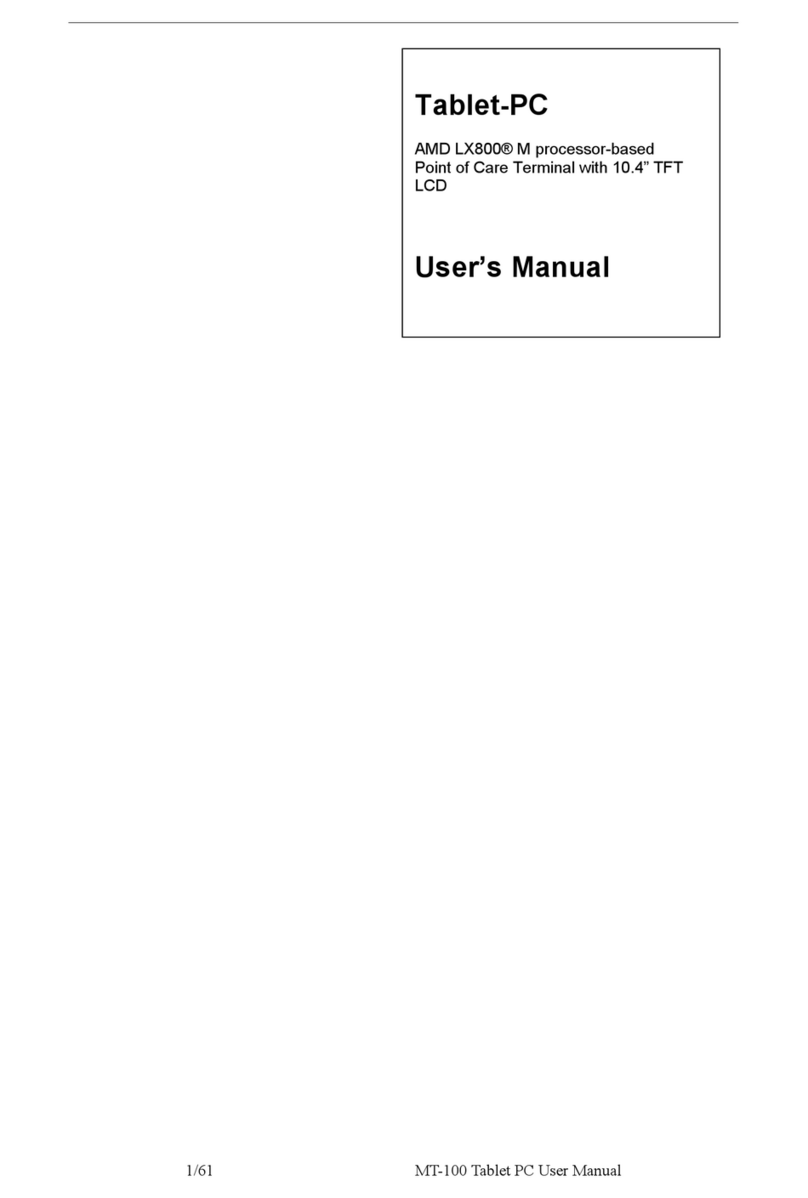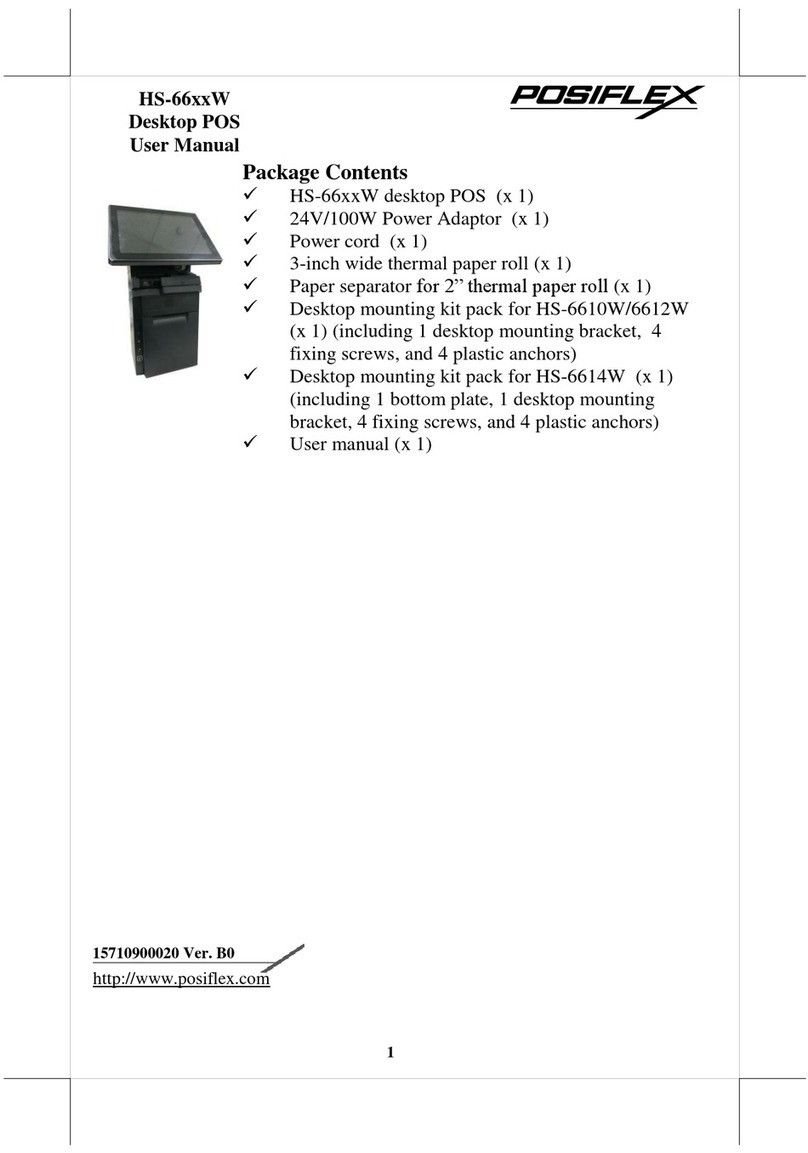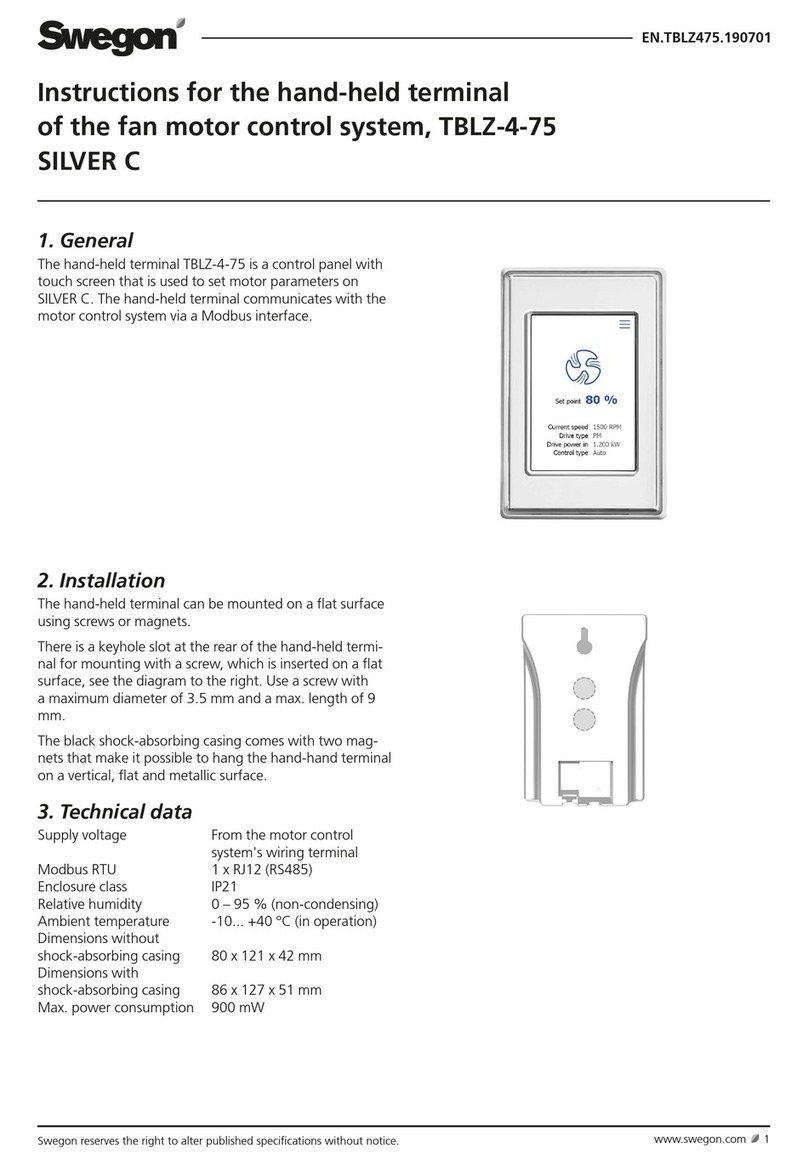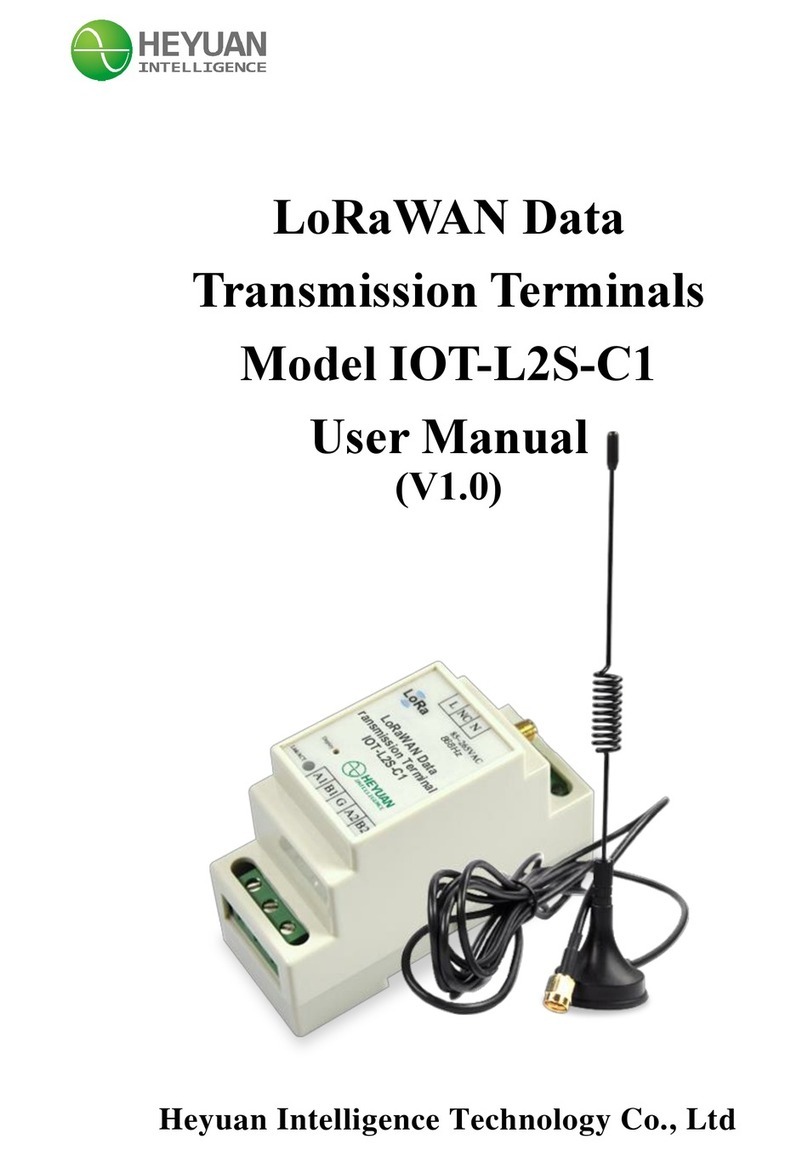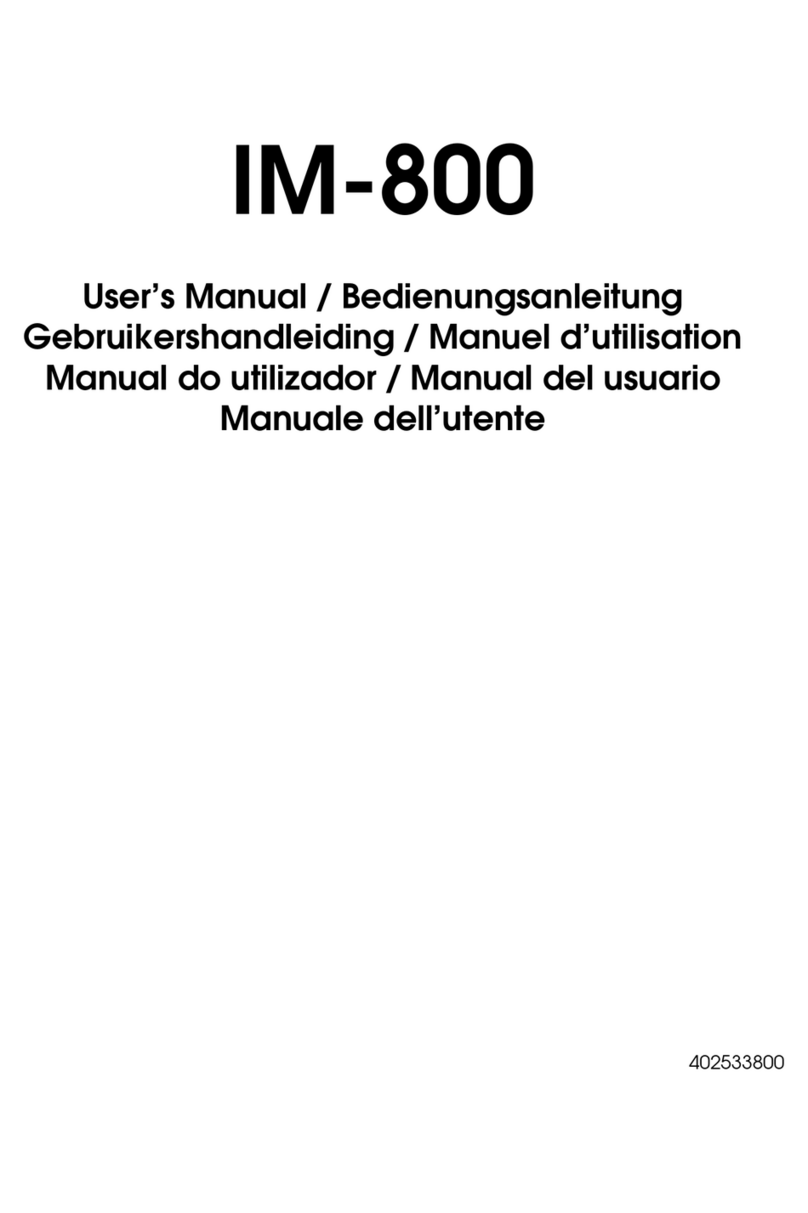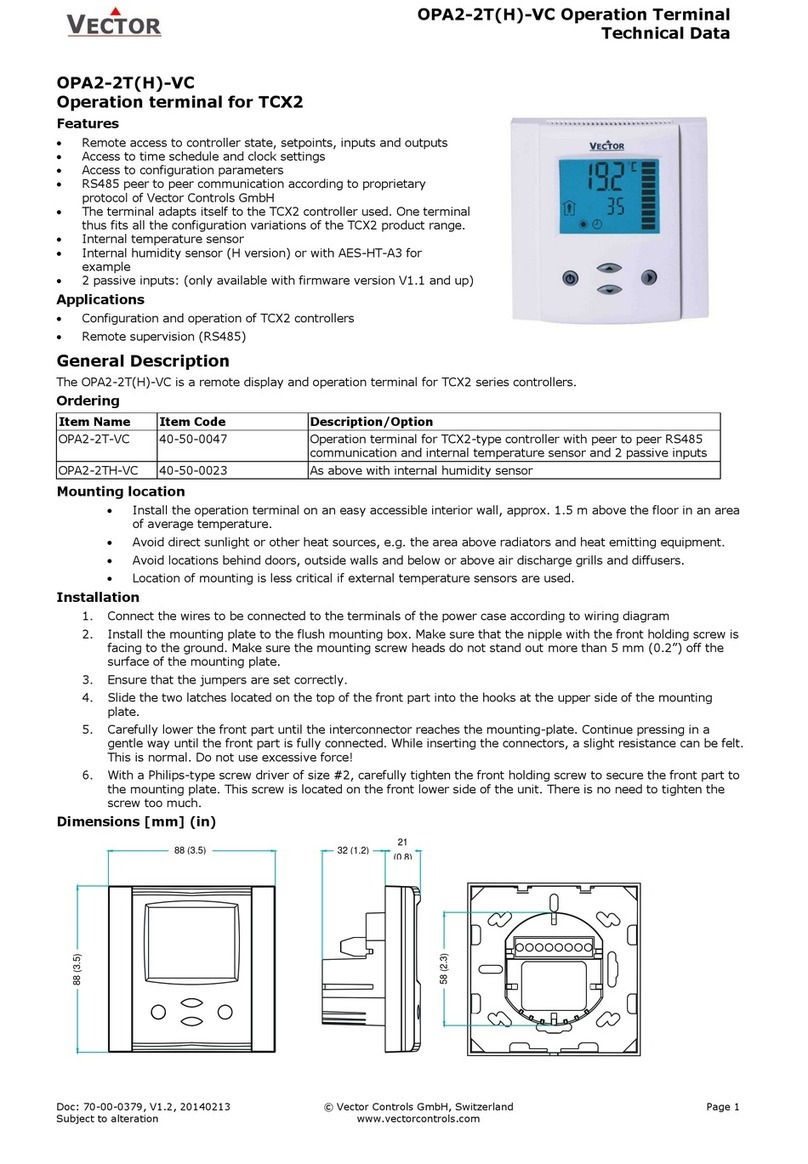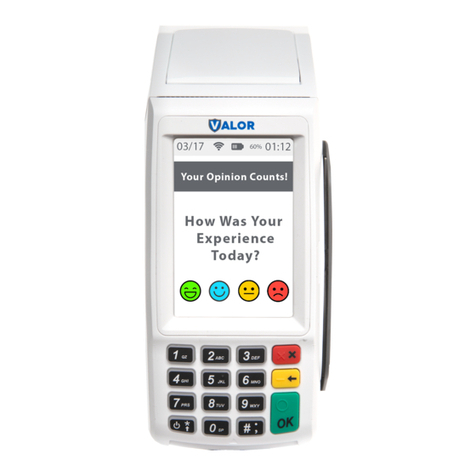Ericsson G30 User manual

Ericsson G30 / G35
Fixed Wireless Terminal for GSM Mobile Networks
User G ide

EN/LZT 151 233
R1A
© Ericsson AB 2006 — All Rights Reserved

Table of Contents
Fixed Wireless Terminal: G30 and G35 models 3
Table of Contents
Table of Contents .............................................. 3
Welcome ........................................................... 4
Fixed Wireless Terminal ..................................... 6
Installation ......................................................... 9
Connecting Devices to the FWT....................... 15
Advanced Feat res.......................................... 20
Tro bleshooting............................................... 28
Technical Data................................................. 32
Accessories..................................................... 35
Prod ct Care and Safety.................................. 37
Warranty.......................................................... 41
Glossary .......................................................... 43
Index ............................................................... 45

Welcome
4 Fixed Wireless Terminal: G30 and G35 models
Welcome
Welcome to the User G ide for the G30 / G35 Fixed Wireless Terminal.
Important information: Some of the services described in this
guide might not be supported by all networks. Please, contact your
network operator for information on different network services
operational in your GSM network.
The latest version of this ser g ide can be downloaded from:
http://www.ericsson.com/enterprise/library/man al.shtml
Disposal of the product
Yo r prod ct sho ld not be placed in m nicipal waste. Please check local
reg lations for disposal of electronic prod cts.

Welcome
Fixed Wireless Terminal: G30 and G35 models 5
Copyright
No part of this doc ment may be reprod ced witho t the written
permission of the copyright owner.
The contents of this doc ment are s bject to revision witho t notice d e
to contin ed progress in methodology, design and man fact ring.
Ericsson shall have no liability for any error or damage of any kind res lting
from the se of this doc ment.
Warranty
ERICSSON MAKES NO WARRANTY OF ANY KIND WITH REGARD TO
THIS MATERIAL, INCLUDING, BUT NOT LIMITED TO, THE IMPLIED
WARRANTIES OF MERCHANTABILITY AND FITNESS FOR A
PARTICULAR PURPOSE. Ericsson shall not be liable for errors contained
herein nor for incidental or conseq ential damages in connection with the
f rnishing, performance or se of this material.
Declaration of Conformity
Hereby, Ericsson Enterprise AB declares that this prod ct is in conformity
with the req irements and other relevant provisions of the E ropean
R&TTE directive 1999/5/EC.
Details to be fo nd at: http://ericsson.com/sdoc.
FCC Statement
Before a wireless terminal is available for sale to the p blic, it m st be
tested and certified to the FCC that it does not exceed the limit
established by the government adopted req irement for safe expos re.
This device complies with CFR 47 Part 15 and Part 24 of the FCC r les.
Operation is s bject to the following two conditions:
(1) This device may not ca se harmf l interference, and (2) this device
m st accept any interference received, incl ding interference that may
ca se ndesired operation.

Fixed Wireless Terminal
6 Fixed Wireless Terminal: G30 and G35 models
Fixed Wireless Terminal
Product Description
The FWT is a flexible and cost-effective sol tion for connection to the
wireless GSM network when there is no fixed line infrastr ct re or if yo
need additional telephone lines.
The G35 can also be connected to a PBX so yo can benefit from the
Least Cost Ro ting (LCR) capabilities offered by most PBX vendors to
optimize yo r costs by ro ting o tgoing calls to mobile phones thro gh
the GSM network.
The FWT allows a tomatic network searching between GSM 850/1900 or
GSM 900/1800 freq encies, ens ring world wide coverage in the GSM
networks.
The FWT feat res the latest technology, which makes it perfect for
everyday comm nication:
•Available in 2 d al-band GSM models (GSM 850/1900 or GSM
900/1800.
•Telephone line providing high q ality speech.
•Battery back- p (optional).
•PBX connectivity (only on the G35 model).

Fixed Wireless Terminal
Fixed Wireless Terminal: G30 and G35 models 7
Supplied Parts
After npacking, please check that the following parts and list of
components are incl ded:
List of Components
1. FWT nit
2. Antenna
3. 4 x mo nting screws
4. Power cable (USA, UK, EU or AUS)
5. AC/DC adapter
6. Wall mo nt bracket
7. Telephone cable
8. Q ick G ide and User G ide man als

Fixed Wireless Terminal
8 Fixed Wireless Terminal: G30 and G35 models
External Connector and Indicators

Installation
Fixed Wireless Terminal: G30 and G35 models 9
Installation
SIM Card
Yo r network operator provides yo with a SIM (S bscriber Identity
Mod le) card. The SIM card contains information abo t yo r telephone
n mber and the services incl ded in yo r s bscription.
Preparing Your FWT
Yo need to follow these steps before yo install the FWT on the wall and
finalize all connections.
Warning: The F T should be switched off before inserting or
removing your SIM card or connecting any devices to the F T.
Assembly
1. Connect the antenna.

Installation
10 Fixed Wireless Terminal: G30 and G35 models
2. Remove the front cover, by pressing down and p shing the small tab
that is in the center of the bottom part of the FWT. Open the SIM
Card holder and insert the SIM Card.
3. Close the SIM Card holder, placing it horizontally and sec ring it with
the sliding part of the holder.
4. Install the battery (optional) in the battery compartment (over the SIM
Card). To do so, connect the battery cable to the FWT connector.
Connect the black cable to the negative pole (-) of the battery and the
red cable to the positive pole (+). Fit the cable nder the holding tab
(over the SIM Card) and insert the battery ntil the tab fixates it.
5. Replace the front cover.
Connecting a telephone to the FWT
Connect an analog telephone to the line interface (RJ11) of the FWT.
Important: You may have to use this telephone to enter the PIN
code.

Installation
Fixed Wireless Terminal: G30 and G35 models 11
S itch on the FWT
Connect the power s pply. The FWT switches on a tomatically and the
LED indicators start flashing.
Note: If the Power LED is off, there is a problem with the power
supply. Please refer to the topic Troubleshooting documented on
page 28 for more detailed information.
Enter PIN
Most SIM cards are protected with a PIN (Personal Identity N mber),
which yo get from yo r network operator and which yo need in order to
access the network. If the SIM card is not protected by a PIN code, then
yo do not need to enter a PIN.
The FWT starts the network search a tomatically. If the SIM card is
protected by the PIN code, then the LEDs will flash sim ltaneo sly.
Please follow these steps before yo enter yo r PIN:
1. Pick p the telephone and dial the PIN code. Press the # key on yo r
telephone or wait ntil yo hear a beep tone.
2. If yo make a mistake while entering yo r PIN, hang p the telephone
and try again.
If the PIN is correct, yo will hear a beep over the telephone (positive
indication tone). If it is incorrect, a deep tone will so nd (error indication
tone).
If the PIN is entered incorrectly three times, the SIM card will be blocked.
If this happens, yo can nblock it by sing the PUK (Personal Unblocking
Key), which yo also may get from yo r network operator. Please refer to
the topic SIM Card Security doc mented on page 26 for more detailed
information.

Installation
12 Fixed Wireless Terminal: G30 and G35 models
Note: Once you have entered the PIN code for the first time, you
will not have to enter it again unless you change your SIM card.
The F T performs this operation automatically in case of power
failure.
Network Search
After yo have switched on yo r FWT and entered the PIN, the FWT
a tomatically searches for a network.
When a network is fo nd, the Radio LED is on or flashes depending on
the GSM signal strength.
Note: If the Radio LED is off, you do not have access to the GSM
network at your present location.
Now yo have prepared the FWT for wall installation. Please, follow the
instr ctions below for complete wall installation.
Installing the FWT on the Wall
FWT Location
The GSM signal strength available at the FWT location affects the
performance of the nit. The stronger the GSM signal, the better the FWT
performance.
Tip: Test several potential locations by moving the F T while
looking at the Radio LED. Select the location where the Radio LED
is continuous steady, or the location with the highest amount of
flashes.
Note: Moving the F T as little as 20 cm can affect the GSM
reception quality.
Location Testing
N mber of Radio LED flashes Location stat s
0 OFF Unacceptable
1 - - - Acceptable
2 - - - - - - Good
3 - - - - - - - - - Very Good
Contin o sly ………………… Excellent
Please consider the following recommendations:

Installation
Fixed Wireless Terminal: G30 and G35 models 13
•Always select an indoor
indoorindoor
indoor location, preferably close to a window
and as high as possible in the b ilding. Generally, yo will
experience better GSM signal strength in these places.
•Do not install the FWT in a wet or damp location.
•Do not install the FWT in an o tdoor location.
•Do not install the FWT on walls or in rooms that contain large
amo nts of metal, steel or wiring.
•Do not expose the FWT to extreme temperat res (near
radiators, cooling vents, etc).
If yo experience poor reception q ality, an o tdoor antenna may improve
reception. Please refer to the topic ccessories doc mented on page 35
for more detailed information,
Wall mo nting
Please proceed as indicated in the following pict re.
1. Fix the wall-mo nting bracket on the wall.
2. Press the FWT against the wall-mo nting bracket.
3. Slide the FWT downwards.

Installation
14 Fixed Wireless Terminal: G30 and G35 models
Warning: Once you have fixed the F T to the wall and switched it
on, check the final status of the LEDs. If either one is off, then there
is a problem with the power supply or the GSM signal.
Now the FWT is ready for connecting devices and making calls.
Note: If you want to remove the F T from the wall bracket, then
you have to press the tab (step 1) as indicated in the following
picture and then slide the F T upwards (step 2).

Connecting Devices to the FWT
Fixed Wireless Terminal: G30 and G35 models 15
Connecting Devices to the FWT
Warning: Before you start any connections please refer to the
topic Product Care and Safety documented on page 37 for more
detailed information and contact your network operator if you have
any questions.
Warning: To ensure good protection against electrical discharges
and the best audio quality, proper grounding of the power supply is
strongly recommended.
Connecting devices to the FWT
Connect the devices to the FWT (RJ11 connector) in the same way as
with an analog telephone line. The devices m st be connected in parallel.
Yo can connect the devices directly to the FWT telephone line connector
(RJ11) or make an internal telephone wiring, se RJ11 splitters or similar
connectors.

Connecting Devices to the FWT
16 Fixed Wireless Terminal: G30 and G35 models
Note: hen making the connections, the two-wire telephone cable
polarity does not matter.
Tip: If your home or company is already wired with telephone
cable, you only need to connect the cable to the F T RJ11
connector and your telephone line will be up and running in all
rooms.
Note: The telephone wire must be installed indoors.
Note: The telephone wire should not exceed 600 meters.
Checking the connections
Once the devices ( p to 3) have been connected, do the Ring Back Test
as described below in order to check the connections:
•Lift one telephone and dial **#10#
**#10#**#10#
**#10#. Yo will hear a beep tone
and the terminal LEDs will start flashing. Three flashes indicate
it is synchronized.
•Hang p the telephone and check that all the connected
telephones start to ring.
•Lift any of the telephones connected and then hang p again.
The ringing will stop and the LEDs will ret rn to normal
operation mode.
Tip: If any of the telephones are not ringing, check your telephone
cable layout and connections to make sure that all devices are
properly connected.
Checking the quality of the calls
Use any of the telephones connected to the FWT terminal to make a call.
Check the speech q ality and ask the receiver to call yo back to confirm
that yo can also receive calls.
If yo have problems, please refer to the topic Troubleshooting
doc mented on page 28 for more detailed information.
Installing the FWT as a telephone line
The FWT is designed to provide a telephone line (RJ11 connector) to
which p to three (3) Fixed Line devices can be connected in parallel. The
FWT provides a single telephone line, which means that only one
comm nication can take place at a time, in the same way as an ordinary
fixed line.

Connecting Devices to the FWT
Fixed Wireless Terminal: G30 and G35 models 17
Warning: In order to avoid GSM interferences (noise), place the
F T at least three (3) meters (horizontal) away from electronic
devices, including the telephone equipment connected to the F T,
or other household electronic devices such as televisions or radio
receivers. The difference in height should be at least 2 meters
(vertical). This is not necessary if you use telephone devices that
fulfill the Immunity Characteristics settled by the IEC CISPR-24
standard. In this case, a minimum security distance of 20 cm is
recommended.
Connecting the FWT to a PBX
This feat re is only available for the FWT G35 model. The G35 FWT is
designed to provide a telephone line (RJ11 connector) that behaves in the
same way as an analog tr nk.
Generic req irements
The PBX sho ld meet the following generic req irements for FWT
connectivity:
•The PBX m st provide analog tr nks.
•One position of the tr nk m st be assigned to each FWT.
•The tr nk card m st s pport either B sy Tone Detection (BTD)
or Polarity Reversal Detection on answer and release.

Connecting Devices to the FWT
18 Fixed Wireless Terminal: G30 and G35 models
•The PBX can be programmed to tilize Least Cost Ro ting
(LCR), if available, to a tomatically choose the tr nk where the
G35 FWT is connected.
•If the PBX does not offer LCR, choose the tr nk where the FWT
is connected man ally with a special dialed prefix. Check the
installation in the same way as before.
The G35 FWT is compatible with most analog PBXs on the market.
G35 FWT connectivity to the analog tr nk of the PBX
If the PBX f lfils the req irements for FWT connectivity, listed above,
follow all the installation steps as described in the topic Installing the FWT
on the Wall doc mented on page 12.
Note: A minimum distance of 3 meters between the G35 F T and
the PBX is recommended. The cable distance between the PBX
and the G35 F T should not exceed 600 meters, and the
connection cable should be at least 0.4mm
2
in diameter.
Warning: If you install more than one G35 F T to a PBX, their
antennas have to be separated by 20 cm in height or 2 meters in
the horizontal.
If yo are sing an analog PBX — disconnect the telephone yo have sed
to enter the PIN and test the FWT, and connect the analog tr nk cable
from the PBX to the FWT telephone line interface.
Check yo r PBX programming g ide to see how to program yo r PBX to
ro te certain calls thro gh the FWT tr nk if yo are sing a Least Cost
Ro ting (LCR) programmed PBX. Once LCR is programmed, make a call
to a mobile telephone n mber. See if the call is established thro gh the
FWT and check the speech q ality.

Connecting Devices to the FWT
Fixed Wireless Terminal: G30 and G35 models 19
If the PBX does not offer the LCR option, choose the FWT tr nk man ally
with a specific prefix. Check the installation in the same way as before. If
yo enco nter problems, contact yo r distrib tor or network operator.
Warning: The PBX may require specific programming: both
programming and installation should be done by specialized
service personnel.
Using telephones
Telephones connected to the FWT work in the same way as if they were
connected to a fixed line network.
Note: You can also benefit from some GSM functionality that you
usually do not have in the fixed line network. Please refer to the
topic dvanced Features documented on page 20 for more detailed
information.
Please refer to the topic udible Tones doc mented on page 31 for more
detailed information.

Advanced Feat res
20 Fixed Wireless Terminal: G30 and G35 models
Advanced Feat res
If a DTMF telephone is connected to the FWT, the following feat res can
be accessed.
Changing Volume
D ring a call, yo can increase or decrease the reception vol me level.
•Increase vol me: dial R####
•Decrease vol me: dial R****
Call Divert
Yo can divert incoming calls to another phone n mber when yo are
nable to answer.
The following table shows the divert alternatives as well as the way to
proceed to manage this f nction.
Note: These dialing sequences may vary depending on your
network operator. If these do not work, please consult your
network operator or check the user guide provided with your
subscription.
To manage
diversion of calls …
With
F nction … Dial … Yo will hear…
Activate **21*Phone_n mber# 1 beep
Deactivate ##21# 3 beeps
Always
Check stat s *#21# 1 beep if activated
3 beeps if deactivated
Activate **67*Phone_n mber# 1 beep
Deactivate ##67# 3 beeps
When b sy
Check stat s *#67# 1 beep if activated
3 beeps if deactivated
Other manuals for G30
2
This manual suits for next models
1
Other Ericsson Touch Terminal manuals

Ericsson
Ericsson W25 User manual

Ericsson
Ericsson F250m User manual

Ericsson
Ericsson W25 User manual
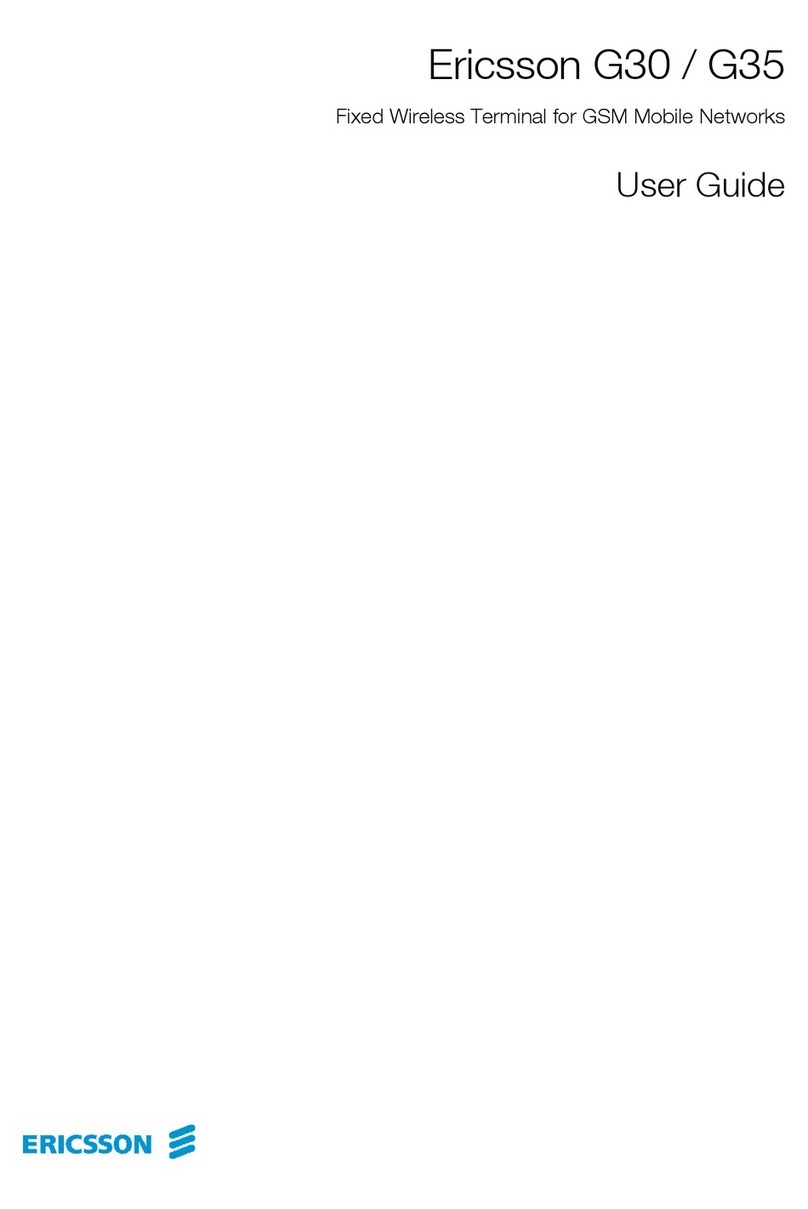
Ericsson
Ericsson G30 User manual
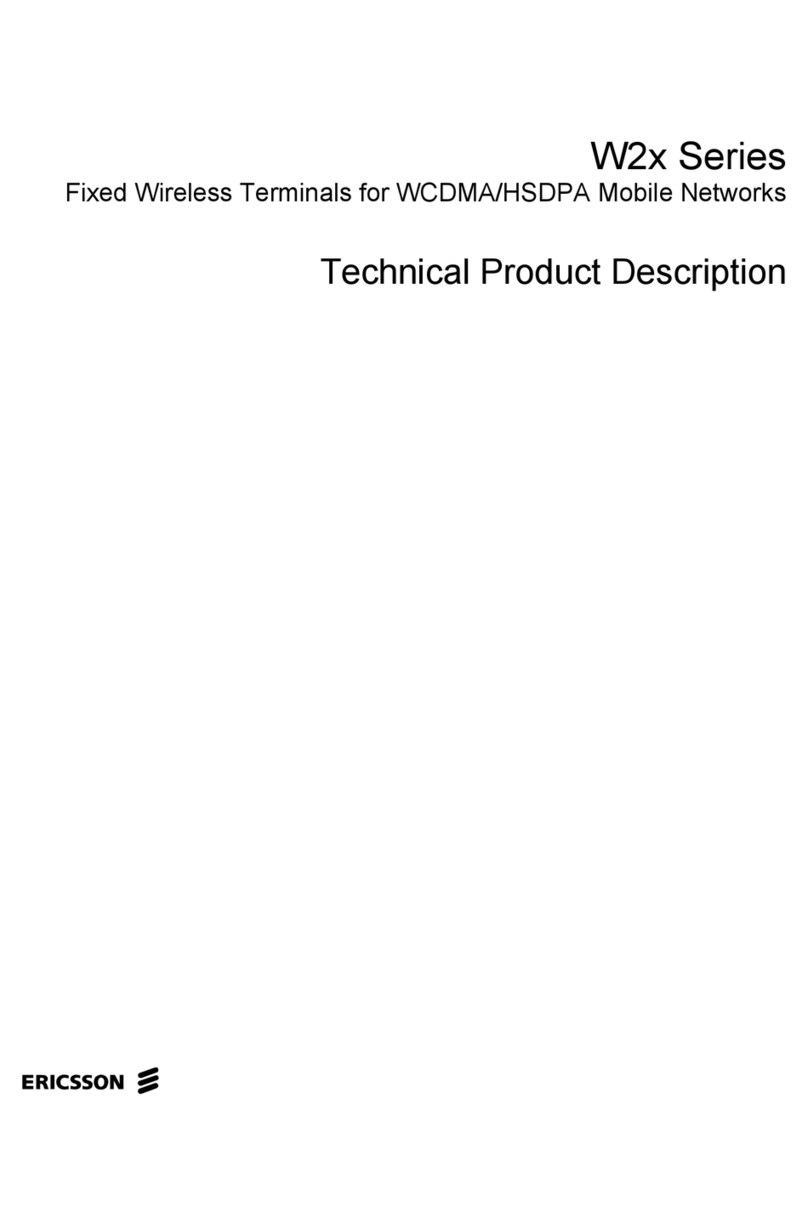
Ericsson
Ericsson W2x Series Parts list manual

Ericsson
Ericsson W25 User manual

Ericsson
Ericsson W25 User manual
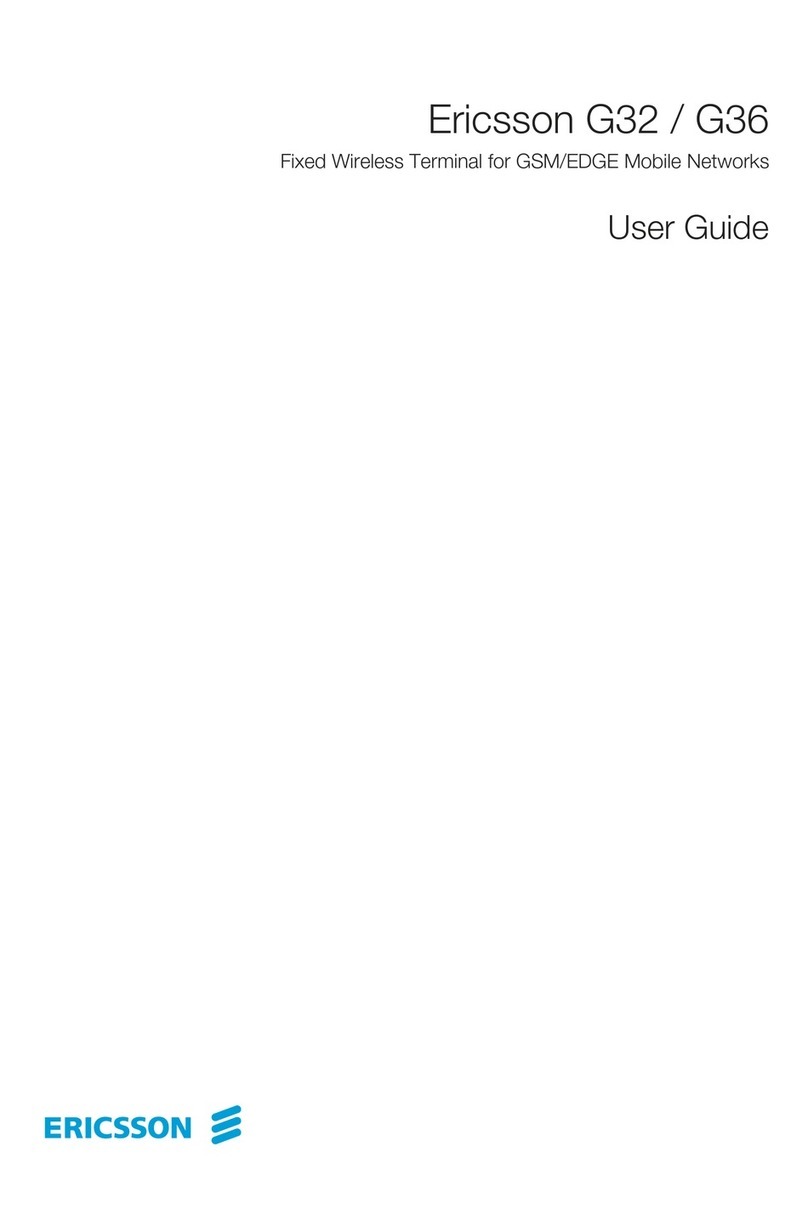
Ericsson
Ericsson G32 User manual
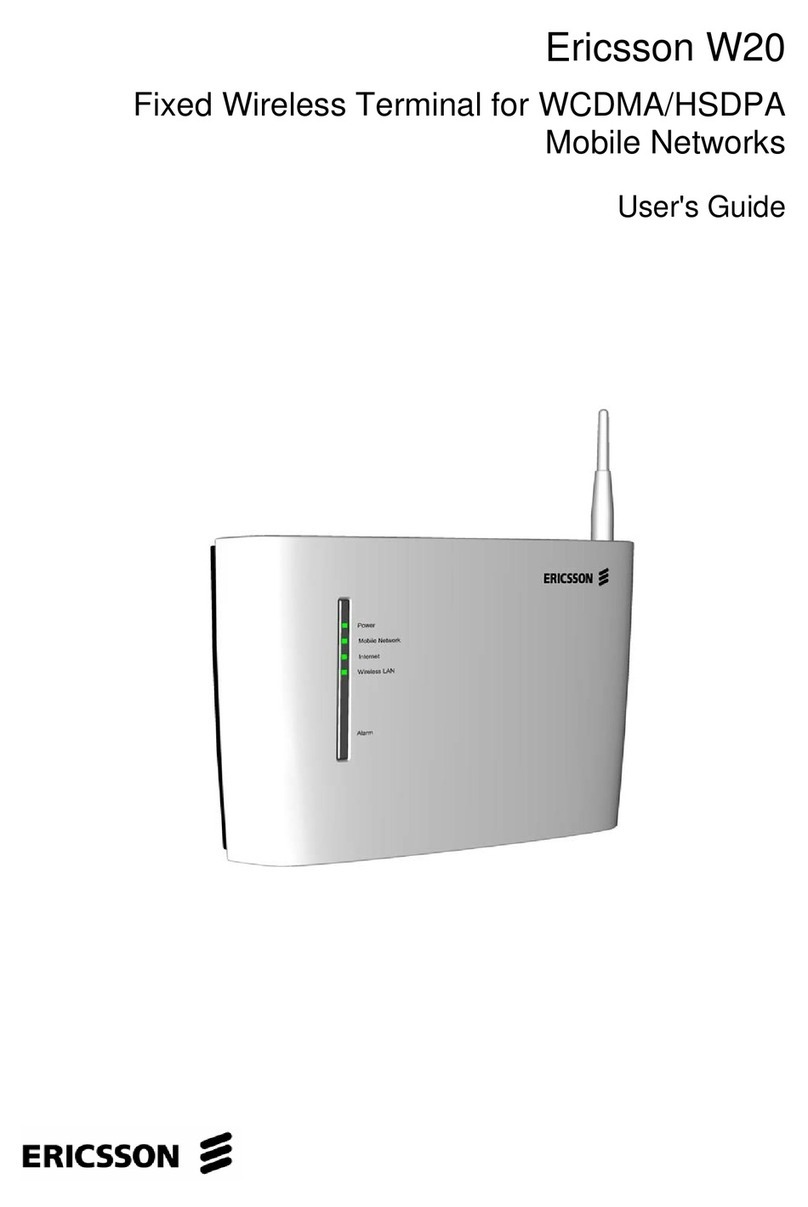
Ericsson
Ericsson WCDMA/HSDPA User manual
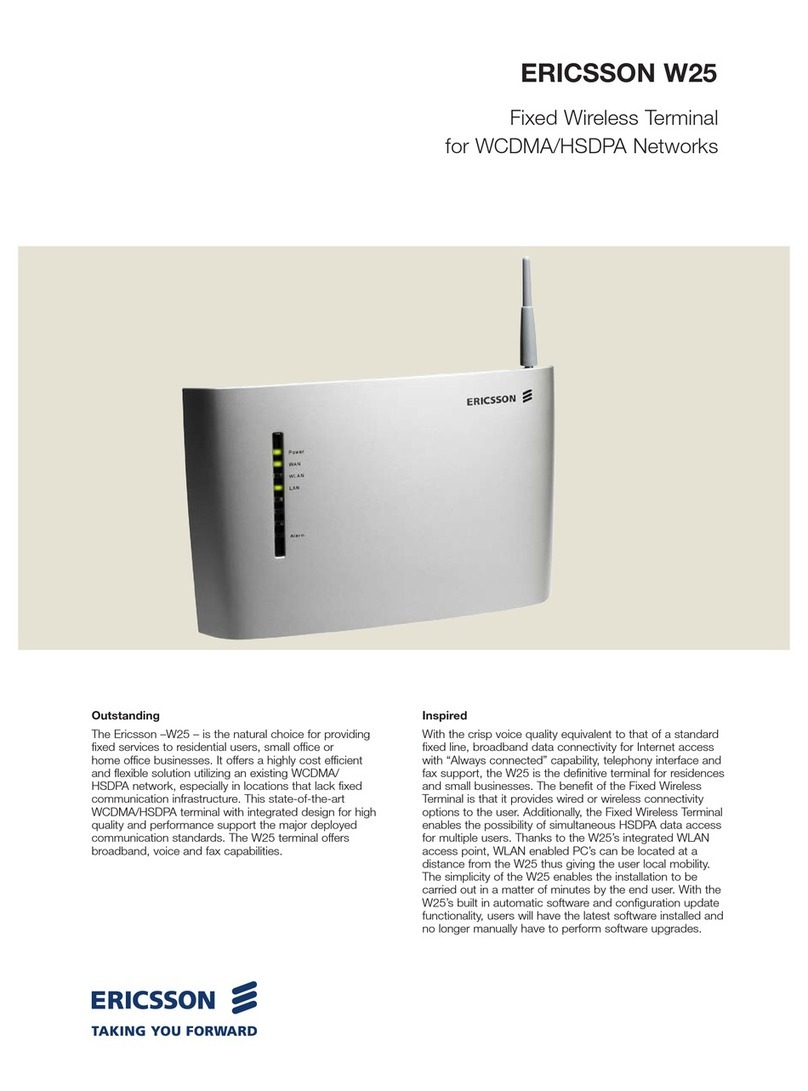
Ericsson
Ericsson W25 User manual