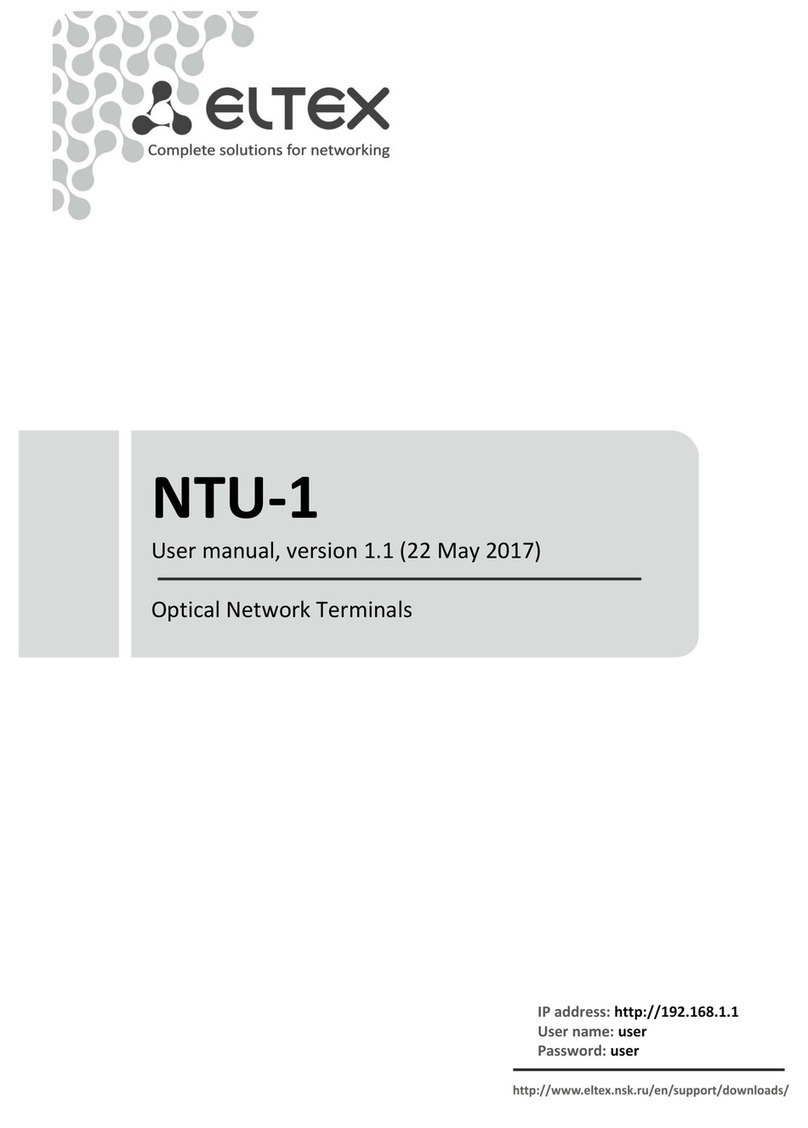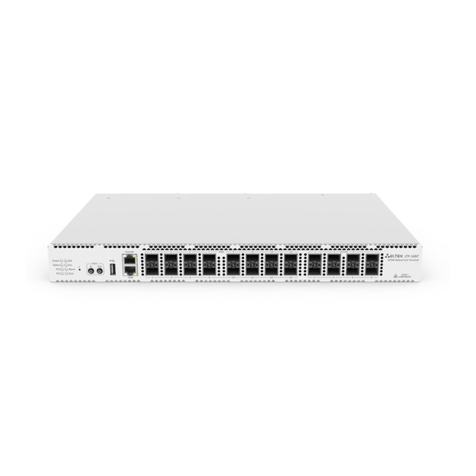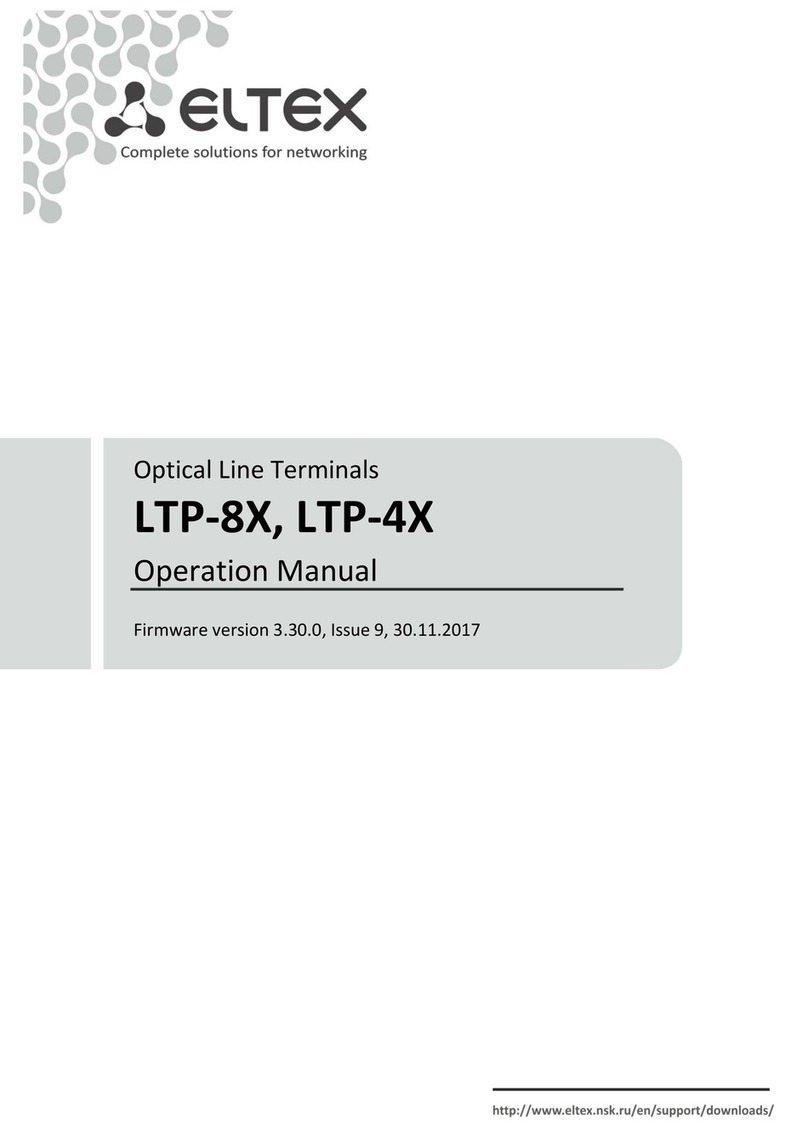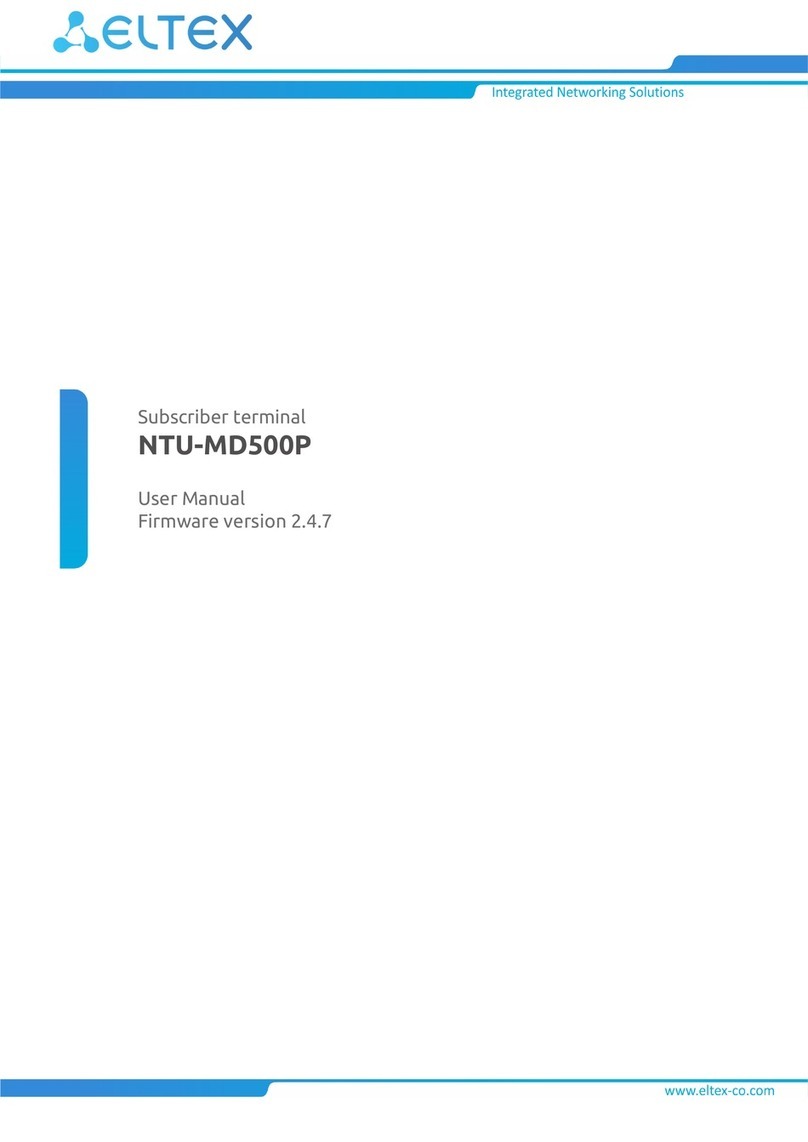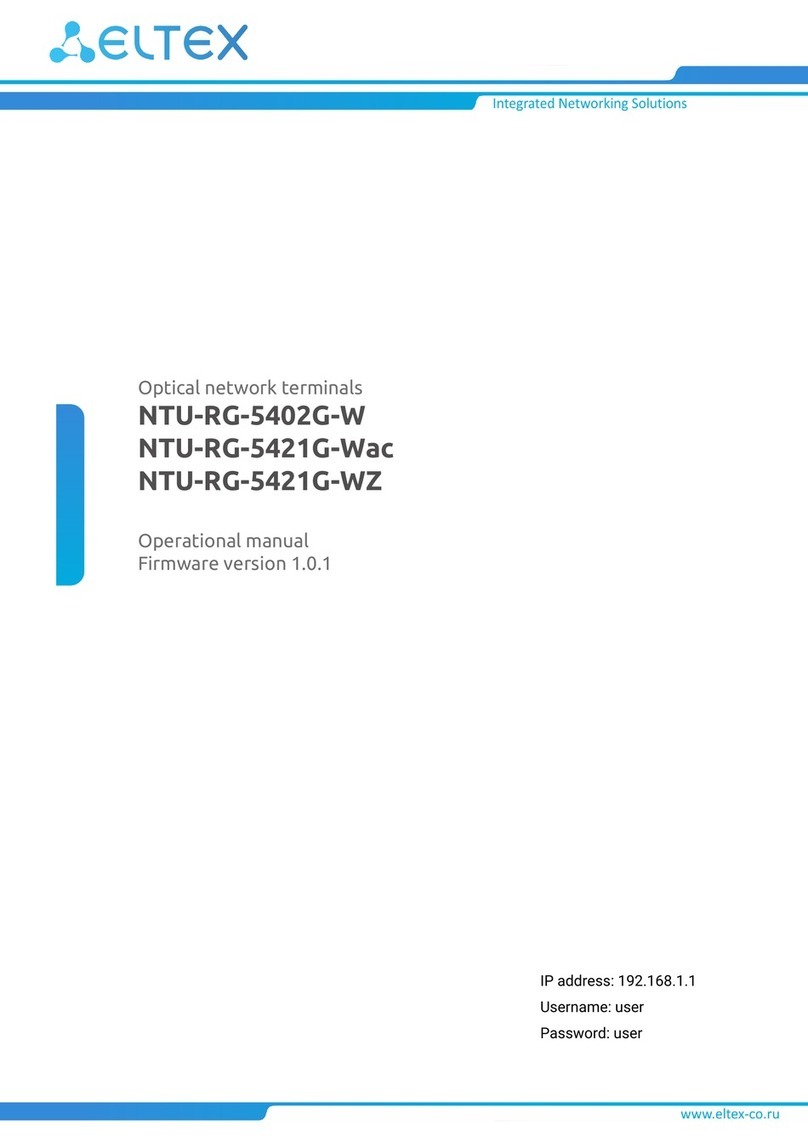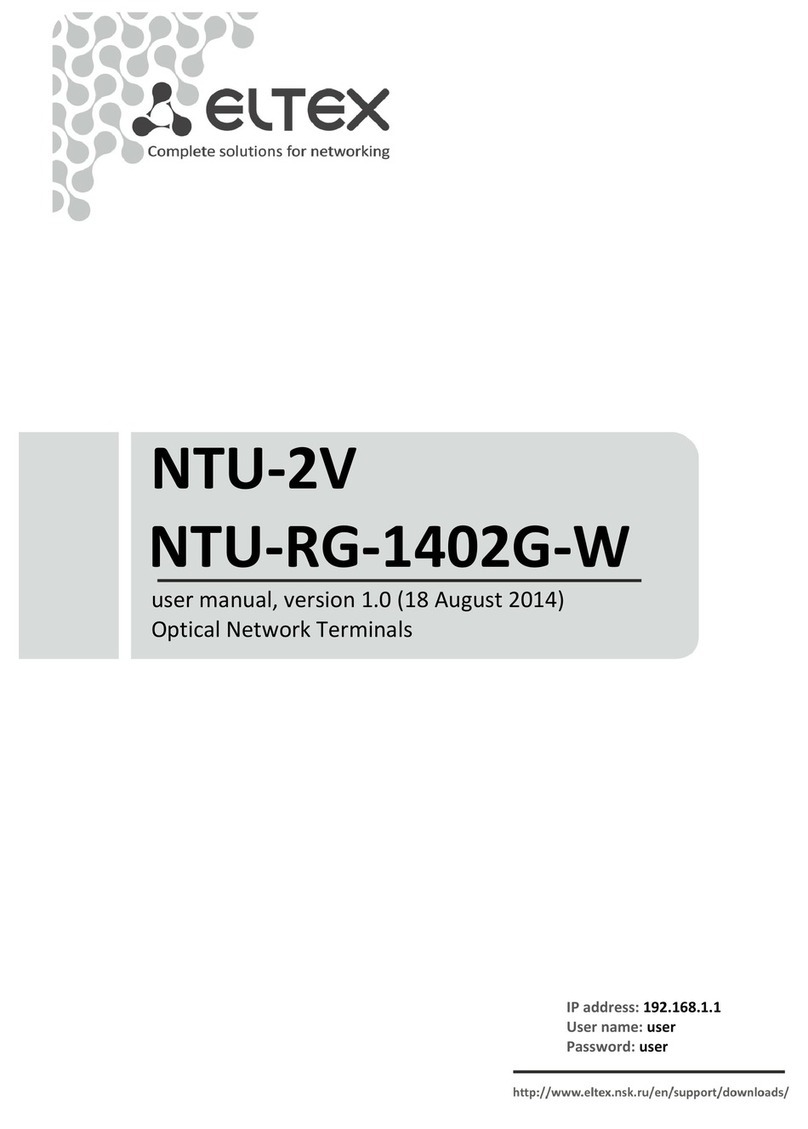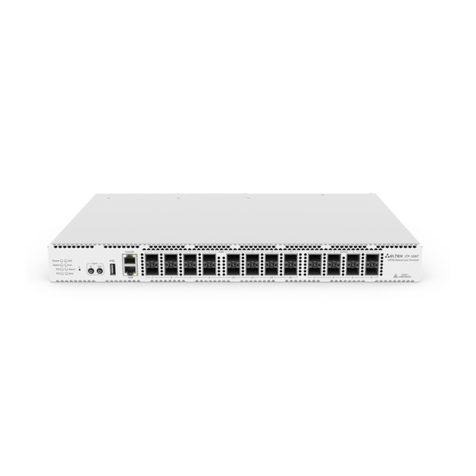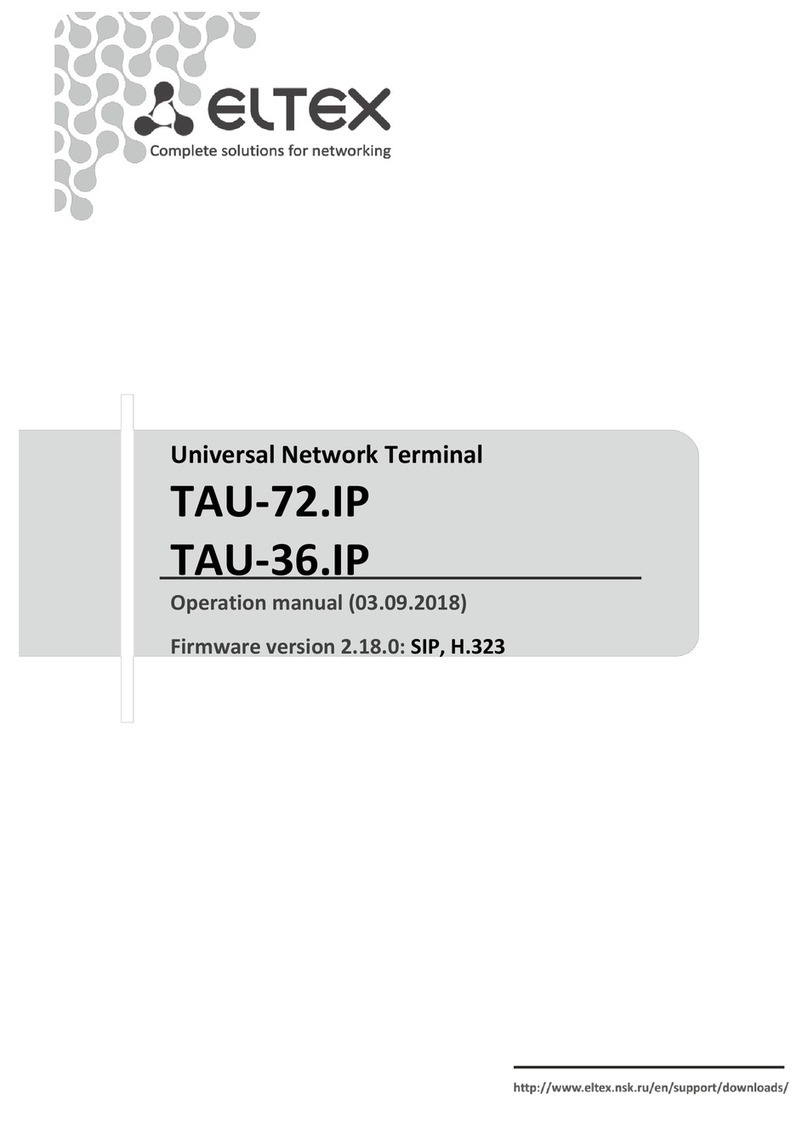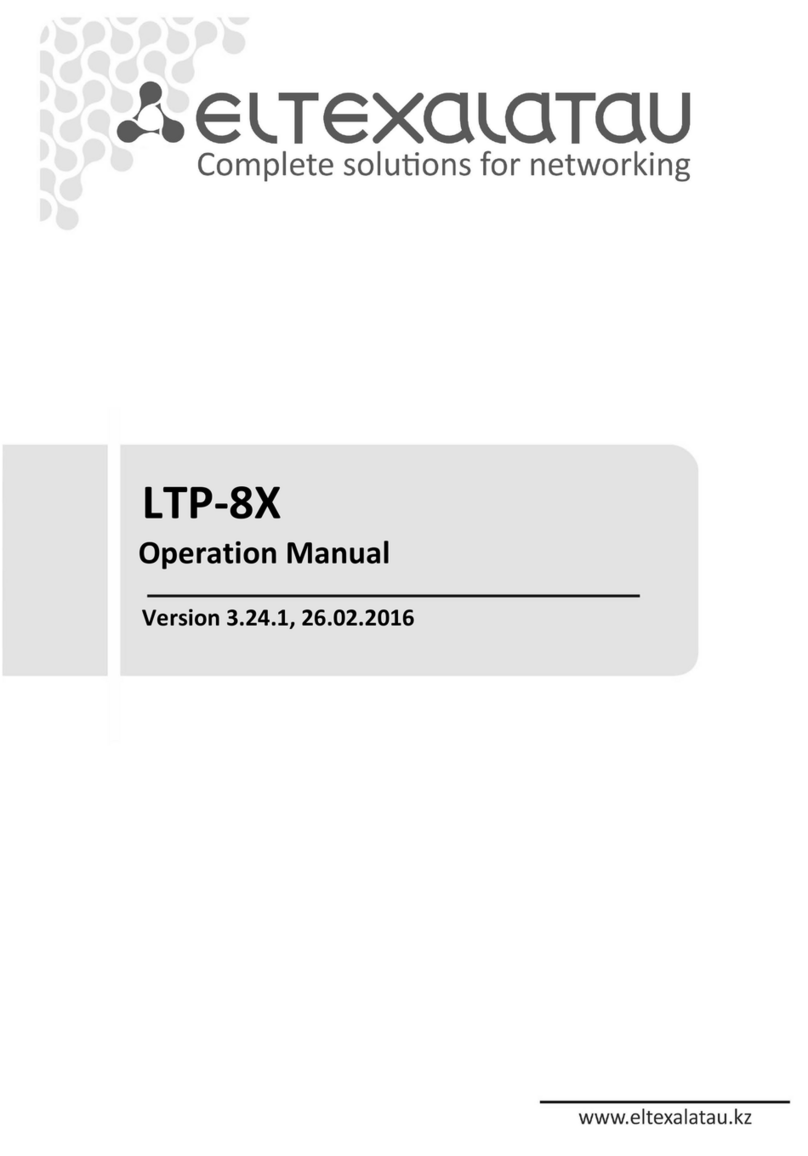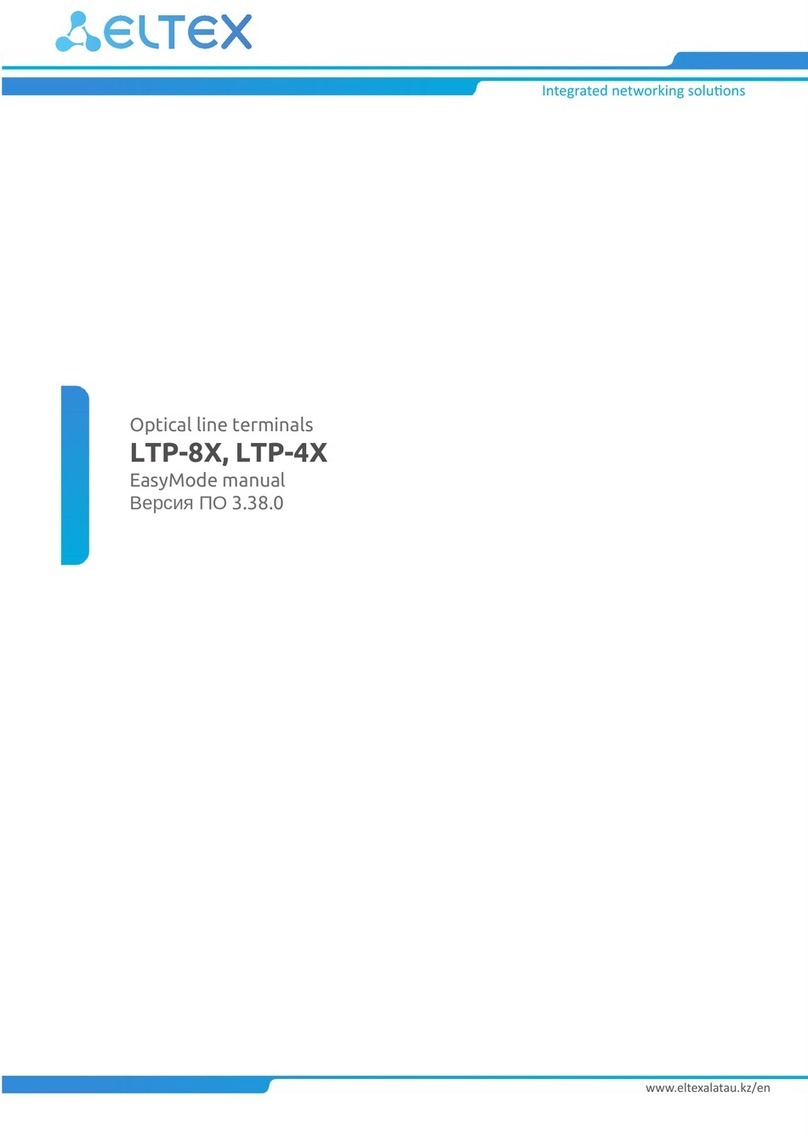____________________________________________________________________________________
____________________________________________________________________________________
NTU-1, NTU-1C Optical Network Terminals 3
CONTENTS
1 INTRODUCTION .............................................................................................................................................4
2 DEVICE DESCRIPTION ....................................................................................................................................5
2.1 Purpose ....................................................................................................................................................5
2.2 Device Specification .................................................................................................................................5
2.3 Key specifications.....................................................................................................................................6
2.4 Design.......................................................................................................................................................7
2.4.1 NTU-1 .............................................................................................................................................7
2.4.2 NTU-1C...........................................................................................................................................9
2.5 Light Indication.......................................................................................................................................10
2.6 Reboot and Reset to Factory Settings....................................................................................................11
2.7 Delivery Package ....................................................................................................................................11
3 NTU CONFIGURATION THROUGH WEB INTERFACE. USER ACCESS ............................................................12
3.1 The ‘Status’ menu. Information about the device status ......................................................................12
3.1.1 The ‘Device’ submenu. Device General Information ...................................................................12
3.1.2 The ‘PON’ submenu. Information on the status of the optical module ......................................13
3.2 The ‘LAN’ menu. LAN Interface Settings ................................................................................................14
3.3 The ‘Admin’ menu. Administration Settings..........................................................................................14
3.3.1 The ‘GPON Settings’ submenu. Settings GPON network Access .................................................14
3.3.2 The ‘Commit and Reboot’ submenu. Commit changes and rebooting the device......................15
3.3.3 The ‘Password’ submenu. Access Control Configuration (password settings)............................15
3.3.4 The ‘Firmware Upgrade’ submenu. Firmware Update................................................................15
3.4 The ‘Statistics’ menu..............................................................................................................................16
3.4.1 The ‘Interface’ submenu. Network Interface statistics ...............................................................16
3.4.2 The ‘PON’ submenu. PON interface statistics..............................................................................16
APPENDIX A –POSSIBLE PROBLEMS AND OPTIONS FOR THEIR SOLUTION ..........................................................17
TECHNICAL SUPPORT.............................................................................................................................................18