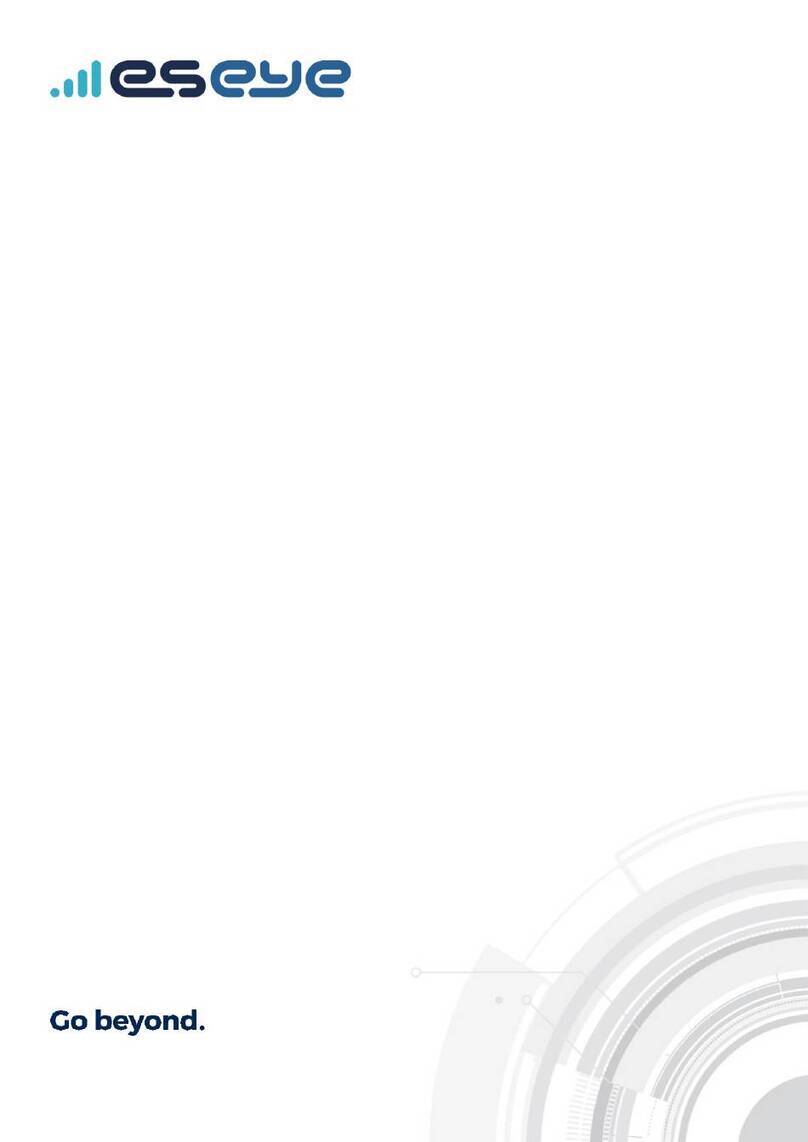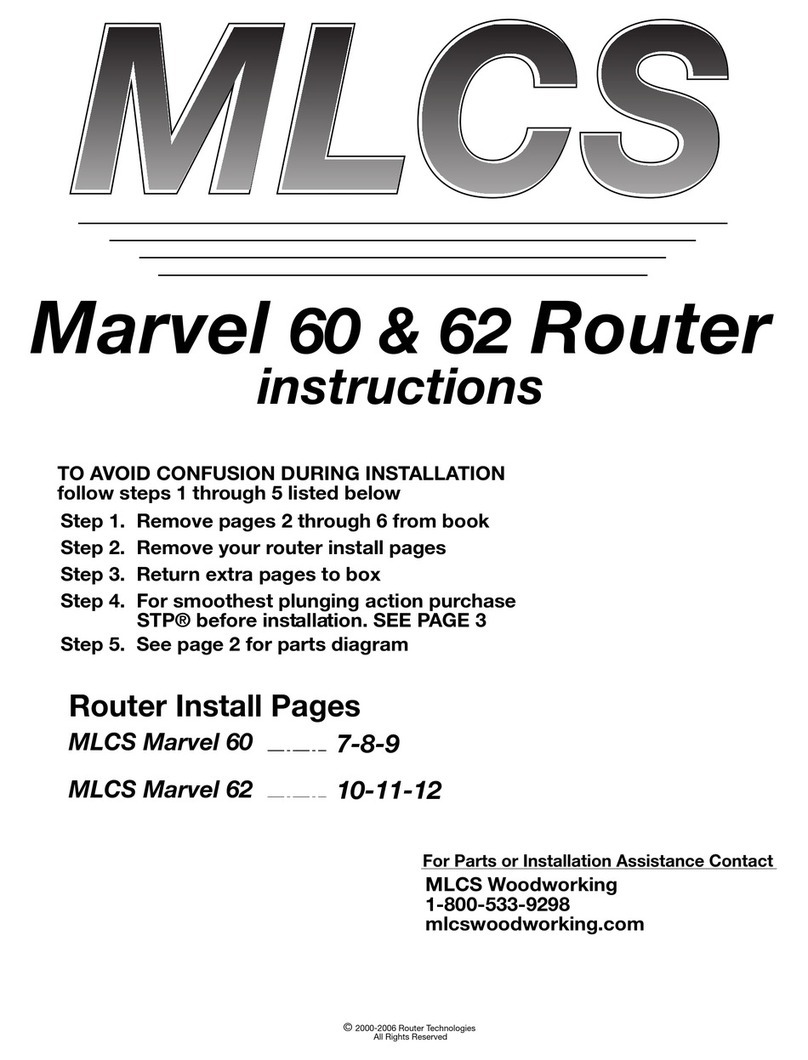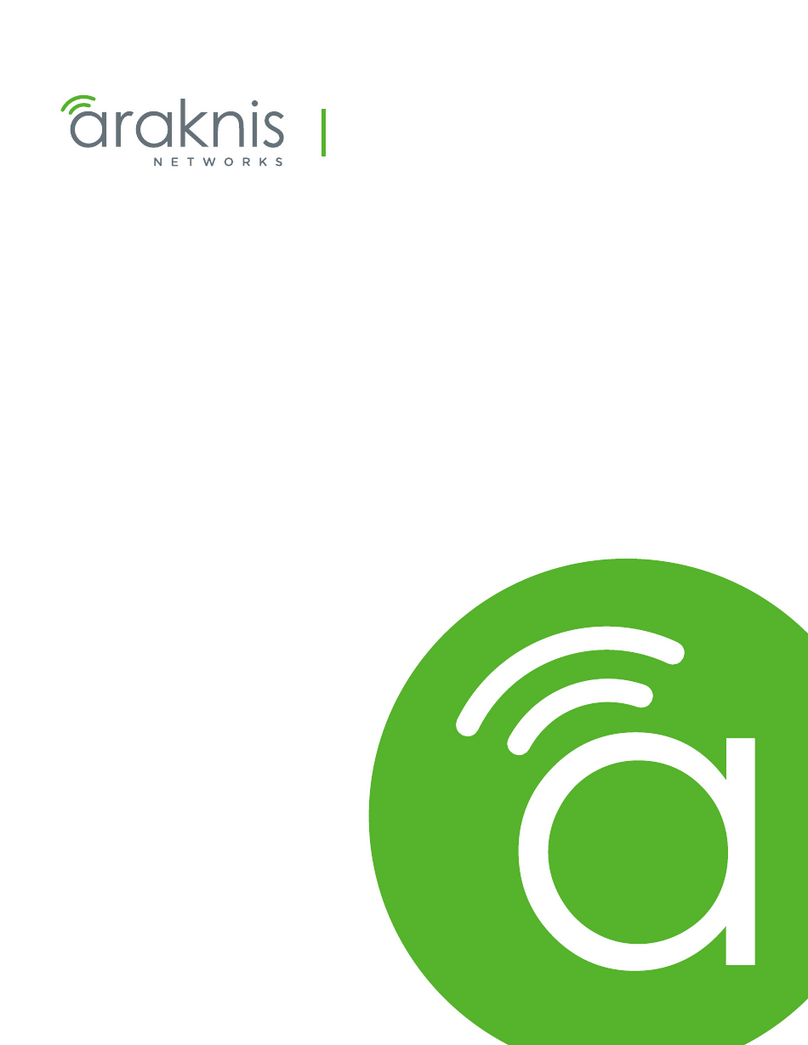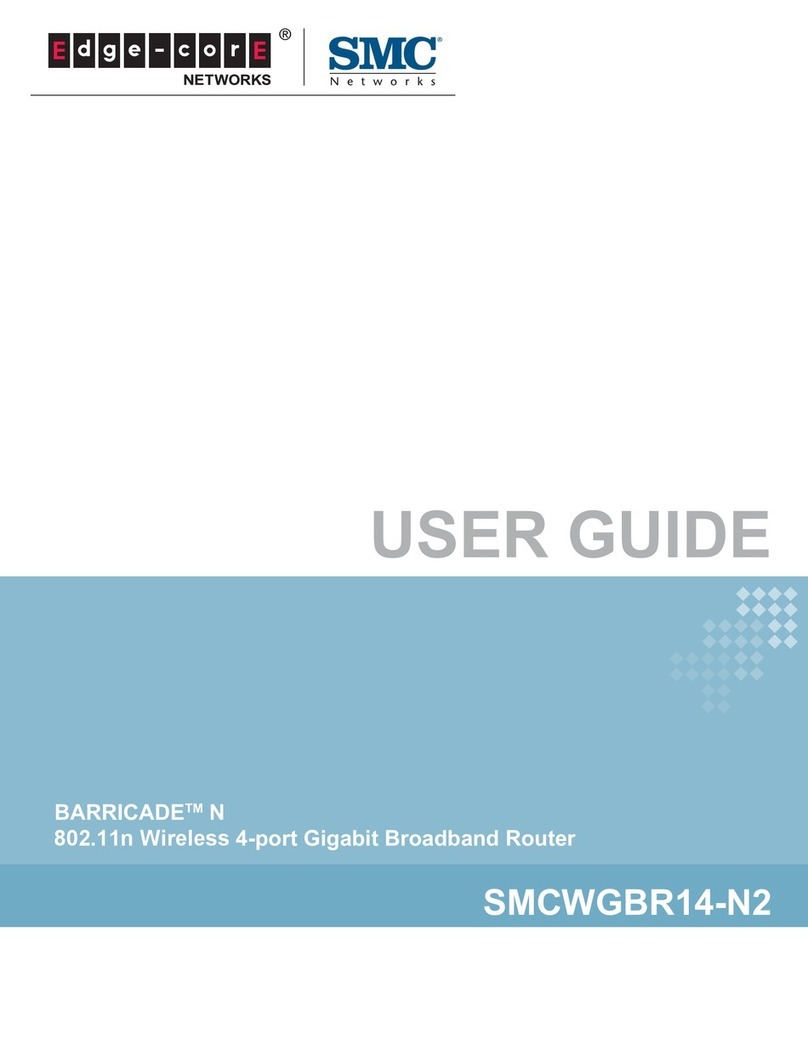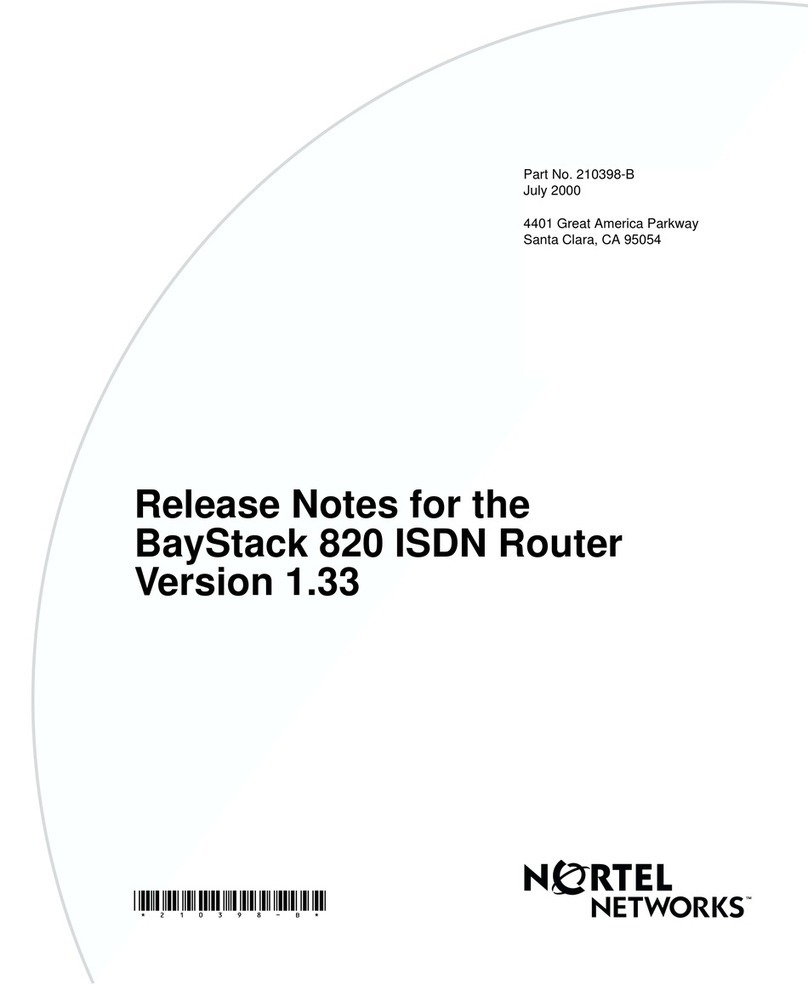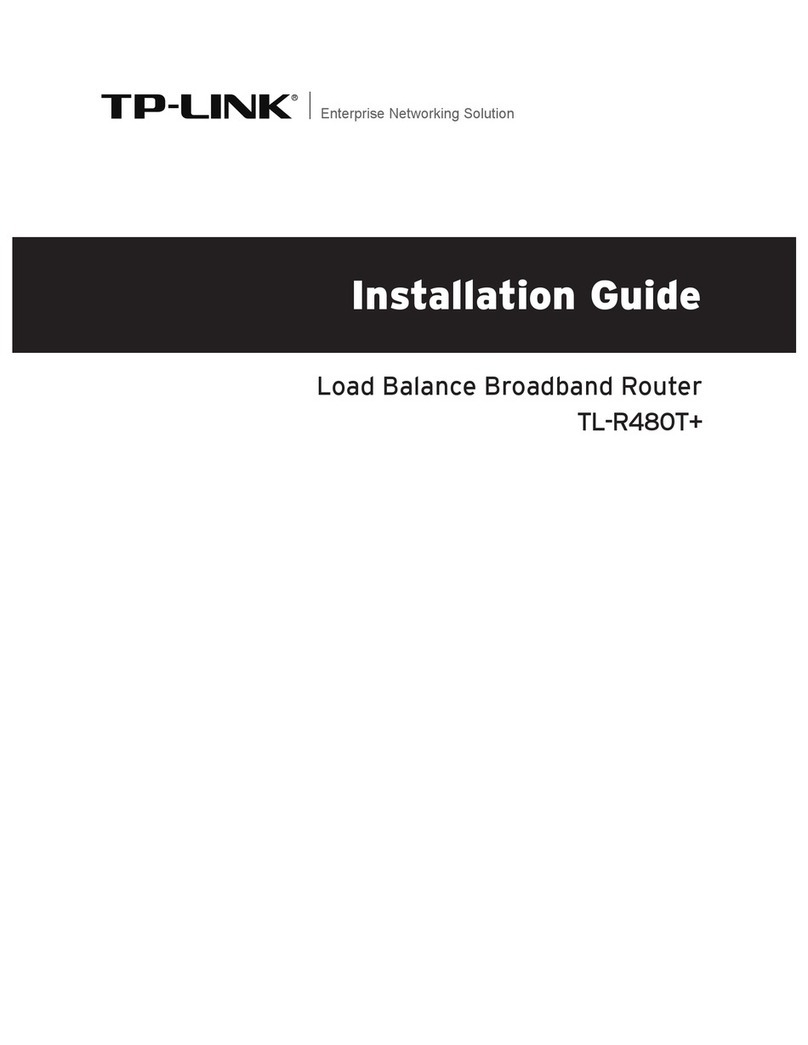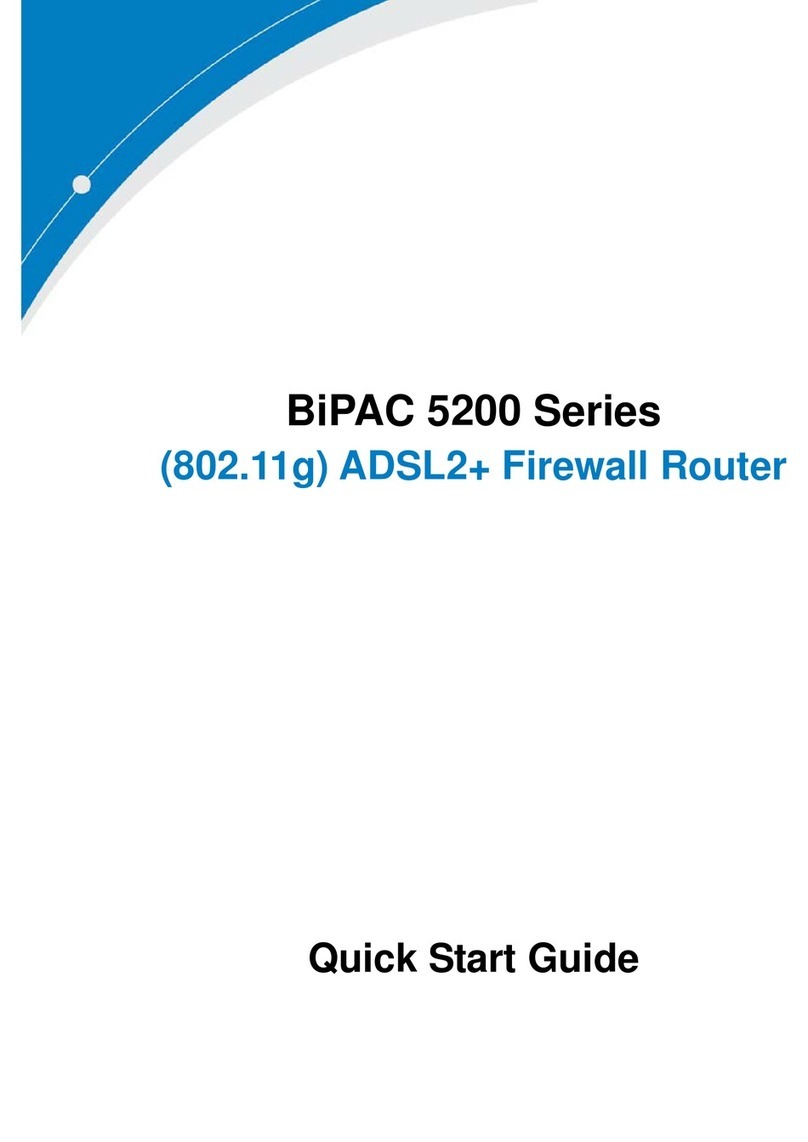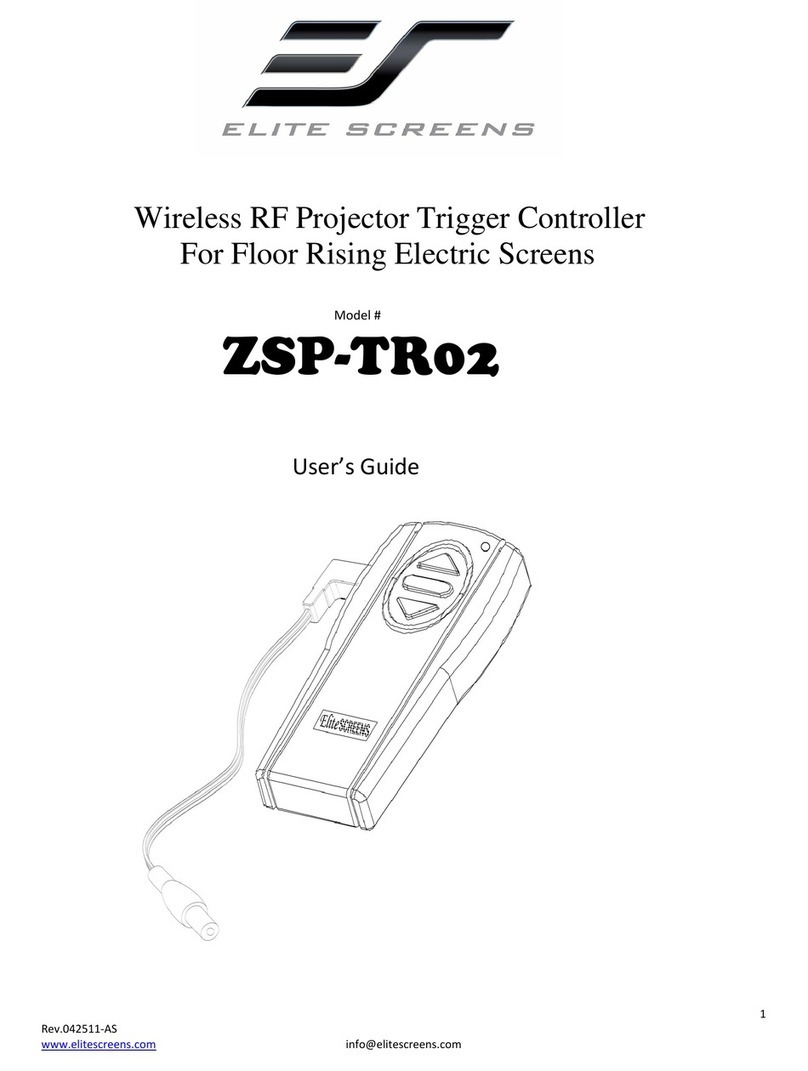ES EYE HERA600 Series User manual

HERA600 Series Serial Port
Configuration Guide
Document Reference: 8293
4/22/2015
Eseye Ltd
jlindsay
www. eseye.com
ESEYE and ESEYE Logos are registered trademarks of ESEYE LIMITED. ©2015 ESEYE Limited. All Rights Reserved 2015.

1
Contents
1Getting started...................................................................................................................... 2
2Serial2ip module setup ........................................................................................................ 2
3UDP Connection................................................................................................................... 5
3.1 IAD 1 - 192.168.1.2 ......................................................................................................... 5
3.2 IAD 2 - 192.168.1.10 ....................................................................................................... 5
4TCP Connection.................................................................................................................... 5
4.1 IAD 1 - 192.168.1.2 ......................................................................................................... 6
4.2 IAD 2 - 192.168.1.10 ....................................................................................................... 6
5Additional commands/options .......................................................................................... 7
5.1 feature serial2ip set port 1 disconnecttimeout 1...................................................... 7
5.2 feature serial2ip set port 1 idletime 1 ......................................................................... 7
5.3 feature serial2ip set port 1 matchcharacter 65........................................................ 7
5.4 feature serial2ip set port 1 matchstring “testing” ..................................................... 7
5.5 feature serial2ip set port 1 deletematchstring true.................................................. 8
5.6 feature serial2ip set port 1 deletematchstring false................................................. 8
5.7 feature serial2ip set port 1 maxbytes 100 .................................................................. 8
5.8 --> feature serial2ip show status .................................................................................. 8
5.9 --> feature serial2ip show configuration .................................................................... 8
6The order of priority for checking the rules ....................................................................... 9

2
1Getting started
Connect to the Hera Router using an Ethernet cable, WiFi or Cellular connection (if
active) and open an ssh session by using appropriate software e.g. Putty.
1
Log in at the prompt with the username ‘admin’ and password ‘admin’.
This gives command line access to the advanced features of the router.
2Serial2ip module setup
To enable the serial feature on ports 1 and / or 2, type the appropriate commands
from the list:
feature serial2ip add port 1
feature serial2ip add port 2
These commands will add the ports to the configuration. It is next necessary to
configure the baudrate and number of bits for each port.
feature serial2ip set port portno baud _baud_
This command is used to set the baud rate of the port specified by the portno. e.g.
feature serial2ip set port _portno_ databits 5
feature serial2ip set port _portno_ databits 6
1
http://www.chiark.greenend.org.uk/~sgtatham/putty/download.html

3
feature serial2ip set port _portno_ databits 7
feature serial2ip set port _portno_ databits 8
These commands are used to set the databits of the port specified by portno.
feature serial2ip set port _portno_ parity _parity_
This command will set the parity of the port portno.
feature serial2ip set port _portno_ stopbits _stopbits_
This command is used to set the stopbits for the port portno.
feature serial2ip set port _portno_ server _server_
This command is used to specify the url of the destination in the form of ipaddress:port
you want to send the uart's data.
feature serial2ip set port _portno_ listenport _listenport_
This command is used to set the portno for the listener/server and also start the server
on that port. This is the mandatory field (by default set to 0).
feature serial2ip set port _portno_ listener disable

4
This command is used to stop the listener/server.
feature serial2ip set port _portno_ protcol _tcpudp_
This command is used to configure the mode you want to use to connect to the other
end i.e tcp or udp.
feature serial2ip set port _portno_ enabled true
feature serial2ip set port _portno_ enabled false
Enabled –Enabled command is used to register the uart specified by portno to receive
the uart data.
When configured for udp this command also binds the udp socket and when
configured for tcp this command will set a flag for tcp connection so that when data is
received from the uart, then tcp will send the connect to the server.
Disabled –Disable command is used to release the uart and close the tcp client and
udp sockets.
feature serial2ip show configuration
This command will the display the options configured for the ports.
feature serial2ip show status
This command will show on which ports serial2ip is running i.e. Port 1 or Port 2 or both.

5
3UDP Connection
To establish a udp connection you need to configure the following options:
3.1 IAD 1 - 192.168.1.2
feature serial2ip add port 1
feature serial2ip set port 1 server 192.168.1.10:6789
feature serial2ip set port 1 protocol udp
feature serial2ip set port 1 listenport 6789
feature serial2ip set port 1 enabled true
3.2 IAD 2 - 192.168.1.10
feature serial2ip add port 1
feature serial2ip set port 1 server 192.168.1.2:6789
feature serial2ip set port 1 protocol udp
feature serial2ip set port 1 listenport 6789
feature serial2ip set port 1 enabled true
4TCP Connection
To establish a tcp connection, you need to configure the following options :

6
4.1 IAD 1 - 192.168.1.2
feature serial2ip add port 2
If port already exists then you can change its configuration.
feature serial2ip set port 2 server 192.168.1.10:49200
feature serial2ip set port 2 protocol tcp
feature serial2ip set port 2 listenport 49200
feature serial2ip set port 2 enabled true
4.2 IAD 2 - 192.168.1.10
feature serial2 to ip add port 2
feature serial2ip set port 2 server 192.168.1.2:49200
feature serial2ip set port 2 protocol tcp
feature serial2ip set port 2 listenport 49200
feature serial2ip set port 2 enabled true
Note: Whenever the configuration is changed, you need to execute the “feature
serial2ip set port _portno_ enabled false” then “feature serial2ip set port _portno_
enabled true” to allow the changes to take effect.
The tcpclient will try to connect to the server whenever the data is received from the
uart until the connection is established.

7
5Additional commands/options
5.1 feature serial2ip set port 1 disconnecttimeout 1
It is the idle disconnect timeout in seconds. Maximum value is 3600 seconds (1 hour).
After the timer expires, the whole ip connection closes.
Can disable the timer by setting it to 0.
5.2 feature serial2ip set port 1 idletime 1
It is the idle timeout in milliseconds, after which the data will be sent.
Maximum value is 3600000 milliseconds(1 hour).
Can disable the timer by setting it to 0.
5.3 feature serial2ip set port 1 matchcharacter 65
It is the ascii value corresponding to the character that needs to be matched. In this
case we are matching 'A' character against the data. If the match is successful all the
data before the matched character and including the matched character will be sent
to ip connection.
Valid values: -1 for disable; 0 to 255 (Ascii values)
5.4 feature serial2ip set port 1 matchstring “testing”
It matches the string against the data and sends the data until the matched string, or
up to the matched string and including it, depending upon the configured value of
deletematchstring.
If the match is not successful it looks for a partial match against the data, and if
successful, then the data is sent up until, and excluding, the partial matched
characters.
Max length: 256
Disable matchstring value: “”

8
example--> feature serial2ip set port 1 matchstring “”
5.5 feature serial2ip set port 1 deletematchstring true
In this case the data will be sent up until, and excluding, the matched string.
5.6 feature serial2ip set port 1 deletematchstring false
In this case the data will be sent up until, and including, the matched string.
5.7 feature serial2ip set port 1 maxbytes 100
It is the maxbytes that can be handled by the buffer before the data is sent.
Valid values: 0 for disabled; Max value is 2048 bytes.
Examples:
5.8 --> feature serial2ip show status
Serial2IP status:
Port 1 : Disconnected
5.9 --> feature serial2ip show configuration
UART 1 serial2ip State = Idle

9
Serial2ip listener disabled
Baud rate 9600
Data bits 8
Parity N
Stop bits 1
Send to URL (null)
Send to port 0
Protocol (null)
Listen port 0
Disconnect timeout in seconds 0
Idle timeout in milliseconds 0
Max byte after which data is sent 0
Match string " akshay"
Delete Match string option disabled
Match character disabled(-1)
NOTE: By default, all the additional options are disabled. Regardless of the options
configured, there is always a check for 2048 bytes in the buffer. If rule passes, the data
is sent up to 2048 bytes.
6The order of priority for checking the rules
Step 1: Checks match character rule until fails and then proceeds with next step.
Step 2: Checks match string rule until fails and then proceeds with next step.

10
Step 3: Checks maxbytes configured and sends the data if it exceeds the configured
maxbytes value.
Step 4: Checks BUFFER FULL 2048 bytes rule and sends the data if rule is matched.
Step 5: Restarts the timer (idletimer and disconnect timer).
The above checks loop from step1 to step 5 whenever the new data arrives on the uart
port.
Table of contents
Other ES EYE Network Router manuals
Popular Network Router manuals by other brands
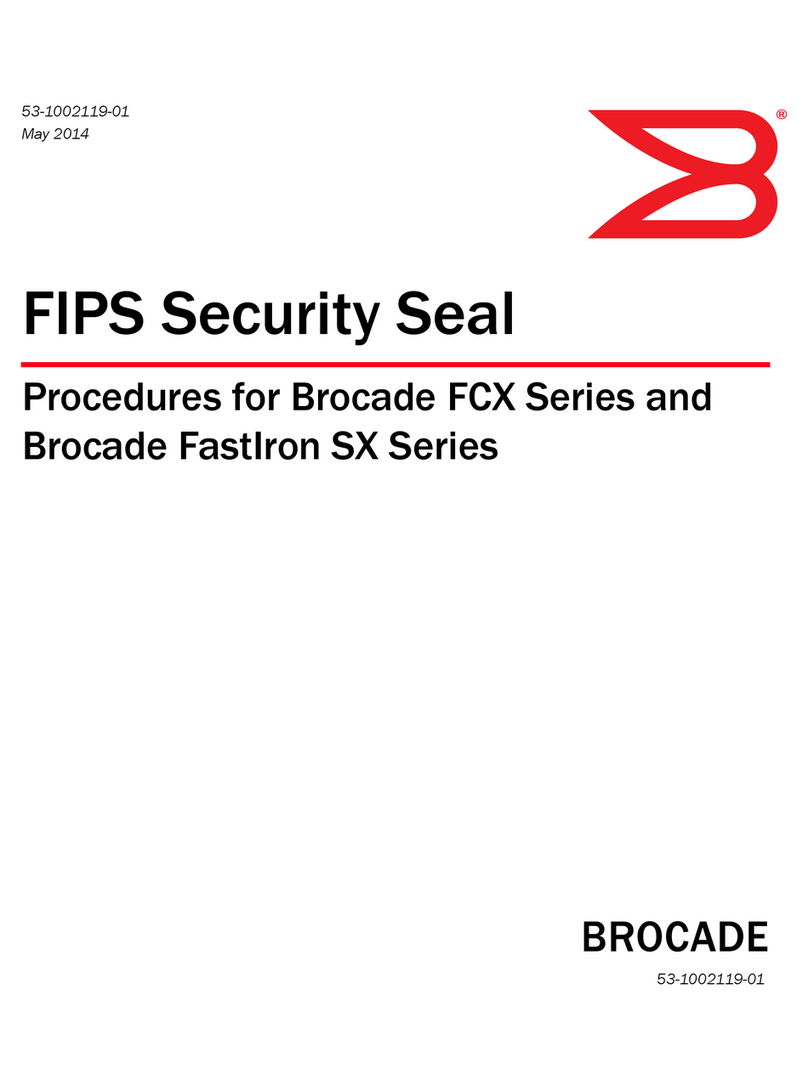
Brocade Communications Systems
Brocade Communications Systems FCX 624S manual

Fujitsu
Fujitsu BroadOne LS110 Residential Femtocell user guide
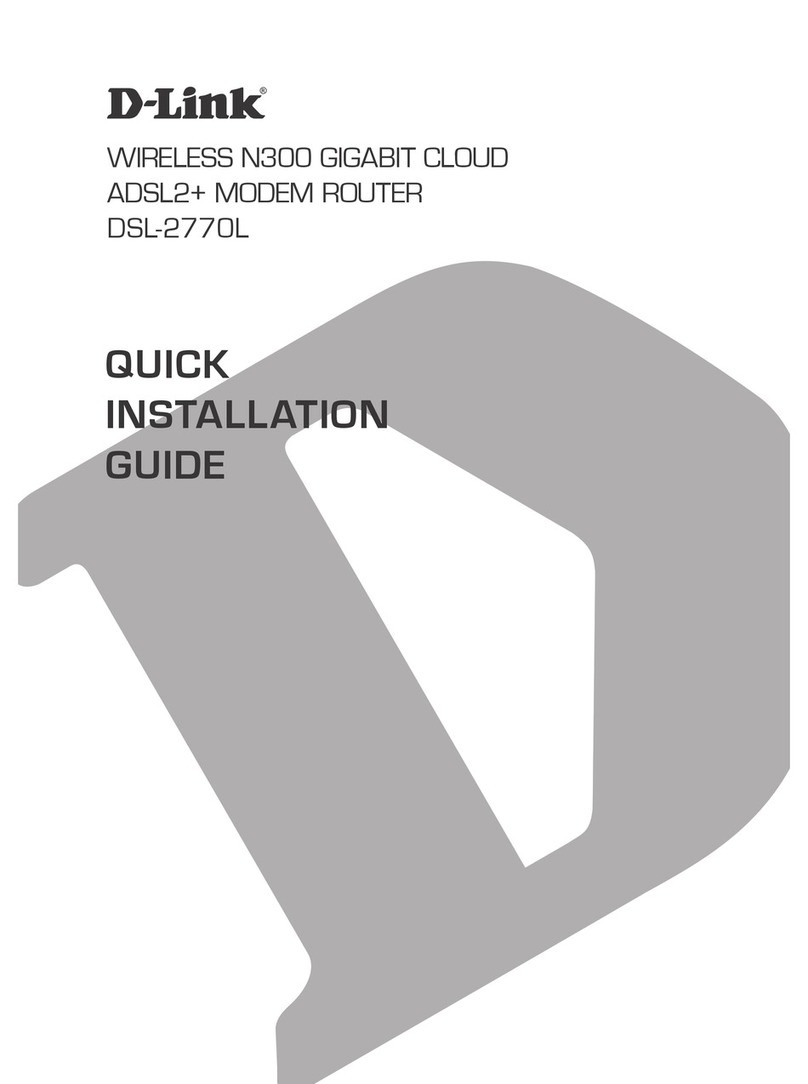
D-Link
D-Link DSL-2770L Quick installation guide

Dell
Dell E1200i ExaScale installation guide
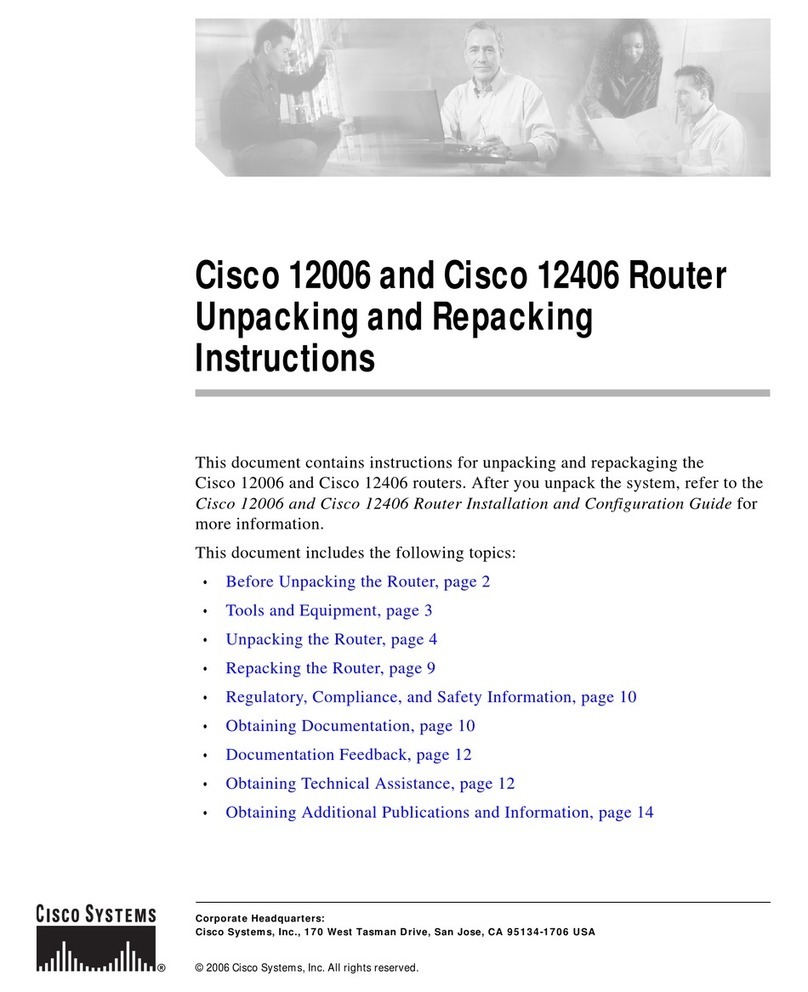
Cisco
Cisco 12406 series unpacking instructions

Extreme Networks
Extreme Networks E4G-200 Technical specifications