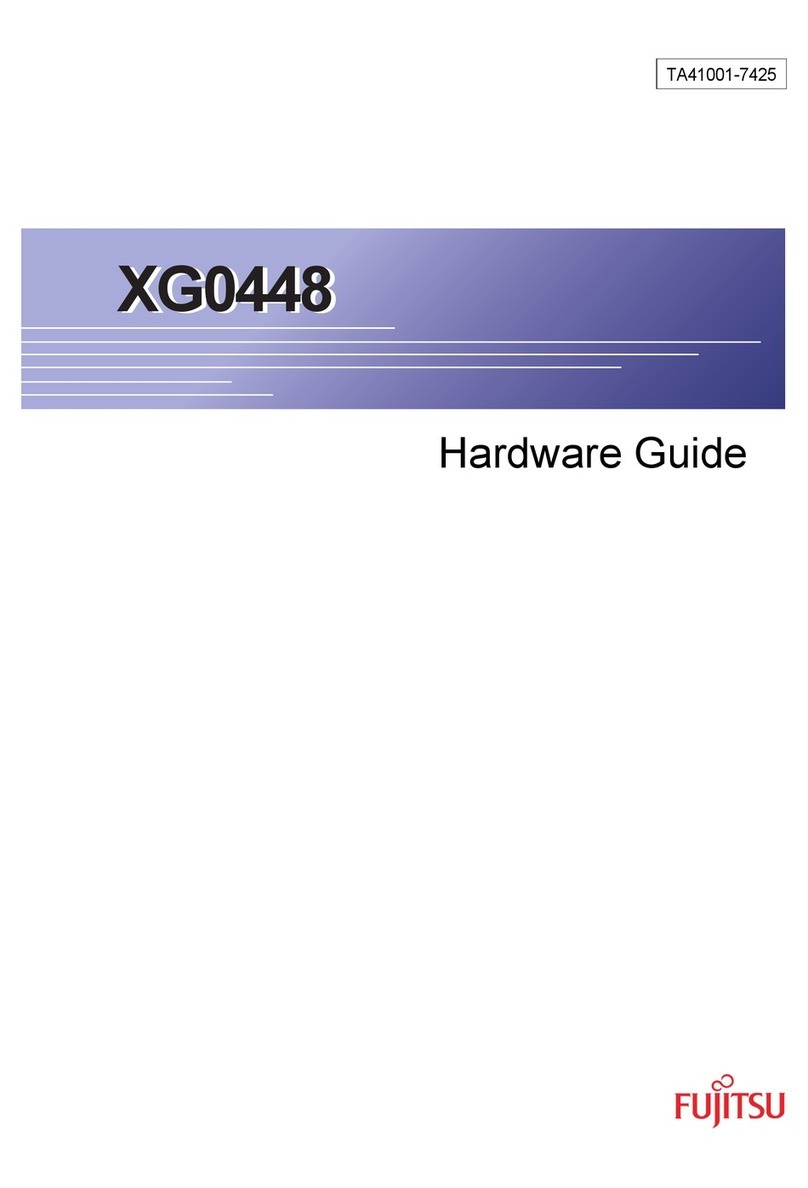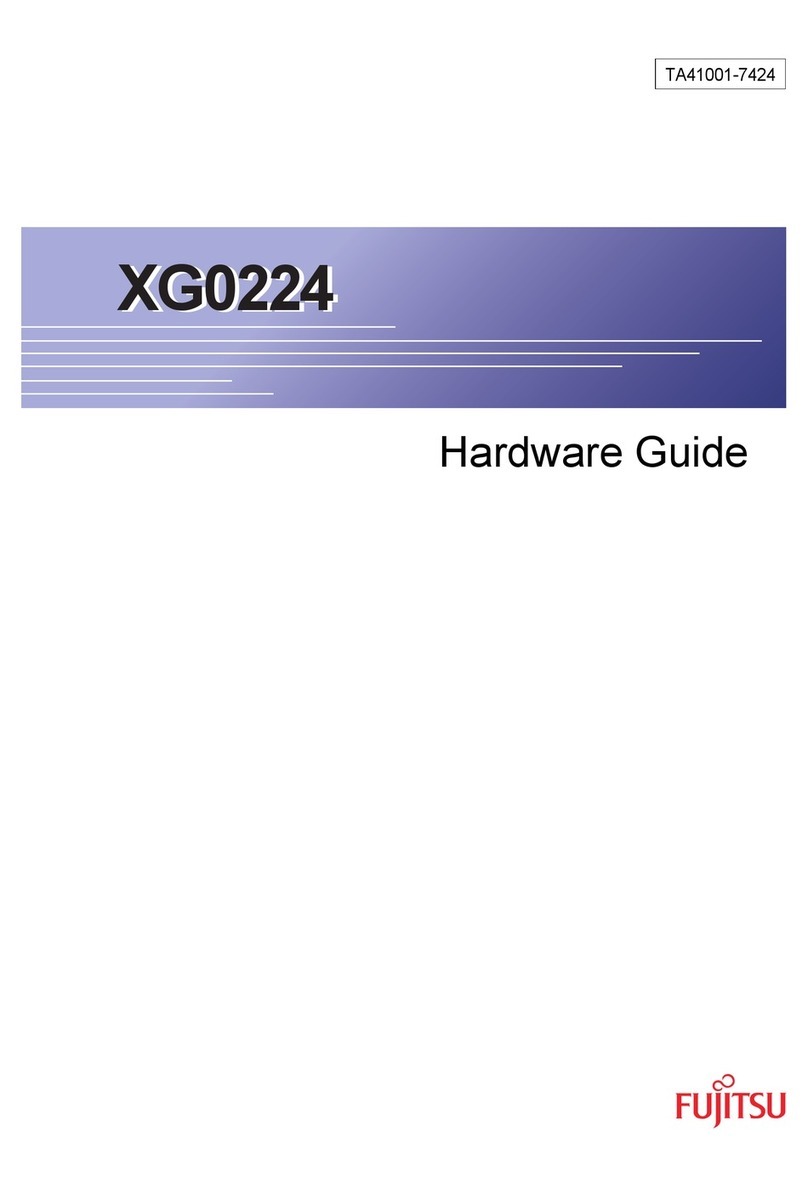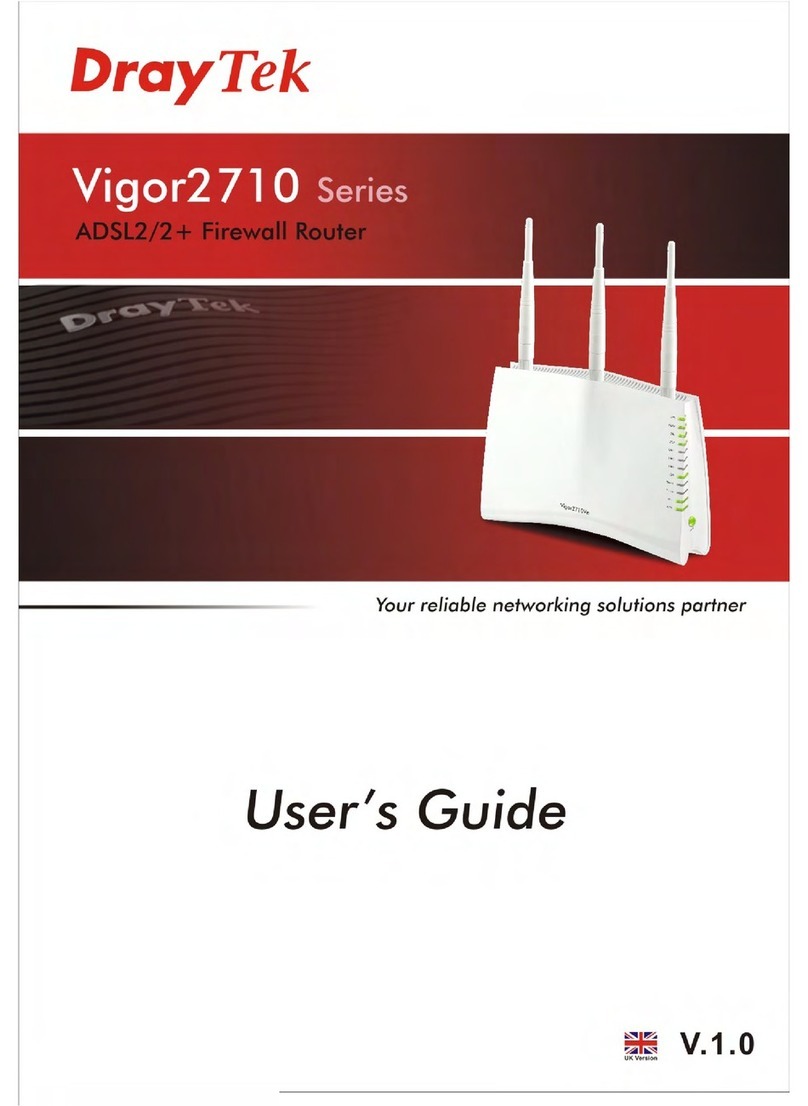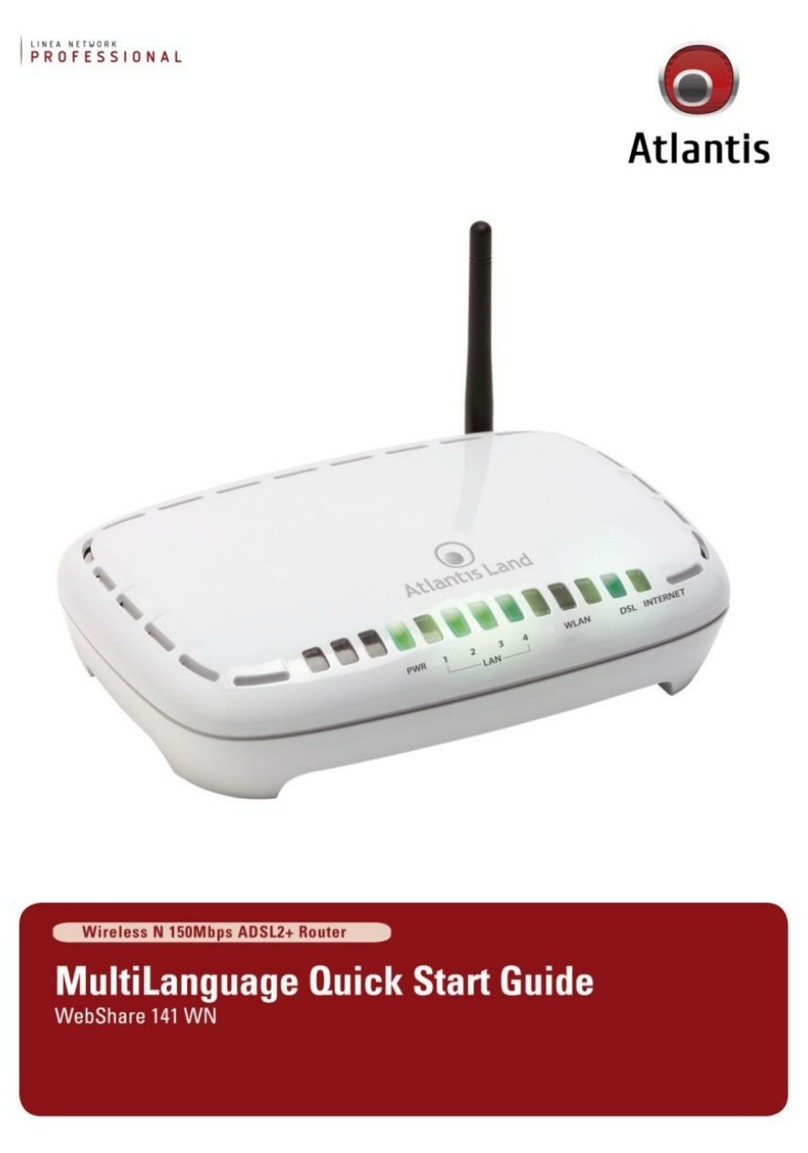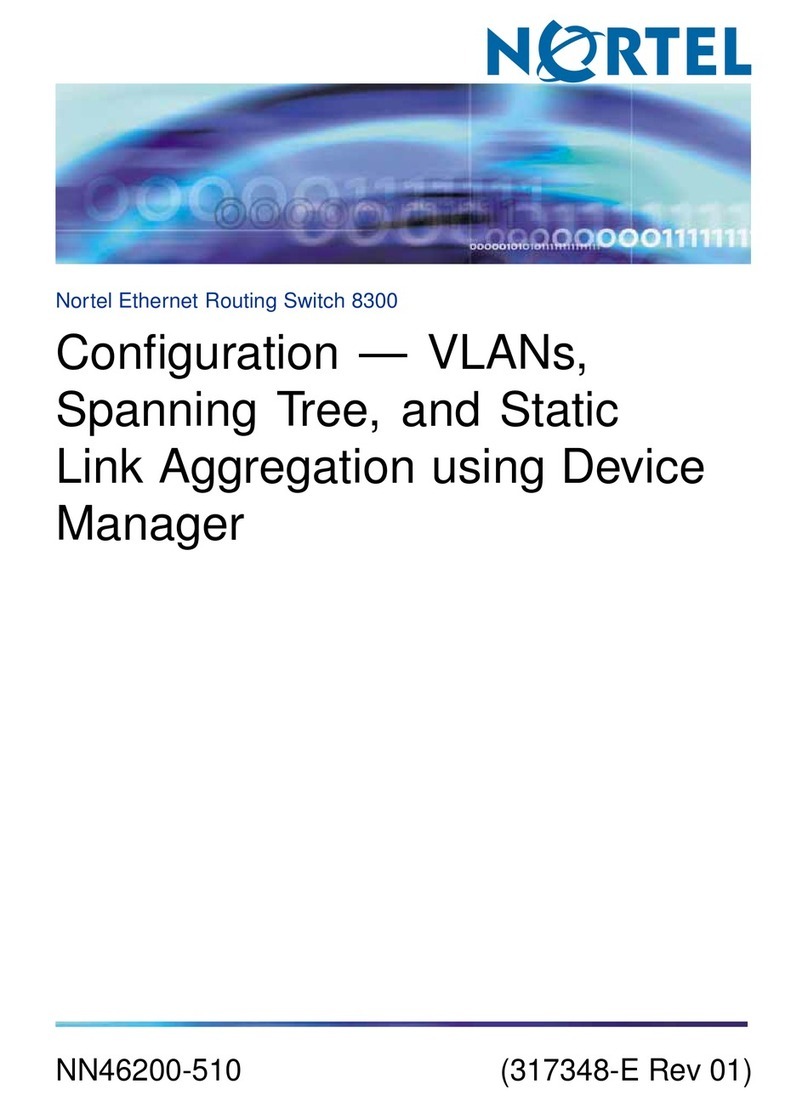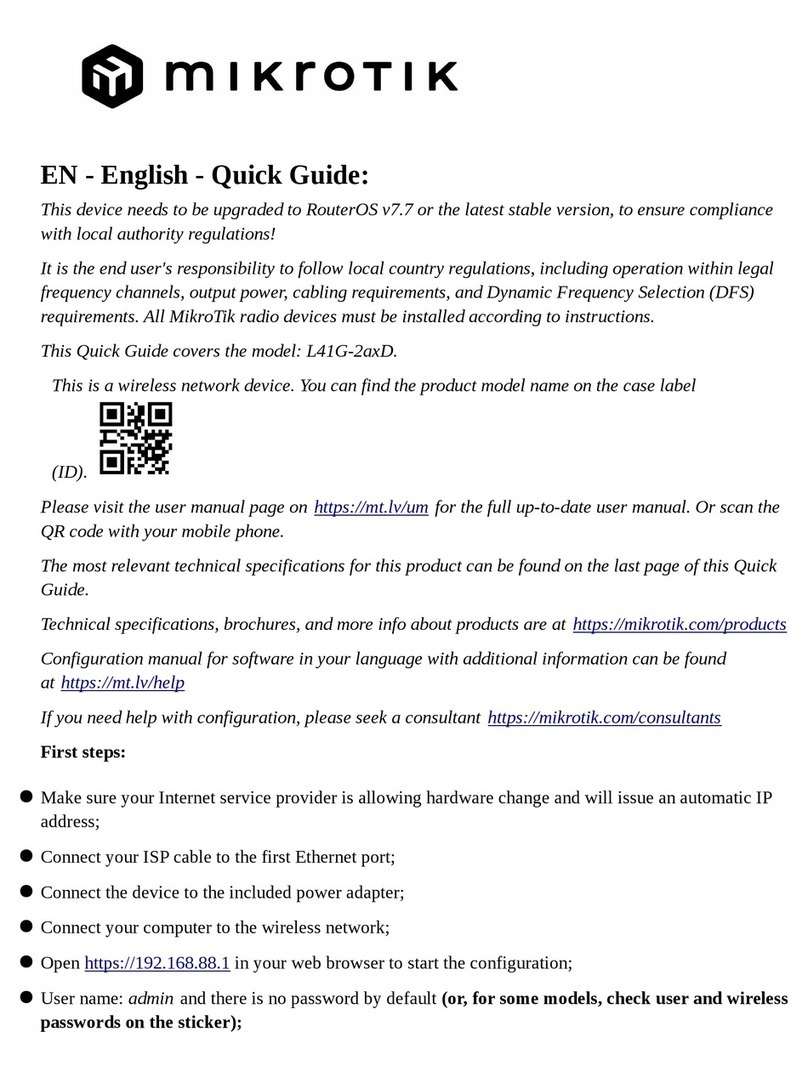Fujitsu BroadOne LS110 Residential Femtocell User manual

BroadOne™ is a trademark of Fujitsu Network
Communications Inc. (USA). All Rights Reserved.
Buildex®, E-Z Ancor®, and Twist-N-Lock™ are registered
trademarks or trademarks of Illinois Tool Works, Inc.
Macintosh® is a registered trademark of Apple Computer, Inc.
Microsoft® and Windows® are registered trademarks of
Microsoft Corporation.
All other products or services mentioned in this document are identified by the trademarks, service marks, or product names
as designated by the companies that market those products or services or own those marks. Inquiries concerning such
products, services, or marks should be made directly to those companies.
This document and its contents are provided by Fujitsu Network Communications Inc. for guidance purposes only. This
document is provided “as is” with no warranties or representations whatsoever, either express or implied, without notice, to
make including without limitation the implied warranties of merchantability and fitness for purpose. Fujitsu Network
Communications Inc. does not warrant or represent that the contents of this document are error free. Furthermore, the
contents of this document are subject to update and change at any time without notice by Fujitsu Network Communications
Inc., since it reserves the right, changes in equipment design or components as progress in engineering methods may
warrant. No part of the contents of this document may be copied, modified, or otherwise reproduced without the express
written consent of Fujitsu Network Communications Inc.
Fujitsu and Fujitsu Customer Use Only

Contents
1 Welcome p. 5
2 Important Precautions p. 6
3 Exemptions and Liabilities p. 9
4 Customer Service p. 10
5 What's in the Box p. 11
6 Ports and Reset Button p. 12
7 LEDs p. 13
8 Before You Begin p. 14
9 Installation and Setup p. 15
9.1 Physically Mount the Product p. 16
9.1.1 Mount the Product on a Flat Surface p. 16
9.1.2 Mount the Product on a Wall p. 17
9.2 Connect the Product to a LAN Port p. 19
9.3 Connect the GPS Antenna p. 21
9.4 Connect the AC Adapter p. 22
9.5 Perform Initial Setup p. 23
10 Reset the Product p. 27
11 Troubleshooting p. 29
12 Specifications p. 32
13 Radio Frequency Energy p. 33
User Guide Page 3
BroadOne LS110 Residential
Femtocell
Release 14 Issue 1, May 2015
FNC-LS110-0014-100
Fujitsu and Fujitsu Customer Use Only

14 FCC Radio Frequency Emission p. 34
15 Limited Warranty p. 36
16 End-User License Agreement p. 37
17 Open Source Software p. 41
17.1 Guide to Micro Base Station Open Source Software p. 42
17.2 Open Source Software Licensing p. 45
User Guide Page 4
BroadOne LS110 Residential
Femtocell
Release 14 Issue 1, May 2015
FNC-LS110-0014-100
Fujitsu and Fujitsu Customer Use Only

1
Welcome
Thank you for buying the BroadOne™ LS110 Residential Femtocell. The LS110 Residential Femtocell allows you to
connect your 4G LTE–capable devices, such as smartphones, tablets, and PCs, to the 4G LTE cellular network and
the Internet in areas where 4G LTE cellular signal strength is too weak or nonexistent. Think of the LS110 as a Wi-
Fi hotspot for your 4G LTE network. The product is also GPS capable to support location-based services.
This product can be used alone in a residential (home) environment, or it can be deployed in clusters in a small-
business environment. Although your 4G LTE–capable devices connect to the LS110 wirelessly, the product itself
connects to the cellular network and the Internet by way of a wired Ethernet connection (LAN cable) to your
router, modem, or other device used for connecting to the Internet.
Important!
Before using your new LS110 Residential Femtocell, read this entire manual to ensure that the product is
installed and used correctly.
To avoid personal injury or damage to the equipment, carefully read and adhere to the Important Precautions.
About this User Guide
This manual assumes that you are familiar with the basic operations of Microsoft® Windows® and Macintosh®
operating systems as well as mobile devices such as smartphones and tablets.
Screens and illustrations shown in this manual may differ from the actual product. In some cases, minor details or
a part of a screen may be omitted to help clarify a point.
User Guide
Welcome
Page 5
BroadOne LS110 Residential
Femtocell
Release 14 Issue 1, May 2015
FNC-LS110-0014-100
Fujitsu and Fujitsu Customer Use Only

2
Important Precautions
Before using this product, please read and make sure you understand the following precautions. If you have any
questions, contact Customer Support.
Warning of 911 Limitations: Basic 911 and Enhanced 911 (E911) services may be limited in areas outside
of wireless network coverage. This device extends the reach of wireless network coverage in your area. Therefore,
in the event of an electrical power outage, broadband connection failure, termination of broadband service, or
other service disruption, you may not be able to make 911 calls using this device. Always be prepared to report
your location to the 911 operator.
Danger: Cell phones or other electronic devices that emit radio waves, including this product, may
affect the operation of implanted pacemakers, implanted cardioverter-defibrillators, or other
electronic medical devices. Therefore, it is important that you observe the following precautions when
operating the product near such medical devices:
• People with an implanted pacemaker or cardioverter-defibrillator should keep such devices at
least 9 inches away from their pacemaker or cardioverter-defibrillator.
• Do not bring such devices into operating theaters, intensive-care units (ICUs), and coronary care
units (CCUs), and turn off such devices when entering hospital wards.
• Even if you are in a lobby or waiting room, turn off such devices when there are electronic medical
devices nearby.
• When using electronic medical devices other than an implanted pacemaker and implanted
cardioverter-defibrillator outside a medical institution (for example, home medical treatment),
check individually with the manufacturer of the electronic medical device regarding the influence
of radio waves.
Danger: Turn the product off near high-precision electronic devices, such as cardiac pacemakers,
hearing aids, other electronic medical devices, fire alarms, and automatic doors. The radio waves
emitted by this product might adversely affect such devices. If you are using an electronic medical
device, contact the device manufacturer or retailer for information about the possible effect of radio
waves.
Danger: If you experience any physical discomfort, such as itching or rashes, stop using the product
immediately, and consult a dermatologist. People with certain physical conditions may experience
such skin problems.
User Guide
Important Precautions
Page 6
BroadOne LS110 Residential
Femtocell
Release 14 Issue 1, May 2015
FNC-LS110-0014-100
Fujitsu and Fujitsu Customer Use Only

Danger: Do not leave within reach of small children. Mishandling by a small child could injure the
child.
Danger: If you detect smoke, an abnormal odor or noise, excessive heat, or any other abnormal
condition from the product, immediately turn off the product, remove the cables from the product or
PC, and check whether they are overheated. Then contact your dealer. Also, if you have dropped or
damaged the product in any way, do not continue to use it, and contact your dealer.
Danger: Do not splash the product with water or other liquids, do not use in places subject to direct
splashing with water or other liquids, do not touch the product with wet hands, and do not use in
humid areas, such as in a bathroom. Doing so might cause electric shock or fault from short-circuiting
or corrosion of electronic circuits. If the product is splashed with liquid, immediately disconnect the
power plug! Faults caused by wetting with water or humidity are not covered by the warranty, and
charges will be incurred for repair.
Danger: Do not expose the product to extreme heat, cold, dust, or humidity, and do not place the
product in a microwave oven or pressurized vessel. Doing so might cause an ignition, rupture, fault,
fire, or deformation.
Danger: Do not use the product outside in an unprotected area. Exposure to snow, rain, or lightning
risks electric shock or other damage or injury.
Danger: Do not touch the connection terminals. Doing so might cause electric shock, injury, or a
fault. Also, do not short-circuit the connection terminals or allow conductive foreign objects, such as
metal fragments or pencil lead, to come into contact with or get inside the connection terminals.
Doing so might cause a fire or fault.
Danger: Do not let metal straps, metal accessories, or other metal objects touch the power plug or
connection terminals. Doing so might cause fire, electric shock, injury, or a fault.
Danger: Do not drop, throw, or hit the product. Any strong impact might cause rupture,
overheating, ignition, leakage, or fault. If the product is damaged and its internal parts are exposed,
do not touch the exposed parts with your hands. Doing so might cause electric shock or injury.
Immediately unplug the product from the wall outlet, and contact your dealer.
Danger: Do not disassemble, modify, or attempt to repair the product. Doing so might cause a fault,
ignition, electric shock, or injury. Doing so also voids the warranty, and the Company is not liable for
any damage to the product or devices used with the product. In addition, remodeling cell phones or
electronic devices that emit radio waves violates the Radio Law.
Danger: Do not use power outlets or wiring apparatus beyond its rating. Also, connecting multiple
devices to a single power strip could exceed its rating, thereby causing overheating and fire.
Danger: The product may become hot through prolonged use, especially in a high-temperature
environment. Though not extremely hot, touching the product for a long time might cause low-
temperature burns.
Warning: Use only the supplied AC adapter. Using an AC adapter from another product could
damage the product.
User Guide
Important Precautions
Page 7
BroadOne LS110 Residential
Femtocell
Release 14 Issue 1, May 2015
FNC-LS110-0014-100
Fujitsu and Fujitsu Customer Use Only

Warning: Do not place heavy objects on the AC adapter or pull on the cord. Doing so could damage
the cord. To avoid damaging the cord, plug the AC adapter power plug into an outlet near the product
to keep the amount of exposed cord to a minimum, and ensure that the exposed cord is always
clearly visible.
Warning: When not using the product for an extended period of time, unplug the AC adapter.
Warning: Use only the specified peripheral cables. Using other types of cables might cause
overheating, ignition, rupture, fault, or leakage.
Warning: Keep the connection terminals clean. Failure to do so may cause a fault.
Warning: Do not leave the product on an unstable or tilted surface, such as on an unstable stand.
The product may be damaged if it falls to the floor.
Warning: Do not place the product directly on sand, dirt, or any similarly dirty surface. If sand or dirt
gets inside the product, it might cause overheating or a fault.
Warning: Do not place near corrosive chemicals or in places where corrosive gas is generated. Doing
so might cause a fault or loss of internal data.
Warning: Do not place the product close to magnetized objects, such as credit cards or floppy disks.
Doing so might result in loss of recorded information.
User Guide
Important Precautions
Page 8
BroadOne LS110 Residential
Femtocell
Release 14 Issue 1, May 2015
FNC-LS110-0014-100
Fujitsu and Fujitsu Customer Use Only

3
Exemptions and Liabilities
One advantage of digital communications is that consistently high communications quality can be maintained
even when the signal strength is weak. When the signal strength is too weak, however, communications can still
be interrupted.
Because this product uses radio waves, the possibility of your communications being intercepted by third parties
cannot be eliminated.
This product is intended for use in an office environment or at home as office automation equipment. As such, do
not use this product for any purpose directly or indirectly related to human health and safety, such as with
medical equipment.
If you use this product for a purpose that requires higher reliability than ordinary office automation equipment or
computer systems, take proper steps to ensure safety and prevent system failures.
The Company is not liable for any damages arising from earthquakes, lightning, storms, floods or other natural
disasters, as well as fires, actions by third parties, other accidents, intentional or mistaken operation by the
customer, or use under other unusual conditions outside the responsibility of the Company.
The Company is not liable for any incidental damages (change/disappearance of described content, loss of
business income, disruption of business, etc.) arising from use of or inability to use the product.
The Company is not liable for any damages arising from failure to observe the described content of this manual.
The Company is not liable for any damages arising, for example, from malfunction caused by combination with
connected devices or software not related to the Company.
Setting data may sometimes be altered or lost due to faults, repair or other handling of the product. The
Company is not liable for any damages or lost income resulting from recovery of these data.
It is recommended that you keep a copy of important data in your PC's hard disk, etc. Whatever the cause of fault
or malfunction may be, the Company assumes no responsibility for alteration or loss of saved information.
User Guide
Exemptions and Liabilities
Page 9
BroadOne LS110 Residential
Femtocell
Release 14 Issue 1, May 2015
FNC-LS110-0014-100
Fujitsu and Fujitsu Customer Use Only

4
Customer Service
Service and Repair Inquiries
For service and repair inquiries, contact your service provider for information.
Backing Up Data Before Repair
Before sending the product for repair, be sure to back up any data in memory in case the memory is erased
during repair. Note that the Company is not liable for any damages and loss of income resulting from altered or
lost contents.
Spare Parts
The Company retains performance parts for repair of the LS110 main unit and its peripherals for 6 years after
discontinuation of production. "Performance parts for repair" refers to parts required for maintaining the functions
of the product. If necessary, recycled parts that meet the Company's quality standards may be used for repair.
User Guide
Customer Service
Page 10
BroadOne LS110 Residential
Femtocell
Release 14 Issue 1, May 2015
FNC-LS110-0014-100
Fujitsu and Fujitsu Customer Use Only

5
What's in the Box
If any of the following items are missing from the box, contact customer service or the retail store from which it
was purchased:
LS110 Residential Femtocell
(shown with bracket attached)
Stand
AC Adapter
GPS Antenna
Also included in the box is a Quick Start Guide that may be used by experienced users for quick installation and
setup.
User Guide
What's in the Box
Page 11
BroadOne LS110 Residential
Femtocell
Release 14 Issue 1, May 2015
FNC-LS110-0014-100
Fujitsu and Fujitsu Customer Use Only

6
Ports and Reset Button
GPS port
If the internal GPS antenna is unable to receive a GPS signal, plug
the supplied GPS antenna into this port, and place the antenna
end of the cable near a window or other suitable location.
LAN port
To change settings, such as when setting up the product for the
first time, connect your PC to this port using a LAN cable. Once the
product is up and running, you may disconnect the LAN cable. If
your PC does not support Wi-Fi, you can leave it connected.
WAN port
Connect one end of a LAN cable to this port and the other end to
the LAN port on your router, modem, or other device used to
connect to the Internet.
Power port
Connect the supplied AC adapter to this connector. The product
does not include a Power or On/Off button. Connecting the power
cable automatically turns on the product.
Reset button
The Reset button is recessed on the back of the product and is
used to reset or restart the product:
• To reset (reinitialize) the product to factory-default settings,
press and hold the Reset button for 10 seconds. Caution: Your
settings will be lost! For more information, refer to Reset the
Product.
• To restart the product without losing your settings, just press
the Reset button. The product will restart.
User Guide
Ports and Reset Button
Page 12
BroadOne LS110 Residential
Femtocell
Release 14 Issue 1, May 2015
FNC-LS110-0014-100
Fujitsu and Fujitsu Customer Use Only

7
LEDs
Attention: Once the product has been
powered up and configured, all LEDs
should be a steady (not blinking) green.
If any LED is not steady green, refer to
Troubleshooting.
ACTIVE LED Off — Power off or product failure
Steady Green — Activation complete/normal operation
Blinking Green — Activation in progress
Steady Orange — Product alarm
Blinking Orange — Product alarm during activation
WAN LED Off — Power off or WAN link (Ethernet connection) down
Steady Green — Internet connection normal
Fast Blinking Green — Files downloading
Slow Blinking Green — NTP access error
Steady Orange — Link error
Fast Blinking Orange — Link error while downloading files
Slow Blinking Orange — Link error (NTP access error)
LTE LED Off — Power off or LTE signal off
Steady Green — LTE signal on/normal operation
Fast Blinking Green — RF validation in progress
Slow Blinking Green — NTP calibration error during
synchronization
Fast Blinking Orange — Temperature alarm
GPS LED Off — Power off or hardware problem
Steady Green — GPS measurement completed/normal
operation
Fast Blinking Green — GPS measurement incomplete or in
progress
User Guide
LEDs
Page 13
BroadOne LS110 Residential
Femtocell
Release 14 Issue 1, May 2015
FNC-LS110-0014-100
Fujitsu and Fujitsu Customer Use Only

8
Before You Begin
Important!
To avoid personal injury or damage to the equipment, carefully read and adhere to the Important Precautions.
If you encounter problems while installing or operating this product, refer to Troubleshooting.
System Requirements
• Internet connection via a router or broadband modem
• An available LAN (Ethernet) port
Required Material
In addition to the items included in the box, you should have the following items before installing and setting up
the product:
• PC or laptop running Mac or Windows operating system
• One LAN cable for connecting the product to a LAN port (Internet connection)
• One spare LAN cable for temporarily connecting your PC to the product for the initial setup
• Optional: Surge/spike protector or UPS
• Optional: Two screws of appropriate type (that is, wood, drywall, or concrete) and size if mounting the product
on a wall
• Optional: Network subscription document (For the Internet connection, network subscription is required.)
User Guide
Before You Begin
Page 14
BroadOne LS110 Residential
Femtocell
Release 14 Issue 1, May 2015
FNC-LS110-0014-100
Fujitsu and Fujitsu Customer Use Only

9
Installation and Setup
In this chapter:
9.1 Physically Mount the Product
9.2 Connect the Product to a LAN Port
9.3 Connect the GPS Antenna
9.4 Connect the AC Adapter
9.5 Perform Initial Setup
User Guide
Installation and Setup
Page 15
BroadOne LS110 Residential
Femtocell
Release 14 Issue 1, May 2015
FNC-LS110-0014-100
Fujitsu and Fujitsu Customer Use Only

9.1
Physically Mount the Product
In this section:
9.1.1 Mount the Product on a Flat Surface
9.1.2 Mount the Product on a Wall
+
Important: For stability, the product should always be mounted using the supplied stand. When
choosing a location, ensure that all necessary wired connections, including the power supply, can be
plugged into the product.
9.1.1
Mount the Product on a Flat Surface
To mount the product on a flat surface:
Step 1
Place the stand on a flat surface. If desired, the stand can be attached to the surface using two screws
(not included).
Step 2
Align the mounting slots on the bottom of the product with the corresponding slots on the top of the
stand.
User Guide
Installation and Setup
Physically Mount the Product
Page 16
BroadOne LS110 Residential
Femtocell
Release 14 Issue 1, May 2015
FNC-LS110-0014-100
Fujitsu and Fujitsu Customer Use Only

Step 3
Slowly slide the product onto the stand until you feel it click into place.
9.1.2
Mount the Product on a Wall
To mount the product on a wall:
Step 1
Attach the stand to the wall using the appropriate mounting hardware (not supplied), ensuring that
the arrow on the stand base is pointing straight up (see photo below) and that the stand is level:
• If attaching directly to a wooden or plywood wall, use two #6 x 1 in. wood screws. If attaching to
wall studs, use two #6 x 1-1/2 in. or #6 x 2 in. wood screws instead.
• If attaching to drywall, use two #6 screws and drywall anchors capable of supporting 12 lbs or more.
Screws and anchors can be bought as a set (for example, E-Z Ancor® Twist-N-Lock™ drywall anchors
and screws) from any home-improvement store.
• If attaching to concrete, ensure that appropriate screws and anchors are used.
Step 2
Aligning the slots on the back of the product with the corresponding hooks on the stand, slide the
product onto the stand, and push down firmly.
Warning: Do not let go of the product until you are absolutely sure that it is securely fastened.
User Guide
Installation and Setup
Physically Mount the Product
Page 17
BroadOne LS110 Residential
Femtocell
Release 14 Issue 1, May 2015
FNC-LS110-0014-100
Fujitsu and Fujitsu Customer Use Only

Step 3
Gently pull on the product to ensure that it is securely fastened.
User Guide
Installation and Setup
Physically Mount the Product
Page 18
BroadOne LS110 Residential
Femtocell
Release 14 Issue 1, May 2015
FNC-LS110-0014-100
Fujitsu and Fujitsu Customer Use Only

9.2
Connect the Product to a LAN Port
Using a LAN cable, connect the WAN port on the product to the LAN port used for your Internet connection. If your
PC is currently connected to the LAN port, simply disconnect the cable from your PC and reconnect it to the WAN
port on the product. When finished, the product should be connected as illustrated in one of the scenarios
illustrated below:
Connect to
the LAN port.
LAN Cable
Connect to the WAN
port of the product.
Modem/Router/ONU
Internet
Connection
LAN WAN
s6001dd_1
Figure 1: Internet Connection through Modem, Wireless Router, or ONU
Internet
Connection
Modem/Router/ONU Wired Router
LAN Cable
Connect to
the LAN port.
Connect to the WAN
port of the product.
LAN WAN
s6001de_1
Figure 2: Internet Connection through Wired Router
User Guide
Installation and Setup
Connect the Product to a LAN Port
Page 19
BroadOne LS110 Residential
Femtocell
Release 14 Issue 1, May 2015
FNC-LS110-0014-100
Fujitsu and Fujitsu Customer Use Only

LAN Cable
Internet
Connection Connect to
the LAN port.
Connect to the WAN
port of the product.
LAN WAN
s6001df_1
Figure 3: Internet Connection through LAN Port Directly Installed in Wall
User Guide
Installation and Setup
Connect the Product to a LAN Port
Page 20
BroadOne LS110 Residential
Femtocell
Release 14 Issue 1, May 2015
FNC-LS110-0014-100
Fujitsu and Fujitsu Customer Use Only
Table of contents
Other Fujitsu Network Router manuals