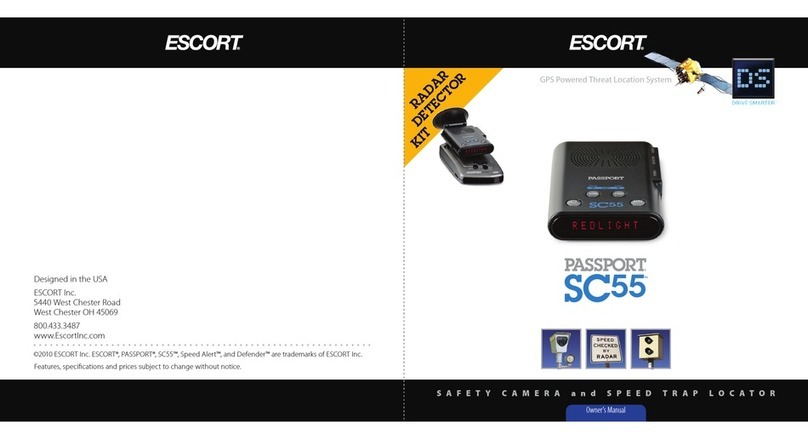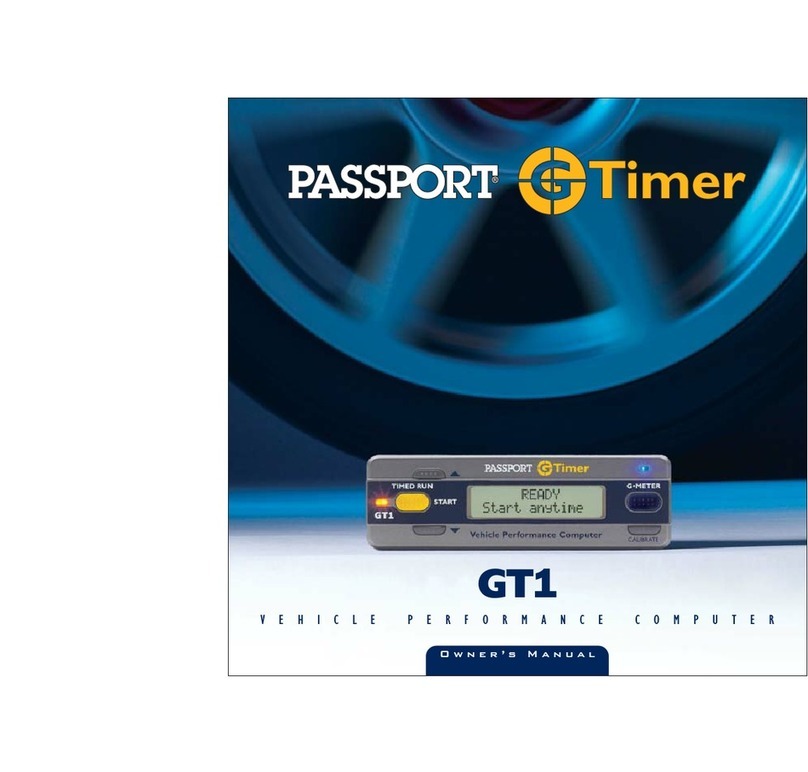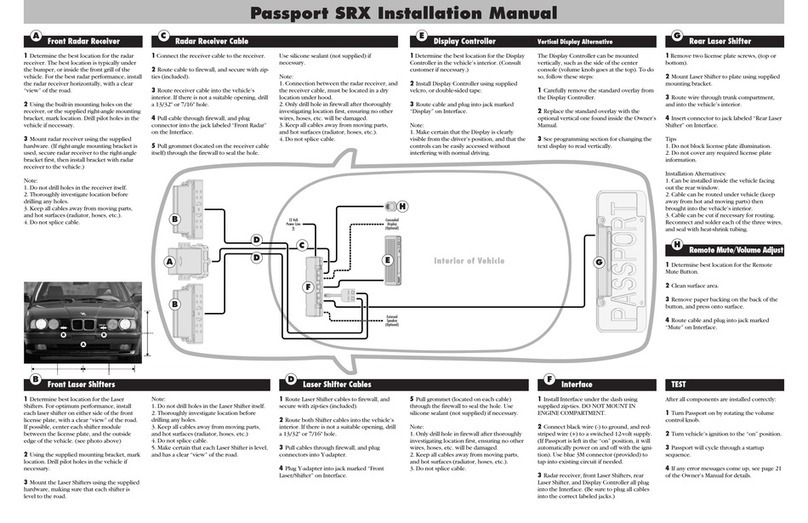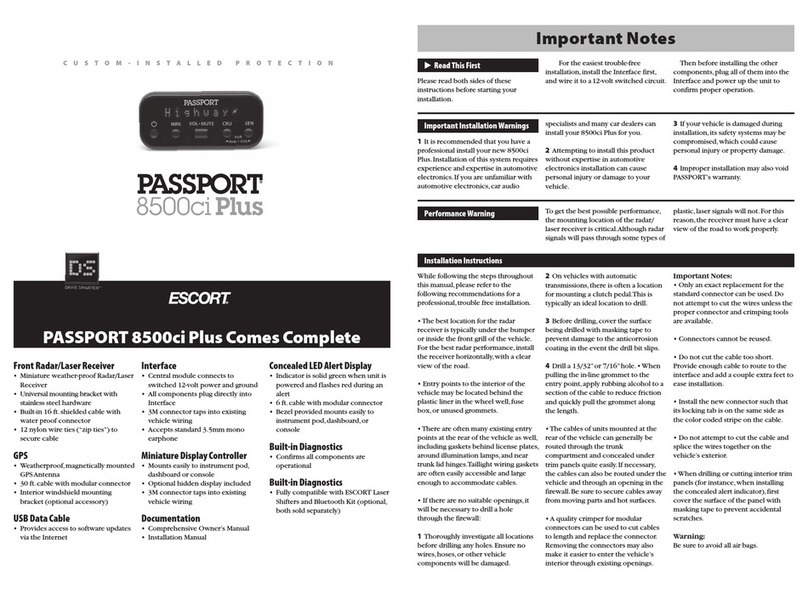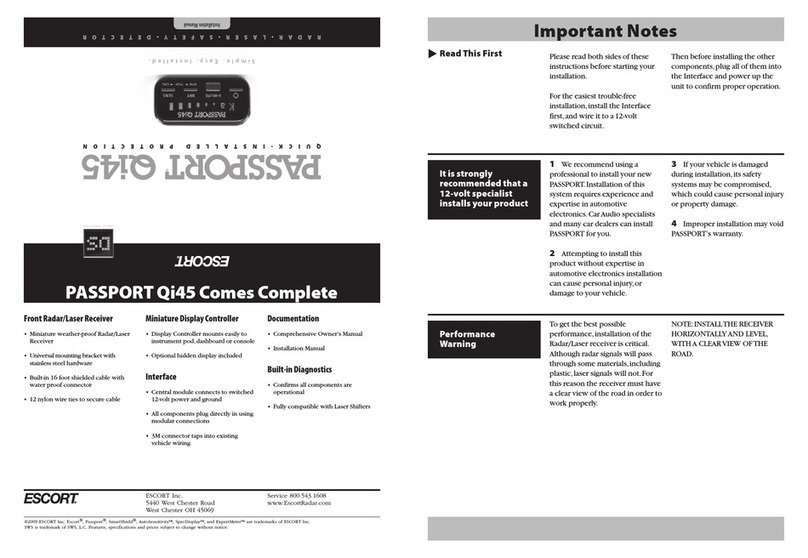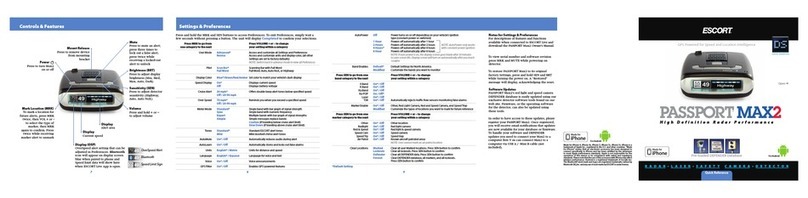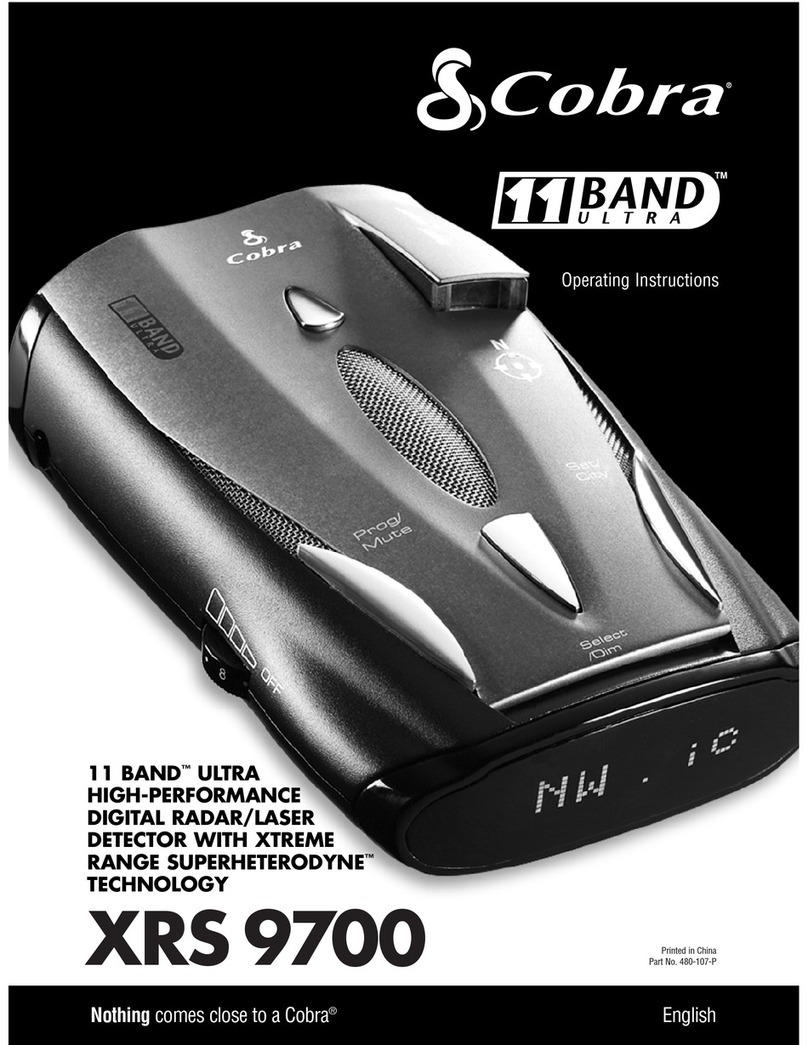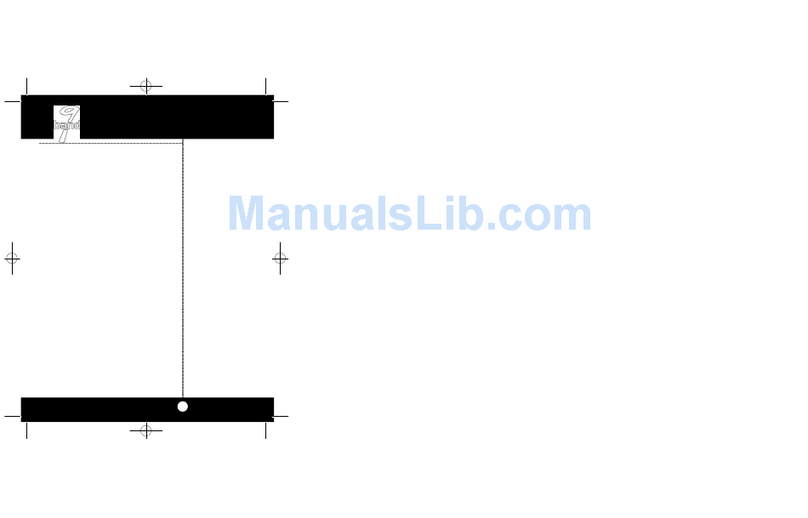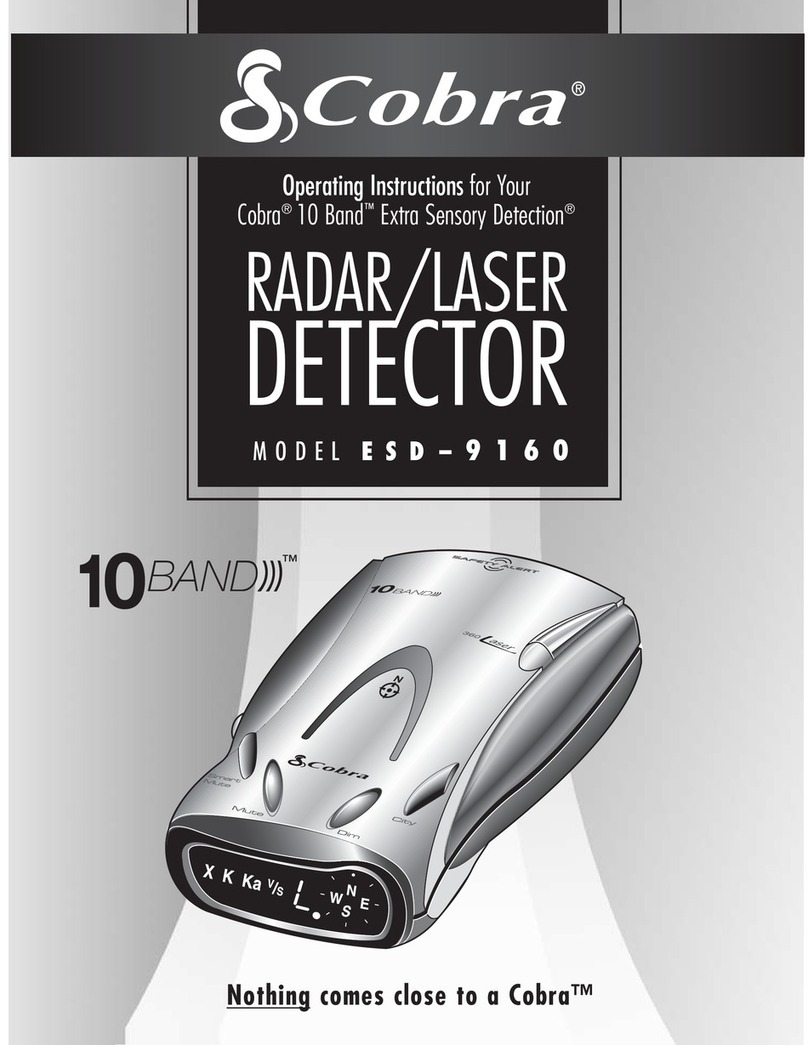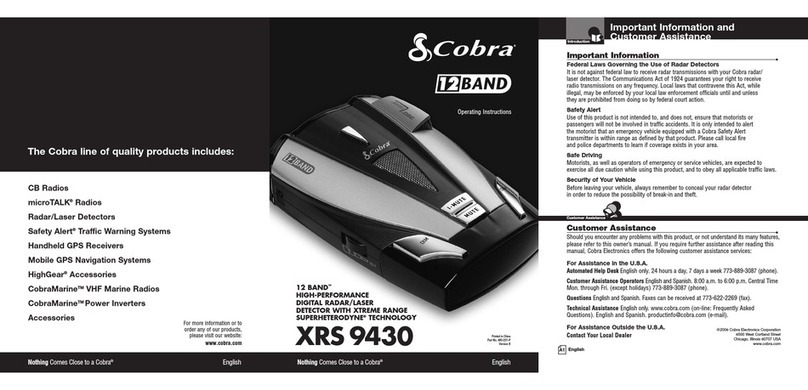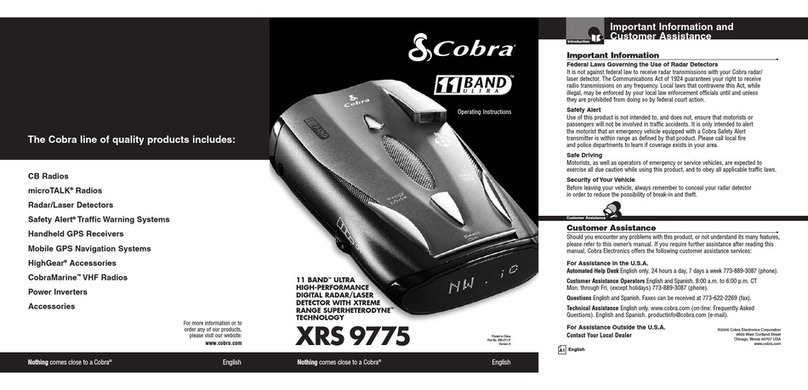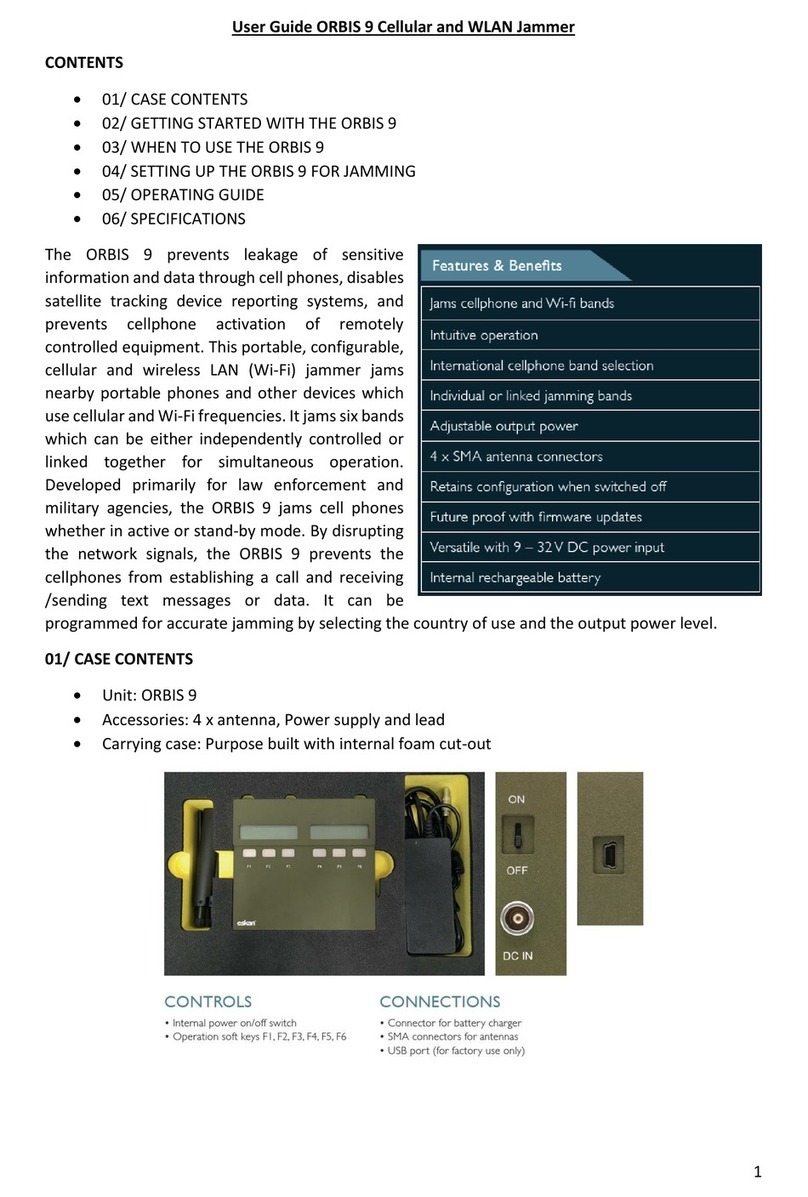Quick Reference
R A D A R • L A S E R • S A F E T Y C A M E R A • D E T E C T O R
Contact Us
8
Settings & Preferences
76
Compa tible with
Open ➜
GPS Powered for Speed and Location Intelligence
Pre-loaded DEFENDER Database
Designed in the USA
ESCORT Inc.
5440 West Chester Road
West Chester OH 45069
Sales/Service 800.433.3487
www.EscortInc.com
©2013 E SCORT Inc. Es cor t®, Passport® Max, Escort L ive!™, Defender®,
AFR ®, TrueLock™, SmartShield®, SpecDisp lay™, AutoSensitivi ty™,
ExpertMeter™ and Cincinnati Microw ave are trademarks of ESCORT Inc.
Manufactured in Canada. Features, specifications and pr ices subject to
change without notice.
FCC NOTE: Modifications not expressly approved by the manufacturer
could void the user ’s FCC granted authority to operate the equipment.
FCC ID: QKLM5MAX
This device complie s with part 15 of the FCC rules. Operation is subj ect
to the following two conditions: (1) This device may not cause harmful
interference, and (2) this device must accept any interference received
including interference that may cause undesired operation.
Accessories
800.433.3487
EscortInc.com
Notes for Settings & Preferences
For descriptions of features and functions
available when connected to SmartCord Live
with ESCORT Live visit EscortInc.com and
download the SmartCord Live user manual for
your iOS or Android OS smartphone. Also visit
Escort.Inc.com for the PAS SP OR T Max Owner ’s
Manual.
To view serial nu mber and software revision
press MRK and MUTE while power ing on
detector.
To restore PASS PORT Max to its original factor y
Settings, press and hold SEN and BRT while
turning the power on. A “Restored” message
will display, acknowledging the reset.
Software Updates
PASSPORT’s red light and speed camera
database is easily updated using our exclusive
detector software tools found on our web site.
Firmware, or the operating software for the
detector, can also be updated using these tools.
In order to have access to these updates,
you must register your PASS PORT at www.
EscortRadar.com. Once registered, you will
receive email notifications that updates are
now available for your database or firmware. To
handle your software and DEFENDER updates
you need to connect your Max to a computer
first. You can connect Max to a computer via
USB/USB Mini B cable.
AutoPower Off Power turns on or off depending on your vehicle’s ignition
type (constant power or switched)
1 Hour Powers off automatically after 1 hour
2 Hours Powers off automatically after 2 hours
4 Hours* Powers off automatically after 4 hours
8 Hour Powers off automatically after 8 hours
NOTE: If auto power is on, the display screen goes blank after
30 minutes to save screen life. Display screen will turn on
automatically after you reach 10 MPH
Band Enables Default* Default Settings for North America
Modified Customize the bands you want to monitor
Press SEN to go from one Press VOLUME + or – to change
band category to the next your setting within a category
XBand On* / Off
KBand On* / Off
Ka Band On* / Off
Ka-POP On / Off*
Laser On* / Off
TSR On* / Off Automatically rejects traffic flow sensors-monitoring
false alarms
Marker Enable On* / Off Other, Red Light Camera, Red and Speed Camera, and
Speed Trap
Modified Customize the types of locations you want to mark for
future reference
Press SEN to go from one Press VOLUME + or – to change
marker category to the next your setting within a category
Other On* /Off Other location
Redlight On* / Off Red light camera
Red & Speed On* / Off Red light & speed camera
Speed Cam On* / Off Speed camera
Speed Trp On* / Off Speed trap
Clear Locations Marked Clear all user Marked locations. Press SEN button to confirm
Lockouts Clear all lockouts. Press SEN button to confirm
Defender Clear all DEFENDER data. Press SEN button to confirm
Format Clear DEFENDER database, all markers, and all lockouts.
Press SEN button to confirm
*Default Setting
Press MRK to go from Press VOLUME + or – to change
one category to the next your setting within a category
User Mode Advanced* Access and customize all Settings and Preferences
Novice Access and customize units and display color, (all other
Settings are set to factory defaults)
NOTE: Switch back to advancemode to view all Preferences
Pilot Scan Bar* Scanning Bar with Full Word
Full Word Full Word: Auto, Auto NoX, or Highway
Display Color Blue*/Green/Red/Amber Set color to match your vehicle’s dash display
Speed Display On* Displays current speed
Off Displays battery voltage
Cruise Alert Off / 20-90 mph Offers double beep alert tones below specified speed
20 mph*
Over Speed Off / 20-90 mph Reminds you when you exceed a specified speed
70 mph*
Meter Mode Standard* Single band with bar graph of signal strength
Spec Single band with numeric frequency
Expert Multiple bands with bar graph of signal strengths
Simple Simple messages replace bands:
Caution (if traveling below cruise alert limit)
Slow Down (if traveling above cruise alert limit)
Tones Standard* Standard ESCORT alert tones
Mild Mild doorbell chime alert tones
AutoMute On* / Off Automatically reduces audio during alert
AutoLearn On* / Off Automatically stores and locks out false alarms
Units English*/Metric Units for distance and speed
Voice On* / Off Voice announcements
GPS Filter On* / Off Enables GPS-powered features
Press and hold the MRK and SEN buttons to access Preferences. To exit Preferences, simply wait a
few seconds without pressing a button. The unit will display Completed to confirm your selections. NOTE:
AutoPower only
works with constant
power ignition
High Definition Radar Performance
39552_ESC_Max QRGnew.indd 1-4 10/15/13 10:47 AM