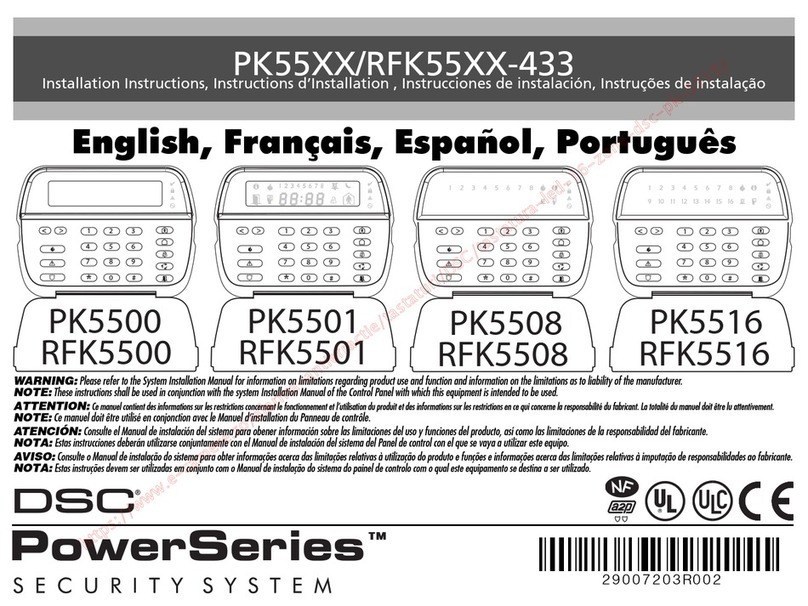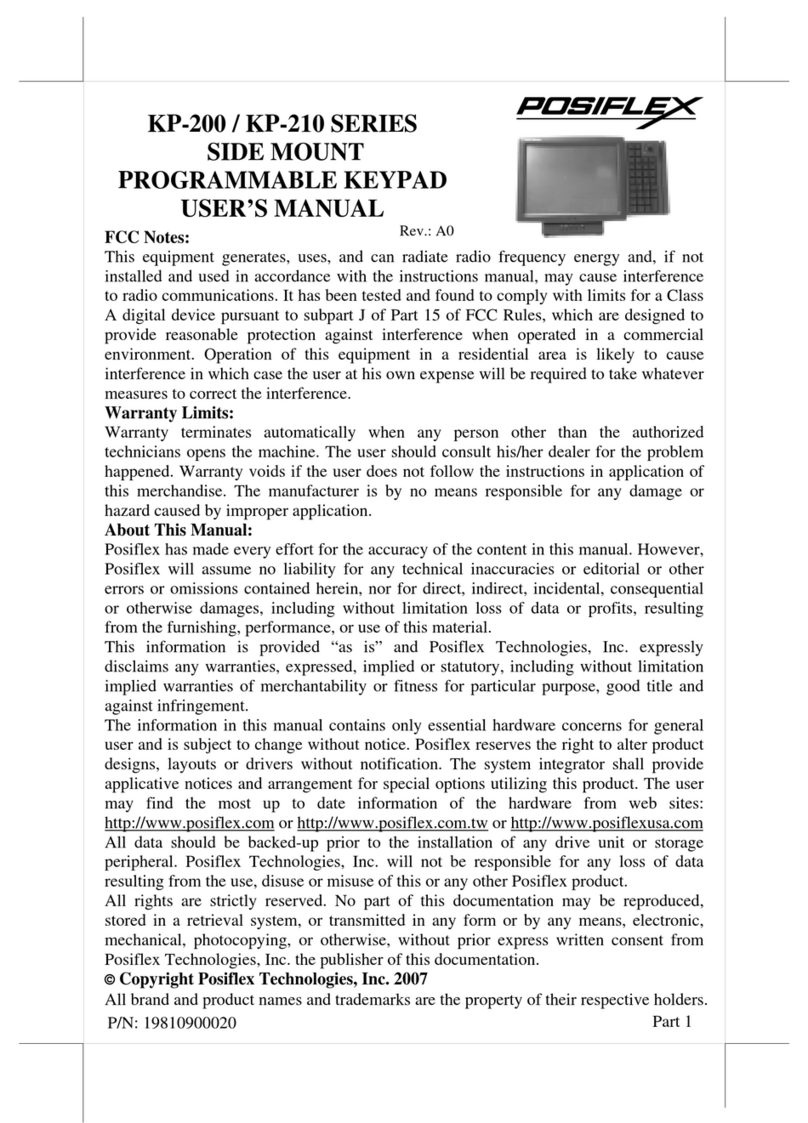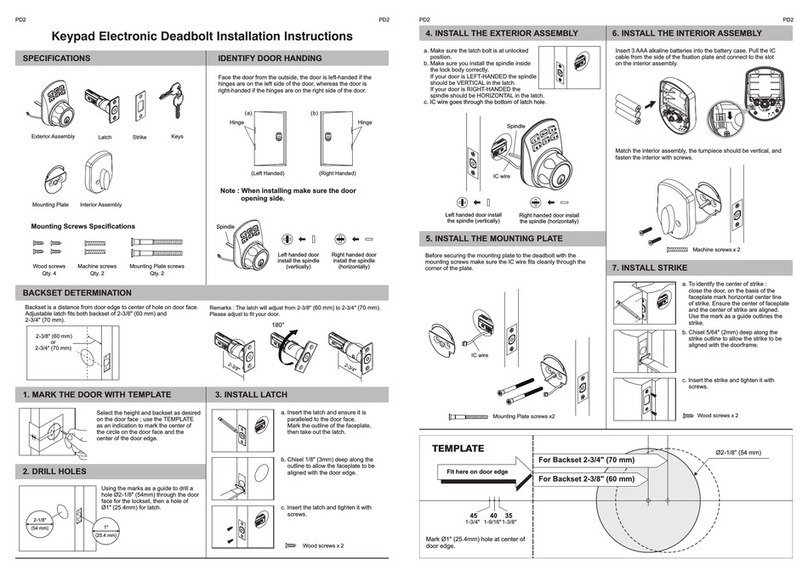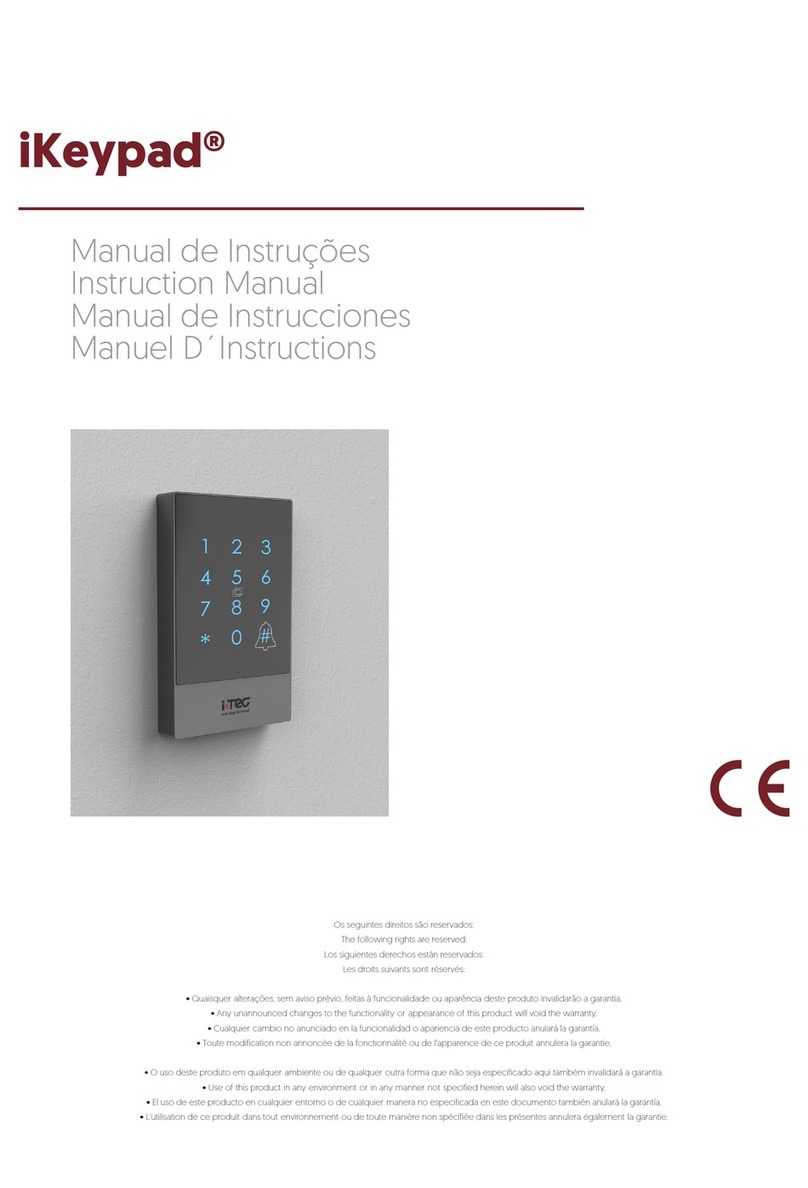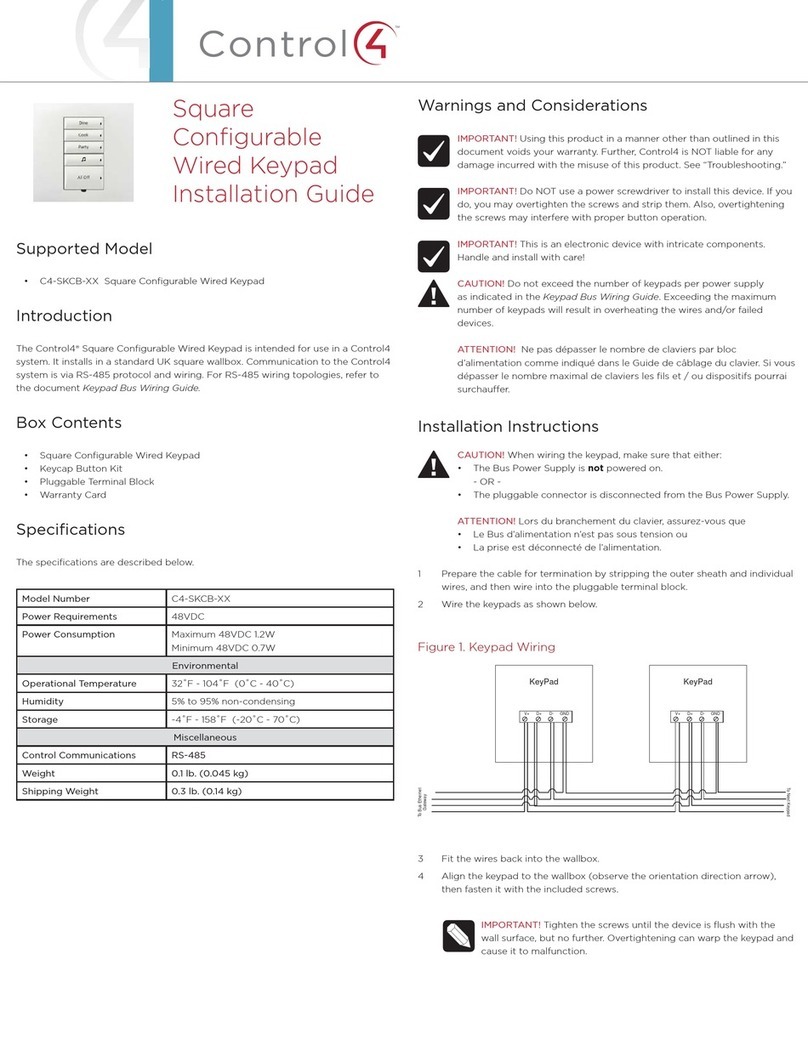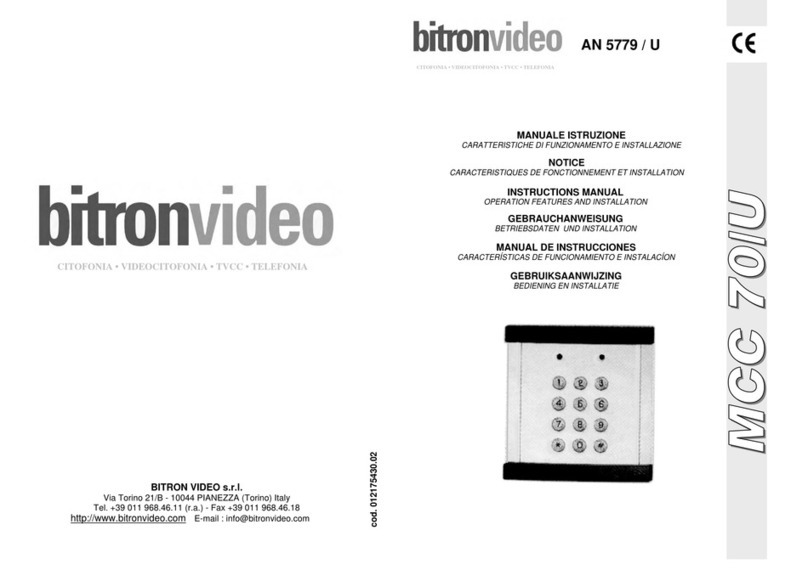ESPRIT 636 User manual

636 and 646 Keypads
User’s Manual
K6X6-EU11.fm Page -2 Tuesday, January 18, 2005 2:12 PM

K6X6-EU11.fm Page -1 Tuesday, January 18, 2005 2:12 PM

Table Of Contents
1.0 Basic Operation ............................. 1
2.0 Access Codes ................................ 3
3.0 Arming & Disarming ...................... 5
4.0 Panic Zones .................................. 11
5.0 Key Access Programming .......... 12
6.0 Additional Features ..................... 14
7.0 Trouble Display ............................ 15
8.0 Fire Alarm Operation ................... 17
9.0 System Maintenance ................... 18
10.0 System Checklist ....................... 19
K6X6-EU11.fm Page 0 Tuesday, January 18, 2005 2:12 PM

1User’s Manual
1.0 Basic Operation
The Esprit 636 and 646 keypads both function in the
same way, but display the visual feedback differently.
1.1 Visual Feedback
The numbers, symbols, lights and keys on the keypad
communicate the status of your system as described
in Figure 1 on page 2.
1.2 Zones
The Esprit control panel can support up to 24 zones.
When a zone is opened or breached, its
corresponding key will light up on the keypad. For
example, if zone 5 were to open, the 5 key will light up
on the keypad. Esprit’s keypads will show the status
of the zones through keys 1 to 12. By default, keys 1
to 12 will display the status of zones 1 to 12. Press
the [2ND]key and keys 1 to 12 will now display the
status of zones 13 to 24 respectively.
1.3 Partitioning
Your Esprit system is equipped with a partitioning
feature that can divide your alarm system into two
distinct areas (System A and System B). User access
codes can arm or disarm one system or both systems
simultaneously. In partitioning mode, when System A
is armed, the [STAY]key flashes. If System B is
armed, the [AWAY]key flashes. If both systems are
armed, both of these keys will be flashing.
K6X6-EU11.fm Page 1 Tuesday, January 18, 2005 2:12 PM

Esprit Keypads 2
Figure 1: Overview of the 636 & 646 Keypads
Green READY Light:
ON = All zones closed
OFF = Zone(s) open
Red ARMED Light:
ON = System Armed
Trouble Display
ON = Trouble(s) occurring
A
B
C
D
E
F
Alarm Memory Display
ON = Alarm(s) occurred
24-zone Display
Zone Keys (Keys 1 to 12):
ON = Zone open or breached
Orange AC Light (646 only):
ON = AC power is present
OFF = Power failure
AB
F
D
C636
646
E
C
D
K6X6-EU11.fm Page 2 Tuesday, January 18, 2005 2:12 PM

3User’s Manual
2.0 Access Codes
2.1 Programming User Codes
In addition to the master code, the Esprit control panel
can be programmed to accept up to 48 user codes.
Note: Avoid programming simple or
obvious access codes, such as your
telephone number, address or codes such
as 1234.
To create or modify access codes, follow the steps
indicated in section 2.2. The Master Code and user
codes are identified by a 2 digit user number.
2.2 Creating User Codes
1. Press [ENTER]and then enter your Master Code
(default 474747) or User Code 1. You will hear a
confirmation beep and the [ENTER]key will flash.
2. Enter the two digit user number (01-48) for the
user code you wish to program (or 00 to change
the master code). You will hear a confirmation
beep and the [ENTER]key will stay on.
3. Key in 4 or 6-digit user access code and press
[ENTER]. The confirmation beep will sound again.
The [ENTER]key will flash. You may continue
programming other user codes, or press [CLEAR]
to exit programming mode.
Note: [2ND] key flashes if location is empty
(no code programmed).
K6X6-EU11.fm Page 3 Tuesday, January 18, 2005 2:12 PM

Esprit Keypads 4
2.3 Duress Codes
The last user code (User 48) can be programmed to
report a duress code. If you are forced to arm or
disarm your system under threat, a duress code can
be entered to produce a silent alarm at the monitoring
station. Check with your installer to see if this option
is active on your system.
2.4 Deleting a User Code
How do I delete a user code?
1. Press the [ENTER]key.
2. Enter your [MASTER CODE](default 474747).
3. Enter the 2-digit [USER NUMBER](01-48) to be deleted.
4. Press the [2ND]key.
5. Press the [ENTER]key.
6. If you wish to delete another user code, repeat steps 1
to 5. If you wish to exit, press the [CLEAR]key.
K6X6-EU11.fm Page 4 Tuesday, January 18, 2005 2:12 PM

5User’s Manual
3.0 Arming & Disarming
3.1 Exit Delay
After entering a valid arming sequence, an exit delay
timer will provide you with time to exit the protected
area before the system arms. The keypad may beep
during the exit delay.
3.2 Regular system arming
3.3 Stay Arming
Stay arming allows you to remain in the protected
area while partially arming the system (perimeter
zones only, such as doors and windows).
How do I Regular arm the system?
1. The green READY light must be ON in order to arm the
system.
2. Enter your user code.
After the Confirmation beep, the READY light and the
[STAY]and [AWAY]keys will begin to flash. The exit
delay timer will begin the countdown to arming.
How do I Stay arm the system?
1. Press the [STAY]key.
2. Enter your User Code.
After the Confirmation beep, the READY light and the
[STAY]and [AWAY]keys will begin to flash. The exit
delay timer will begin the countdown to arming.
K6X6-EU11.fm Page 5 Tuesday, January 18, 2005 2:12 PM

Esprit Keypads 6
3.4 One Touch Arming
One touch system arming - no code required. Check
with your installer if these features are enabled.
3.4.1 Key [10] - Regular Arming:
When the READY light is on, pressing key [10] steadily
for 2 seconds automatically arms the system.
3.4.2 Key [STAY/11] - Stay arming:
Please refer to section 3.3 on page 5 for an explanation
of stay arming. Press the [STAY/11] key steadily for 2
seconds. This will automatically Stay arm the system.
3.5 Double Stay Arming:
After Stay Arming and during the exit delay, press and
hold the [STAY/11] key to switch any delayed zones to
instant zones. Regular arming cancels double stay
arming.
3.6 Fast Exit While In Stay Mode:
3.6.1 Fast Exit and Stay Arm
To exit the already Stay armed premises and remain
Stay armed, press key [STAY/11] for two seconds. The
system will switch to exit delay mode (READY LED
flashes). At the end of the exit delay period, the
system will return to Stay arming mode.
3.6.2 Fast Exit and Regular Arm
To exit the already Stay armed premises and switch
to regular arming, press key [10] for two seconds.
The system will switch to Regular arming (keys [11]
K6X6-EU11.fm Page 6 Tuesday, January 18, 2005 2:12 PM

7User’s Manual
and [12] flash) with an exit delay. At the end of the
exit delay period, the system is regular armed.
3.7 Keyswitch Arming
A keyswitch can be used to arm your system. If an
alarm is generated in your system, or a zone that has
not been defined as a Stay zone is opened after panel
arming, the system can only be disarmed from a
keypad (if keyswitch is defined as Stay arming).
3.8 Manual Bypass Arming
This feature arms the system while bypassing zones
you wish to leave unarmed.
By using the Bypass Recall feature, you can reinstate
the latest zone bypass instructions saved in memory.
Press [BYP]in Step 2 (see above) and the previous
bypass status will be re-established.
3.9 Force/Away Arming
To arm the system rapidly without waiting for the
READY light (for all zones to close), use Force/Away
How do I Manually Bypass Arm the system?
1. Press the [BYP]key and then enter your User Code.
The [BYP]key will illuminate as well as any zones that
have already been bypassed.
2. Enter the number of the zone(s) you wish to bypass.
To unbypass a bypassed zone, enter the zone number
of the bypassed zone.
3. Press [ENTER]. Arm the system using desired method.
The [BYP]key will remain illuminated to indicate that
there are bypassed zones.
K6X6-EU11.fm Page 7 Tuesday, January 18, 2005 2:12 PM
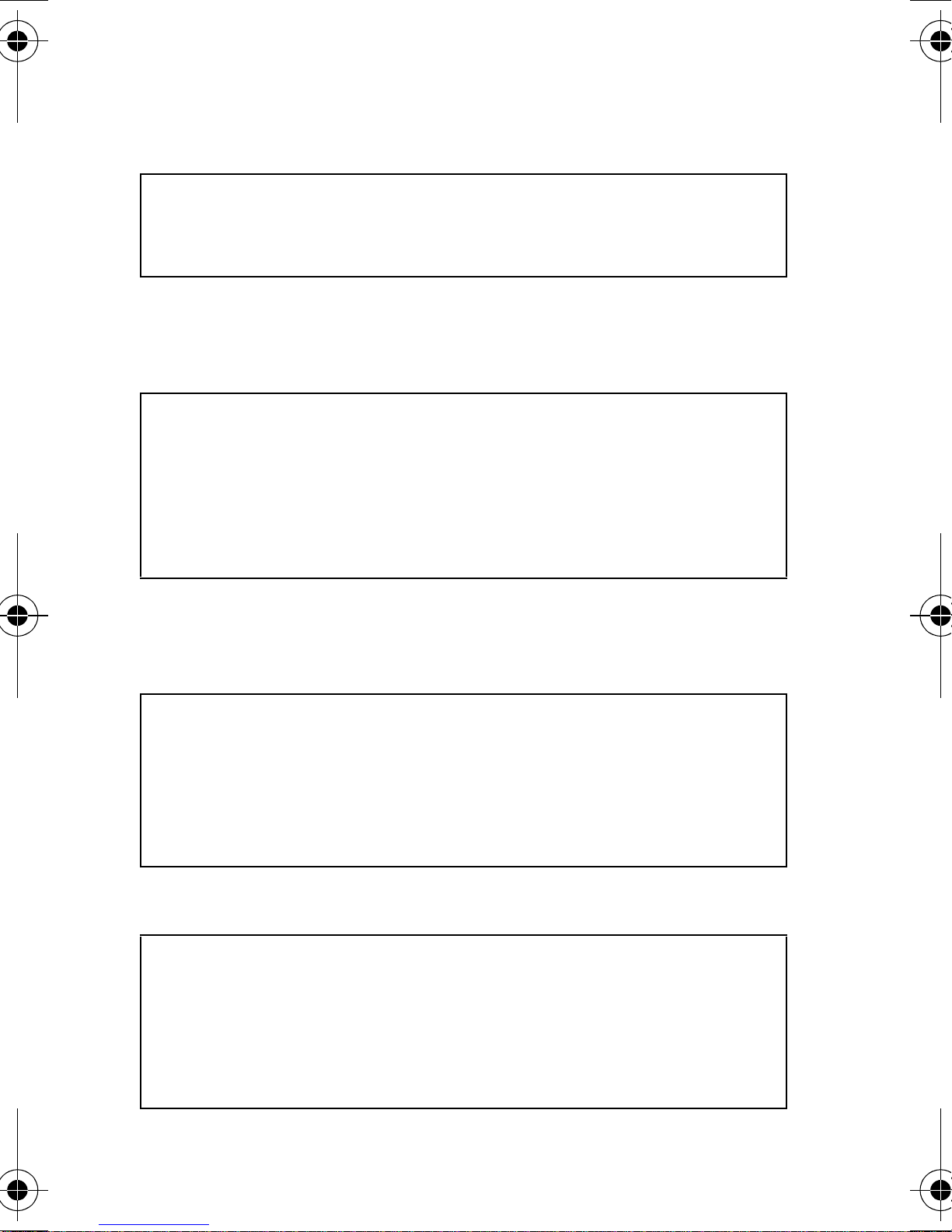
Esprit Keypads 8
arming. Open zones will not be protected, but will be
armed as soon as they are closed.
3.10 Arming Both Systems Simultaneously
If your code has access to both systems:
3.11 Arming System A and B Separately
If your Access Code has access to System A:
If your Access Code has access to System B:
How do I Force arm the system?
1. Press the [AWAY]key and then enter your user code.
The [AWAY]key will flash.
How do I arm Systems A and B simultaneously?
1. Enter your Access Code.
The [STAY] AND [AWAY]key will flash. The READY light
will also begin to flash and the exit timer will begin to
countdown.
How do I arm System A?
1. Press the [STAY]key.
2. Enter your Access Code.
The [STAY] key will flash. The READY light will also
begin to flash and the exit timer will begin to countdown.
How do I arm System B?
1. Press the [AWAY]key.
2. Enter your Access Code.
The [AWAY]key will flash. The READY light will also
begin to flash and the exit timer will begin to countdown.
K6X6-EU11.fm Page 8 Tuesday, January 18, 2005 2:12 PM

9User’s Manual
3.12 Stay Arming System A
Please refer to section 3.3 on page 5 for an
explanation of stay arming. Press the [STAY/11] key
steadily for 2 seconds. With your system partitioned,
only System A will be Stay armed when the [STAY/11]
key is pressed.
3.13 No Movement Supervision Feature
Your panel can be programmed to send a report and/
or arm the system if it is not armed and there is no
zone activity for a preprogrammed amount of time.
3.14 Automatically Arm on Time
Your installer can program your system to arm at a
specific time each day. In this mode, all protected
zones and detection devices must be in the normal
state before arming can occur.
3.15 Disarming
How do I Disarm the Security System?
1. Enter through the designated entry/exit door.
The keypad will beep and begin the entry delay timer.
2. Enter your Access Code.
The ARMED light will go off and the keypad will stop
beeping.
K6X6-EU11.fm Page 9 Tuesday, January 18, 2005 2:12 PM

Esprit Keypads 10
3.16 Disarming System A and B Separately
If your Access Code has access to System A:
If your Access Code has access to System B:
3.17 Viewing Alarm Memory
The memory light [MEM]on your keypad will illuminate
if any alarm situations take place while your system is
armed. After disarming the system, pressing once on
the [MEM]key brings up the zones that were open
during the last alarm period.
How do I disarm System A?
1. Enter through the designated entry/exit door.
The keypad will beep and begin the entry delay timer.
2. Press the [STAY]key and then enter a valid access code.
The ARMED light will go off and the keypad will stop
beeping.
How do I disarm System B?
1. Enter the designated entry-exit door.
The keypad will beep and begin the entry delay timer.
2. Press the [AWAY]key and then enter a valid access code.
The ARMED light will go off and the keypad will stop
beeping.
K6X6-EU11.fm Page 10 Tuesday, January 18, 2005 2:12 PM

11 User’s Manual
4.0 Panic Zones
The Esprit provides three panic zones on your
keypad. These panic zones can generate audible or
silent alarms, both of which also can be sent directly
to your monitoring station. The 3 different panic zones
can also communicate specific messages to your
monitoring station, i.e. pressing “panic 1” means “call
the police”. Ask your installer for the exact definition
of your panel's panic alarms.
4.1 Panic 1 - Panic Alarm
Pressing keys [1] and [3] simultaneously for 2 sec.
will generate a “panic 1” or a “panic alarm”.
4.2 Panic 2 - Auxiliary Alarm
Pressing keys [4] and [6] simultaneously for 2 sec.
will generate a “panic 2” or an “auxiliary alarm”.
4.3 Panic 3 - Fire Alarm
Pressing keys [7] and [9] simultaneously for 2 sec.
will generate a “panic 3" or a “fire alarm”.
K6X6-EU11.fm Page 11 Tuesday, January 18, 2005 2:12 PM

Esprit Keypads 12
5.0 Key Access Programming
Several control panel features can be programmed
quickly on the keypad. The monitoring station or installer
may ask you to perform some of these functions. To
enter the One-key Access programming mode:
How do I enter One-key Access programming mode?
1. Press the [ENTER]key.
2. Enter the [MASTER CODE]or [USER CODE 1].
3. Then press the key that corresponds to the feature you
wish to activate (see below).
4. Press [ENTER]or [CLEAR]to exit.
Key Feature Description
[9] Auto-arming Time Programming:
When the [9] key flashes, enter the time
using the 24-hour clock (ex: 6 p.m. would
be entered as 18:00).
[MEM] Control Panel Time Programming:
When the [MEM]key flashes, enter the
time using the 24-hour clock (ex: 6 p.m.
would be entered as 18:00).
[BYP] Test Report:
If programmed by your installer, this
feature will send a test report code to the
monitoring station.
K6X6-EU11.fm Page 12 Tuesday, January 18, 2005 2:12 PM

13 User’s Manual
[TRBL] Call Espload via Telephone:
This initiates communication to the
monitoring station computer using the
Espload software.
[AWAY] Answer Espload Software:
This feature will force the control panel to
answer a call made by your monitoring
station that is using the Espload software.
[STAY] Cancel Communication:
Cancels all communication with the
Espload software if it has been initiated.
Key Feature Description
K6X6-EU11.fm Page 13 Tuesday, January 18, 2005 2:12 PM

Esprit Keypads 14
6.0 Additional Features
6.1 Keypad Night Illumination
Pressing on the [MEM]key for 2 seconds changes it to
the keypad illumination key. Keep pressing the [MEM]
key until you reach the level you require, then press
[ENTER]or [CLEAR]to save the setting in system
memory.
6.2 Chime Zones
A chime zone will emit a rapid intermittent beep tone
when it is opened. To turn on the “chime zone”
feature, press on the selected zone key for three
seconds until the intermittent chime beep is heard.
If you have more than one keypad in your system,
“chime” program each keypad separately.
6.2.1 Chime Keys
Keys [1] to [6]:Turns chime “on” or “off” in zones
numbered 1-6.
Key [8]: Turns the chime “on” and “off” for the
zone connected to this keypad.
6.2.2 Panel Buzzer Mute
Key [9]:Turns keypad sounder “on” & “off”
(intermittent beep means mute is activated,
and keypad sounder is “off”. Depress for 2
seconds to disable).
K6X6-EU11.fm Page 14 Tuesday, January 18, 2005 2:12 PM

15 User’s Manual
7.0 Trouble Display
When a trouble condition occurs, the [TRBL]key on
your keypad illuminates and if programmed by your
installer, the keypad sounder will beep. Pressing the
[TRBL]key will cause it to flash, indicating that your
panel is in “trouble display” mode. Keys that
illuminate in “trouble display” mode tell you which
trouble conditions are taking place and/or are in
memory. Only the troubles that are relevant to you are
listed below. If a trouble appears and it is not listed
below, call your monitoring station to come service
your system.
Trouble conditions will remain in memory. Pressing
on the [2ND]key displays current trouble conditions.
Pressing [CLEAR]will erase trouble conditions in
memory.
Key [1] - No battery/low battery
If battery is not connected to the control panel, or if it
is at low capacity, key [1] illuminates. This means that
the battery connected to the panel should be replaced
because it can no longer provide adequate back-up
current in the event of a power failure.
Key [3] - AC power failure
If AC power is not being supplied to the control panel,
key [3] will illuminate. AC trouble can be excluded
from keypad “trouble display” by your alarm installer.
Key [4] - Bell disconnect
If a bell or siren is not connected to the bell/siren
K6X6-EU11.fm Page 15 Tuesday, January 18, 2005 2:12 PM

Esprit Keypads 16
output, this is indicated by the illumination of key [4]
in trouble display mode.
Key [8] - Timer loss
Your alarm system’s clock must be reprogrammed.
This is the only trouble we recommend that you
correct.
Key [9] - Tamper/zone wiring failure
Key [9], if illuminated, means that there is a wiring
problem in one of your protected zones.
Key [11] - Fire/trouble
If the fire zone is cut, the fire zone key and trouble key
[11] will illuminate.
Most of these “trouble” conditions will be programmed
by your installer to be reported directly to your
monitoring station. Please make sure to contact your
alarm company, however, to ensure that repairs are
immediately made to your security system.
How do I reprogram the Timer?
1. Press the [ENTER]key.
2. Enter the [MASTER CODE]or [USER CODE 01].
3. Press the [MEM]key.
4. Enter the new time using the 24-hour clock (ex:
8:30PM = 20:30).
5. Press [ENTER].
K6X6-EU11.fm Page 16 Tuesday, January 18, 2005 2:12 PM

17 User’s Manual
8.0 Fire Alarm Operation
Upon a Fire Alarm, the bell/siren will operate in “pulse
mode”. To silence or reset a fire alarm, enter a valid
user code.
Note: IF A FIRE CONDITION EXISTS,
FOLLOW YOUR EVACUATION PLAN
IMMEDIATELY! If there is no fire condition,
contact your monitoring company without
delay to avoid an unnecessary response.
Fire Safety in the Home
Reasonable fire safety can be achieved by following a
three point program:
1.Minimizing fire hazards (i.e. smoking in bed, etc.)
2.Providing a fire warning system
3.Having and practicing an escape plan
Providing a Fire Warning System
Household fires are especially dangerous at night.
Fires produce smoke and deadly gases that can
overcome occupants while they sleep. To warn
against fire, smoke detectors should be installed
outside of each separate sleeping area in the
immediate vicinity of the bedrooms and on each
additional story of the family living unit, including
basements.
Having and Practicing an Escape Plan
There often may be very little time between detection
of a fire and the time that it becomes deadly. Advance
warning of a fire may be wasted unless the family has
K6X6-EU11.fm Page 17 Tuesday, January 18, 2005 2:12 PM
This manual suits for next models
1
Table of contents
Other ESPRIT Keypad manuals
Popular Keypad manuals by other brands
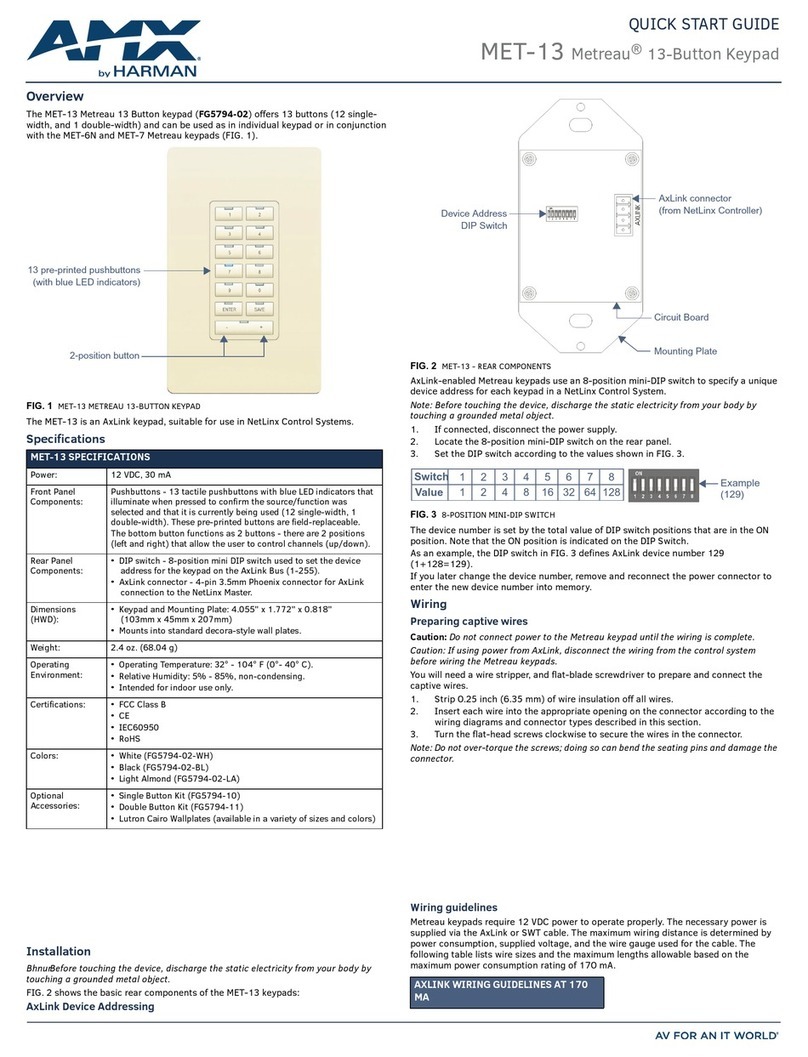
Harman
Harman AMX MET-13 quick start guide
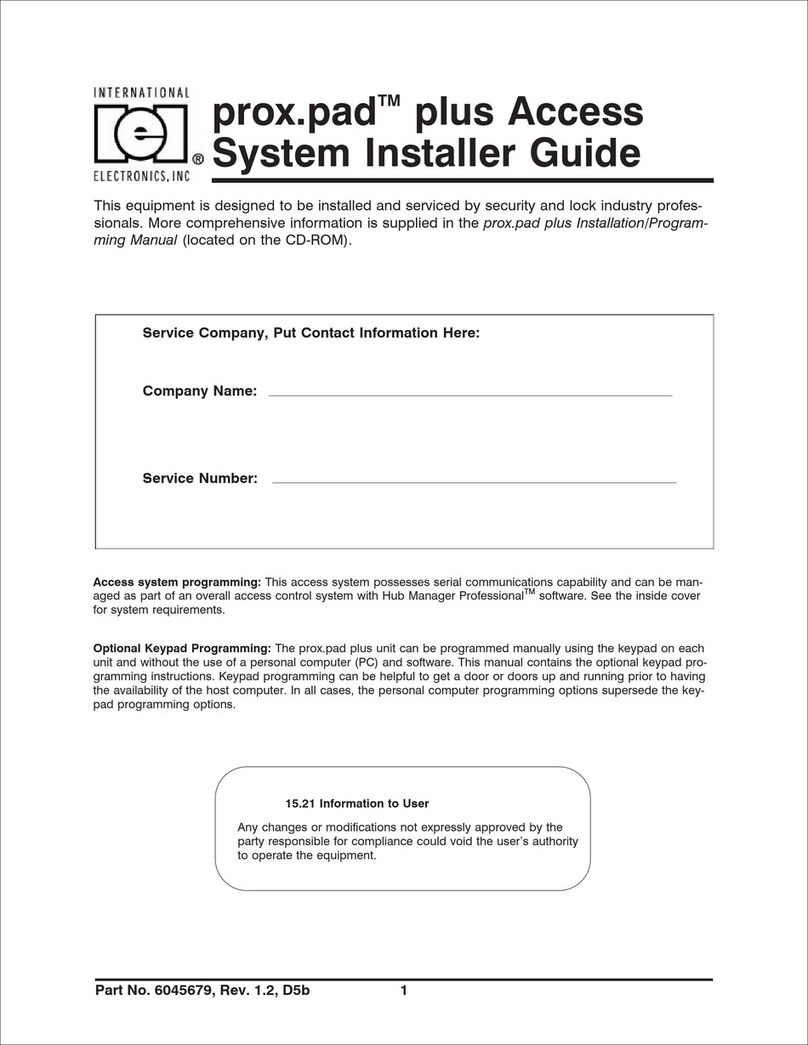
International Electronics
International Electronics prox.pad plus Installer's guide

NTI
NTI ENVIROMUX Series Installation and operation manual
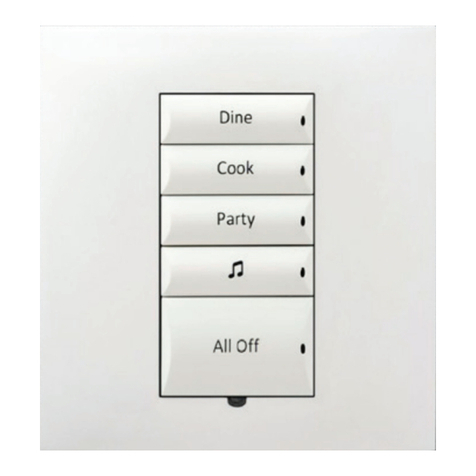
Contro l4
Contro l4 C4-SKC installation guide

Genie
Genie GK-R InstructionsFor use

Chamberlain
Chamberlain KPW250 user manual