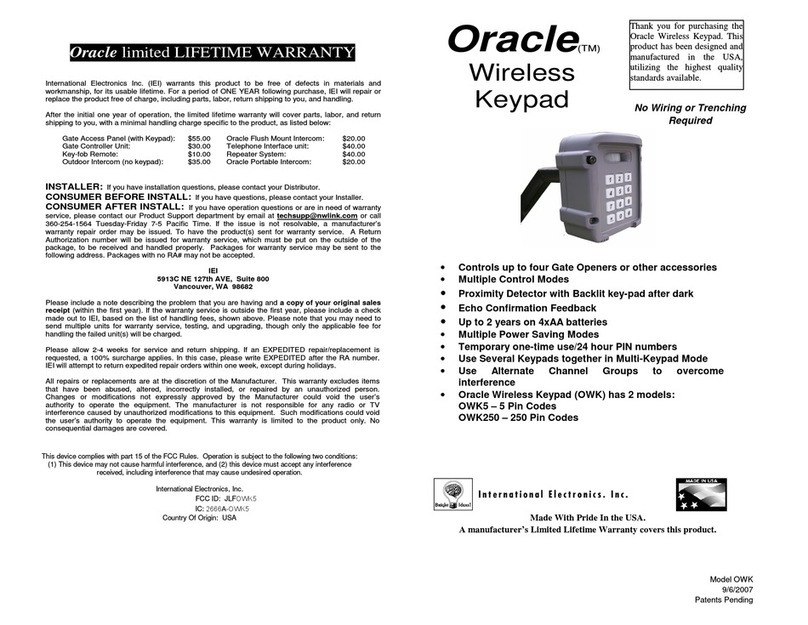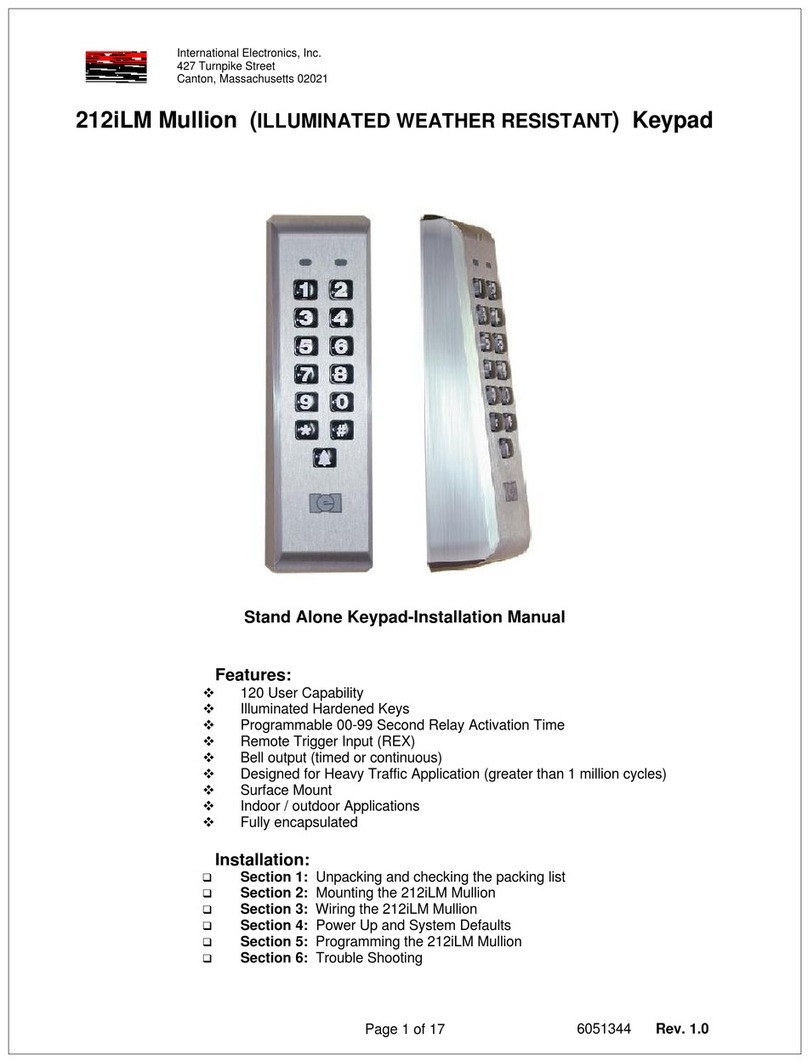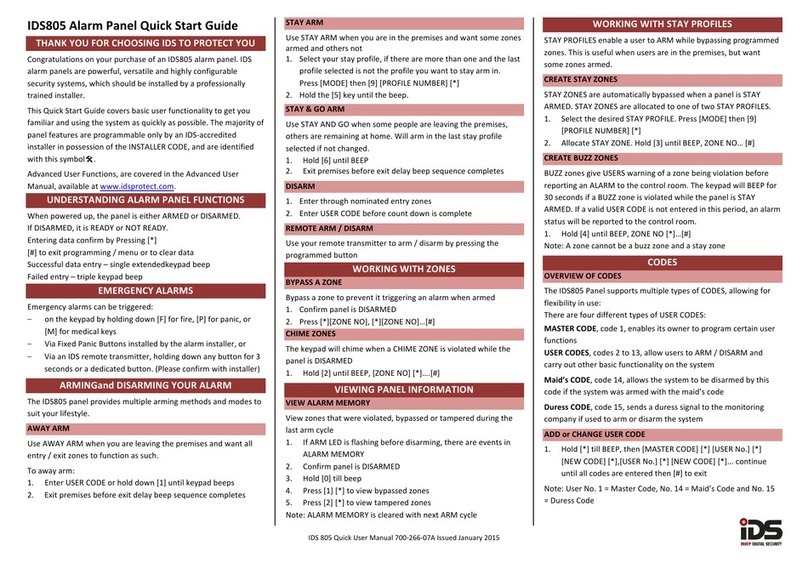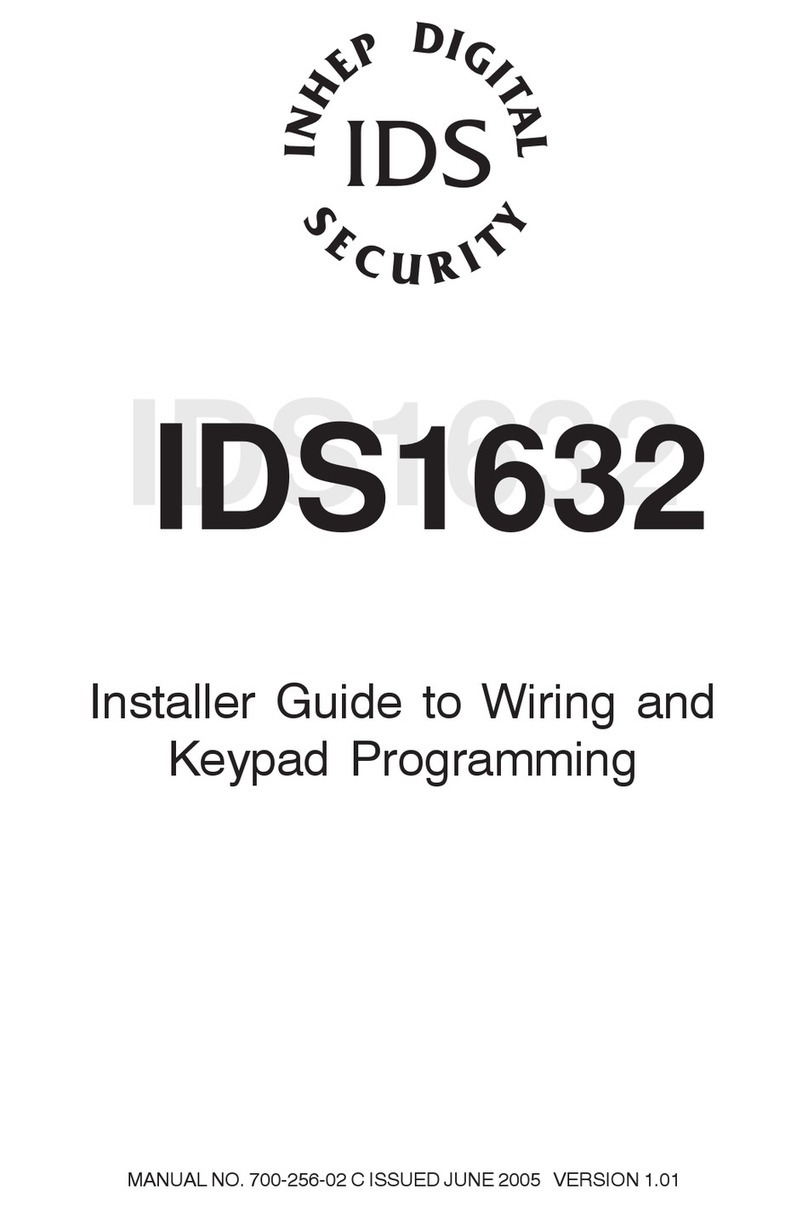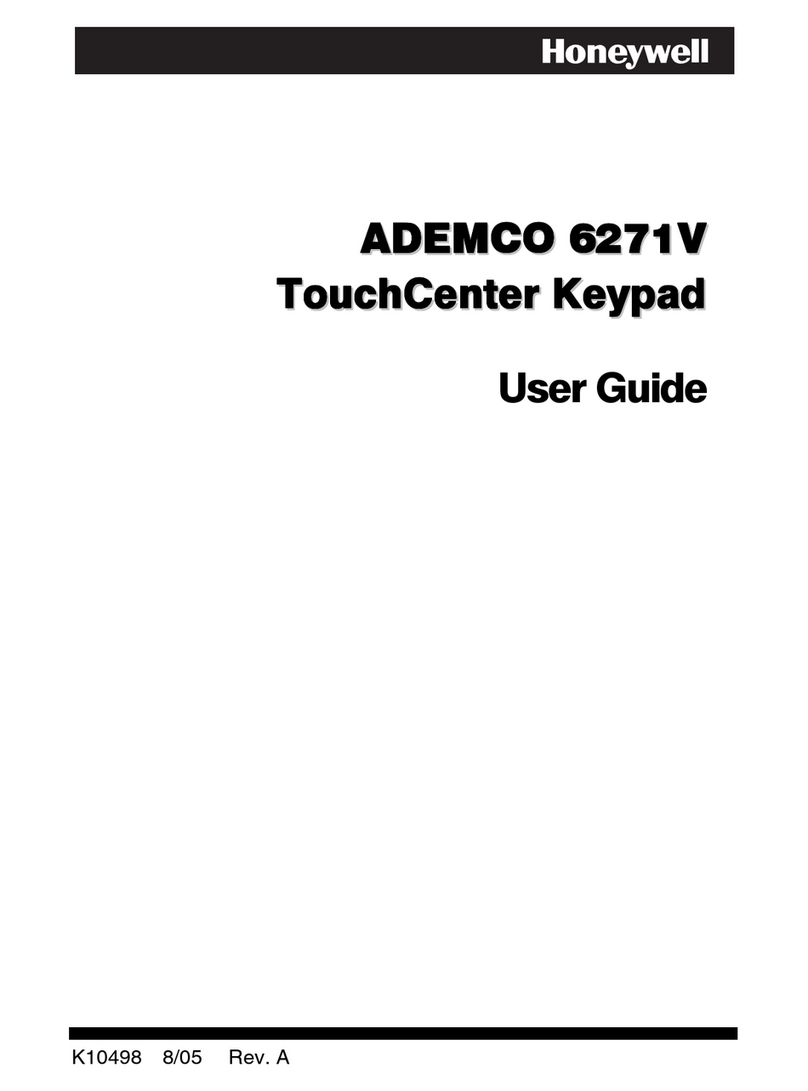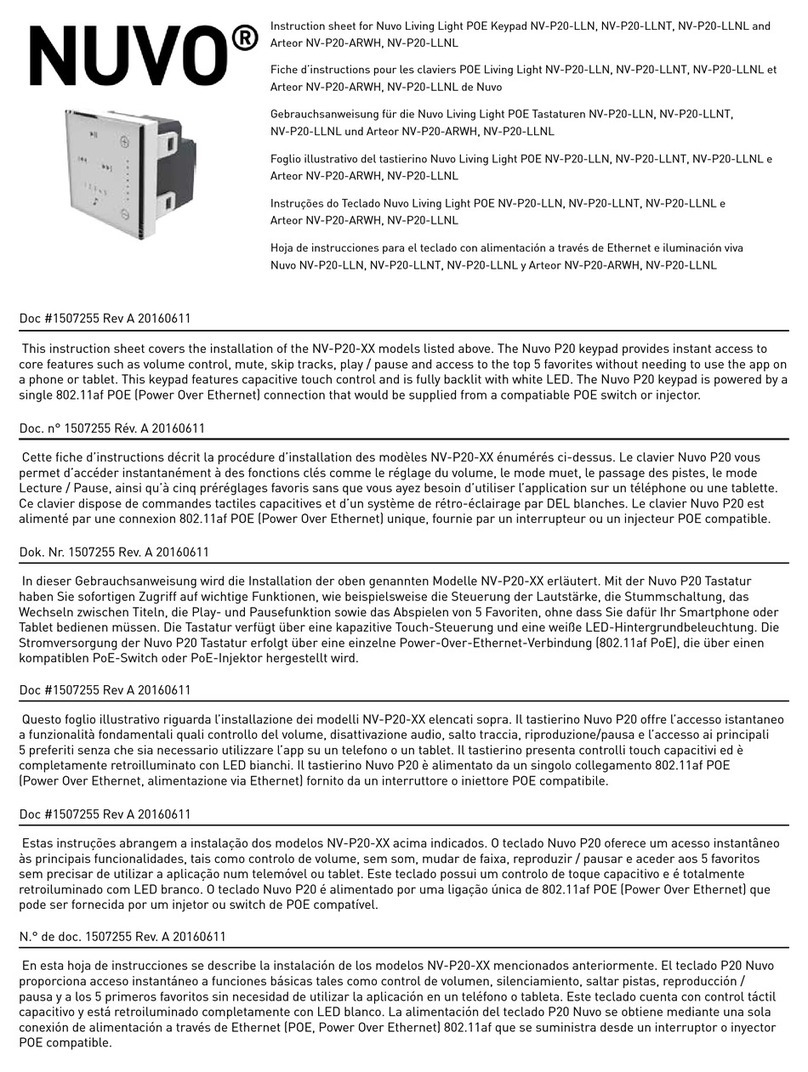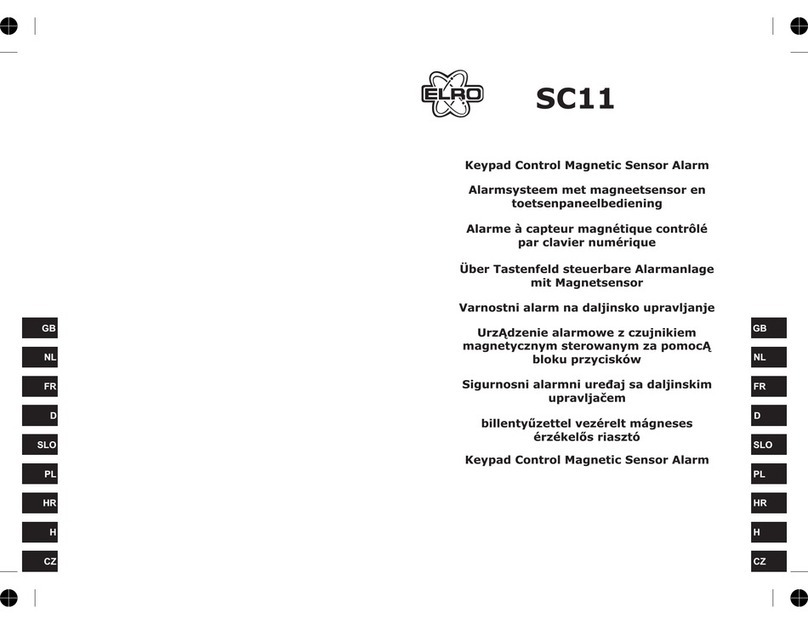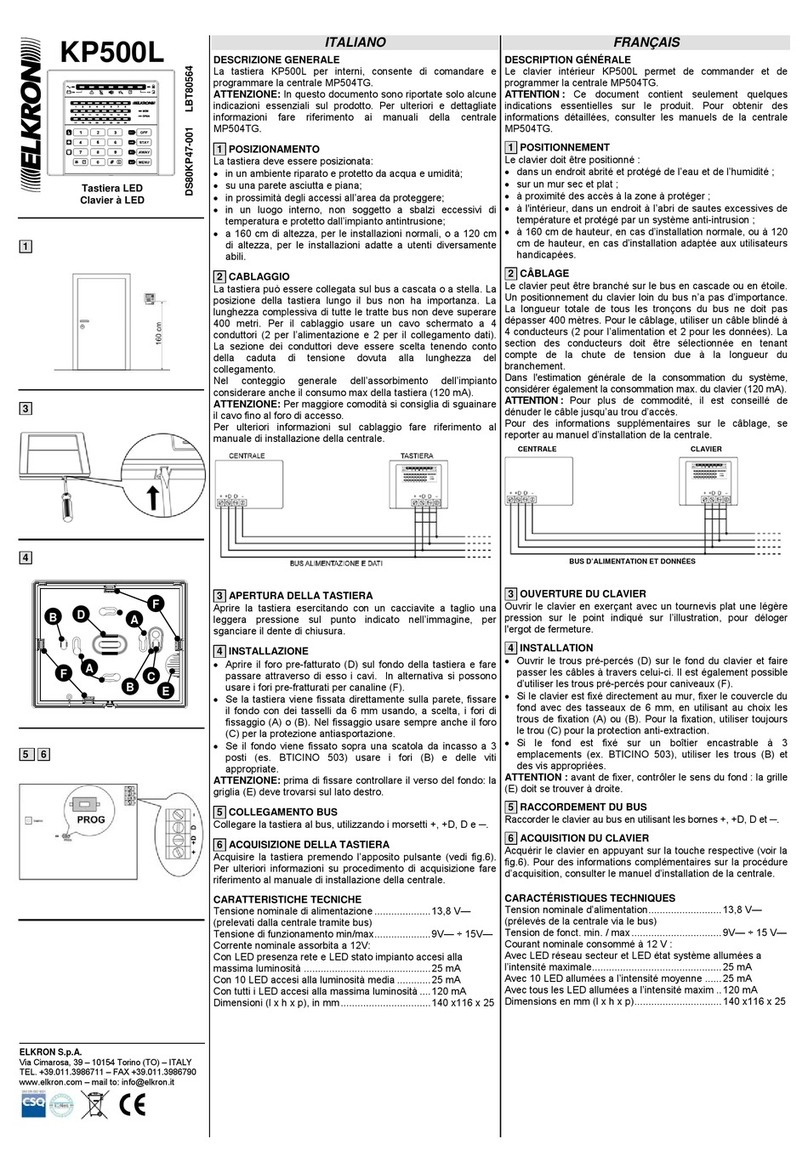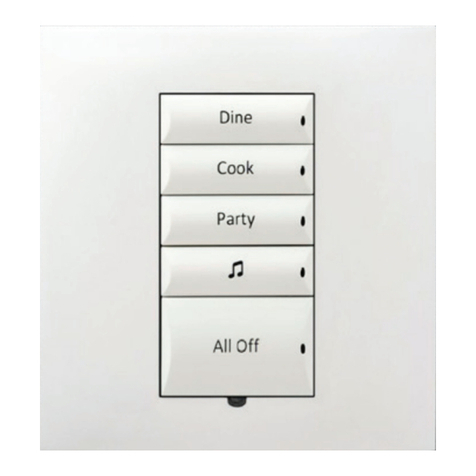International Electronics prox.pad plus Assembly instructions

prox.padTM plus Access
System Installer Guide
This equipment is designed to be installed and serviced by security and lock industry profes-
sionals. More comprehensive information is supplied in the prox.pad plus Installation/Program-
ming Manual (located on the CD-ROM).
Service Company, Put Contact Information Here:
Company Name:
Service Number:
Access system programming: This access system possesses serial communications capability and can be man-
aged as part of an overall access control system with Hub Manager ProfessionalTM software. See the inside cover
for system requirements.
Optional Keypad Programming: The prox.pad plus unit can be programmed manually using the keypad on each
unit and without the use of a personal computer (PC) and software. This manual contains the optional keypad pro-
gramming instructions. Keypad programming can be helpful to get a door or doors up and running prior to having
the availability of the host computer. In all cases, the personal computer programming options supersede the key-
pad programming options.
15.21 Information to User
Any changes or modifications not expressly approved by the
party responsible for compliance could void the user’s authority
to operate the equipment.
Part No. 6045679, Rev. 1.2, D5b 1

Access system programming - System Requirements
•Hub Manager ProfessionalTM access control software version 5 or higher (part number
HUBSWR includes software installation instructions)
PC Hardware Requirements
•IBM-compatible Pentium-class computer
•30MB available hard disk space
•VGA monitor or better, 800 x 600 resolution recommended
•CD-ROM or DVD-ROM drive
•Mouse
Operating System List
•Windows 98; Windows 2000; Windows XP
Technical Support
Service Company: To contact IEI’s Technical Support department, call 1-800-343-9502
between 8:00 a.m. - 7:00 p.m. (Eastern Standard Time), Monday
through Friday. Questions can also be submitted through our website
at www.ieib.com.
End User: Contact your service company.
Prox.pad plus Access System Installer Guide
2 Part No. 6045679, Rev. 1.2, D5b

Description
The prox.pad plus unit is a single door access system that is programmed and managed
from a personal computer using Hub Manager Professional software (version 5 or higher).
The prox.pad plus unit is equipped with RS-485 communications which allow up to 32
prox.pad plus doors to be networked together. Connectivity options include direct connection
to a personal computer (PC) com port using the IEI 232 to 485 converter as well as LAN/WAN
connectivity using the network gateway for IEI access systems.
Theprox.padplusunitisuniqueinthatnoseparatecontrollerisneededandthereisnoneed
to run cables from a reader to a control. The unit is self-contained and includes built in HID
proximity and IEI keypad readers as well as the controller.
Separate options include the prox.pad plus power supply, which provides additional security
with a tamper circuit that prevents lock release should the case be pried open. In addition,
the prox.pad plus unit can be programmed manually with the unit’s keypad.
Important features include:
•Managed with Hub Manager™ Professional access software
•32 doors per site
•No separate control to install
•Eliminate costly reader wiring
•2000 users per door
•2000 event audit trail
•Integrated-HID proximity
•Card, code, card and/or code
•Locate proximity 10 ft from control
•Indoor and outdoor
•Glass mount kit
•RS-485 network
•LAN/WAN connectivity option
•Option for data collection with PDA
•Door monitor
•Main relay for lock
•Programmable auxiliary relay
•Local sounder for alerts
Prox.pad plus Access System Installer Guide
Part No. 6045679, Rev. 1.2, D5b 3

NOTE: prox.pad plus RS 485 communications—The prox.pad plus unit communicates with
the host computer via the IEI RS232-RS485 interface (part number IEI232-485). For additional
details see pages 16 and 17. For wire specifications, see page 23.
NOTE: Use with IEI Secured Series™ (Hub, Hub Max, Hub MiniMax) Networks—The RS
485 network characteristics for the prox.pad plus unit are different than those of IEI’s Secured
Series access systems. This means the prox.pad plus unit can operate in the same system
as Secured Series controllers but not on the same physical network. Hub Manager Profes-
sional software (v5 or higher) can manage Secured Series doors and prox.pad plus doors
(and LS doors as well), but these door controllers cannot be “connected” to the same net-
work and network wires. Secured Series communication is RS-232; prox.pad plus communica-
tion is RS-485. These communication protocols are different. However, the ability of the Hub
Manager Professional software to set up multiple local and LAN/WAN sites makes this an ad-
vantage rather than a problem.
Prox.pad plus Access System Installer Guide
4 Part No. 6045679, Rev. 1.2, D5b

prox.pad plus Wiring Connection Overview
Figure 1 below illustrates the Pin connectors on the prox.pad plus main circuit board; the ta-
ble on page 7 describes the four Pin connectors (P1, P2, P4, and P5) in detail. Specifica-
tions are listed on page 23.
P5 NOTE: P3 Not Used
1-Blue (Terminator)
2-Brown (Data A)
3-White (Data B)
4-Green (Data GND)
S
ystem Power: 12VDC
Connections for remote
installation of proximity
antenna
F
or RS-485
C
ommunications
1
-Gray (Main Relay N/C)
3
-Blue (Main Relay C)
4
-Black (-V)
5
-Red (+V
1-Green (Aux Relay N/O
)
2-Gray (Aux Relay N/C
)
3-Blue (Aux Relay C)
4-Brown (REX Loop)
5-Orange (Door Loop)
6-White (Loop Commo
n)
1-Red (Bi Color LED)
2-Black (Bi Color LED)
3-White (Antenna +)
4-White (Antenna -)
)
2
-Green (Main Relay N/O)
Figure 1 Identifying Pin Connectors
Prox.pad plus Access System Installer Guide
Part No. 6045679, Rev. 1.2, D5b 5

IEI-Supplied Parts/Optional Items
Quantity Description
1Keypad/control unit assembly, with Prox Sensor, Backplate, hex
socket screw
1 Filler Piece/REX Button
1PresstoExitLabel
4WallAnchors
4MountingScrews
1 Antenna Backplate for remote mounting
1 Silicone Rubber “dogbone”
4 Self-Adhering Pads (for glass mounting)
1 Installer Guide
4 Cable Assemblies
1TamperScrew
Optional Items
1 Replacement Battery: Panasonic BR1225 or equivalent
lots of 25 only ProxKey Keytags (IEI part number 0297301)
lots of 25 only ProxCard II Cards (IEI part number 0297401)
1HubManager
TM Professional PC software (version 5 or higher)
1 IEI Data Collection Device (DCD) PDA software
Default Settings
Parameter Default Setting
Main Relay Lock Output
Auxiliary Relay Alarm shunt function
Audio Alert #1 Forced Door
Audio Alert #2 Propped Door
Master Code (user one) 1234*
Main Relay energizes for Five (5) seconds
Audible Keypress Feedback ON
Propped Door Output activates after Thirty (30) seconds
Forced Door Output activates for Ten (10) seconds
Prox.pad plus Access System Installer Guide
6 Part No. 6045679, Rev. 1.2, D5b

prox.pad plus Pin Connectors
Pin Connector (on main
circuit board) Description/Use
P1 (5-pin connector, top
left-most location)
Pin Wire Color Use
1 GRAY Main Relay, Normally Closed (N.C.)
2 GREEN Main Relay, Normally Open (N.O.)
3 BLUE Main Relay, Common
4 BLACK Ground
5RED PowerIn,+12VDC
P2 (6-pin connector, top
right-most location)
Pin Wire Color Use
1GREENAuxRelayN.O.
2 GRAY Aux Relay N.C.
3 BLUE Aux Relay Common
4 BROWN REX Loop (if used) (NO contact)
5 ORANGE Door Loop Contact (NC contact)
6 WHITE Loop Common (shared by REX
and door loop)
NOTE: Pins 1 and 2 can be wired at the installer’s option
for one of the following alarm outputs, Alarm Shunt, Forced
Door, or Propped Door. Mandatory: If you do not wish to
install door contacts per Figure 7, twist the white and
orange wires together. If not done, REX input will not
work.
P4 (4-pin connector, bottom
location)
Pin Wire Color Use
1 RED Bi-Color LED (Red +)
2 BLACK Bi-Color LED (Green +)
3 WHITE Antenna (+)
4 WHITE Antenna (-)
P-5 (4-pin connector,
left-hand side location)
Pin Wire Color Use
1Blue Terminator
2Brown DataA
3White DataB
4Green DataGND
Prox.pad plus Access System Installer Guide
Part No. 6045679, Rev. 1.2, D5b 7

Performing a Secure Installation
(keypad/controller away from antenna)
In this configuration, the prox.pad plus keypad/controller antenna housing is removed from
the keypad/controller and located a maximum of 10 feet away. The controller/keypad is
located inside a secure area.
1. Remove the antenna from the prox.pad plus keypad/controller as described below:
•Disconnect the backplate of the prox.pad plus unit from the front keypad/controller.
•When handling the main printed circuit board, to guard against possible static
discharges, touch a grounded object BEFORE touching the prox.pad plus unit.
Remove the main printed circuit board by pressing the two spring tabs in the direc-
tionofthearrowsasshowninFigure3.Becarefulwiththewires.
•Pull up the main circuit board and remove Pin connector P4 (a 4-pin connector)
from the bottom of the main board. A ribbon cable now holds the main board to the
keypad board. DO NOT pull this ribbon cable out of its connector! Once the
main board is removed, you can access the interior of the antenna.
•Remove the antenna housing from the keypad/controller by pressing the labeled
four secure tabs inward until the sensor housing “pops out.”
2. Prepare the wiring and extension wiring as follows:
•Cut off the plastic end of the prox.pad plus sensor housing harness.
•Splice the recommended remote antenna cable Alpha 1174C (22AWG), 10-foot maxi-
mum length, to the properly cut antenna cable using standard electrical techniques.
KEYPAD/
CONTROLLER
Figure 2 Performing a Secure Installation
Prox.pad plus Access System Installer Guide
8 Part No. 6045679, Rev. 1.2, D5b

3. Mount the antenna backplate in a vertical orientation and secure it to the wall through
the two screw holes using two IEI-provided screws. Ensure that the two “weep holes”
(drainage holes), provided to remove possible moisture, are positioned on the bottom.
Pull the antenna wire through the wiring exits in the antenna backplate as required.
(Four external cut-outs on the antenna backplate match the four spring-loaded tabs on
the antenna.)
NOTE: Two side cut-outs are furnished on the antenna backplate for the wiring, if
the installation does not permit the wiring to run through the wall. These must be
“cut out” to be used.
•Once the antenna backplate is mounted properly, align the antenna to the backplate
and connect the antenna to the antenna backplate. The large tab in the center of the
antenna assembly must be broken off before being attached to the antenna back-
plate.
4. Run the antenna wiring back to the secure keypad/controller and connect it to the
main circuit board, using the 10-inch 4-wire harness (red, black, white, and white)
that you plug into connector P4 on the controller board. Connect the red wire of the
antenna to the red wire of the P4 harness, etc. Seal the wire holes with silicone.
5. Select “Filler” or “Request to Exit” (REX) operation as follows:
•If you elect to use the filler piece as a REX switch, return to the keypad/controller and
break off two tabs on the filler piece as illustrated in Figure 2. The filler piece replaces
the antenna on the front of the keypad/controller for secure installations.
•If the filler piece is not be be used as a REX switch, DO NOT remove the two
tabs.
•Select “Filler or “REX” operation and affix the appropriate IEI-provided label to the
filler piece.
ForFilleroperation,notabsarebrokenoffthefillerpiece, which merely sits in place
of the remotely located antenna, once the main circuit board and cabling are re-
placed.
For REX operation, break off the labeled tabs, which allows a spring-loaded tab to
engage the REX switch on the main circuit board and open the door.
•Replace the main circuit board into the keypad/controller and Pin connector P4 to the
main circuit board.
•Connect the front keypad/controller of the unit to the back housing.
•Secure with a hex socket screw using the supplied hex wrench, or secure with a
tamper screw (optional tool required).
Prox.pad plus Access System Installer Guide
Part No. 6045679, Rev. 1.2, D5b 9

Removing/Inserting Circuit Boards
If it proves necessary to remove or insert the main circuit board from/into the prox.pad plus
controller/keypad, follow the steps below.
1. Disconnect the back housing of the prox.pad plus unit from the front
keypad/controller.
2. (When handling the main printed circuit board, to guard against possible static
discharges, touch a grounded object BEFORE touching the prox.pad plus unit.)
Remove the main printed circuit board by pressing the two spring tabs in the direction
ofthearrowsasshowninFigure3.Becarefulwiththewires.
3. Fold up the main circuit board and remove the P4 connector (a 4-conductor harness)
from the bottom of the board.
4. To re-insert, replace the main circuit board into the keypad/controller and the P4
connector to the main circuit board.
5. Connect the keypad/controller to the back housing.
Figure 3 Removing/Inserting Printed Circuit Board
Prox.pad plus Access System Installer Guide
10 Part No. 6045679, Rev. 1.2, D5b

P5
ORANGE
WHITE
DOOR
CONTACT
(Normally Closed)
Figure 4 Wiring the Door Contact Input
P5
TO ALARM PANEL
DOOR
CONTACT
GOING BACK
TO ALARM
PANEL
TO ALARM PANEL
GREEN
(N/O)
BLUE ( C )
ORANGE
WHITE
DEDICATED DOOR
CONTACT (NC) BEING
MONITORED BY THE
prox.pad unit
Figure 5 Wiring the Aux Relay for Alarm Shunt Relay
Prox.pad plus Access System Installer Guide
Part No. 6045679, Rev. 1.2, D5b 11

BLUE
(C)
ORANGE
WHITE
P5
DEDICATED DOOR
CONTACT (NC) BEING
MONITORED BY THE
prox.pad unit
TO POWER SUPPLY
V- V+
GREEN
(NO)
Figure 6 Wiring the Aux Relay for Forced Door Alarm
BLUE
(C)
ORANGE
WHITE
P5
DEDICATED DOOR
CONTACT (NC) BEING
MONITORED BY THE
prox.pad unit
TO POWER SUPPLY
V- V+
GREEN
(NO)
Figure 7 Wiring the Aux Relay for Propped Door Alarm
Prox.pad plus Access System Installer Guide
12 Part No. 6045679, Rev. 1.2, D5b

Wiring the REX Switch (Request to Exit)
The prox.pad plus unit can be wired to monitor a remote switching device, which is intended
to be installed on the “safe” side of a door. The Request to Exit (REX) switch is a momentary
input closure that engages the main relay forthesamelengthoftimeforwhichthemain
relay is programmed. This feature can be stored in the Transaction Log for viewing.
If you elect to perform a secure installation where the controller is mounted on the secure
side of the door, you can use the filler piece as a REX switch.
Other REX devices can be used to include a remote button placed at a receptionist’s desk,
a press-to-exit switch on the inside of a door, or a passive infrared detector, allowing free and
convenientegress.TheREXfeaturerequiresnoprogramming;simplywiretheunitasillus-
trated in Figure 8. To incorporate this feature, follow the steps below:
1. Turn OFF power to the prox.pad plus unit, and then remove the front keypad/controller
from the backplate.
2. Locate connector P2 on the main circuit board.
3. Plug the 6-conductor harness into connector P2. (The 2-pin jumper on pins 5 and 6
of connector P2 must be removed first.)
4. If you do not wish to install the door contacts per Figure 8, twist the white wire
and the orange wires together; this is mandatory. If this is not done, the REX
input will not function.
NOTE: The door contact MUST be closed for the REX feature to work properly.
P5 P5
(Normally Closed)
Figure 8 Wiring the REX Switch
Prox.pad plus Access System Installer Guide
Part No. 6045679, Rev. 1.2, D5b 13

Wiring the Main Relay
The door lock is wired to connector P1 on the prox.pad plus main circuit board.
Wiring for this 5-pin connector is described in the first table on page 7. Figure 9 provides an
Electric Strike (Fail Secure) wiring diagram, Figure 10 a MagLock (Fail Safe) wiring diagram.
Power for the prox.pad plus unit must be from a minimum 10-15 volt DC linear, filtered and
regulated power supply. It is typical for the chosen power supply to power BOTH the
prox.pad plus unit and the selected locking device. When using one power supply for both
the prox.pad plus unit and locking device, be sure to include both devices in your current
requirements calculations.
NOTE: IEI recommends that you ground the power supply to earth ground.
P5
Figure 9 Electric Strike (Fail Secure Wiring Diagram)
Prox.pad plus Access System Installer Guide
14 Part No. 6045679, Rev. 1.2, D5b

BLACK
(V-) BLUE
(MAIN RELAY C)
V-
V+
MAGLOCK
(FAIL SAFE) POWER
SUPPLY
GRAY
(MAIN RELAY N/C) RED
(V + IN)
P5
P4
P1 P2
P3
Figure 10 MagLock (Fail Safe) Wiring Diagram
Prox.pad plus Access System Installer Guide
Part No. 6045679, Rev. 1.2, D5b 15

prox.pad plus Communications
The prox.pad plus is equipped with RS-485 communications with a data rate of 19200
bits/sec. This allows you to connect the unit to a personal computer (PC) either via the com-
puter’s COM (serial) port or over a computer network to manage the system using Hub Man-
agerTM Professional (v 5 or higher) software. To connect the prox.pad plus unit to a computer
COM port (which is RS-232), an RS-232 to RS-485 converter is required. To connect the
prox.pad plus unit via a computer network, the IEI Gateway device is required. The maximum
distance from the RS-485 device is 4000 feet using the specified cable. The illustrations
below show examples of both connection types. Please see the instructions for your RS-232
toRS-485converterortheinstructionsfortheIEIGatewayfordetailsaboutthosedevices.
Also, refer to the EIA RS-485 specifications for further details.
RS-232 RS-485
RS-232 to RS-485
Converter
To PC
COM port ó
2-Brown (Data A)
3-White (Data B)
4-Green (Data GND)
NOTE: The Terminator wire
may not be required.
P1 P3 P2
P5
P4
Figure 11 Connecting the prox.pad plus to a PC COM Port
RS-485
ó
To Computer
Network
2-Brown (Data A)
3-White (Data B)
4-Green (Data GND) P1 P3 P2
P5
P4
IEI Gateway
Figure 12 Connecting the prox.pad plus to a Network
Prox.pad plus Access System Installer Guide
16 Part No. 6045679, Rev. 1.2, D5b

Networking Multiple prox.pad plus Units Together
For multiple door applications, the prox.pad plus can be networked together. When network-
ing prox.pad plus devices together on an RS-485 system, the prox.pad plus units are all wired
in parallel. This networking capability is available when connecting directly to your personal
computer’s COM port or when communicating over a computer network with the IEI Gateway.
The illustration below is an example of networking multiple units together.
Device #1
Device #2
Door #1
Door #2
NOTE: The maximum
number of devices on a
single network is 32.
RS-232 to RS-485
Converter or IEI
Gateway
P5
P1 P3 P2
P1 P3 P2
P5
P4
P4
2 - Brown (Data A)
3 - White (Data B)
4 - Green (Data GND)
Figure 13 Networking Multiple prox.pad plus Units Together
Prox.pad plus Access System Installer Guide
Part No. 6045679, Rev. 1.2, D5b 17

Program Commands
In addition to personal computer (PC) programming, the prox.pad plus unit can be pro-
grammed manually using the keypad on each unit and without the use of a personal com-
puter and software. Keypad programming can be helpful to get a door or doors up and run-
ning prior to having the availability of the host computer. In all cases, the personal computer
programming options supersede the keypad programming options.
Defaults are in bold. See the prox.pad plus Installation/Programming Manual located on the
supplied CD-ROM for further details.
Action Desired Press Details
To enter program
mode 99 # (Master Code) *
Default Master code =
1234.
Yellow LED blinks slowly
1. Change master code
Code-only operation
(example, 4321 master
code)
1 # (new code) * (repeat code) *
1 # 4321 * 4321 *
2. Assign outputs 10 # virtual output # physical output # **
Virtual Output Physical Output
1-Lock 1-Relay1(Main)
2 - Alarm Shunt 2 - Relay 2 (Aux)
3-ProppedDoor 5-AudioAlert#1
4-ForcedDoor 6-AudioAlert#2
Entering a zero (0) for a
virtual output disables
the physical output
3. Set lock output
duration 11 # tt # 0 # * *
tt = number of seconds
to operate lock on
access (1 through 255)
defaults to 5 seconds
4. Delete users user-location # **
5. Set/clear keypad
options 30 # option # set/clear # ** See options below
Option Set/Clear
0-audio keypress feedback 0=off, 1=ON
1-visual keypress feedback 0=off, 1=ON
2-auto entry enable 0=OFF, 1=on
3-Card and PIN required for 0=OFF,1=on
Program mode
5-user lockout enable 0=off, 1=ON
7-internal REX select 0=OFF,1=on
8-user lockout select 0=BY LOCATION,
1=by group
9-timezones select 0=OFF,1=on
10-holiday timezone midnight 0=off, 1=ON
crossing
11-auto-unlock select 0=OFF,1=on
12-first-in auto-unlock 0=OFF,1=on
13-daylight savings time select 0=off, 1=ON
15-daylight savings time format 0=USA,
1=European
16-anti-passback 0=off,1=ON
17-user dump select 0=all users
1=programmed
users only
Prox.pad plus Access System Installer Guide
18 Part No. 6045679, Rev. 1.2, D5b

Action Desired Press Details
6a. Print programmed
user list 25#0#0#**
6b. Print programmed
user list (starting at a
certain user)
25#0#startuser#**
7. Change keypad
parameters 32#parameter#value#** See options below
Parameter Value
0-error lockout threshold 1-50 (def=3)
1-error lockout duration 1-255 (def=10 sec)
3-extended unlock time 1-255 (def=10 sec)
4-site ID (for cmds 51, 57) 0-255 (def=11)
5-user timezone mask 0-255 (def=255)
(for programming users through
the faceplate)
6-user lockout group 0-15 (def=4)
7-lockout by group operand 0-3 (def=0)
(see below)
0=lockout users in all other groups
1=lockout users in this group
(except lockout users)
2=lockout users in higher numbered
groups
3=lockout users in lower numbered
groups
8-anti-passback delay 2-240 (1/4 second
increments, default
= 4 or 1 second
8. Set/clear auto-unlock
mask 38 # autz # set/clear # * *
autz - auto-unlock
timezone (1-8)
Entering a 1 sets the
timezone as
auto-unlock and a 0
clears it
9. Restore system
defaults (master user
and system
options/parameters only)
40 # 00000 # 00000 # * *
10. Set system time 41 # hhmm # 0 # ** hhmm=hour/minute,
24-hr format
11. Set system date 42 # mmddyy # dow # **
mmddyy=month, date,
year; dow=day of
week,1=Sunday,etc.
12. Set door number 43 # nnnnn # 0 # **
nnnnn=door number
Default=0001 (max
number=65535)
13. Set propped door
output time 44#ttt#0#**
ttt=propped door time,
to nearest 10’s
seconds, entered as
00-990; default=30 secs
entering 00 disables
propped door
Program Commands (continued)
Prox.pad plus Access System Installer Guide
Part No. 6045679, Rev. 1.2, D5b 19

Action Press Details
14.Setforceddoor
output time 45#ttt#0#**
ttt=forced door time, to
nearest 10’s seconds,
entered as 00-990 (00
latches it); default=10
secs
15. Clear eeprom
memory and restore
default settings
46 # 00000 # 00000 # ** (See page 2)
User Types
0-toggle code
1-standard access
2-Log Dump
3-lockout
4-extended lockout
5-single use
6-relock code
7-emergency
16a. “Code only” user 50#type#location#keypin*keypin*
16b. “Card only” user
by presentation 50#type#location#**<presentcard>
16c. “Card AND code”
user
50#type#location#keypin*keypin*
<present card>
16d. Delete user 50#0#location#**
17. Program 26-bit
“card only” user without
presenting card
51#type#location#cardpin*cardpin*
Location must be
greater than 2;
master/supervisor
cannot be set as “card
only”
18. Program “card OR
code” user
52#type#location#keypin*keypin*
<present card>
19. Program
consecutive “card only”
users by presentation
53 # type # start user # ** <present card>
<present card> ...
Startusermustbe
greater than 2;
master/supervisor
cannot be set as “card
only”
20. Enable/disable users 56 # enable/disable # user # **
0=Enablesthatuser
1=Disablesthatuser;
master user cannot be
disabled; an
unprogrammed user
cannot be enabled or
disabled (generates a
program error)
21. Program block of
26-bit “card only” users
without presenting cards
57#numberofusers#startuser#cardpin*
card pin *
Startusermustbe
greater than 2;
master/supervisor
cannot be set as “card
only”; uses site ID set
in command 32,
parameter 4
Program Commands (continued)
Prox.pad plus Access System Installer Guide
20 Part No. 6045679, Rev. 1.2, D5b
Other manuals for prox.pad plus
1
Table of contents
Other International Electronics Keypad manuals
Popular Keypad manuals by other brands

Yli Electronic
Yli Electronic YK-1068 instruction manual

King gates
King gates KPD-ABC-SQ-0-K manual
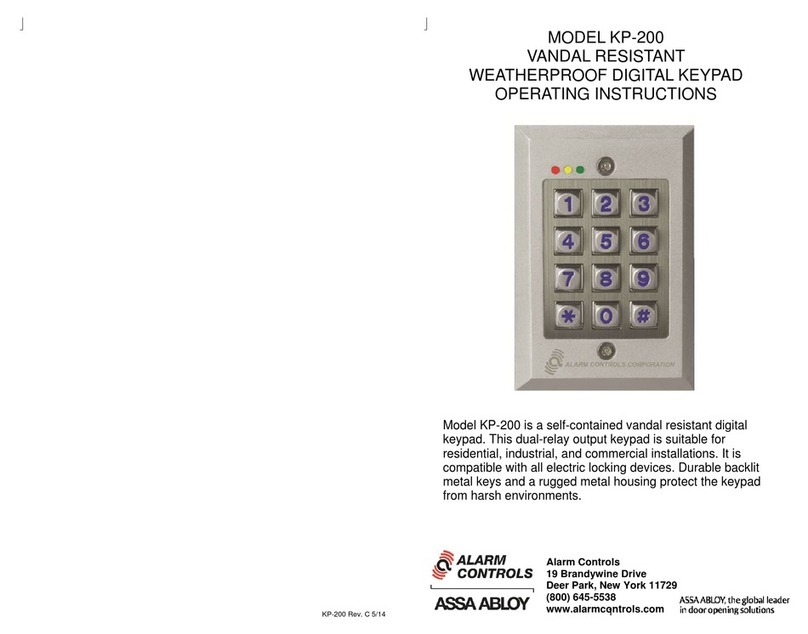
Alarm Controls Corporation
Alarm Controls Corporation KP-200 operating instructions
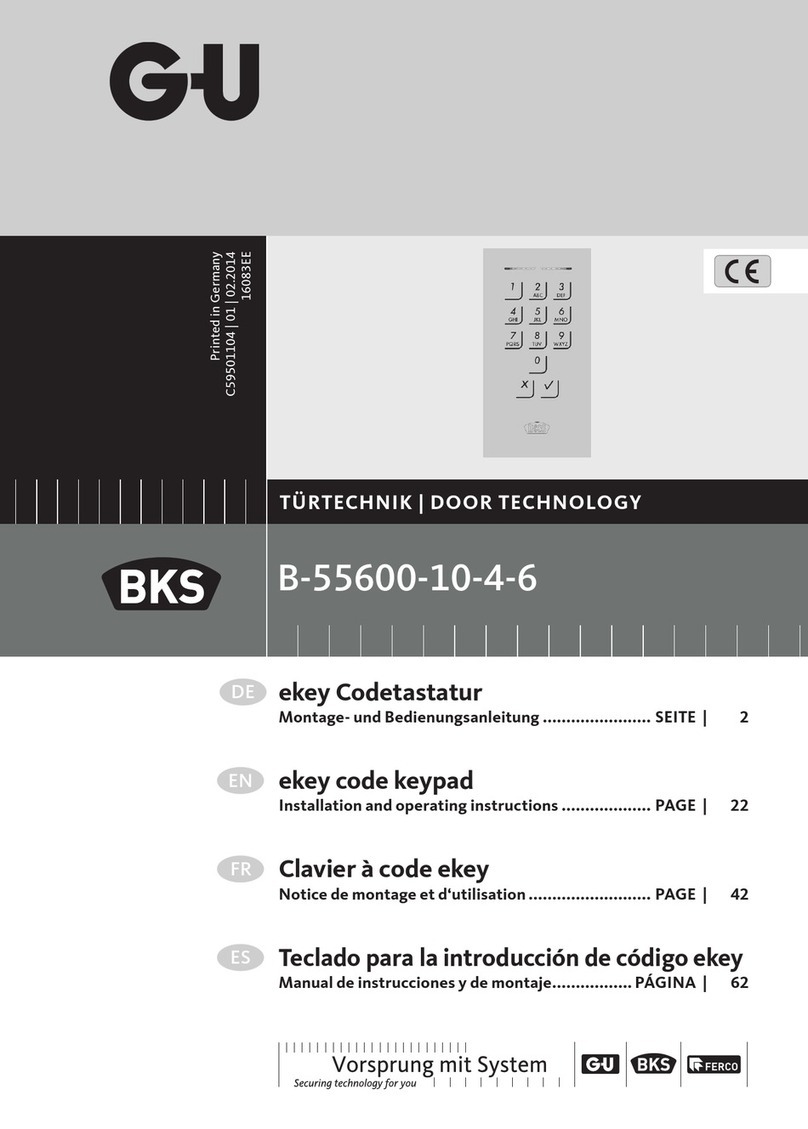
BKS
BKS B-55600-10-4-6 Installation and operating instructions

Gallagher
Gallagher T30 Installation note
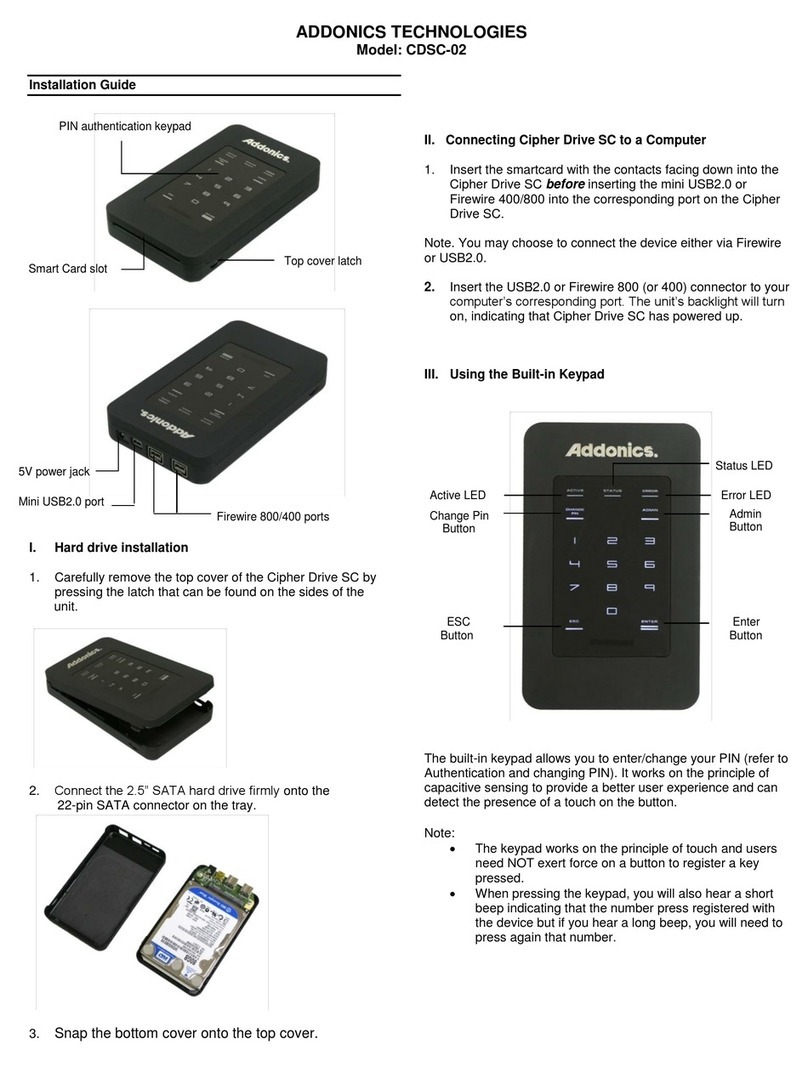
Addonics Technologies
Addonics Technologies CDSC-02 installation guide