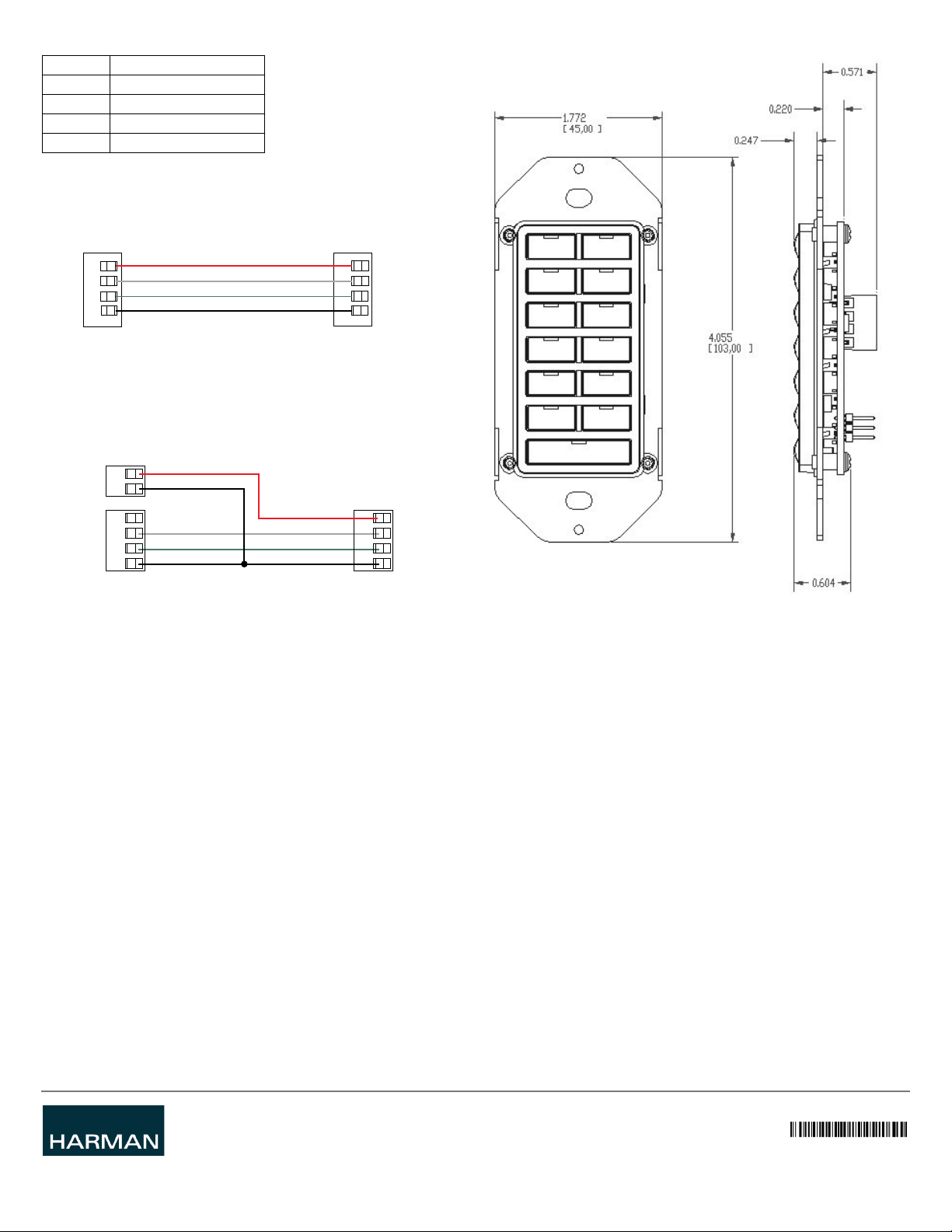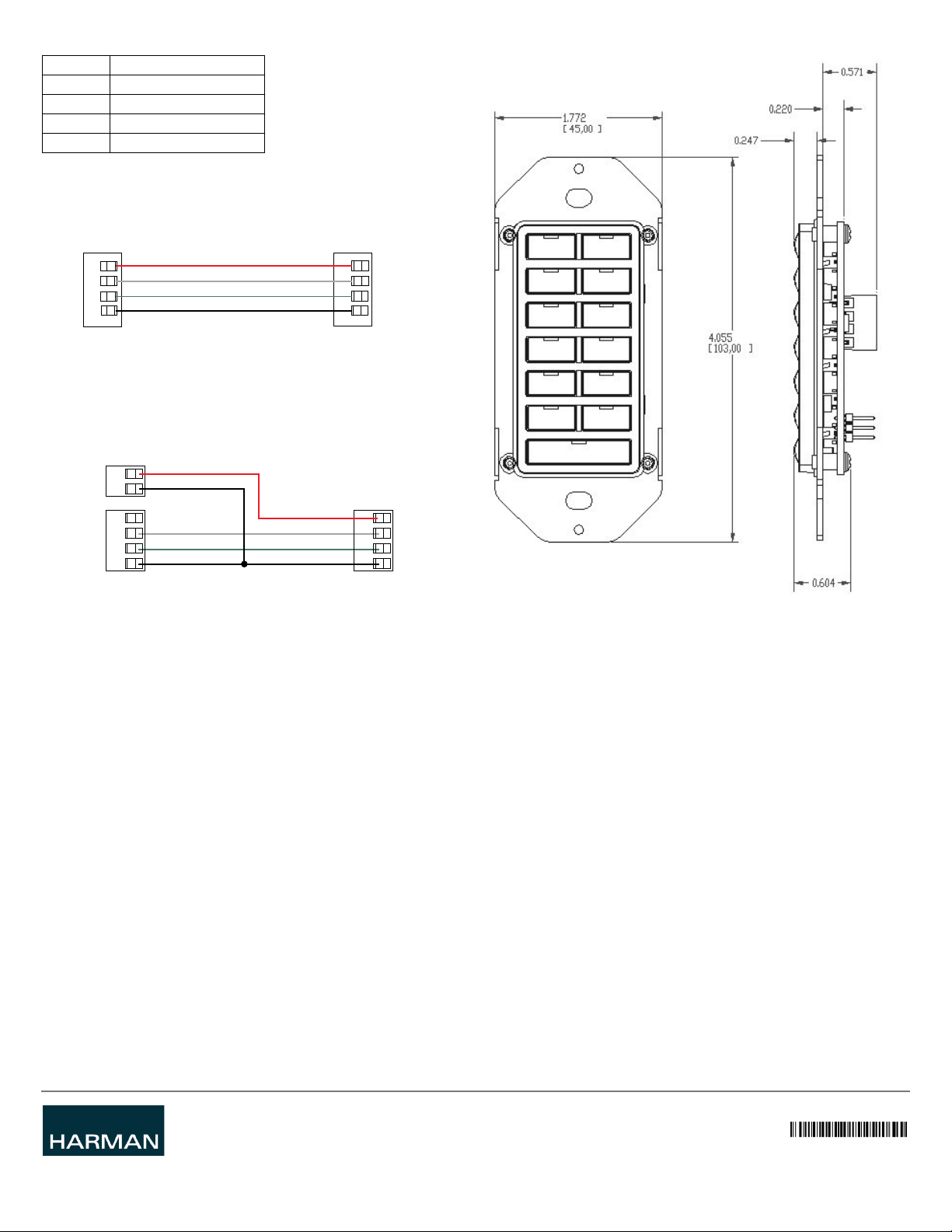
© 2015 Harman. All rights reserved. Metreau, NetLinx, Axcess, AMX, AV FOR AN IT WORLD, and HARMAN, and their respective logos are
registered trademarks of HARMAN. Oracle, Java and any other company or brand name referenced may be trademarks/registered trademarks
of their respective companies.
AMX does not assume responsibility for errors or omissions. AMX also reserves the right to alter specifications without prior notice at any time.
The AMX Warranty and Return Policy and related documents can be viewed/downloaded at www.amx.com.
3000 RESEARCH DRIVE, RICHARDSON, TX 75082 AMX.com | 800.222.0193 | 469.624.8000 | +1.469.624.7400 | fax 469.624.7153
AMX (UK) LTD, AMX by HARMAN - Auster Road, Clifton Moor, York, YO30 4GD United Kingdom • +44 1904-343-100 • www.amx.com/eu/
93-5794-02 REV: C
Last Revised: 7/31/2015
The maximum wiring lengths for using AxLink power are based on a minimum of 13.5
volts available. If the distance is greater than what is listed in the table, consult the
Metreau Keypads Operation/Reference Guide for wiring with external power sources.
AxLink Data and Power Connections
Connect the control system's AxLink connector to the AxLink connector on the rear
panel of the Metreau Keypad for data and 12 VDC power as shown in FIG. 4.
Using AxLink for Data with an Auxiliary Power Supply
Use an auxiliary 12 VDC power supply when the distance between the controller and
server exceeds the limits described in the Wiring guidelines section. Connect only the
GND (-) wire on the AxLink connector when using an auxiliary 12 VDC power supply.
Connect the NetLinx Controller’s AxLink connector to the AxLink connector on the rear
panel of the Metreau keypad, as shown in FIG. 5.
Note: If you are not using power from AxLink, disconnect the wiring from the controller
before wiring the Metreau keypad. Make sure the auxiliary power supply’s PWR (+) is not
connected to the controller’s AxLink connector.
AxLink Status LED
The AxLink Status LED (located next to the AxLink connector), lights to indicate AxLink
power/data status (see Operation / Reference Guide for details).
If the LED is on and not flashing, disconnect the AxLink connector and recheck all
AxLink connections. Then, reconnect the AxLink connector to the panel and verify the
LED is flashing once per second.
Mounting Procedures
AMX recommends mounting Metreau keypads in standard U.S.-style decora wallboxes:
• Conduit box should meet NEC specs (section 370)
• Minimum internal clearance of (HWD) 2-5/8" x 1-3/4" x 1-5/8".
Note: Before touching the device, discharge the static electricity from your body by
touching a grounded metal object.
Wallbox Mounting
1. Use the cutout dimension for the wallbox to cutout the install surface.
2. Connect the AxLink connector (or SWT cable connectors) to the rear of the
keypad.
3. Place the Mounting Plate on the wallbox; align the screw holes with the mounting
holes and fasten the Mounting Plate to the wallbox using the screws supplied.
Note: Do not overtighten the screws when mounting the Mounting Frame. The device
should be flush with mounting surface.
Mounting Dimensions
FIG. 6 provides detailed dimensions for the 13-button Metreau keypads.
Programming
There are a select number or SEND_COMMANDs the Metreau keypad recognizes. For a
full list and descriptions, consult the Metreau Keypads Operation/Reference Guide.
Sending Firmware to Metreau Keypads (AxLink)
The Firmware on the AxLink-enabled Metreau keypads (MET-6N, MET-7 and
MET-13) can be updated via the NetLinx Studio2 application:
Note: Refer to the NetLinx Studio 2 online help for additional details on firmware
transfers. NetLinx Studio 2 is available for free download from www.amx.com.
1. Open NetLinx Studio2.
2. Go to Tools > Firmware Transfers > Send to Axcess Device... This opens the Send
to Axcess Dialog Window.
3. Browse to the location of the firmware file.
4. Select the file within the Files frame.
5. Click Query for Devices.
6. Select the Metreau keypad within the Devices frame.
7. Click Send and then Close.
8. Upon confirmation of a successful send, you can exit NetLinx Studio2.
Additional Documentation
Refer to the Metreau Keypads Operation/Reference Guide (available online
www.amx.com) for additional information on configuration, programming and using the
Metreau keypads.
Wire Size Maximum Wiring Length
18 AWG 690.42 feet (210.43 m)
20 AWG 436.80 feet (133.13 m)
22 AWG 272.33 feet (83.00 m)
24 AWG 171.66 feet (52.32 m)
FIG. 4 AXLINK STRAIGHT-THRU WIRING
FIG. 5 AXLINK AND 12 VDC POWER SUPPLY WIRING DIAGRAM
PWR +
AXP
AXM
GND -
PWR +
AXP
AXM
GND -
Control System
Metreau Keypad
Metreau keypadNetLinx Controller
PWR (+)
GND (-)
PWR +
AXP
AXM
GND -
12 VDC power supply
PWR +
AXP
AXM
GND -
FIG. 6 MOUNTING DIMENSIONS - MET-13