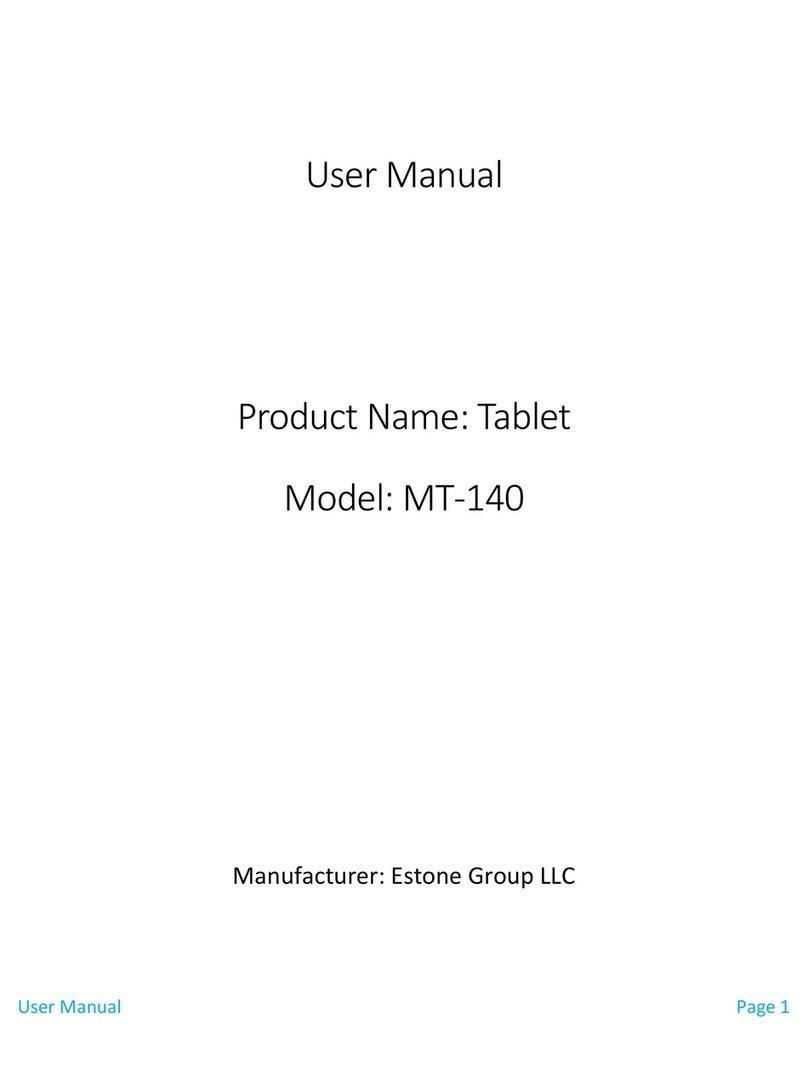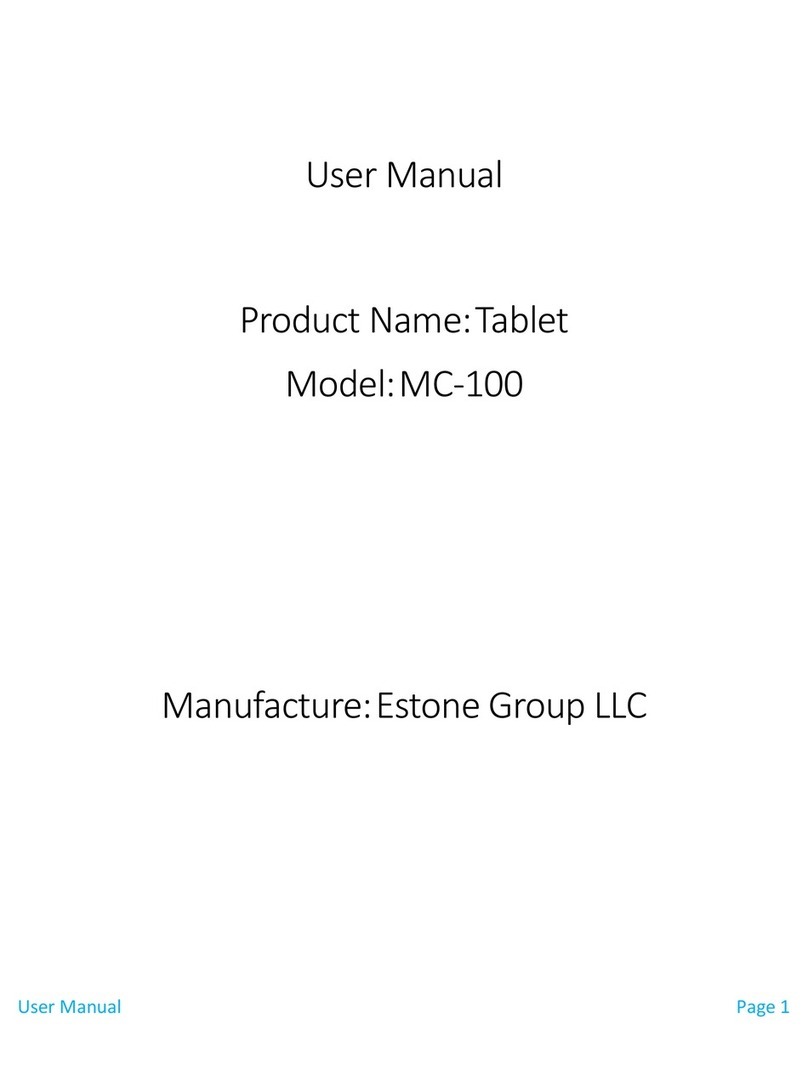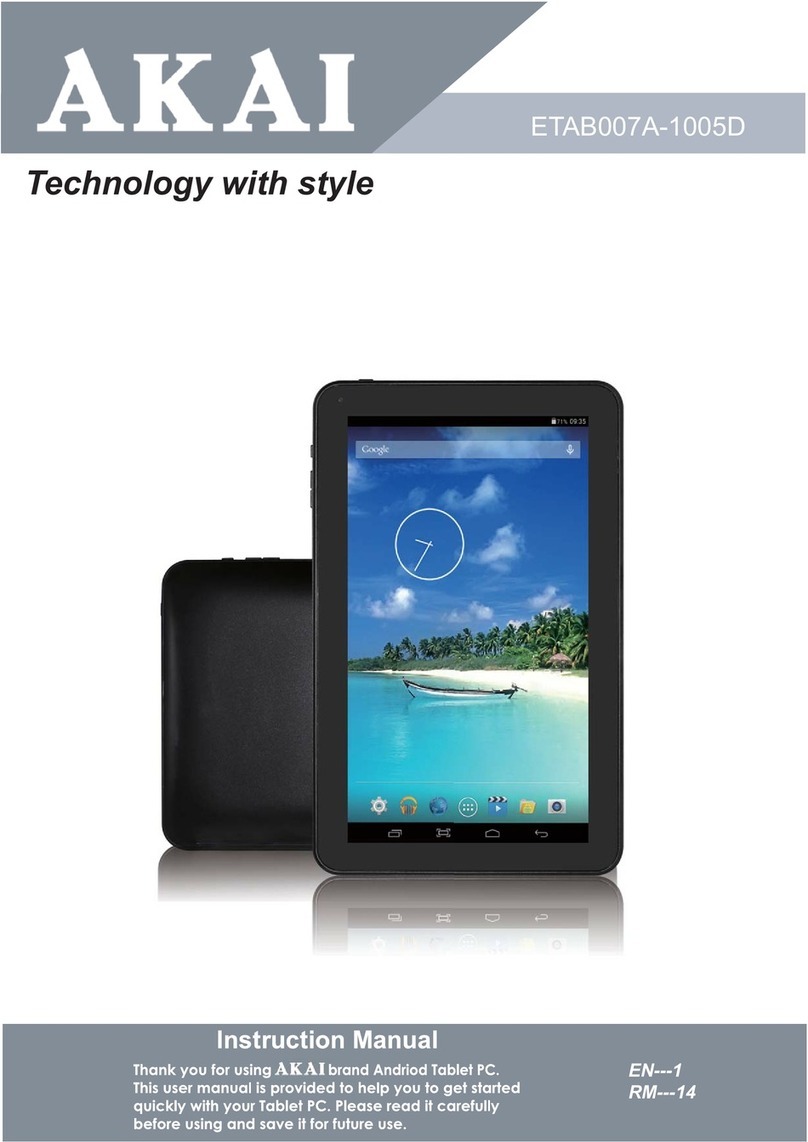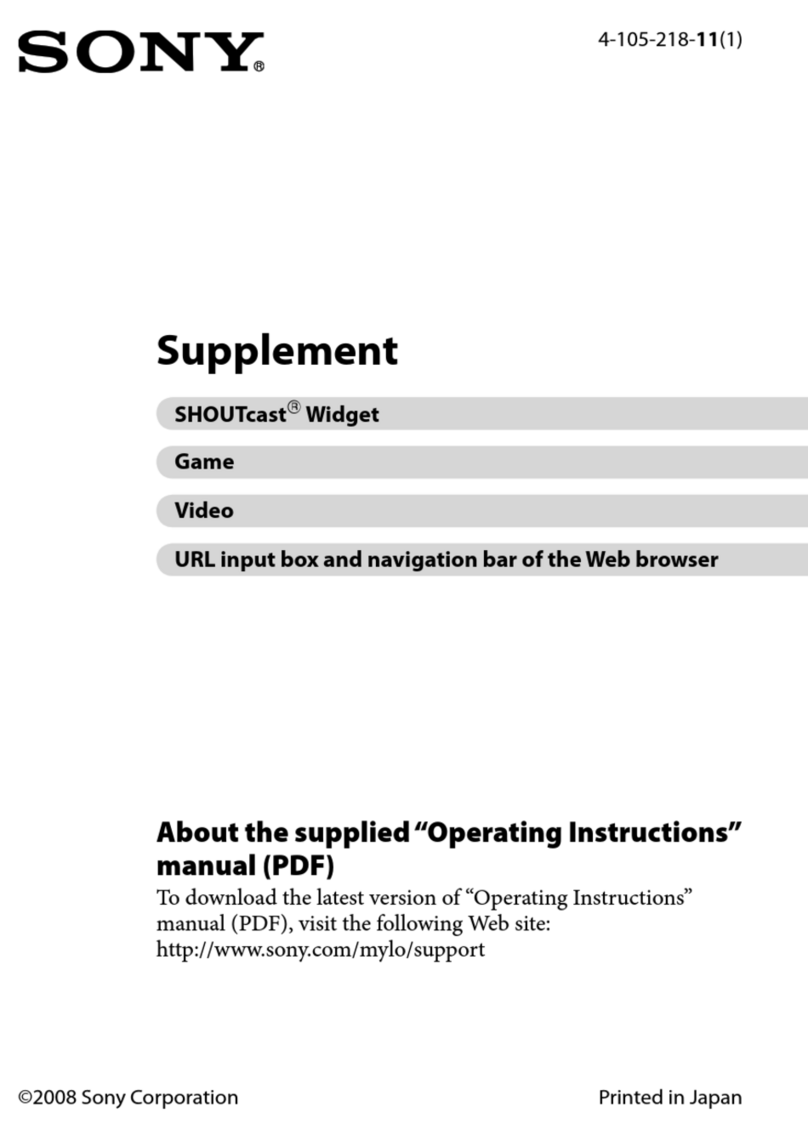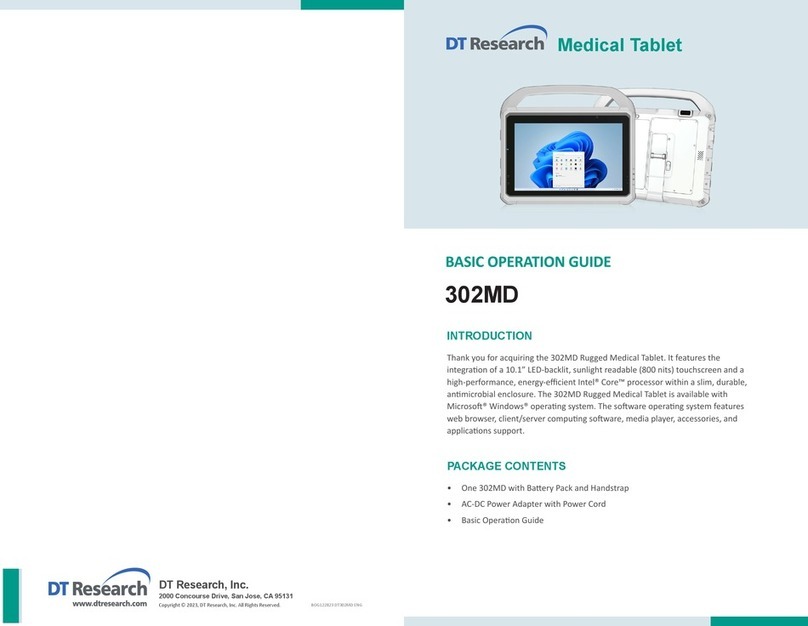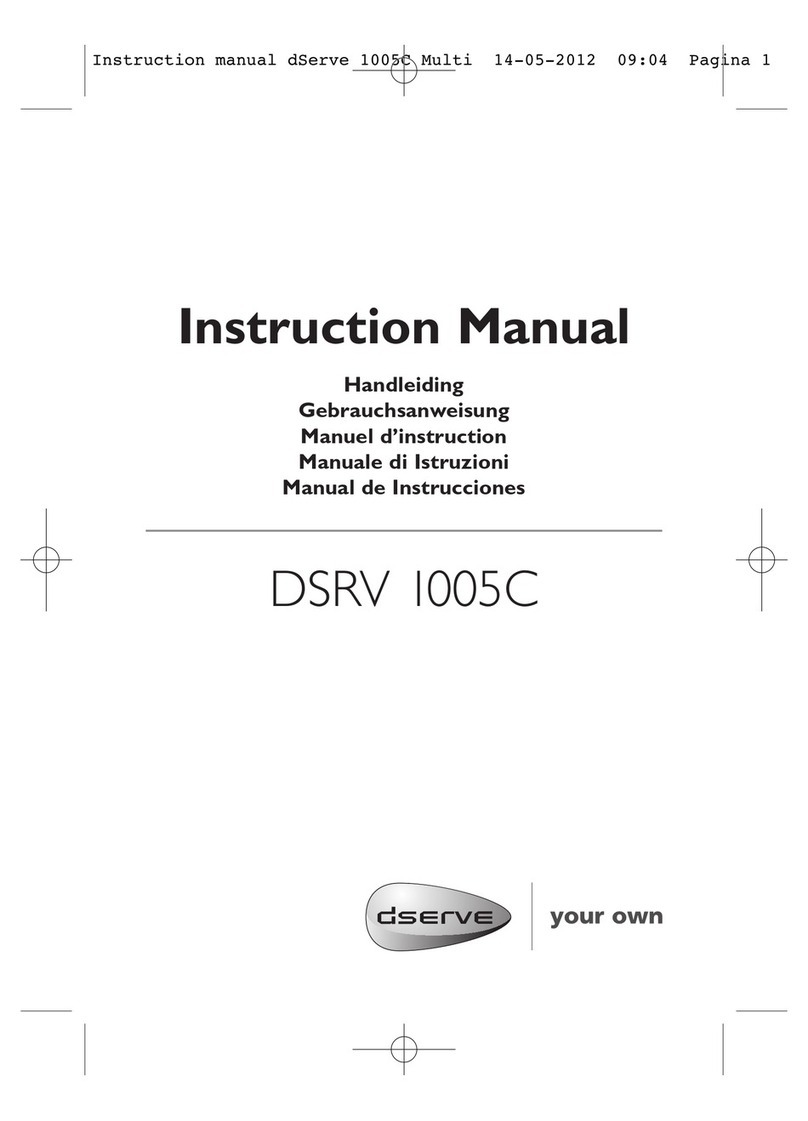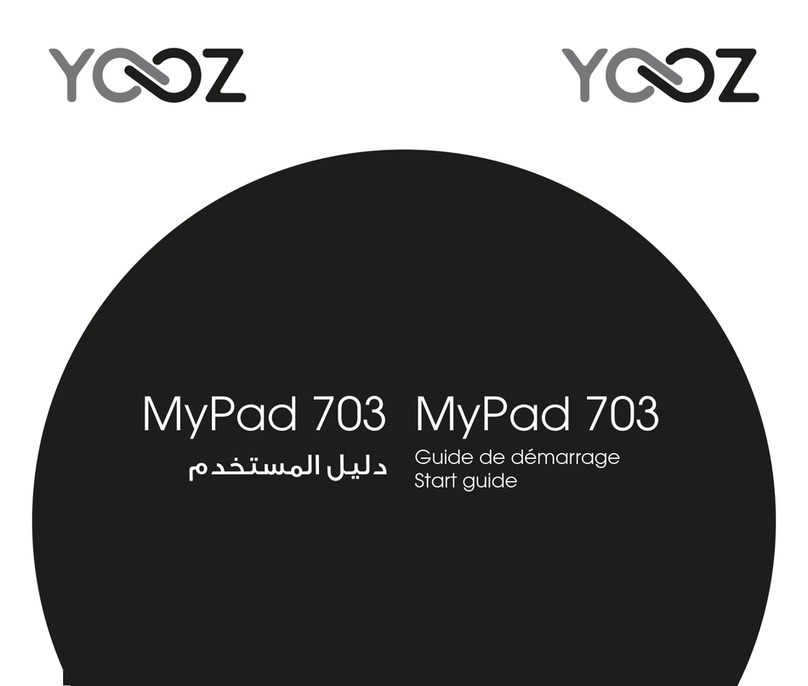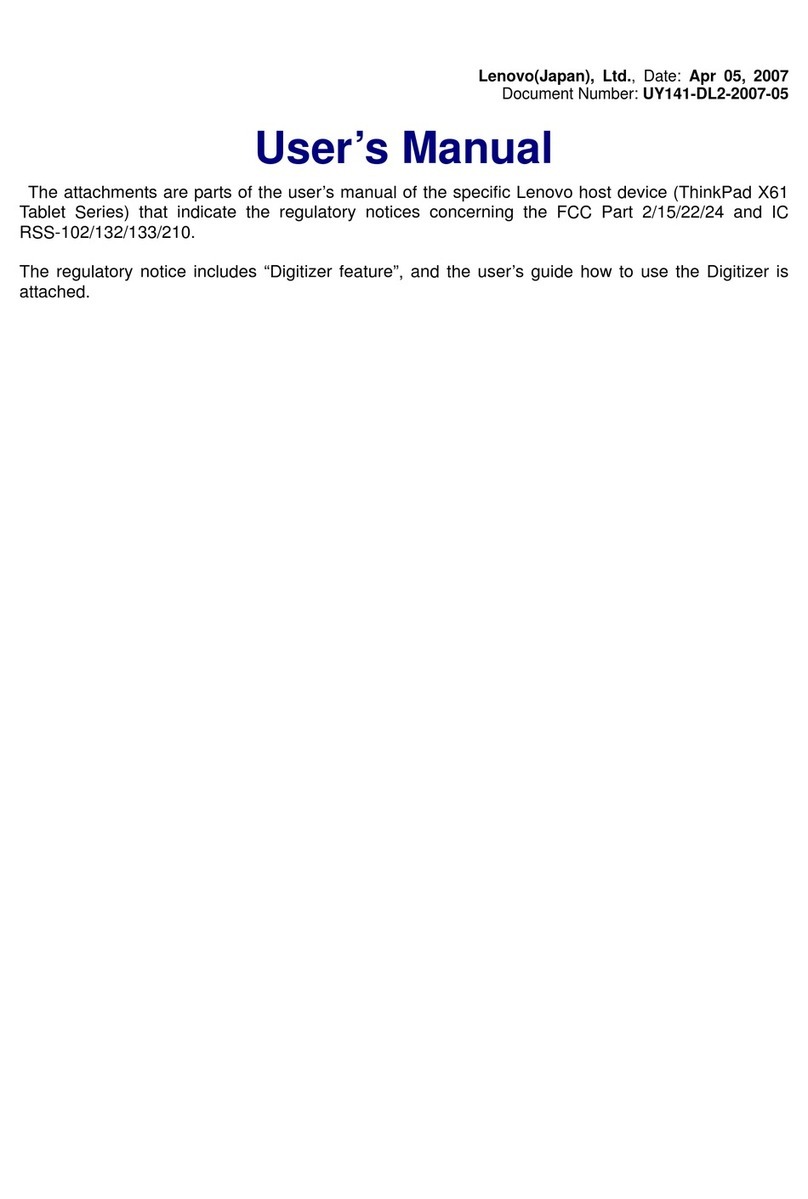Estone MD-150 User manual
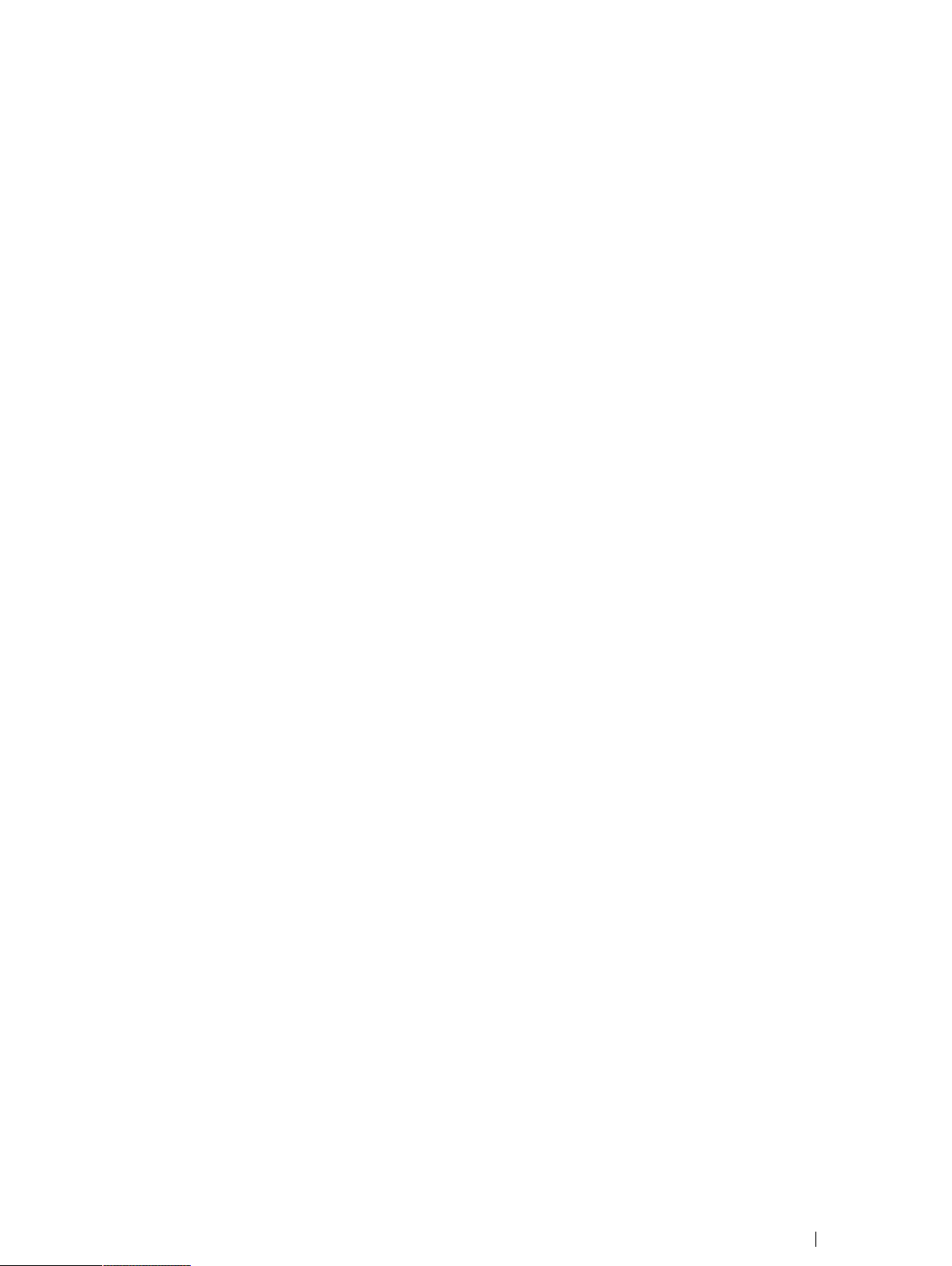
2
Version 1.0
06/2022
All rights reserved.
Copyright © ….
No part of this document may be reproduced, stored in a retrieval system, or transmitted in any form, by any means
(electronic, photocopying, recording, or otherwise) without the prior written permission of the publisher.
Copyright protection claimed includes all forms and matters of copyrightable material and information allowed by
statutory or judicial law or hereafter granted, including without limitation, material generated from the software
programs which are displayed on the screen such as screen displays, menus, etc.
Products that are referred to in this document may be either trademarks and/or registered trademarks of the
respective owners. The publisher and the author make no claim to these trademarks.
While every precaution has been taken in the preparation of this document, the publisher and the author assume no
responsibility for errors or omissions, or for damages resulting from the use of information contained in this
document or from the use of programs and source code that may accompany it. In no event shall the publisher and
the author be liable for any loss of profit or any other commercial damage caused or alleged to have been caused
directly or indirectly by this document.
Content subject to change without notice.
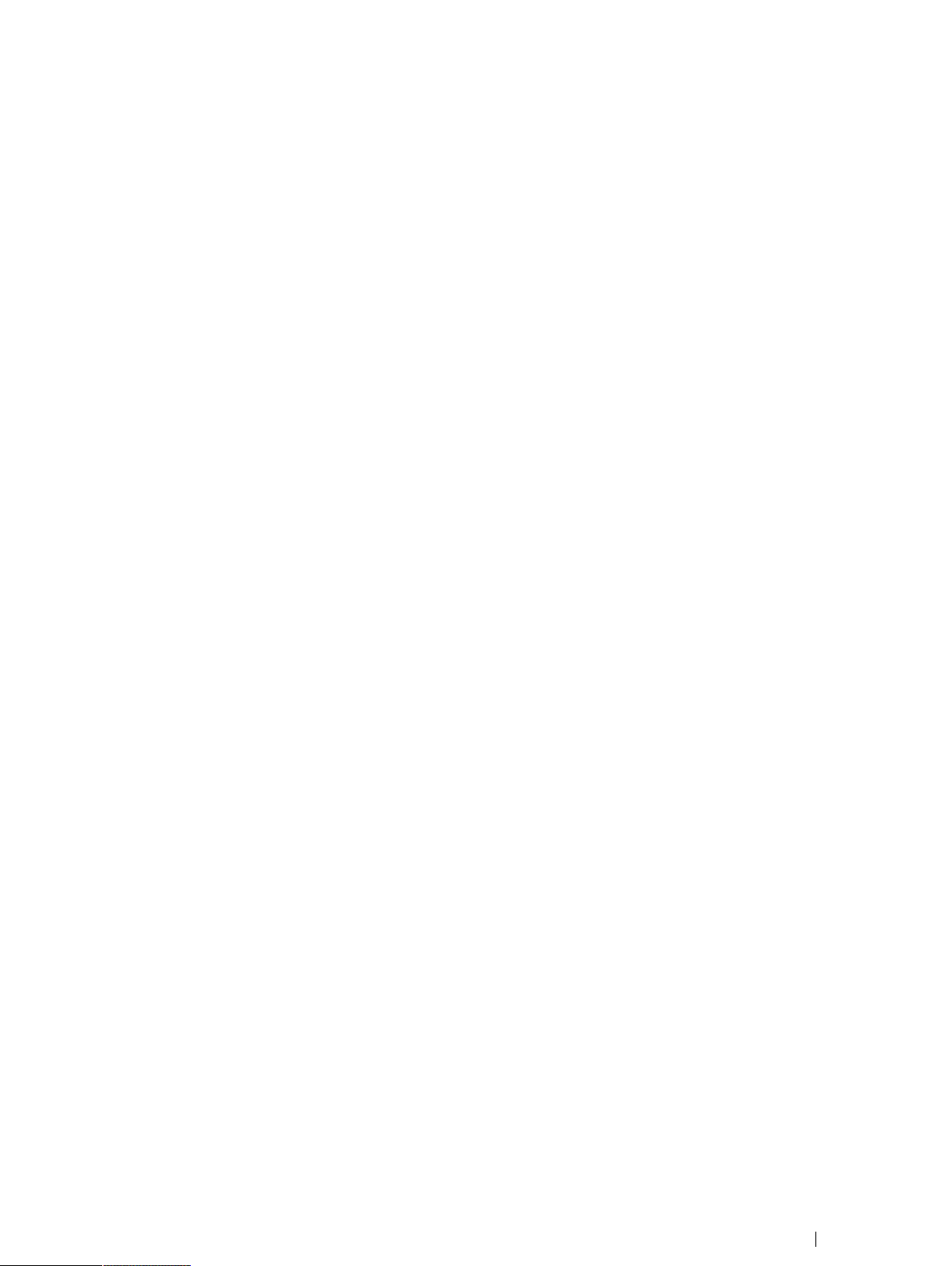
3
Table of Contents
Contents
Table of Contents .............................................................................................................................................................. 3
Introduction.......................................................................................................................................................................4
Explanation of Advisements .................................................................................................................................4
Symbols andMarkings
.........................................................................................................................................5
2. Exploring Your Device ....................................................................................................................................................6
Package Contents................................................................................................................................................. 6
Device Layout.................................................................................................................................................................... 7
Front View ............................................................................................................................................................ 7
Left-side View....................................................................................................................................................... 7
Top View ............................................................................................................................................................... 8
Bottom View .........................................................................................................................................................8
Right-side View.....................................................................................................................................................8
Rear View ..............................................................................................................................................................9
4. Managing Device Power ..............................................................................................................................................10
AC adapter ..........................................................................................................................................................10
Battery Pack ........................................................................................................................................................11
To charge the Battery Pack: ............................................................................................................................... 11
Checking the Battery Level.................................................................................................................................11
Hot Swapping the Battery Pack ..........................................................................................................................12
Internal Battery .................................................................................................................................................. 13
5. Using Optional Features .............................................................................................................................................. 14
USING GPS .......................................................................................................................................................... 15
Using the Digitizer Pen ....................................................................................................................................... 15
6. eController App and its Applications ...........................................................................................................................16
System Information ............................................................................................................................................16
Button Configuration ..........................................................................................................................................17
GPS ......................................................................................................................................................................17
7. Product Care.......................................................................................................................................................17
Temperature & Humidity ................................................................................................................................... 18
General Use - Operating temperature................................................................................................................... 18
Transportation and Storage ................................................................................................................................... 19
Transporting the Device.................................................................................................................................... 19
8. Safety ..................................................................................................................................................................20
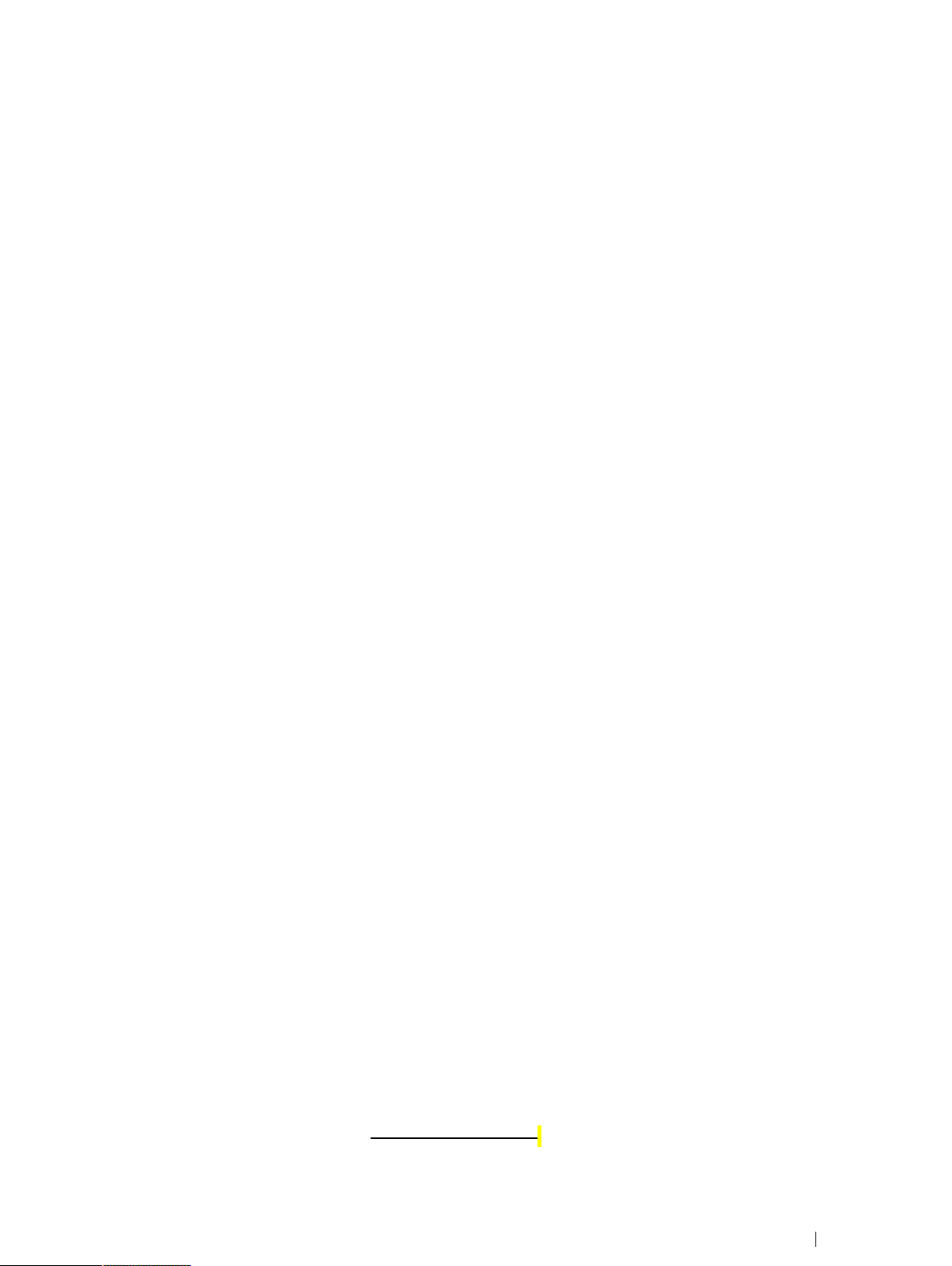
4
9. Trouble shooting ..........................................................................................................................................................21
Appendix A Technical Specifications ...........................................................................................................................23
Appendix B Compliance Information ..........................................................................................................................24
B1 FCC Statement ...............................................................................................................................................24
Part 15B Equipment ................................................................................................................................................25
FCC RF Radiation Exposure Statement: ..................................................................................................................25
B2 Radio Wave Exposure and Specific Absorption Rate (SAR) Information ...................................................... 26
B3 Industry CanadaStatement
......................................................................................................................... 26
B4 CE Statement .................................................................................................................................................27
B5 Directives and Standards ...............................................................................................................................28
Introduction
Welcome to your MD-150 Tablet PC.
MD-150 is a rugged tablet intended for medical/commercial uses.
MD-150 can handle any type of medical matter with IEC certified rugged medical tablet, this mobile health solution
tablet features unique tools such as built-in barcode scanners, RFID, WiFi, Bluetooth , the hospital staffs, such as
doctors, nurses, administration staffs, can use the device in medical treatment offices, pharmacies, medical billing or
records keeping companies, dentists, and home health care professionals. For example, the hospital staffs can look
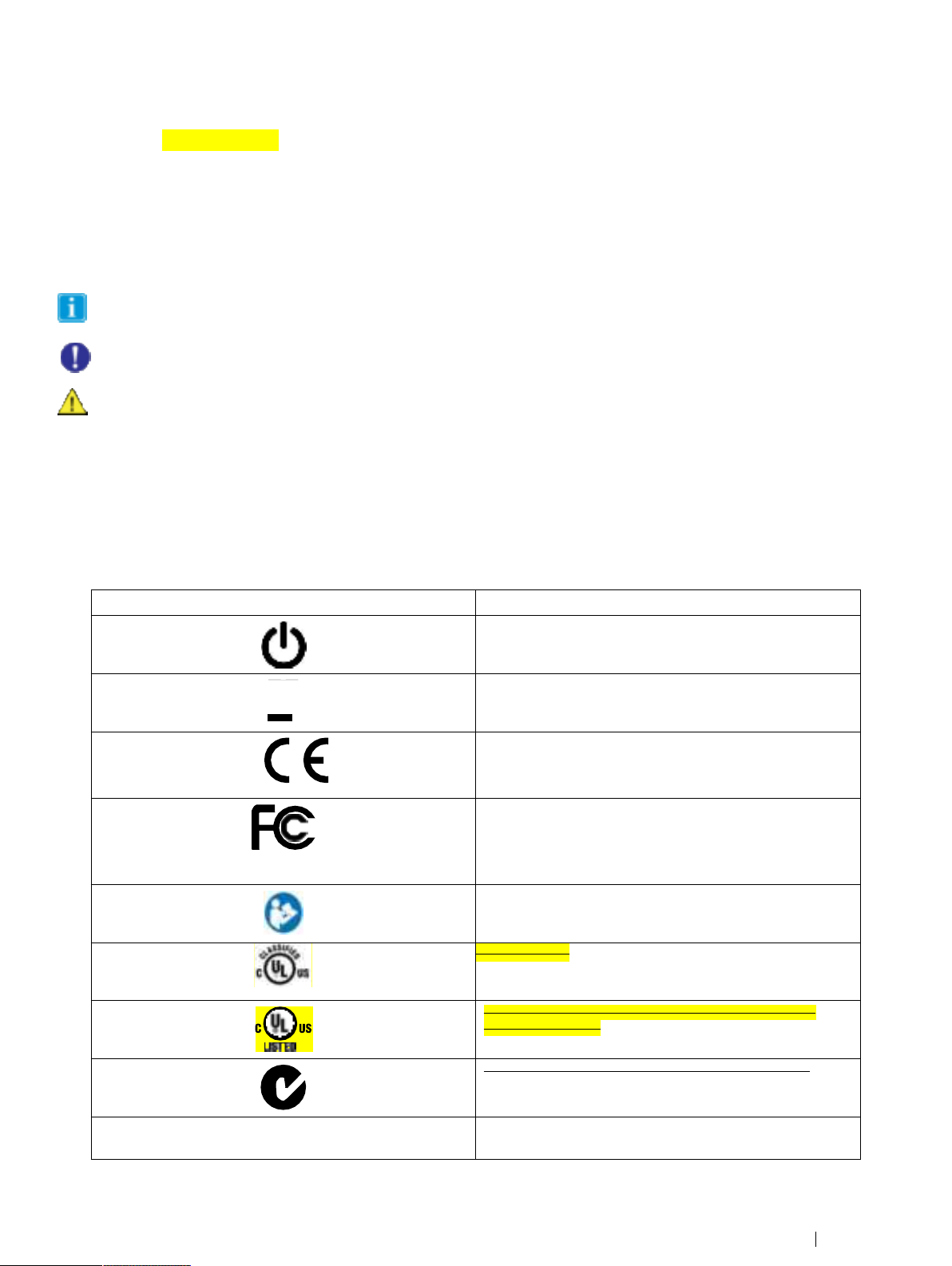
5
into the patients’ information and record lifesaving work through the MD-150 during emergency response, the
hospital staffs can use the device to check interactions with existing patients’ prescriptions in the pharmacies. This
go-anywhere tablet features our best combination of Field-and-Office design specs and options, including an
incredibly fast Intel Tiger Lakel processor, long-life, swappable batteries, and an array of great tools and security
features – all in a MIL-STD-810G Rugged and Waterproof tablet.
To ensure the optimal performance of this product, please take the time to read this manual carefully.
Explanation of Advisements
In this manual we use three (3) levels of Advisements as follows:
The Note symbol is used for notifying the user of something important or of something that needs special attention.
TheCautionsymbolisusedtoinformofsomethingthatcouldcauseharmto,ormalfunctionof,theequipment.
TheWarningsymbolisusedtoinformofsomethinginwhichthereisaconceivableriskofharmtotheuserifthe
Warning is ignored.
Symbols andMarkings
This section provides information about the symbols that are used on the MD-150, its accessories, or packaging.
Symbol or Markings Description
Power On/Off Indicator
Dispose of in accordance with your country's requirements.
CE is the abbreviation of the European Communities and
this mark tells customs officials in the European Union that
the product complies with one or more of the EC
Directives.
This is a certification mark employed on electronic
products manufactured or sold in the United States which
certifies that the electromagnetic interference from the de-
vice is under limits approved by the Federal Communications
Commission.
Consult User´s Manual
UL Marking
The product meet UL’s requirements for Canadaand
the United States.
Conforms to relevant Australian EMC requirements
IP23
The water prevent is 2 and the dust prevent is 3.
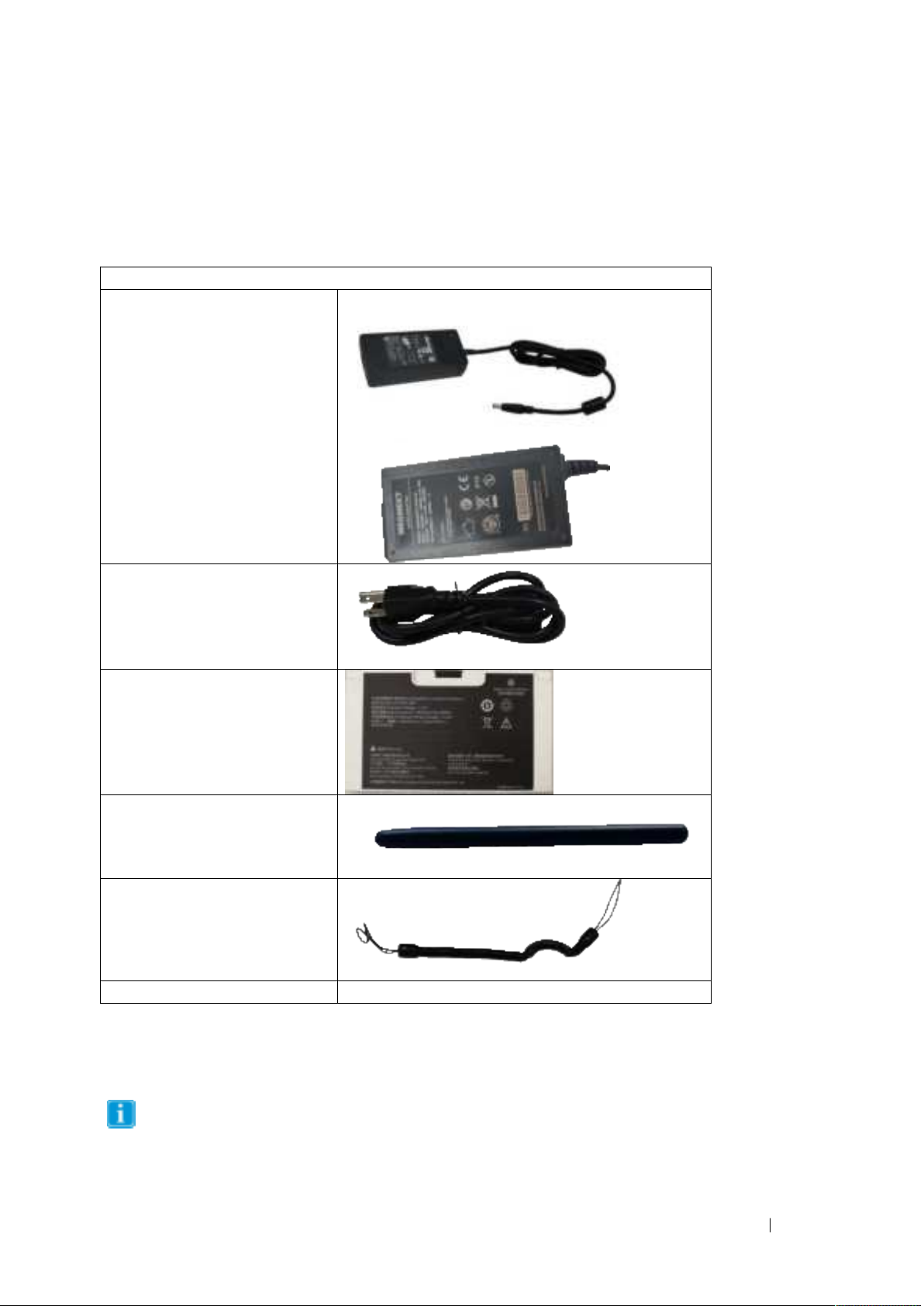
6
2. Exploring Your Device
Package Contents
In addition to the primary tablet unit, your product carton should contain all of the below items.
MD-150 Tablet PC Packing Contents
AC Adapter
适配器图片不对
AC Power Cord
Battery Pack
Stylus
Tether
Documents Packing Lists, etc..
Please inspect all items. If any items are missing or appear damaged, please inform your dealer
immediately.
This packing list applies to standard models. Select models may have different items.

7
Device Layout
Front View
Item Component Description
1MIC Audio Recording Device
2Light Sensor Provides Automatic Adjustment of Screen Brightness for Various
Lighting Conditions
3
Front Camera
Record Still and Video Images – 2 MP
4Charge LED
Indicator
White light Blink – Battery Charging
Solid Green – Charge Complete
Red Blink– Low Battery (Battery Below 10%)
Left-side View
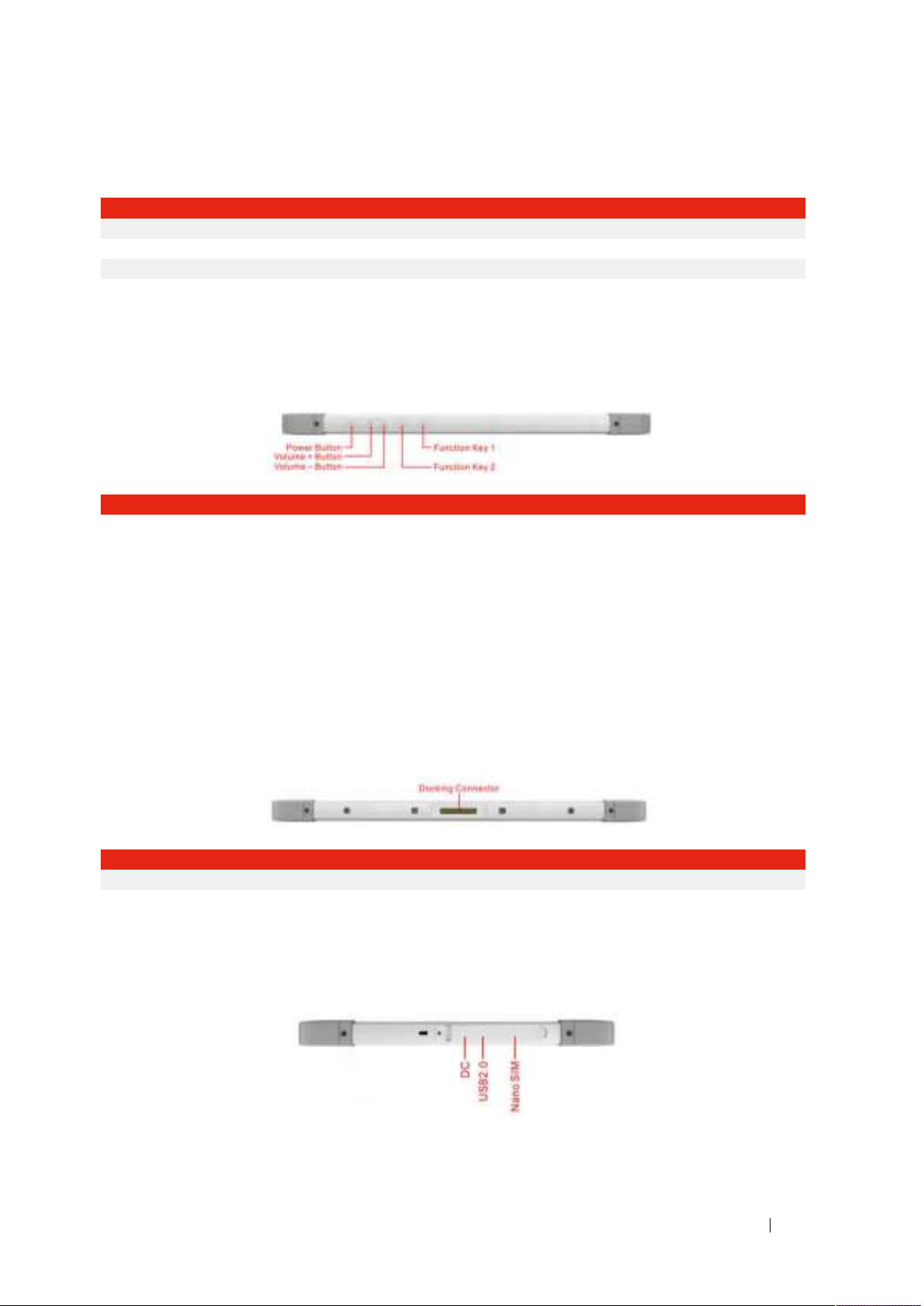
8
Item
Components
Description
5
Cooling Hole
The hole can coll down the machine
6Type-C Connect mobile phone,computer and other devices
7USB 3.0 Connect any external USB device or storage volume.
8RJ45 Port 10/100/1000 MB network port
9Headphones Connect headphones, speakers, or another external audio
device.
Top View
Item Component Description
10 Function Key 1 Programmable – Can be used for common special functions
11 Function Key 2 Programmable – Can be used for common special functions
12 Function Key 3 Programmable – Can be used for common special functions
13 Volume + Button Increases the audio volume.
14 Volume - Button Decreases the audio volume.
15
Power Button
Turn power On/Off – Hold 10s to Reset
Bottom View
Item Component Description
16 Docking Connector Connects the tablet with the Tablet Docking Station
Right-side View

9
Position Components Description
17 DC in Direct current (DC) power for charging/using the tablet.
18 USB 2.0 Connect any external USB device or storage volume.
19
Rear View
Position
Components
Description
19 Extended Module Serve more module service (optional)
20 Pogo Pin The connection between mobile phone antenna, mobile
phone battery and mobile phone motherboard
21
LED Flash
Flash light of LED
22
Rear Camera
Allows you to use the camera function.
23 Hot Swappable
Battery Lock
To lock/unlock the hot swappable battery
24 Hot Swappable
Battery
Supplies power to your Tablet PC when external power is not
connected.
25
Cooling Vent
The channel to cool down the machine
26
Speakers
Sends out sound and voice.
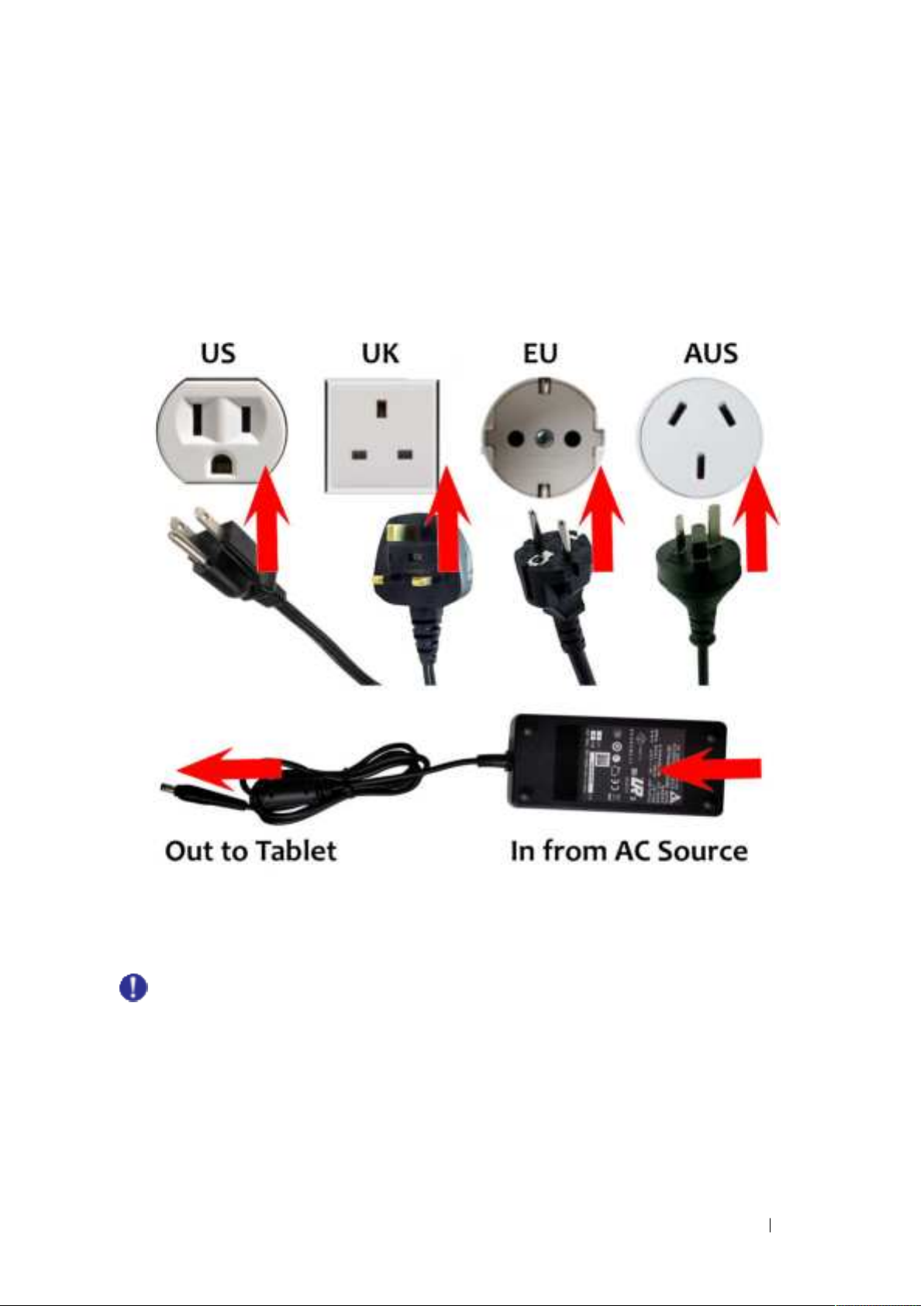
10
4. Managing Device Power
AC adapter
The AC adapter accepts 100-240VAC Input.
A standard US polarized, grounded three-pin plug adapter is included. International plug AC adapters
are available for certain regions.
Use only the AC adapter included with your Tablet PC. Using other AC adapters may damage the
device.

11
Battery Pack
The MD-150 device has one small, permanent, internal battery and one hot-swappable battery. When
hot swappable battery has low voltage and needs to be replaced, the built-in small battery will power
the tablet for up to 10 minutes.
To charge the Battery Pack:
1. Connect the power cable to the charging port on the device.
2. Connect the power adapter to an electrical outlet and charge the tablet until the battery is fully
charged.
3. After your device is fully charged, disconnect the charger from both the device and the electrical
outlet.
4. Additional hot-swappable battery can be charged independently of the Tablet PC by placing the
battery into a docking station with a battery charging bay (available separately).
NOTE: To prevent damage to batteries, please see Section 8: Safety
Battery life naturally degrades over time. Failure to follow instructions for recommended
operating temperatures, charge and discharge rates, and other instructions may accelerate
battery decay rates. If your tablet battery will not accept or hold a satisfactory charge, it may need
to be replaced.
For battery storage and charging temperatures, see Section 8: Safety
Checking the Battery Level
To check the battery charge level of the MD-150, you may use the battery monitor within Windows
operating system or the voltage gauge of hot swappable battery pack.
When the hot swappable battery pack is not installed in the Tablet PC and you want to know the battery
level, press the Battery Test (1) button. The gauge will display the current battery charge level.
Any battery level indication is an estimated result. The actual operating time can be different from the
1

12
estimated time, depending on how you are using the Tablet PC.
Hot Swapping the Battery Pack
The MD-150 Tablet PC battery can be replaced without shutting down the tablet or interrupting your
work, by use of the built-in battery. The built-in battery can sustain power for up to 10 minutes, during
which period the swappable battery must be changed to prevent loss of function.
To swap the battery, lay the tablet on a flat surface, and pull the two tabs indicated towards
the edges of the tablet. The battery will pop loose and a replacement can be slid into place.
The appropriate temperature range for hot swapping the battery pack is between -10 °C (14 °F) and
50 °C (122 °F).
Check the Bridge Battery Indicator after unlocking the battery latch. Replace the battery pack only
when the indicator lights in green. A red light means the internal bridge battery level is too low for you
to safely
hot swap the battery pack.
When the battery latch is unlocked, the display brightness level will be fixed at a low level and cannot
be adjusted
If the hot swappable battery pack is not inserted within 30 minutes, the Tablet PC enters Hibernation
mode or may switch off entirely.
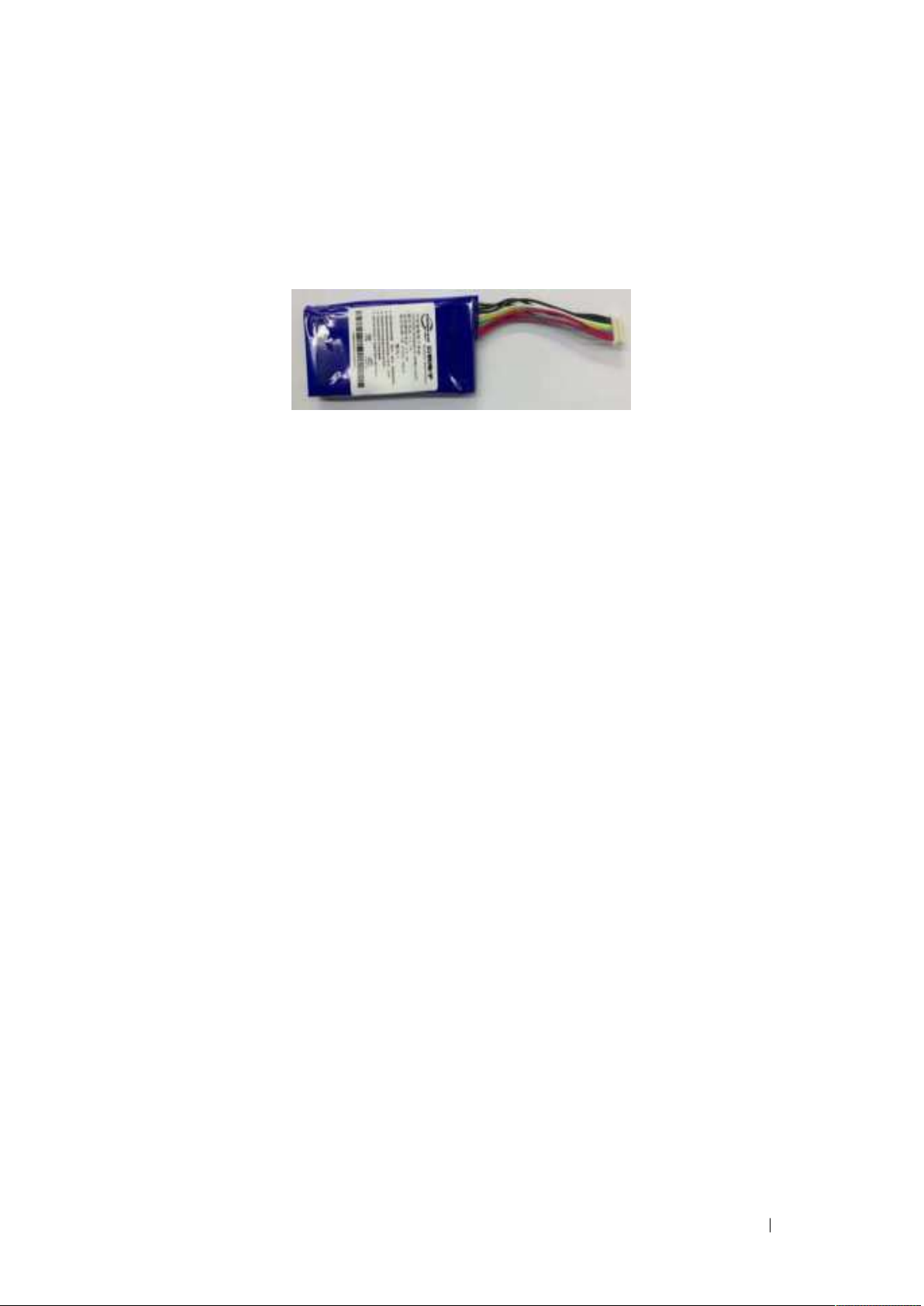
13
Internal Battery
The internal battery is not user-replaceable and is not visible to the operating system. It never functions
as the power source as long as the hot swappable battery pack is installed. It enables the hot-swapping
function, since it provides power only when the battery pack is removed. The internal battery should not
be used to power the tablet during regular operation.
By default, the internal battery is charged by external AC power (if connected) or the main battery pack
if it is not fully charged. To preserve battery life, it is possible to set the internal battery to charge only
when connected to an AC Power Source.
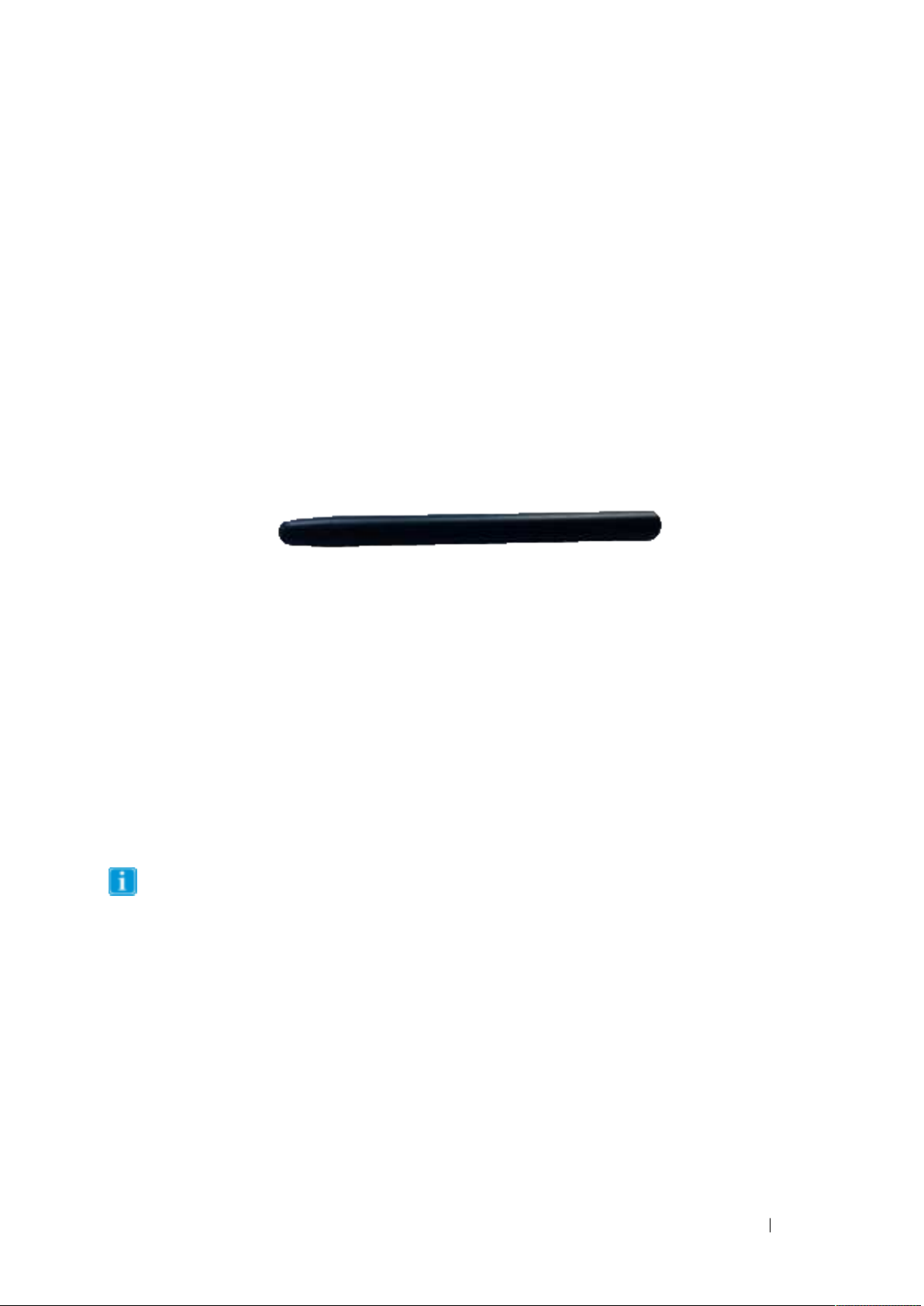
14
5. Using optional features
USING GPS
This device may include an internal GPS module for navigation.Pplease follow the instructions in the
specific software for your application for GPS applications. For more details, see Technical Specifications
in Appendix A.
If you want to check whether the GPS hardware is working properly, you may use eController
app to test. See Chapter 6: eController App and its Applications.
Using the Digitizer Pen
MD-150 Tablet offers either a standard, passive stylus (Digitizer Pen) or an active stylus.
Standard stylus
The standard stylus can be used for writing and selecting elements on the screen. The active stylus
works together with a specialized touch sensor panel to support functions like Double Click, Palm Reject,
Hover, Accurate Drawing, Legal Signatures, and other special functions. For more details, see Technical
Specifications in Appendix A.
To use double click function, Tap the desired point on the screen twice in quick succession with the pen.
When using the Hover Function, if the stylus is hovered slightly above the screen, a hover indicator will
appear.
In Hover Mode, please keep the pen within 3mm of the touch screen, otherwise the mark might
not be displayed in the screen.
1. Palm Rejection Function: when you are writing using an
active digitizer, a finger or the palm on the screen won’t
produce input, as the screen recognizes a difference between
the input from your hand and input from your stylus.
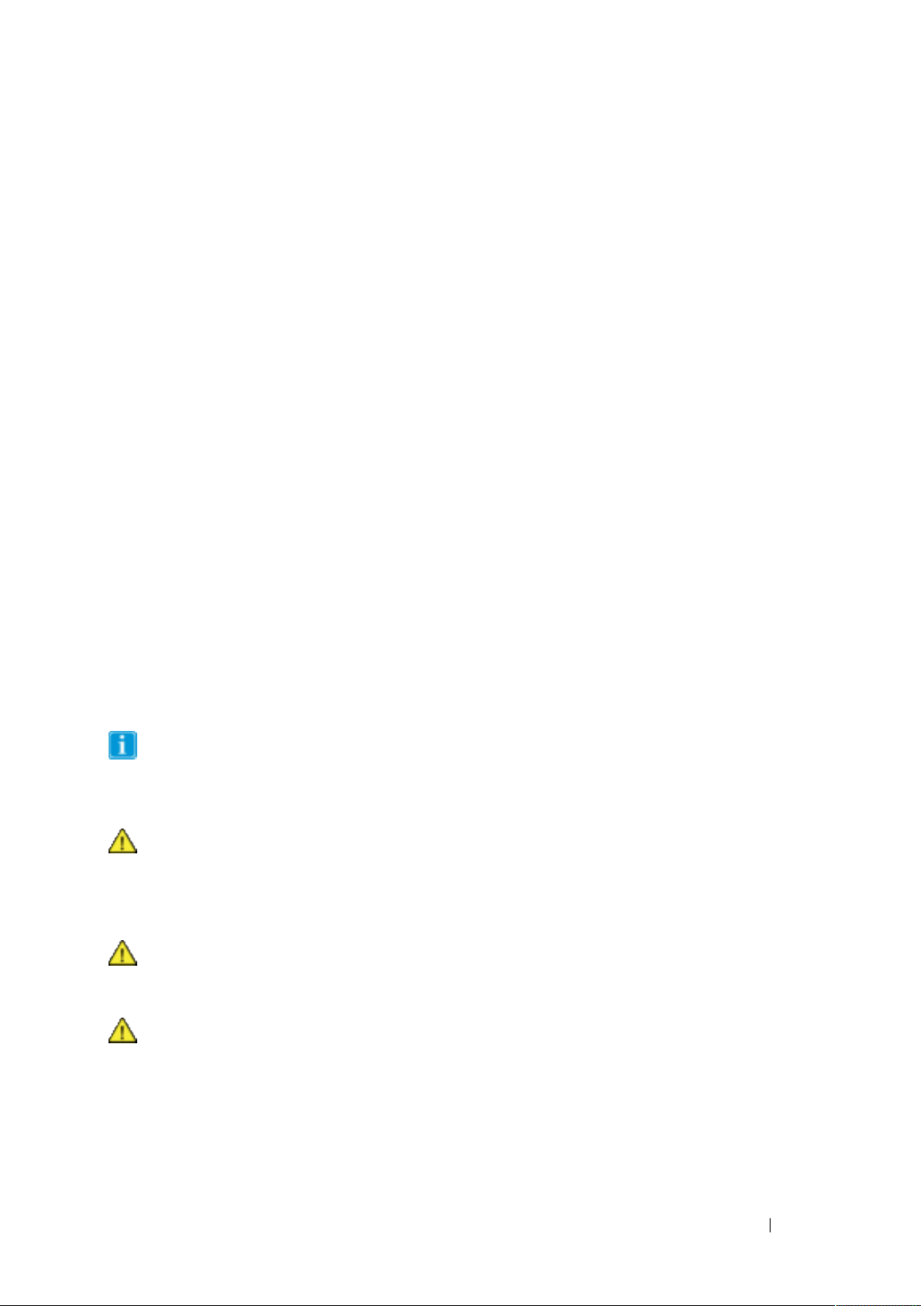
15
7. Product Care
Temperature & Humidity
General Use - Operating temperature
The MD-150 is best kept in dry conditions at room temperature. The recommended range for
temperature and the humidity value for the device is as follows:
Ambient temperature: 0℃to 35℃(32℉to 95℉)
Relative humidity: 10% to 90% (no condensation on the device)
Atmospheric Pressure: 80 kPa to 106 kPa (600 mmHg to 795 mmHg)
Transportation and Storage
For transportation and storage, the recommended range for temperature and the humidity value for the
device is as follows:
Temperature: -20℃to 60℃(–4℉to 140℉)
Relative humidity: 10% to 90% (no condensation on the device)
Transporting the MD-150 Device
Disconnect all the cables from the MD-150 while carrying the device.
When you transport the device for any reason, use the original casing and packaging materials. It is
recommended to keep the original packaging materials for the MD-150.
If the device needs to be returned to Device Manufacturer for Warranty related issues or repair, it is
beneficial that the original packaging or equivalent is used for shipping. Most shipping carriers require at
least 2 inches of packing material around the device.
Due to Joint Commission regulations, any shipping materials including boxes sent to Device Manufacturer
must be discarded.
8. Safety
The MD-150 device has been tested and approved as compliant to all the Specifications and
Standards listed in Appendix B Compliance Information, and in the Appendix A Technical
Specifications. Nevertheless, in order to ensure safe operation of your MD-150 device, there are
a few safety warnings to bear in mind:
Do not disassemble this product. You may receive an electric shock, or foreign matter may enter
and result in a fire. If a malfunction or trouble occurs, immediately turn the power off and unplug
the AC power source. Then contact your supplier’s technical support office for repair.
Do not service or perform maintenance on the device while the device is in use. Make sure to
shut the device down and unplug all cables before starting and service or maintenance work on
the device.
8.1 Power Supply and Batteries

16
The MD-150 device contains two rechargeable batteries. All rechargeable batteries degrade over
time. Thus, the possible usage times for the MD-150 after a full charge can become shorter over
time than when the device was new.
The MD-150 device uses a Li-ion Polymer battery.
If you are in a hot environment, be aware that it can affect the ability to charge the battery. The
internal temperature must be between 0 ℃/32 ℉and 45 ℃/113 ℉for the battery to charge. If
the internal battery temperature rises above 45 ℃/113 ℉the battery will not charge at all.
Avoid exposing the MD-150 device to fire or to temperatures above 60 ℃/140 ℉. These
conditions may cause the battery to malfunction, generate heat, ignite or explode. Be aware that
it is possible, in a worst-case scenario, for temperatures to reach greater than those stated above
in, for example, the trunk of a car on a hot day.
Only charge the MD-150 battery in an ambient temperature of 0 ℃/32 ℉to 45 ℃/113 ℉.
Only qualified personnel with appropriate service documentation should replace the backup
battery. Otherwise, personal injury or equipment damage could occur.
Use only the supplied power adapter to charge the MD-150 device. Using unauthorized power
adapters may severely damage the MD-150 device.
For safe operation of the MD-150 device, use only charger and accessories approved by Device
Manufacturer.
If the Power Supply Cord is damaged it needs to be replaced by Service Personnel only. Do not
use the Power Sup- ply Cord until replaced.
Disconnect the AC power plug of the Power adapter from the wall socket when not charging the
device and disconnect the power cable from the device.
Special regulations apply to shipping devices containing Li-ion Polymer batteries. If dropped,
crushed, or short- circuited, these batteries can release dangerous amounts of heat, may ignite,
and may be dangerous near fires.
The plug/adapter plug pins insulate the device from the main supply. Do not position the device
in a position where it is difficult to disconnect the device from the supply mains to safely
terminate operation of the device.
8.2 Temperature
Due to use in direct sunshine or in any other hot environment the MD-150 device may have hot
surfaces. There is a built-in temperature sensor that monitors the temperature. If the sensor
detects high internal temperature, the device will automatically trigger a Windows Shut Down or
Hibernate (depending on Windows Power Button configuration). It may take a while before MD-
150 device can be restarted as the unit may first need time to cool down.
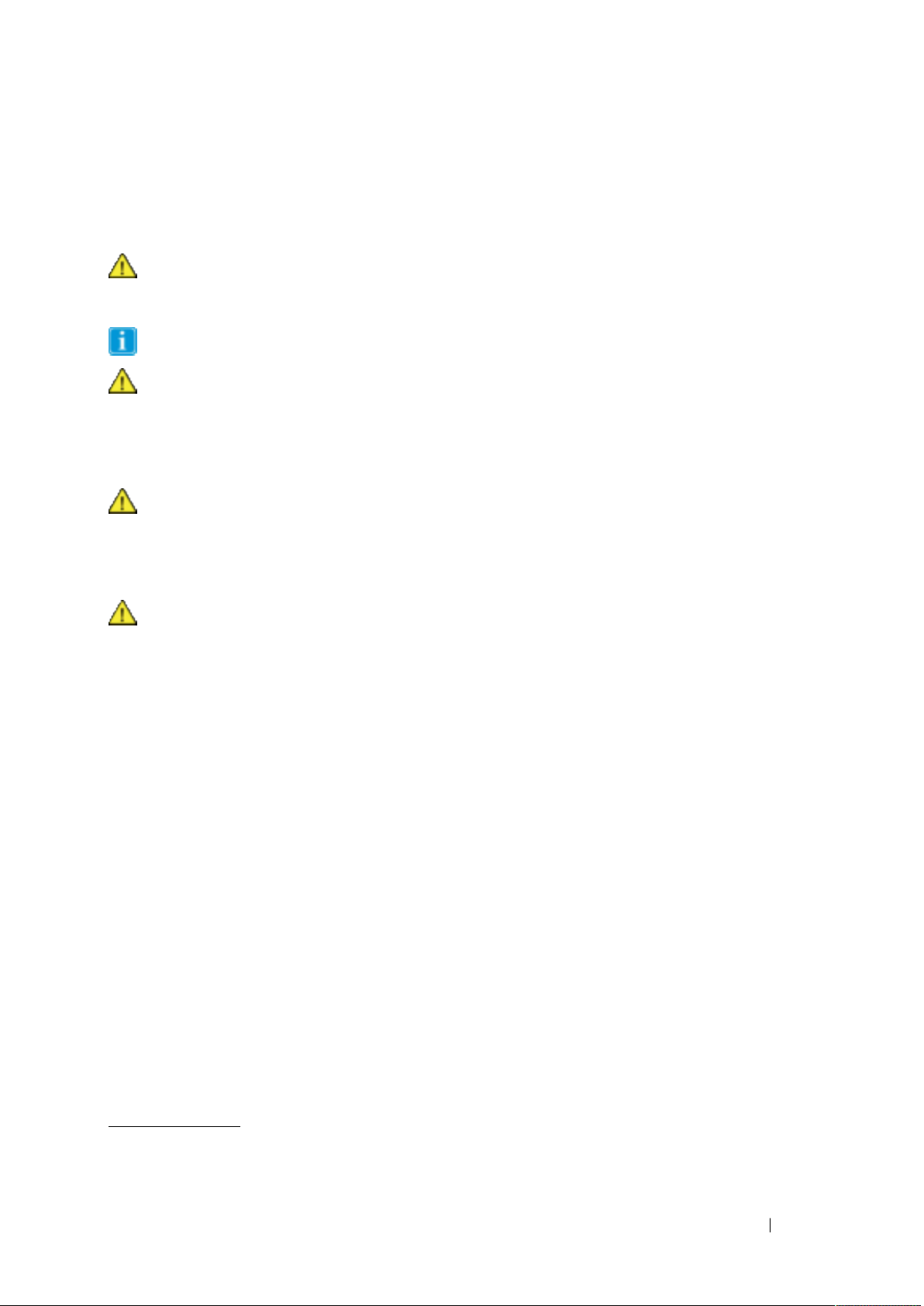
17
8.3 Electricity
The device contains no user serviceable parts. Do not open the case of the MD-150 Tablet
Device. Doing so will void the product warranty and may expose you to electrical hazards.
8.4 Software
Using an antivirus program is strongly recommended.
Software other than that which is pre-installed on the MD-150 is installed at the user's own risk.
External software could cause the MD-150 to malfunction and might not be covered by the
warranty.
8.5 Magnetic Field
The MD-150 device contains magnets. Magnetic fields may interfere with pacemakers,
defibrillators, or other medical devices. As a rule, maintain a minimum distance of 6 inches (15
centimeters) between any item with magnets and your heart device.
8.6 Third Party
Any use of the MD-150 outside the intended use and together with any third-party software or
hardware that changes the intended use voids the responsibility of the device manufacturer
Being a medical device, parts connected for a SIGNAL INPUT/OUTPUT must be compliant to the Medical
IEC standard 60601-1.
9. Trouble shooting
In most cases, restarting your device will cure any problem. To restart your device, Select Start and then
select Power - Shut down. If your device has crashed, hold down the power button or remote power
button for 5+ seconds to hard shutdown. Press it again to turn it back on.
If this does not fix the problem, contact your supplier.
Please have your serial number ready. This can be found on the back of your device.
10.Contact US
Factory Name: Estone Technology LTD
Address:2F,Building No.1, Jia'an Industrial Park, No.2 Long Chang Road,
Bao'an, Shenzhen 518101, China.
11.Maintenance
Cleaning the device

18
Before cleaning the device,shut it down and unplug all cables. Use a soft, slightly damp lint-free cloth.
Avoid getting moisture in openings on the device. Don’t use window cleaners, household cleaners,
aerosol sprays, solvents, alcohol, or abrasives to clean the device.
Disposing of the Device
Do not dispose of the device in general household or office waste. Follow your local regulations for the
disposal of electrical and electronic equipment.

19
Appendix A Technical Specifications
IP Rating IP-23 Waterproof
Drop: 43FT drop resistant on 4 corners to plywood (MIL-STD-810G)
Shock resistant: MIL-STD-810G, method 516.6, procedure I
ESD Protection: 4KV touch, 8KV air
Ultra-LCD protection (Option)
Processor Intel 11Gen Tiger Lake i7-1165G7
4 Cores, 8 threads, 12M Intel smart cache
max turbo to 4.7GHz
Intel 11Gen Tiger Lake i5-1135G7
4 Cores, 8 threads, 8M Intel smart cache
max turbo to 4.2GHz
Intel 11Gen Tiger Lake I5-1145GRE
4 Cores, 8 threads, 8M Intel smart cache
1.5GHz, max turbo to 4.1GHz
Intel 11 Gen Tiger Lake I7-1185G7E for optional
4 Cores, 8 threads, 12M Intel smart cache
1.8GHz, max turbo to 4.4GHz
GPU Intel® Iris® Xe Graphics, max frequency to 1.350GHz
OS Windows 11 Pro, 64bit
Windows 10 Pro/LTSBC, 64bit
Linux (for custom project)
Security Intel® AES New Instructions Support
Support TPM 2.0
System Memory 8GB LPDDR4X
Option: 16GB LPDDR34X
Storage PciE Gen 4 SSD, 256GB, 512GB/1TB for optional
Button Power on/off (Hold 10s will reset system)
Vol+ and Vol- button
32x programmable buttons
LCD 15.6” IPS LCD
1920 x 1080 HD Resolution (16:9)
300NIT backlight
Wide view angle +/- 85°
Contrast ratio: 800: 1
Touch Screen Capacitive 10-point touch
Auto-sensing technology, configurable to wet and glove touch
Ultra optical bonding
Harden chemical glass
User replaceable anti-glaring film
Digitizer (Option) Active Capacitive Coupled, Pressure Level: 256~1024,
Support double click, hoover, palm rejection,
High accuracy for legal signature
Compliant to Microsoft Pen Protocol v.2.0
Audio Built-in 1 microphone
Two 4ohm 1.5W speaker
Camera Front camera: 2MP
Rear Camera: 5MP with Auto Focus
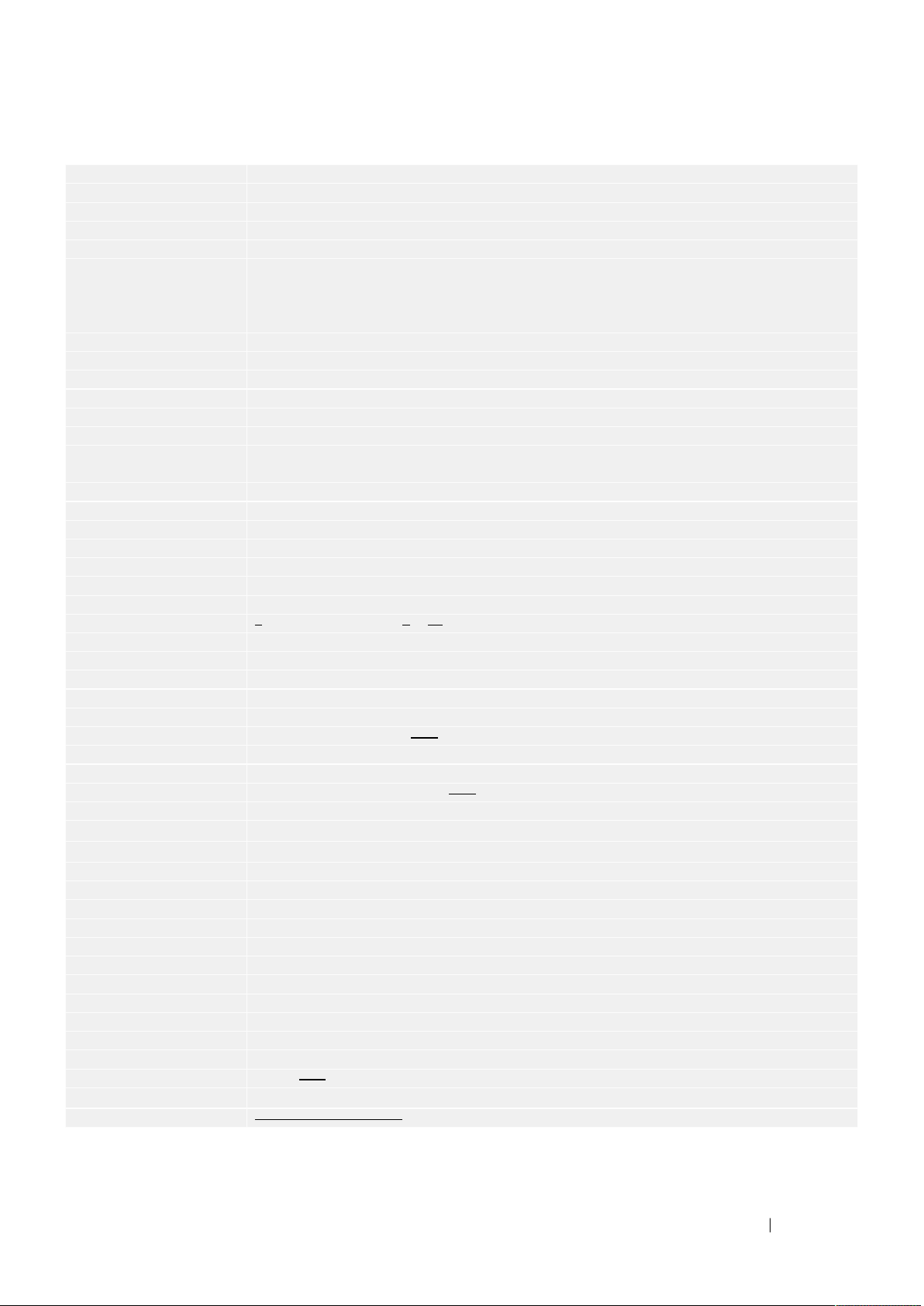
20
Option: 8MP rear camera
WiFi Support WIFI6
802.11 a/b/g/n/ax support 2.4G&5G
Bluetooth Bluetooth 5.2
4G LTE (option) Accept most 4G LTE module in M2 Interface
Sierra EM7455 4G LTE Module
4G: Cat-6, Frequency Bands: B1-B5,B7,B8,B12,B13,B20,B25, B26, B29, B30, B41
3G: HSPA+, UMTS, Frequency Bands: B1, B2, B3, B4, B5, B8
CE, FCC, GCF, IC, NCC, PTCRB
Verizon, Sprint, AT&T certified
GPS UBlox NEO-M10
Sensors Gyroscope
Ambient light sensor
G-sensor
Compass
Battery Dual hot-swappable batteries
7.7V 3896mAH, 30Wh with one battery
Battery charging time: 5 hours
I/O 1x USB 3.0 type C @1000mA output (only support USB 3.1 and display)
1x USB 3.0 type A, @1500mA output
1x USB 2.0 type A, @1000mA output
1x Nano SIM slot (Internal)
1x 10/100/1000M RJ45 port
1x 3.5mm Audio jack
21x Docking connector (21x 2435 pin, 19V DC input, 1x USB 3.0, HDMI output)
1x PoGo pin connector on rear surface(24pin, support USB 3.0 and charging)
Mechanical Front chassis: Plastic
Rear chassis: Al
Foot pad: LSR
Anti-microbial with chassis/touchscreen for optional
Dimension: 402.8*262.6*20.5 23.13mm
Weight: 2.2kg
VESA mount 75mm*75mm, M4 Screw
AC adaptor 100 -240V AC in, output 19VDC 5.253.15A, standard US plug
Option: multi-national AC plugs and medical AC adapter
Operation temperature -10°- 55°C
Storage temperature -20° -60°c
Thermal shock -30° -70°c within 5 minutes, no operating
Humidity 1% to 95% non-condensing, -30° to 60°c, 5 cycles of 48 hours
ESD Protection 8KV contact, 15KV air
Tablet regulatory FCC
CE
IEC 60601-1
IEC60601-1-2
Battery regulatory CE/UL/MSDS/CB/IEEE/UN38.3
IATA
Optional accessory
Docking Desktop docking station
19VDC 3.423.15A DC in
2x USB 3.0, type A,1x HDMI type A
1x DB9 RS232 COM port
Table of contents
Other Estone Tablet manuals