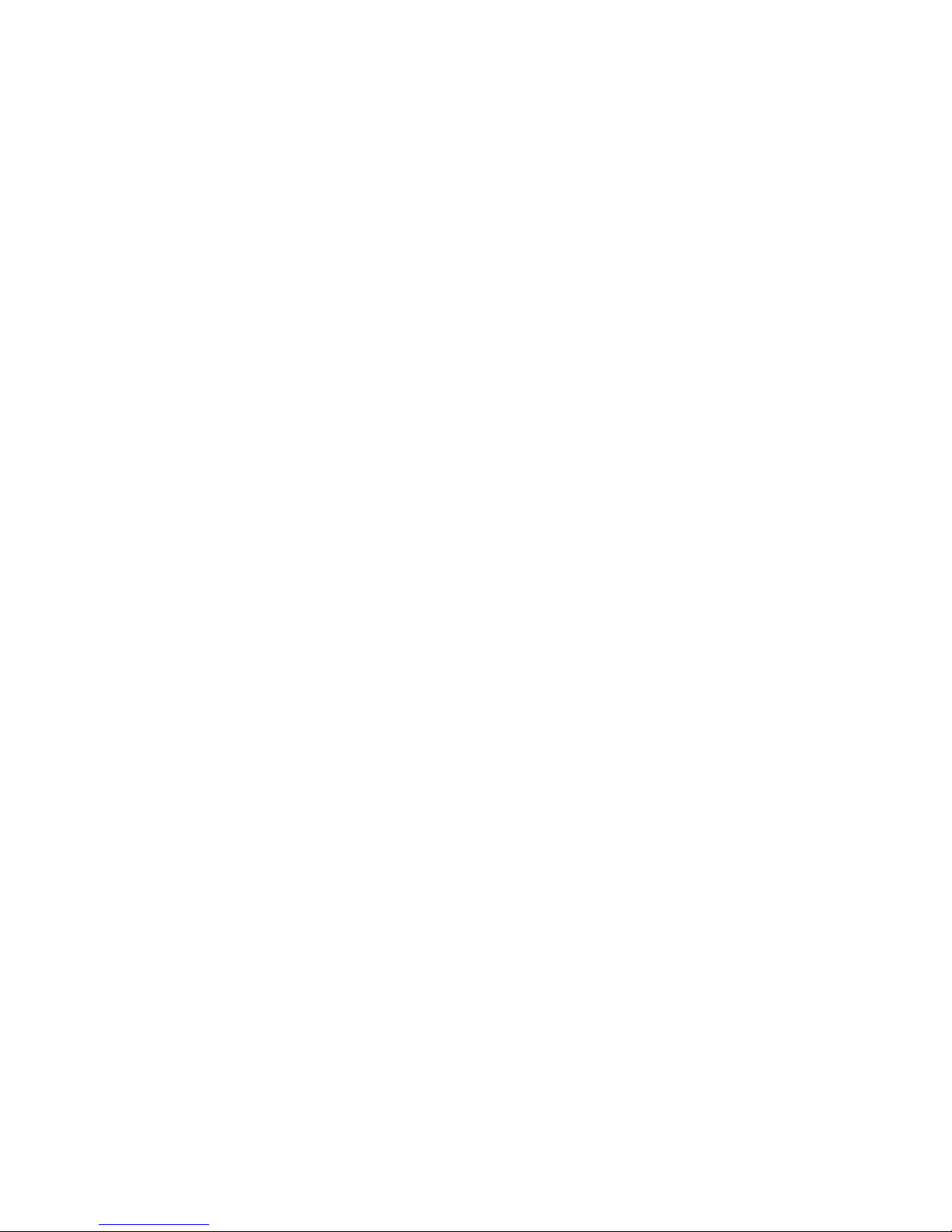14
LG-V900 |User Guide
Locking and unlocking the Screen
When you do not use the device for a while, the screen is turned
off and locked automatically to prevent unintended operation
and save the battery power. When you are not using your device,
press the Power/Lock button to lock your device.
You can turn on the screen by pressing the1. Power/Lock
button shortly. Your Lock Screen will appear.
When you touch and hold the key2. , then the big circle
appears on the screen around your finger.
Drag your finger to the line of the big circle. The screen is3.
unlocked and the last screen you were working on opens.
To adjust the delay before the screen turns off.
Settings
•
> Display > Screen timeout
Set Unlock Pattern
You can lock your screen so that only you can unlock it to make
calls, access your data, buy applications, etc.
Setting a Lock Pattern for the First Time
Enter the below menu and follow instructions to set up.
Settings
•
> Location & security > Set up screen lock > Pattern
From then on, any time you wish to turn the device on or unlock
the screen, you will need to draw your unlock pattern to unlock
the screen.
You can also lock your screen by using a PIN or Password. Once
it is set, you can change it from Change screen lock menu.
NOTES:
You have 5 opportunities to enter your unlock Pattern, PIN
•
or Password. If you used all the 5 opportunities, you can
attPassword. If you used all the 5 opportunities, you can
attempt it after 30 seconds.
When you can’t recall your unlock Pattern, PIN, or Password:
•
- If you’ve created a Google account on the device, touch Forgot
pattern? Then, you are required to sign in with your Google
account to unlock your device.
- If you haven’t created a Google account on the device, you
need to perform a factory reset.
(Caution: If you perform a factory reset, all user applications
and user data will be deleted. Please remember to back up
any important data before performing a factory reset.)
Turn the power off.1.
Press and hold the following keys for 5 seconds.2.
When the power turns on, release these keys.3.