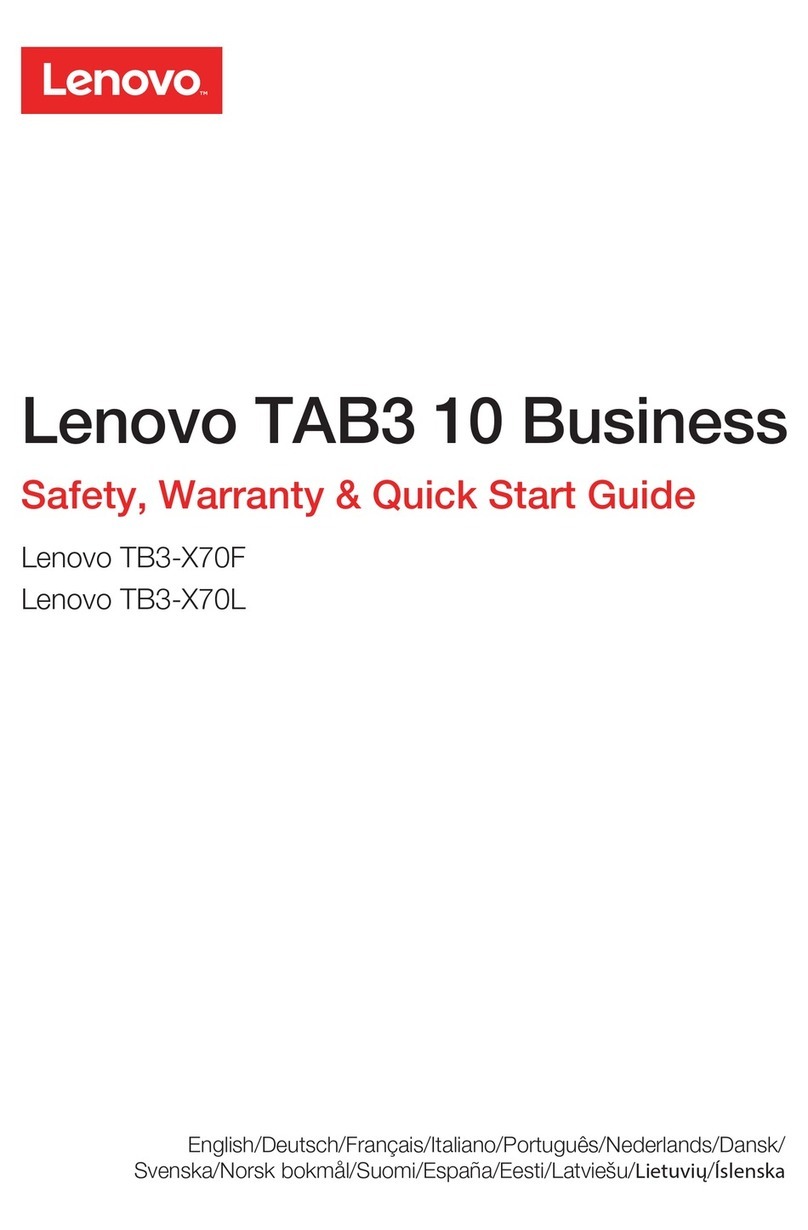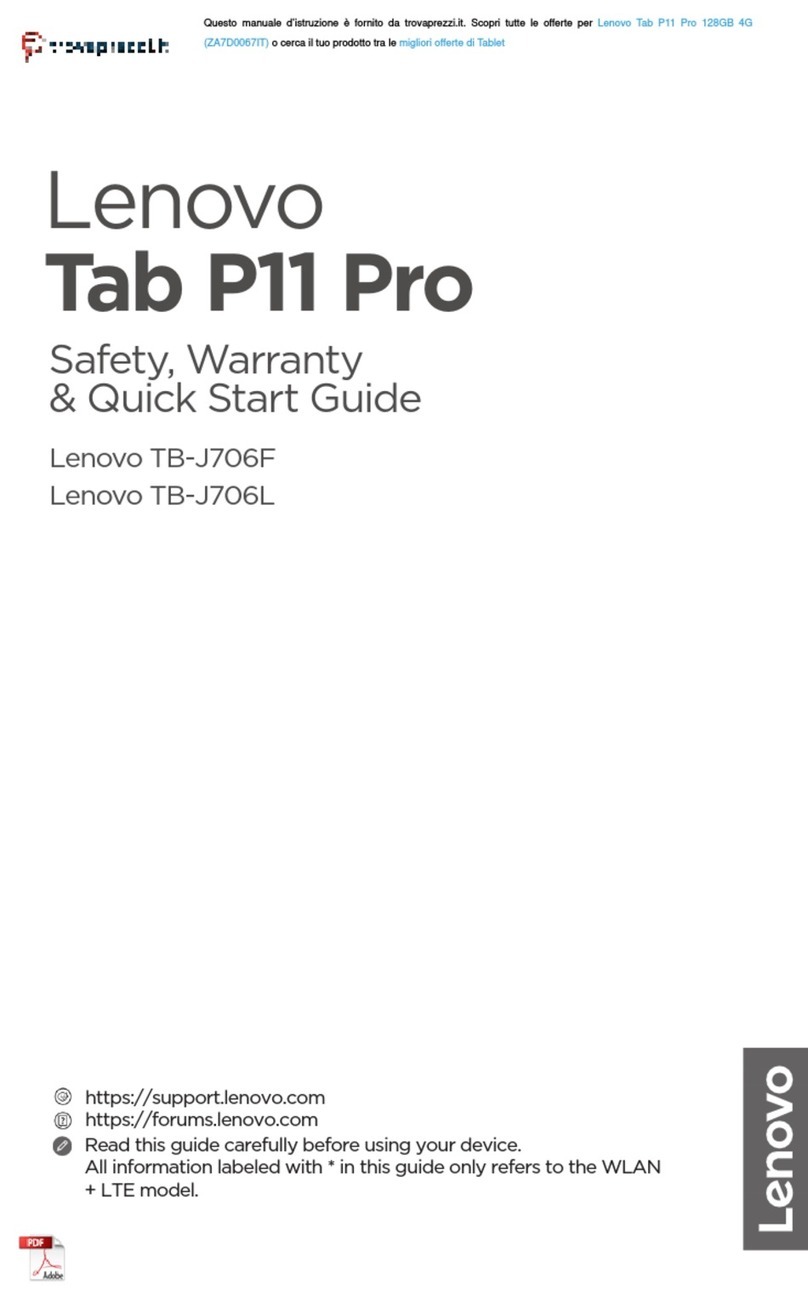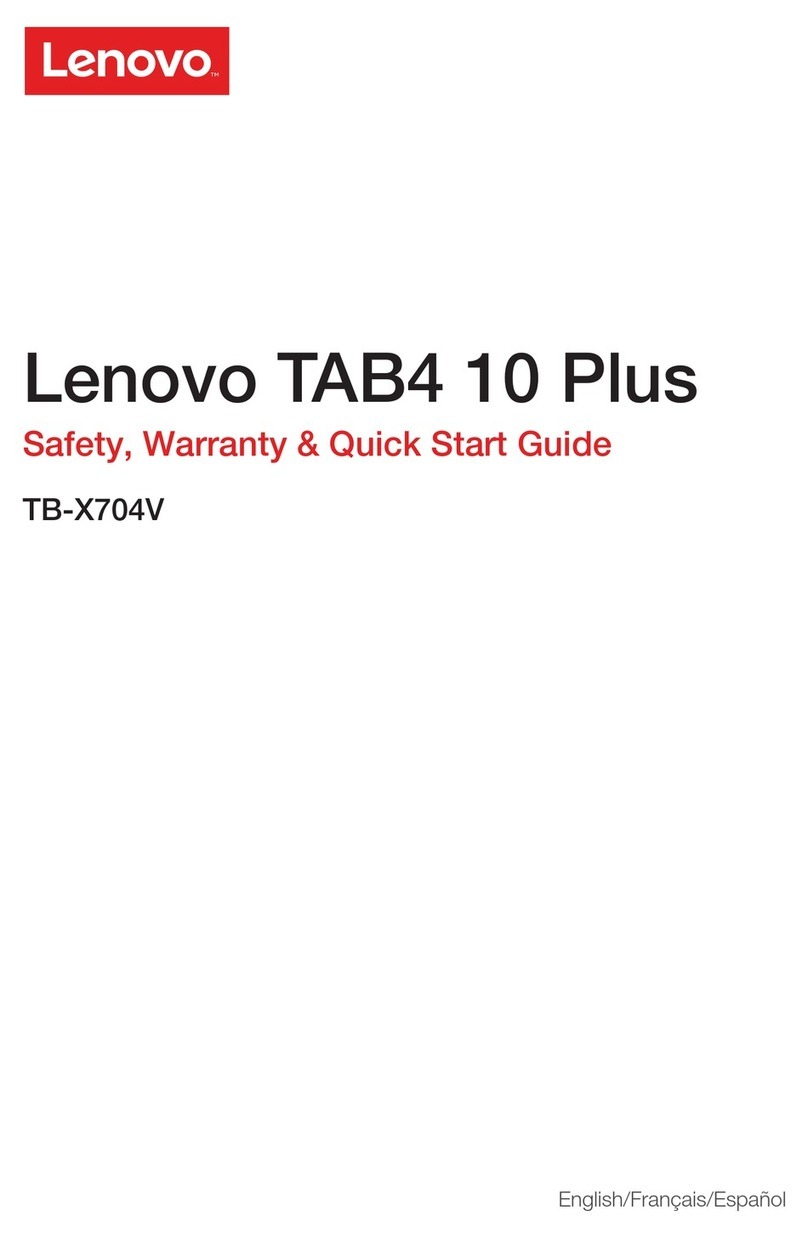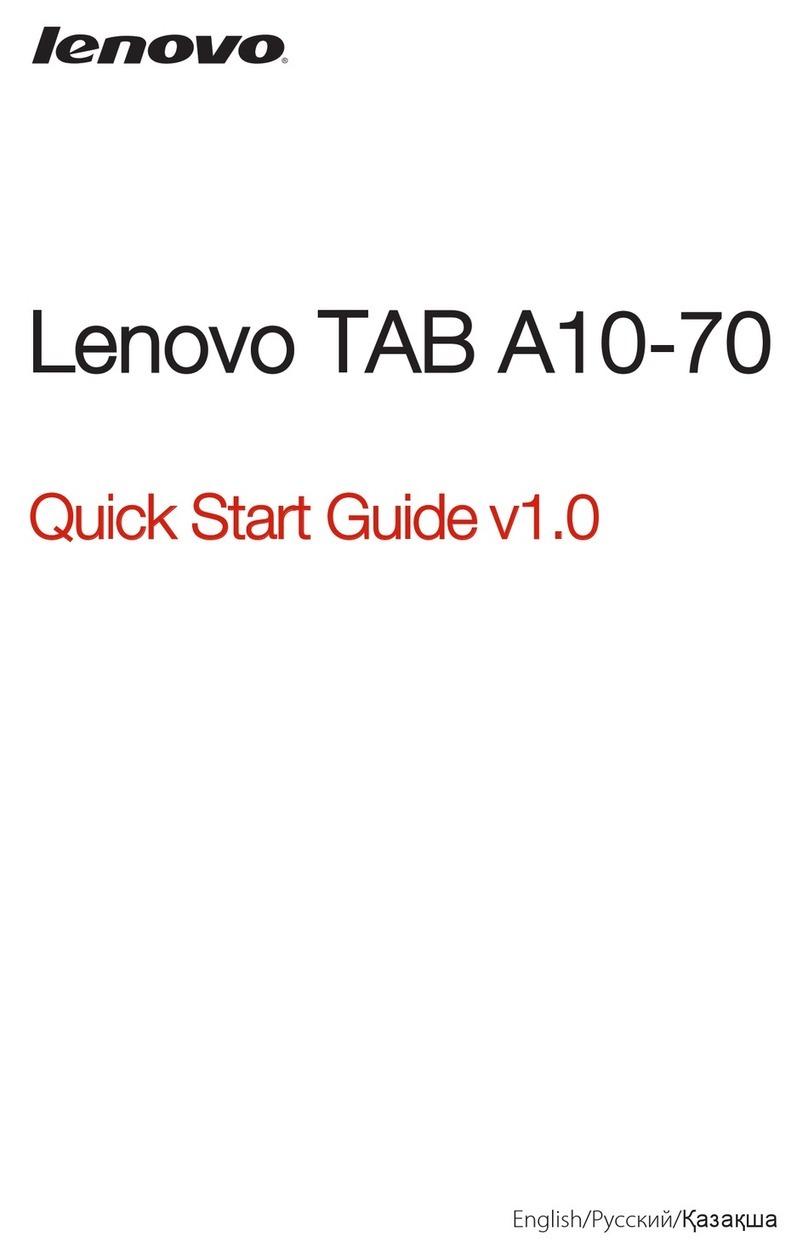vFCC ID: PD9LEN3945ABG (Model: WM3945ABG)
vFCC ID: PD9LEN4965AG (Model: 4965AG)
vFCC ID: PD9LEN4965AGN (Model: 4965AGN)
Wireless LAN Mini PCI Express Cards marketed in the USA and Canada do
not support nor function in the extended channels (12ch, 13ch).
i) FCC ID of wireless module: There is no FCC ID for Mini PCI Express
Card shown on the enclosure of your ThinkPad computer. Instead you will
find an indicator pointing to the location of the FCC ID on the bottom side of
your ThinkPad computer. For the location of the FCC ID indicator, see the
“Location of the FCC ID and IC Certification number label” section in Access
Help. The FCC ID is affixed on the approved module installed in the Mini
PCI Express Card slot. For the location of the slot, see the “PCI Express Mini
Card slots” section in Access Help.
ii) Installation of approved wireless module: If no integrated wireless LAN
Mini PCI Express Card has been preinstalled in your ThinkPad computer, you
can install one, provided by Lenovo as an option. Plug the wireless card
option into the Mini PCI Express Card slot. For the installation procedure, see
the "Installing and replacing the PCI Express Mini Card for wireless LAN
connection" section in Access Help.
Attention: The ThinkPad computers contain an authentication mechanism.
If you install an unauthorized wireless LAN Mini PCI Express Card that is
not approved for use in your computer, the computer will not start, but only
displays an error message and emits beeps.
iii) Radio Frequency interference requirements:
vThe devices have been tested and found to comply with the limits for a
Class Bdigital device pursuant to FCC Part 15 Subpart B. The models
AR5BXB6, AR5BXB63-L, and AR5BXB72 were subject to DoC. Refer to
“Electronic emission notices” on page 8.
The models WM3945ABG, 4965AG, and 4965AGN underwent the
certification process, thus FCC ID PD9LEN3945ABG for model
WM3945ABG, FCC ID PD9LEN4965AG for model 4965AG ,and FCC ID
PD9LEN4965AGN for model 4965AGN include all compliances of Part 15
Subpart B, C, and E.
vEach device is restricted to indoor use due to its operation in the 5.15 to
5.25 GHz frequency range. FCC requires these products to be used indoors
for the frequency range 5.15 to 5.25 GHz to reduce the potential for harmful
interference to co-channel Mobile Satellite systems.
vHigh power radar are allocated as primary users of the 5.25 to 5.35 GHz
and 5.65 to 5.85 GHz bands. These radar stations can cause interference
with and/or damage this device.
3