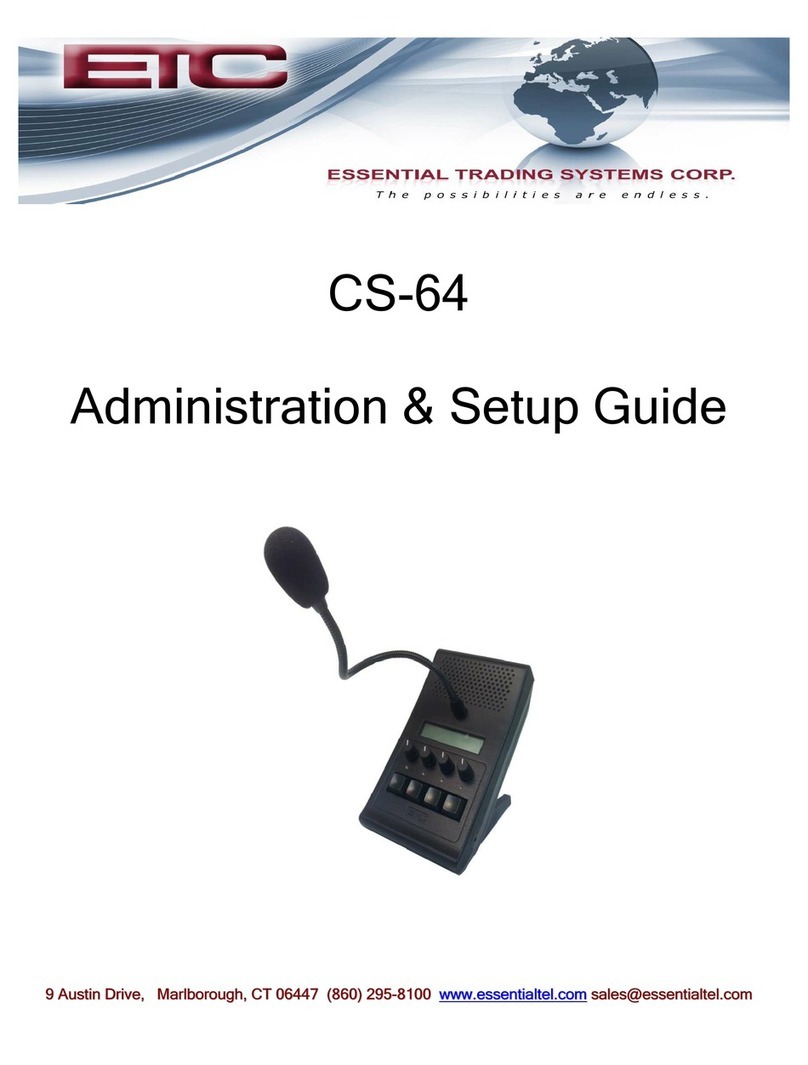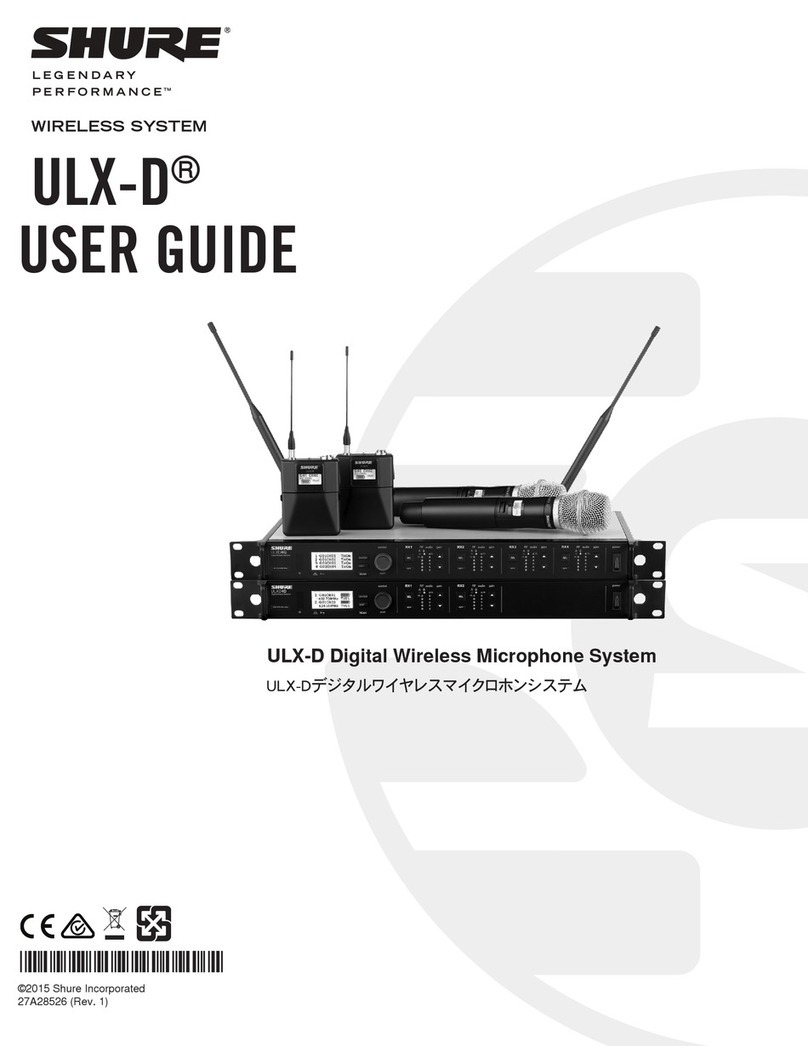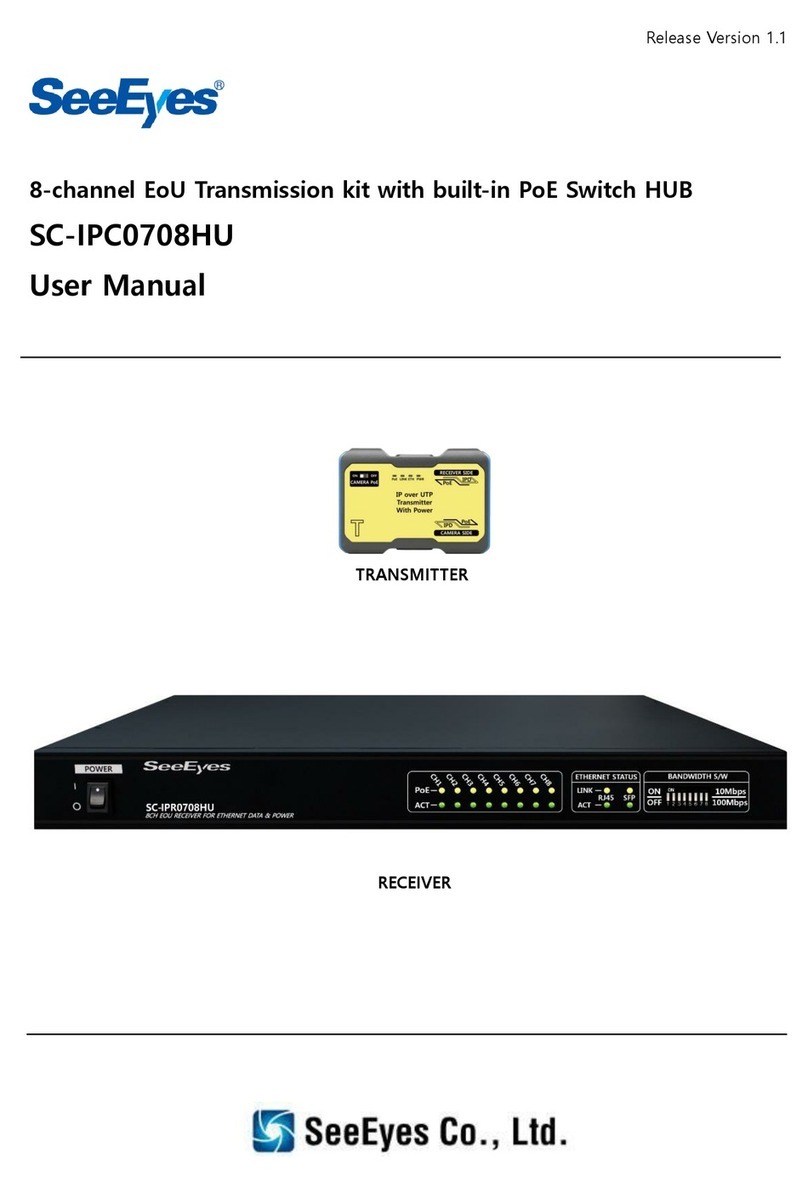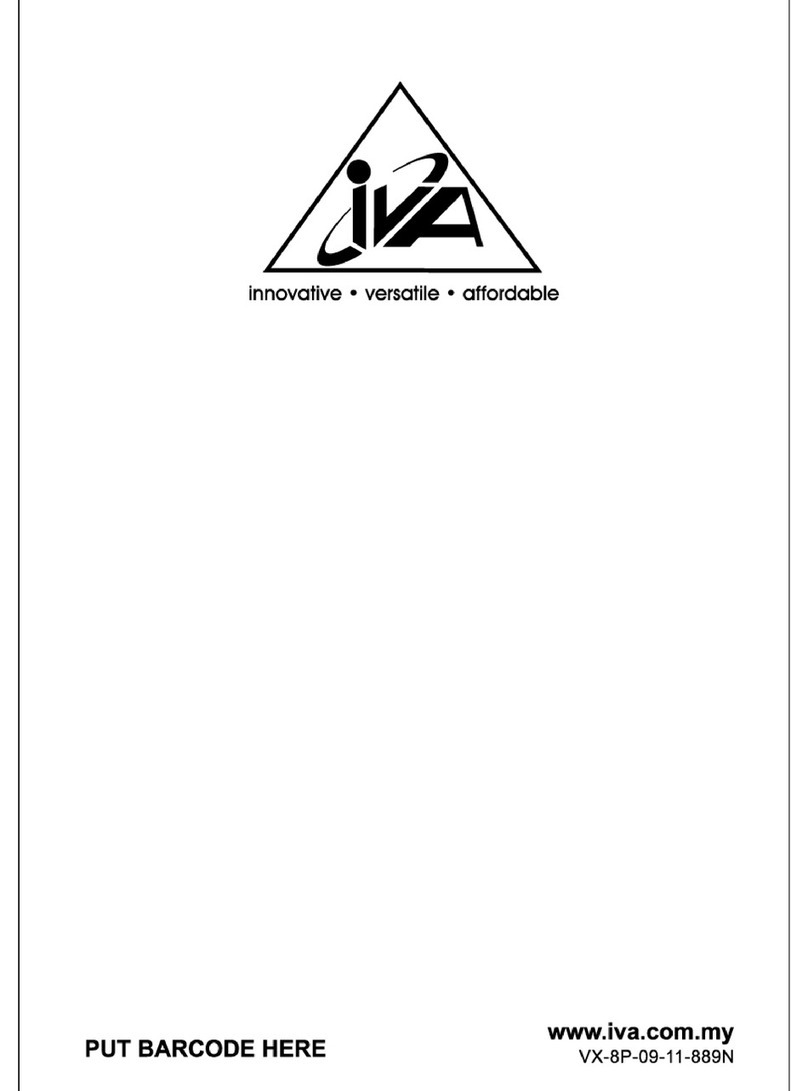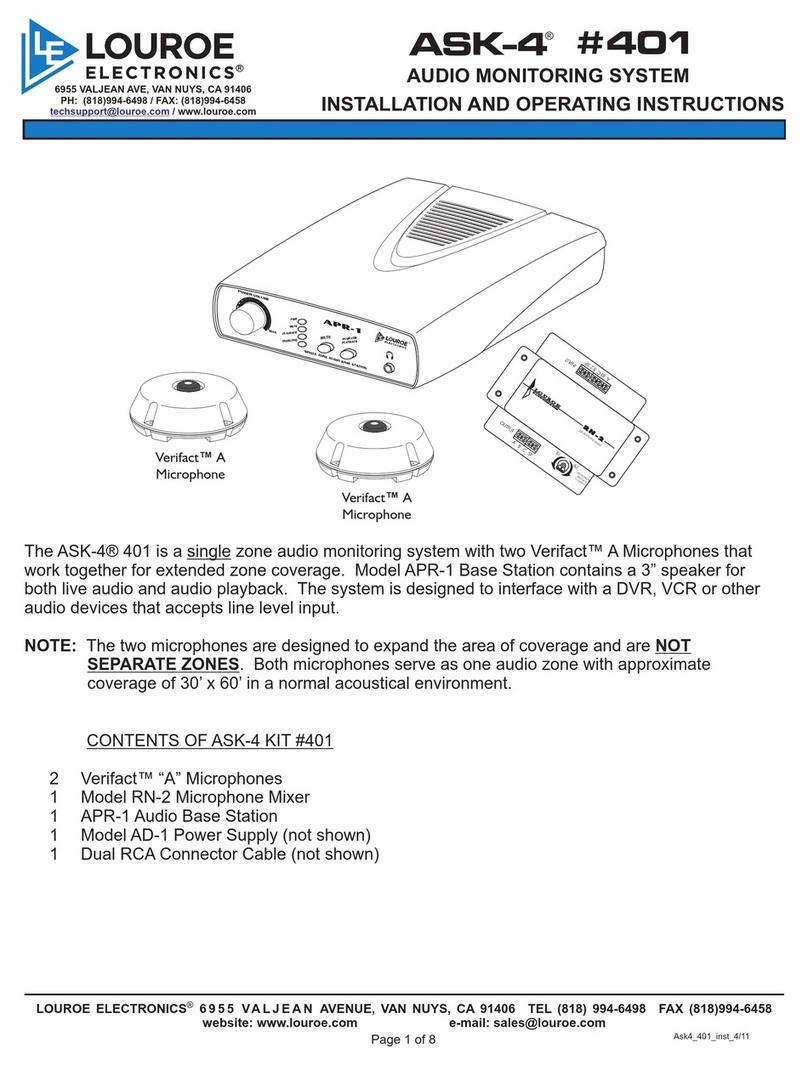ETC CS-64-F User manual

CS-64 Administration and Set Up Guide Page 2Essential Trading Systems Corp.
Table of Contents
1.0 Product Overview ........................................................................................................................................5
1.1 Product Description .................................................................................................................................5
1.2 Product features.......................................................................................................................................5
2.0 Administration...............................................................................................................................................6
2.1 Login ..........................................................................................................................................................6
2.2 System Settings .......................................................................................................................................7
2.3 Menu Options ...........................................................................................................................................8
2.4 System Information Page ......................................................................................................................9
2.5 Networking Page...................................................................................................................................10
2.6 Multicast Configuration Page ..............................................................................................................11
2.7 Unicast Configuration Page ................................................................................................................12
2.8Audio Settings Page.............................................................................................................................14
2.9 Management..........................................................................................................................................16
2.10 Update Firmware ..................................................................................................................................17
2.11 Diagnostics Page...................................................................................................................................18
3.0 Frequently Asked Questions....................................................................................................................19
4.0 Appendix .....................................................................................................................................................20
4.1 Specifications .........................................................................................................................................20
Revised April 12, 2021, for firmware version 2.1.35,
AG

CS-64 Administration and Set Up Guide Page 3Essential Trading Systems Corp.
Release notes:
4/1/2021 Ver 2.1.34 Adds EIA Tone feature
12/11/2020 Ver 2.1.28 Fixes issue with slow volume adjust (requires Atmel IC firmware upgrade to be
effective), Fixes audio bleed through issue, fixes log file download bug
5/9/2020 Ver 2.1.21 Fixes bug related to Privacy mode while operating in Unicast
3/16/20 Ver 2.1.17 Introduce new features: DTMF Steering, check boxes for RTP & RTCP keep alives.
Fixed bugs: Audio bleed through.
7/1/19 Ver 2.1.0 Introduce CB Mic operation (CS-74), Wall mode, Unicast mode (CS-64), Audible IP
address announce. Implemented security patches, add support for Speex (CS-74).
Bug fixes: No PBX server IP field blank, footswitch & handset selection HF,
Tick/audio gap on PTT.
9/21/18 Ver 2.0.31 Add “Mic Boost” feature. Bug fixes – SIP disconnect protocol issue when save &
reload executed, SIP registration & autoconnect issue after save & reload, SIP
Privacy PTT issue – constant Tx with no PTT active.
7/23/18 Ver 2.0.23 Bug Fixes - issue concerning static to dhcp reboot freeze up, issue saving Log
File priority changes.
6/6/18 Ver2.0.21 Fixes TTL (Time To Live) bug.
5/4/18 Ver2.0.20 Bug fixes – Device ID reporting (SIP), Constant RTP output during call (SIP),
RTCP timeout (SIP)
4/20/18 Ver 2.0.15 Implemented new “simulcast” feature (SIP Only), Improvements to Handsfree
Audio, normalized levels between hands free, gooseneck & headset operations.
Bug fixes – Firmware upgrade process, SIP messaging device ID.
3/9/18 Ver 2.0.0 New release for new & improved CS-74/64. This version is not backward
compatible. Applies only to SN-2180xxxx and above. Major hardware changes.
New features added: Privacy, full duplex Hands Free.
12/28/17 Ver 1.1.9 Added: SIP Registration Fail timer field, PTT DTMF * # feature. Fixed Auto Answer
check box bug on CS-74. No Changes to Multicast functions & features.
9/10/17 Ver 1.1.8 No changes to multicast functions & features.
5/1/17 Ver 1.1.7 Added features: Call w/o PBX, HTTPS, QoS(DSCP). Fixed bugs with: single
channel reload, device type switching. Implemented several changes to web page
layout and descriptions.
10/3/16 Ver 1.1.6.1 Added feature: SIP VAD.
8/30/16 Ver 1.1.6 Added features: PTT Mutes Speaker, RTCP. Fixed bugs for : syslog, 20ms packet
size, SIP 480 responses, NTP. Minor webpage verbiage changes
6/15/15 Ver 1.1.4 Added features: call without registration, RTP keep alive, single channel reload,
SNMP, device type switching. Improved call status reporting.
12/15/15 Ver 1.1.3g Fix files size limits in OS kernel. Must be loaded on any device with pre-1.1.4
firmware to allow further firmware upgrades.
12/8/15 Ver 1.1.3.2 Fix device feeze up after unknown period of time.

CS-64 Administration and Set Up Guide Page 4Essential Trading Systems Corp.
3/18/15 Ver 1.1.3 Improvements to code structure, add microphone limiter circuitry.
11/24/14 Ver 1.1.2 Patch “shellshock bash” vulnerability, improvements to audio quality, improvements
to volume adjust controls, add Listen Only feature to channels, remove half duplex
mode, fix various other bugs.
9/22/14 Ver 1.1.1 Fixed numerous bugs discovered in 1.1.0
6/11/14 Ver 1.1.0 First official release

CS-64 Administration and Set Up Guide Page 5Essential Trading Systems Corp.
1.0 Product Overview
1.1 Product Description
The CS-64 is a four channel multicast endpoint device capable of transmitting or receiving on up to
(4) multicast groups. The CS-64 supports features such as, headset or handset connectivity, foot
switch operation, syslog for device management and utilizes Linux as its core OS.
1.2 Product features
•Display – Provides information such as device name, user name and line/channel
assignments as defined by unit administrator.
•Volume Control – Each channel has individual volume control so users can set levels to their
liking.
•Loud Speaker – Each CS-64 is equipped with a built in loud speaker. Administrators have
access to master volume control via web page configuration. Audio for all lines is mixed.
•LED’s – LED’s on the front panel provide visual indication of audio activity for its respective
channel.
•PTT Buttons – Buttons on front panel serve primarily as PTT (Push to Talk) for the
respective channel.A single press & release will activate Hands Free mode for the
respective channel.
•F1/F2 Button – These buttons have been optionally added to provide expanded capability of
the device. Currently used to enable privacy feature, with more functions to follow in near
future.
•Ethernet – The CS-64 is equipped with a single Ethernet ports for connecting to your
network.The port is PoE compliant for powering the device from a PoE Ethernet switch.
•Handset/Headset – The CS-64 can be equipped with the option to connect either a mono
headset or PTT handset. A handset or headset may be connected via the RJ-25 port on the
back of the device.Plantronics’ HW-251N can be connected by means of optional adapter
cord.
•Footswitch – The CS-64 can be equipped with an optional foot switch for PTT activation.
Footswitch will connect to the handset port on back of unit. Pins 1 & 6 are used for contact
closure input to activate PTT.
•Gooseneck Mic – The CS-64 is typically equipped with a close talking gooseneck
microphone. For listen only models this option is removed.
•Built In Mics – The CS-64-F has been equipped with microphones built in to the enclosure
specifically for use with the Hands Free feature.

CS-64 Administration and Set Up Guide Page 6Essential Trading Systems Corp.
2.0 Administration
2.1 Login
The CS-64 is configured via browser interface. CS-64’s ship set to DHCP as default. Upon
connection to appropriate network the device will automatically acquire an IP address via DHCP.
This address will be indicated on the device’s display during boot up.
ETC recommends using Chrome or Firefox to ensure best browsing experience. IE9 and above
can be used as well.
Once the IP address has been determined, open a browser from a PC that is networked with this
machine. Type the IP address into the URL bar of the browser and press enter. The CS-64 Login
screen is shown in Figure 1.
Default Username is: admin, default password is: admin. Upon logging in, administrative login
credentials can be changed to ensure security of system configuration.
Figure 1

CS-64 Administration and Set Up Guide Page 7Essential Trading Systems Corp.
2.2 System Settings
After logging in, you are brought to the System Information page where administrative functions of
the CS-64 are presented as tabs across the top of the window. See Figure 2.
Figure 2

CS-64 Administration and Set Up Guide Page 8Essential Trading Systems Corp.
2.3 Menu Options
The menu selections are displayed as tabs across the top of the web page. Each section will be
explained in detail, later in the guide. Figure 3 shows the options available.
Figure 3
•System Information – This page displays device information and admin definable fields for
device name and login credentials.
•Networking – This page allows the administrator to configure IP settings for the device and
select static or DHCP.
•Multicast Configuration – This page allows the administrator to configure multicast related
details for the respective channels.
•Audio Settings – This page allows the administrator to set master volume & mic gain as well
as display brightness/contrast. Other feature settings are accessible from this page.
•Management – This page provides the administrator with access to settings for syslog
reporting, device type & https settings. New management related features will be added to
this page as they are developed.
•Update Firmware – This page allows the administrator to upgrade device firmware.
•Diagnostics – This page allows the administrator access to diagnostic tools such as activity
log & config file download.

CS-64 Administration and Set Up Guide Page 9Essential Trading Systems Corp.
2.4 System Information Page
The System Information page displays pertinent information about the device such as IP address,
serial number, firmware version etc.Additionally there are fields the administrator may use to
identify the specific device and change the device login credentials for security purposes. See
Figure 4 below.
Figure 4
•Device Name – Enter any alpha-numeric sequence to uniquely identify the device. Note,
information entered here will also indicate on the device display.
•Username – Enter new login username.Default is: admin
•Password –Enter new login password.Default is: admin
•Confirm Password –Renter new password to confirm.
Upon making changes you must click Save Configuration if making additional changes on other
pages or click Save Configuration & Reload to activate the changes. These buttons are located at
the bottom of the page.

CS-64 Administration and Set Up Guide Page 10 Essential Trading Systems Corp.
2.5 Networking Page
The Network Settings page allows the administrator to configure the device with a static IP
address or configure using DHCP.Device is default DHCP and IP address will be indicated on the
display during boot up. See Figure 5 below.
Figure 5
•IP Address –Enter static IP address for the gateway, default is 192.168.0.240.
•Subnet Mask –Enter the Subnet Mask for the gateway.
•Default Gateway –Enter the Default Gateway for the gateway.
•DNS Server 1 –Enter the IP address of the primary DNS server if DNS will be utilized.
•DNS Server 2 –Enter the IP address of the secondary DNS server if DNS will be utilized.
•NTP Server –Enter the IP address of the desired NTP server. If field left blank device will not
send NTP requests
•DSCP/QoS –Select either Default Forwarding or Expedited Forwarding from the drop down.
Selecting Expedited Forwarding will tag RTP packets with DSCP bits 46 (EF). RTP packets
are not tagged if Default Forwarding is selected. Device is set from factory to Default
Forwarding.
•Audible IP Address –Enabling this allow the device to announce it IP address during boot up.
When finished entering IP information click the Save Configuration & Reload button at bottom of
screen. Once finished with the reload, click the Reboot button.
Rebooting is required after making device IP address changes.

CS-64 Administration and Set Up Guide Page 11 Essential Trading Systems Corp.
2.6 Multicast Configuration Page
The Multicast Configuration page allows an administrator to configure the respective channels with
multicast address & port info.See Figure 6 below.
Figure 6
•Group 1-4 Address – Allows the administrator to enter multicast addresses for the respective
channels 1-4. It is highly recommended to utilize different multicast addresses for each of the
respective channels though not required.
•Ports – This field allows the administrator to assign ports associated with each channels
multicast address.Note: ETC highly recommends using different and even number ports for
each of the multicast channels. This ensures compatibility with other 3rd party VoIP
applications.
•Group Name – This field allows the administrator to assign a name to each respective channel.
This channel identifier will also be presented to the end user on the device display. It is
recommended to use uppercase letters and allows a maximum of 4 characters per channel.
•Tx Codec – This field allows the administrator to assign the CODEC to be used by each
channel.Selections are: PCMU (G.711 uLaw), PCMA (G.711 ALaw) & G.729 as seen in the
drop down in Figure 6 above.
•Listen Only –Allows the administrator to select channels for listen only mode should this
feature be desired.

CS-64 Administration and Set Up Guide Page 12 Essential Trading Systems Corp.
2.7 Unicast Configuration Page
The Unicast Configuration tab allows the administrator to configure the respective channels with
unicast address & port info. If unicast is enabled, multicast is disabled. See Figure 7.
*Please note. Enabling Unicast mode disables Multicast operation.
Figure 7
•Channel 1-4 Address – Allows the administrator to enter IP Addresses for the respective
channels. Channels can be configured to use the same IP address or all different.
•Destination Port – Enter destination port of channel for which unicast traffic will be sent.
•Listen Port – Enter listen port from which channel will receive unicast audio traffic.

CS-64 Administration and Set Up Guide Page 13 Essential Trading Systems Corp.
2.8 LMR / EIA Tone Settings
The LMR Settings page allows the administrator to enable and configure Land Mobile Radio EIA
tones for each channel of the CS-64
Figure 9
•EIA Tone Remote Enable –Checking this box enables the EIA Tone Remote feature within the
CS-64.
•PTT Active 2175 Hz –The user definable filed just to the right allows the administrator to set
the duration, in milliseconds, of the initial PTT tone. Anytime PTT on a CS-64 is pressed the
device will send a 2175Hz tone at 0dB for the duration specified.
•Channel 1-4 F1-F17 – The fields next to each Fx allows the administrator to set a 4 character
name for each of the EIA tone frequencies. These 4 character names will be displayed on the
respective channels of the CS-64. The user will press and release the F1 button then press
the respective channel PTT button to scroll through any configured tones then press and
release the F1 button again to set. When the user presses the PTT button the device will send
the respective Tone to the radio system.
The following table is a quick reference of the respective tones:

CS-64 Administration and Set Up Guide Page 14 Essential Trading Systems Corp.
2.8 Audio Settings Page
The Audio Settings page allows the administrator to adjust specific device properties not covered
in other configuration pages such as master volume settings, LCD contrast and other feature
settings. See Figure 8.
Figure 8
•LCD Settings – Allows the administrator to adjust brightness & contrast of device display. Slide
right to increase, left to decrease.
•Audio Settings – Allows the administrator to adjust master speaker volume & microphone gain
of device.Speaker & microphone level meters are provided as simple diagnostic tools to
confirm if device is working properly. Master volume level suggested is 0 to10 and Mic Volume
level suggested is 0 to10.
•Test Speaker –Pressing this button plays a test message on the device.
•Packet Size –From the drop down either 10ms or 20ms packet size can be selected depending
on use case. It is highly recommended to leave the setting at 10ms when used with adjacent
CS-64’s. The 20ms setting is used in special situations for interfacing with 3rd party equipment
which does not support 10ms packet size.
•Start Announcement – If this box is checked the device will play a message indicating it is
being restarted any time the device experiences a reload or reboot.
•Handsfree Allowed –Check to enable hands free functionality. A user may simply press and
quickly release the desired channel PTT button to engage hands free operation. Device
display will indicate “HF” on the selected channel.
•Handsfree Timeout – This setting allows an administrator to set a time limit, in minutes, the
hands free mode will stay on if a user forgets to turn it off after use.ETC recommends setting
this for 10-15 minutes. Device default is 10 minutes, max is 60 minutes.
•Handset PTT Mode – This option should only be checked if a PTT handset will be connected to
the device. When selected the user will select the channel to Tx/Rx on, an indicator will
appear on the display above the selected channel and to talk the user will press the PTT
button on the handset
•Footswitch PTT Mode – This option should only be checked if the device will have a footswitch
connected for activating PTT on a selected channel. Once active, channel buttons on device

CS-64 Administration and Set Up Guide Page 15 Essential Trading Systems Corp.
function to select the channel user will transmit on, the footswitch must then be pressed to
enable PTT on the selected channel.
•PTT Mutes Speaker – If this box is checked the speaker will be muted when PTT is pressed on
any channel. If unchecked the device is in full duplex mode on respective PTT channel.
•Speaker Energy – Provides visual indication of audio being produced by the built in speaker.
•Mic Energy – Provides visual indication of audio sensed at the built in microphone.
•Privacy – Enabling this feature allows user to select a specific channel to have a private
conversation on. Only works if a handset or headset is connected. User must press the F2
button then select desired channel to converse with. Incoming audio on unselected channels
will be routed to the built in speaker.
•Gooseneck Mic Boost – Enabling this feature adds 9dB of gain to the gooseneck mic sensitivity
for use in mix environments with earlier versions of CS-64’s (pre-218 serial number) or other
3rd party VoIP products.
The remainder of this page intentionally left blank.

CS-64 Administration and Set Up Guide Page 16 Essential Trading Systems Corp.
2.9 Management
The Management tab currently provides an administrator access to input Syslog Settings for
reporting device status, selecting device type and enabling non secure browser access. Additional
features will be added to this page in the near future.
See figure 9 below.
Figure 9
•Syslog Active – Click the check box to enable Syslog reporting feature, uncheck to disable.
•Syslog Server – Input the respective IP address of the Syslog server where status reports will
be sent.
•Syslog Server Port –Input the respective port the device will be reporting status to.
•Syslog Facility – Click the arrow for a drop down menu to select reporting ID. Selecting one of
the displayed selections will cause the device to report activity with this ‘ID’ which can be used
for filtering and/or sorting messages from specific devices.
•Severity Level - Click the arrow for a drop down menu to select reporting priority.
oVerbose – All messages are reported
oCritical – Only messages classified ‘critical’ will be reported.
Set device Type – This drop down allows an administrator to change the device type from a SIP
device (CS-74) to a RTP device (CS-64) and vice versa. To change device type, click the drop
down, select the device type (SIP or RTP) then click the Set Device Type button to activate the
change.
WARNING! Please refresh (shift F5) your browser window immediately after changing the device type to
avoid configuration data loss.
•Enable HTTP – Unchecking this option allows secure (https) browsing only to the device for
configuration. ETC utilizes a self-signed certificate for secure browsing. This feature is factory
set to enable.
Note: Syslog message definitions are provided in appendix 4.2 of this guide.

CS-64 Administration and Set Up Guide Page 17 Essential Trading Systems Corp.
2.10 Update Firmware
The Update Firmware page allows an administrator to easily & quickly update firmware on a
device. From time to time ETC will send out firmware releases to fix bugs or add features. Simply
click the browse button and navigate to where the firmware file has been saved then click Update
Firmware. A pop up window will appear indicating status of firmware update. See Figure 10.
Figure 10
NOTE: AFTER UPDATING FIRMWARE YOU MUST (Shift + F5) REFRESH YOUR BROWSER
WINDOW FOR NEW FEATURES TO BE DISPLAYED. Most browsers will cache previous
pages of the device and therefore a refresh must be performed after a firmware update.

CS-64 Administration and Set Up Guide Page 18 Essential Trading Systems Corp.
2.11 Diagnostics Page
The Diagnostics page has been provided to allow an administrator access to troubleshooting tools
such as Activity Log. This tool will be useful in providing ETC information specific to the device to
aid in diagnosing problems. See Figure 11.
Figure 11
•Config File Download – Allows the administrator to down load the devices current configuration
to a .conf file which can be read by any text editing application.
•Browse –Allows administrator to find and select CS-64 configuration file for upload.
•Config File Upload –Initiates uploading of the selected configuration file.
•Log Level – Sets the logging level for the device. Level 6 collects the most data & level 1 the
least. ETC recommends leaving log level set to 6 for diagnostic purposes.
•Clear Log File –This button clears data in log file to allow for clean data capture.
•Log File Download – Clicking this button will down load the Log file to destination of choice.
The file downloaded is .conf which can be read by any text editing application.
•Packet Capture –Clicking this checkbox will start a packet capture on the device. A pop up will
indicate “uncheck box to stop packet capture”. When packet capture is stopped a pop up will
indicate “Press Download PCAP file button” to download the packet capture to your PC.
•Download PCAP File –Press this button to download the PCAP file after packet capture is
complete.

CS-64 Administration and Set Up Guide Page 19 Essential Trading Systems Corp.
3.0 Frequently Asked Questions
Q: What is the IP address of device?
A: When the device boots up the IP, Mask , Gateway and MAC address are presented briefly on the display.
You can also press button 1 & 4 at the same time and IP address will be displayed on the device.
Q: The device is not powering up?
A: If you are using a POE switch, make sure the patch cord is seated securely in the jack to power up the
device. If you are not using a POE switch then you must use optional local PoE injector type power supply.
Q: How do I change the device IP?
A: Once the device has booted up and you have identified its IP address, open a browser and browse to the
device’s IP address, Login and go to Network settings page to change the network settings.
Q: How do I change a channel’s label?
A: Labels can be changed via the “Multicast Configuration” web page. Max of 4 alphanumerical characters.
It is recommended to use upper case characters.
Q: User does not hear audio?
A: Is it on a specific channel or no audio from any channel?
1. If a single channel, check if channel/s is configured correctly. Addresses used must be in the
‘multicast’ range of IP addresses and even numbered ports should be used.
2. Check the Audio Setting page and verify Master Volume is set to 70%-80%.
Q: IP address of device does not change?
A: The device requires a reboot after changing the IP address. A ‘Save & Reload’ does not activate IP
address changes. Click the reboot button on the web page. Note: after reboot, you will most likely need to
refresh your web page (F5).
Q: User reports unable to transmit?
A: Is user pressing PTT button for respective channel?
A: On the ‘Audio Settings’ web page is there activity on the ‘Mic Energy’ meter, if yes the physical
microphone is working.
A: Check Mic volume on device ‘Audio Settings’ webpage, should be at 40% or higher depending on the
user.

CS-64 Administration and Set Up Guide Page 20 Essential Trading Systems Corp.
4.0 Appendix
4.1 Specifications
Channels
•(4) Multicast or unicast channels
Call Types
•Multicast IP broadcast
•Unicast
Signaling
•None
Interfaces
•12” Gooseneck Microphone
•Handset w/PTT
•Plantronics Mono Headset
•Footswitch (PTT only)
•NIC, (1) RJ45, 10Mb Ethernet,
Network Requirements
•10 Base T, (full duplex)
•IEE 802.3af (PoE) compliant
•Protocols - RTP, UDP, TCP, HTTP,
Syslog, DHCP, NTP, IGMP, DNS,
SFTP
Dimensions
•Width - 4” / 102 mm
•Depth – 5.5” / 140 mm
•Height – 5.5” / 140 mm
•Weight – 1.1 lbs / 525 g
•12”/305 mm - Gooseneck microphone
Media
•Bandwidth - supports codecs: G.711 80 kbps, G.729
20kbps.
•RTP, UDP
•Linux OS,
•Audio Latency – Less than 50 ms
•Audio – 300Hz-3kHz, 1 Watt RMS
Management
•Browser based - Internet Explorer, Google Chrome
•Support HTTP & HTTPS (self signed certificate)
•Upgradeable device firmware via file upload
•Syslog output
•SNMP output
•QoS
Power
•48 VDC, IEEE 802.3af, Alt A & B, Power over Ethernet
compliant (PoE).
Thermal
•3 Watts
•10 BTU/hr
•Cooling – Ambient air
Other
•Handset/Headset Pinout (RJ-25)
1 – PTT+
2 – EAR-
3 – MIC+
4 – MIC-
5 – EAR+
6 – PTT-
Optional Accessories
•PTT Belt pack, PN -2318
•Mono Headset, PN - HW251N (Plantronics)
•Foot switch, PN - FP-115
•Handset, PN - TH-3
•Dongle headset/footswitch combo, PN–CDA-
FPHW251
•Dongle, Headset no PTT, PN – QD-RJ25
This manual suits for next models
1
Table of contents
Other ETC Microphone System manuals
Popular Microphone System manuals by other brands
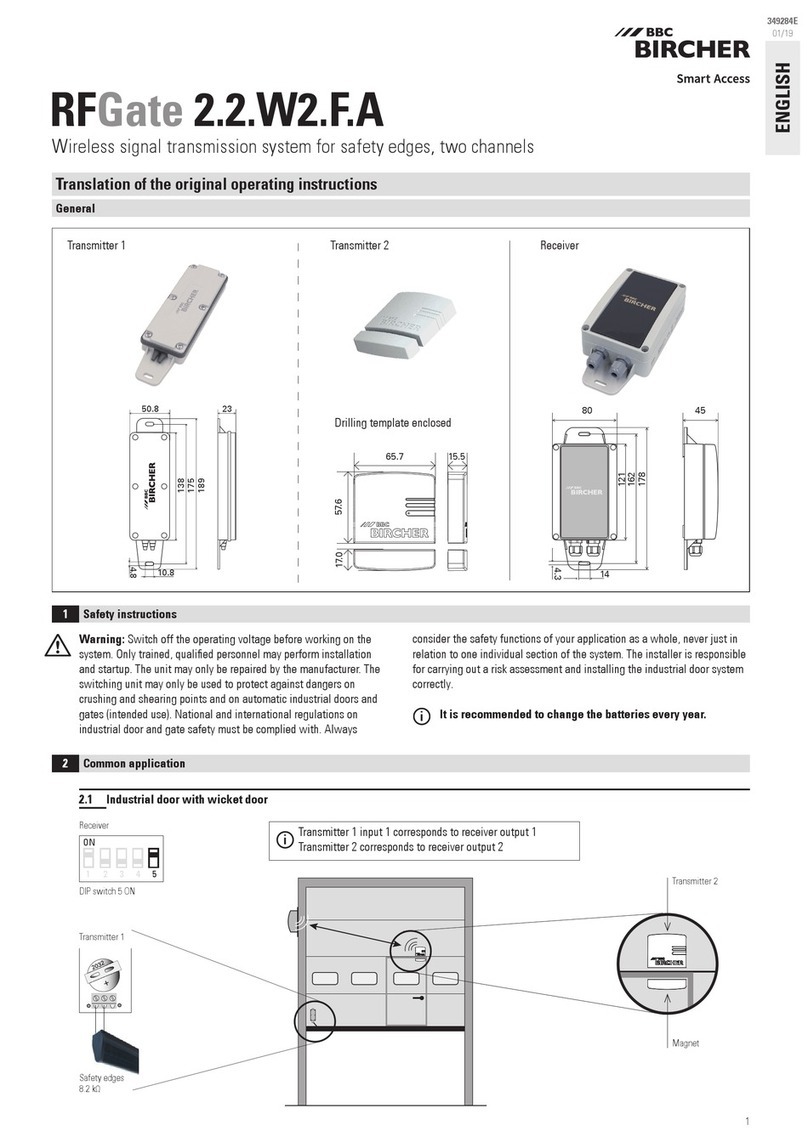
BBC Bircher
BBC Bircher RFGate 2.2.W2.F.A Translation of the original operating instructions
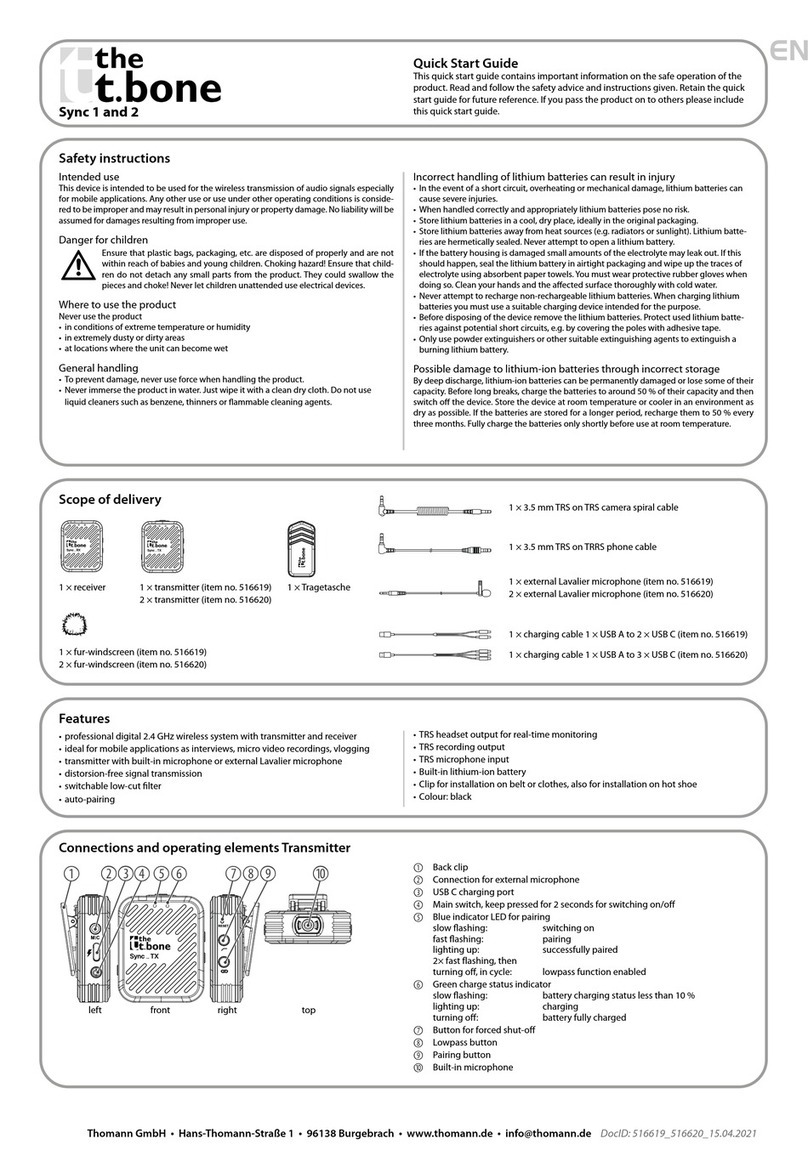
T.BONE
T.BONE 516619 quick start guide
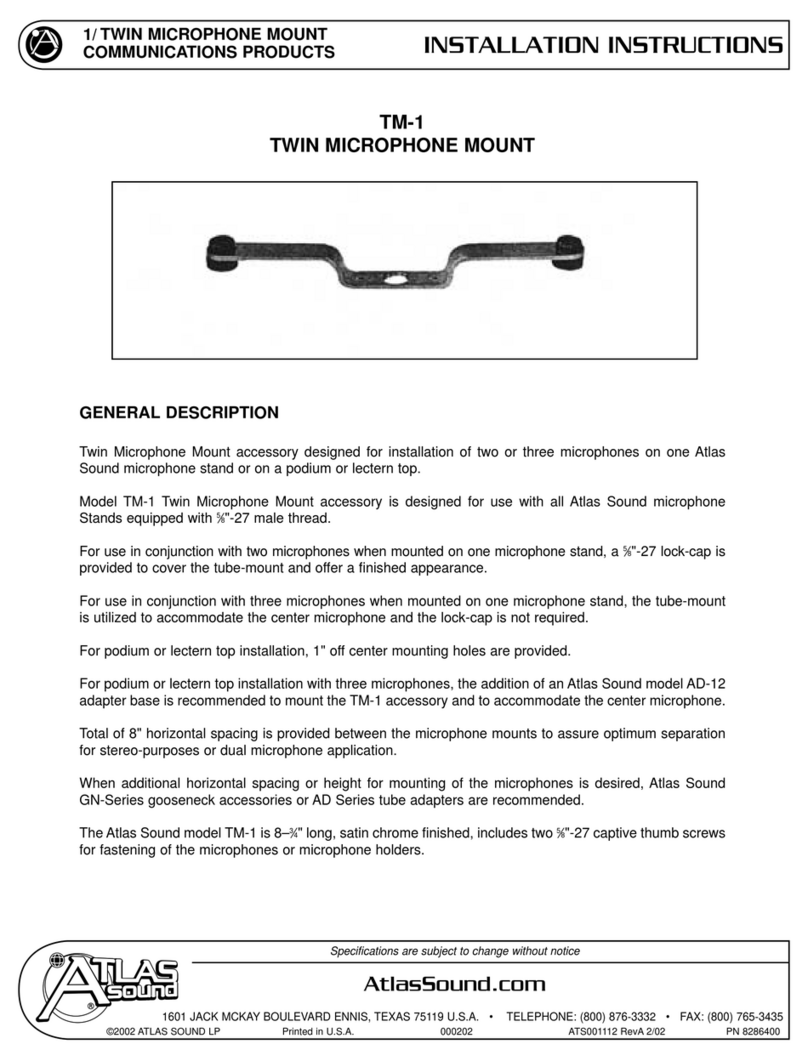
Atlas
Atlas TM-1 installation instructions
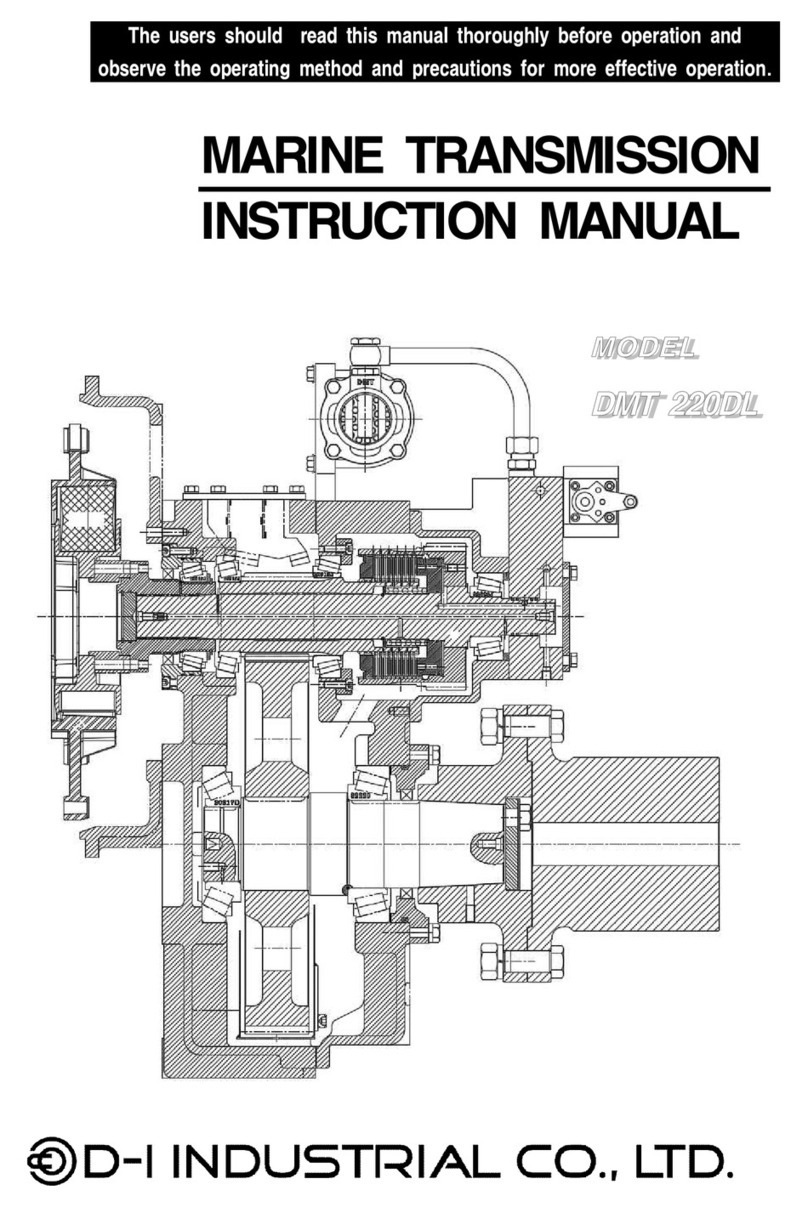
D-I INDUSTRIAL
D-I INDUSTRIAL DMT 220DL instruction manual
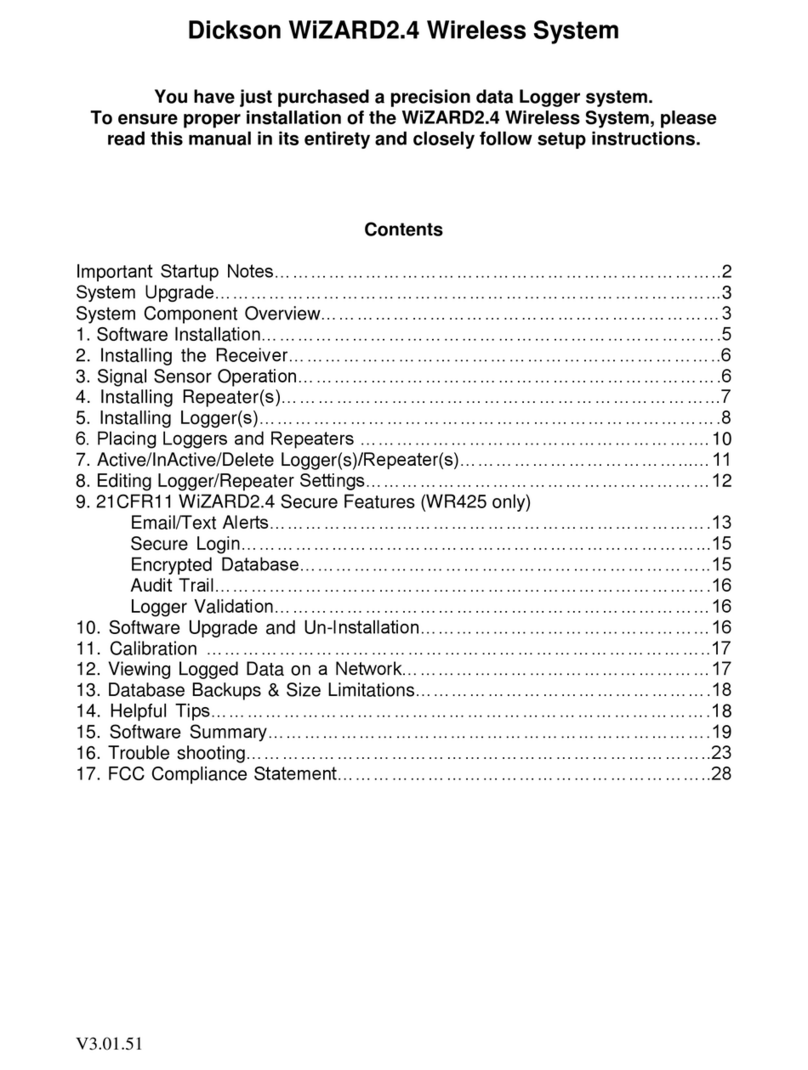
Dickson
Dickson WiZARD2.4 manual

Nady Systems
Nady Systems Encore I user guide