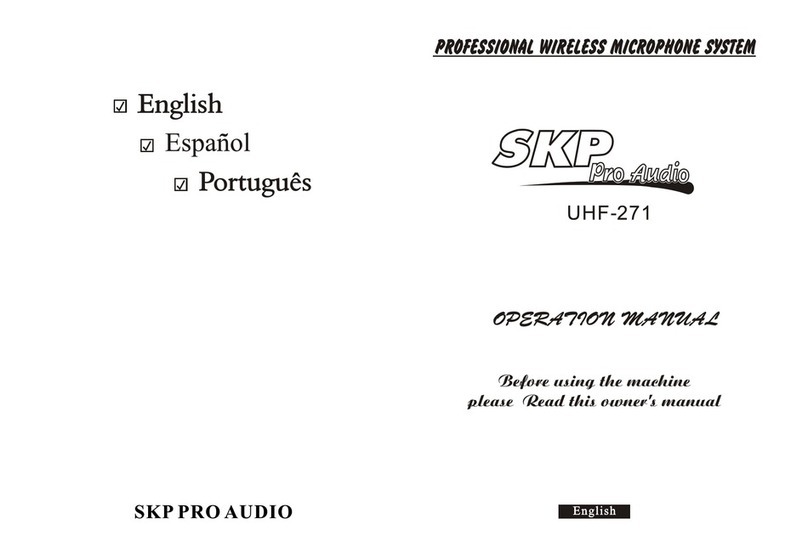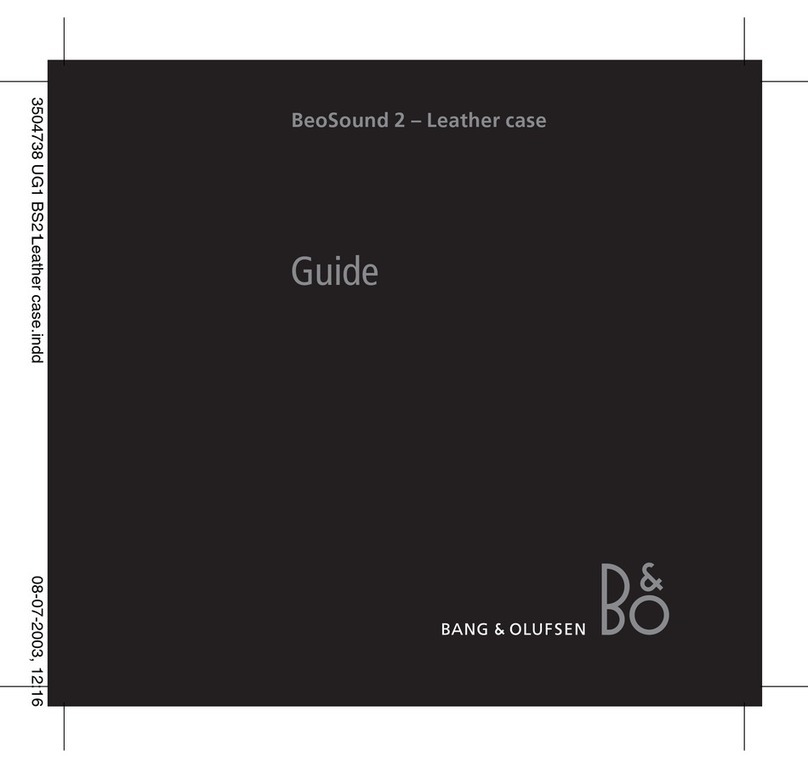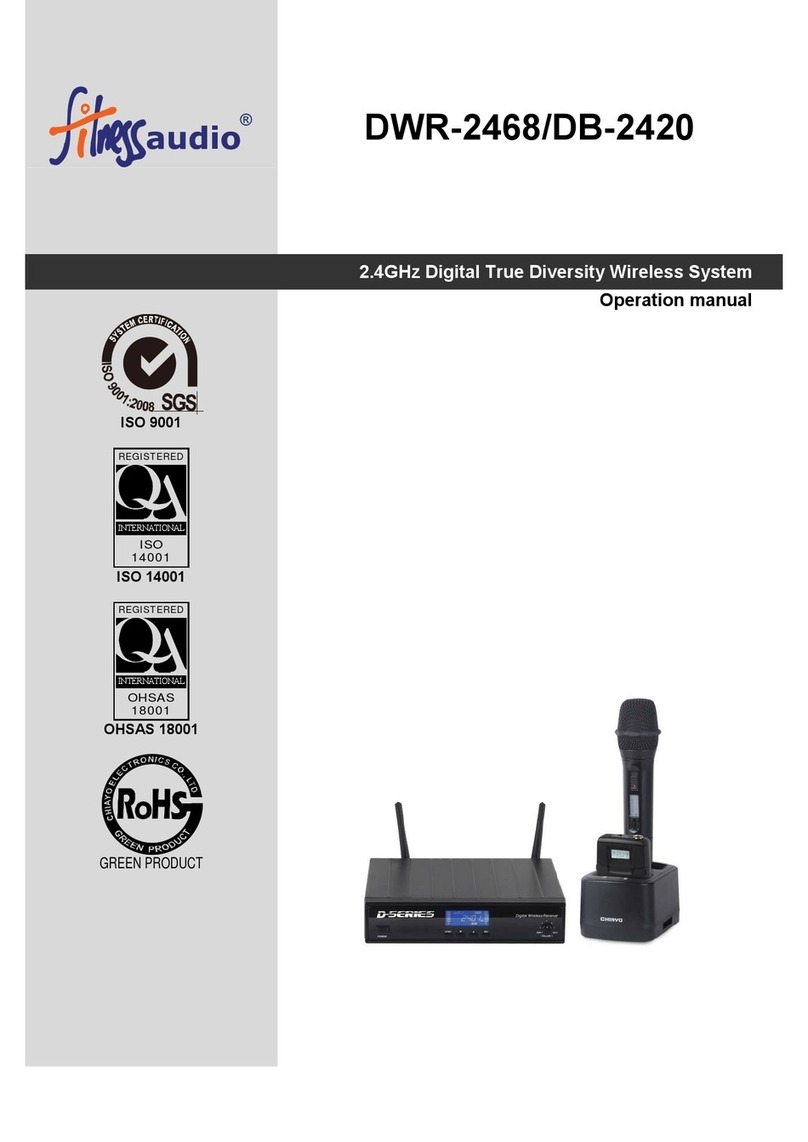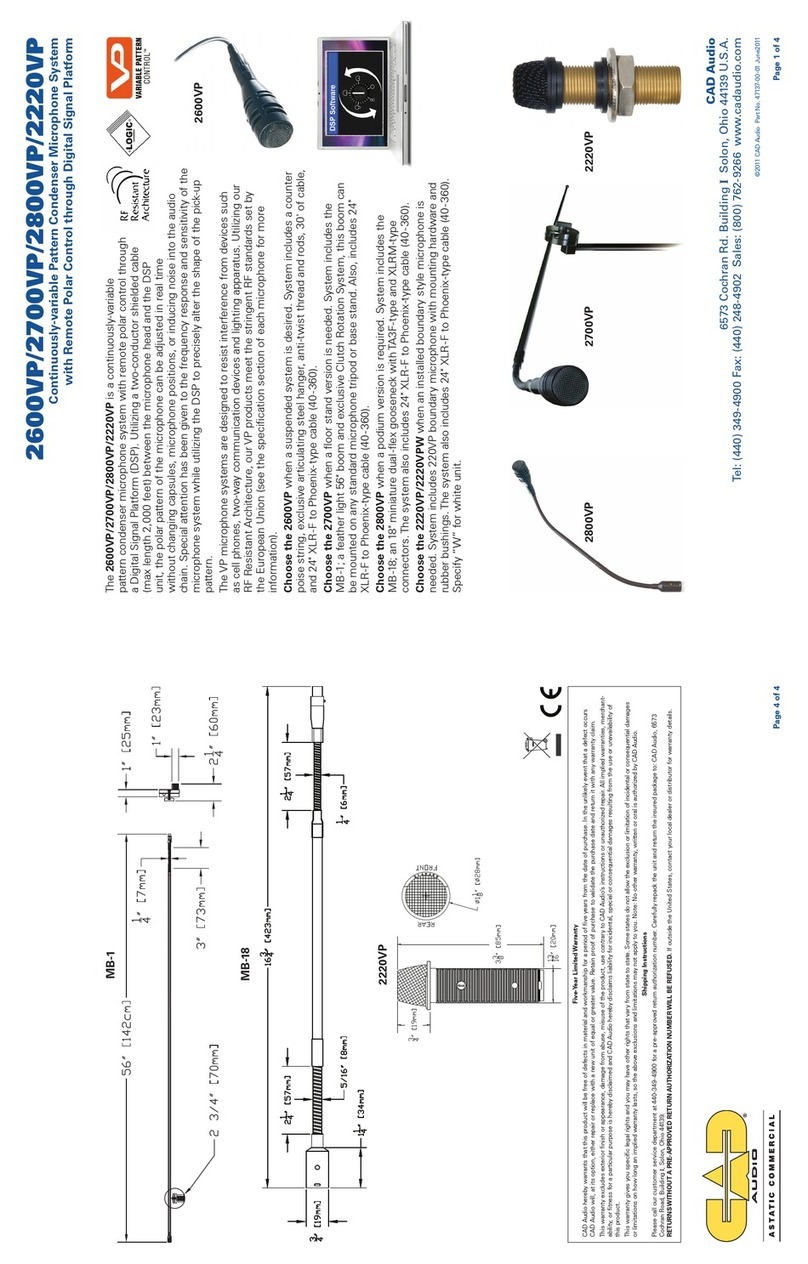ETC CS-64 User manual

CS-64
Administration & Setup Guide
9
9
A
Au
us
st
ti
in
n
D
Dr
ri
iv
ve
e,
,
M
Ma
ar
rl
lb
bo
or
ro
ou
ug
gh
h,
,
C
CT
T
0
06
64
44
47
7
(
(8
86
60
0)
)
2
29
95
5
8
81
10
00
0
w
ww
ww
w.
.e
es
ss
se
en
nt
ti
ia
al
lt
te
el
l.
.c
co
om
m
s
sa
al
le
es
s@
@e
es
ss
se
en
nt
ti
ia
al
lt
te
el
l.
.c
co
om
m

CS-64 Administration and Set Up Guide Page 2 Essential Trading Systems Corp.
Table of Contents
1.0 Product Overview ........................................................................................................................................ 3
1.1 Product Description ................................................................................................................................. 3
1.2 Product features ....................................................................................................................................... 3
2.0 Administration ............................................................................................................................................... 4
2.1 Login .......................................................................................................................................................... 4
2.2 System Settings ....................................................................................................................................... 5
2.3 Menu Options ........................................................................................................................................... 6
2.4 System Information Page ...................................................................................................................... 7
2.5 Networking Page .................................................................................................................................... 8
2.6 Multicast Configuration Page ................................................................................................................ 9
2.7 Audio Settings Page ............................................................................................................................. 10
2.8 Update Firmware .................................................................................................................................. 11
2.9 Diagnostics Page .................................................................................................................................. 12
3.0 Frequently Asked Questions .................................................................................................................... 13
4.0 Appendix ..................................................................................................................................................... 14
4.1 Specifications ......................................................................................................................................... 14
Revised une 16, 2014

CS-64 Administration and Set Up Guide Page 3 Essential Trading Systems Corp.
1.0
Product Overview
1.1 Product Description
The CS-64 is a four channel multicast endpoint device capa le of transmitting or receiving on up to
(4) multicast groups.
1.2 Product features
• Display – Provides information such as device name, user name and line/channel
assignments as defined y unit administrator
• Volume Control – Each channel has individual volume control so users can set levels to their
liking.
• Loud Speaker – Each CS-64 is equipped with a uilt in loud speaker. Administrators have
access to master volume control via we page configuration. Audio for all lines is mixed.
• LED’s – LED’s on the front panel provide visual indication of audio activity for its respective
channel
• PTT Buttons – Buttons on front panel serve primarily as PTT (Push to Talk) for the
respective channel. A single press & release will activate Hands Free mode for the
respective channel.
• Ethernet Hub – Each CS-64 is equipped with 2 Ethernet ports for connecting other IP
devices such as PC, IP phone, etc. or adding additional CS-64’s. Port 2 is PoE compliant
for powering the device from a PoE compliant Ethernet switch
• Local Power – Each CS-64 is equipped with a coaxial power socket for connecting an
external 48VDC power supply in the event PoE is not availa le
• Handset/Headset – The CS-64 can e equipped with the option to connect either a mono
headset or PTT handset. Headset connector is standard 1/8” stereo connector located on
the right side of the device. Handset connector is RJ-25 located on the ack of the device.
• Gooseneck Mic – The CS-64 is typically equipped with a close talking gooseneck
microphone. For listen only models this option is removed.

CS-64 Administration and Set Up Guide Page 4 Essential Trading Systems Corp.
2.0
Administration
2.1 Login
The CS-64 is configured via rowser interface. CS-64’s ship default, set to DHCP. Upon
connection to appropriate network the device will automatically acquire an IP address via DHCP.
This address will e indicated on the device’s display during oot up.
Once the IP address has een determined, open a rowser from a PC that is networked with this
machine. Type the IP address into the URL ar of the rowser and press enter. The CS-64 Login
screen is shown in Figure 1.
Default Username is: admin, default password is: admin. Upon logging in, administrative login
credentials can e changed to ensure security of system configuration.
Figure 1

CS-64 Administration and Set Up Guide Page 5 Essential Trading Systems Corp.
2.2 System Settings
After logging in, you are rought to the System Information page where access to administrative
functions of the CS-64 are presented as ta s across the top of the window. See Figure 2.
Figure 2

CS-64 Administration and Set Up Guide Page 6 Essential Trading Systems Corp.
2.3 Menu Options
The menu selections are displayed as headings across the top of the we page. Each section will
e explained in detail later in the guide. Figure 3 shows the options availa le.
Figure 3
• System Information – This page displays device information and admin defina le fields for
device name and login credentials
• Networking – This page allows the administrator to configure IP setting for the device and
select static or DHCP
• Multicast Configuration – This page allows the administrator to configure multicast related
details for the respective channels
• Audio Settings – This page allows the administrator to set master volume & mic gain as well
as display rightness/contrast. Other miscellaneous settings are accessi le from this
page.
• Update Firmware – This page allows the administrator to upgrade device firmware
• Diagnostics – This page allows the administrator access to diagnostic tools such as activity
log & config file download.

CS-64 Administration and Set Up Guide Page 7 Essential Trading Systems Corp.
2.4 System Information Page
The System Information page displays pertinent information a out the device such as IP address,
serial num er, firmware version etc. Additionally there are fields the administrator may use to
identify the specific device and also change the device login credentials for security purposes.
See Figure 4 elow.
Figure 4
• Device Name – Enter any alpha-numeric sequence to uniquely indentify the device. Note,
information entered here will also indicate on the device display
• Username – Enter new login username. Default is: admin
• Password – Enter new login password. Default is: admin
• Confirm Password – Renter new password to confirm.
Upon making changes you must click Save Configuration if making additional changes on other
pages or click Save Configuration & Reload to activate the changes. These uttons are located at
the ottom of the page.

CS-64 Administration and Set Up Guide Page 8 Essential Trading Systems Corp.
2.5
Networking Page
The Network Settings page allows the administrator to configure the device with a static IP
address or configure using DHCP. Device is default DHCP and IP address will e indicated on the
display during oot up. See Figure 5 elow.
Figure 5
• IP Address – Enter static IP address for the gateway, default is 192.168.0.240.
• Subnet Mask – Enter the Su net Mask for the gateway.
• Default Gateway – Enter the Default Gateway for the gateway.
• DNS Server 1 – Enter the IP address of the primary DNS server if DNS will e utilized.
• DNS Server 2 – Enter the IP address of the secondary DNS server if DNS will e utilized.
When finished entering IP information click the Save Configuration & Reload utton at ottom of
screen. Once finished with the reload, click the Reboot utton. Re ooting is only necessary after
making device IP address changes.

CS-64 Administration and Set Up Guide Page 9 Essential Trading Systems Corp.
2.6 Multicast Configuration Page
The Multicast Configuration page allows an administrator to configure the respective channels with
multicast address & port info. Additionally each channel can e named, which appears on the
user device as well selecting which codec will e used. See Figure 6 elow.
Figure 6
• Group 1 4 Address – Allows the administrator to enter multicast addresses for the respective
channels 1-4
• Ports – This field allows the administrator to assign ports associated with each channels
multicast address. Note: It is highly recommended to utilize even num er ports. This ensures
compati ility with other 3
rd
party VoIP applications
• Group Name – This field allows the administrator to assign a name to each respective channel.
This channel identifier will also e presented to the end user on the devices display. It is
recommended to use uppercase letters with a maximum of 4 characters per channel.
• Tx Codec – This field allows the administrator to assign the CODEC to e used y each
channel. Selections are: PCMU – G.711 uLaw, PCMA – G.711 ALaw & G.729.

CS-64 Administration and Set Up Guide Page 10 Essential Trading Systems Corp.
2.7 Audio Settings Page
The Audio Settings page allows the administrator to adjust specific device properties not covered
in other configuration pages such as master volume settings, LCD contrast and other
miscellaneous settings. See Figure 7.
Figure 7
• LCD Settings – Allows the administrator to adjust rightness & contrast of device display. Slide
right to increase, left to decrease.
• Audio Settings – Allows the administrator to adjust master speaker volume & microphone gain
of device. Speaker & microphone level meters are provided as simple diagnostic tools to
confirm if device is working properly. Master volume level suggested is 70% and Mic Volume
level suggested is 65%.
• Test Speaker – Pressing this utton plays a test message on the device.
• Start Announcement – If this ox is checked the device will play a message indicating it is
eing restarted any time the device experiences a reload or re oot.
• Handsfree Timeout – This setting allows an administrator to set the time, in minutes, the
handsfree mode will stay on if a user forgets to turn it off after use. ETC recommends setting
this for 10-15 minutes. Device defaults to 10 minutes.
• Handset PTT Mode – This option should only e checked if a PTT handset will e connected to
the device. When selected the user will select the channel to Tx/Rx on, an indicator will
appear on the display a ove the selected channel and to talk the user will press the PTT
utton on the handset
• Half Duplex – This options sets the device in half duplex mode i.e. speaker is muted when PTT
utton is pressed. Option is checked y default.

CS-64 Administration and Set Up Guide Page 11 Essential Trading Systems Corp.
2.8 Update Firmware
The Update Firmware page allows an administrator to easily & quickly update firmware on a
device. From time to time ETC will send out firmware releases to fix ugs or add features. Simply
click the rowse utton and navigate to where the firmware file has een saved then click Update
Firmware. A pop up window will appear indicating status of firmware update. See Figure 8.
Figure 8

CS-64 Administration and Set Up Guide Page 12 Essential Trading Systems Corp.
2.9 Diagnostics Page
The Diagnostics page has een provided to allow an administrator access to trou leshooting tools
such as Wireshark, Ping & Activity Log. These tools will e useful in providing ETC information
specific to the device to aid in diagnosing pro lems. See Figure 9.
Figure 9
• Config File Download – Allows the administrator to down load the devices current configuration
to a .conf file which can e read y any text editing application.
• Log Level – Sets the logging level for the device. Level 6 collect the most data & level 1 the
least. ETC recommends leaving log level set to 6 for diagnostic purposes..
• Log File Download – Clicking this utton will down load the Log file to destination of choice.
The file downloaded is .conf which can e read y any text editing application.

CS-64 Administration and Set Up Guide Page 13 Essential Trading Systems Corp.
3.0 Frequently Asked Questions
Q: What is the IP address of device?
A: When the device boots up the IP, ask , Gateway and AC addresse are presented briefly on the
display
Q: The device is not powering up?
A: If you are using a POE switch, make sure you use the second Ethernet port (closest to external power
jack) to power up the device. If you are not using a POE switch than you can use any of the two Ethernet
ports along with a local 48VDC power supply.
Q: I do not have any available Ethernet ports at the location I want to install the CS 74 device?
A: If you have any other equipment (PC, IP phone etc.) connected to the network at that location then the
second port on the CS-74 device can be utilized as an Ethernet hub. Simply connect the CS-74 device to your
network and connect your other piece of equipment to the other available port on the CS-74.
Q: How do I change the device IP?
A: Once the device has booted up and you have identified its IP address, open a browser and browse to the
device’s IP address, Login and go to Network settings page to change the network settings.
Q: How do I change channel’s label?
A: Label can be changed via the “ ulticast Configuration” web page. ax of 4 alphanumerical characters.
It is recommended to use upper case characters.
Q: User does not hear audio?
A: Is it on a specific channel or no audio from any channel?
1. If a single channel, check if channel/s is configured correctly. Addresses used must be in the
‘multicast’ range of IP addresses and even numbered ports should be used.
2. Check the Audio Setting page and verify aster Volume is set to 70%
Q: IP address of device does not change?
A: The device requires a reboot after changing the IP address. A ‘Save & Reload’ does not activate IP
address changes. Click the reboot button on the web page. Note: after reboot, you will most likely need to
refresh your web page.
Q: User reports unable to transmit?
A: Is user pressing PTT button for respective channel?
A: On the ‘Audio Settings’ web page is there activity on the ‘ ic Energy’ meter, if yes the physical
microphone is working.
A: Check ic volume on device ‘Audio Settings’ webpage, should be at 65% or higher depending on the
user.

CS-64 Administration and Set Up Guide Page 14 Essential Trading Systems Corp.
4.0 Appendix
4.1 Specifications
Channels
•
(4) Multicast channels
Call Types
• Multicast IP broadcast
Signaling
•
None
Interfaces
• 12”
Gooseneck Microphone
•
Handset w/PTT
•
Plantronics Mono Headset
•
NIC, ( ) RJ45, 10/100 Ethernet,
•
External 48VDC power input
Network Requirements
•
100 Base T, (full duplex)
• IEE
80 .3af (PoE) compliant
•
Built in Ethernet Hub
•
Protocols - RTP, UDP
Dimensions
•
Width - 4” / 10 mm
•
Depth – 5.5” / 140 mm
•
Height – 5.5” / 140 mm
•
Weight – 1.1 lbs / 5 5 g
•
1 ”/305 mm - Gooseneck microphone
Media
•
Bandwidth - supports codecs: G.711 80 kbps, G.7 9
8kbps.
•
RTP, UDP
•
Linux OS,
Management
•
Browser based, Internet Explorer, Google Chrome
•
Upgradeable application firmware via file upload
Power
•
48 VDC, 1/ A , external power supply
•
48 VDC, IEEE 80 .3af, Alt A & B, Power over Ethernet
compliant (PoE).
Thermal
•
3 Watts
•
10 BTU/hr
•
Cooling – Ambient air

CS-64 Administration and Set Up Guide Page 15 Essential Trading Systems Corp.
CS-74 Hardware Product Limited Warranty
ETC warrants that your ETC hardware product shall e free from defects in material and workmanship for
One Year, eginning from the date of purchase. Except where prohi ited y applica le law, this warranty
is nontransfera le and is limited to the original purchaser. This warranty gives you specific legal rights,
and you may also have other rights that vary under local laws
ETC’s entire lia ility and your exclusive remedy for any reach of warranty shall e, at ETC’s option, (1) to
repair or replace the hardware, or (2) to refund the price paid, provided that the hardware is returned to
the point of purchase or such other place as ETC may direct with a copy of the sales receipt or dated
itemized receipt. Shipping and handling charges may apply except where prohi ited y applica le law.
ETC may, at its option, use new or refur ished or used parts in good working condition to repair or replace
any hardware product. Any replacement hardware product will e warranted for the remainder of the
original warranty period or thirty (30) days, whichever is longer or for any additional period of time that
may e applica le in your jurisdiction. This warranty does not cover pro lems or damage resulting from
(1) accident, a use, misapplication, or any unauthorized repair, modification or disassem ly; (2) improper
operation or maintenance, usage not in accordance with product instructions or connection to improper
voltage supply; or (3) use of consuma les, such as replacement atteries, not supplied y ETC except
where such restriction is prohi ited y applica le law.
Before su mitting a warranty claim, we recommend you contact ETC support at
through the point of purchase during the first thirty (30) days after purchase; however, this period of time
may vary depending on where you purchased your product – please check with ETC for details. Warranty
claims or other product related questions should e addressed directly to ETC. The addresses and
customer service contact information for ETC can e found in the documentation accompanying your
product and on the we at www.essentialtel.com.
ETC SHALL NOT BE LIABLE FOR ANY SPECIAL, INDIRECT, INCIDENTAL OR CONSEQUENTIAL
DAMAGES WHATSOEVER, INCLUDING BUT NOT LIMITED TO LOSS OF PROFITS, REVENUE OR
DATA (WHETHER DIRECT OR INDIRECT) OR COMMERCIAL LOSS FOR BREACH OF ANY
EXPRESS OR IMPLIED WARRANTY ON YOUR PRODUCT EVEN IF ETC HAS BEEN ADVISED OF
THE POSSIBILITY OF SUCH DAMAGES. Some jurisdictions do not allow the exclusion or limitation of
special, indirect, incidental or consequential damages, so the a ove limitation or exclusion may not apply
to you.
©
Essential Trading Systems Corps. All intellectual property rights in this pu lication are owned y
Essential Trading Systems Corps. and are protected y United States copyright laws, other applica le
copyright laws and international treaty provisions. Essential Trading Systems Corps. Retains all rights not
expressly granted. No part of this pu lication may e reproduced in any form whatsoever or used to make
any derivative work without prior written approval y Essential Trading Systems Corps. No representation
of warranties for fitness for any purpose other than what is specifically mentioned in this guide is made
either y Essential Trading Systems Corps. or its agents. Essential Trading Systems Corp. reserves the
right to revise this pu lication and make changes without o ligation to notify any person of such revisions
or changes. Essential Trading Systems Corps. may make improvements or changes in the product(s)
and/or the program(s) descri ed in this documentation at any time. All rights reserved.
Endorsement of ETC or ETC’s products is not implied y use of other companies product names
Windows® is a registered trademark of Microsoft Corporation in the United States and other countries
WAVE® is a registered trademark of Twisted Pair Solutions, Inc.
Linux® is a registered trademark of Linus Torvalds
Asterisk® is a registered trademark of Digium Inc.
Table of contents
Other ETC Microphone System manuals