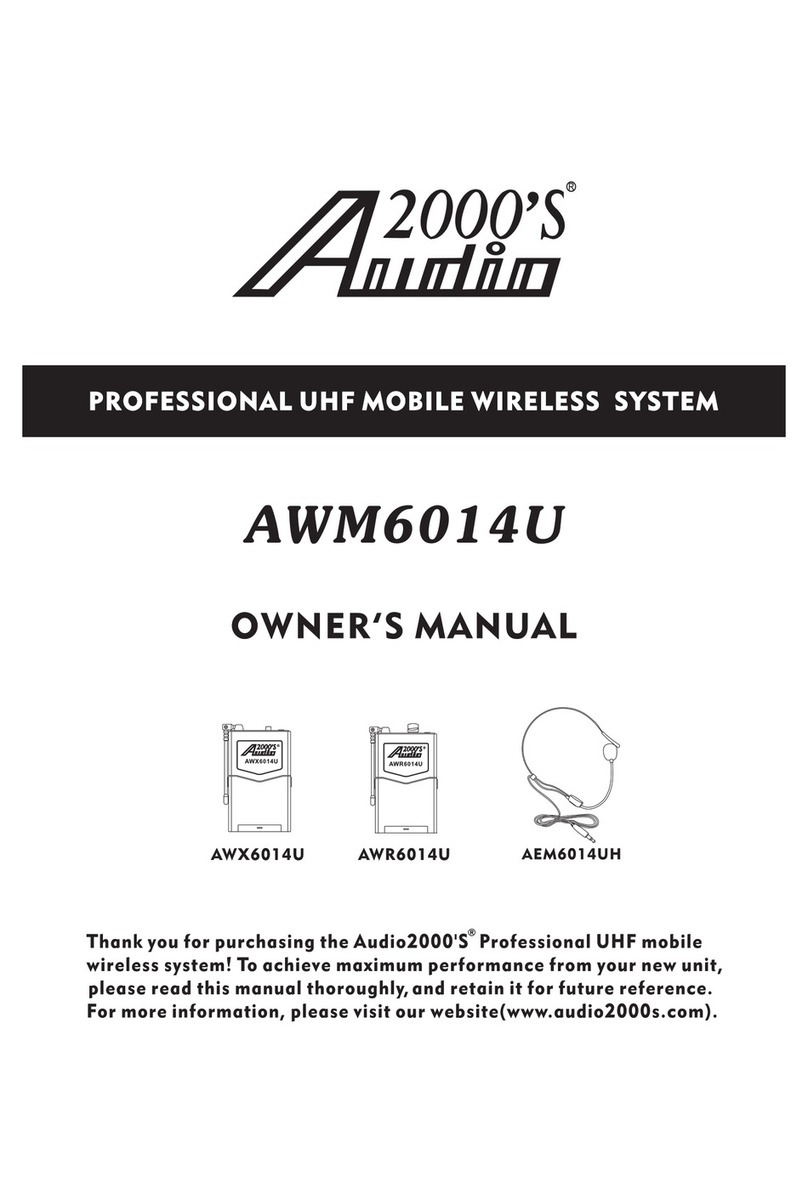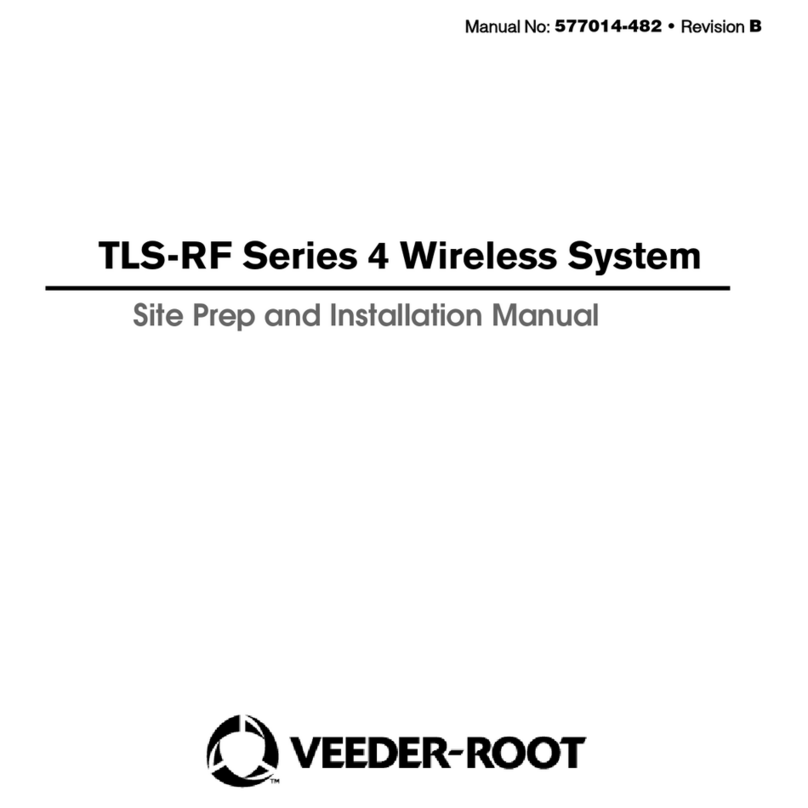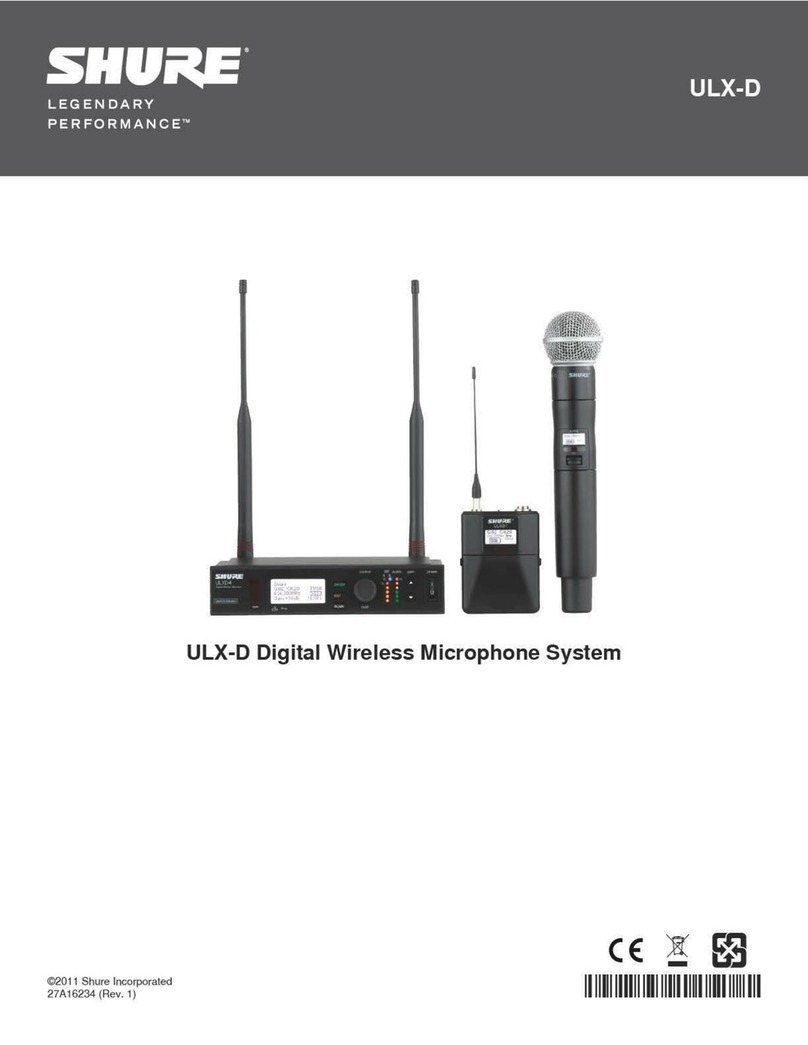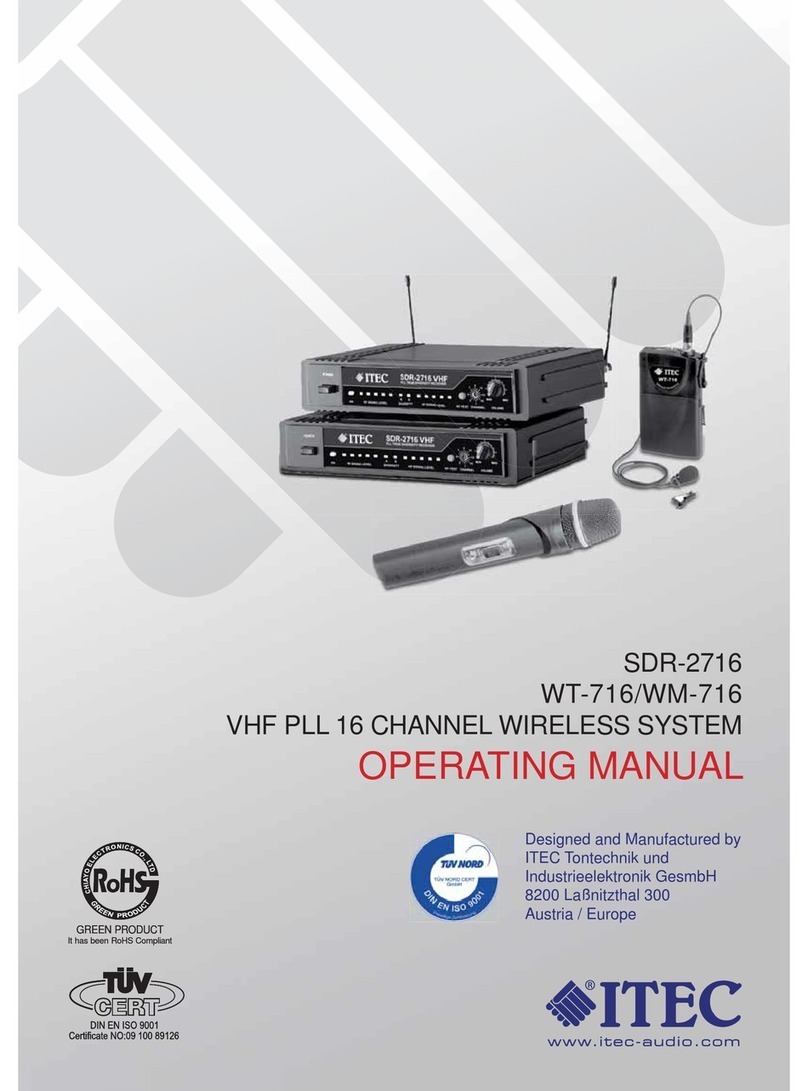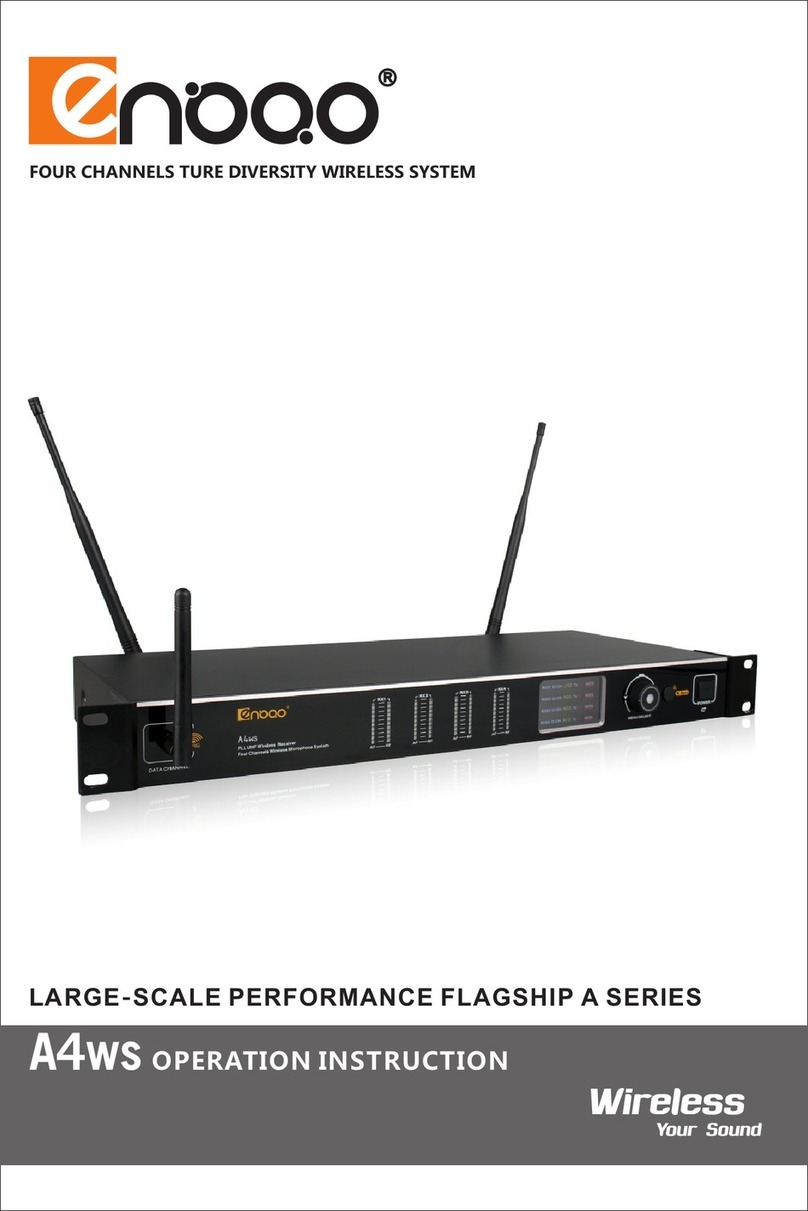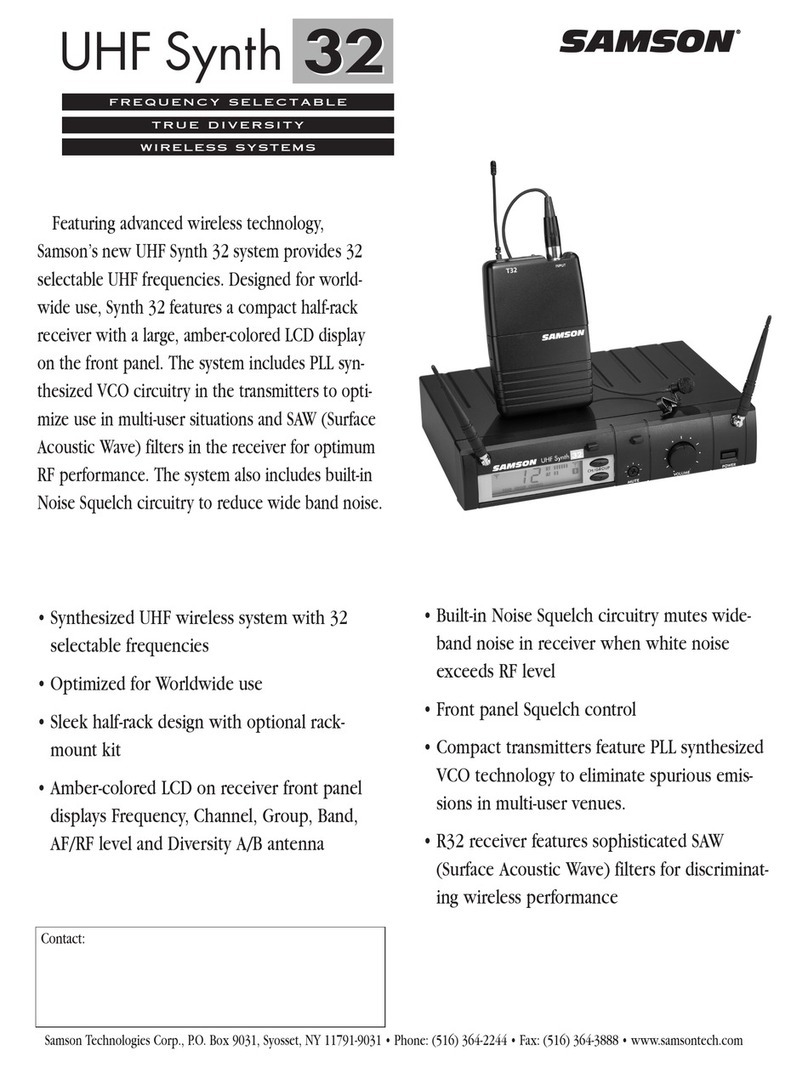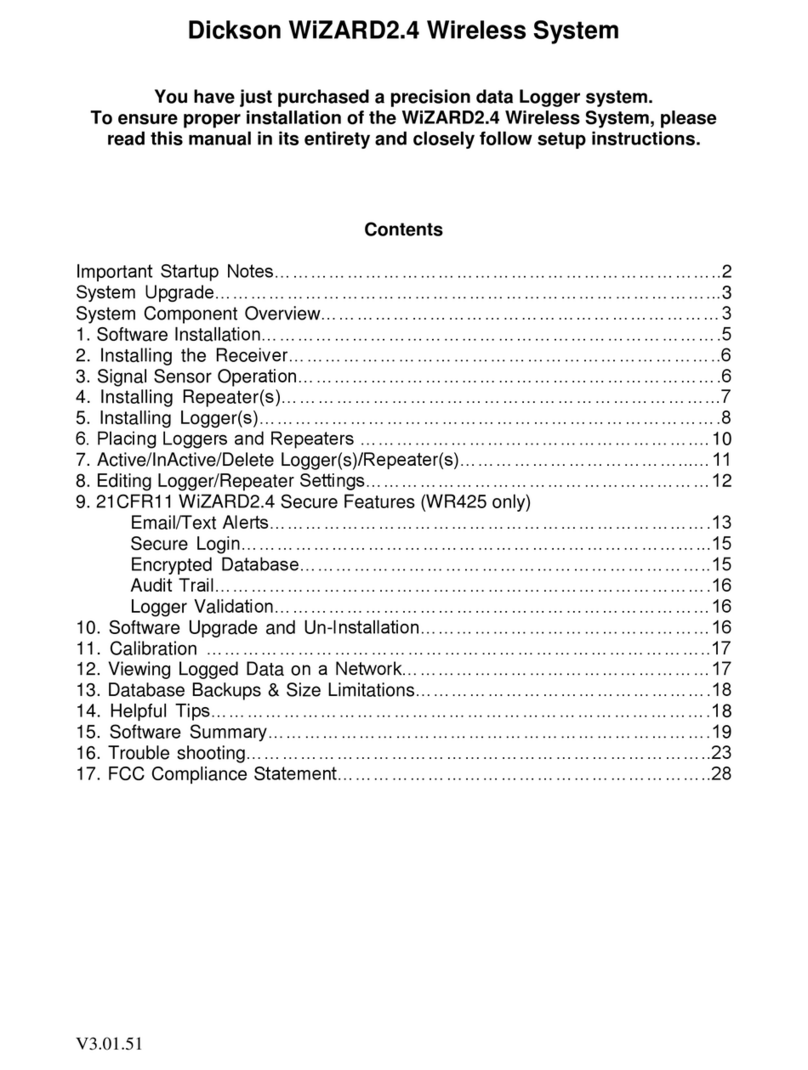Teradek Vidiu Go User manual

Quick Start Guide

A: Power button
B: Broadcast button
C: Video status indicator
D: Network status indicator
E: Broadcast status indicator
F: Menu navigation button
G: Detachable plate
H: USB modem port (not shown)
I: Micro SD card slot (not shown)
J: RP-SMA connectors
K: HDMI input
L: SD/HD/3G-SDI input
M: 10/100 Ethernet port
N: Mic/Line stereo input
O: USB-C power input
P: 1/8” headphone output
Q: Thumb screws
R: SMA antennas
PHYSICAL PROPERTIES
VidiU Go includes two USB
ports designed for VidiU
Node (sold separately) or any
compatible 3G/4G/LTE USB
modem.
H
H
I
O
JJ
KLMNP
F
AB
VidiU Node
DE
C
G
Q
R

TABLE OF CONTENTS
Button Operation ................................. 2
Battery .................................................. 2
Power and Connect ............................. 2
Get Online ............................................. 3
Core ...................................................... 5
Sharelink................................................ 7
Choose a Platform and Quality .......... 8
VidiU App .............................................. 9
Recording ........................................... 10

2Connect the HDMI or SDI output from your video source to VidiU’s input connector (H or I).
Connect power to VidiU Go using the included USB-C A/C adapter or another USB-C power source.
1
2
POWER AND CONNECT
Menu Navigation Button
Use the arrow buttons to navigate
through the menus. Press the center
button to conrm or open selection.
Broadcast/Record Button
Start/stop broadcast or
recording.
BUTTON OPERATION
BATTERY
VidiU Go is equipped with an internal rechargeable Li-polymer battery, providing up to 2.5 hours of
duration. To check the battery life while the device is powered o, press any of the Menu Navigation
Buttons. The battery life percentage will then be displayed on the front panel.
2Press the Power button on the front panel (A).

You can use the front panel interface, the built-in web UI (see below), or the VidiU app (iOS or Android)
to remotely control and congure VidiU Go to connect to a network. Choose one of the following
options to get VidiU online.
GET ONLINE
Connect via VidiU Node/USB Modem
Insert a VidiU Node or compatible 3G/4G USB modem on each side, turn the thumb screws
clockwise (VidiU Node only), then wait for the icon to appear on the front panel display.
2
1Detach the left and right side panels to expose the USB ports.
2Enter the network’s IP address in your web browser’s navigation bar.
From the front panel interface, connect to a network, then select [Info] to reveal the IP address.
1
Access the web UI
Connect via Cellular Data Plan (Hotspot)
When prompted, click Yes to use your cellular data plan.
2
3
Open the VidiU app and select the corresponding VidiU.
Connect your mobile phone to VidiU Go’s WiFi network:
VidiU-Go-XXXXX (XXXXX is the last ve digits of VidiU’s
serial number).
1
3

Navigate to the WiFi menu and select a mode:
a. Access Point (AP) Mode - Connect your device to VidiU’s WiFi network: VidiU-Go-
XXXXX (XXXXX is the last ve digits of VidiU’s serial number).
1
4
Connect via Ethernet
Connect to a WiFi Network
2Navigate to the Network menu, then select Wired to verify that Ethernet is set to DHCP and
to view VidiU Go’s IP address.
Plug an Ethernet cable from the VidiU’s Ethernet port to an Ethernet switch or router.
1
b. Client Mode - Select Client, tap Scan for Networks, then enter your credentials for the
network you select.
2To congure your network settings, navigate to the Network menu, then select Wireless
(WiFi if using the front panel or web UI).

VidiU Go can be remotely accessed, congured,
and controlled using Teradek’s Core Cloud
management and routing service. In addition to
oering network bonding, remote management,
and streaming to multiple destinations, Core
allows you to convert an HEVC stream to H.264.
HEVC provides the most ecient encoding for
both low bitrate and high quality applications,
while H.264 is supported by a wider variety of
streaming platforms.
CORE
2Enter your credentials to log VidiU into your Core
account, or visit corecloud.tv to create a new account.
From the VidiU app, web UI or front panel, enter the
Cloud menu, then select Core.
1
3
5
Connect VidiU to Core
Once a connection is established, you can congure
VidiU Go from the Core web UI, or the Core app.

6
In situations where bandwidth is limited, using HEVC
will preserve the video quality while using lower
bitrates. Core has built in transcoding functionality to
convert video back to H.264 for delivery to streaming
platforms that don’t support HEVC. To switch
between HEVC to H.264:
HEVC and H.264
Tap the icon to enter the Settings menu.
2
1
3
Tap the icon to enter the Encoder Details
menu.
Tap the Codec button and select H.264.
2
1
3
Tap the Settings button, then select H.264.
Tap Apply at the bottom of the Settings menu.
Tap Apply at the bottom of the screen.
From the Core web UI
From the Core App
Once Core is enabled, you can switch between
HEVC and H.264 from VidiU’s broadcast settings
menu on the front panel or the web UI.

Sharelink is another cloud service by Teradek that was created specically for VidiU Go. Sharelink
unlocks the full potential of your live streams by oering all the same benets as Core (network
bonding, streaming to multiple platforms, remote management, and cellular tethering), with the
exception of transcoding an HEVC stream to H.264. A subscription to Sharelink is required to bond
Internet connections.
SHARELINKTM
2
3
Enter the Cloud menu, then select Sharelink.
Connect your device to VidiU’s WiFi network.
1
After creating an account, return to the login screen and enter your credentials.
4
• Ethernet
• Up to two VidU Go Nodes or two 3G/4G/LTE USB modems.
• WiFi (AP mode) − Up to four cellular devices with the VidiU App
• WiFi (Client mode) − Connect to an existing wireless network or mobile hotspot
Supported Connections
Tap Login to access your Sharelink account, or visit sharelink.tv to create an account.
To Activate Sharelink
7

CHOOSE A PLATFORM AND QUALITY
Enter your credentials or RTMP destination info, then press apply.
2
3
Choose a platform − Ustream, Livestream, YouTube, Facebook, Periscope, Vimeo,
Wowza − or select manual RTMP.
1Enter the Broadcast menu.
Select your desired video bitrate and resolution under the Broadcast Quality menu.
4
If you don’t have a subscription to Core or Sharelink, VidiU can be congured to broadcast directly to any
compatible video streaming platform. Simply enter your credentials using the VidiU app, web UI (page 3),
or the front panel interface.
To go live, press the Broadcast/Record button on the front panel, or the button on
the web UI or the VidiU app.
5
8

Video preview
Broadcast start/stop button
Conguration settings
Share broadcast link Turn on/o stream preview
Channel and account information
Snapshot
VidiU status
Stream statistics
VIDIU APP
The VidiU app can be used to remotely monitor and congure VidiU, and allows you to broadcast high
denition video to any compatible streaming platform directly from your phone or tablet.
9

RECORDING
Enter the Recording menu, and select Enable Recording.
2
1Detach the left side plate on VidiU Go and insert a compatible micro SD card or USB drive
to the corresponding slot. The front panel will indicate that the media is detected.
VidiU Go supports recording to a micro SD Card or compatible USB thumb drive.
Once enabled, a copy of your broadcast will be saved to the storage media. For best results, use Class
6 or higher SD cards.
Recording Operation
• Recordings are triggered by the broadcast state. When a broadcast starts, a new recording is created.
• If a broadcast is interrupted for connectivity reasons, recording will continue.
• If a recorded le exceeds your storage media’s le size limits, a new le will be created and
recording will continue.
• Recording resolution and quality match your congured Broadcast settings.
10

Teradek regularly releases new rmware versions to improve performance, add new features, or to x
vulnerabilities. Press the Firmware button at the bottom of the app’s display, or visit teradek.com to update
your device with the latest rmware.
SUPPORT: http://support.teradek.com → Contains tips, information and all the latest rmware & software updates.
NEED MORE HELP?
11

© 2018 Teradek, LLC. All rights reserved.
v.2
Other manuals for Vidiu Go
1
Table of contents
Other Teradek Microphone System manuals
Popular Microphone System manuals by other brands

Nady Systems
Nady Systems 8W-1KU owner's manual
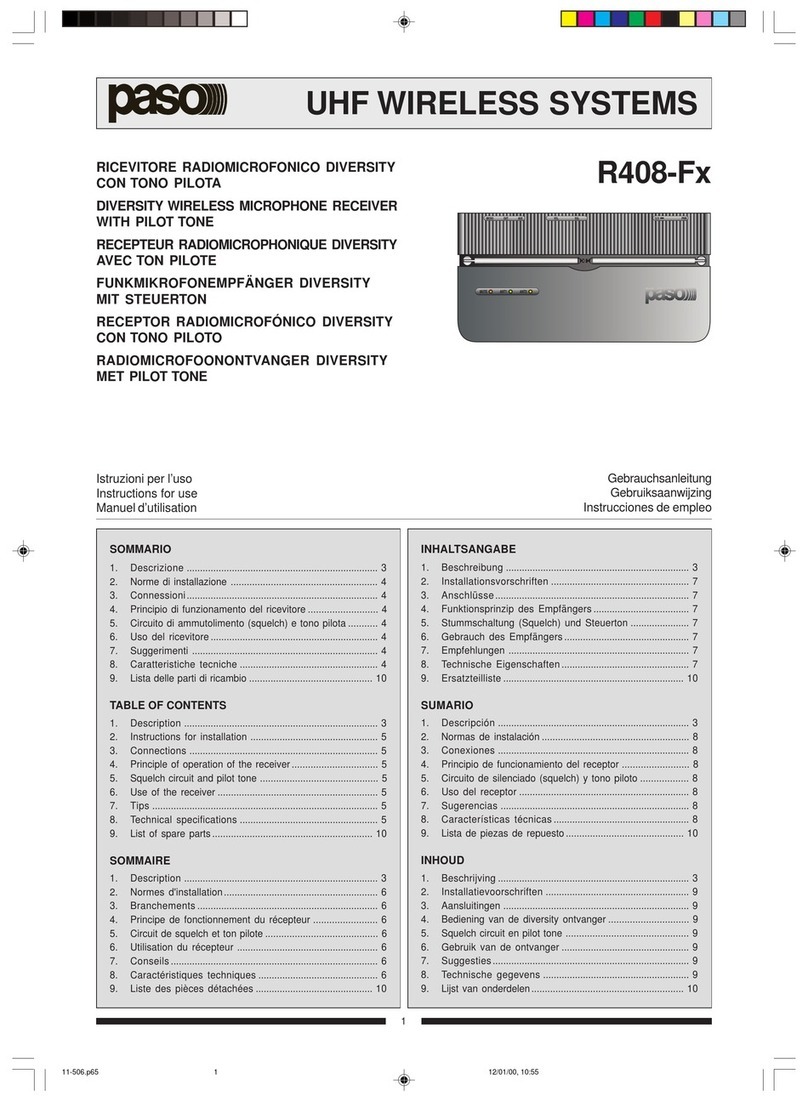
Paso
Paso R408-Fx Instructions for use
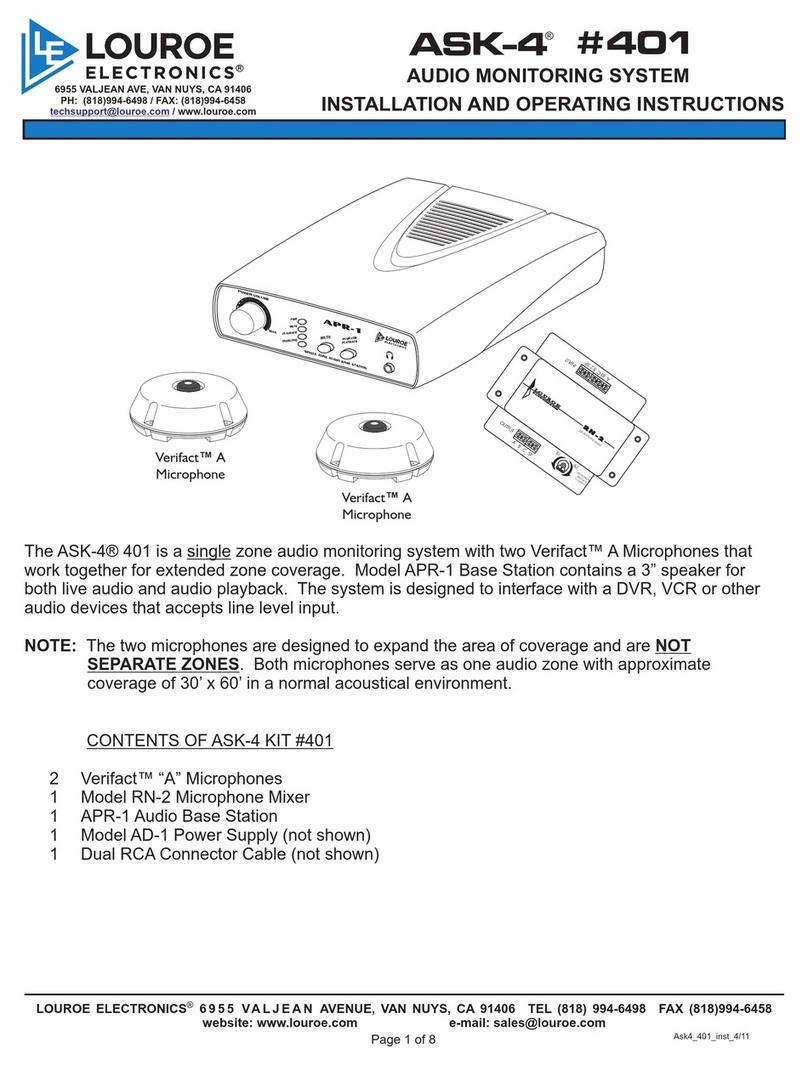
Louroe Electronics
Louroe Electronics ASK-4 #401 Installation and operating instructions
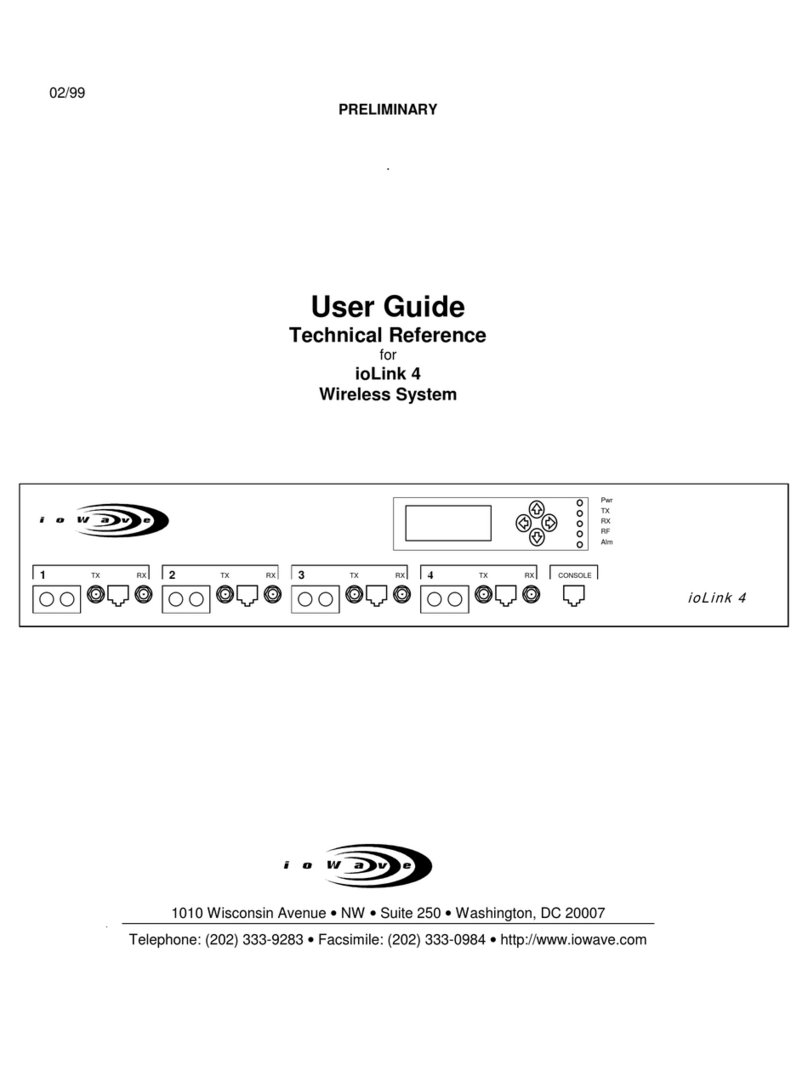
ioWave
ioWave ioLink 4 user guide
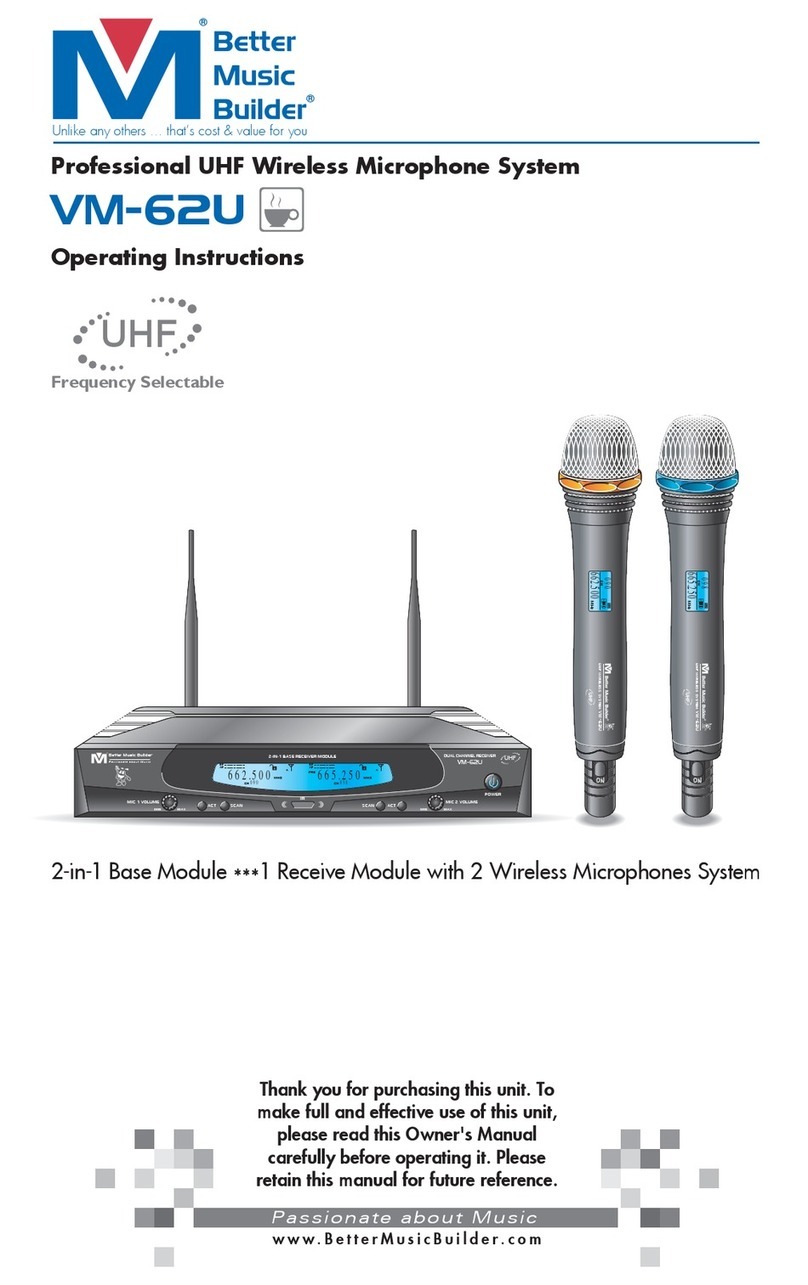
Better Music Builder
Better Music Builder VM-62U Beta operating instructions

Conrad
Conrad 75 17 47 operating instructions