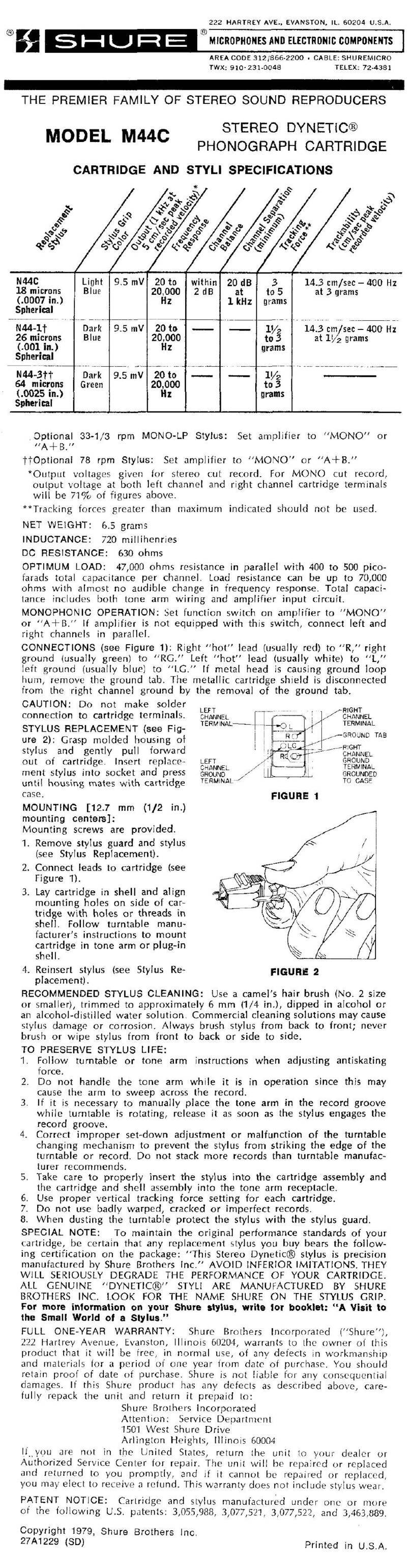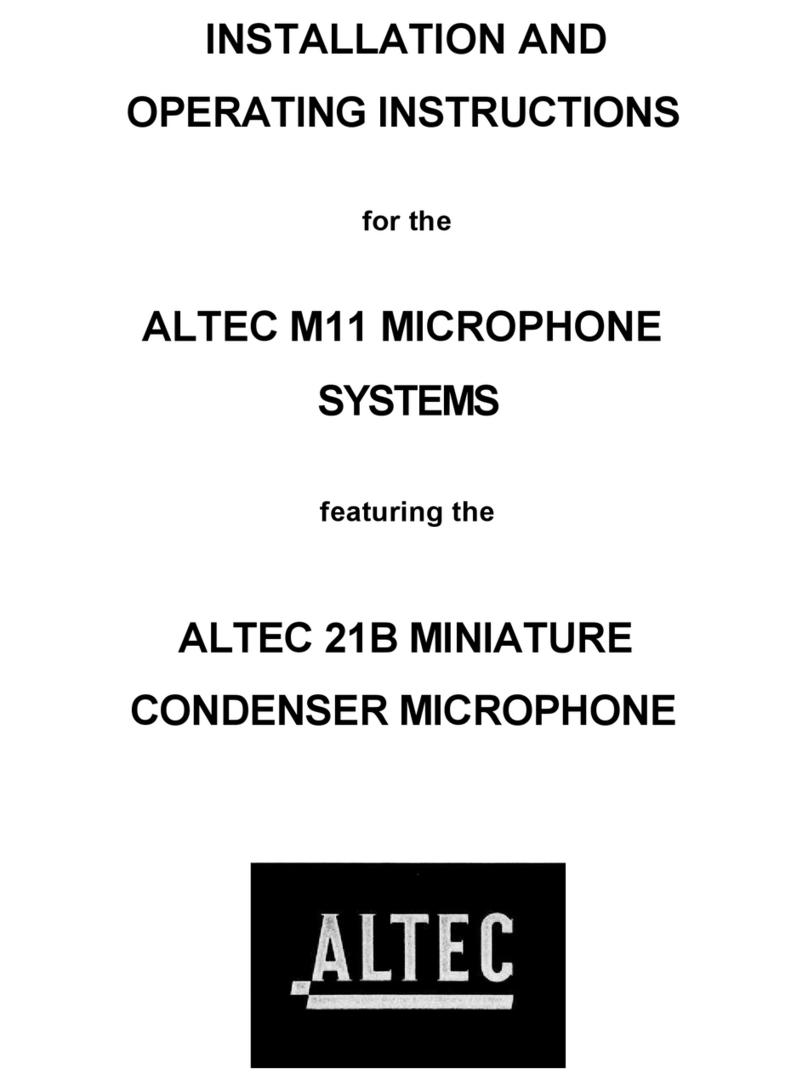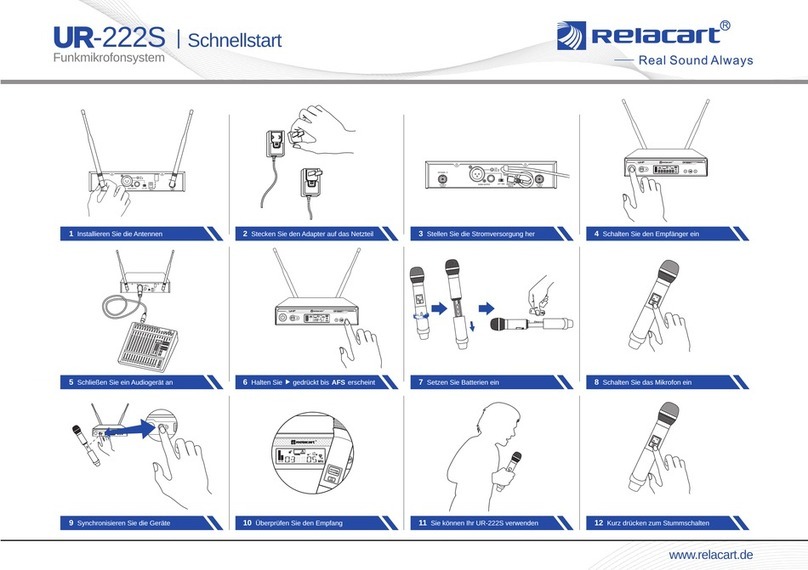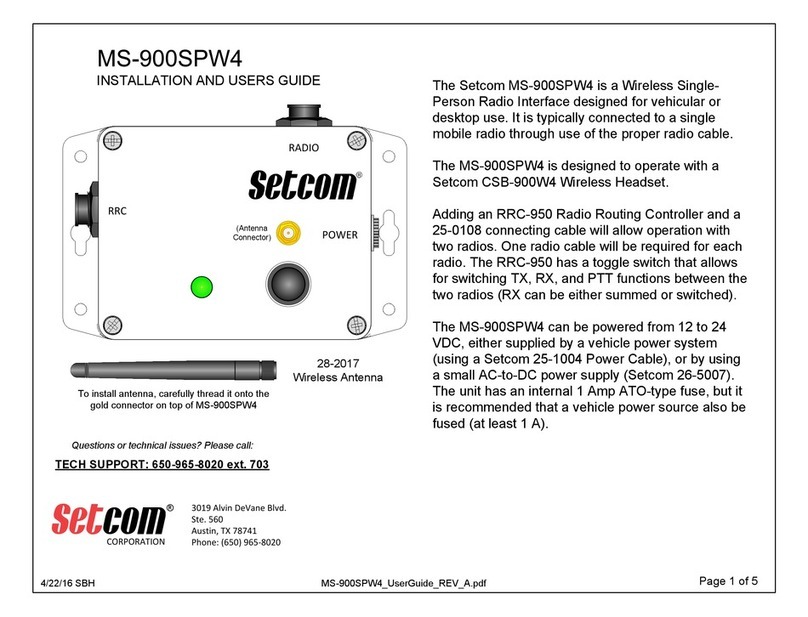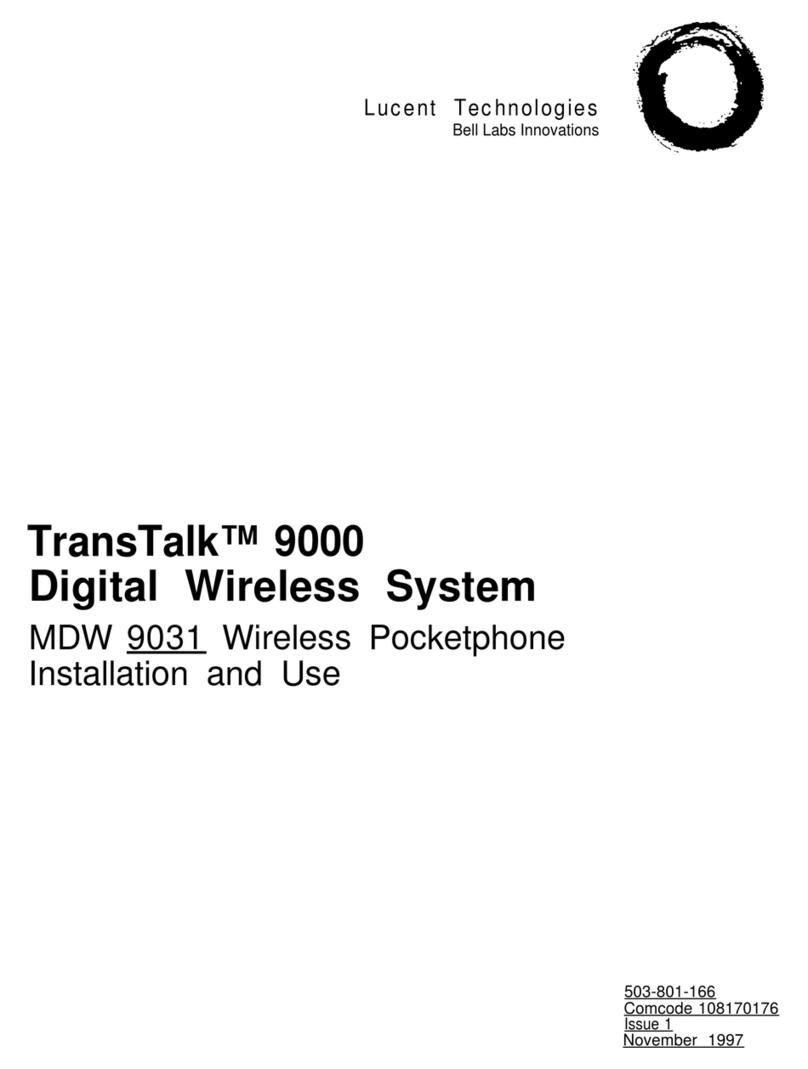SPL-Laboratory Next-Lab User manual

2015
Spl-Lab
31.10.2015
Connection to Next-Lab devices
via the wireless network

1
Table of Contents
Introduction ..................................................................................................................................................2
Configuration of the Wi-Fi module ...............................................................................................................3
Configuration of the Wi-Fi module using PC.............................................................................................3
Configuration according to the Smart-Config technology ........................................................................4
Configuration of the Wi-Fi module through the interface in Next-LCD device.........................................6
Setting of a PC/tablet PC/smartphone for operation with the device..........................................................7
Setting the PC............................................................................................................................................7
Setting of a Tablet PC/smartphone...........................................................................................................8

2
Introduction
The wireless communication technologies became an integral part of our everyday life. New product
line of Spl-Lab devices is no exception as well. The devices of Next-Lab product line can be supplied with
the inbuilt Wi-Fi module for connecting to the Windows based PC or Android/iOS-based tablet
PC/smartphone. The Wi-Fi module is being installed optionally; be certain to clarify with your Spl-Lab
dealer about the availability and price of this option. At a later time the Wi-Fi module can be purchased
and installed only in Spl-Lab service centre. Unassisted installation of the module is impossible.
The device with the inbuilt Wi-Fi module can be connected to the wireless network only as a client. Wi-
Fi module cannot serve as the hotspot for other devices; it is impossible to connect to it as a client.
The module can be directly connected to:
Wireless hotspot (router),
Smartphone/tablet PC in tethering mode (hotspot),
PC in tethering mode (hotspot).
Connection to the internet via Wi-Fi when in tethering mode (hotspot) is impossible.
Connection with the device that has Wi-Fi module is available as follows:
The device and PC/tablet PC/smartphone are connected to one hotspot, at the same time
PC/tablet PC/smartphone can be connected both through wired and wireless network;
The device is directly connected to a PC/tablet PC/smartphone that has tethering mode
(hotspot) enabled;
The device is connected to a hotspot, and a PC/tablet PC/smartphone is also connected to the
internet. In such case additional configuration of the hotspot might be required for port
forwarding.

3
Configuration of the Wi-Fi module
For connecting to the wireless network as a client the Wi-Fi module of the device should receive
connection settings, such as network name (SSID), access password (if the network is protected),
gateway/client IP address (if using DHCP is impossible). In case of special necessity a number of the
default port, through which connection is implemented, can be changed.
Configuration can be carried out as follows:
Connecting the device to the PC using Measuring Center for Windows software via USB port;
Through Android/iOS-based tablet PC/smartphone using Smart-Config technology in Measuring
Center for Android/iOS;
Through the device interface directly (only for Next-LCD).
Configuration of the Wi-Fi module using PC
Install Next-Lab and Measuring Center for Windows drivers from “Support” section at www.spl-lab.ru
website or from the CD that is included into the delivery set.
Switch on the Next-Lab device and wait until it is completely booted (the Power indicator glows
constantly).
Connect the device to the PC and wait until drivers are installed.
Launch the Measuring Center for Windows software.
Go to Config tab of the program.
If you did everything correctly, you will see your Next-Lab device in the dropdown list; select it.
If your device has Wi-Fi module, you will see relevant pictogram in Wi-Fi field of the Next-Lab
Settings region. Also the Next-Lab Wi-Fi Config region, as presented below, will be available:
Enter the name of the network (Network SSID), access password (Password), if using DHCP is
impossible, enter gateway/client IP address (Gateway, IP) and uncheck Auto checkbox. In case
of special necessity number of the default port, through which connection is implemented, can
be changed (but it is not advisable).

4
Press the Upload button and wait until the operation is completed:
Switch off the device and close the Measuring Center.
Switch on the device, wait until it is completely booted and start the Measuring Center
software. In case of successful connection in Next-Lab Wi-Fi Config region the module status
will switch to Wi-Fi Module Connected, and in IP field the IP address of the device in the
network will be shown.
Please note that:
The Wi-Fi module might require some time (1-2 minutes) for connecting; for refreshing the
connection status press Update device list button.
If the module is unable to connect within 2 minutes, it goes into sleep mode, and for
reconnecting the module the device has to be restarted.
In some cases for successful connection the Wi-Fi access point/PC/smartphone/tablet PC should
be restarted.
Configuration according to the Smart-Config technology
The Smart-Config technology allows remotely configuring the Wi-Fi module of Next-Lab devices using
Android/iOS-based tablet PC/smartphone. For using Smart-Config technology you will need a Measuring
Center for Android/iOS application. The application can be downloaded from the corresponding stores
(Google Play, App Store) or from “Support” section of the www.spl-lab.ru website (only for Android).
It is important to note that the tablet PC/smartphone, which is being used for configuration of the Next-
Lab device according to the Smart-Config technology, should be connected to the same wireless network,
to which it is planned to connect the device. In other words, configuration of the device for connecting it
to tablet PC/smartphone, which has tethering mode (hotspot) enabled, is possible only through another
device (one more tablet PC or smartphone).

5
Preparation of a Tablet PC/smartphone
Launch the Measuring Center for Android/iOS on your tablet PC/smartphone.
Open the Config tab from the main menu of the program. For iOS press Smart-Config-Config
button.
Android
iOS
Enter the password for accessing the wireless network in the field Password. The SSID and
Gateway fields will be filled in automatically.
Activating the mode on the device
Activate the Smart-Config mode on your Next-Lab device. It can be done in three ways:
On the device - switch on the device simultaneously pressing button #1 pressed on, wait until
the power indicator blinks 5 times;
On the Next-LCD - select a Start Smart Config in the Wi-Fi Settings configuration section of the
Next-LCD device;
On the PC - press Smart Config in the Next-Lab Wi-Fi Config region of Measuring Center for
Windows software.

6
Running Smart-Config procedure
At once (not later than in 2 seconds) after activation of Smart-Config mode on the device, start the
Smart-Config procedure on your tablet PC/smartphone. For that press Smart-Config button (Android) or
Start (iOS).
After the operation is finished you will see relevant text either on the display of the device (Next-LCD),
or in the software on the PC, or the Power indicator will blink 5 times. For stopping the operation on
Android tap the display of the device.
If you see the text Smart Config timeout, repeat the operation until the text Smart Config Finished
appears on-screen.
The module connection status can be checked in Wi-Fi Settings-Wi-Fi Status menu (Next-LCD) or in
Measuring Center software.
Please note that:
The Wi-Fi module might require some time (1-2 minutes) for connecting.
If the module is unable to connect within 2 minutes, it goes into sleep mode, and for
reconnecting the module the device has to be restarted.
In some cases for successful connection the Wi-Fi access point/PC/smartphone/tablet PC should
be restarted.
Configuration of the Wi-Fi module through the interface in Next-LCD device
This function is available in the later versions of Next-LCD device microcode. If you are unable to enter
Wi-Fi Settings mode on your device, download the latest microcode version from “Support” section of
the www.spl-lab.ru website and run the update for your device according to the instruction given in the
archive with firmware upgrade.
Start the device and wait until it is completely booted. Enter Wi-Fi Settings mode by pressing #2
button (Option) in CFG mode.
Select Connect to Network item. The device will carry out a search of available wireless
networks.
Select a wireless network to which you have to connect to.
If the network is password protected, enter a password, using buttons #5 and #6 to choose the
group of symbols, buttons #7 and #8 to choose specific symbol, button 4 to enter the symbol,
button #1 for deleting entered symbol, button #2 to complete entering a password and to
connect to the network.
Then the device will attempt to connect and inform about the results on-screen.
The module connection status can be checked in Wi-Fi Settings-Wi-Fi Status menu or in
Measuring Center software.
Please note that:
The Wi-Fi module might require some time (1-2 minutes) for connecting.
If the module is unable to connect within 2 minutes, it goes into sleep mode, and for
reconnecting the module the device has to be restarted.
In some cases for successful connection the Wi-Fi access point/PC/smartphone/tablet PC should
be restarted.

7
Setting of a PC/tablet PC/smartphone for operation with the device
After successful completion of configuration and connecting the Next-Lab device to the wireless
network, you will need to set the Measuring Center on your PC/tablet PC/smartphone for connecting it
with the device for further work.
After connection to the wireless network a Next-Lab device receives a unique IP address and port. You
can find connection settings in one of the following ways:
In Wi-Fi Settings-Wi-Fi Status of the Next-LCD device menu;
On the PC in Measuring Center for Windows software, after connecting the device through USB
port;
After running Measuring Lean Search on a tablet PC/smartphone in the Measuring Center for
Android/iOS;
If the connection is implemented remotely via the Internet, request an IP address and port
number from the owner of the device.
It is important to note that the device is unable to exchange data via USB and Wi-Fi at the same time.
Disconnect the device from USB port of a PC to enable the device connection to the wireless network.
Setting the PC
Switch on the Next-Lab device and wait until it is completely booted (the Power indicator glows
constantly).
Connect the device to a PC using USB cable.
Launch the Measuring Center for Windows software.
Go to Config tab of the program.
Select your Next-Lab device from the device dropdown list.
Skip the next step if you know IP address and port of the device.
The device, after it is switched on, requires some time (1-2 minutes) for connecting to the
wireless network. After the device is connected to the network, in Next-Lab Wi-Fi Config region
the module status will switch to Wi-Fi Module Connected, and in IP field the IP address of the
device in the network will be shown. If the information about IP address is missing, press
Update device list several times until status changes to Wi-Fi Module Connected and IP address
is shown. If the status of the device has changed to Wi-Fi Module is off, restart the device and
repeat the procedure.

8
Check the Enabled checkbox and enter the IP address of the device in IP and Port fields of the
LAN Config region.
Save configuration by pressing Save configuration and close page button.
Disconnect the device form USB port.
Restart the Measuring Center.
If the connection is established, you will see your Next-Lab device in the list of devices on the
Config tab.
Please note that:
The Wi-Fi module might require some time (1-2 minutes) for connecting.
If the module is unable to connect within 2 minutes, it goes into sleep mode, and for
reconnecting the module the device has to be restarted.
In some cases for successful connection the Wi-Fi access point/PC/smartphone/tablet PC should
be restarted.
Setting of a Tablet PC/smartphone
Switch on the Next-Lab device and wait until it is completely booted (the Power indicator glows
constantly).
Launch the Measuring Center for Android/iOS on your tablet PC/smartphone.
Open the Config tab from the main menu of the program.
Skip the next step if you know IP address and port of the device.
Press Lan Search button and wait until the device is detected. Select a device from the list of
detected devices:
Android
iOS
If you have performed search, fields IP address and Port will be filled in automatically.
Otherwise fill this information manually.
Check the Using in Search checkbox.
If the connection with the device was successful your Next-Lab device will be shown in the Input
Device list. Select it and exit configuration.
Table of contents
Popular Microphone System manuals by other brands

Gemini
Gemini Professional UHF Wireless System UX-16 H Features
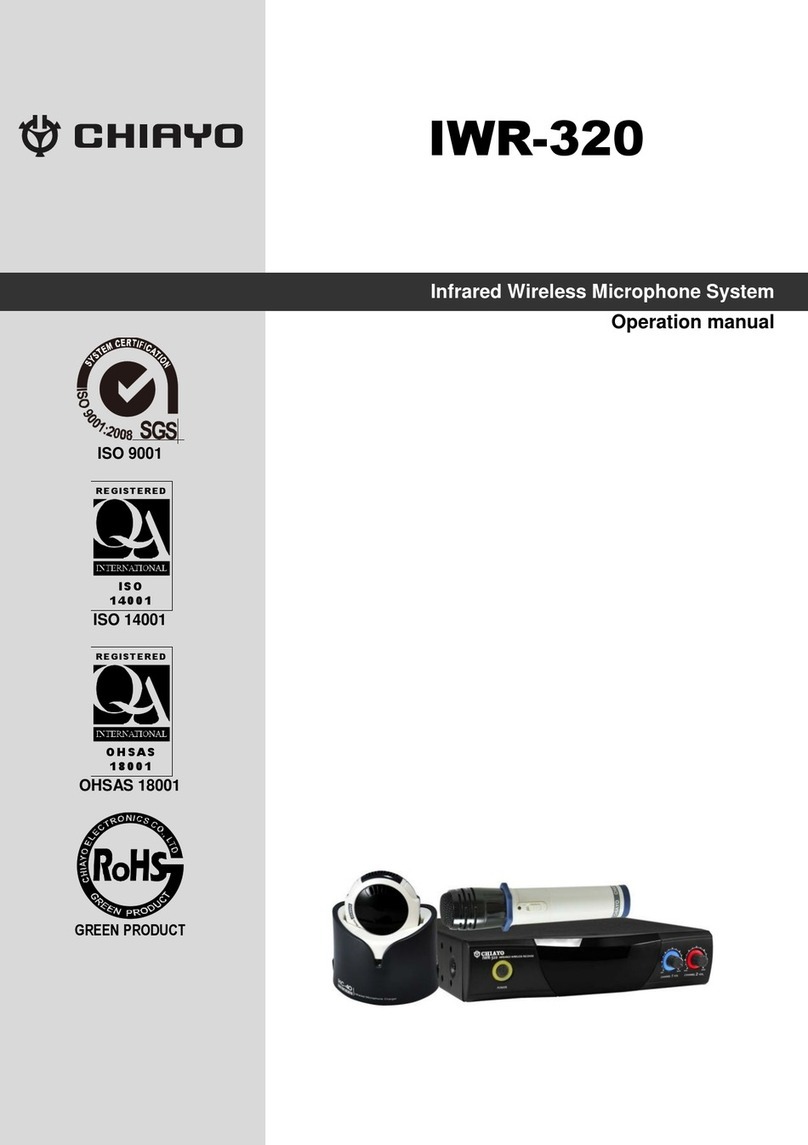
Chiayo
Chiayo IWR-320 Operation manual

Sagem
Sagem SAGEM-LINK F Installation and operation manual
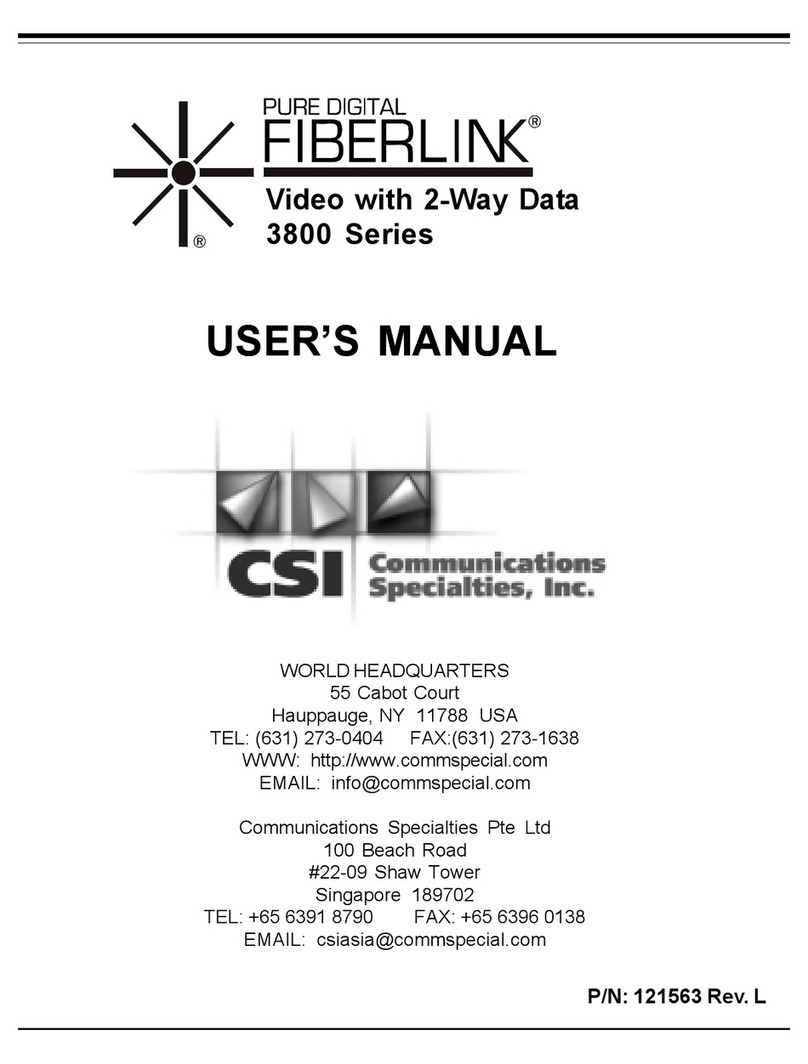
Communications Specialties
Communications Specialties Pure Digital FIBERLINK 3800 Series user manual
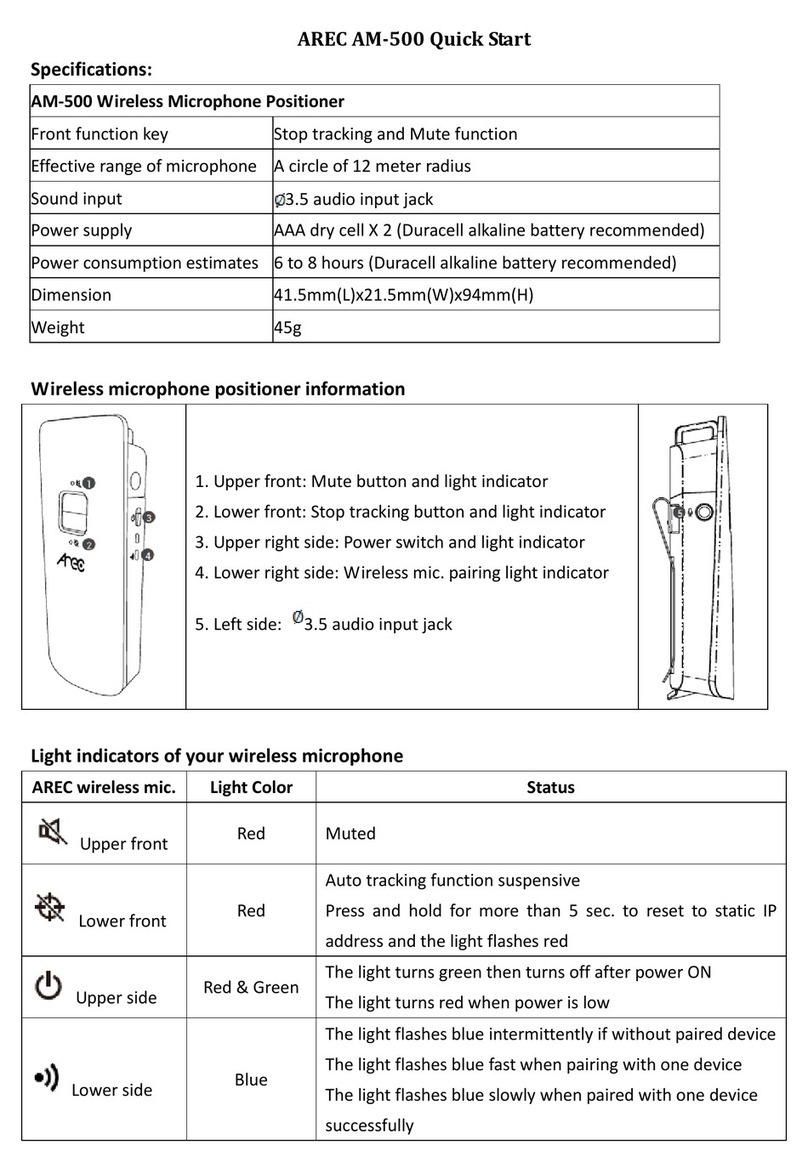
Arec
Arec AM-500 quick start

VocoPro
VocoPro UHF-6800 owner's manual