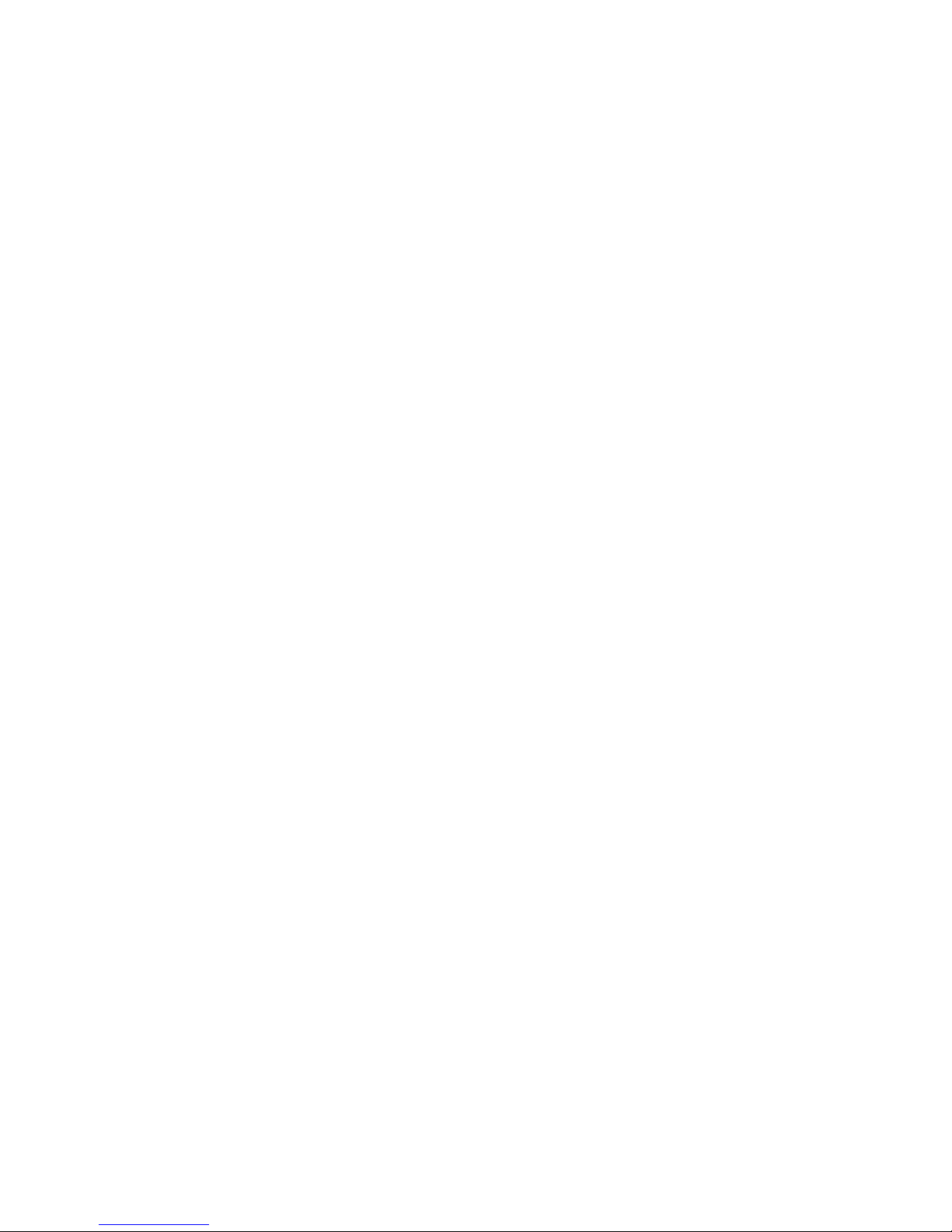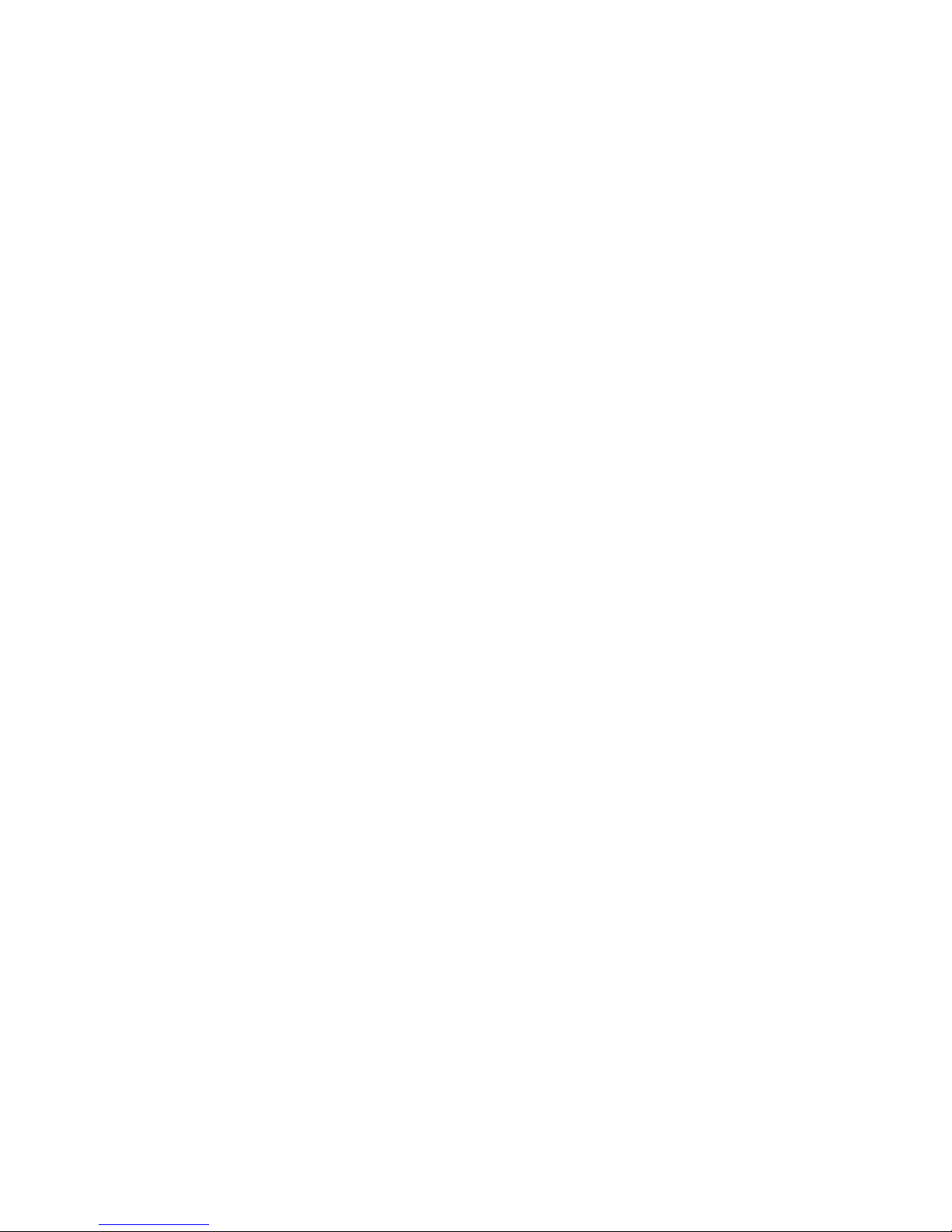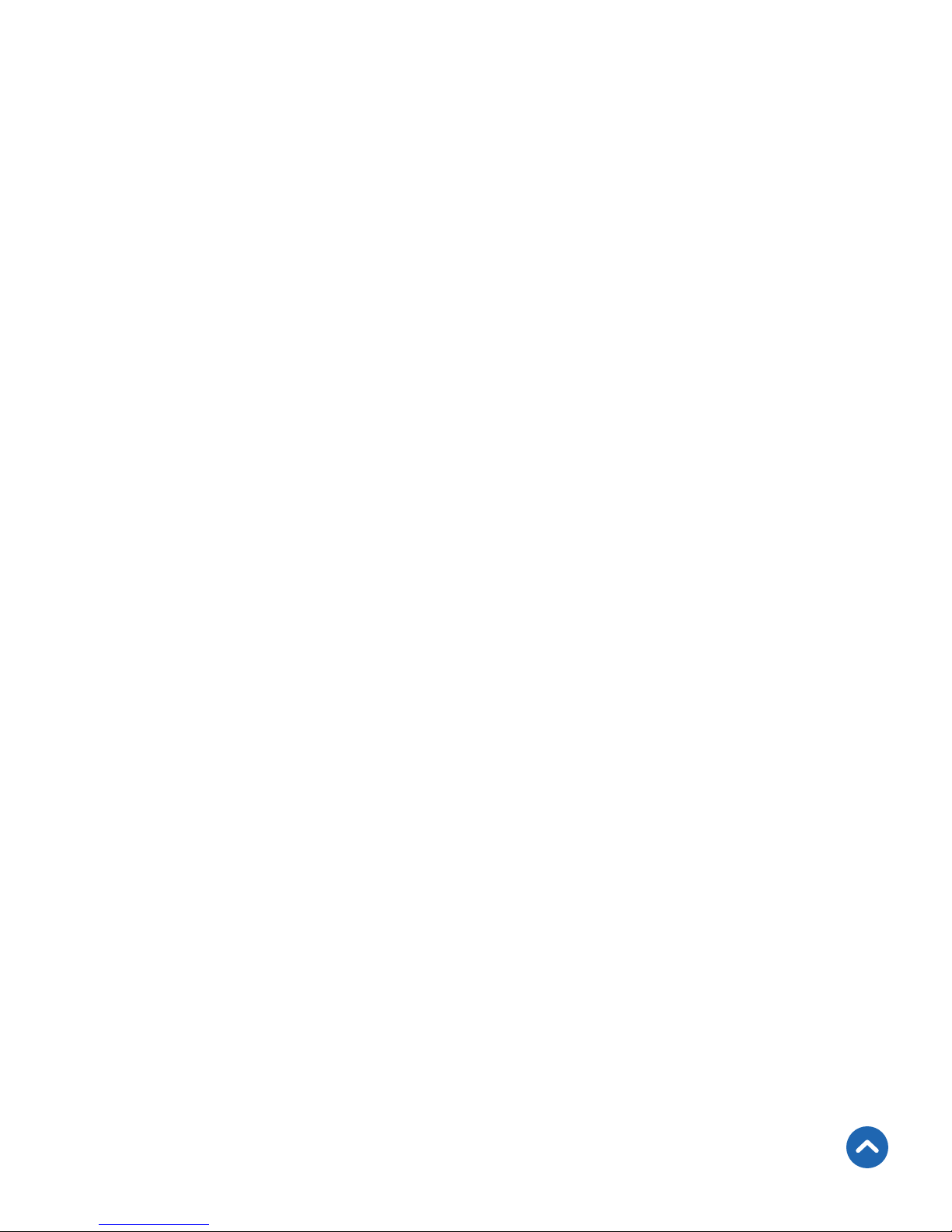5
To reduce the risk of injury and/or damage to this
outlet, please read and follow all instructions and
safety guidelines in this manual.
• Do not exceed the maximum load current of 15A
(approximately 1800W) by plugging in appliances
that require a higher load current. Always check the
electrical power before use to avoid potential damage to
the device.
• Keep out of reach of children.
• Only use indoors, in a dry location.
• Always keep away from water or other liquids.
NOTE: This smart WiFi outlet complies with Part 15 of the FCC
Rules. Operation is subject to the following two conditions: (1) this
device may not cause harmful interference, and (2) this device
must accept any interference received, including interference that
may cause undesired operation.
Safety Information
SAVE THESE INSTRUCTIONS
Back to Table of Contents