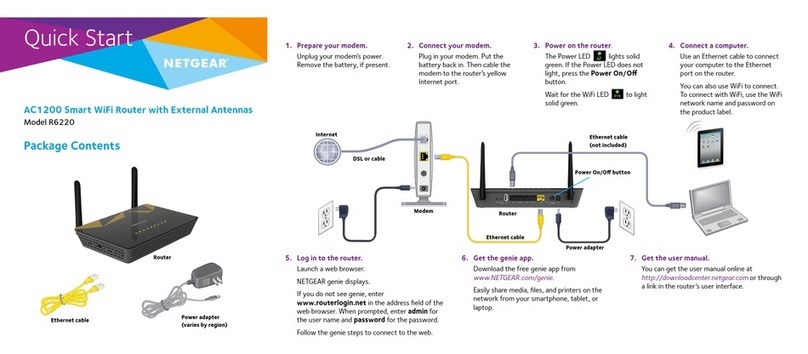Etisalat 3GT1WNE User manual
Other Etisalat Wireless Router manuals
Popular Wireless Router manuals by other brands

Motorola
Motorola AP 5131 - Wireless Access Point user manual

NETGEAR
NETGEAR Nighthawk RS400 quick start

Roger
Roger DEMO B74/BCONNECT Instruction and warnings for the installer
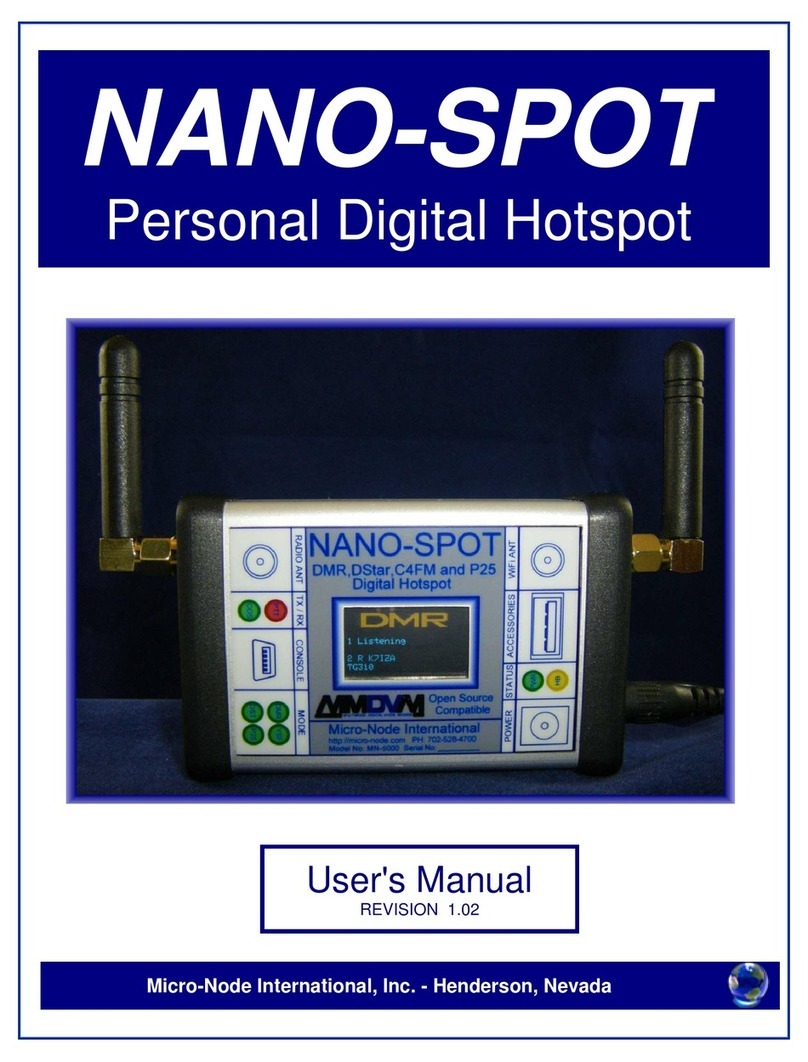
Micro-Node International
Micro-Node International NANO-SPOT user manual
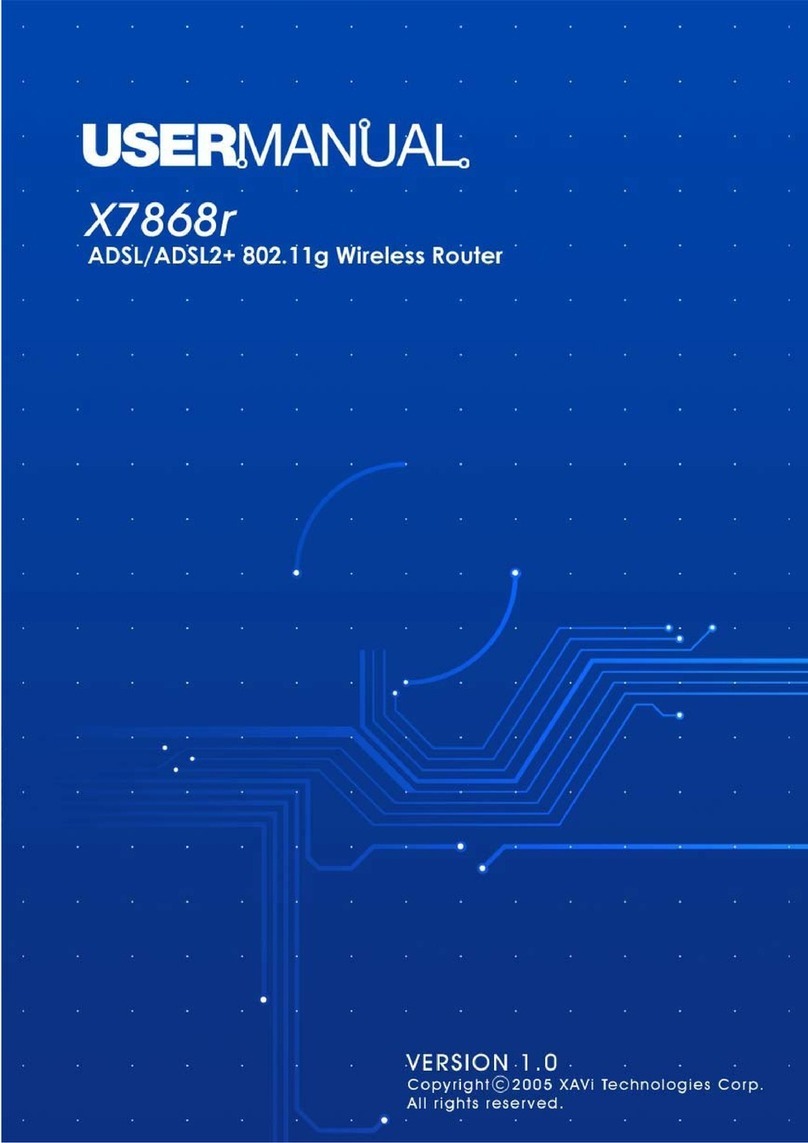
XAVI Technologies Corp.
XAVI Technologies Corp. X7868r user manual
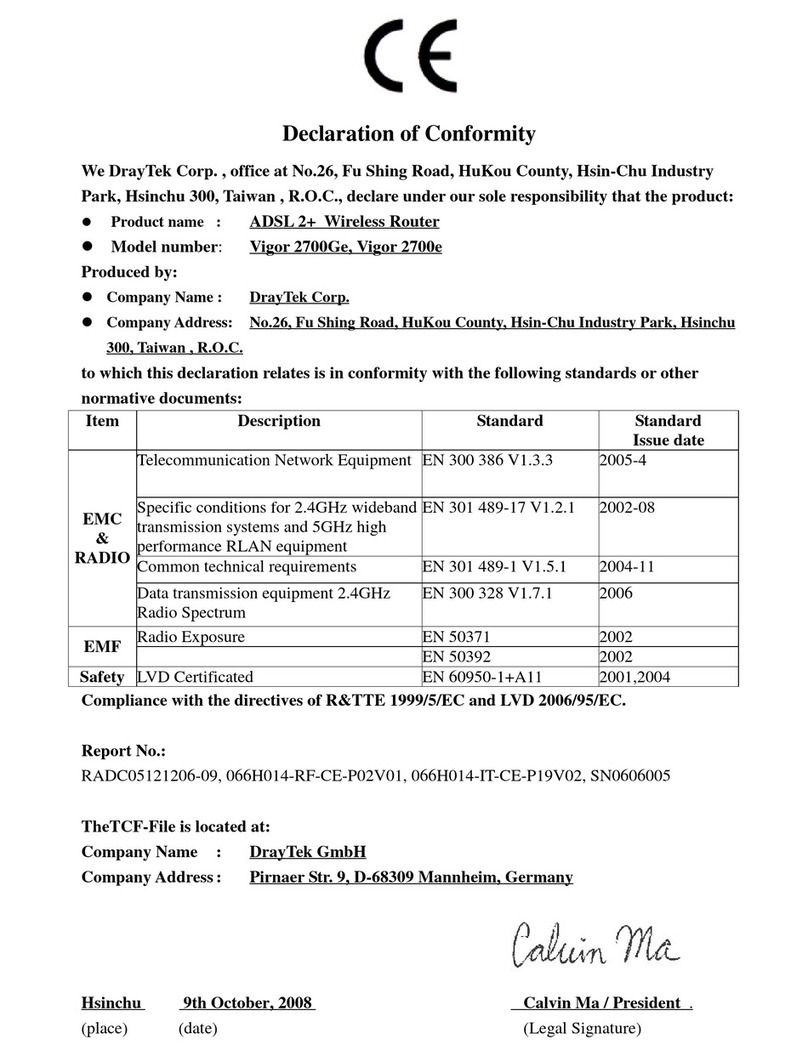
Draytek
Draytek Vigor 2700 Series Declaration of conformity

Billion
Billion BiPAC 7500G Specifications

Tenda
Tenda W300D Technical specifications
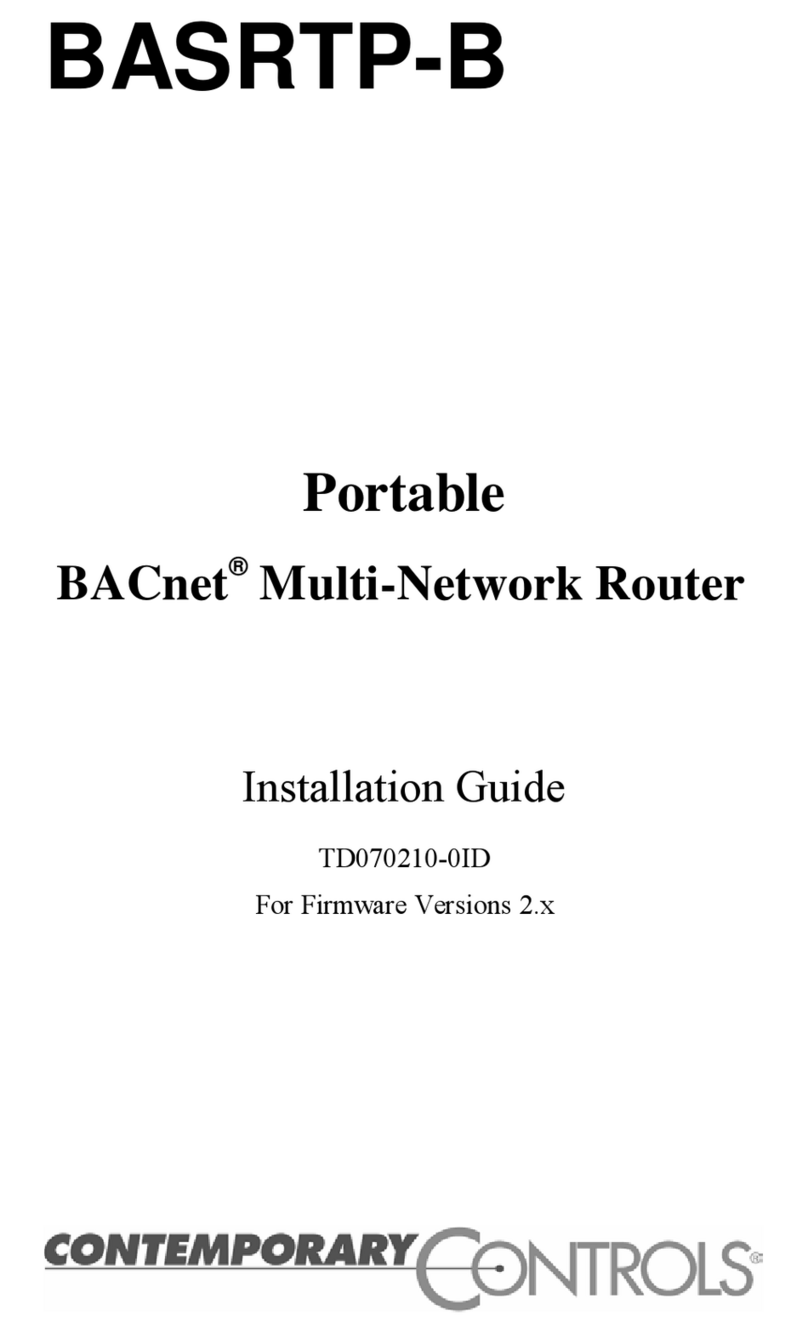
Contemporary Control Systems
Contemporary Control Systems BASRTP-B installation guide
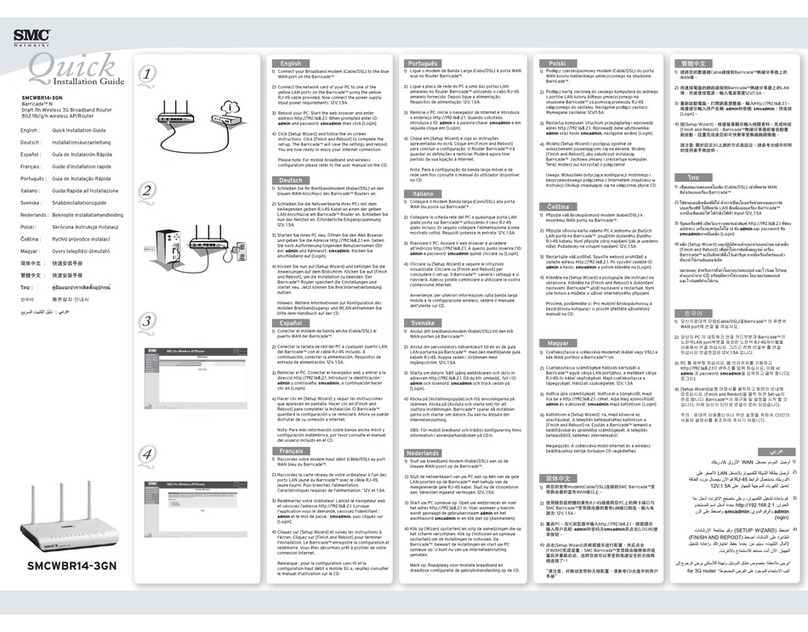
SMC Networks
SMC Networks SMCWBR14-3GN manual

Longshine
Longshine LCS-WARC-N Quick installation guide

Buffalo
Buffalo AirStation Nfiniti WZR-HP-G300NH user manual