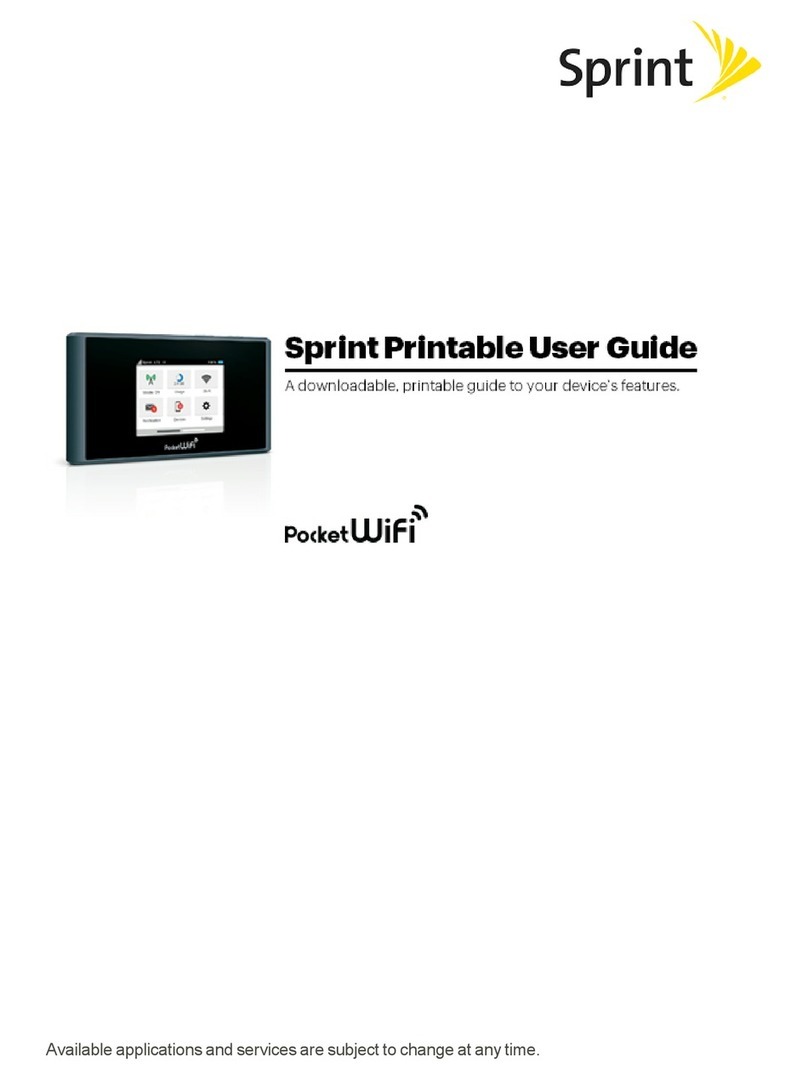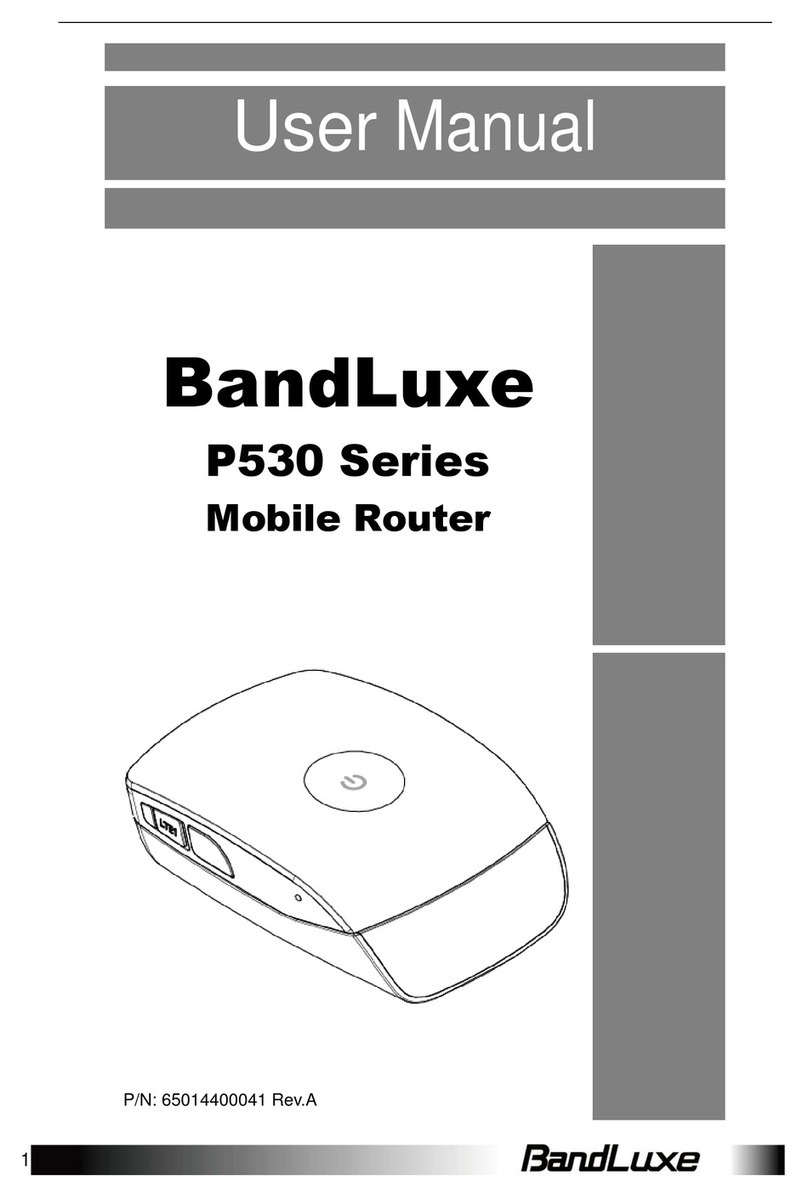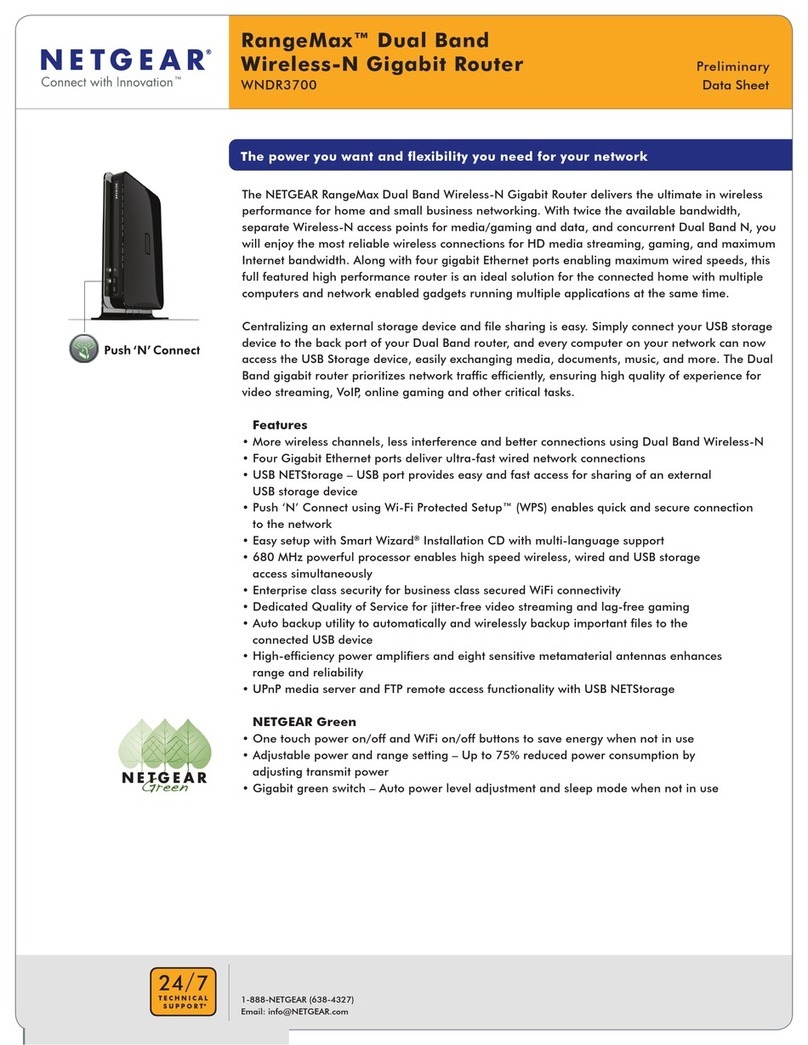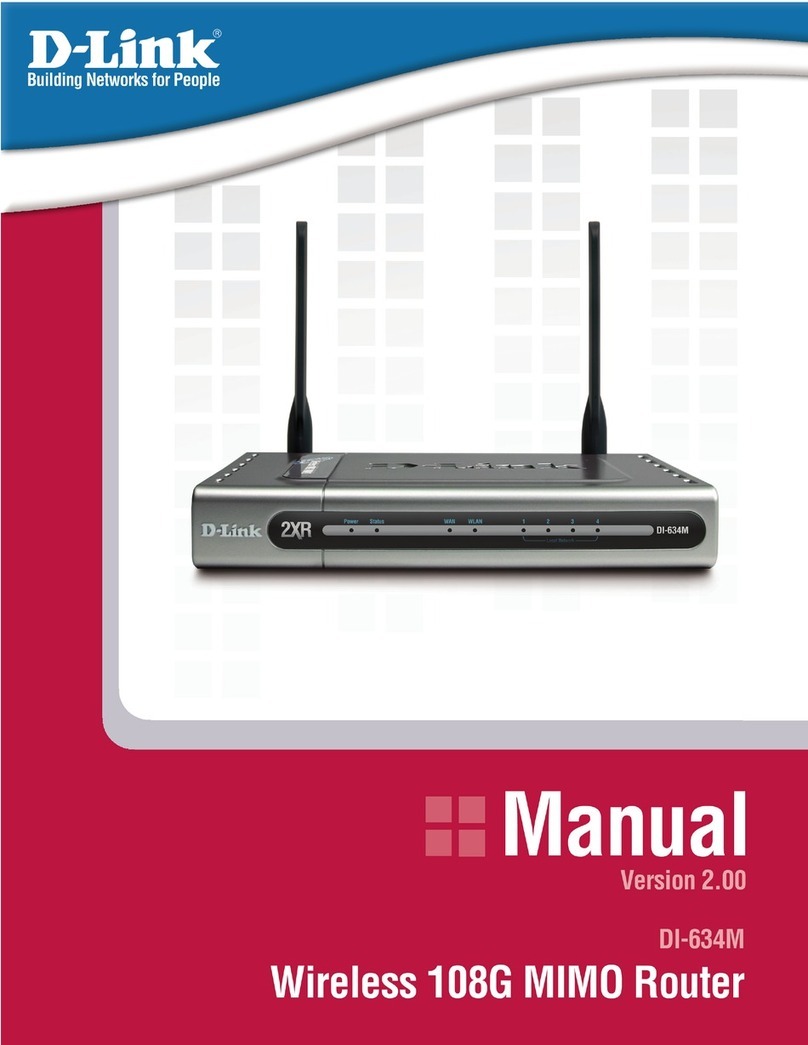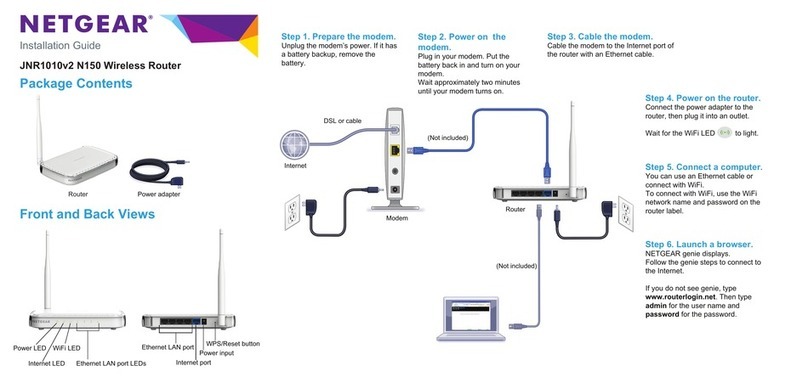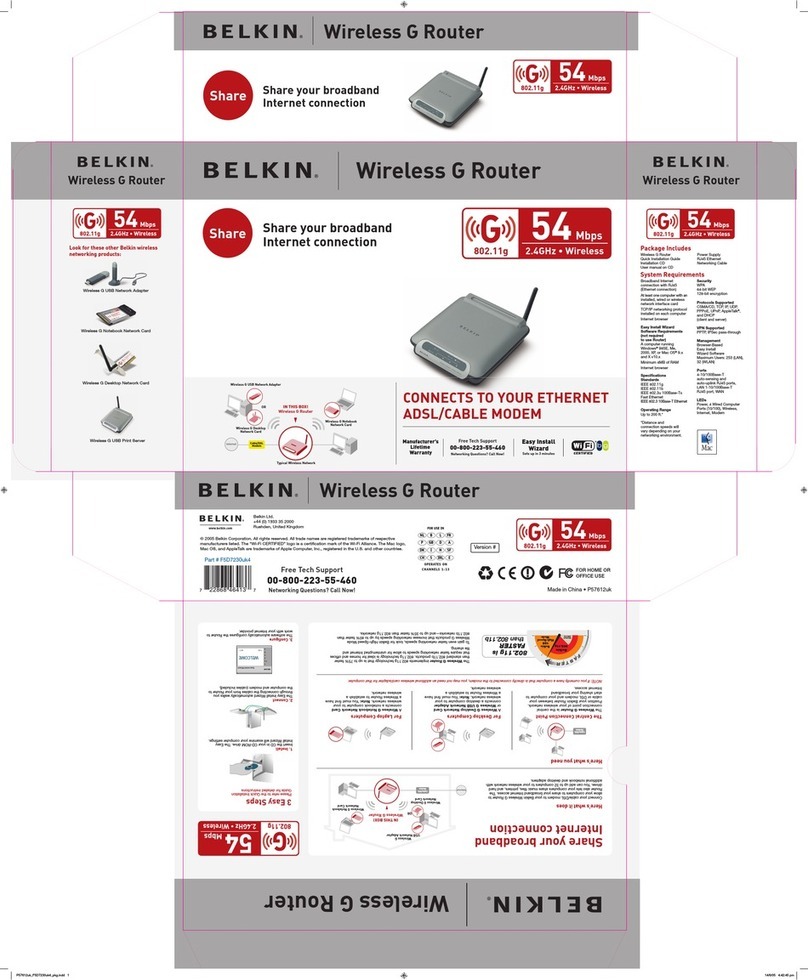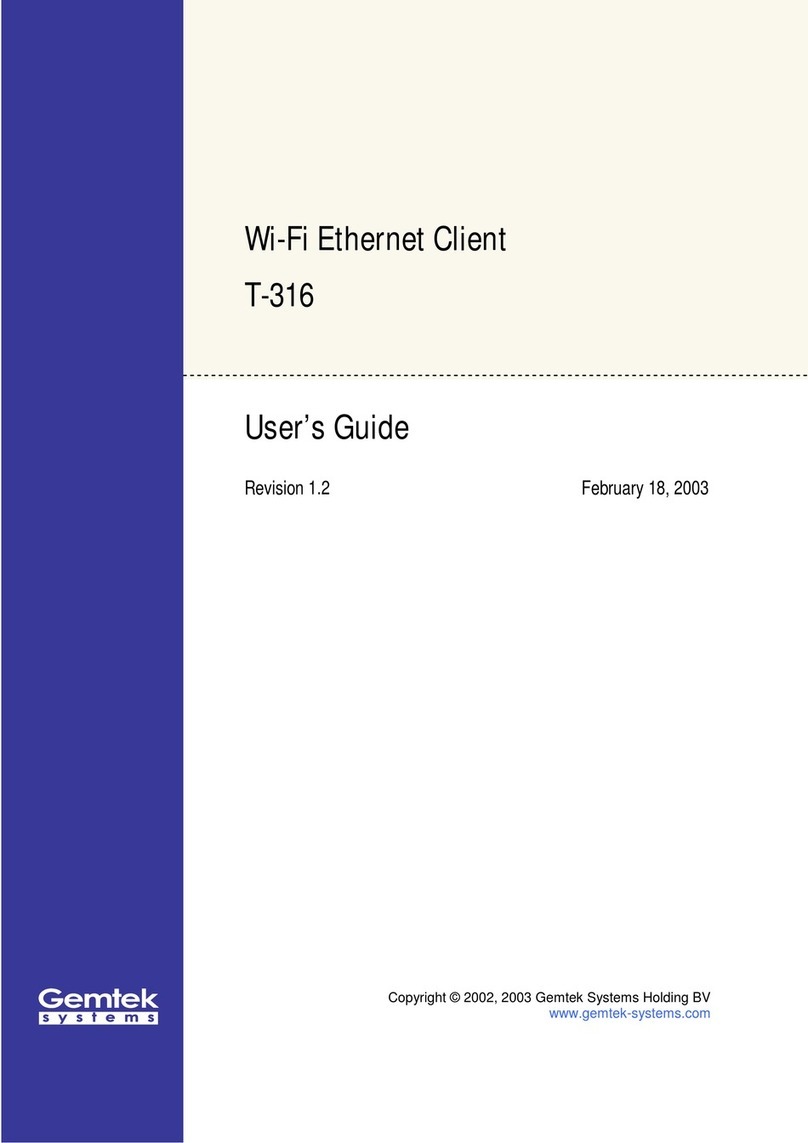Etisalat 3G21WE User manual

Introduction
User Guide
All manuals and user guides at all-guides.com
all-guides.com

Introduction
2
Welcome
Preface
The purpose of this manual is to provide you with detailed information on the installation, operation and
application of your 3G21WE HSPA+ WiFi Router.
Important Notice and Safety Precaution
• Beforeservicingordisassemblingthisequipment,alwaysdisconnectpowerfromthedevice.
• Useanappropriatepowersupply,preferablythesuppliedpoweradapter,withanoutputofDC12V1.5A.
• Donotoperatethedevicenearflammablegasorfumes.Turnoffthedevicewhenyouarenearapetrol
station, fuel depot or chemical plant/depot. Operation of such equipment in potentially explosive
atmospheres can represent a safety hazard.
• Thedeviceandantennashallbeusedonlywithaminimumof20cmfromthehumanbody.
• Theoperationofthisdevicemayaffectmedicalelectronicdevices,suchashearingaidsandpacemakers.
All manuals and user guides at all-guides.com
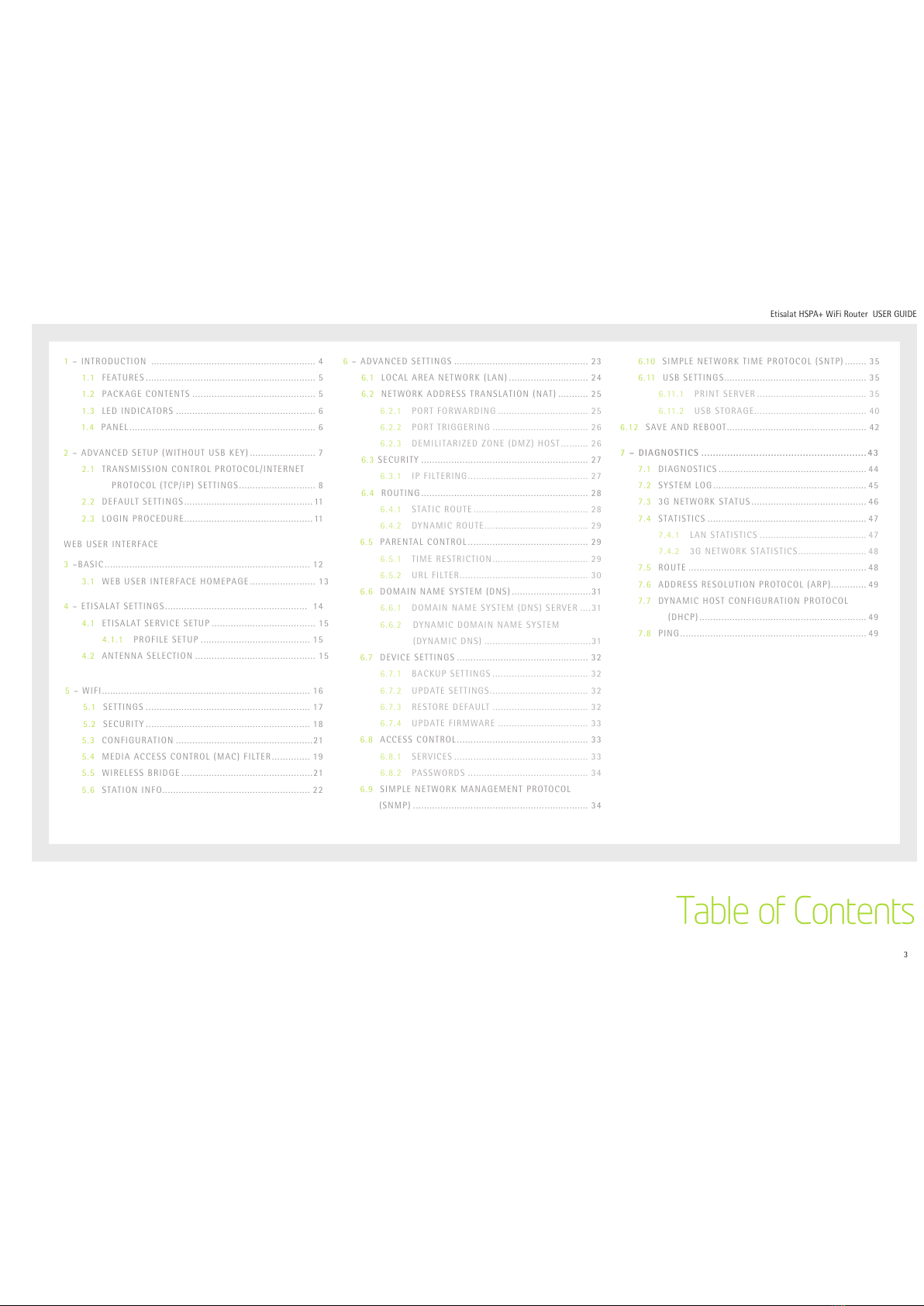
3
Etisalat HSPA+ WiFi Router USERGUIDE
1–INTRODUCTION ............................................................ 4
1.1 FEATURES .............................................................. 5
1.2 PACKAGECONTENTS ............................................. 5
1.3 LEDINDICATORS ................................................... 6
1. 4 PANEL.................................................................... 6
2–ADVANCEDSETUP(WITHOUTUSBKEY) ........................ 7
2.1 TRANSMISSIONCONTROLPROTOCOL/INTERNET
PROTOCOL(TCP/IP)SETTINGS............................ 8
2.2 DEFAULTSETTINGS...............................................11
2.3 LOGINPROCEDURE............................................... 11
WEBUSERINTERFACE
3–BASIC........................................................................... 12
3.1 WEBUSERINTERFACEHOMEPAGE ........................ 13
4– ETISALAT SETTINGS.................................................... 14
4. 1 ETISALATSERVICESETUP ...................................... 15
4. 1. 1 PROFILESETUP ........................................ 15
4. 2 ANTENNASELECTION ............................................ 15
5– WIFI............................................................................ 16
5.1SETTINGS ............................................................ 17
5.2SECURITY ............................................................ 18
5.3CONFIGURATION ..................................................21
5.4MEDIAACCESSCONTROL(MAC)FILTER.............. 19
5.5WIRELESSBRIDGE ................................................21
5.6STATION INFO...................................................... 22
6–ADVANCEDSETTINGS ................................................. 23
6.1 LOCALAREANETWORK(LAN) ............................. 24
6.2 NETWORKADDRESSTRANSLATION(NAT) ........... 25
6.2.1 PORTFORWARDING ................................. 25
6.2.2 PORT TRIGGERING ................................... 26
6.2.3 DEMILITARIZEDZONE(DMZ)HOST.......... 26
6. 3 SECURITY ............................................................. 27
6.3.1 IP FILTERING............................................ 27
6.4 ROUTING............................................................. 28
6. 4. 1 STATICROUTE .......................................... 28
6. 4. 2 DYNAMICROUTE...................................... 29
6.5PARENTALCONTROL............................................ 29
6.5.1TIMERESTRICTION................................... 29
6.5.2URLFILTER............................................... 3 0
6. 6 DOMAINNAMESYSTEM(DNS).............................31
6. 6. 1 DOMAINNAMESYSTEM(DNS)SERVER .. .. 31
6.6.2 DYNAMICDOMAINNAMESYSTEM
(DYNAMICDNS) .......................................31
6. 7 DEVICESETTINGS ................................................ 32
6. 7. 1 BACKUPSETTINGS ................................... 32
6. 7. 2 UPDATESETTINGS.................................... 32
6. 7. 3 RESTOREDEFAULT ................................... 32
6. 7. 4 UPDATEFIRMWARE ................................. 33
6. 8 ACCESSCONTROL................................................ 33
6. 8. 1 SERVICES ................................................. 33
6. 8. 2 PASSWORDS ............................................ 34
6. 9 SIMPLENETWORKMANAGEMENTPROTOCOL
(SNMP) ................................................................ 34
6.10 SIMPLENETWORKTIMEPROTOCOL(SNTP)........ 35
6. 11 USBSETTINGS.................................................... 35
6. 11. 1 PRINTSERVER ........................................ 35
6. 11. 2 USBSTORAGE......................................... 40
6. 12 SAVEANDREBOOT................................................... 42
7– DIAGNOSTICS .........................................................43
7. 1 DIAGNOSTICS ...................................................... 44
7. 2 SYSTEMLOG........................................................ 45
7. 3 3GNETWORKSTATUS.......................................... 46
7. 4 STATISTICS .......................................................... 47
7. 4. 1 LANSTATISTICS ....................................... 47
7. 4. 2 3GNETWORKSTATISTICS......................... 48
7.5ROUTE ................................................................. 48
7. 6 ADDRESSRESOLUTIONPROTOCOL(ARP)............. 49
7. 7 DYNAMICHOSTCONFIGURATIONPROTOCOL
(DHCP)............................................................. 49
7. 8 PING.................................................................... 49
Table of Contents
All manuals and user guides at all-guides.com
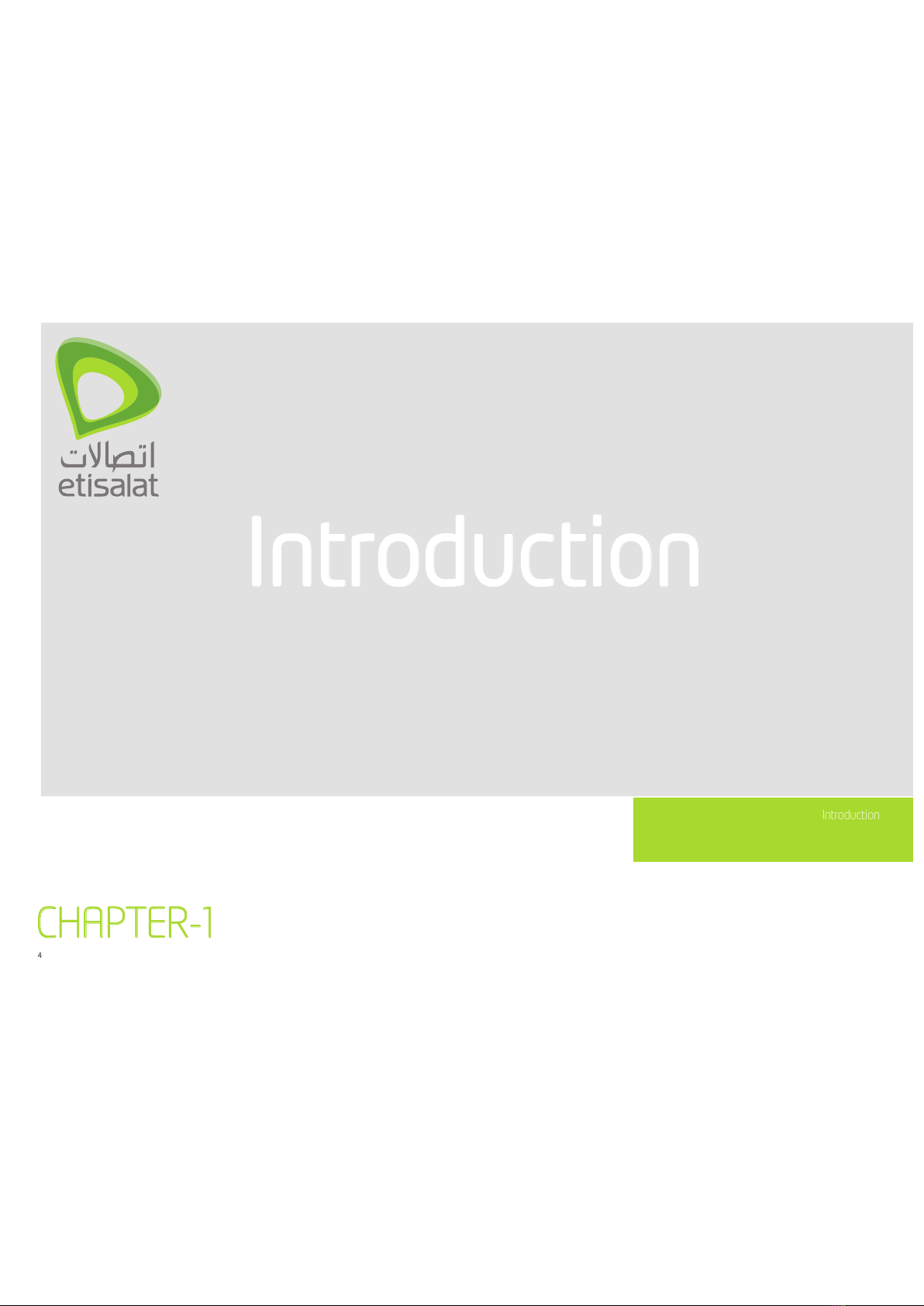
Introduction
Introduction
CHAPTER-1
4
Introduction
All manuals and user guides at all-guides.com
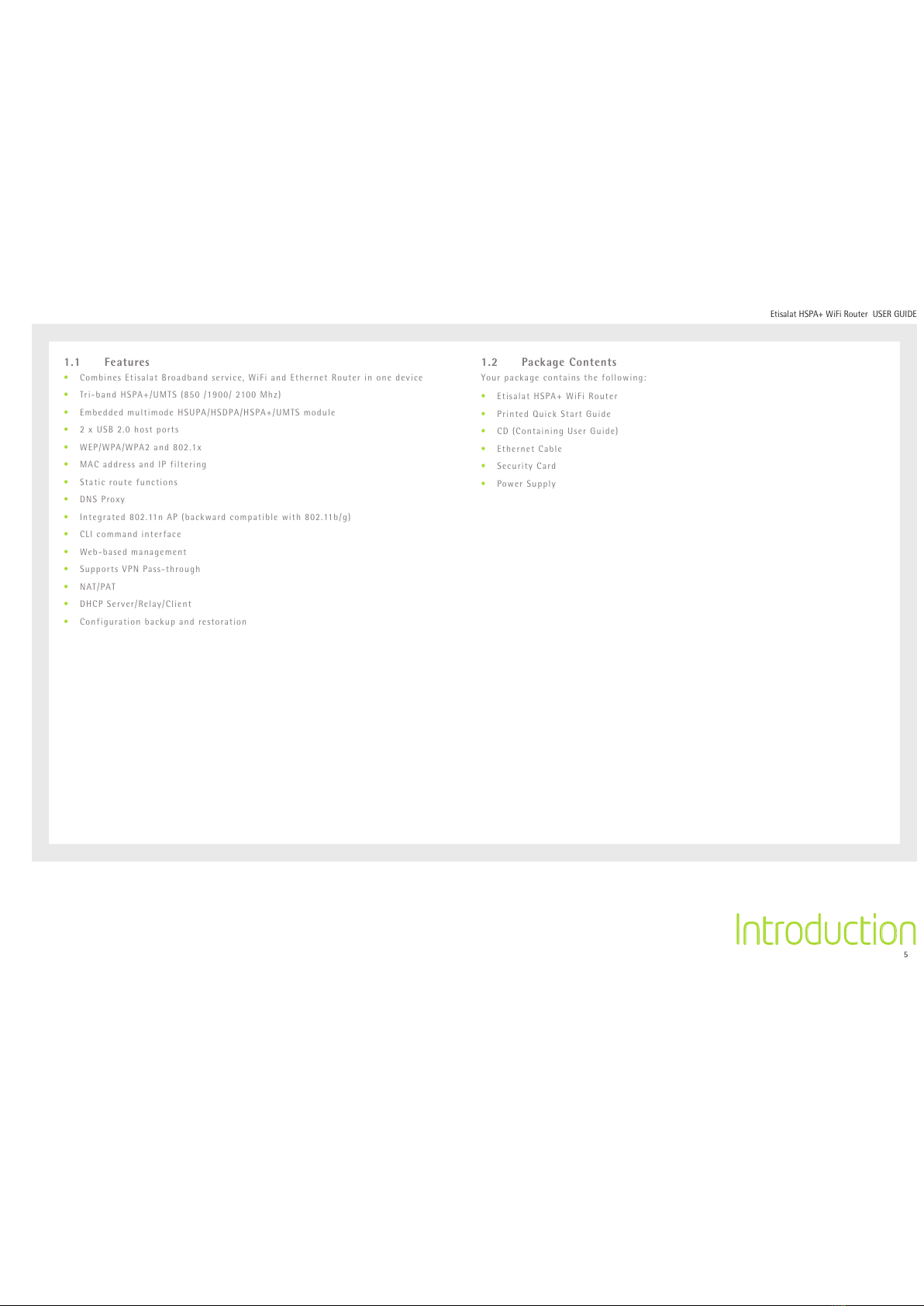
5
Etisalat HSPA+ WiFi Router USERGUIDE
Introduction
1.1 Features
• CombinesEtisalatBroadbandservice,WiFiandEthernetRouterinonedevice
• Tri-bandHSPA+/UMTS(850/1900/2100Mhz)
• EmbeddedmultimodeHSUPA/HSDPA/HSPA+/UMTSmodule
• 2xUSB2.0hostports
• WEP/WPA/WPA2and802.1x
• MACaddressandIPfiltering
• Static route functions
• DNSProxy
• Integrated802.11nAP(backwardcompatiblewith802.11b/g)
• CLIcommandinterface
• Web-basedmanagement
• SupportsVPNPass-through
• N AT/PAT
• DHCPServer/Relay/Client
• Configurationbackupandrestoration
1.2 Package Contents
Yourpackagecontainsthefollowing:
• Etisalat HSPA+ WiFi Router
• PrintedQuickStartGuide
• CD(ContainingUserGuide)
• EthernetCable
• SecurityCard
• Power Supply
All manuals and user guides at all-guides.com
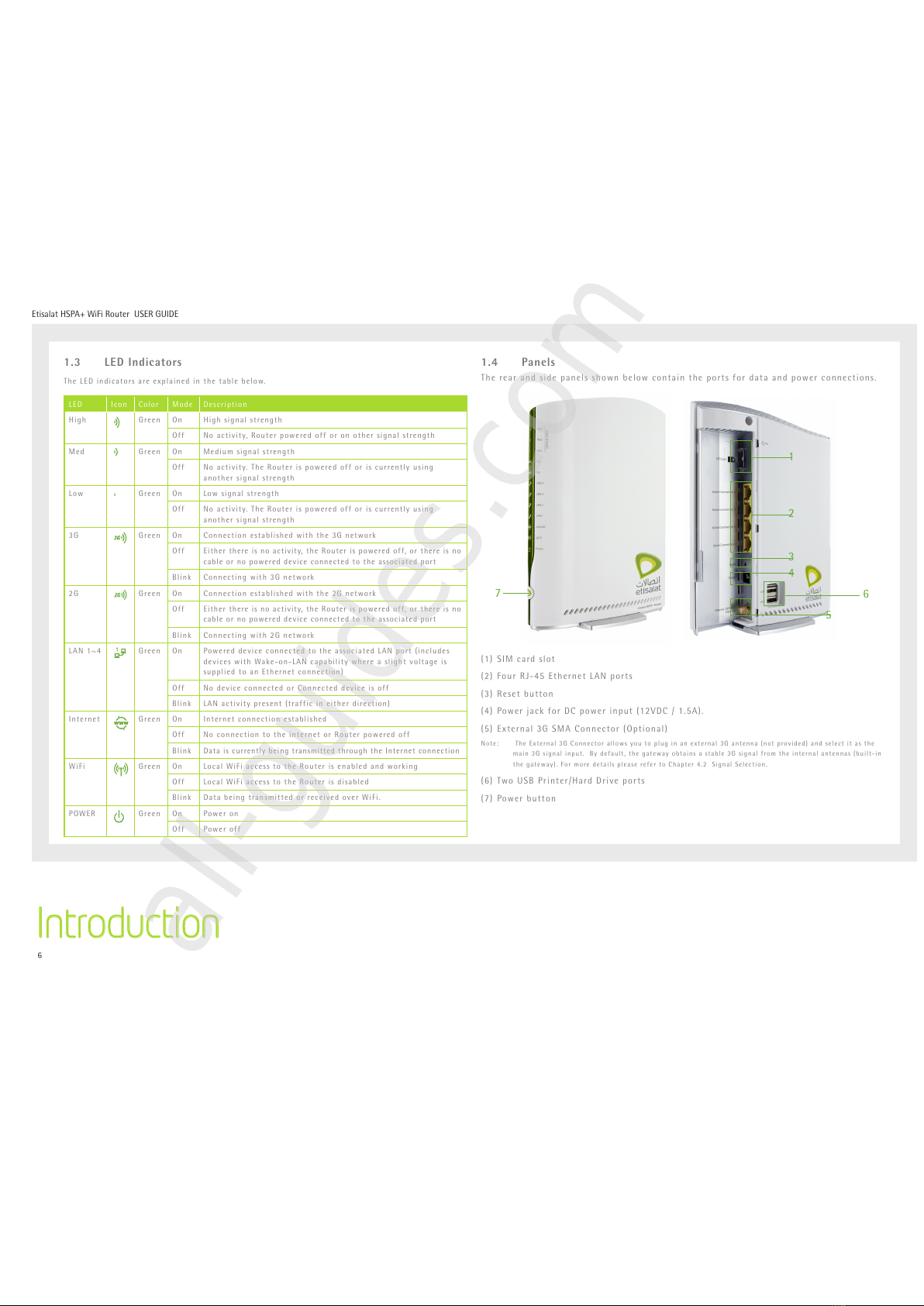
6
Etisalat HSPA+ WiFi Router USERGUIDE
1.3 LED Indicators
TheLEDindicatorsareexplainedinthetablebelow.
LED Icon Color Mode Description
High Green On Highsignalstrength
Off Noactivity,Routerpoweredofforonothersignalstrength
Med Green On Mediumsignalstrength
Off Noactivity.TheRouterispoweredofforiscurrentlyusing
anothersignalstrength
Low Green On Lowsignalstrength
Off Noactivity.TheRouterispoweredofforiscurrentlyusing
anothersignalstrength
3G Green On Connectionestablishedwiththe3Gnetwork
Off Either there is no activity, the Router is powered off, or there is no
cableornopowereddeviceconnectedtotheassociatedport
Blink Connectingwith3Gnetwork
2G Green On Connectionestablishedwiththe2Gnetwork
Off Either there is no activity, the Router is powered off, or there is no
cableornopowereddeviceconnectedtotheassociatedport
Blink Connectingwith2Gnetwork
LAN 1~4 Green On PowereddeviceconnectedtotheassociatedLANport(includes
deviceswithWake-on-LANcapabilitywhereaslightvoltageis
suppliedtoanEthernetconnection)
Off NodeviceconnectedorConnecteddeviceisoff
Blink LANactivitypresent(trafficineitherdirection)
Internet
Green On Internetconnectionestablished
Off No connection to the internet or Router powered off
Blink DataiscurrentlybeingtransmittedthroughtheInternetconnection
WiFi Green On LocalWiFiaccesstotheRouterisenabledandworking
Off LocalWiFiaccesstotheRouterisdisabled
Blink DatabeingtransmittedorreceivedoverWiFi.
POWER Green On Power on
Off Power off
1.4 Panels
Therearandsidepanelsshownbelowcontaintheportsfordataandpowerconnections.
6
7
1
2
3
4
5
(1)SIMcardslot
(2)FourRJ-45EthernetLANports
(3)Resetbutton
(4)PowerjackforDCpowerinput(12VDC/1.5A).
(5)External3GSMAConnector(Optional)
Note: TheExternal3GConnectorallowsyoutopluginanexternal3Gantenna(notprovided)andselectitasthe
main3Gsignalinput.Bydefault,thegatewayobtainsastable3Gsignalfromtheinternalantennas(built-in
thegateway).FormoredetailspleaserefertoChapter4.2SignalSelection.
(6)TwoUSBPrinter/HardDriveports
(7)Powerbutton
Introduction
All manuals and user guides at all-guides.com
all-guides.com

7
Advanced
This chapter explains advanced setup for your Router:
CHAPTER-2
All manuals and user guides at all-guides.com

8
Etisalat HSPA+ WiFi Router USERGUIDE
2.1 TCP/IP SETTINGS
Itislikelythatyourcomputerwillautomaticallyobtainan
IPAddressandjointhenetwork.
This is because the Dynamic Host Configuration Protocol
(DHCP)server(onthedevice)willstartautomaticallywhen
your Router powers up.
ThisautomaticassignmentrequiresthatDHCPisconfigured
onyourcomputers.Itislikelythatthisisalreadythecase,
butshouldyouberequiredtoconfigurethis,pleaseseethe
instructionsonthefollowingpage.
W I N D O W S X P
To access the dialog box that allows you to configure
yournetworkconnection,clickonStart>ControlPanel>
NetworkConnections.ThenrightmouseclickontheLocal
Area Connection and select Properties. Select Internet
Protocol(TCP/IP)thenselectProperties
DHCPMODE
YoucansetyourPCtoDHCPmodebyselectingObtainanIP
addressautomaticallyinthedialogboxshownbelow.
STATICIPMODE
ThefollowingstepsshowhowtoassignaStaticIPaddress
toyourPCusingsubnet192.168.1.x
1: Change the IP address to the domain of 192.168.1.x
(1<x<254)withsubnetmaskof255.255.255.0.
2: SetthedefaultRouterandDNSservertotheRouter’s
IP address.
NOTE: TheIPaddressoftheRouteris192.168.1.1.(Default),sothePCmust
besetwithadifferentIP.Inthecasebelow,thePC’sIPaddressis
set as 192.168.1.2
3: ClickOktosubmitthesettings.
Advanced
All manuals and user guides at all-guides.com
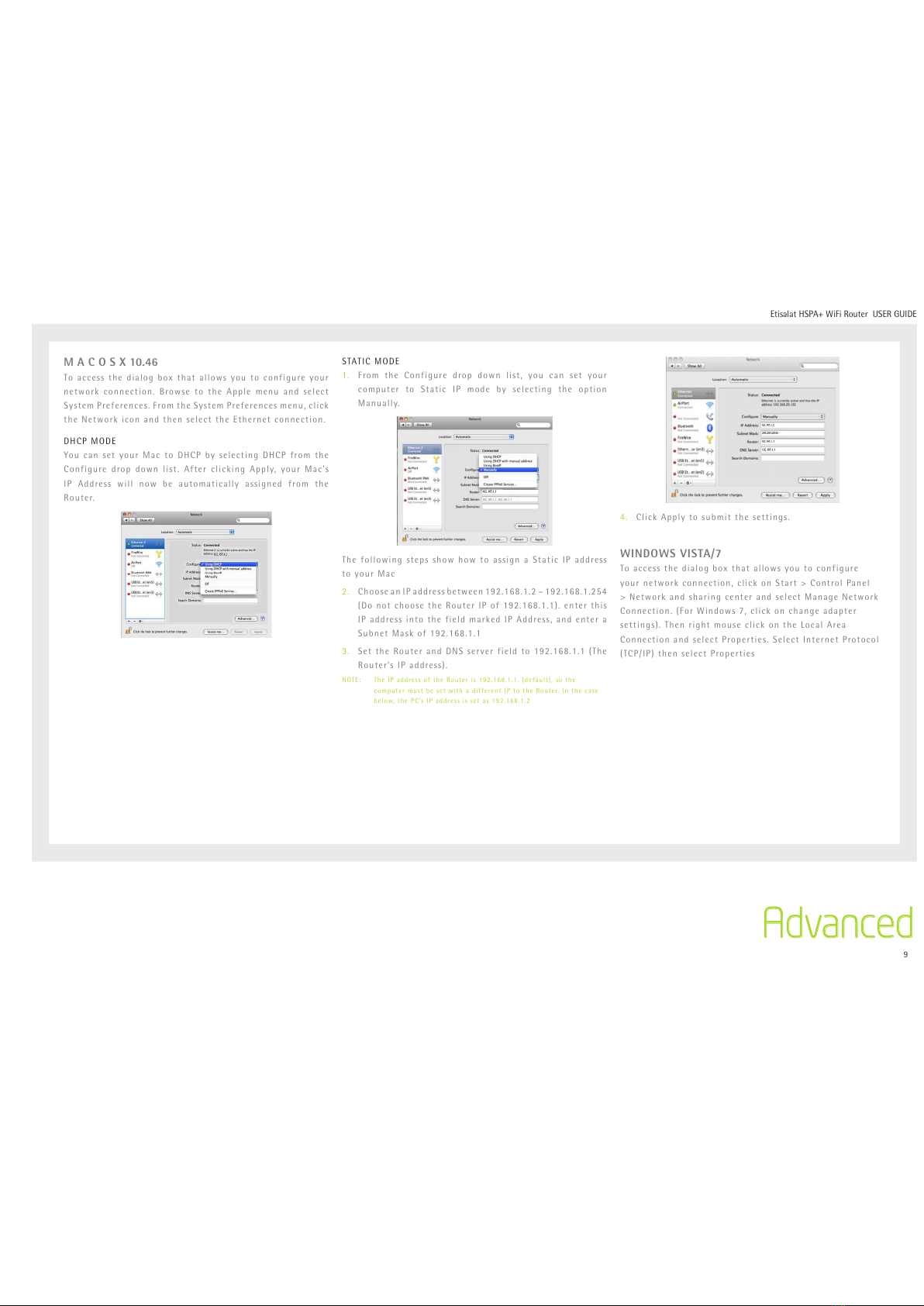
9
Etisalat HSPA+ WiFi Router USERGUIDE
M A C O S X 10.46
Toaccessthedialogboxthatallowsyoutoconfigureyour
networkconnection.BrowsetotheApplemenuandselect
SystemPreferences.FromtheSystemPreferencesmenu,click
theNetworkiconandthenselecttheEthernetconnection.
DHCPMODE
YoucansetyourMactoDHCPbyselectingDHCPfromthe
Configuredropdownlist.AfterclickingApply,yourMac’s
IP Address will now be automatically assigned from the
Router.
STATICMODE
1. From the Configure drop down list, you can set your
computer to Static IP mode by selecting the option
Manually.
ThefollowingstepsshowhowtoassignaStaticIPaddress
to your Mac
2. ChooseanIPaddressbetween192.168.1.2–192.168.1.254
(DonotchoosetheRouterIPof192.168.1.1).enterthis
IPaddressintothefieldmarkedIPAddress,andentera
SubnetMaskof192.168.1.1
3. SettheRouterandDNSserverfieldto192.168.1.1(The
Router’sIPaddress).
NOTE: TheIPaddressoftheRouteris192.168.1.1.(default),sothe
computermustbesetwithadifferentIPtotheRouter.Inthecase
below,thePC’sIPaddressissetas192.168.1.2
4. ClickApplytosubmitthesettings.
WINDOWS VISTA/7
Toaccessthedialogboxthatallowsyoutoconfigure
yournetworkconnection,clickonStart>ControlPanel
>NetworkandsharingcenterandselectManageNetwork
Connection.(ForWindows7,clickonchangeadapter
settings).ThenrightmouseclickontheLocalArea
ConnectionandselectProperties.SelectInternetProtocol
(TCP/IP)thenselectProperties
Advanced
All manuals and user guides at all-guides.com
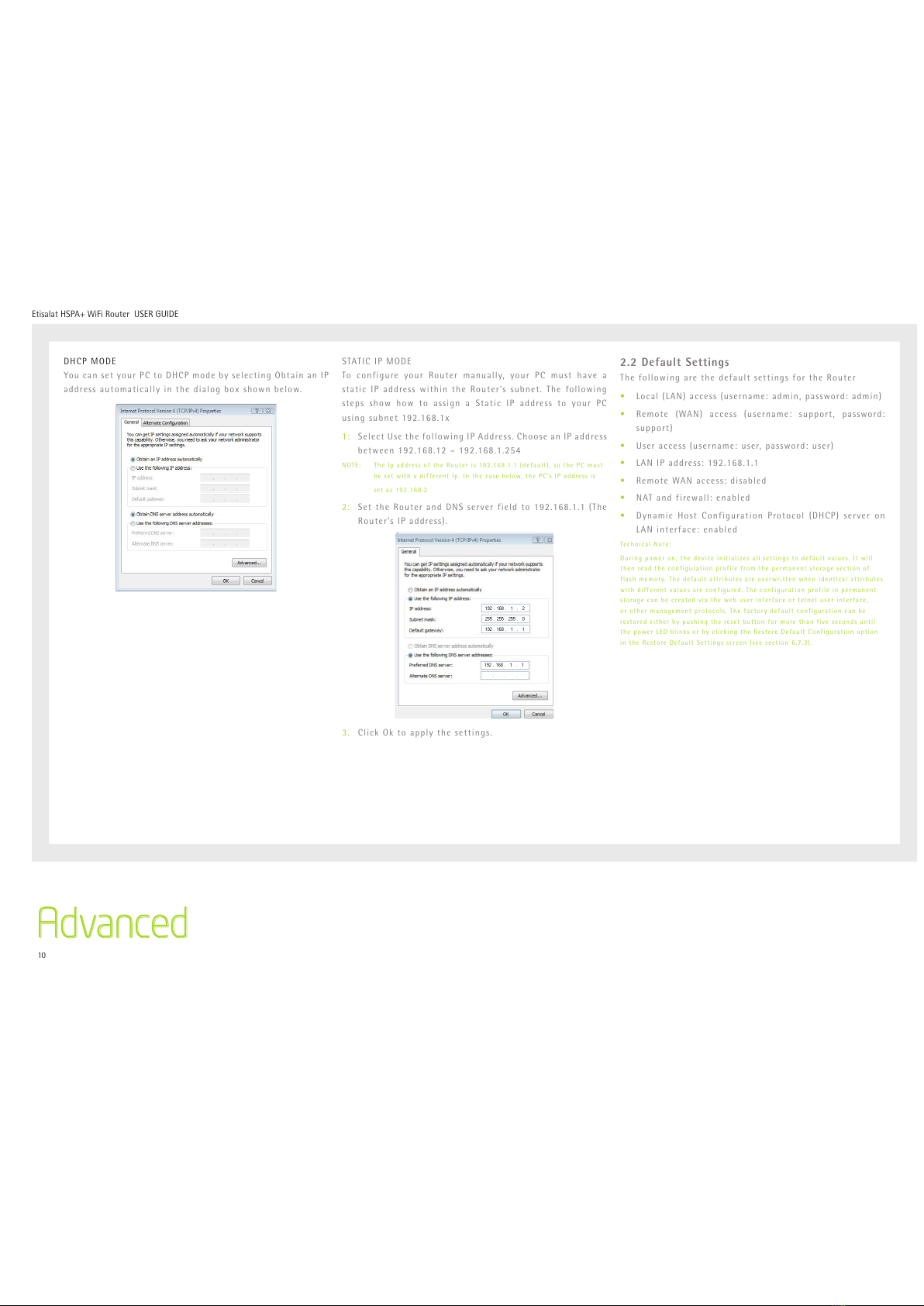
10
Etisalat HSPA+ WiFi Router USERGUIDE
DHCPMODE
YoucansetyourPCtoDHCPmodebyselectingObtainanIP
addressautomaticallyinthedialogboxshownbelow.
STATICIPMODE
To configure your Router manually, your PC must have a
staticIPaddresswithintheRouter’ssubnet.Thefollowing
steps show how to assign a Static IP address to your PC
usingsubnet192.168.1x
1: SelectUsethefollowingIPAddress.ChooseanIPaddress
between192.168.12–192.168.1.254
NOTE: TheIpaddressoftheRouteris192.168.1.1(default),sothePCmust
besetwithadifferentIp.Inthecasebelow,thePC’sIPaddressis
set as 192.168.2
2: SettheRouterandDNSserverfieldto192.168.1.1(The
Router’sIPaddress).
3. ClickOktoapplythesettings.
2.2 Default Settings
ThefollowingarethedefaultsettingsfortheRouter
• Local(LAN)access(username:admin,password:admin)
• Remote (WAN) access (username: support, password:
support)
• Useraccess(username:user,password:user)
• LANIPaddress:192.168.1.1
• RemoteWANaccess:disabled
• NATandfirewall:enabled
• Dynamic HostConfiguration Protocol(DHCP)serveron
LANinterface:enabled
TechnicalNote:
Duringpoweron,thedeviceinitializesallsettingstodefaultvalues.Itwill
thenreadtheconfigurationprofilefromthepermanentstoragesectionof
flashmemory.Thedefaultattributesareoverwrittenwhenidenticalattributes
withdifferentvaluesareconfigured.Theconfigurationprofileinpermanent
storagecanbecreatedviathewebuserinterfaceortelnetuserinterface,
orothermanagementprotocols.Thefactorydefaultconfigurationcanbe
restoredeitherbypushingtheresetbuttonformorethanfivesecondsuntil
thepowerLEDblinksorbyclickingtheRestoreDefaultConfigurationoption
intheRestoreDefaultSettingsscreen(seesection6.7.3).
Advanced
All manuals and user guides at all-guides.com
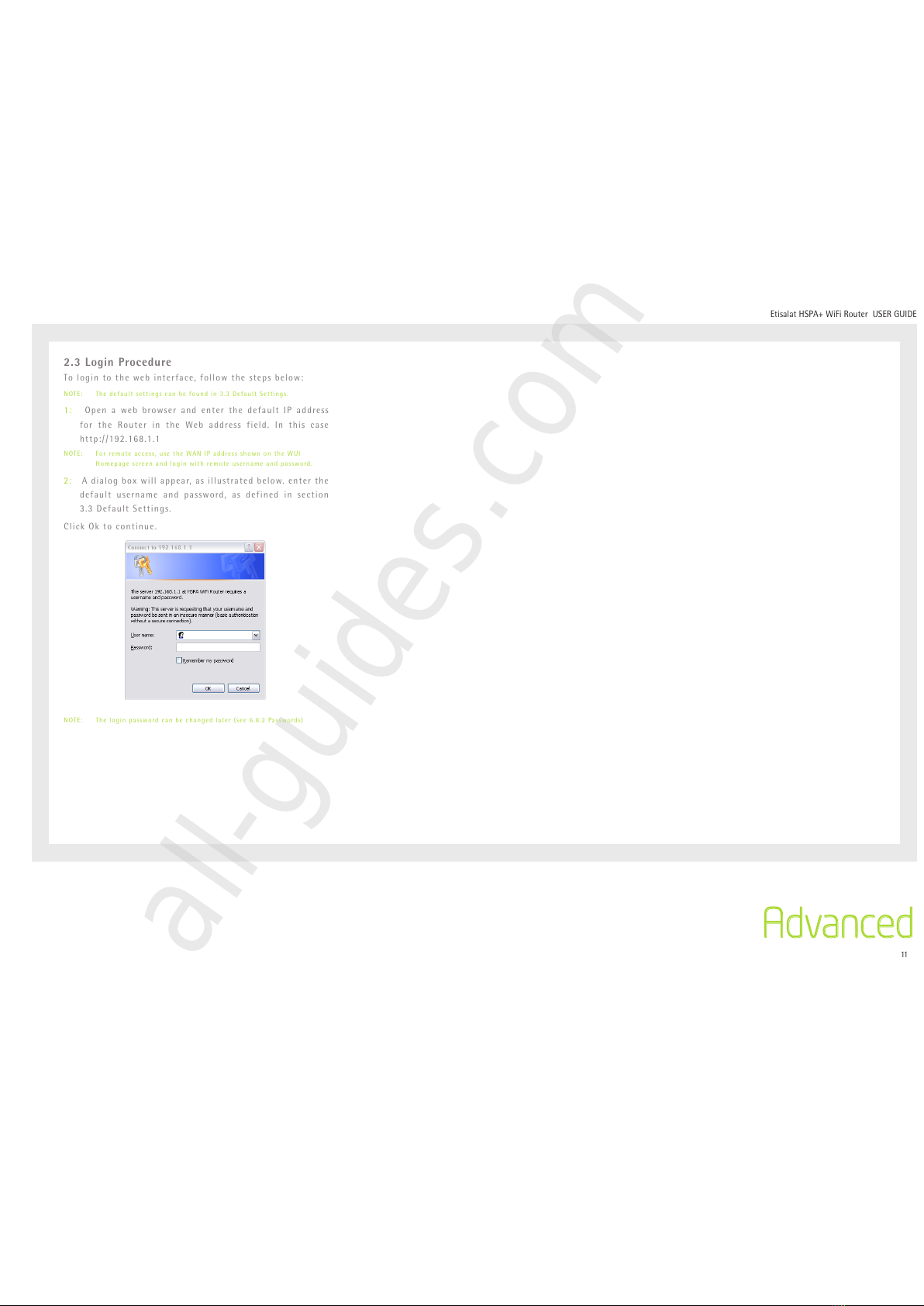
11
Etisalat HSPA+ WiFi Router USERGUIDE
2.3 Login Procedure
Tologintothewebinterface,followthestepsbelow:
NOTE: Thedefaultsettingscanbefoundin3.3DefaultSettings.
1: Open awebbrowserand enterthe defaultIP address
for the Router in the Web address field. In this case
http://192.168.1.1
NOTE: Forremoteaccess,usetheWANIPaddressshownontheWUI
Homepagescreenandloginwithremoteusernameandpassword.
2: Adialogboxwillappear,asillustratedbelow.enterthe
default username and password, as defined in section
3.3DefaultSettings.
ClickOktocontinue.
NOTE: Theloginpasswordcanbechangedlater(see6.8.2Passwords)
Advanced
All manuals and user guides at all-guides.com
all-guides.com
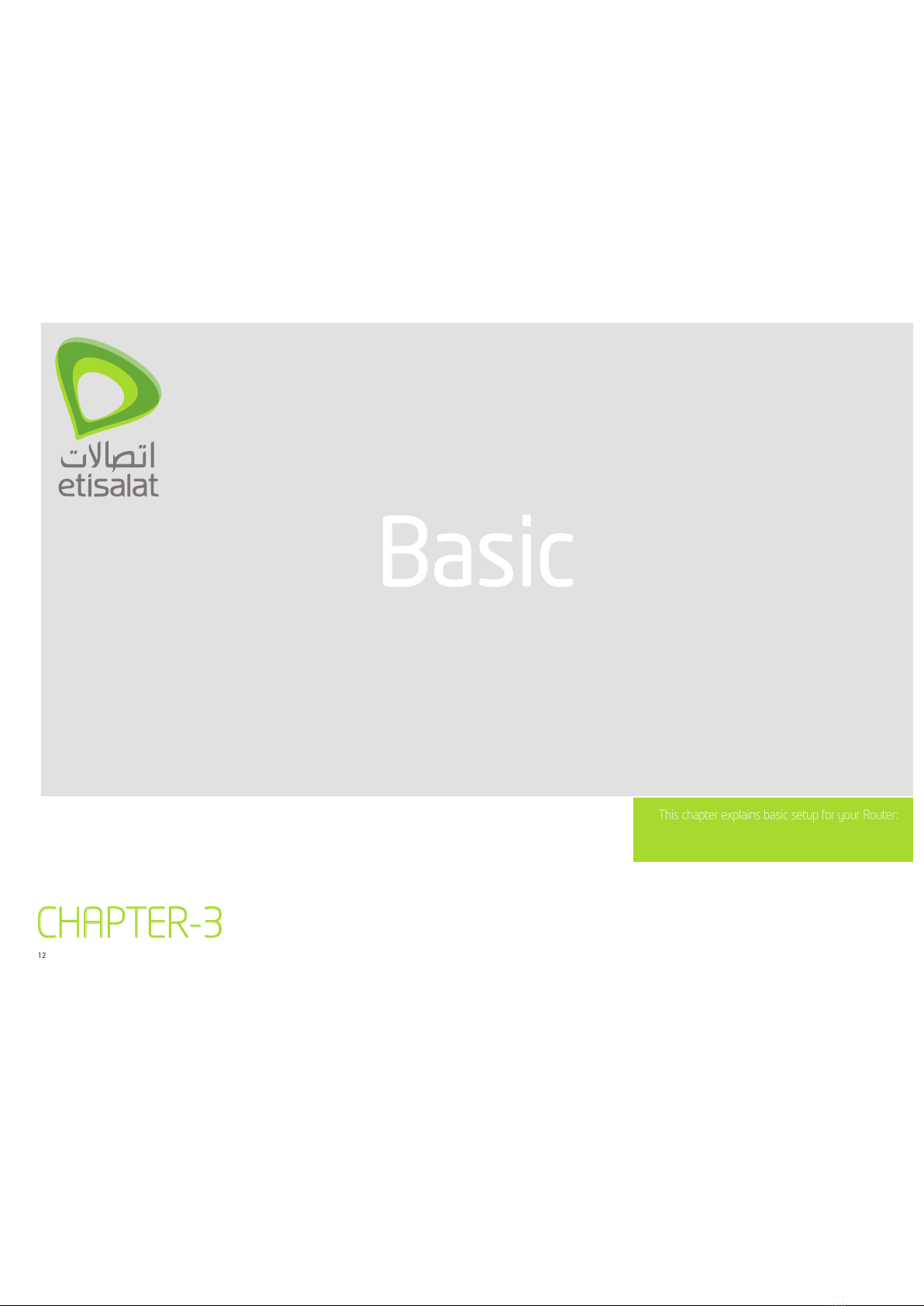
12
Basic
This chapter explains basic setup for your Router:
CHAPTER-3
All manuals and user guides at all-guides.com
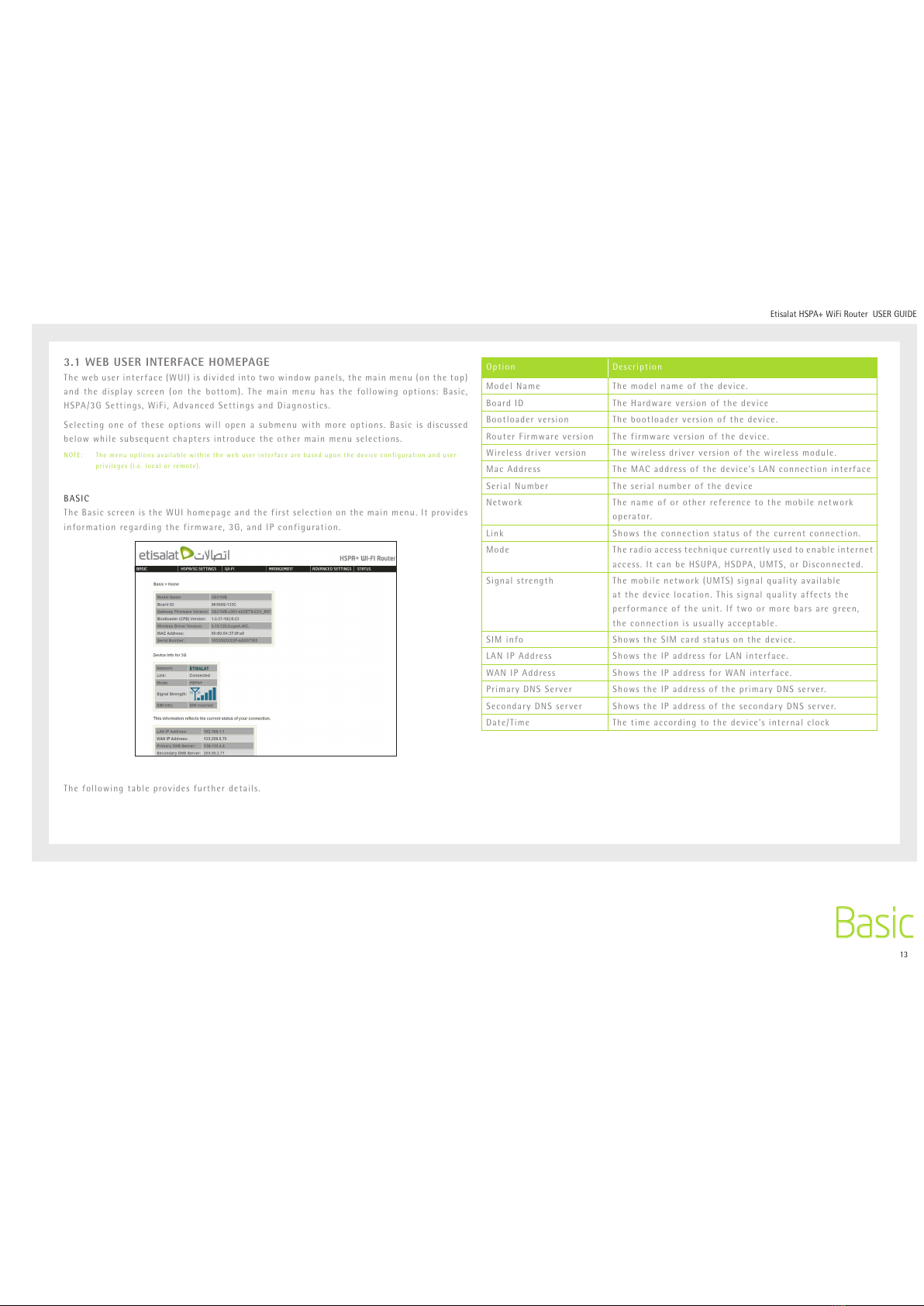
13
Etisalat HSPA+ WiFi Router USERGUIDE
3.1 WEB USER INTERFACE HOMEPAGE
Thewebuserinterface(WUI)isdividedintotwowindowpanels,themainmenu(onthetop)
andthedisplayscreen(onthebottom).Themainmenuhasthefollowingoptions:Basic,
HSPA/3GSettings,WiFi,AdvancedSettingsandDiagnostics.
Selectingoneoftheseoptionswillopenasubmenuwithmoreoptions.Basicisdiscussed
belowwhilesubsequentchaptersintroducetheothermainmenuselections.
NOTE: Themenuoptionsavailablewithinthewebuserinterfacearebaseduponthedeviceconfigurationanduser
privileges(i.e.localorremote).
BASIC
TheBasicscreenistheWUIhomepageandthefirstselectiononthemainmenu.Itprovides
informationregardingthefirmware,3G,andIPconfiguration.
Thefollowingtableprovidesfurtherdetails.
Option Description
Model Name The model name of the device.
BoardID The Hardware version of the device
Bootloaderversion Thebootloaderversionofthedevice.
Router Firmware version The firmware version of the device.
Wireless driver version The wireless driver version of the wireless module.
Mac Address TheMACaddressofthedevice’sLANconnectioninterface
SerialNumber Theserialnumberofthedevice
Network Thenameoforotherreferencetothemobilenetwork
operator.
Link Shows the connection status of the current connection.
Mode Theradioaccesstechniquecurrentlyusedtoenableinternet
access.ItcanbeHSUPA,HSDPA,UMTS,orDisconnected.
Signalstrength Themobilenetwork(UMTS)signalqualityavailable
atthedevicelocation.Thissignalqualityaffectsthe
performanceoftheunit.Iftwoormorebarsaregreen,
theconnectionisusuallyacceptable.
SIM info Shows the SIM card status on the device.
LAN IP Address Shows the IP address for LAN interface.
WAN IP Address Shows the IP address for WAN interface.
PrimaryDNSServer ShowstheIPaddressoftheprimaryDNSserver.
SecondaryDNSserver ShowstheIPaddressofthesecondaryDNSserver.
Date/Time Thetimeaccordingtothedevice’sinternalclock
Basic
All manuals and user guides at all-guides.com

14
Settings
This menu includes Etisalat service Setup and PIN
Conguration.
CHAPTER-4
All manuals and user guides at all-guides.com

15
Etisalat HSPA+ WiFi Router USERGUIDE
This menu includes Etisalat service Setup.
NOTE: Sections8.3and8.4.2alsoprovideinformationabouttheEtisalat
service.
4.1 Etisalat SERVICE SETUP
Select your service settings according to predefined or
custom profiles.
Setup instructions are provided in the following sections
for your assistance.
4.1.1PROFILESETUP
Etisalatwill providetheinformationrequiredtocomplete
thefirsttimesetupinstructionsbelow.Onlycompletethose
stepsforwhichyouhaveinformationandskiptheothers.
The Modify Profiles link enables you to enter a custom
3G network setup. To add a custom profile, click the add
buttonandenter theappropriate3Gnetwork information
assuppliedbyyourprovider.
1. If your SIM card is not inserted into the Router, please
turn the Router off. Then insert the SIM and turn the
Router on.
2. To connect to Etisalat’s 3G network please select the
EtisalatUAEprofilewiththeEtisalat’sAPNas etisalat.
ae. Authentication Method should be provided by
Etisalat;orjustleaveitsettoAUTOifnotrequired.If
you have not received the username and password, leave
these fields empty.
3. SelectIPcompressionandDatacompressiontobeONor
OFF.Bydefaulttheyaresettooff.
4. ClicktheSavebuttontosavethenewsettings.
5. Pressthe Connectbuttonto connecttoInternet. The
DeviceInfofor3GnetworkboxintheWUIBasicscreen
shouldindicatean active connection,asshown below.
The 3G and Internet LEDs on the front panel of the
Routershouldalsobeblinking.
IftheLEDsareoff,theneitheryourprofilesettingsare
incorrect,theSIMcardisnotworkingortheservicenetworkis
unavailable.Ineithercase,contactTechnicalSupportforfurther
instructions.
4.2 Antenna Selection
Allows the end user the select the 3G signal input from
externalantennas (notprovided).Italsoprovidesasignal
strengthcomparisonbetweentheinternalantennasandthe
externalantennas.
Settings
All manuals and user guides at all-guides.com

16
WIFI
Etisalat
CHAPTER-5
All manuals and user guides at all-guides.com
all-guides.com
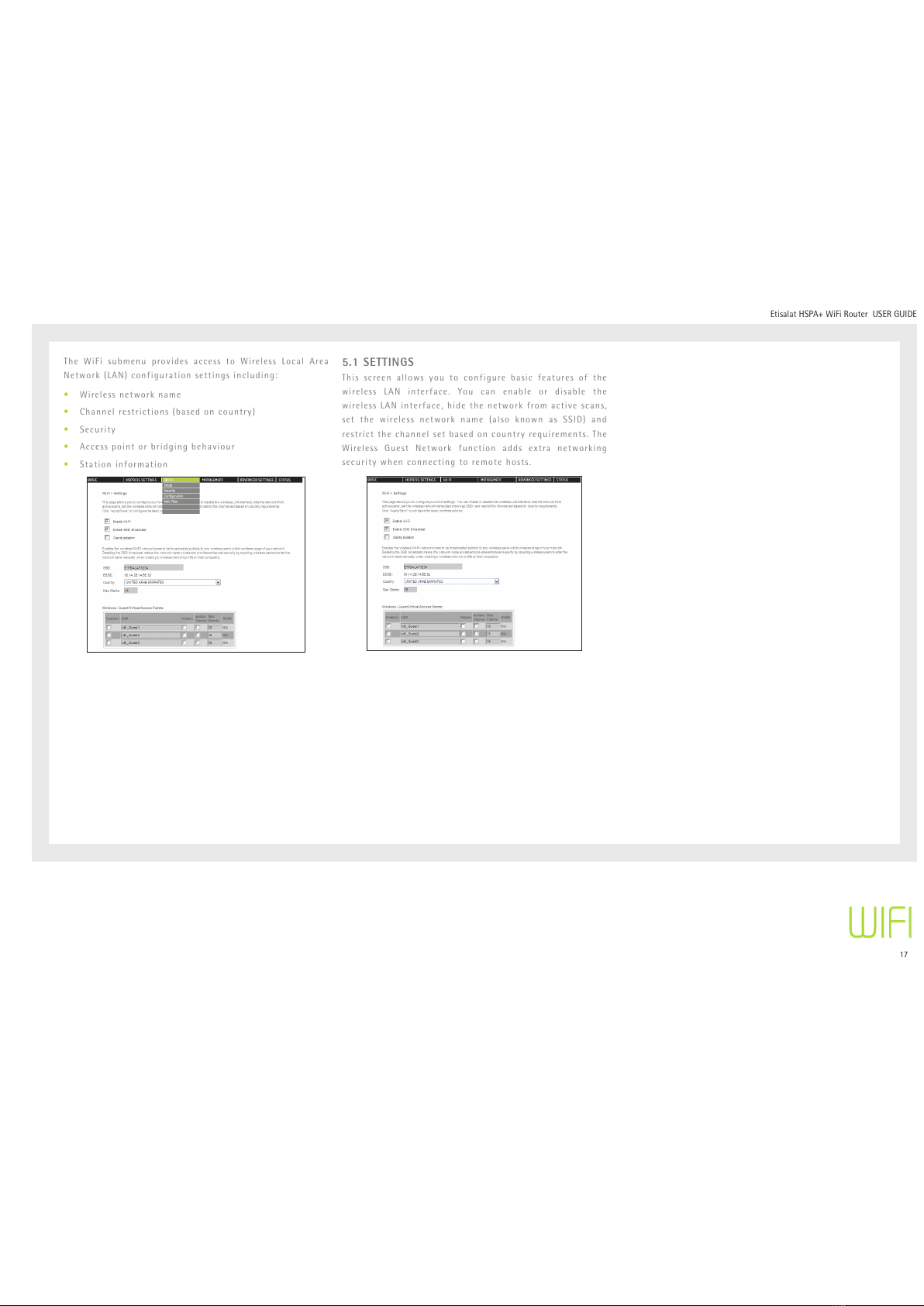
17
Etisalat HSPA+ WiFi Router USERGUIDE
The WiFi submenu provides access to Wireless Local Area
Network(LAN)configurationsettingsincluding:
• Wirelessnetworkname
• Channelrestrictions(basedoncountry)
•Security
• Accesspointorbridgingbehaviour
•Station information
5.1 SETTINGS
This screen allows you to configure basic features of the
wireless LAN interface. You can enable or disable the
wirelessLANinterface,hidethenetworkfromactivescans,
set the wireless network name (also known as SSID) and
restrictthechannelsetbasedoncountryrequirements.The
Wireless Guest Network function adds extra networking
securitywhenconnectingtoremotehosts.
WIFI
All manuals and user guides at all-guides.com
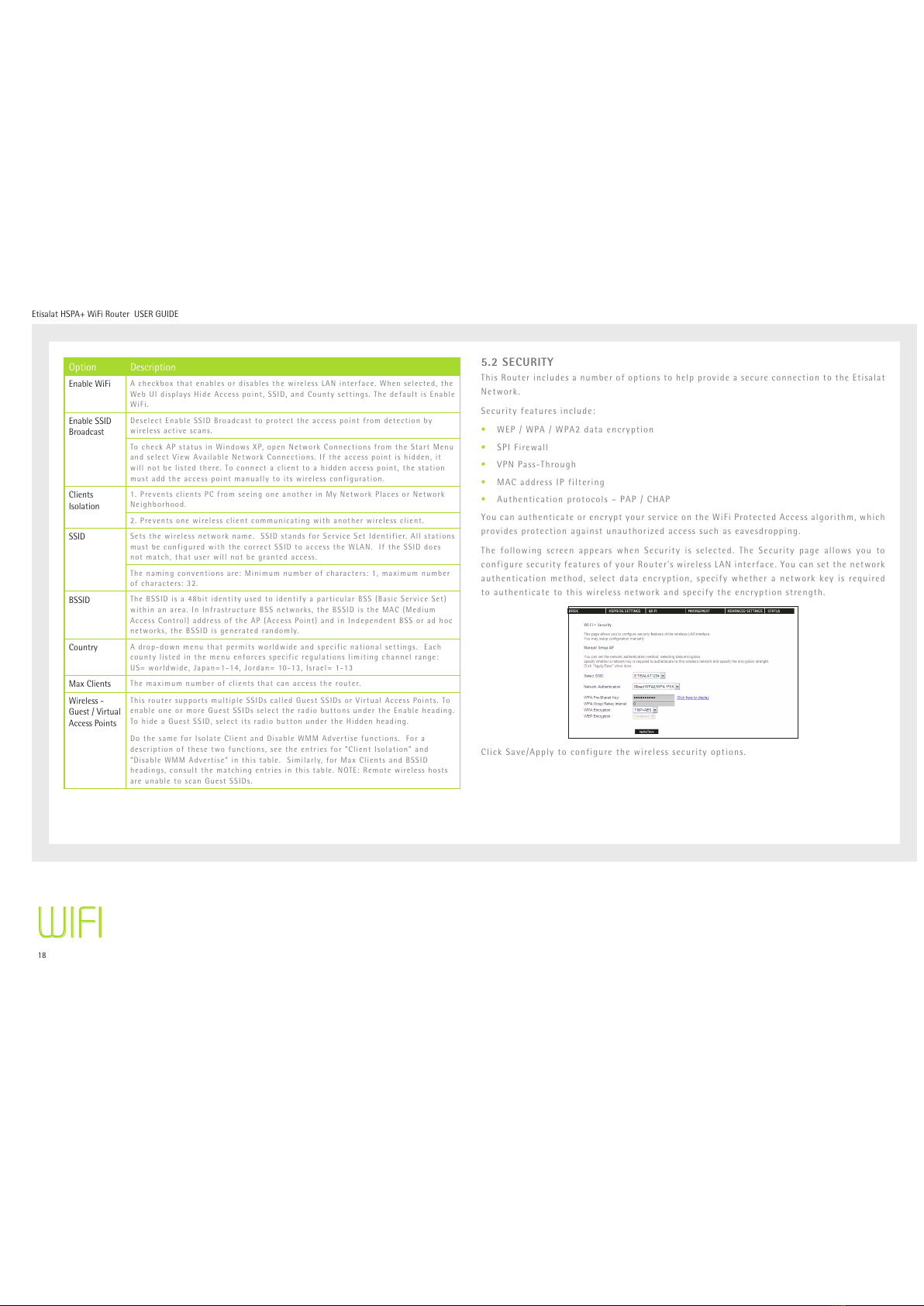
18
Etisalat HSPA+ WiFi Router USERGUIDE
Option Description
EnableWiFi AcheckboxthatenablesordisablesthewirelessLANinterface.Whenselected,the
WebUIdisplaysHideAccesspoint,SSID,andCountysettings.ThedefaultisEnable
WiFi.
EnableSSID
Broadcast
DeselectEnableSSIDBroadcasttoprotecttheaccesspointfromdetectionby
wireless active scans.
TocheckAPstatusinWindowsXP,openNetworkConnectionsfromtheStartMenu
andselectViewAvailableNetworkConnections.Iftheaccesspointishidden,it
willnotbelistedthere.Toconnectaclienttoahiddenaccesspoint,thestation
mustaddtheaccesspointmanuallytoitswirelessconfiguration.
Clients
Isolation
1.PreventsclientsPCfromseeingoneanotherinMyNetworkPlacesorNetwork
Neighborhood.
2.Preventsonewirelessclientcommunicatingwithanotherwirelessclient.
SSID Setsthewirelessnetworkname.SSIDstandsforServiceSetIdentifier.Allstations
mustbeconfiguredwiththecorrectSSIDtoaccesstheWLAN.IftheSSIDdoes
notmatch,thatuserwillnotbegrantedaccess.
Thenamingconventionsare:Minimumnumberofcharacters:1,maximumnumber
ofcharacters:32.
BSSID TheBSSIDisa48bitidentityusedtoidentifyaparticularBSS(BasicServiceSet)
withinanarea.InInfrastructureBSSnetworks,theBSSIDistheMAC(Medium
AccessControl)addressoftheAP(AccessPoint)andinIndependentBSSoradhoc
networks,theBSSIDisgeneratedrandomly.
Country Adrop-downmenuthatpermitsworldwideandspecificnationalsettings.Each
countylistedinthemenuenforcesspecificregulationslimitingchannelrange:
US=worldwide,Japan=1-14,Jordan=10-13,Israel=1-13
MaxClients Themaximumnumberofclientsthatcanaccesstherouter.
Wireless -
Guest/Virtual
Access Points
ThisroutersupportsmultipleSSIDscalledGuestSSIDsorVirtualAccessPoints.To
enableoneormoreGuestSSIDsselecttheradiobuttonsundertheEnableheading.
TohideaGuestSSID,selectitsradiobuttonundertheHiddenheading.
DothesameforIsolateClientandDisableWMMAdvertisefunctions.Fora
descriptionofthesetwofunctions,seetheentriesfor“ClientIsolation”and
“DisableWMMAdvertise”inthistable.Similarly,forMaxClientsandBSSID
headings,consultthematchingentriesinthistable.NOTE:Remotewirelesshosts
areunabletoscanGuestSSIDs.
5.2 SECURITY
ThisRouterincludesanumberofoptionstohelpprovideasecureconnectiontotheEtisalat
Network.
Securityfeaturesinclude:
• WEP / WPA / WPA2 data encryption
• SPI Firewall
• VPNPass-Through
• MACaddressIPfiltering
• Authenticationprotocols–PAP/CHAP
YoucanauthenticateorencryptyourserviceontheWiFiProtectedAccessalgorithm,which
providesprotectionagainstunauthorizedaccesssuchaseavesdropping.
Thefollowing screenappearswhenSecurity isselected. TheSecurity pageallowsyouto
configuresecurityfeaturesofyourRouter’swirelessLANinterface.Youcansetthenetwork
authenticationmethod,selectdataencryption,specifywhetheranetworkkeyisrequired
toauthenticatetothiswirelessnetworkandspecifytheencryptionstrength.
ClickSave/Applytoconfigurethewirelesssecurityoptions.
WIFI
All manuals and user guides at all-guides.com

19
Etisalat HSPA+ WiFi Router USERGUIDE
Option Description
SelectSSID YourServiceSetIdentifier(SSID),setsyourWirelessNetworkName.
YoucanconnectmultipledevicesincludingLaptops,DesktopPCsand
PDAstoyourWirelessRouter.Togetadditionaldevicesconnected,
scanforanetwork,andlocatetheSSIDshownonyourWireless
SecurityCard.IftheSSIDdoesnotmatch,accessisdenied.
NetworkAuthentication Thisoptionisusedforauthenticationtothewirelessnetwork.Each
authenticationtypehasitsownsettings.Forexample,selecting
802.1XauthenticationwillrevealtheRADIUSServerIPaddress,Port
andkeyfields.
WPA-Pre-SharedKey It is useful for small places without authentication servers such as
thenetworkathome.Itallowstheuseofmanually-enteredkeysor
passwordsandisdesignedtobeeasilysetupforhomeusers.
WPAEncryption: Select the data encryption method for the WPA mode. There are three
typesthatyoucanchoose,TKIP,AES,TKIP+AES.
TKIP(TemporaryKeyIntegrityProtocol)takestheoriginalmaster
keyonlyasastartingpointandderivesitsencryptionkeys
mathematicallyfromthismasterkey.Thenitregularlychangesand
rotatestheencryptionkeyssothatthesameencryptionkeywill
neverbeusedtwice.
AES(AdvancedEncryptionStandard)providessecuritybetween
clientworkstationsoperatinginadhocmode.Itusesamathematical
cipheringalgorithmthatemploysvariablekeysizesof128,192or
256bits.
TKIP+AEScombinethefeaturesandfunctionsofTKIPandAES.
5.3 CONFIGURATION
The following screen appears when you select Configuration. This screen allows you to
controltheadvancedfeaturesoftheWirelessLocalAreaNetwork(WLAN)interface:
• Select the channel which you wish to operate from
• Force the transmission rate to a particular speed
• Setthefragmentationthreshold
• Set the RTS threshold
• Setthewake-upintervalforclientsinpower-savemode
• Setthebeaconintervalfortheaccesspoint
• SetXpressmode
• Programshortorlongpreambles
ClickSave/Applytosettheadvancedwirelessconfiguration.
WIFI
All manuals and user guides at all-guides.com
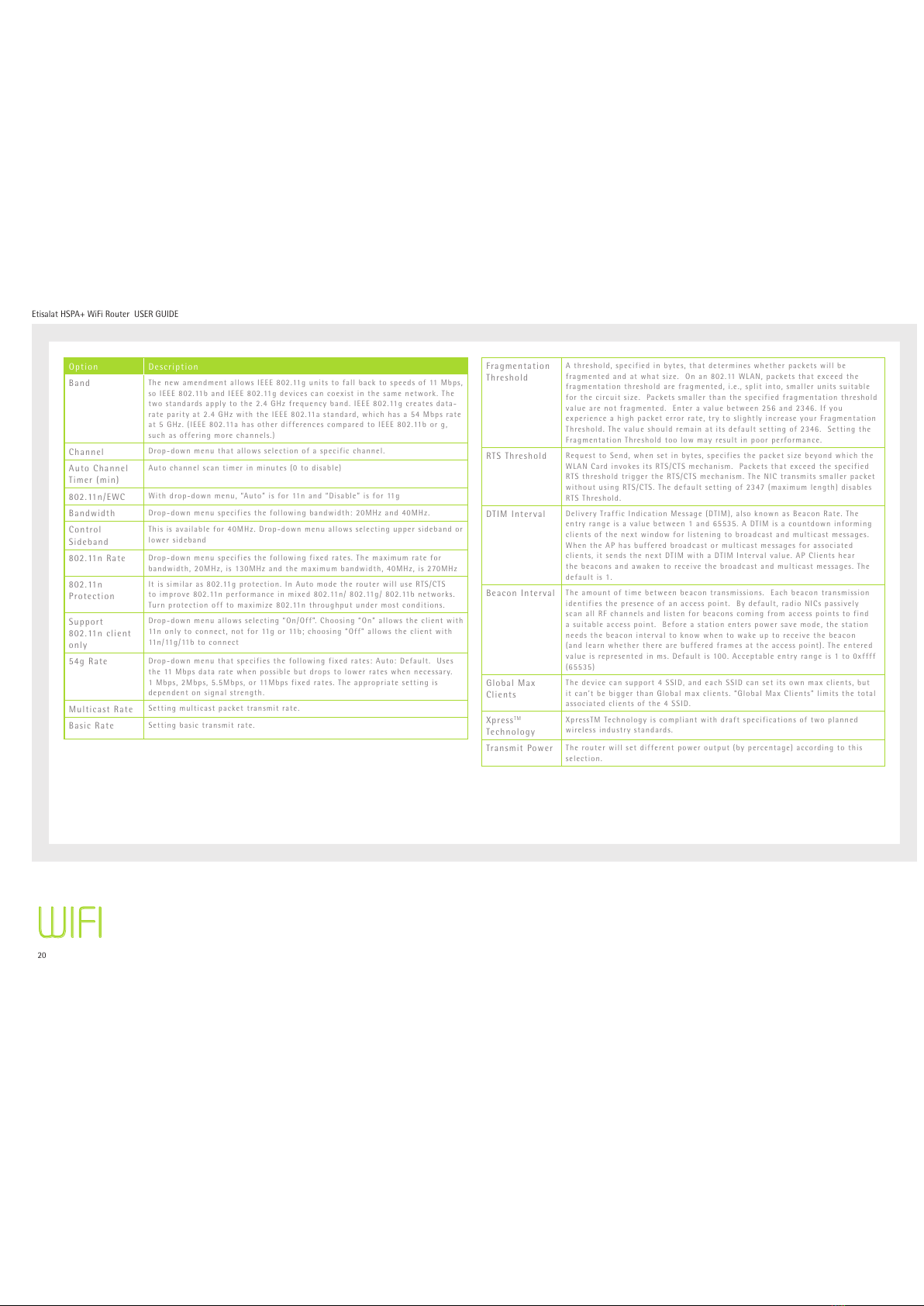
20
Etisalat HSPA+ WiFi Router USERGUIDE
Option Description
Band ThenewamendmentallowsIEEE802.11gunitstofallbacktospeedsof11Mbps,
soIEEE802.11bandIEEE802.11gdevicescancoexistinthesamenetwork.The
twostandardsapplytothe2.4GHzfrequencyband.IEEE802.11gcreatesdata-
rateparityat2.4GHzwiththeIEEE802.11astandard,whichhasa54Mbpsrate
at5GHz.(IEEE802.11ahasotherdifferencescomparedtoIEEE802.11borg,
suchasofferingmorechannels.)
Channel Drop-downmenuthatallowsselectionofaspecificchannel.
AutoChannel
Timer(min)
Autochannelscantimerinminutes(0todisable)
802.11n/EWC Withdrop-downmenu,“Auto”isfor11nand“Disable”isfor11g
Bandwidth Drop-downmenuspecifiesthefollowingbandwidth:20MHzand40MHz.
Control
Sideband
Thisisavailablefor40MHz.Drop-downmenuallowsselectinguppersidebandor
lowersideband
802.11nRate Drop-downmenuspecifiesthefollowingfixedrates.Themaximumratefor
bandwidth,20MHz,is130MHzandthemaximumbandwidth,40MHz,is270MHz
802.11n
Protection
Itissimilaras802.11gprotection.InAutomodetherouterwilluseRTS/CTS
toimprove802.11nperformanceinmixed802.11n/802.11g/802.11bnetworks.
Turnprotectionofftomaximize802.11nthroughputundermostconditions.
Support
802.11nclient
only
Drop-downmenuallowsselecting“On/Off”.Choosing“On”allowstheclientwith
11nonlytoconnect,notfor11gor11b;choosing“Off”allowstheclientwith
11n/11g/11btoconnect
54gRate Drop-downmenuthatspecifiesthefollowingfixedrates:Auto:Default.Uses
the11Mbpsdataratewhenpossiblebutdropstolowerrateswhennecessary.
1Mbps,2Mbps,5.5Mbps,or11Mbpsfixedrates.Theappropriatesettingis
dependentonsignalstrength.
Multicast Rate Settingmulticastpackettransmitrate.
BasicRate Settingbasictransmitrate.
Fragmentation
Threshold
Athreshold,specifiedinbytes,thatdetermineswhetherpacketswillbe
fragmentedandatwhatsize.Onan802.11WLAN,packetsthatexceedthe
fragmentationthresholdarefragmented,i.e.,splitinto,smallerunitssuitable
forthecircuitsize.Packetssmallerthanthespecifiedfragmentationthreshold
valuearenotfragmented.Enteravaluebetween256and2346.Ifyou
experienceahighpacketerrorrate,trytoslightlyincreaseyourFragmentation
Threshold.Thevalueshouldremainatitsdefaultsettingof2346.Settingthe
FragmentationThresholdtoolowmayresultinpoorperformance.
RTS Threshold RequesttoSend,whensetinbytes,specifiesthepacketsizebeyondwhichthe
WLANCardinvokesitsRTS/CTSmechanism.Packetsthatexceedthespecified
RTSthresholdtriggertheRTS/CTSmechanism.TheNICtransmitssmallerpacket
withoutusingRTS/CTS.Thedefaultsettingof2347(maximumlength)disables
RTS Threshold.
DTIMInterval DeliveryTrafficIndicationMessage(DTIM),alsoknownasBeaconRate.The
entryrangeisavaluebetween1and65535.ADTIMisacountdowninforming
clientsofthenextwindowforlisteningtobroadcastandmulticastmessages.
WhentheAPhasbufferedbroadcastormulticastmessagesforassociated
clients,itsendsthenextDTIMwithaDTIMIntervalvalue.APClientshear
thebeaconsandawakentoreceivethebroadcastandmulticastmessages.The
default is 1.
BeaconInterval Theamountoftimebetweenbeacontransmissions.Eachbeacontransmission
identifiesthepresenceofanaccesspoint.Bydefault,radioNICspassively
scanallRFchannelsandlistenforbeaconscomingfromaccesspointstofind
asuitableaccesspoint.Beforeastationenterspowersavemode,thestation
needsthebeaconintervaltoknowwhentowakeuptoreceivethebeacon
(andlearnwhethertherearebufferedframesattheaccesspoint).Theentered
valueisrepresentedinms.Defaultis100.Acceptableentryrangeis1to0xffff
(65535)
GlobalMax
Clients
Thedevicecansupport4SSID,andeachSSIDcansetitsownmaxclients,but
itcan’tbebiggerthanGlobalmaxclients.“GlobalMaxClients”limitsthetotal
associatedclientsofthe4SSID.
XpressTM
Technology
XpressTMTechnologyiscompliantwithdraftspecificationsoftwoplanned
wireless industry standards.
Transmit Power Therouterwillsetdifferentpoweroutput(bypercentage)accordingtothis
selection.
WIFI
All manuals and user guides at all-guides.com
Table of contents
Other Etisalat Wireless Router manuals