Virgin Media Super Hub 2ac User manual

A QUICK GUIDE
TO YOUR SUPER HUB 2AC
HELLO.
WELCOME TO THIS HANDY GUIDE TO YOUR
NEW VIRGIN MEDIA BUSINESS BROADBAND.
WHAT’S INSIDE
• Gettingtoknowyour
SuperHub2ac
• Toptips
• Wirelessnetworksettings
• Conguringyourwireless
• Addinganewdevice
• Settingupawired
connection
• DualconcurrentWiFi
• Needmorehelp?

1 Super Hub 2c Guide
GETTING TO KNOW
YOUR SUPER HUB 2AC
5.0
GHz
2.4
GHz
WPS
BEFORE YOU BEGIN, CHECK
YOUR SUPER HUB 2AC
CAME WITH THE
FOLLOWING EQUIPMENT:

2 Super Hub 2c Guide
ABOUT YOUR SUPER HUB
2
AC
CablemodemtoconnectyourPCsetc.totheInternetWLAN
WLANsupportingdualconcurrentbandwireless‘n’at2.4GHz
and5GHzandwireless“ac”at5GHz
GigabitLANswitch
Congurablesoftwarerewallforsettingltersandcontrols
4portGigabitEthernet
Ifyou’renewtoVirginMediaBusinessandoneofourengineers
installedyourSuperHub2ac,thenyourconnectionshouldbe
upandrunning.
SETTING UP YOUR SUPER HUB 2AC TO BE IN NORMAL
OPERATION MODE
First,pluginandswitchonyourSuperHub2ac.
TheWANlightshouldblinkblue,indicatingthatdatatracis
passingthroughtheSuperHub2ac.Thereadylight(tick)
shouldbesolidblue.
Takealookonthenextpageformoreinformationabout
yourSuperHub2ac.

3 Super Hub 2c Guide
YOUR SUPER HUB 2AC EXPLAINED
5.0
GHz
2.4
GHz
WPS
FRONT
5.0
GHz
On/O
Modem
Mode
Reset
BACK

4 Super Hub 2c Guide
1. WIFI NETWORK NAME SSID
Thisisthenetworknamebroadcastedbyyour
SuperHub2ac.Youneedtoselecteither2.4GHzor
5GHznetworkname(ifshown)fromyourcomputer
ordevice’swirelessmanagertoconnectwirelessly.
TheSuperHub2achasadualconcurrentWiFi
feature.Seepage19formoredetail.
2. WIFI PASSWORD
ThisistheWiFiPassword(orsecuritykey)youwill
bepromptedtoenterafterselectingyourWiFi
networkname(SSID).
3. SETTINGS PAGE
Enterthiswebaddressintoyourbrowserto
changesettings,suchasyourWiFinetworkname
orWiFiPassword.
1.
2.
3.

5 Super Hub 2c Guide
TOP TIPS
To get the best wireless connection you need to mke sure
it’s in hppy plce.
Here’s how to mke sure your kit works t its best.
1. Stnd your Super Hub 2c upright
StandyourSuperHub2aconitsbasewiththelights
onthefrontfacingintotheroom.
2. Don’t hide your Super Hub 2c wy
Puttingitinsidealingcabinetorclosedshelving
canblockyourwirelesssignal.
3. Get clerer signl
KeepyourSuperHub2acawayfromotherelectrical
devicesandrememberthemorespacearounditthebetter
thesignal.
Yourcomputerordevicemayalsoperformbetterby
changingfrom2.4GHzto5GHzifyourdeviceiscompatible
with5GHzfunctionality.Seepage19formoreinformation.
4. Switch chnnel by rebooting
YourSuperHub2actransmitsaradiosignalona
particularwirelesschannelwithinthe2.4GHzband.
Ifanothernearbywirelessdeviceistransmittingon
thesamechannel,thetwowillbeghtingitoutfor
theairwaves.ByrebootingyourSuperHub2acitwill
automaticallypicktheleastcongestedchannel,soit’s
agoodideatodothiseverynowandagainjustincase
anewwirelessdeviceiscompetingfortheairwaves.
11
12

6 Super Hub 2c Guide
5. Some devices re better for wireless thn others
Forexample,themoremodernyourcomputerthe
betterthewirelessperformanceislikelytobe.But
itisn’tjustabouthowoldyourdeviceis.Tablets
andsmartphonesareabrilliantwaytoaccessthe
internet,buttheycan’tgiveyouthesamewireless
performanceasmoderncomputersjustyet.
6. You cn dd huge mount of devices to your
wireless network
Ifyouusethemallatthesametime,yourspeedis
sharedacrossthosedevicesandyourbroadband
speedmightsuer.Trytostaggerdownloading
largelesorrunupdatesoutsideocehoursto
easecongestion.
7. Access your Super Hub 2c Network Mnger to
personlise your Super Hub 2c settings to suit
your business’ needs
ConnectyourdevicetotheSuperHub2ac
wirelesslyorusinganEthernetcable.Inyourweb-
browseraddressbar,enterhttp://192.168.0.1.On
theSuperHub2acNetworkManagerenterthe
password‘changeme’andclicktheSign Inbutton.
8. Tking dvntge of dul concurrent WiFi
IfyourdeviceiscompatibleitwillseetheWiFi
networknamenishingwith“5G”(e.g.VM123456-5G).
Formoreinformationseepages19and20.

7 Super Hub 2c Guide
WIRELESS
NETWORK SETTINGS
To check the device’s connection sttus you’ll need to log
into the Super Hub 2c Network Mnger then click the
wireless network settings button on the left hnd side.

8 Super Hub 2c Guide
YOU’LL SEE THE FOLLOWING:
SelecttherelevanttickboxtoEnable/Disable2.4GHzor5GHzwireless
functionalityonyourSuperHub2ac.Pleaseseepages19and20for
moreinformation.
Werecommendyouselectthe‘WPAAuto’option.Thisgivesyougood
securityandtheconnectionwillbesupportedonmostcomputers
anddevices.
ThisistheServiceSetIdentied(thenameforyourwirelessnetwork).
Simplyleaveitasthedefault,orchangethenametosomethingelse.
You’llndthisonthebaseofyourSuperHub2ac.Youcanchangeitso
it’smoresecureifyoulike.
YourSuperHub2acwillautomaticallyscanandsetitselftothebest
availablechannel–butifyouwanttoyoucanchooseanychannel
youlike.Thisishandyiftherearesignalinterruptionscausedby
microwaves,DECTphonesorsomethingsimilar.
The user experience quality may deteriorate if the number
of concurrent WiFi users increases above 20 users.

9 Super Hub 2c Guide
CONFIGURING
YOUR WIRELESS

10 Super Hub 2c Guide
GUEST NETWORKS
OntopofstandardWLANSSIDyoucansetuptwoguestnetworksper
wirelesschannel(2.4GHzand5GHz).Justgotoadvancedsettingsonthe
SuperHub2acNetworkManagerandclickonthenetworkyouwishtoamend:
2.4GHzrstguestwirelessnetwork
2.4GHzsecondguestwirelessnetwork
5GHzrstguestwirelessnetwork
5.GHzsecondguestwirelessnetwork
Nowvisitorshaveaccesstoyournetwork,andtheinternet,foraslongas
youneedthemto.
Don’tforget,guestnetworksuselocallyadministeredMACaddresses.This
meansanyoneusingadevicedesignedtodisablethesenetworkscould
makeyourguestnetworkunstable.Youcanusuallysetdevicessoyour
guestnetworkworksproperly.
CONNECTING A WIRELESS DEVICE
TherearetwowaystoconnectawirelessdevicetoyourSuperHub2ac.
EitherfollowthesimpleWPSpush-buttonmethodhere,orfollowthe
manualmethodonpage11dependingonyouroperatingsysteme.g.for
WindowsVistapleasegotopage14.
SIMPLE WPS PUSHBUTTON METHOD
Step 1
PressandholdtheroundWPSbuttonuntilitashes.
Step 2
Openyourdevice’sNetworkManager,orndtheWPSbuttononyour
device.Makesureyoudothiswithintwominutesofthebuttonashing.
Ifyoucan’tndit,followthemanualmethodonthenextfewpages,or
checkyourdevice’susermanual.

11 Super Hub 2c Guide
MANUAL METHOD
Hereareinstructionsforyourcomputer’sownoperatingsystem.
Windows 8 set up
Step 1
FromtheStartmenumoveyourmouse
cursortothetoprightorbottomrightcorner
oftheStartscreen.Asidebarwithveicons
willopen.
Step 2
Clicktheiconatthebottomoftheside-bar
andthesettingspanelwillopen.
Step 3
ClicktheAvilbleicontoshowalistof
WiFiconnectionsavailable.

12 Super Hub 2c Guide
Step 4
Dependingonthetypeofdevice,oneortwo
VirginBroadbandWiFinetworks(alsoknown
asSSID)willappearandwillbesomething
likeVM123456-2Gand/orVM123456-5G.
Werecommendyouconnecttothe5GHz
wirelessnetworkconnectionifyourdeviceis
compatible(ifyourdeviceisn’tcompatibleit
won’tshowyouthisoption).Seepage19for
moreinformation.
Clickthenetworknameandthenclick
Connect.
Ifyoudon’tseetheseinthelist,clickFlight
modetoOnandthenOfftoscanagainfor
availablewirelessnetworks.
Step 5
TickConnect utomticllyandclick
Connectifyouwantthistobeyourdefault
wirelessconnection.Otherwisejust
clickConnect.
Step 6
Finally,you’llbeaskedtoentertheNetwork
SecurityKey(WiFiPassword)foryour
SuperHub2ac.Thisisprintedonthebase
oftheunit.Onceentered,clickNext(orclick
NextandjustpresstheWPSbuttononthe
frontoftheSuperHub2ac).
That’sit!Youshouldnowbeconnected.

13 Super Hub 2c Guide
Windows 7 set up
Step 1
Firstlocatethewirelessnetworkiconinthe
systemtrayonthebottomrighthandcorner
ofyourscreen.
Step 2
Rightclickontheicontoshowalistofwireless
networkconnectionsavailable.
Dependingonthetypeofdevice,oneortwoVirgin
Broadbandwirelessnetworkconnections(also
knownasSSID)willappearandwillbesomething
likeVM123456-2Gand/orVM123456-5G.
Werecommendyouconnecttothe5GHz
wirelessnetworkconnectionifyourdeviceis
compatible(ifyourdeviceisn’tcompatibleit
won’tshowyouthisoption).Seepage19for
moreinformation.
ClickthenetworknameandthenclickConnect.
Note:Ifyoudon’tseeyourconnection,try
clickingthedoublearrowinthetopright
cornerofthemenutoscanagainforavailable
wirelessnetworks.
Step 3
Next,youshouldbepromptedforthe
securitykeyorpassphrase.Thisisprintedon
thebaseofyourSuperHub2ac.
Enterthesecuritykeyandthenclick
Connect.Tohidethesecuritykeyon
thescreenasyoutypeit,tickthebox
Hide chrcters.
That’sit!Youshouldnowbeconnected.

14 Super Hub 2c Guide
Windows Vist set up
Step 1
Locatethewirelessnetworkiconinthe
systemtrayonthebottomrighthandcorner
ofyourscreen.Rightclickandselect
Connect to network.
Step 2
Youshouldnowseealltheavailablewireless
networks.
Dependingonthetypeofdevice,oneortwo
VirginBroadbandwirelessnetwork
connections(alsoknownasSSID)willappear
andwillbesomethinglikeVM123456-2G
and/orVM123456-5G.
Werecommendyouconnecttothe5GHzwirelessnetworkconnectionifyour
deviceiscompatible(ifyourdeviceisn’tcompatibleitwon’tshowyouthis
option).Seepage19formoreinformation.
ClickthenetworknameandthenclickConnect.
Note:Ifyoudon’tseeyourconnection,tryclickingthedoublearrowinthe
toprightcornertoscanagainforavailablewirelessnetworks.
Step 3
Next,youshouldbepromptedforthe
securitykeyorpassphrase.Thisisprinted
onthebaseofyourSuperHub2ac.
Enterthesecuritykeyandthenclick
Connect.Toshowthesecuritykeyonthe
screenasyoutypeit,tickthebox
Disply chrcters.
That’sit!Youshouldnowbeconnected.

15 Super Hub 2c Guide
Windows XP set up
Step 1
Locatethewirelessnetworkiconinthe
systemtrayonthebottomrighthandcorner
ofyourscreen.
Rightclickontheiconandselect
View Avilble Wireless Networks.
Step 2
Youshouldnowseealltheavailablewireless
networks.Ifyoudon’tseeanywireless
networkslisted,clickonRefresh network list
onthelefthandside.
Dependingonthetypeofdevice,oneortwo
VirginBroadbandwirelessnetwork
connections(alsoknownasSSID)willappear
andwillbesomethinglikeVM123456-2G
and/orVM123456-5G.
Werecommendyouconnecttothe5GHzwirelessnetworkconnectionifyour
deviceiscompatible(ifyourdeviceisn’tcompatibleitwon’tshowyouthis
option).Seepage19formoreinformation.
ClickthenetworknameandthenclickConnect.
Step 3
Next,youshouldbepromptedforthe
networkkey.Thedefaultnetworkkeyis
printedonthebaseofyourSuperHub2ac.
Enterthenetworkkey(passphrase)andthen
clickConnect.Youmayneedtore-enter
yournetworkkey(passphrase).
That’sit!Youshouldnowbeconnected.

16 Super Hub 2c Guide
Mc OS set up
Step 1
FirstclicktheAirPortwirelessiconinthe
toprightofthescreen,neartheclock.Ifyou
don’tseethisicon,you’llneedtoconnect
toyourwirelessrouterviaApple > System
Preferences > Network > AirPortor,onolder
Macs,viaApplictions > Internet Connect.
Yourroutershouldappearinthelistas
VM123456-2Gand/orVM123456-5G.The
actualnetworkname(knownastheSSID)can
befoundonthebaseoftheSuperHub2ac.
Step 2
Clickthenetworkname.Ifyouhavethe
optionof‘2G’whichis2.4GHz,or‘5G’which
is5GHz,werecommendthatyouselect‘5G’-
seepage19formoreinformation.
Youshouldthenbepromptedforthepassword.
Thedefaultpassword(passphrase)canbefound
printedonthebaseofyourSuperHub2ac.
ThenclickOK.
That’sit!Youshouldnowbeconnected.

17 Super Hub 2c Guide
HOW TO ADD A NEW
DEVICE TO YOUR
WIRELESS NETWORK
From computers nd lptops, to printers nd smrt
phones – you’ll be surprised t how mny devices you
cn connect to your Super Hub 2c.
1. Bring your device into the sme room s
the Super Hub 2c
Thiswillgiveyouthestrongestwireless
connection.(Don’tworry,onceit’sconnected
youcanmovearoundtheoce.)
2. Select your wireless network from
those vilble
OpenthewirelesssettingsorNetwork
Manageronyourdevice,thenselectyour
wirelessnetwork.Dependingonthetype
ofdevice,oneortwoWiFinetworknames
(SSID)willappearandwillbesomethinglike
VM123456-2Gand/orVM123456-5G.Your
WiFinetworknames(SSID)canbefoundon
thelabelonthebaseofyourSuperHub2ac.
Werecommendyouconnecttothe5GHz
SSIDifyourdeviceiscompatible(ifyour
deviceisn’tcompatibleitwon’tshowyouthis
option).Seepage19formoreinformation.
3. Enter the pssword for your network
when sked
EnterthePassword(Passphrase)foryour
network–youcanalsondthisdetailon
thebaseofyourSuperHub2ac.That’sit!
Yourdeviceshouldnowbeconnected.

18 Super Hub 2c Guide
HOW TO SET UP A
WIRED CONNECTION
CheckthatyourcomputerhasanEthernetsocket(it’s
usuallymarkedLAN)andplugitin.
PlugtheotherendoftheEthernetcableintooneofthefour
EthernetportsatthebackoftheSuperHub2ac.Youcan
add3morewireddevicesbyusingtheremainingports.
1
2
5.0
GHz
On/O
Modem
Mode
Reset

19 Super Hub 2c Guide
WHAT IS DUAL
CONCURRENT WIFI?
1. Wht is dul concurrent WiFi?
Whenyou’reonline,yourWiFiconnectionusesradiowavestopass
informationtoandfromyourcomputerandwirelessdevicesliketabletsand
smartphones.Rightnow,justaboutallbroadbandprovidersusethesame
radioband,whichis2.4GHz(that’sGigahertz!).
2.4GHzisabitlikeabusymotorway.Withsomanypeopleusingthesame
bandatthesametime,there’slotsofcongestionsoinformationtravels
slower.It’salsoaectedbyotherthingslikeTVs,microwavesandDECT
phonesbecausetheyusethesamebandtofunctiontoo.
TheSuperHub2acletsyouconnecttoadierentandlessbusyband
whichis5GHz.
Table of contents
Popular Wireless Router manuals by other brands

Motorola
Motorola WR850G - Wireless Broadband Router user guide
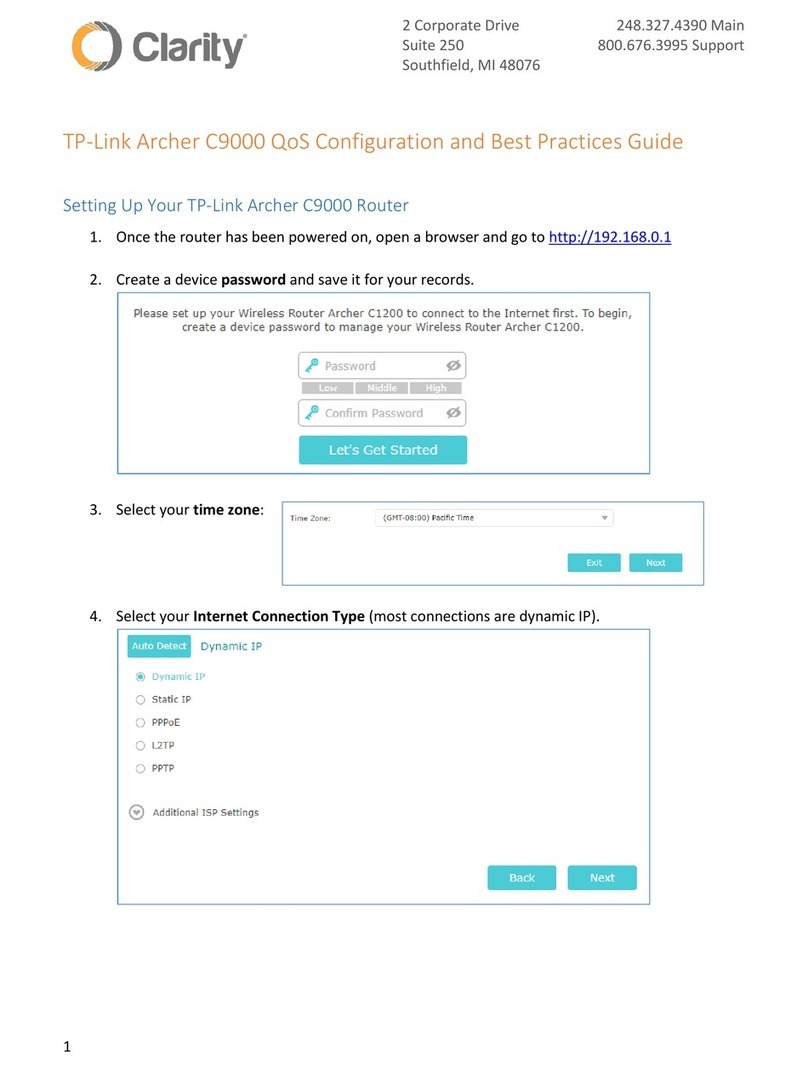
TP-Link
TP-Link Archer C9000 quick start guide
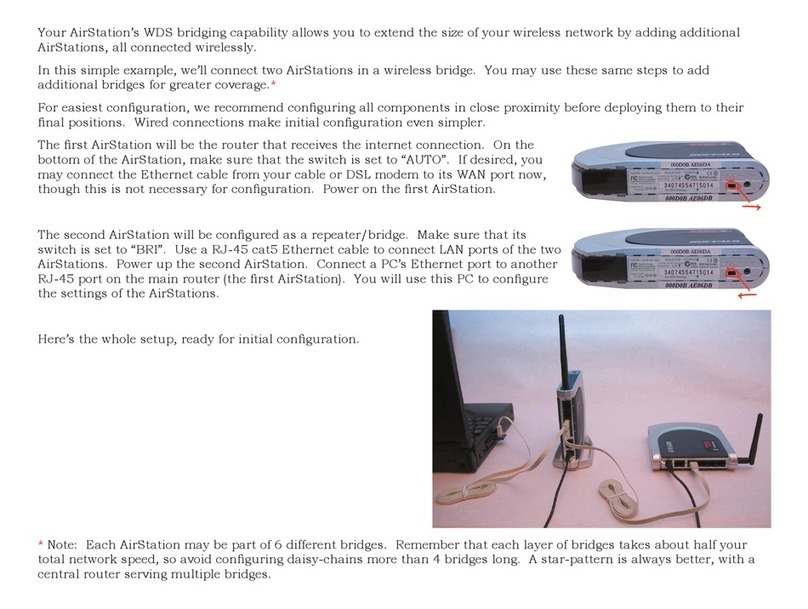
Buffalo
Buffalo AirStation WHR-G54S supplementary guide
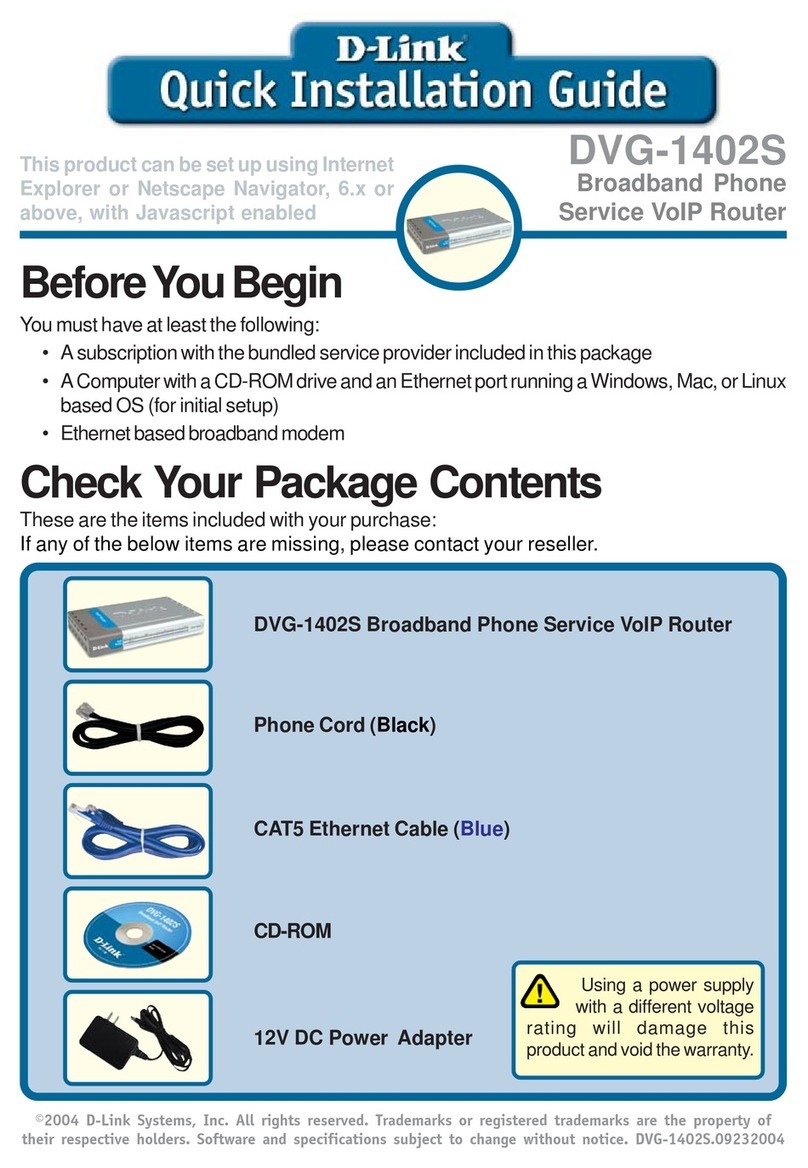
D-Link
D-Link 2Voice + 4SW VoIP Router DVG-1402S Quick installation guide

Edimax
Edimax AR-7064Sg+ Quick installation guide

Airlink101
Airlink101 AR685W Quick installation guide

virtual access
virtual access GW2040 Series Configuring
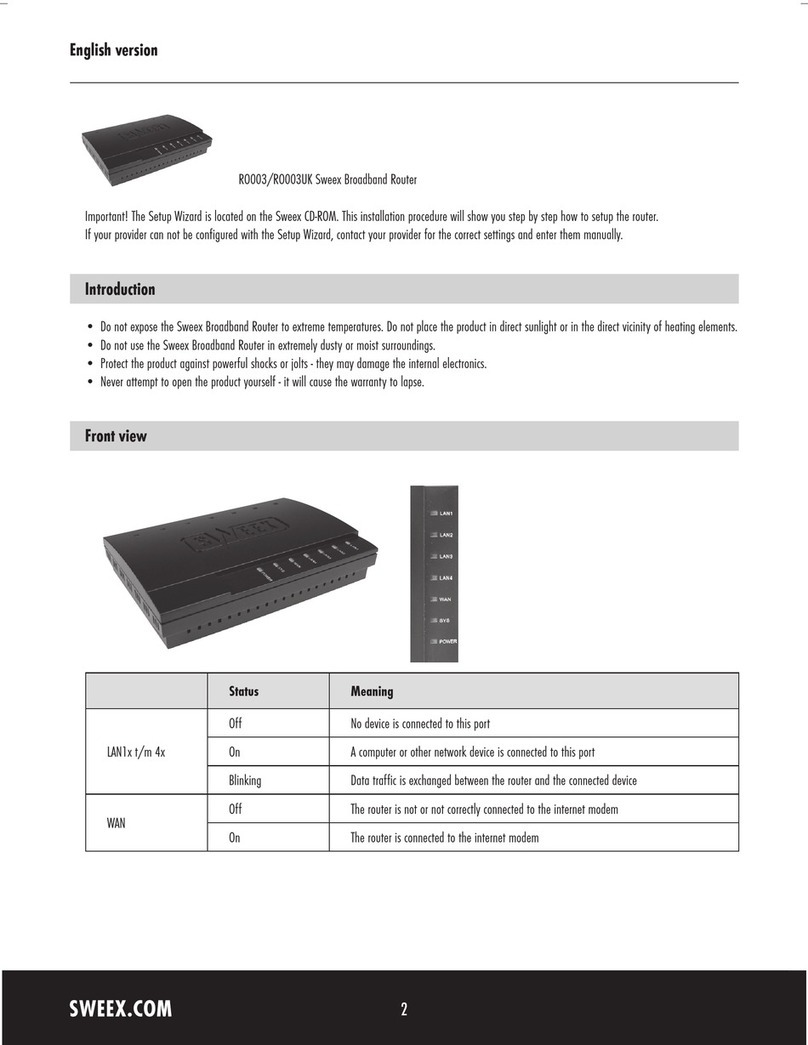
SWEEX
SWEEX RO003 - QUICK_START_GUIDE introduction
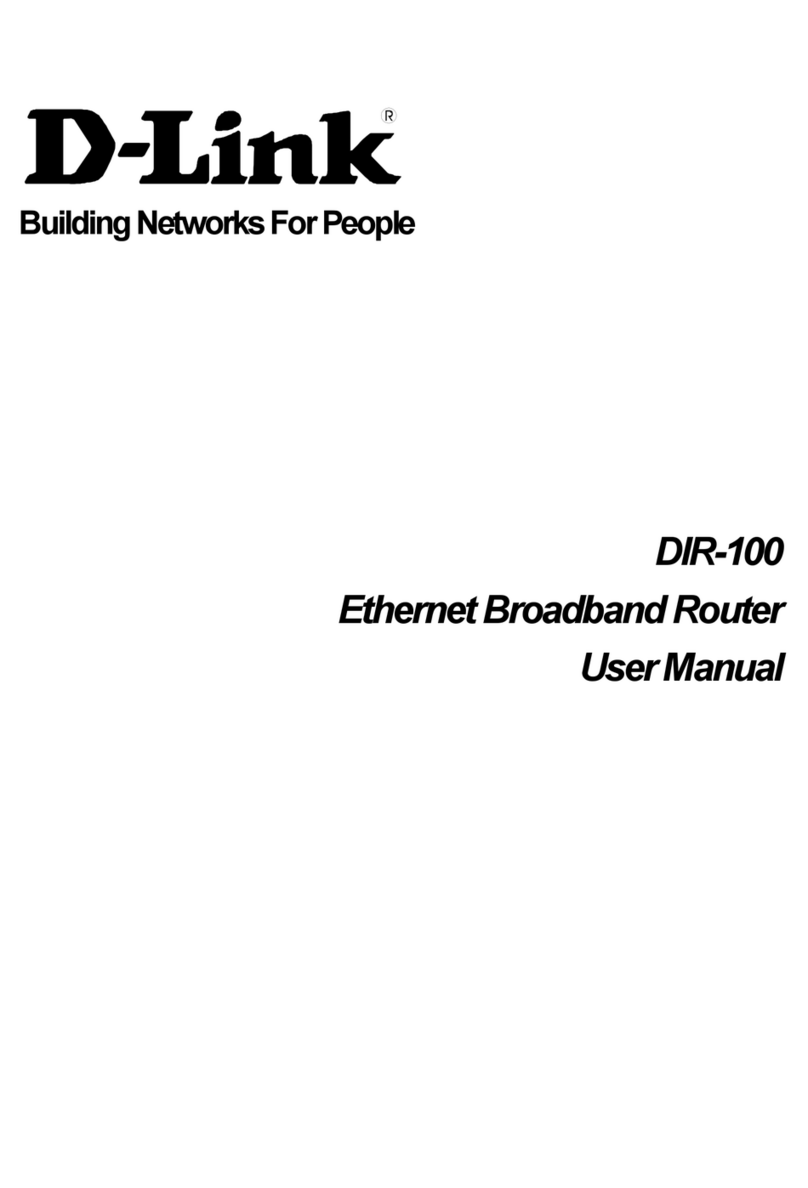
D-Link
D-Link Ethernet Broadband Router DIR-100 user manual
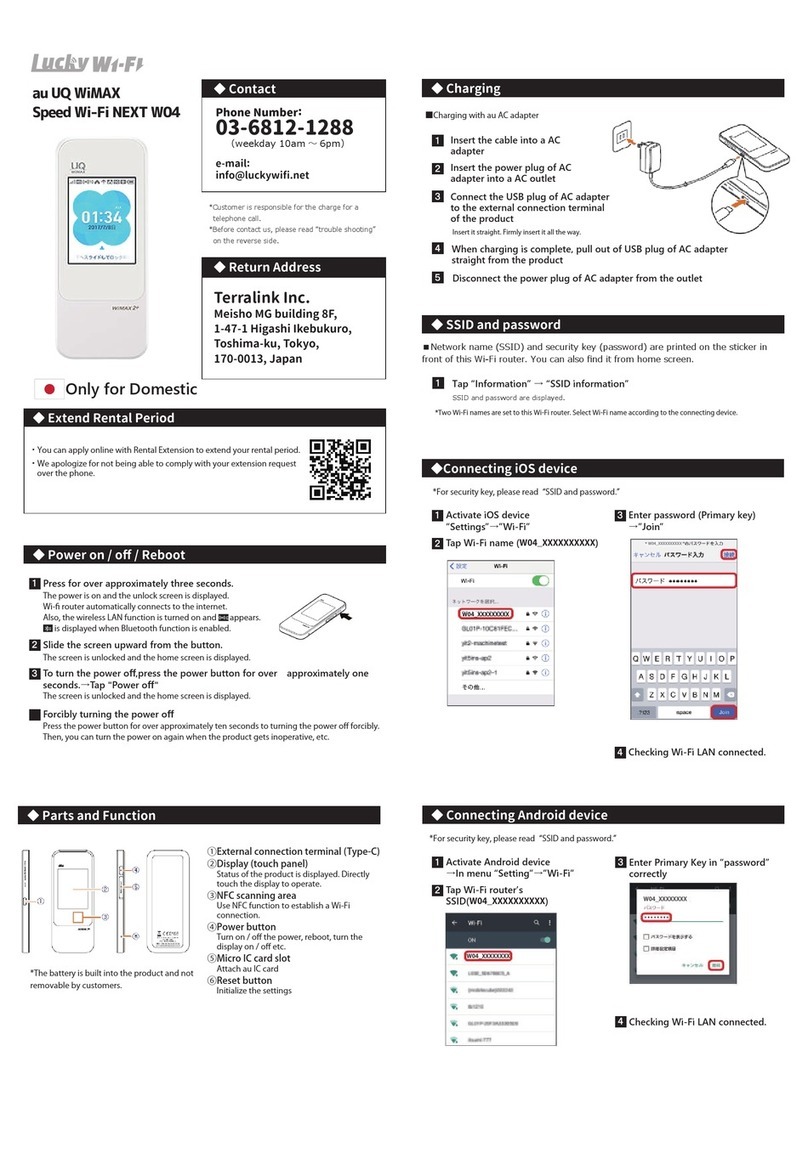
Lucky Wi-Fi
Lucky Wi-Fi UQ WiMAX Wi-Fi NEXT W04 quick start guide

NETGEAR
NETGEAR Unite Express 2 user manual

Raymarine
Raymarine Base Station installation guide





