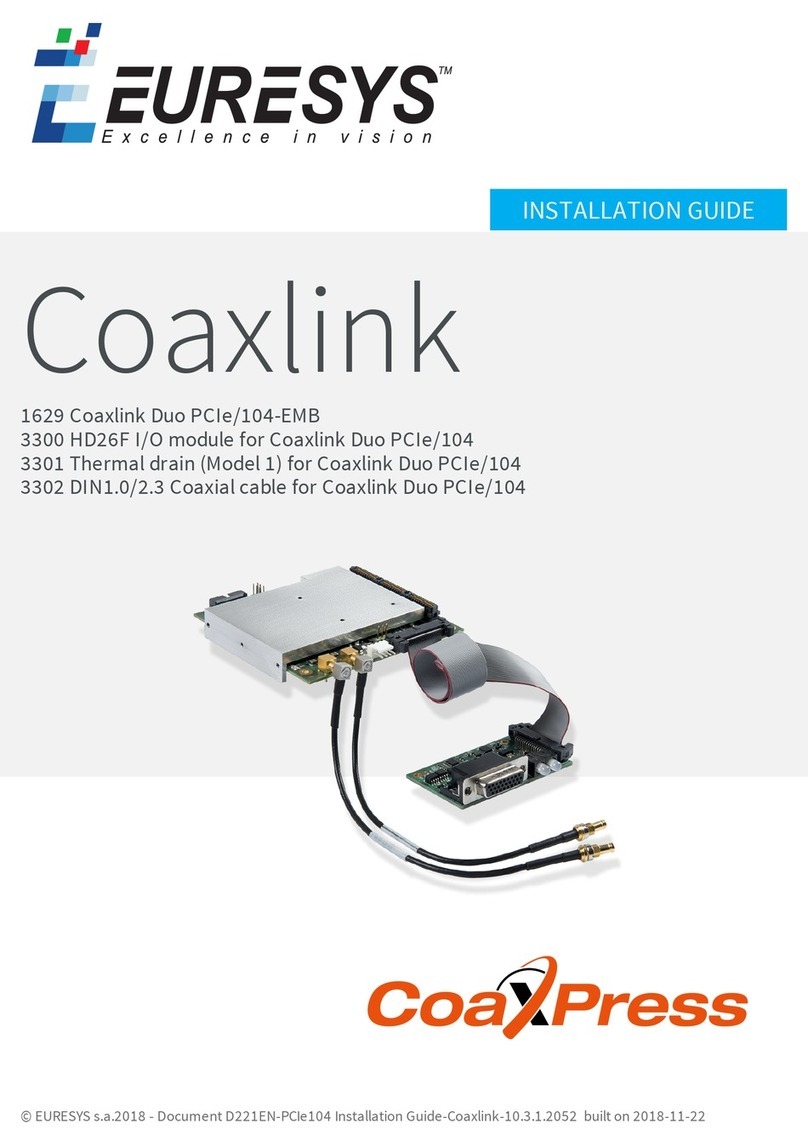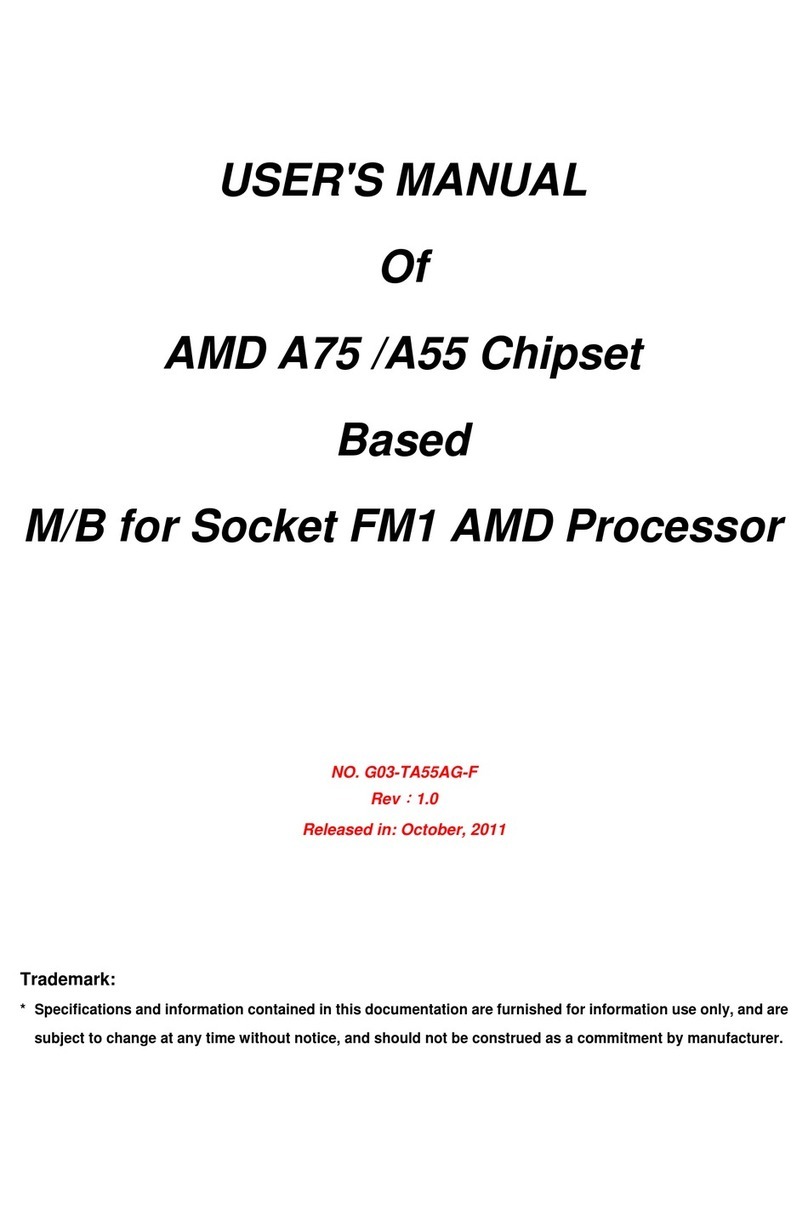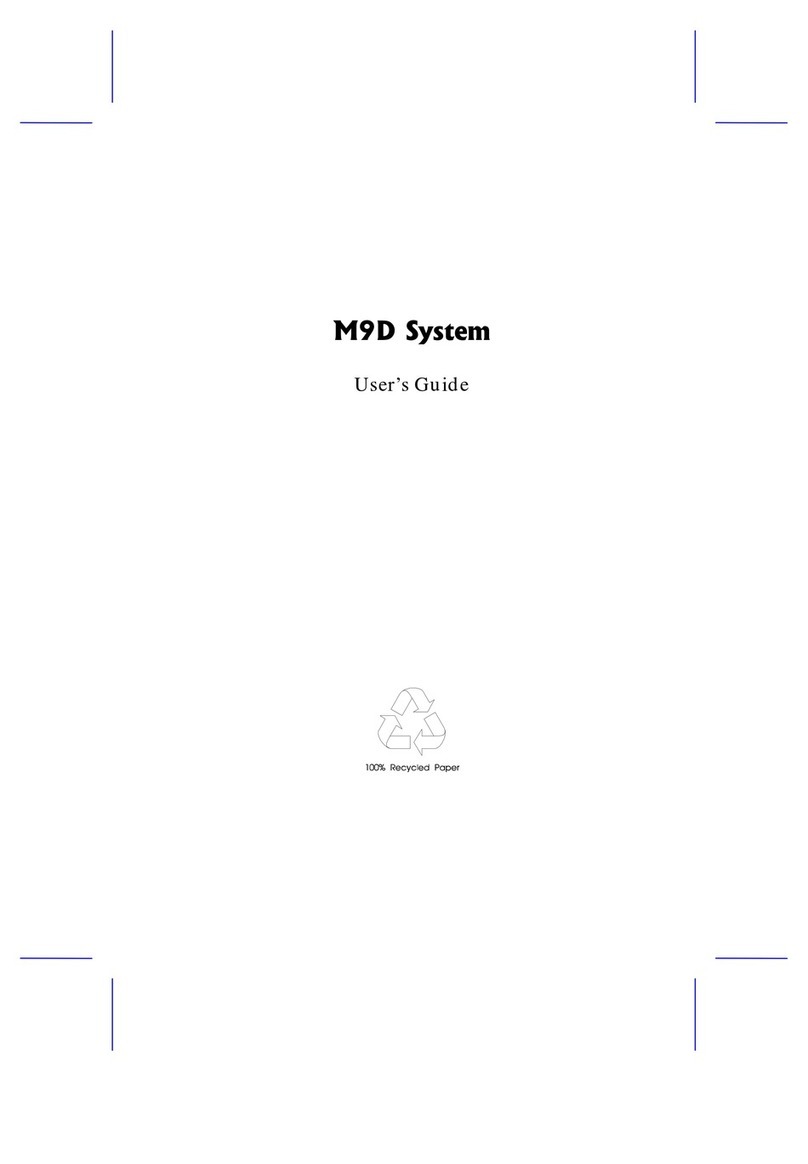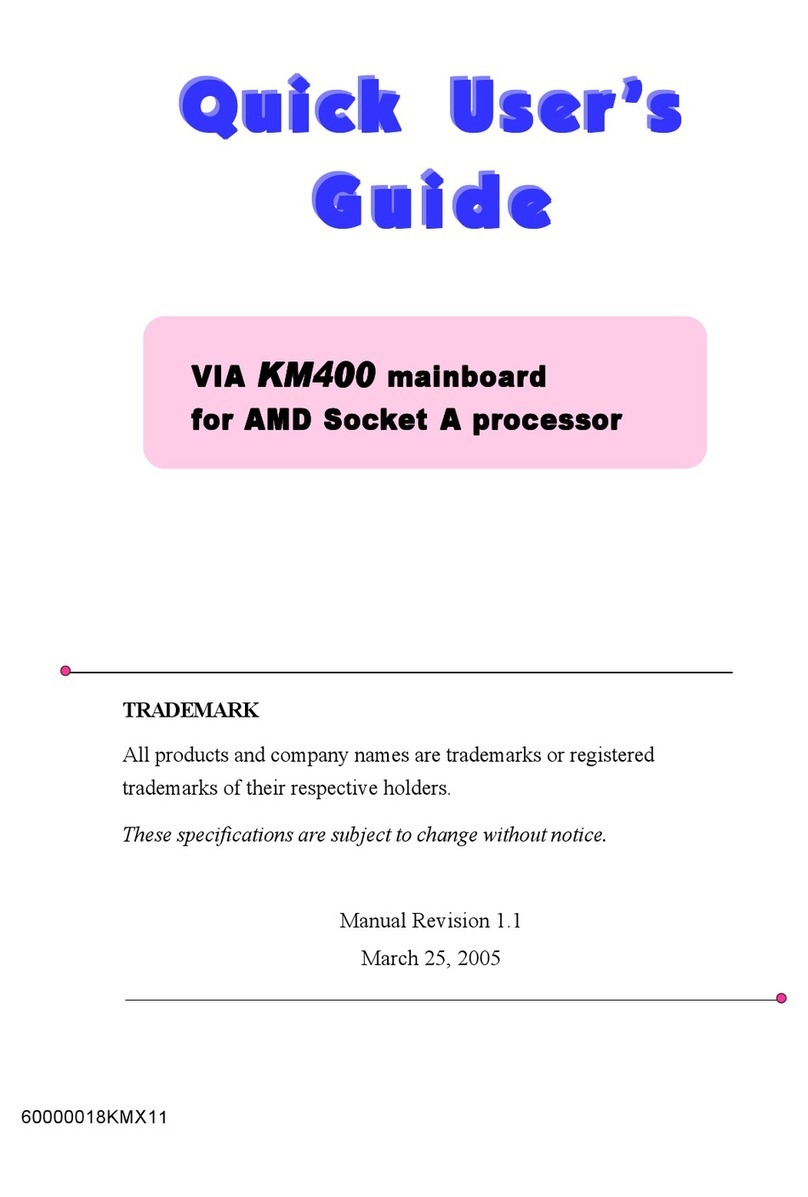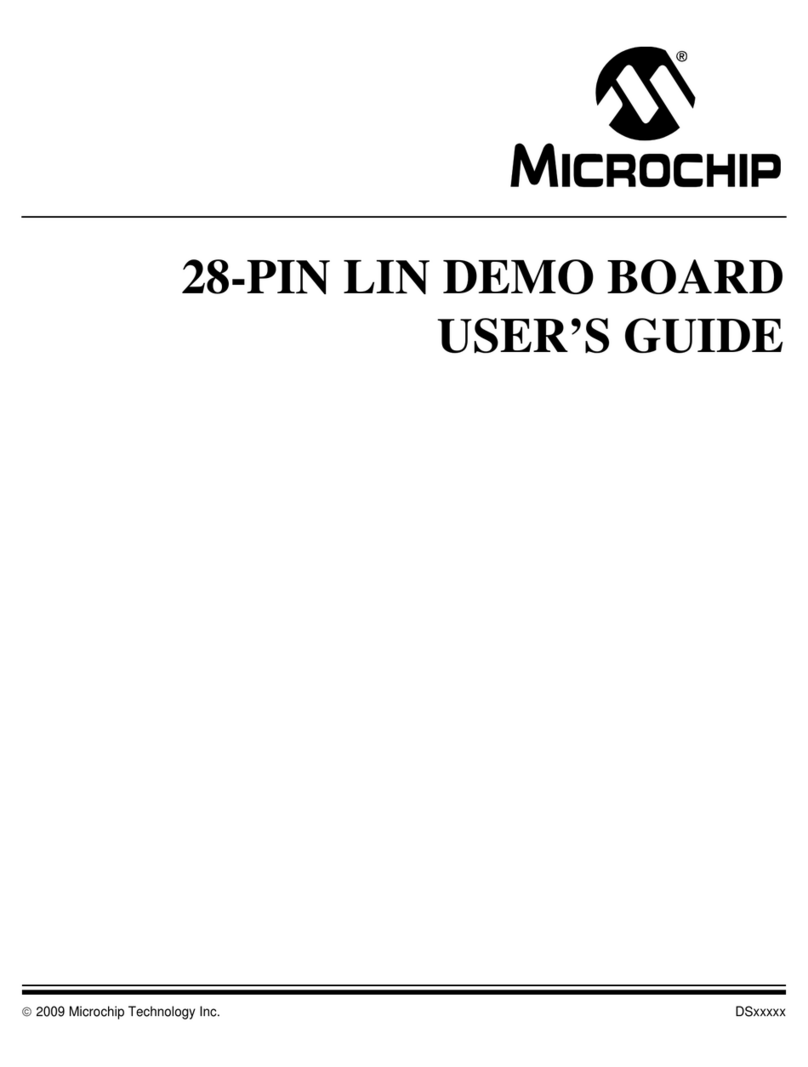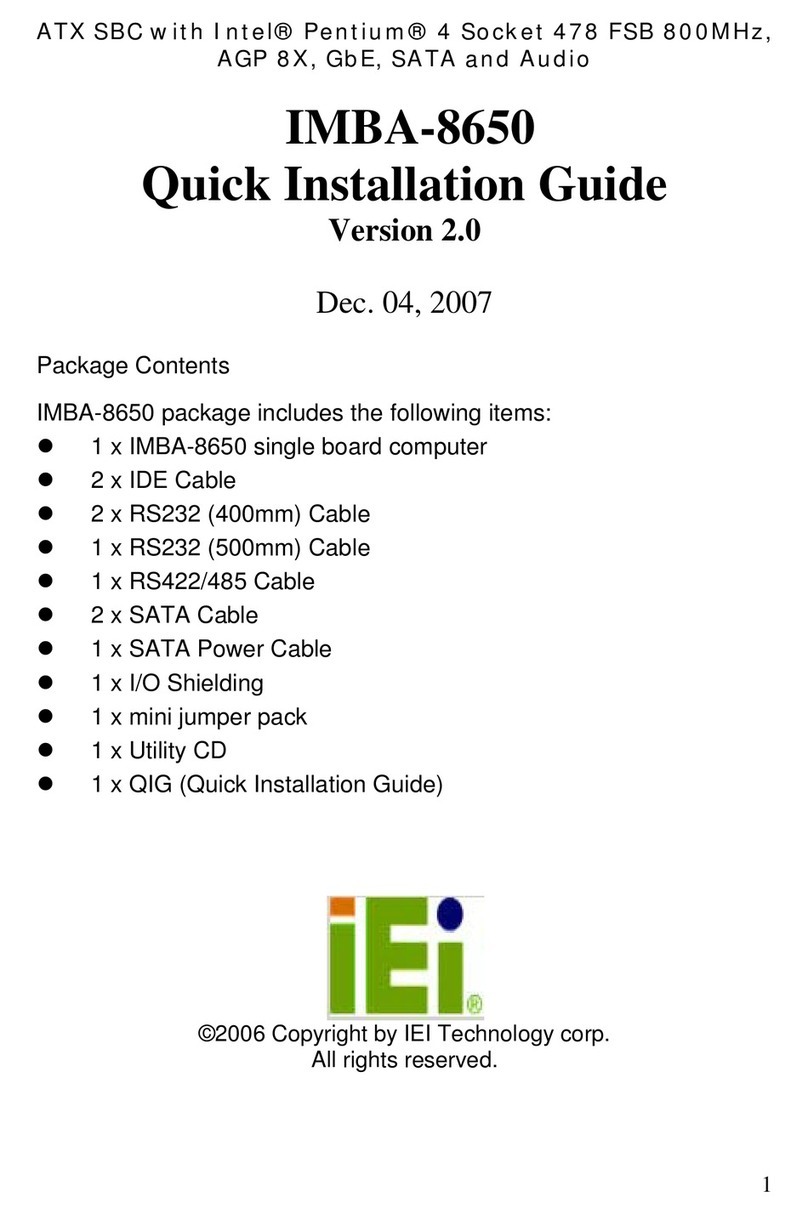Euresys 1632 Coaxlink Quad User manual

Coaxlink
1630 Coaxlink Mono
1631 Coaxlink Duo
1632 Coaxlink Quad
1633 Coaxlink Quad G3
1635 Coaxlink Quad G3 DF
1637 Coaxlink Quad 3D-LLE
1638 Coaxlink Quad CXP-3
INSTALLATION GUIDE
© EURESYS s.a. 2018 - Document version 9.5.2011 built on 2018-02-16

1. Coaxlink PCIe Products Installation Guide
1.1. Disclaimer
EURESYS s.a. shall retain all property rights, title and interest of the documentation of the hardware and the software, and of
the trademarks of EURESYS s.a.
All the names of companies and products mentioned in the documentation may be the trademarks of their respective
owners.
The licensing, use, leasing, loaning, translation, reproduction, copying or modification of the hardware or the software,
brands or documentation of EURESYS s.a. contained in this book, is not allowed without prior notice.
EURESYS s.a. may modify the product specification or change the information given in this documentation at any time, at its
discretion, and without prior notice.
EURESYS s.a. shall not be liable for any loss of or damage to revenues, profits, goodwill, data, information systems or other
special, incidental, indirect, consequential or punitive damages of any kind arising in connection with the use of the
hardware or the software of EURESYS s.a. or resulting of omissions or errors in this documentation.
1.2. Declarations
Notice for Europe
This product is in conformity with the Council Directive 2014/30/EU
This equipment has been tested and found to comply with Class B EN55022/CISPR22 and Class B EN55024/CISPR24.
This product has been tested in a typical class B compliant host system. It is assumed that this product will also achieve
compliance in any class B compliant unit.
To meet EC requirements, shielded cables must be used to connect a peripheral to the card.
Notice for USA
Compliance Information Statement (Declaration of Conformity Procedure) DoC FCC Part 15
This equipment has been tested and found to comply with the limits for a Class B digital device, pursuant to Part 15 of the
FCC Rules.
These limits are designed to provide reasonable protection against harmful interference in a residential installation or when
the equipment is operated in a commercial environment.
This equipment generates, uses and can radiate radio frequency energy and, if not installed and used in accordance with the
instructions, may cause harmful interference to radio communications. However, there is no guarantee that interference will
not occur in a particular installation.
If this equipment does cause harmful interference to radio or television reception, which can be determined by turning the
equipment off and on, the user is encouraged to try to correct the interference by one or more of the following measures:
▶Reorient or relocate the receiving antenna.
▶Increase the separation between the equipment and receiver.
▶Connect the equipment into an outlet on a circuit different from that to which the receiver is connected.
▶Consult the dealer or an experienced radio/TV technician for help.
Notice for Korea
The following products have been registered under the Clause 3, Article 58-2 of Radio Wave Acts:
Product KC Registration Number Product KC Registration Number
1632 Coaxlink Quad MSIP-REM-EUr-PC1632 1637 Coaxlink Quad 3D-LLE MSIP-REM-EUr-PC1637
1633 Coaxlink Quad G3 MSIP-REM-EUr-PC1633 1638 Coaxlink Quad CXP-3 MSIP-REM-EUr-PC1638
This product is in conformity with the European Union RoHS 2011/65/EU Directive, that stands for "the
restriction of the use of certain hazardous substances in electrical and electronic equipment".
According the European directive 2012/19/EU, the product must be disposed of separately from normal
household waste. It must be recycled according to the local regulations.
1.3. Precautions for Use of Board Products
Electrostatic Sensitive Device
Boards may be damaged by electrostatic discharges. Follow the procedure hereby described and apply any general
procedure aimed at reducing the risk associated with electrostatic discharge. Damage caused by improper handling is not
covered by the manufacturer's warranty.

Electromagnetic Compatibility
Euresys boards are compliant with electromagnetic compatibility regulatory requirements. To ensure this compliance, the
card bracket must be secured with the relevant screw in accordance with the procedure described herein.
Risk of Electrical Shock
Do not operate the computer with any enclosure cover removed. During the hardware installation, ensure the AC power cord
is unplugged before touching any internal part of the computer.
Heating Device
It is normal for a board to dissipate some heat during operation. All enclosure covers, including blank brackets, must be fitted
correctly to ensure that the fan cools the computer adequately.
Hot Plugging Forbidden
Uncontrolled plugging and unplugging of equipment may damage a board. Always switch off the computer and any relevant
system device when connecting or disconnecting a cable at the frame grabber or auxiliary board bracket. Failure to do so
may damage the card and will void the warranty.
Poor Grounding Protection
The computer and the camera can be located in distant areas with individual ground connections. Poor ground
interconnection, ground loop or ground fault may induce unwanted voltage between equipment, causing excessive current
in the interconnecting cables. This faulty situation can damage the frame grabber or the camera electrical interface.
The user must follow proper equipment grounding practices at all ends of the interconnecting cables. In addition, the use of
cable assemblies with overall shield solidly connected to the conductive shell of all connectors is recommended. Besides the
beneficial effect of cable shielding on electromagnetic compatibility, the shield connection can increase the protection level
against grounding problems by temporarily absorbing unwanted fault current.
1.4. PCI Express Card Slot Requirements
1630 Coaxlink Mono, 1631 Coaxlink Duo, 1632 Coaxlink Quad, 1637 Coaxlink Quad 3D-LLE and 1638 Coaxlink Quad CXP-3
must be plugged into a x4, x8 or x16 PCI Express Gen 2 or Gen 3 card connector providing at least four active lanes.
1633 Coaxlink Quad G3 and 1635 Coaxlink Quad G3 DF must be plugged into a x4, x8 or x16 PCI Express Gen 3 card
connector providing at least four active lanes.
To guarantee proper operation and longer board reliability, ensure an adequate cooling of the card. The cooling is improved
by a higher air flow circulating around the board. This air flow is increased, for example, by using computer case fans. In
addition, avoid placing a Coaxlink card next to other heat dissipating boards.
1.5. PCI Express Card Installation Procedure
1. Switch off the computer and all connected peripherals (monitor, printer...).
2. Discharge any static electricity that could be accumulated by your body. You can achieve this by touching an unpainted
metal part of the enclosure of your computer with a bare hand. Make sure that the computer is linked to the AC power
outlet with proper earth connection.
3. Disconnect all cables from your computer, including AC power.
4. Open the computer enclosure, according to the manufacturer instructions, to gain access to the PCI Express slots.
Locate an available and adequate PCI Express slot. Refer to "PCI Express Card Slot Requirements" above.
5. Remove the blank bracket associated with this location. To achieve this, remove the securing screw and keep it aside
for later use in the procedure. Keep the blank bracket in a known place for possible re-use.
6. Unwrap the Coaxlink card packing, take the board and carefully hold it. Avoid any contact of the board with
unnecessary items, including your clothes.
7. Gently insert the card into the selected PCIe slot, taking care to push it down fully into the slot. If you experience some
resistance, remove the board and repeat the operation. You should attempt to make a perfect board-to-slot
mechanical alignment for best results. Ensure that the lower part of the bracket is inserted into the corresponding
enclosure fastening.
8. Secure the board with the saved screw.
9. Optional. When the camera(s) is (are) powered through the CoaXPress cable or when the +12 V power output is
required on any System I/O connector, connect a 12 V power source to the Auxiliary Power Input connector using a 6-pin
PEG cable.
10. Optional. Establish the connections with the Internal GPIO connector(s) as required by the application.
11. Optional. When synchronized acquisition is required for cameras attached to different Coaxlink cards, establish the
card-to-card link interconnections.
12. Close the computer enclosure according to the manufacturer instructions.
1.6. Coaxlink Driver Installation Procedure
The Coaxlink Driver is distributed on the support section of the Euresys website:http://www.euresys.com/support/.
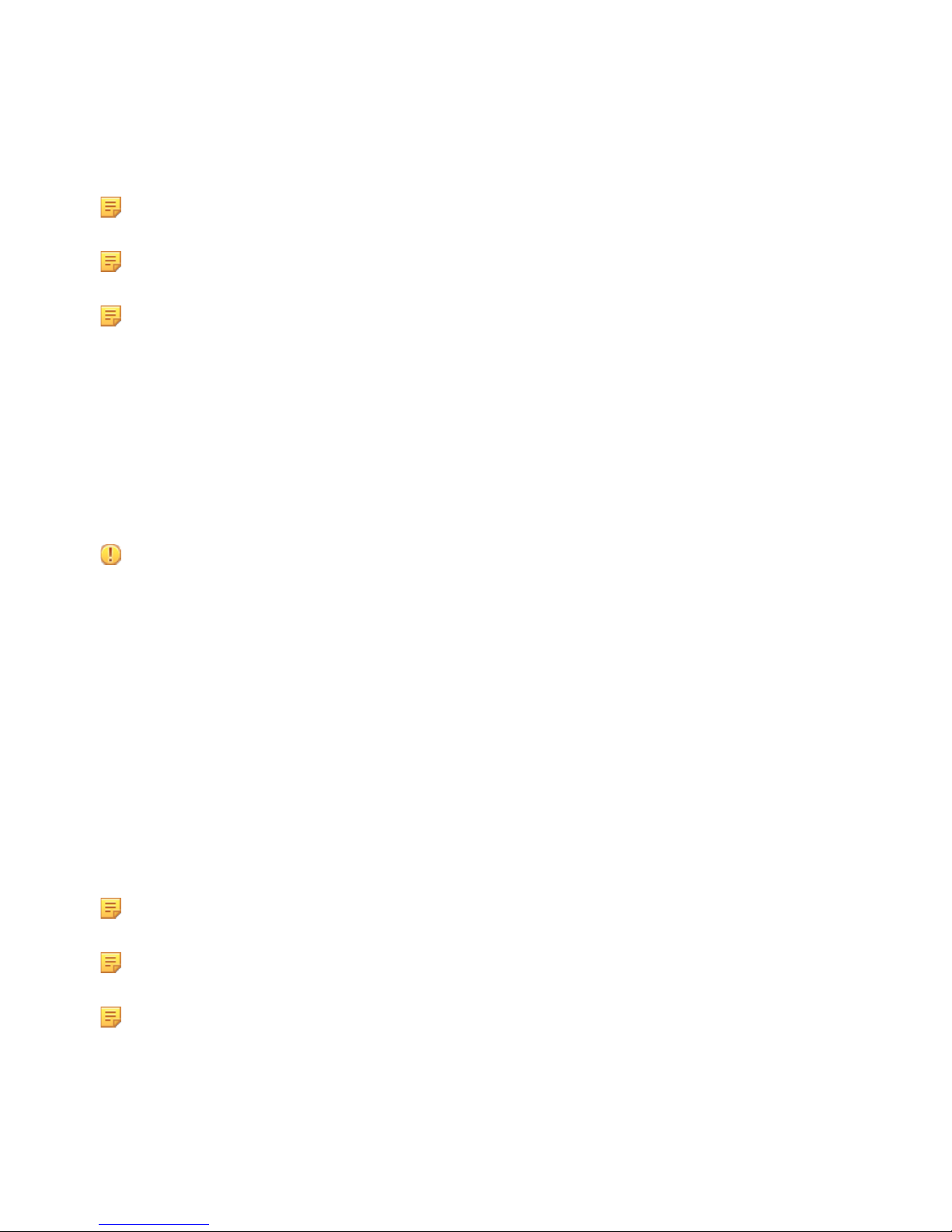
Select the Coaxlink product series to display the file list corresponding to the latest available Coaxlink Driver release. Four
Coaxlink Driver installation setup files are available:
▶coaxlink-linux-aarch64-<ma.mi.re.bu>.tar.gz for Linux on aarch64 64-bit processor architecture
▶coaxlink-linux-x86-<ma.mi.re.bu>.tar.gz for Linux on x86 32-bit processor architecture
▶coaxlink-linux-x86_64-<ma.mi.re.bu>.tar.gz for Linux on x86-64 64-bit processor architecture
▶coaxlink-win-<ma.mi.re.bu>.exe for Windows on x86 32-bit and x86-64 64-bit processor architectures
Launch the installer tool to install the driver files and software tools on your PC.
The Euresys website download area may require user authentication. The user ID and password are not obtained,
they are chosen by the user. Access is free and unrestricted.
If you have an existing Coaxlink Driver already installed, the installer tool prompts you to uninstall it before being able
to continue. Otherwise, it prompts you for the selection of the destination folder.
The default installation folder is C:\Program Files (x86)\Euresys\Coaxlink for 64-bit Windows versions and
C:\Program Files\Euresys\Coaxlink for 32-bit Windows versions.
1.7. Firmware Update Procedure
The Coaxlink Driver comes with all the firmware variants for all the Coaxlink products. Refer to the Firmware Variants per
Product section of the Coaxlink Driver release notes for the firmware variants that are applicable to your Coaxlink card.
Launch the firmware manager tool <installdir>\firmware\coaxlink-firmware.exe to perform a firmware update or
to install a specific firmware variant on your Coaxlink card(s).
Only one firmware variant can be active on your Coaxlink card. If more than one variant is available for your card, the
firmware manager tool prompts you to select it before being able to continue. In that case, select the firmware variant that
fulfills the functional requirements of your application (e.g. 1-camera, 2-camera, etc.)
Important: Avoid turning off your PC during the firmware update procedure!
After completion of the firmware update on all your Coaxlink cards, power off completely your PC and restart it to activate
the newly loaded firmware.
Establish the camera(s) connection according to the selected firmware variant and the instructions given in the Device to
Host Connection section of the of the Coaxlink Driver release notes.
1.8. Memento Installation Procedure
The Memento Driver is distributed on the support section of the Euresys website:http://www.euresys.com/support/.
Select the Coaxlink or the Grablink product series to display the file list corresponding to the latest available Memento Driver
release. Four Memento Driver installation setup files are available:
nmemento-linux-aarch64-<ma.mi.re.bu>.tar.gz for Linux on aarch64 64-bit processor architecture
nmemento-linux-x86-<ma.mi.re.bu>.tar.gz for Linux on x86 32-bit processor architecture
nmemento-linux-x86_64-<ma.mi.re.bu>.tar.gz for Linux on x86-64 64-bit processor architecture
nmemento-win-<ma.mi.re.bu>.exe for Windows on x86 32-bit and x86-64 64-bit processor architectures
Launch the installer tool to install the Memento Driver files and the Memento viewer tool on your PC.
Click on the Memento icon in the Start menu to launch the Memento viewer tool.
If you have an existing Memento Driver already installed, the installer tool prompts you to uninstall it before being able
to continue. Otherwise, it prompts you for the selection of the destination folder.
The default installation folder is C:\Program Files (x86)\Euresys\Memento for 64-bit Windows versions and
C:\Program Files\Euresys\Memento for 32-bit Windows versions.
The Memento Driver starts immediately.
This manual suits for next models
6
Table of contents
Other Euresys Motherboard manuals