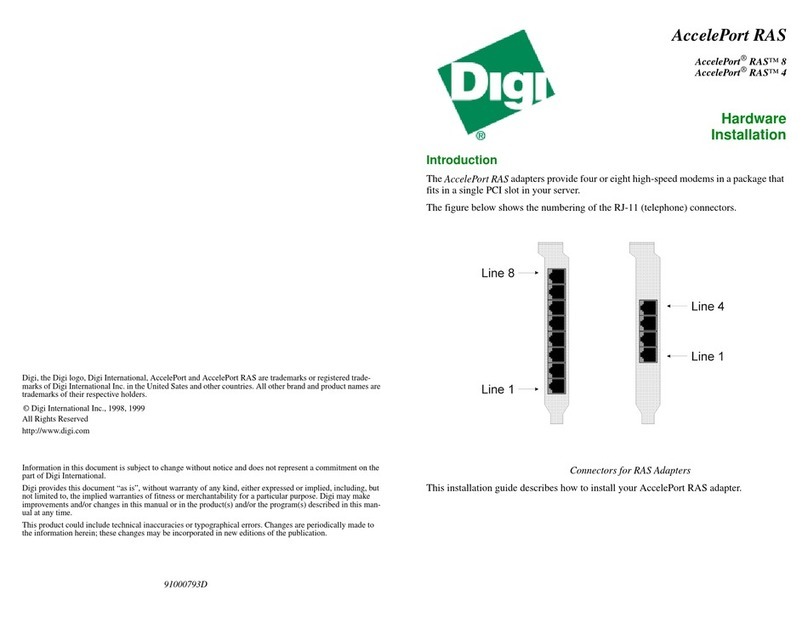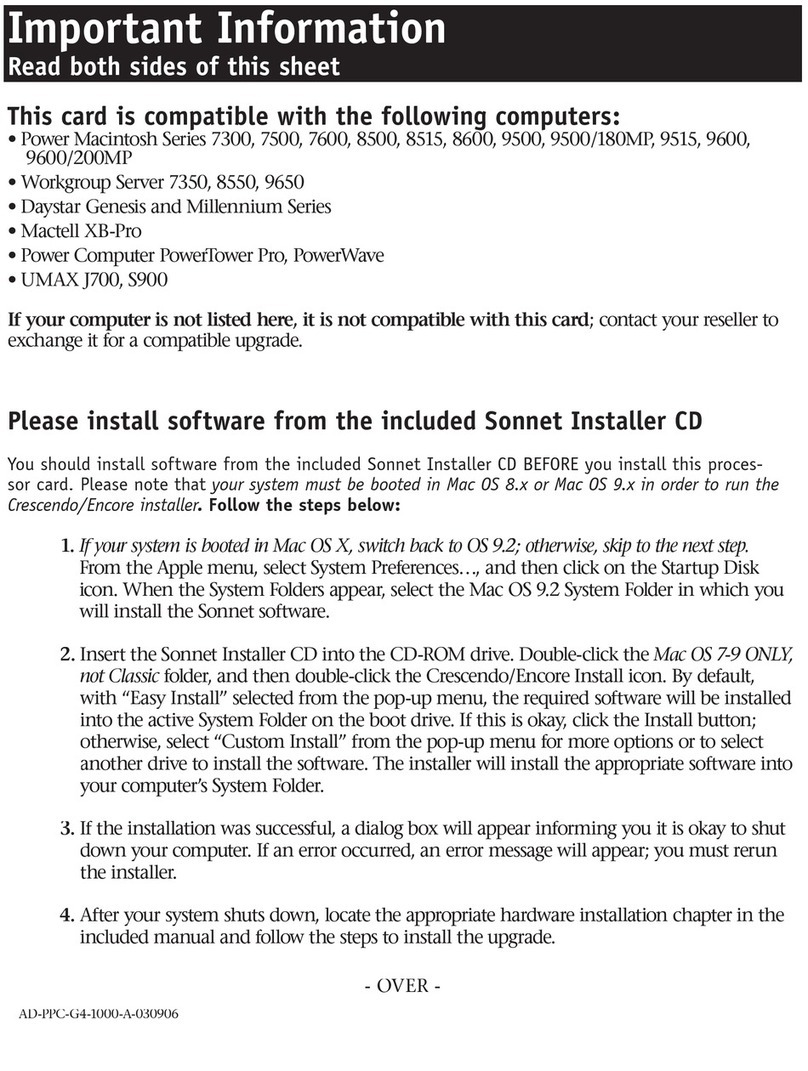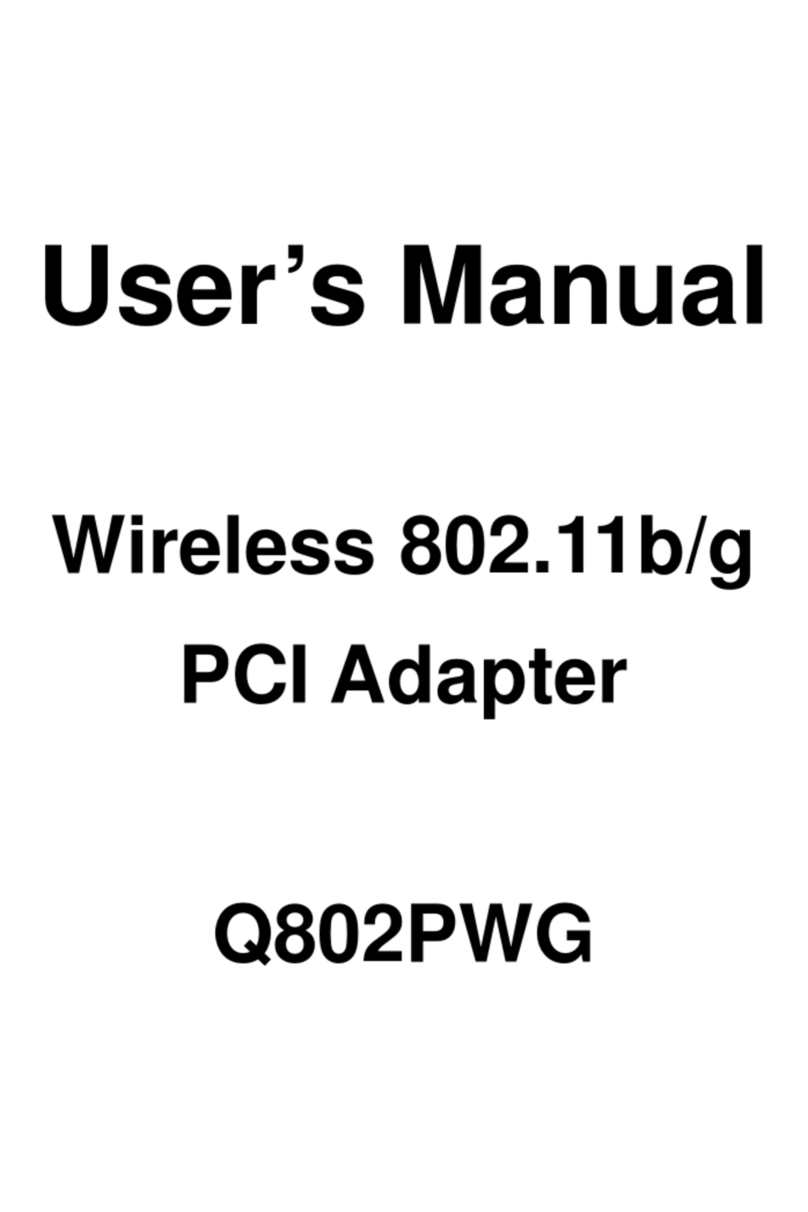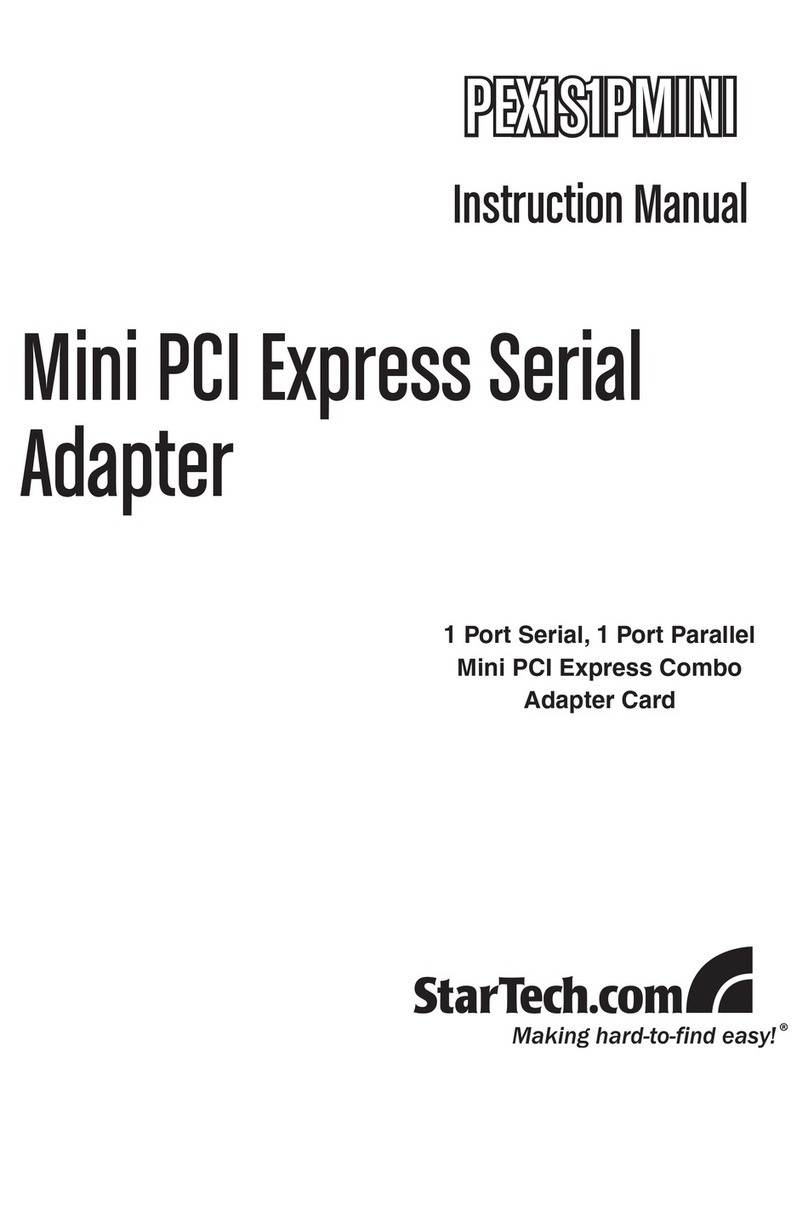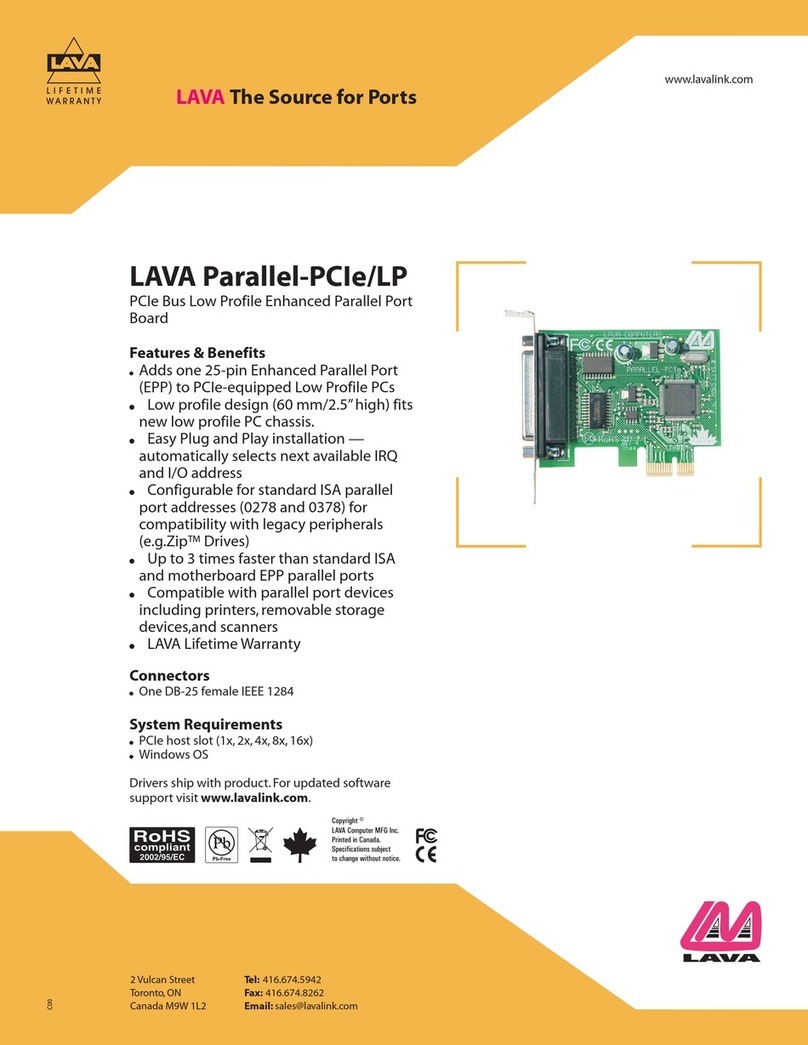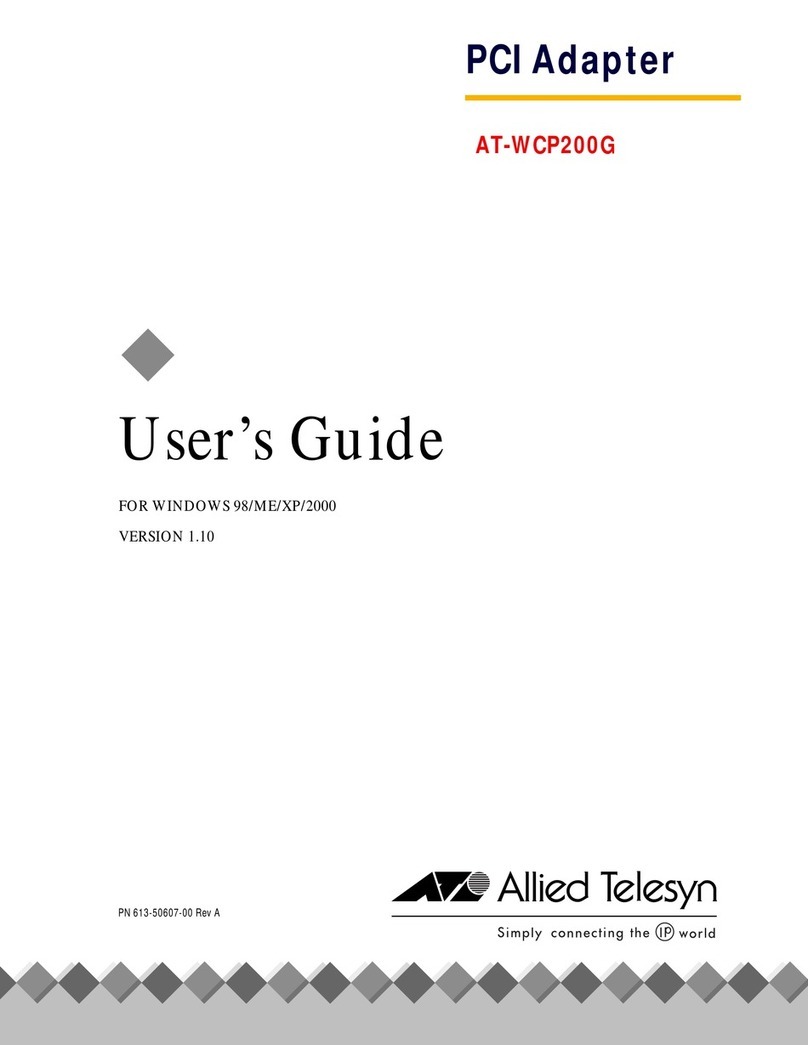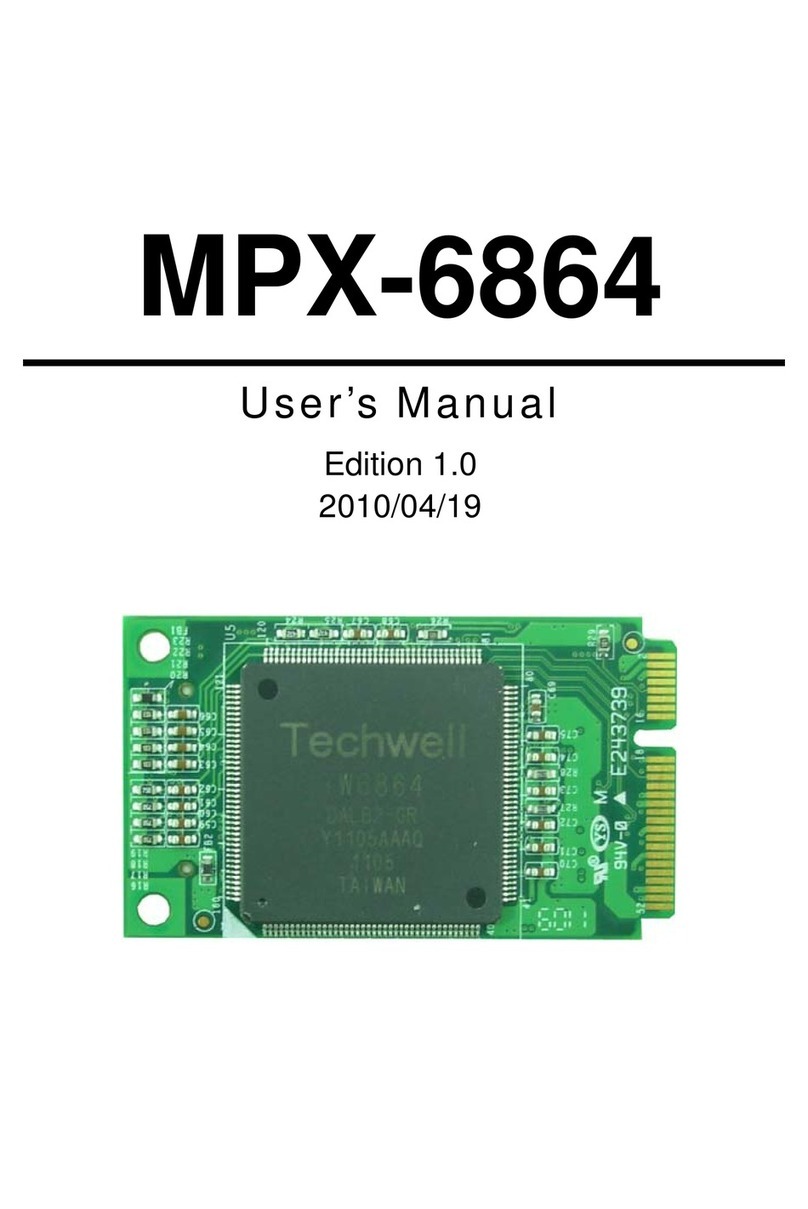Euresys Grablink Value User manual

Grablink
1624 Grablink Base 1623 Grablink DualBase
1622 Grablink Full 1626 Grablink Full XR
1191 Grablink Value 1621 Grablink Express
INSTALLATION GUIDE
© EURESYS s.a.2019 - Document D421EN-Grablink Installation Guide-6.17.0.4033 built on 2019-08-14

1. Grablink Products Installation Guide
1.1. Disclaimer
EURESYS s.a. shall retain all property rights, title and interest of the documentation of the hardware and the software, and of
the trademarks of EURESYS s.a.
All the names of companies and products mentioned in the documentation may be the trademarks of their respective
owners.
The licensing, use, leasing, loaning, translation, reproduction, copying or modification of the hardware or the software,
brands or documentation of EURESYS s.a. contained in this book, is not allowed without prior notice.
EURESYS s.a. may modify the product specification or change the information given in this documentation at any time, at its
discretion, and without prior notice.
EURESYS s.a. shall not be liable for any loss of or damage to revenues, profits, goodwill, data, information systems or other
special, incidental, indirect, consequential or punitive damages of any kind arising in connection with the use of the
hardware or the software of EURESYS s.a. or resulting of omissions or errors in this documentation.
1.2. Declarations
Notice for Europe
This product is in conformity with the Council Directive 2014/30/EU
This equipment has been tested and found to comply with Class B EN55022/CISPR22 and Class B EN55024/CISPR24.
This product has been tested in a typical class B compliant host system. It is assumed that this product will also achieve
compliance in any class B compliant unit.
To meet EC requirements, shielded cables must be used to connect a peripheral to the card.
Notice for USA
Compliance Information Statement (Declaration of Conformity Procedure) DoC FCC Part 15
This equipment has been tested and found to comply with the limits for a Class B digital device, pursuant to Part 15 of the
FCC Rules.
These limits are designed to provide reasonable protection against harmful interference in a residential installation or when
the equipment is operated in a commercial environment.
This equipment generates, uses and can radiate radio frequency energy and, if not installed and used in accordance with the
instructions, may cause harmful interference to radio communications. However, there is no guarantee that interference will
not occur in a particular installation.
If this equipment does cause harmful interference to radio or television reception, which can be determined by turning the
equipment off and on, the user is encouraged to try to correct the interference by one or more of the following measures:
●Reorient or relocate the receiving antenna.
●Increase the separation between the equipment and receiver.
●Connect the equipment into an outlet on a circuit different from that to which the receiver is connected.
●Consult the dealer or an experienced radio/TV technician for help.
Notice for Korea
The following products have been registered under the Clause 3, Article 58-2 of Radio Waves Act:
Product KC Registration Number Product KC Registration Number
1191 Grablink Value MSIP-REM-EUr-PC1191 1622 Grablink Full MSIP-REM-EUr-PC1622
1623 Grablink DualBase MSIP-REM-EUr-PC1623 1624 Grablink Base MSIP-REM-EUr-PC1624
1626 Grablink Full XR MSIP-REM-EUr-PC1626
This product is in conformity with the European Union RoHS 2011/65/EU Directive, that stands for "the
restriction of the use of certain hazardous substances in electrical and electronic equipment".
According the European directive 2012/19/EU, the product must be disposed of separately from normal
household waste. It must be recycled according to the local regulations.

1191 Grablink Value and 1621 Grablink Express fully conform to the “Specifications of the Camera Link
Interface Standard for Digital Cameras and Frame Grabbers” version 1.2.
1624 Grablink Base, 1623 Grablink DualBase, 1622 Grablink Full and 1626 Grablink Full XR fully conform to
the “Specifications of the Camera Link Interface Standard for Digital Cameras and Frame Grabbers” version
2.0
1621 Grablink Express, 1624 Grablink Base, 1623 Grablink DualBase and 1626 Grablink Full XR are
“switchable PoCL frame grabbers” implementing the "SafePower" feature, as defined in the Annex E of the
Camera Link standard version1.2.
1.3. Precautions for Use of Board Products
Electrostatic Sensitive DeviceBoards may be damaged by electrostatic discharges. Follow the procedure hereby
described and apply any general procedure aimed at reducing the risk associated with electrostatic discharge. Damage
caused by improper handling is not covered by the manufacturer's warranty.
Electromagnetic CompatibilityEuresys boards are compliant with electromagnetic compatibility regulatory requirements.
To ensure this compliance, the card bracket must be secured with the relevant screw in accordance with the procedure
described herein.
Risk of Electrical ShockDo not operate the computer with any enclosure cover removed. During the hardware installation,
ensure the AC power cord is unplugged before touching any internal part of the computer.
Heating DeviceIt is normal for a board to dissipate some heat during operation. All enclosure covers, including blank
brackets, must be fitted correctly to ensure that the fan cools the computer adequately.
Hot Plugging ForbiddenUncontrolled plugging and unplugging of equipment may damage a board. Always switch off the
computer and any relevant system device when connecting or disconnecting a cable at the frame grabber or auxiliary board
bracket. Failure to do so may damage the card and will void the warranty.
Poor Grounding Protection The computer and the camera can be located in distant areas with individual ground
connections. Poor ground interconnection, ground loop or ground fault may induce unwanted voltage between equipment,
causing excessive current in the interconnecting cables. This faulty situation can damage the frame grabber or the camera
electrical interface.The user must follow proper equipment grounding practices at all ends of the interconnecting cables. In
addition, the use of cable assemblies with overall shield solidly connected to the conductive shell of all connectors is
recommended. Besides the beneficial effect of cable shielding on electromagnetic compatibility, the shield connection can
increase the protection level against grounding problems by temporarily absorbing unwanted fault current.
1.4. PCI Card Installation Procedure
1. Switch off the computer and all connected peripherals (monitor, printer...).
2. Discharge any static electricity that could be accumulated by your body. You can achieve this by touching an unpainted
metal part of the enclosure of your computer with a bare hand. Make sure that the computer is linked to the AC power
outlet with proper earth connection.
3. Disconnect all cables from your computer, including AC power.
4. Open the computer enclosure, according to the manufacturer instructions, to gain access to the PCI slots. Locate an
available and adequate PCI slot. Refer to "PCI Card Slot Requirements" on the facing page.
5. Remove the blank bracket associated with this location. To achieve this, remove the securing screw and keep it aside
for later use in the procedure. Keep the blank bracket in a known place for possible re-use.
6. Unwrap the Euresys card packing, take the board and carefully hold it. Avoid any contact of the board with unnecessary
items, including your clothes.
7. Gently insert the card into the selected PCI slot, taking care to push it down fully into the slot. If you experience some
resistance, remove the board and repeat the operation. You should attempt to make a perfect board-to-slot
mechanical alignment for best results. Ensure that the lower part of the bracket is inserted into the corresponding
enclosure fastening.
8. Secure the board with the saved screw.
9. Close the computer enclosure according to the manufacturer instructions.
10. Establish the camera(s) connection(s).

1.5. PCI Card Slot Requirements
For optimal performance:
●1623 Grablink DualBase, 1622 Grablink Full and 1626 Grablink Full XR must be plugged into a x4, x8 or x16 PCI Express
Gen 1 (or higher) card connector providing at least four active lanes.
●1624 Grablink Base and 1621 Grablink Express must be plugged into a x1, x4, x8 or x16 PCI Express Gen 1 (or higher)
card connector.
●1191 Grablink Value must be plugged into a 64-bit 66 MHz conventional PCI slot providing +3.3 V, +5 V, +12 V and -12 V
power supplies.
To guarantee proper operation and longer board reliability, ensure an adequate cooling of the card. The cooling is improved
by a higher air flow circulating around the board. This air flow is increased, for example, by using computer case fans. In
addition, avoid placing a Coaxlink card next to other heat dissipating boards.
1.6. Low-Profile Bracket
1624 Grablink Base is delivered with two brackets: a full-height bracket and a low-profile bracket.
To install such a board in a low-profile computer, replace the existing full-height standard bracket with the low-profile
bracket included in your kit: If needed, first unplug the flat cable from the internal connector. Remove the original standard-
profile bracket by unscrewing the screw locks; keep the screw locks. Install the low-profile bracket; secure it on the board
with the screw locks.
1.7. MultiCam Driver Installation Procedure
The MultiCam driver is distributed on the support section of the Euresys website:
https://www.euresys.com/Support/Software,-drivers-and-documentation
.
Note: The Euresys website download area may require user authentication. The user ID and password are not obtained,
they are chosen by the user. Access is free and unrestricted.
1. Select the Grablink product series to display the file list corresponding to the latest available MultiCam release.
2. Select the setup file corresponding to your operating system and your processor architecture
multicam-<OS>-[<ARCH>-]<MA.MI.RE.BU>.<EXT>
□The <OS> field designates the operating system: linux,win,win10
□The <ARCH> optional field designates the processor architecture: x86,x86_64
□The <MA.MI.RE.BU> designates respectively the major and minor version numbers, the revision and the build
numbers of the driver package
□<The EXT> field designates the file type: exe,tar.gz
Important: For an installation on Windows 10, use the multicam-win10-[<ARCH>-]<MA.MI.RE.BU>.exe setup file
with drivers signed by Microsoft!
3. Run the MultiCam installer:
a. On Windows, launch the installer tool to install the driver files and software tools on your PC.
Note: If you have an existing MultiCam driver already installed, the installer tool prompts you to uninstall it before being
able to continue. Otherwise, it prompts you for the selection of the destination folder.
b. On Linux, extract the files from the tar.gz archive, change directory to the extracted multicam folder and execute
the install.sh script as root.
This manual suits for next models
17
Table of contents
Other Euresys PCI Card manuals
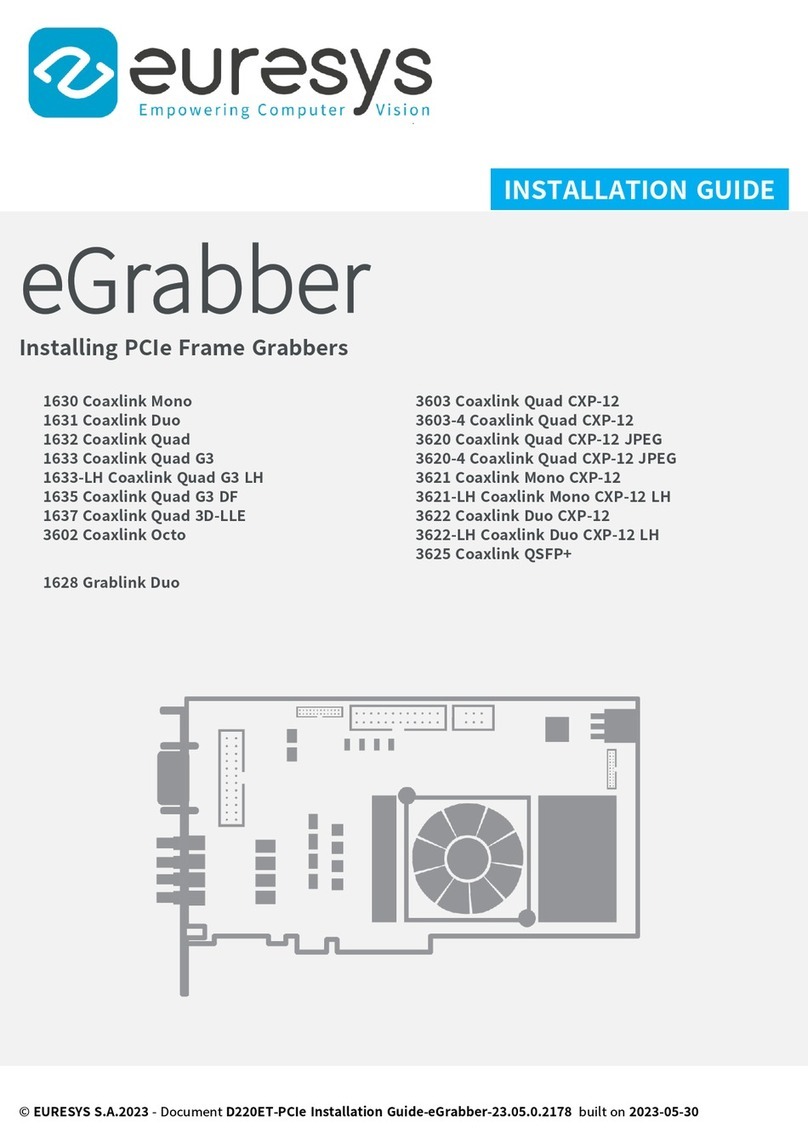
Euresys
Euresys eGrabber 1630 Coaxlink Mono User manual

Euresys
Euresys 1840 Picolo HD One User manual

Euresys
Euresys 1630 Coaxlink Mono User manual

Euresys
Euresys Coaxlink Mono User manual

Euresys
Euresys Picolo Series User manual
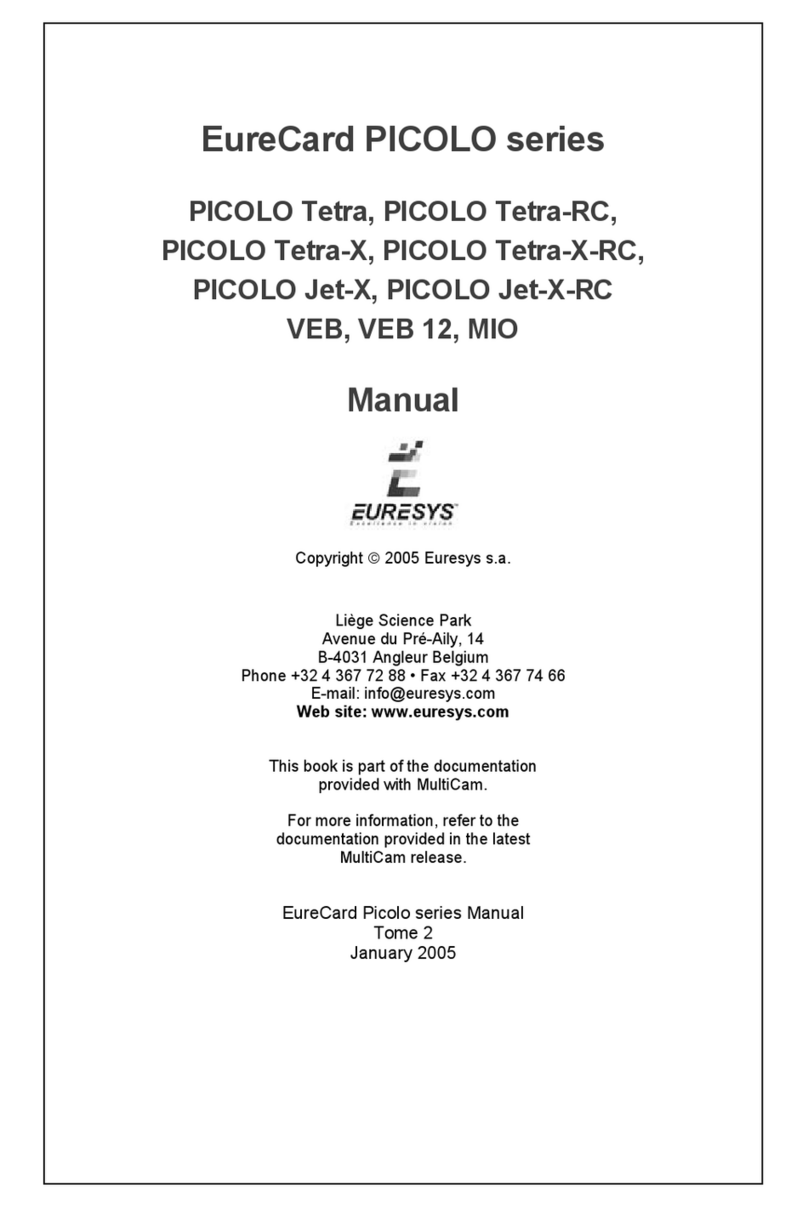
Euresys
Euresys EureCard PICOLO Tetra User manual
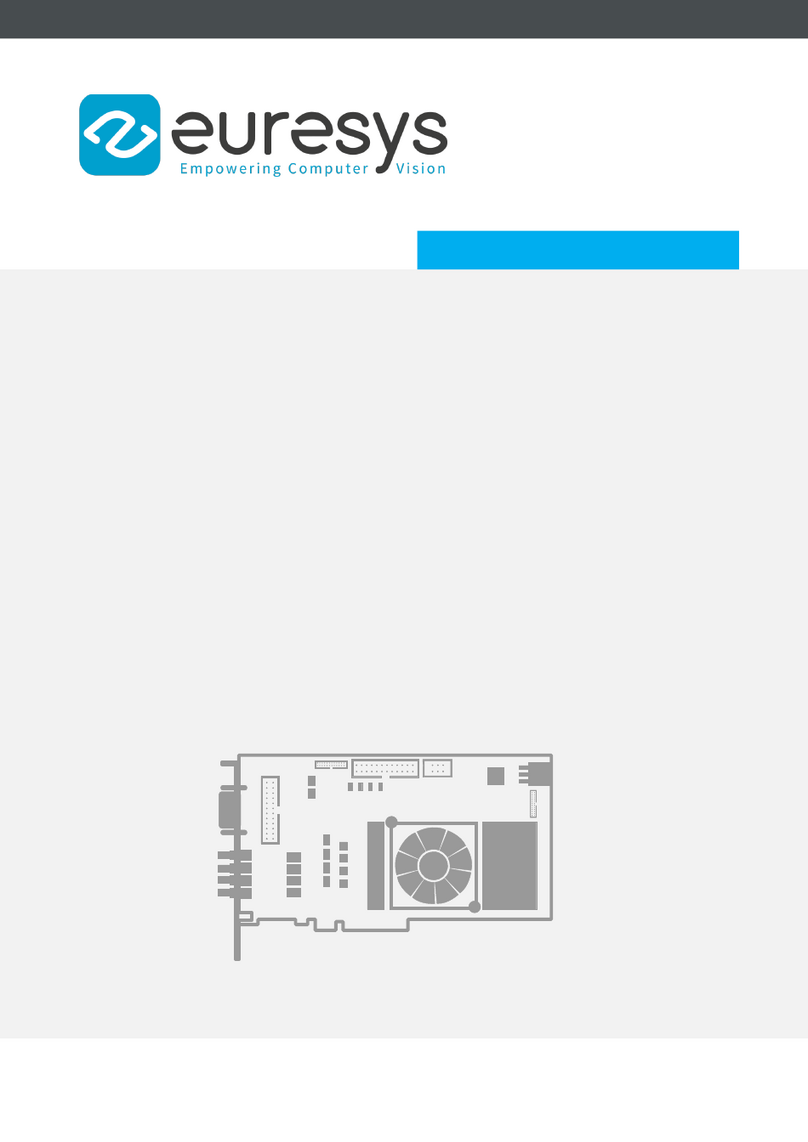
Euresys
Euresys Coaxlink Mono User manual