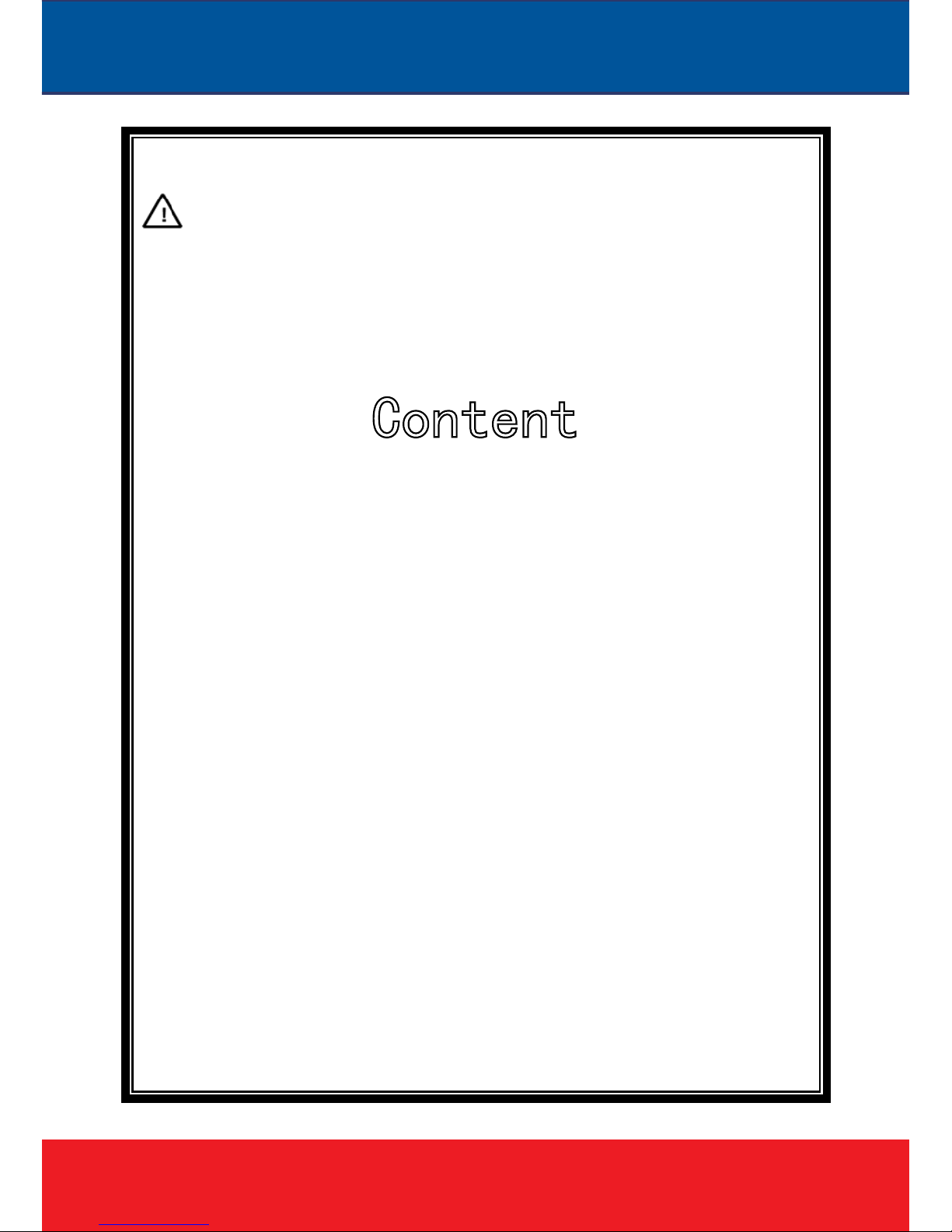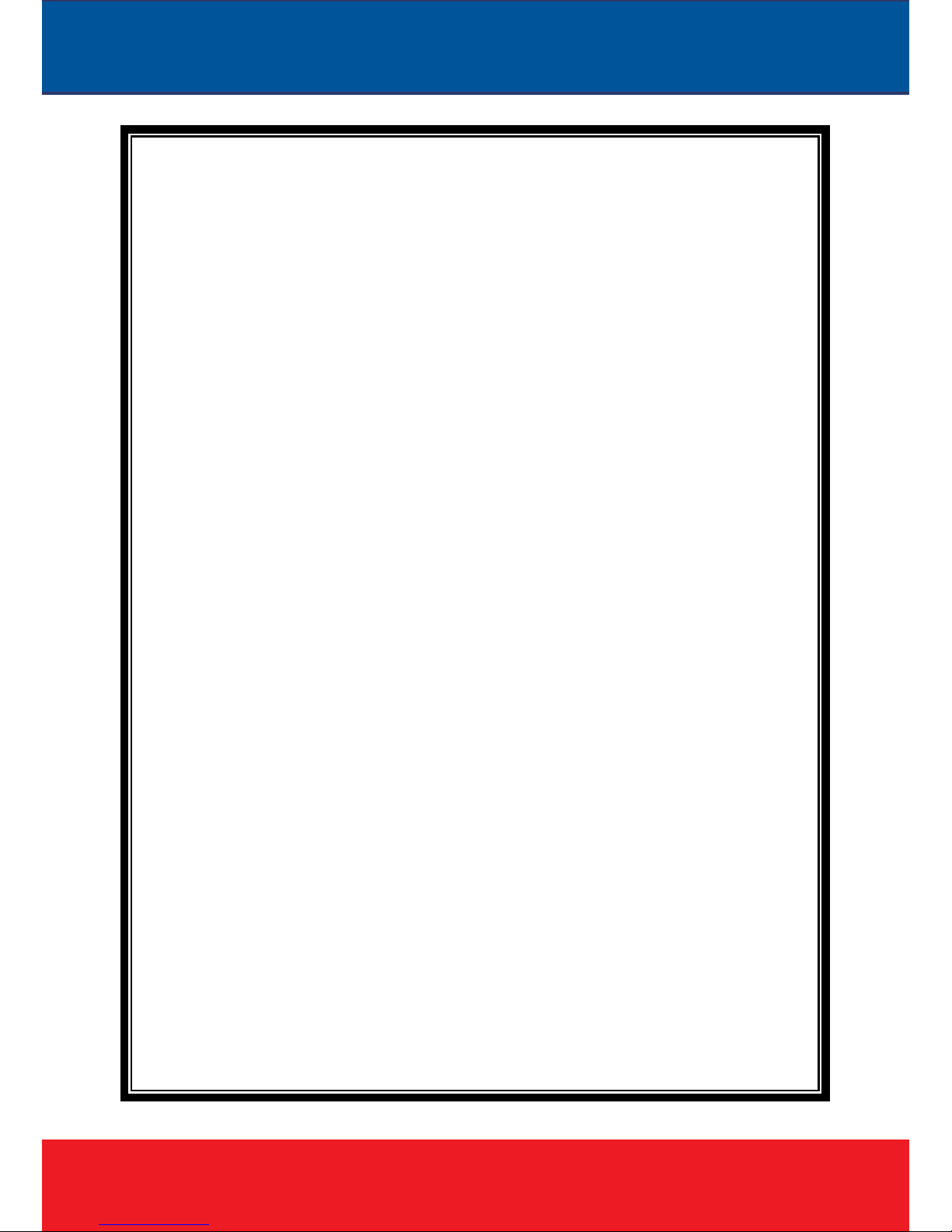CMOS Image sensor
Automatic IR-CUT filter, Color/Black & White auto switch
H.264 / MJPEG dual encoding, tri-streaming
Support high frame output
Support two-way audio, G.711 encoding format
Support Motion Detection
Support 2-CH alarm input, 1-CH relay output (optional)
Support a variety of alarm processing, eg. Sending emails, FTP uploading,
audio warning, SD card storage (trigger recording, optional) and relay
output (optional)
Support TCP/IP, HTTP, ICMP, PPPoE, DHCP, UDP, SMTP, RTP, RTSP,
SNMP, ARP and other protocols
Support QoS service and provide better video transmission and quality
service
Support multi-user real-time access and parameter configuration through the
Web Server
Support network remote upgrade
PoE/12VDC power
Except the features above, the device has the following features:
Support high resolution image compression technology
The device supports 1080P(1920*1080), 960P(1280*960), 720P(1280*
720), D1(720*576), VGA(640*480)and etc. Please refer to the precise internal