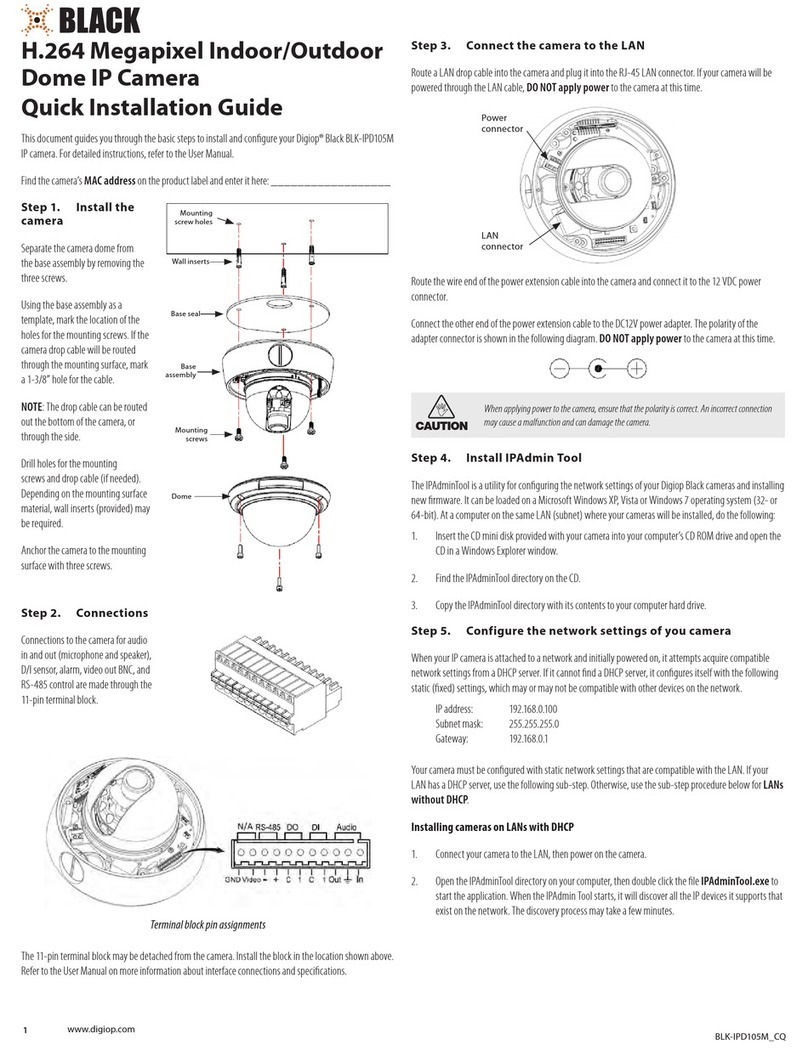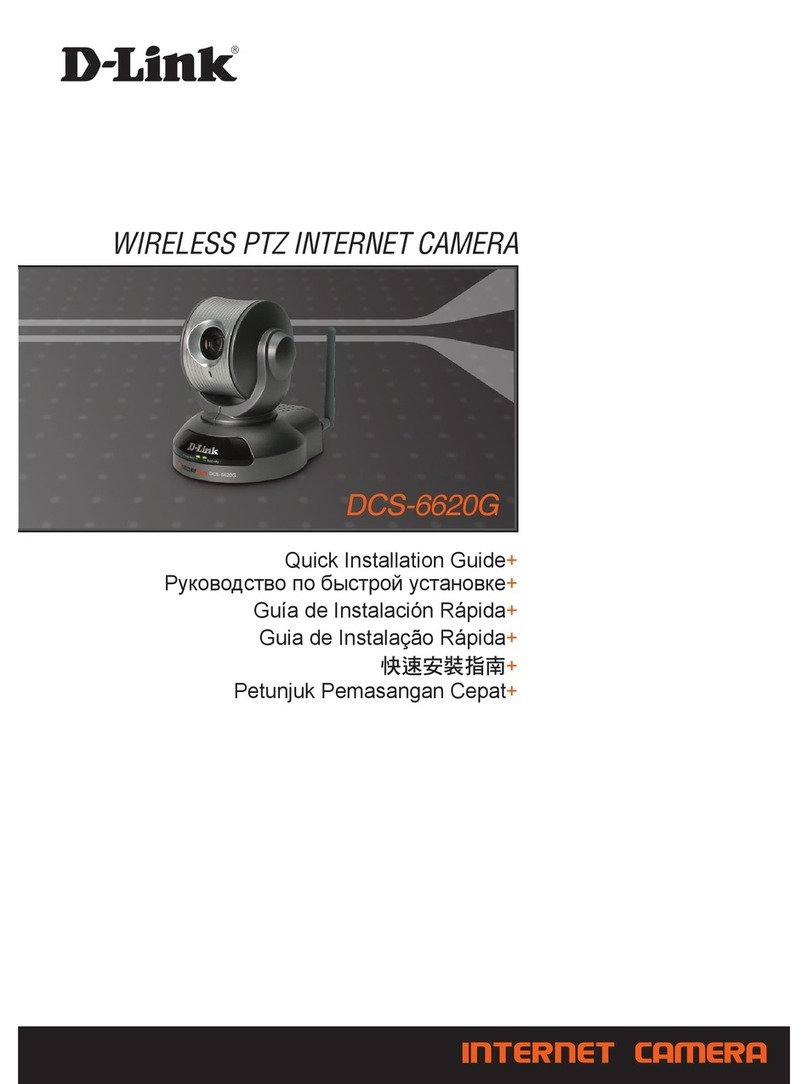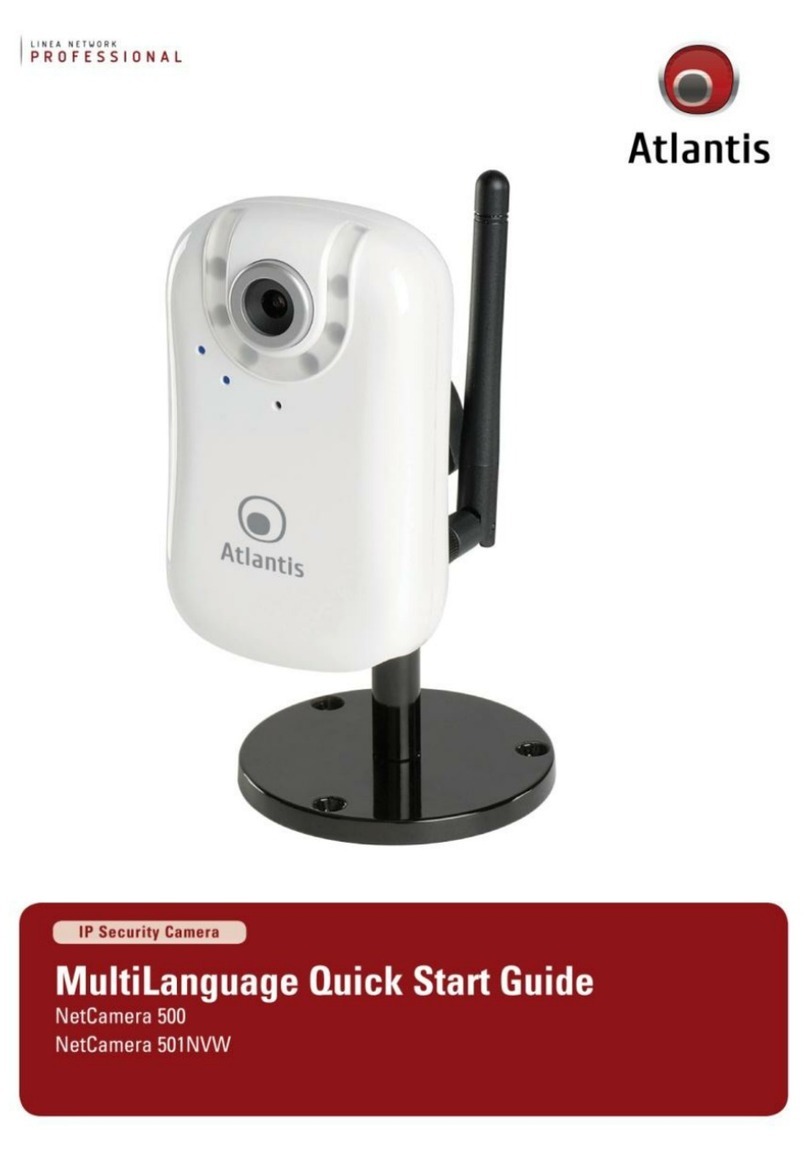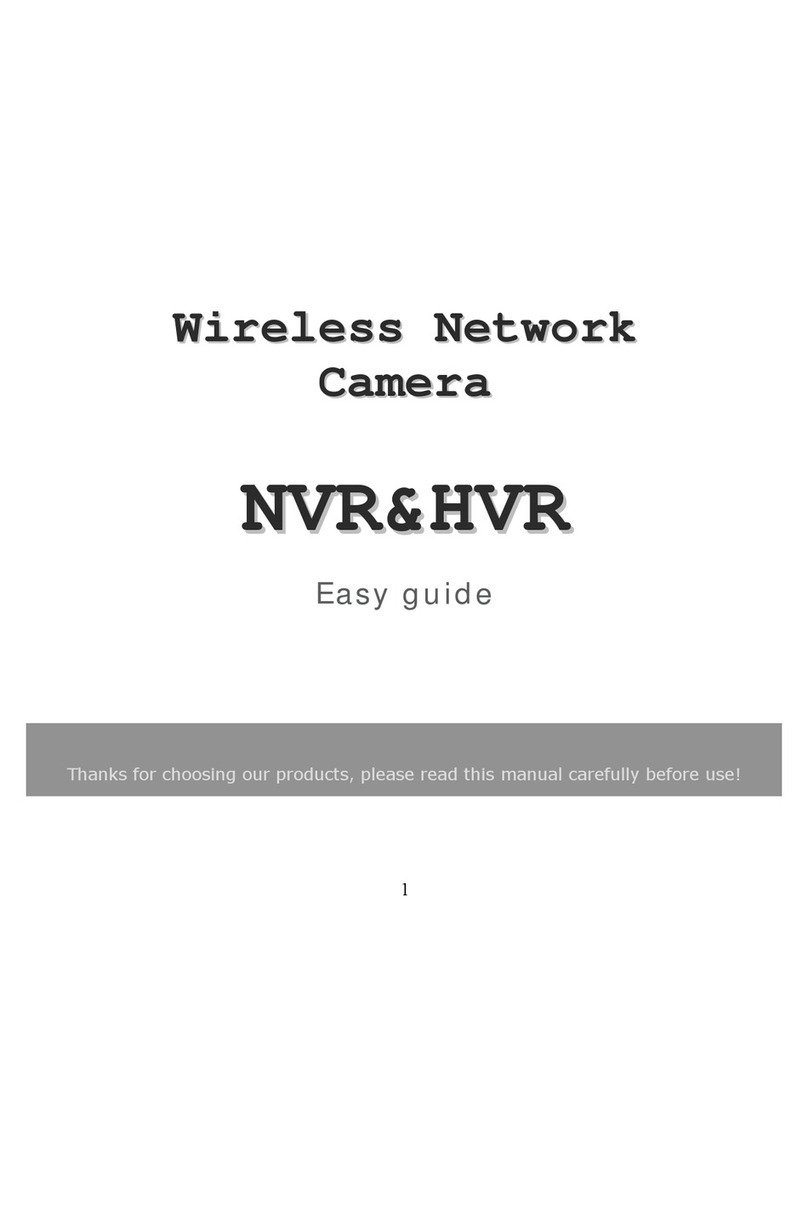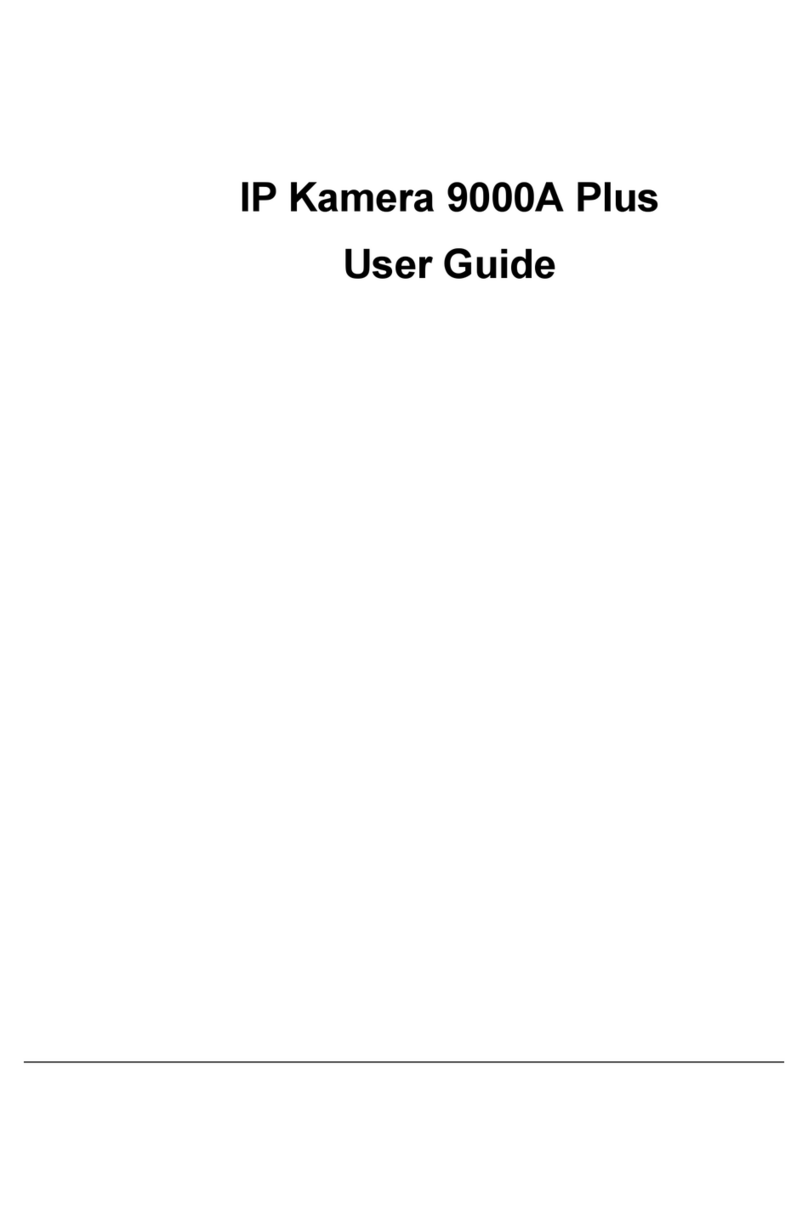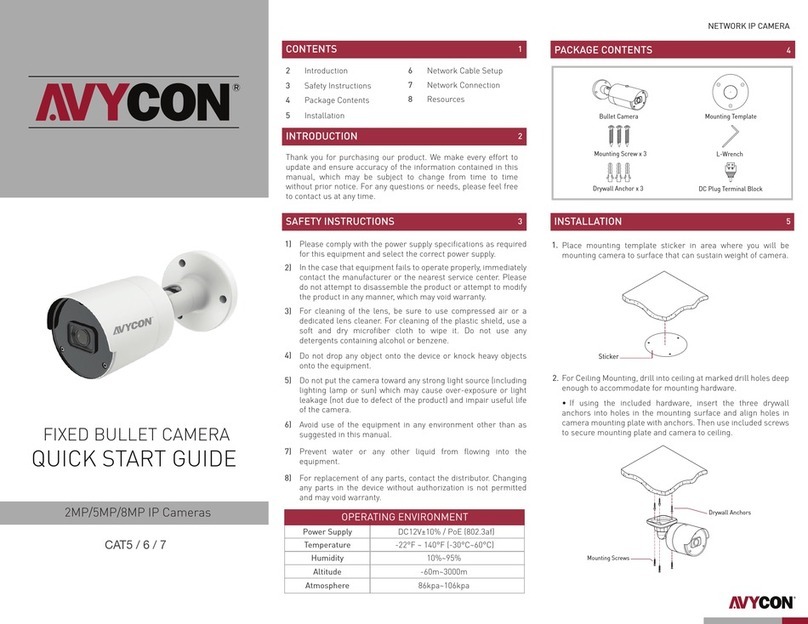Black BLK-IPS102M User manual

2.0 Megapixel
H.264 Network IP Camera
User Manual
Product: BLK-IPS102M
Please read this manual before using your camera, and always follow the instructions for
safety and proper use. Save this manual for future reference.
BLK-IPS102M_CM
5/27/11

ii www.digiop.com
WARNING
RISK OF ELECTRIC SHOCK. DO NOT OPEN.
To reduce the risk of electric shock, do not
remove cover (or back). No user serviceable
parts inside. Refer servicing to qualied
service personnel.
CAUTION
Operate this camera only in environments where the temperature or humidity is within the recommended range.
Operation in extreme temperatures or humidity levels may cause electric shock and shorten the life of the product.
LEGAL NOTICE
DIGIOP® products are designed to meet safety and performance standards with the use of specic DIGIOP
authorized accessories. DIGIOP disclaims liability associated with the use of non-DIGIOP authorized accessories.
The recording, transmission, or broadcast of any person’s voice without their consent or a court order is strictly
prohibited by law.
DIGIOP makes no representations concerning the legality of certain product applications such as the making,
transmission, or recording of video and/or audio signals of others without their knowledge and/or consent. We
encourage you to check and comply with all applicable local, state, and federal laws and regulations before
engaging in any form of surveillance or any transmission of radio frequencies.
Other trademarks and trade names may be used in this document to refer to either the entities claiming the marks
and names or their products. DIGIOP, Inc. disclaims any proprietary interest in trademarks and trade names other
than its own.
Microsoft, Windows, and Internet Explorer are either registered trademarks or trademarks of Microsoft Corporation in
the United States and/or other countries.
No part of this document may be reproduced or distributed in any form or by any means without the express written
permission of DIGIOP, Inc.
© 2011 by DIGIOP, Inc. All Rights Reserved.
3850 Priority Way South Drive, Suite 200, Indianapolis, IN 46240
Sales/Support: 1.877.972.2522

12.0 Megapixel H.264 Network IP Camera User Manual
Table of Contents
SECTION1 Features...........................................................................2
SECTION2 InstallationandSetup...............................................................4
2.1 What’sinthebox ....................................................................4
2.2 Toolsyouneed.......................................................................4
2.3 Mountthecamera ...................................................................4
2.4 Connections.........................................................................6
2.4.1 Audioin/outconnections.........................................................6
2.4.2 Sensorin(DI)connection.........................................................7
2.4.3 Alarmout(DO)connection........................................................8
2.4.4 RS-485 device connection. . . . . . . . . . . . . . . . . . . . . . . . . . . . . . . . . . . . . . . . . . . . . . . . . . . . . . . . .9
2.4.5 LAN and power connection. . . . . . . . . . . . . . . . . . . . . . . . . . . . . . . . . . . . . . . . . . . . . . . . . . . . . . . .9
2.5 InstallIPAdminTool.................................................................10
2.6 Congurethecameranetworksettings.................................................11
2.6.1 Conguring cameras on networks with DHCP . . . . . . . . . . . . . . . . . . . . . . . . . . . . . . . . . . . . . . .11
2.6.2 Conguring cameras on networks without DHCP . . . . . . . . . . . . . . . . . . . . . . . . . . . . . . . . . . . .13
2.7 SetupthecameraBasicConguration..................................................18
2.8 Aim,focus,andimagequalityadjustments.............................................21
2.9 Speaker/microphonesetup...........................................................22
2.10 Cleaning...........................................................................24
SECTION3 Specications .....................................................................25
APPENDIXA Troubleshooting...................................................................28
A.1 Rebootcamera.....................................................................28
A.2 Set camera to factory default network settings . . . . . . . . . . . . . . . . . . . . . . . . . . . . . . . . . . . . . . . . . .28
A.3 CheckingyourFirmware .............................................................29
A.4 Support ...........................................................................29
APPENDIXB PoweroverEthernet................................................................30
B.1 PoEcompatibility...................................................................30
B.2 Powerclassication.................................................................30
APPENDIXC Dimensions .......................................................................31

2www.digiop.com
SECTION 1: FEATURES
SECTION 1
Features
The DIGIOP Black BLK-IPS102M is a professional, premium-grade 2 megapixel, CS-mount box camera designed for indoor use. Lens
and mounting bracket are optional. It features:
• Aptina™ 1/3.2” (4:3) CMOS 2.0 megapixel sensor
• Dual streaming mode
• De-interlacing on DSP
• Unicast/multicast support
• Megapixel compression: H.264/MPEG-4, up to 1600 x 1200 pixels
• Video compression: H.264/MPEG-4/MJPEG (dual stream @ D1)
• Audio compression: G.711 (µLaw, aLaw)/PCM
• Video motion detection support
• 2-way mono audio support
• RTSP/HTTP protocol support
• 10/100 Base-T Ethernet support
• RS485 support
• USB 2.0 support (external storage, wireless LAN)
• Micro SD card support
• PoE support
• Built-in video Content Analysis presence, surveillance
• OSD support
BLK-IPS102M camera body

32.0 Megapixel H.264 Network IP Camera User Manual
SECTION 2: INSTALLATION AND SETUP
Reset USB connector
Micro SD
card slot
LAN
connector
9-pin
terminal
block
DC jack
adapter
cable
connector
Back connectors
Reset – For restarting the camera, or resetting the camera to its factory default network settings. Refer to Appendix A,
Troubleshooting, for more information.
USB mini-B connector – For a USB storage device or Wi-Fi networking device
9-pin terminal block – For DI, DO, audio, and serial communication
Power adaptor connector (DC 12V) – For use with the DC jack adapter and the DC12V power adapter (provided).
Micro SD card slot – SD memory card slot for external storage. SD memory card is not included.
LAN connector (Ethernet) – For an RJ-45 LAN cable with 10/100Base-T Ethernet

4www.digiop.com
SECTION 2: INSTALLATION AND SETUP
SECTION 2
Installation and Setup
2.1 What’s in the box
Your camera includes the following:
• BLK-IPS102M camera
• Cap for protecting the sensor
• DC power adapter with power plugs for dierent powering sources
• DC jack adapter cable
• Adapter for mounting the camera
• 9-pin terminal block
• Hex wrench
• Quick installation guide
• CD mini disk with application software, software manual, and camera manual (this document)
2.2 Tools you need
To install the camera, you will need:
• Phillips #1 or #0 screwdriver
• Mounting bracket
• Compatible lens
• PC with Microsoft®Windows®XP SP3 or newer
NOTE DIGIOP recommends that a manual iris megapixel lens is used with this camera to support its full resolution.
2.3 Mount the camera
1. Determine where the camera will be mounted and record the Media Access Control (MAC) address of the camera. The MAC
address can be found on the label on the bottom of the camera. Record the information in the following table.
Location:
MAC address:

52.0 Megapixel H.264 Network IP Camera User Manual
SECTION 2: INSTALLATION AND SETUP
2. Install the camera mounting bracket using the instructions provided with the bracket.
3. Attach the adapter for mounting the camera to the side with the label or to the opposite side with the screws provided.
Mounting
adapter
4. Remove the protective cap covering the camera CCD.
5. Attach the lens assembly to the camera by screwing it clockwise onto the camera until it is fully seated. The lens may require
a mounting ring adapter to t onto the camera. Loosen the set screw if necessary.
Mounting ring

6www.digiop.com
SECTION 2: INSTALLATION AND SETUP
6. Tighten the lens set screw with the hex wrench provided.
7. Attach the camera to the mounting bracket. Use the instructions provided with the bracket.
2.4 Connections
Connections to the camera for audio in and out (microphone and speaker), DI sensor, DO alarm, and RS-485 control are made
through the 9-pin terminal block.
9-pin terminal block
Terminal block pin assignments
If the 9-pin terminal block is detached from the camera, plug it into the mating connector on the back of the camera.
2.4.1 Audio in/out connections
The camera includes an interface for a mono audio input (from a microphone) and a mono audio output (to a speaker). The audio
output is a low level signal that requires an amplied speaker (see Specications). The conguration of the audio wiring (Aout, Ain)
is shown in the following diagram.

72.0 Megapixel H.264 Network IP Camera User Manual
SECTION 2: INSTALLATION AND SETUP
Audio in/out wiring schematic
To connect a speaker and/or microphone to the camera:
1. Strip 1/4” of insulation from the microphone and speaker wires and insert them into the terminal block in the pin locations
shown in the terminal block gure above. Note that the common (ground) leads of the microphone and speaker share the
same terminal block pin.
CAUTION
Do not attach a headphone or earphone directly to the camera.
2.4.2 Sensor in (DI) connection
The camera provides one channel for sensor input that can be connected to either a voltage type or relay type sensor. For
voltage type sensors, the camera allows an input voltage range of 0 ~ 24 V DC, with a 1 V DC threshold (see Specications). The
conguration of the sensor input wiring is illustrated in the following schematics.
CAUTION
Do not exceed the maximum input voltage or the relay switching rate. Refer to the specications in this
manual for more information.

8www.digiop.com
SECTION 2: INSTALLATION AND SETUP
Voltage type sensor wiring schematic
Relay type sensor wiring schematic
To connect a sensor to the camera, strip 1/4” of insulation from the sensor wires and insert them into the terminal block in the DI 1
and C pin locations shown above. The pin marked C in the terminal block is the common (COM) pin.
2.4.3 Alarm out (DO) connection
The camera supports one alarm out connection to relay type device. It provides up to 24 VAC @ 500 mA or 12 V DC @ 1 A. The
conguration of the relay type alarm wiring is illustrated in the diagram below.
CAUTION
Do not exceed the maximum relay rating. Refer to the specications in this manual for more information.

92.0 Megapixel H.264 Network IP Camera User Manual
SECTION 2: INSTALLATION AND SETUP
Relay type alarm wiring schematic
To connect an alarm reporting device to the camera, strip 1/4” of insulation from the alarm wires and insert them into the terminal
block in the DO 1 and C pin locations shown above. The pin marked C on the terminal block is the common (COM) pin.
2.4.4 RS-485 device connection
The camera provides one RS-485 interface connection. The wiring signal polarity to the connector block is shown in the schematic
below.
RS-485 device wiring schematic
To connect an RS-485 device wiring to the camera, strip 1/4” of insulation from the wires and insert them into the terminal block in
the RS-485 pin locations shown above. Observe the signal polarity shown in the schematic.
2.4.5 LAN and power connection
Your camera can be powered locally with a 12 V DC adapter, or across the LAN (PoE, see Appendix B). If using PoE powering, you do
not need to attach a power adapter to the camera.

10 www.digiop.com
SECTION 2: INSTALLATION AND SETUP
1. Attach a LAN cable to the Ethernet connector on the back of the camera. If the camera is powered through the LAN cable,
DO NOT apply power to the camera at this time.
2. Attach the DC jack adapter cable to the DC 12V power adapter terminals on the back of the camera. Connect the red wire of
the adapter cable to the + terminal, and the black (or white) wire to the -terminal.
DC jack
adapter
cable
3. Attach the DC jack Adapter to the DC power adapter provided. DO NOT apply power to the camera at this time.
2.5 Install IPAdmin Tool
The IPAdmin Tool, included on the CD mini disk, is a utility that will discover cameras installed on your network and enable you
to perform the initial network setup for each camera. After a camera is setup on the network, the Microsoft Internet Explorer®
web browser can be used to see video from the camera, set the camera’s password, date and time, nalize camera hardware
adjustments, and congure the camera for functional requirements.
The IPAdminTool can be loaded on a Microsoft Windows XP, Vista or Windows 7 operating system (32- or 64-bit). To use this utility
for the initial setup of your camera, your computer must be connected to the same network subnet as your camera.
At a computer on the same LAN (subnet) where your cameras will be installed, do the following:
1. Insert the CD mini disk provided with your camera into your computer’s CD ROM drive and open the CD in a Windows
Explorer window.
2. Find the IPAdminTool directory on the CD.

112.0 Megapixel H.264 Network IP Camera User Manual
SECTION 2: INSTALLATION AND SETUP
3. Copy the IPAdminTool directory with its contents to your computer hard drive.
2.6 Congure the camera network settings
Devices attached to a Local Area Network (LAN) are each assigned a unique address (IP address) that they use when sending
messages with each other. No two devices on a single Ethernet network can have the same IP address. Otherwise, addressing
conicts will occur.
When your IP camera is attached to a network and initially powered on, it attempts acquire compatible network settings from
a DHCP server. If it cannot nd a DHCP server, it congures itself with the following static IP address, subnet mask, and gateway
setting, which may or may not be compatible with other devices on the network.
IP address: 192.168.0.100
Subnet mask: 255.255.255.0
Gateway: 192.168.0.1
Whether it acquires a dynamic (changeable) IP address and other network settings from a DHCP server, or uses the default static
(xed, unchanging) settings, your camera must be congured with static network settings that are compatible with the network
conguration. Additionally, if DHCP is not used on your network, DIGIOP Black cameras must be installed on the network and
congured with new network settings one at a time to avoid addressing conicts.
Use the following procedure to setup and apply compatible, static, network settings for your camera. If connecting your camera to a
large enterprise network, consult with your network administrator for network settings before attaching the camera to the LAN to
ensure that your camera won’t conict with other devices. Your network administrator should also setup WAN (Internet) access to
the camera, if that is needed.
If you encounter a problem and need to contact Technical Support, rst complete the chart in Table 1 about your computer (PC) and
camera network settings, if possible. Support will need this information to provide assistance.
2.6.1 Conguring cameras on networks with DHCP
In networks with a DHCP server, the IP camera will acquire dynamic (changeable) network settings when it is initially powered on.
These dynamic settings can easily be converted to static settings, or changed to other static settings that are also compatible with
your network.
1. Connect your camera to the LAN, then power on the camera.
2. Open the IPAdminTool directory on your computer, then double click the le IPAdminTool.exe to start the application.
When the IPAdmin Tool starts, it will discover all the IP devices it supports that exist on the network. The discovery process
may take a few minutes.

12 www.digiop.com
SECTION 2: INSTALLATION AND SETUP
Check the list of IP devices found by IPAdmin Tool. You can identify your camera by the MAC address. If the camera was not
found, click the Refresh button every minute until your camera appears in the list.
3. In the IPAdmin Tool device list, use the camera’s MAC Address to nd the camera you are installing. After nding the camera,
right click the entry, then select IP Address from the drop-down list. An IP Setup window will open.
4. In the IP Setup window, click the Static option bullet to select this option.
Static
Option

132.0 Megapixel H.264 Network IP Camera User Manual
SECTION 2: INSTALLATION AND SETUP
If you have other compatible, network settings you want to apply to the device, enter them in the appropriate locations. Click
Setup to save settings.
5. In the Login window, enter the ID and PW (password) for your camera and click Login. The default administrator values for
the ID and PW are root and pass. After entering ID and PW, the IP Setup window closes.
6. In the IPAdmin Tool window, click Refresh and verify that the entry representing the camera now shows the new IP address.
7. Continue with procedure 2.7 Setup camera Basic Conguration.
2.6.2 Conguring cameras on networks without DHCP
Cameras installed on a network without a DHCP server will initially use the factory default static network settings:
IP address: 192.168.0.100
Subnet mask: 255.255.255.0
Gateway: 192.168.0.1
In networks without a DHCP server, cameras must be powered on and recongured one at a time to avoid addressing conicts
between other cameras, or possibly with another device on the network. Conguring the network settings of your cameras includes
these steps:
—Determine the network settings of your computer.
—Check the network for compatibility with the default static network settings of your camera.
—Find network settings (IP addresses) that are not in use and can be assigned to your camera.
—Attach your camera to the network, power it on, and conguring it with new network settings.
Determine the network settings of your computer
1. At a PC attached to the same LAN that will be shared with your camera, determine the IP address, subnet mask, and default
gateway of your PC and record it in Table 1. To nd this information, do the following at the Windows desktop:
a. Hold down the Windows key and press rto open the Run dialog box.

14 www.digiop.com
SECTION 2: INSTALLATION AND SETUP
b. Type cmd in the entry eld, then click OK to open the DOS command window.
c. At the command prompt, enter ipcong. The response will show the your PC’s network settings.
Example: Typical use of ipcong in Windows XP
d. Enter the IP Address, Subnet Mask, and Default Gateway for your PC’s Ethernet adapter into Table 1.
NOTE
The Ethernet adapter data you see by using ipcong will probably be dierent from that shown in the example
above. If you are using Windows Vista or Windows 7, the IP address is identied as the “IPv4 Address.”
Table 1. PC/Camera network settings
Computer (PC) Camera
IP Address
Subnet Mask
Default Gateway
CAUTION
If connecting your camera to an enterprise network, consult with your network administrator for the
camera IP address, subnet mask, and default gateway.

152.0 Megapixel H.264 Network IP Camera User Manual
SECTION 2: INSTALLATION AND SETUP
Find network settings (IP addresses) that are not in use
1. At your PC, nd an IP address on your network that is not in use:
a. Write down the EXACT IP address of your PC up to the third/last period. Using the example shown above, this
expression is: 192.168.1.
b. After the third period, include any number between 1 and 254 that is dierent from the one in your PC’s IP address,
168. As a rst try, let’s choose 200, which will form the IP address 192.168.1.200.
c. Next, use the ping command in the DOS window to see if this IP address is in use on your network. The format of the
ping command is:
ping <IP address>
To test this IP address, enter ping 192.168.1.200. Any reply received from the ping indicates that a device on the
network is already using this IP address and you can connect to it.
In the example shown above, the message “Reply from 192.168.1.200: ..” indicates that your PC can reach the
device with that IP address, and that address is in use (i.e., you cannot use it for your camera).
d. Since the ping test of the IP address we tried showed the address was in use, try another number between 1 and 254.
For example, let’s ping 192.168.1.201. At the DOS prompt, enter: ping 192.168.1.201

16 www.digiop.com
SECTION 2: INSTALLATION AND SETUP
e. In this test, the message “Request timed out” indicates that your PC cannot reach the device with that IP address, and
that address is probably not in use. Enter this number into Table 1. If this test indicated that this IP address is in use, try
other IP addresses using the steps above until an unused address is found.
Check LAN for default IP address compatibility
Because all DIGIOP Black cameras and encoders are factory congured with the static IP address 192.168.0.100, check the LAN
before connecting your camera to ensure that network conicts won’t occur.
At a Microsoft Windows computer attached to the LAN subnet where the camera will be connected, open a Command Prompt
window and enter:
ping 192.168.0.100
The “Request timed out” response indicates that the IP address is not in use and the camera can be connected without causing
errors.
Attach your camera to the network and power it on
Apply power to the camera. When the camera powers on, it performs an internal initialization, then establishes a connection to the
LAN. Wait until the initialization process completes before continuing. It may take up to 3 minutes for your camera to initialize.
Congure the camera IP address
1. Open the IPAdminTool directory on your computer, then double click the le IPAdminTool.exe to start the application.
When the IPAdmin Tool starts, it will discover all the IP devices it supports that exist on the network. The discovery process
may take a few minutes.

172.0 Megapixel H.264 Network IP Camera User Manual
SECTION 2: INSTALLATION AND SETUP
2. In the Product list, nd the entry with the same MAC address as the camera you installed. If the camera is not shown, click
Refresh once a minute to update the list.
3. Right click on the entry for your camera and select IP Address.
IP Setup window
4. In the IP Setup window:
a. Select the Static option if it is not selected. This option is required if video from the camera will be recorded by a
network DVR, or if you want to view video from the camera across a WAN (Internet).
b. Enter the IP address for your camera from Table 1 into the IP Address eld.
c. Enter the subnet mask for your computer from Table 1 into the Subnet Mask eld.
d. Click SETUP. A Login window will open.
5. In the Login window, enter the ID and PW (password) for your camera, then click Login. The default administrator ID and
PW are root and pass. After entering the ID and PW, the IP Setup window closes.

18 www.digiop.com
SECTION 2: INSTALLATION AND SETUP
6. In the IPAdmin Tool window, click Refresh and verify that the entry representing the camera now shows the new IP address.
7. In the IPAdmin Tool window, click Refresh and verify that the entry for your camera now shows the new IP address.
2.7 Setup the camera Basic Conguration
In this procedure, Microsoft Internet Explorer (IE) browser is used to setup the camera administrator and user passwords, date, and
time.
1. Open the IE browser.
2. In the URL eld (Internet address), enter the IP address for your camera in the format:
http://<IP address>/
where <IP address> is the IP address of your camera. Following the example earlier in this guide, the entry would be:
http://192.168.1.201
3. If prompted to install an ActiveX control such as AxNVC.cab, follow screen prompts to install the software.
IE prompt to install ActiveX control
NOTE To load these ActiveX controls, you may need to adjust the security settings of your browser to accept add-ins from
unknown publishers.
Table of contents
Other Black IP Camera manuals
Popular IP Camera manuals by other brands
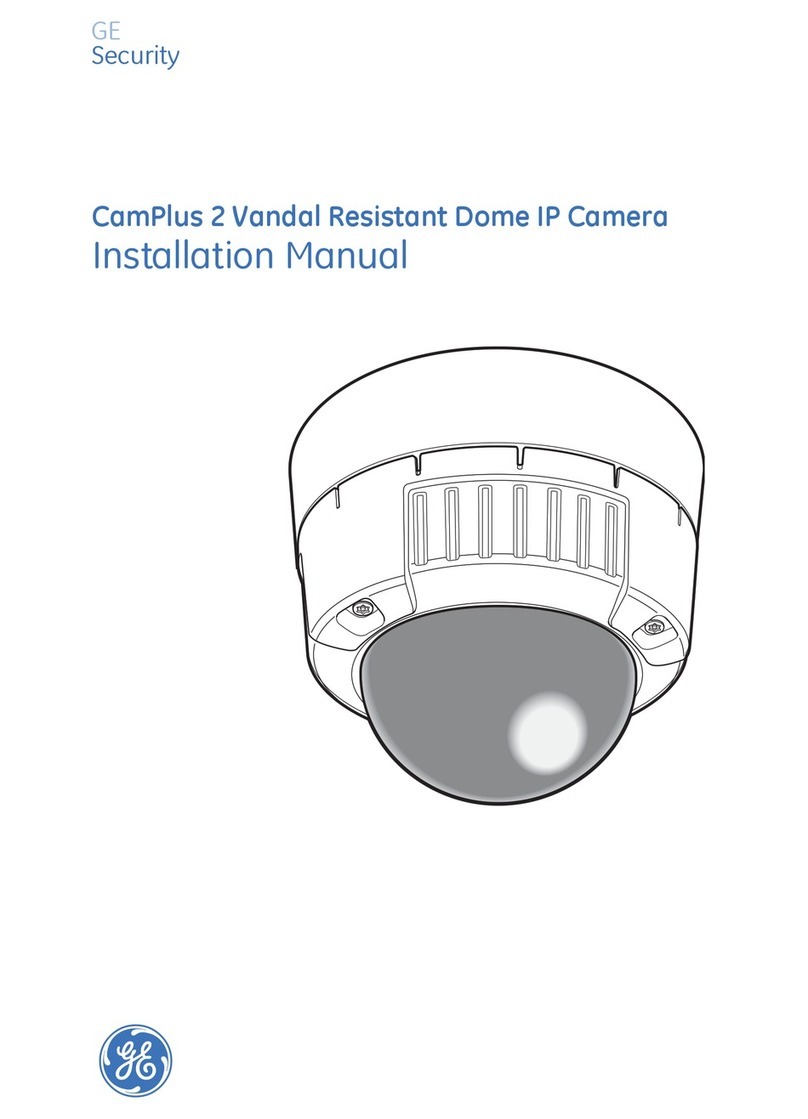
GE Security
GE Security CamPlus 2 GEC-IP2VD-DN installation manual

Zavio
Zavio P4520 manual
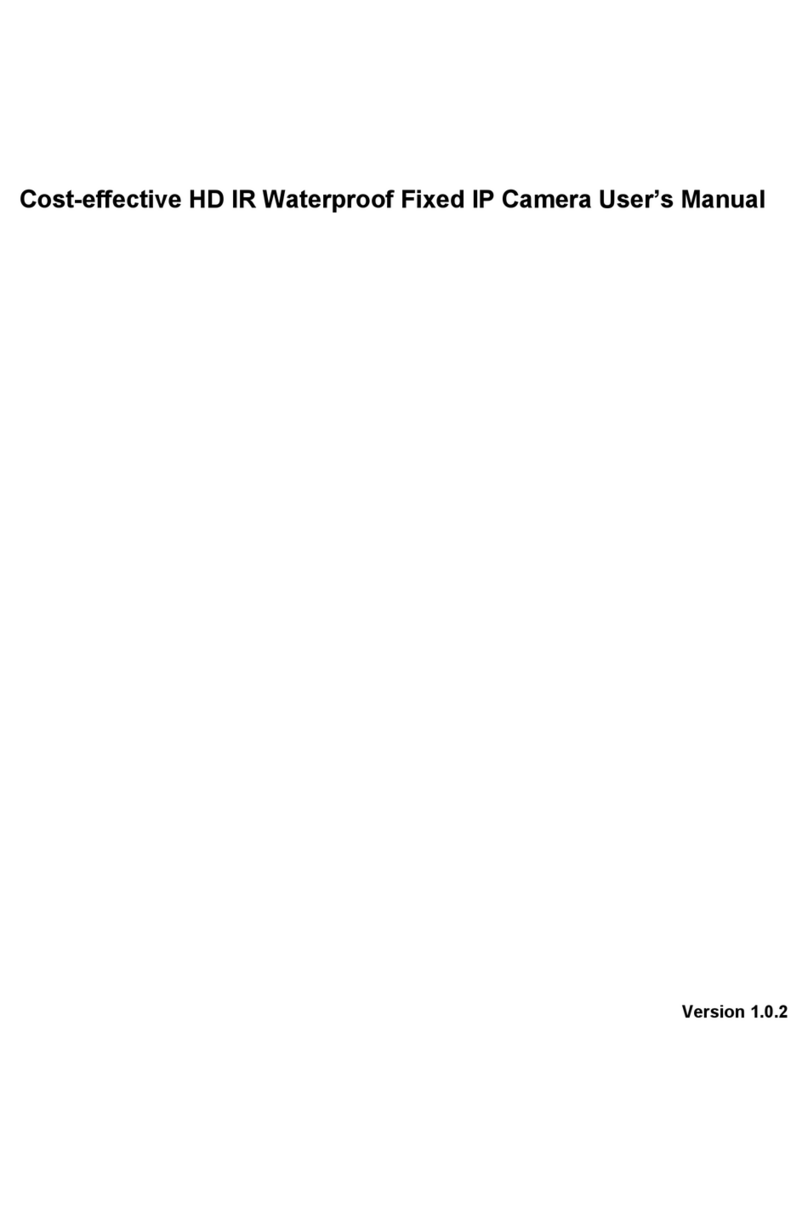
Security Camera King
Security Camera King IPOB-EL1MPIR50 Series user manual

Grandstream Networks
Grandstream Networks GXV3601 quick start guide
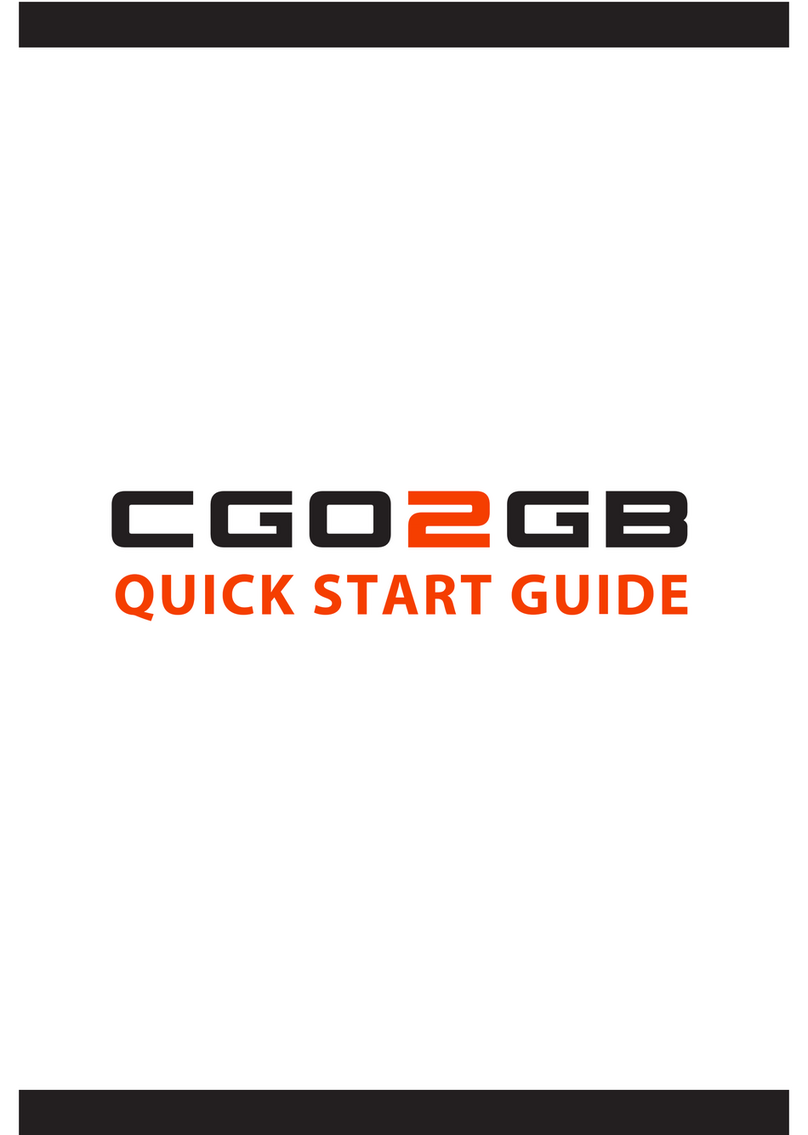
YUNEEC
YUNEEC CGO2-GB quick start guide
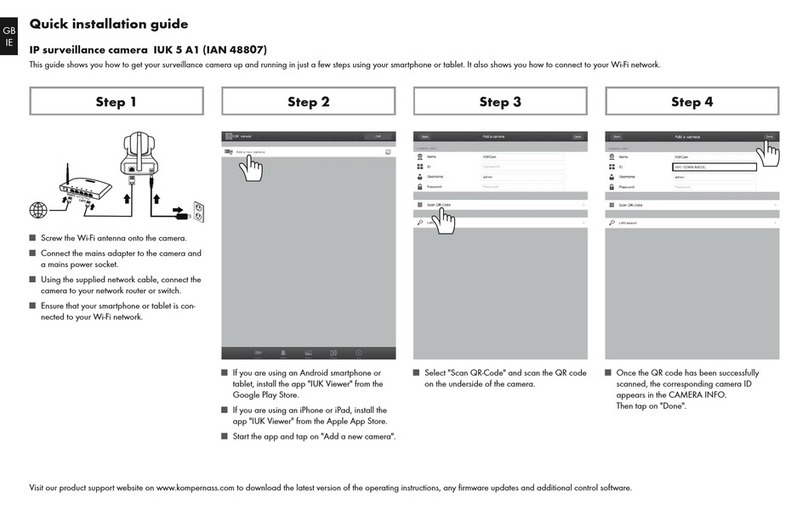
Kompernass
Kompernass 48807 Quick installation guide