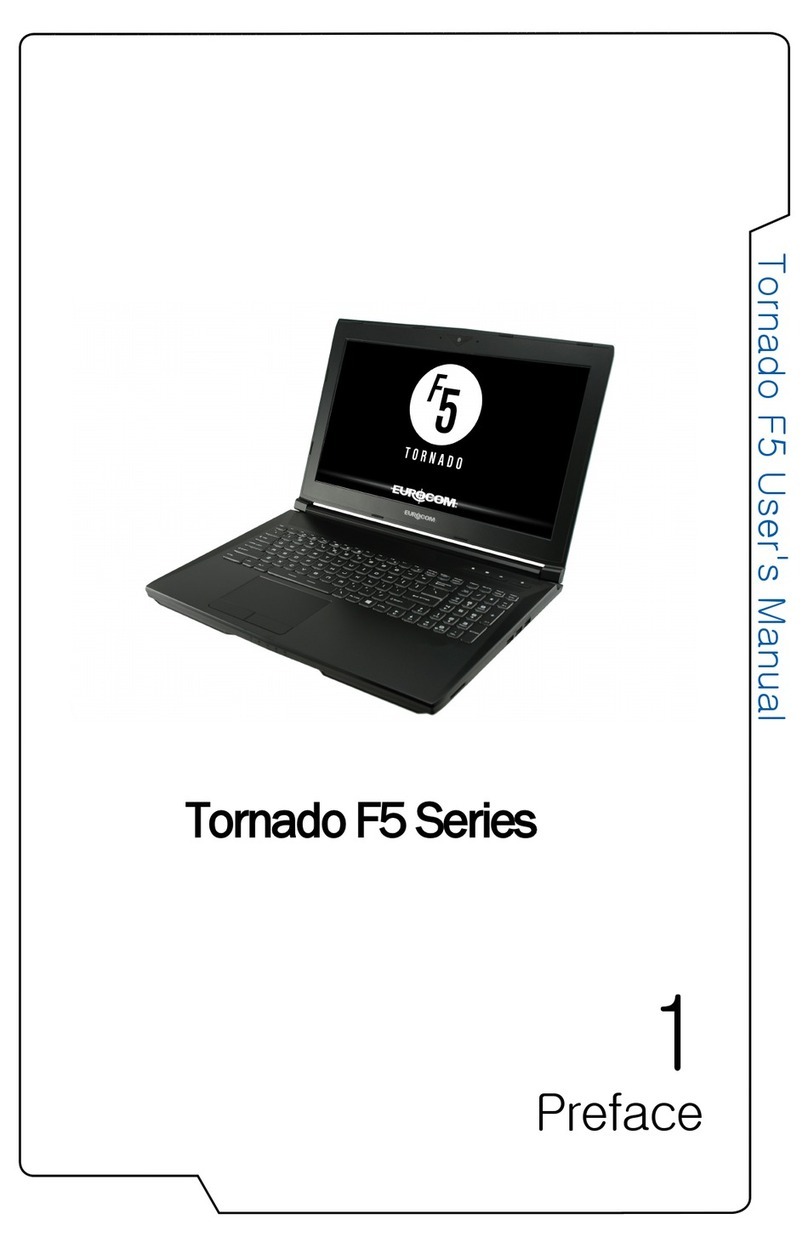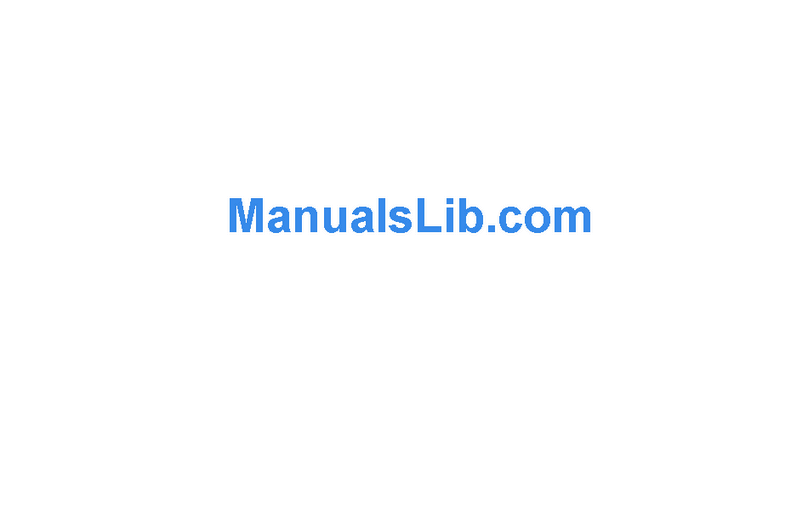EUROCOM X7 User manual
Other EUROCOM Laptop manuals

EUROCOM
EUROCOM SKY X9 User manual

EUROCOM
EUROCOM M4 User manual
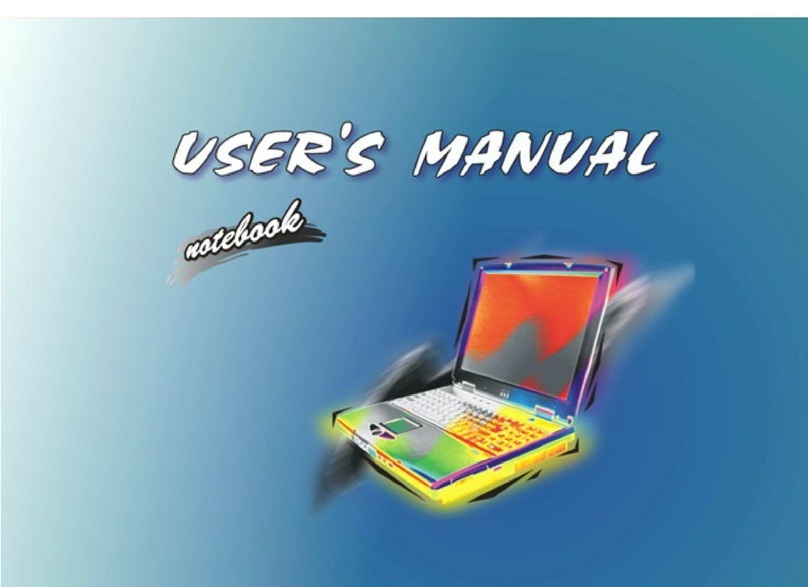
EUROCOM
EUROCOM 8880 Dream Machine User manual

EUROCOM
EUROCOM Sky X9C User manual

EUROCOM
EUROCOM P5 User manual

EUROCOM
EUROCOM N150SC User manual

EUROCOM
EUROCOM M660N Service User manual

EUROCOM
EUROCOM P570WM User manual

EUROCOM
EUROCOM Notebook V10.1.00 User manual

EUROCOM
EUROCOM Sky MX5 User manual

EUROCOM
EUROCOM Notebook V12.1.00 User manual

EUROCOM
EUROCOM W860CU Service User manual

EUROCOM
EUROCOM Notebook V12.1.10 User manual

EUROCOM
EUROCOM Nightsky ARX15 User manual

EUROCOM
EUROCOM D400V IMPRESSA User manual
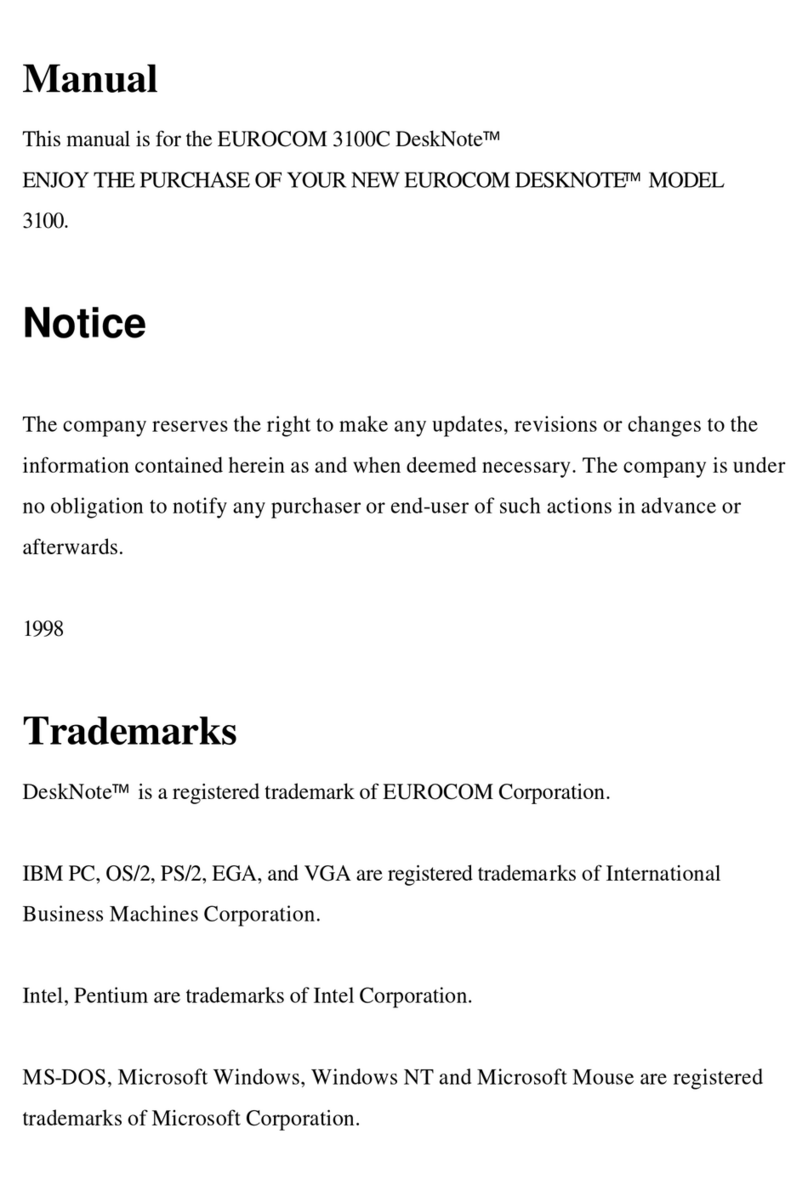
EUROCOM
EUROCOM DeskNote 3100C User manual

EUROCOM
EUROCOM TN120T User manual
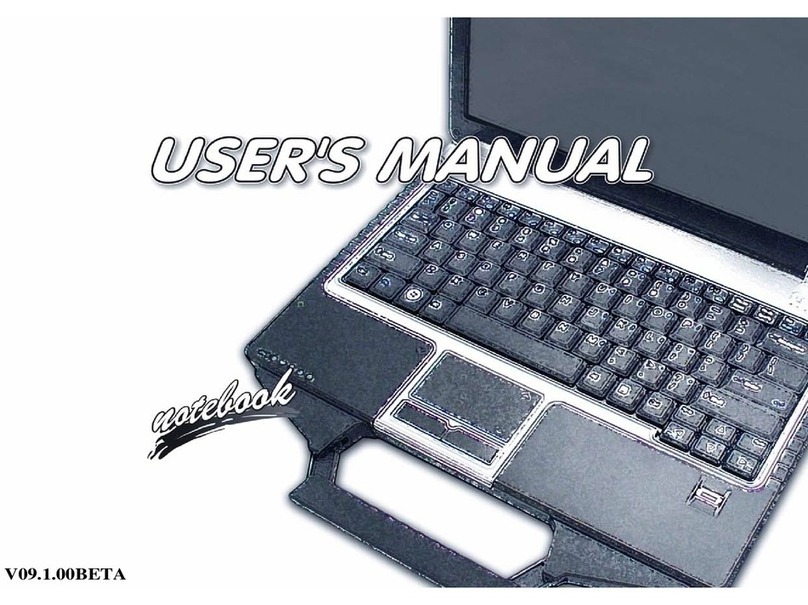
EUROCOM
EUROCOM Notebook V09.1.00BETA User manual

EUROCOM
EUROCOM Notebook User manual

EUROCOM
EUROCOM 6200-A DeskNote User manual