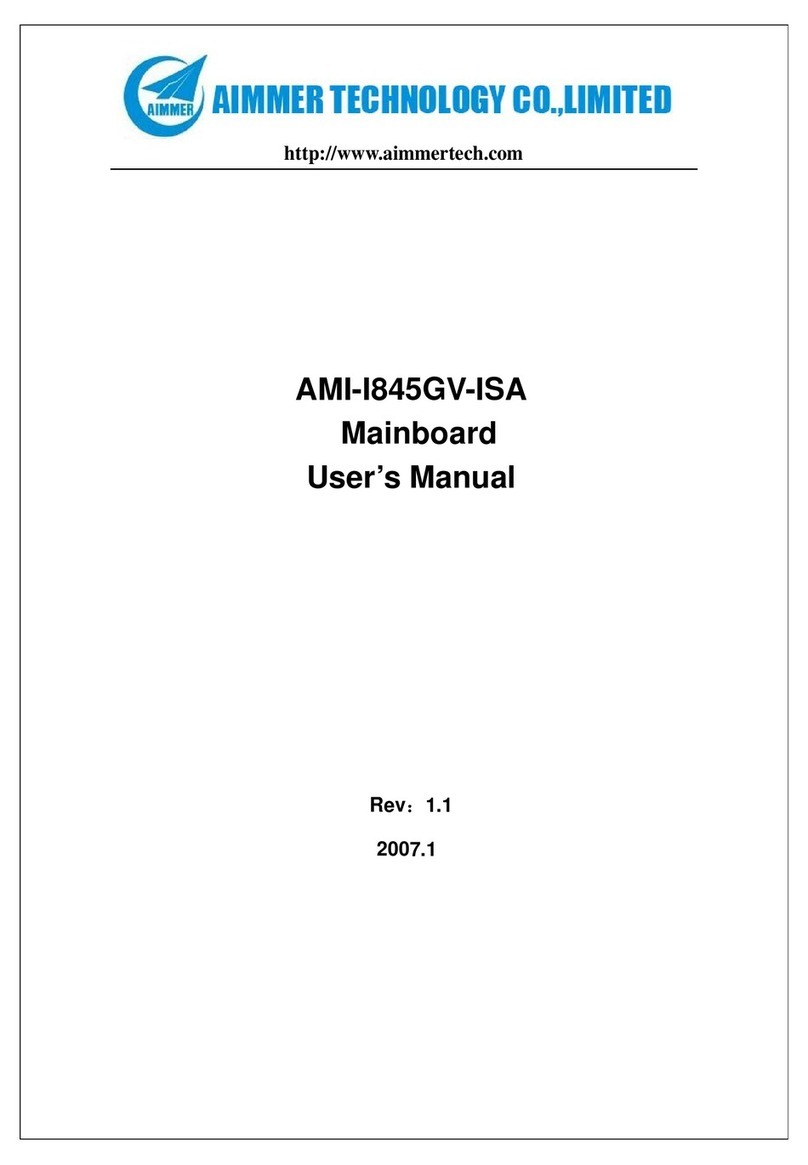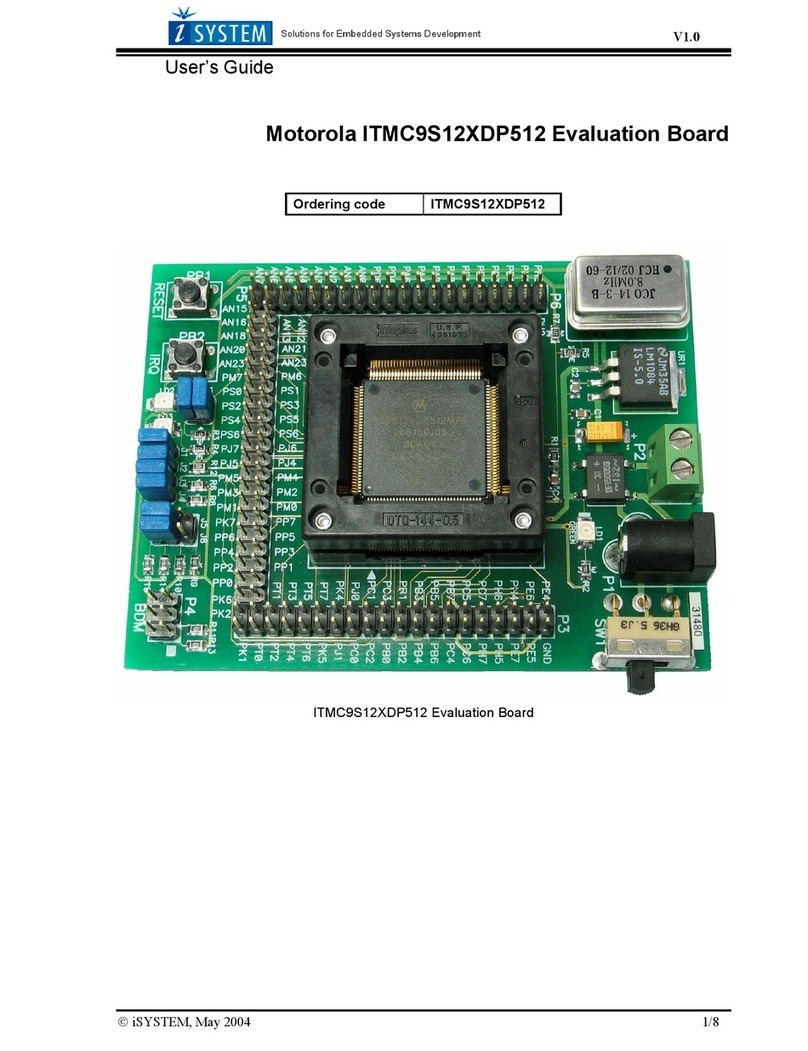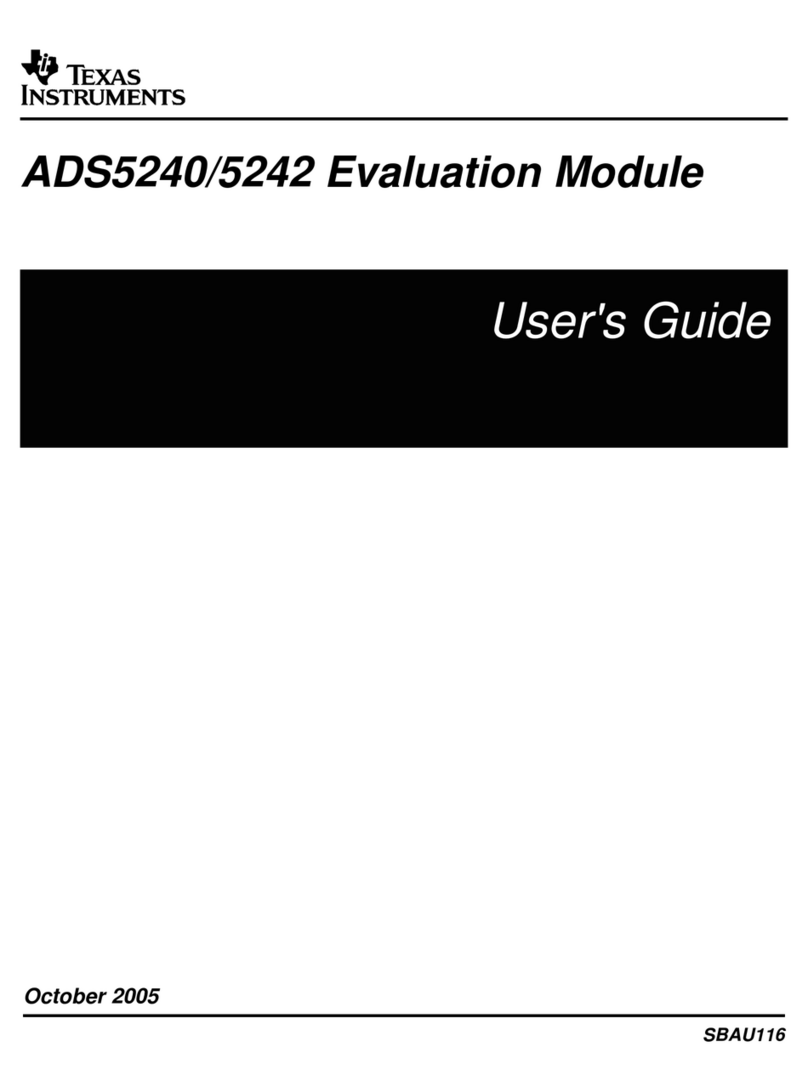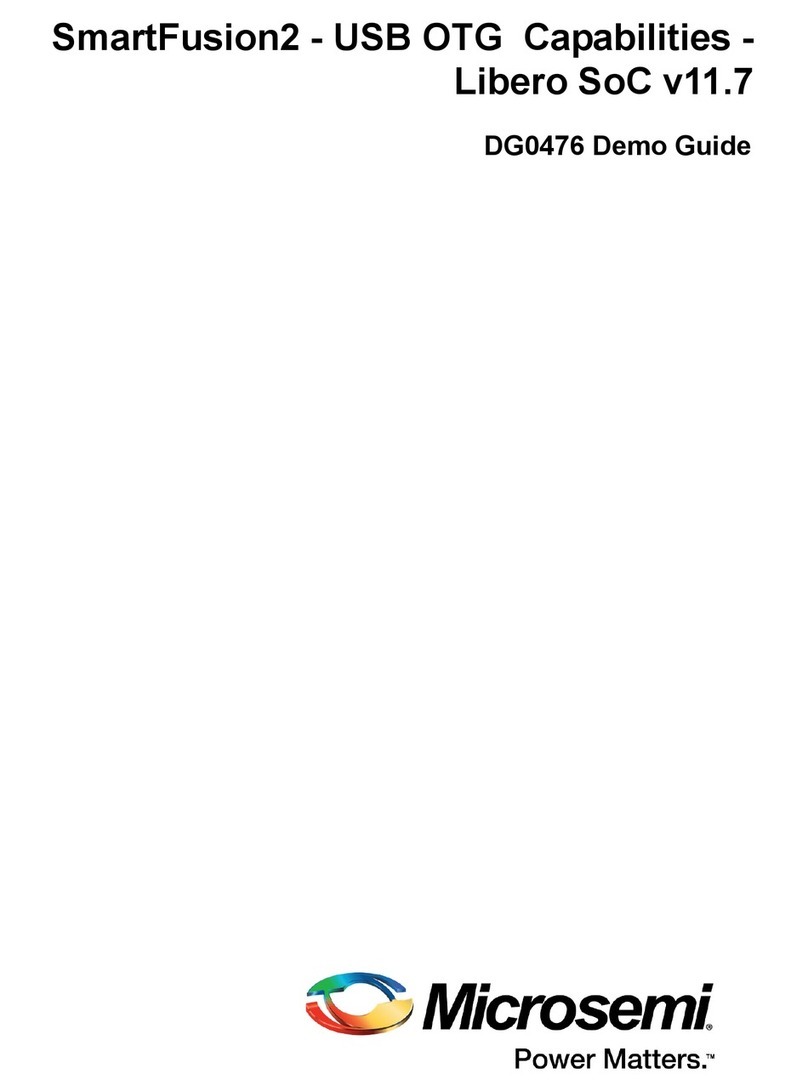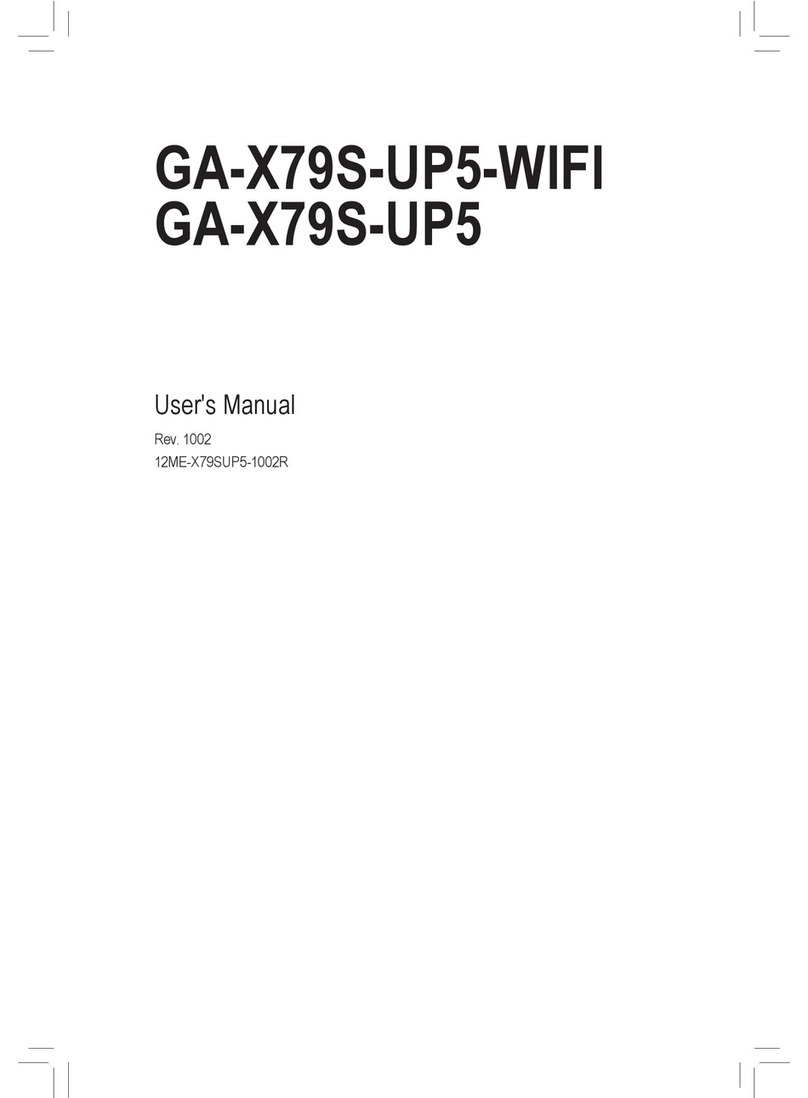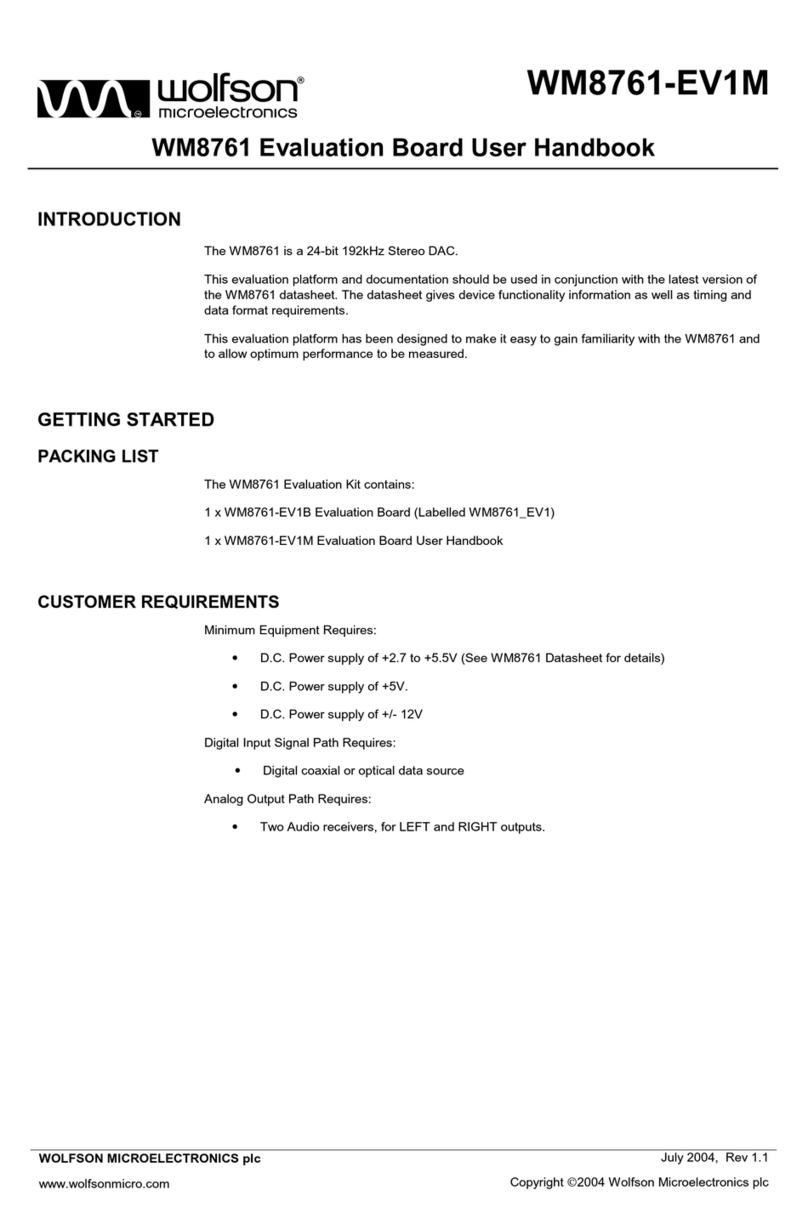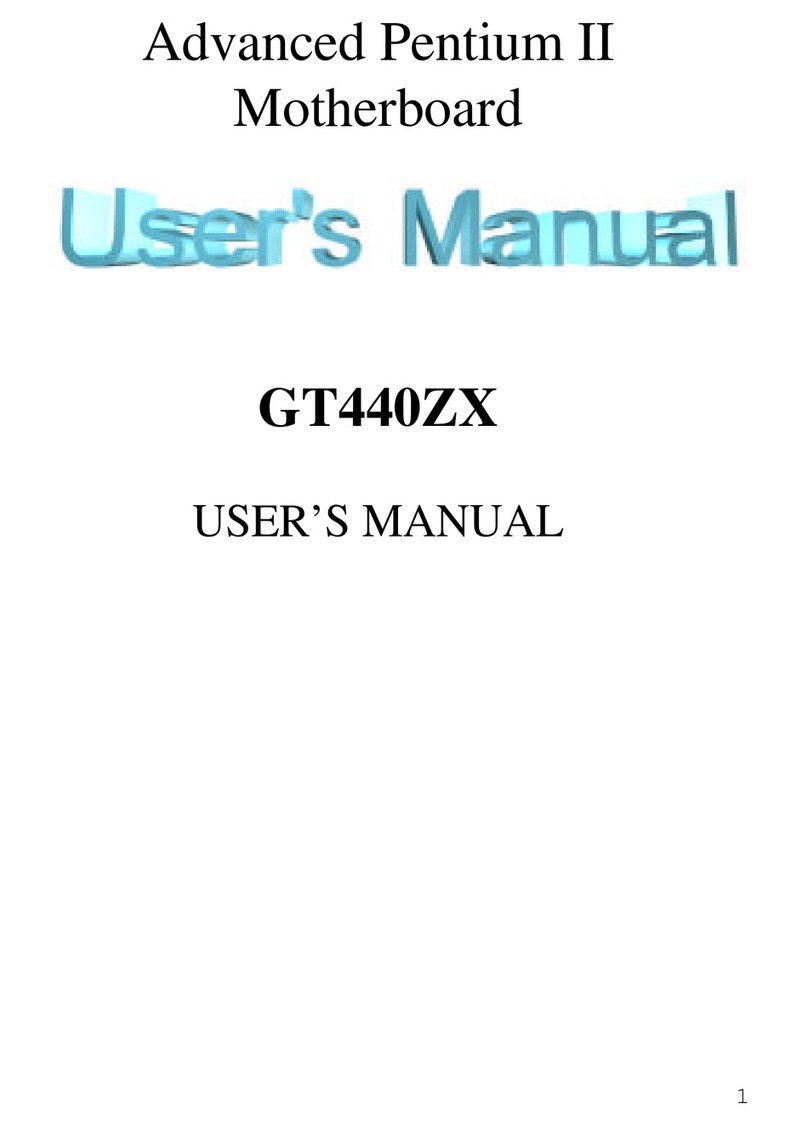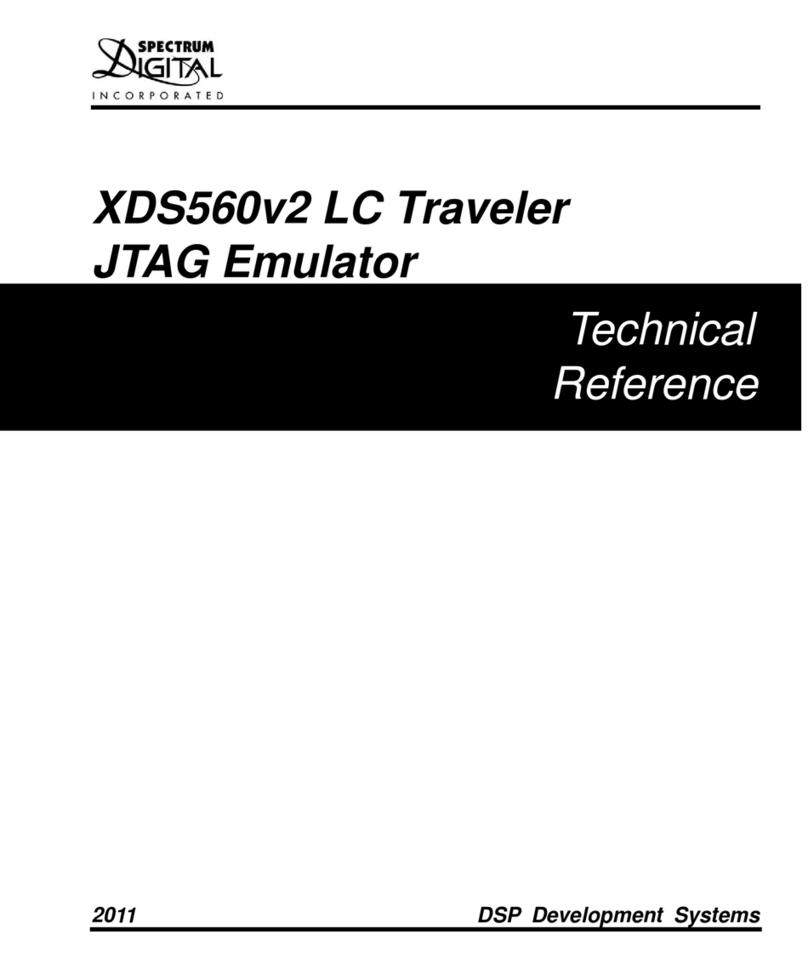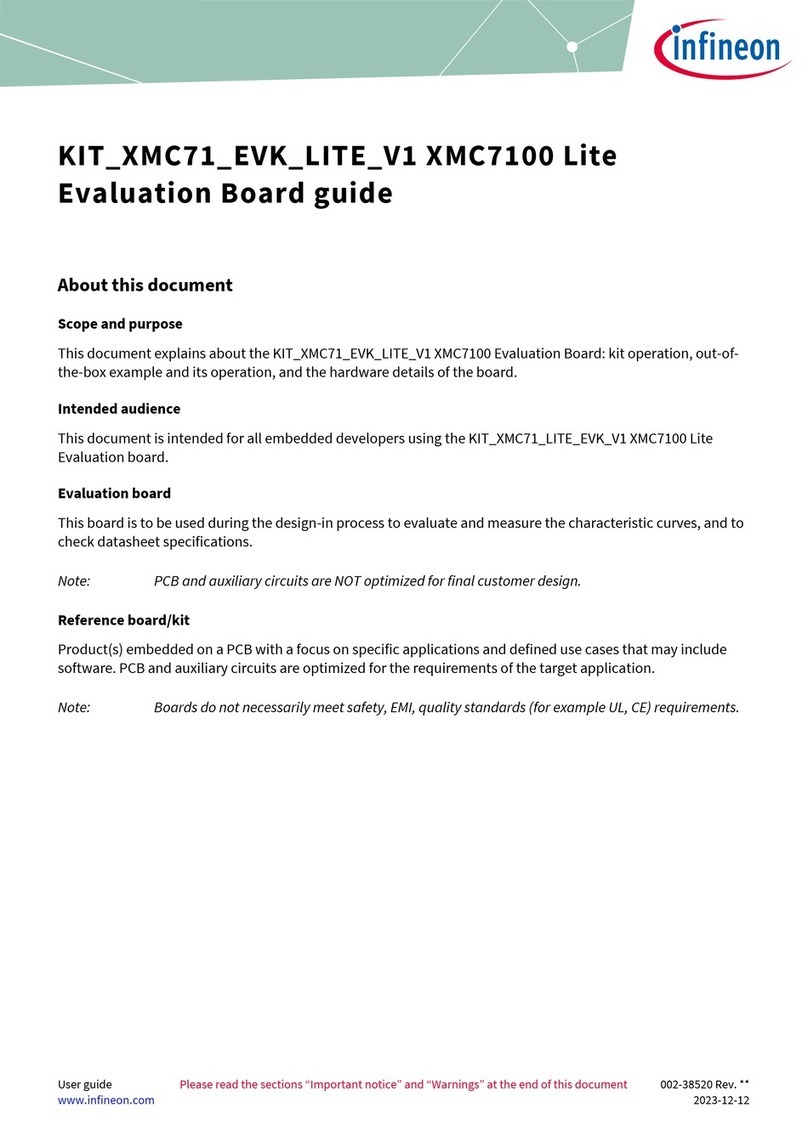EUROCOM M805LMR User manual
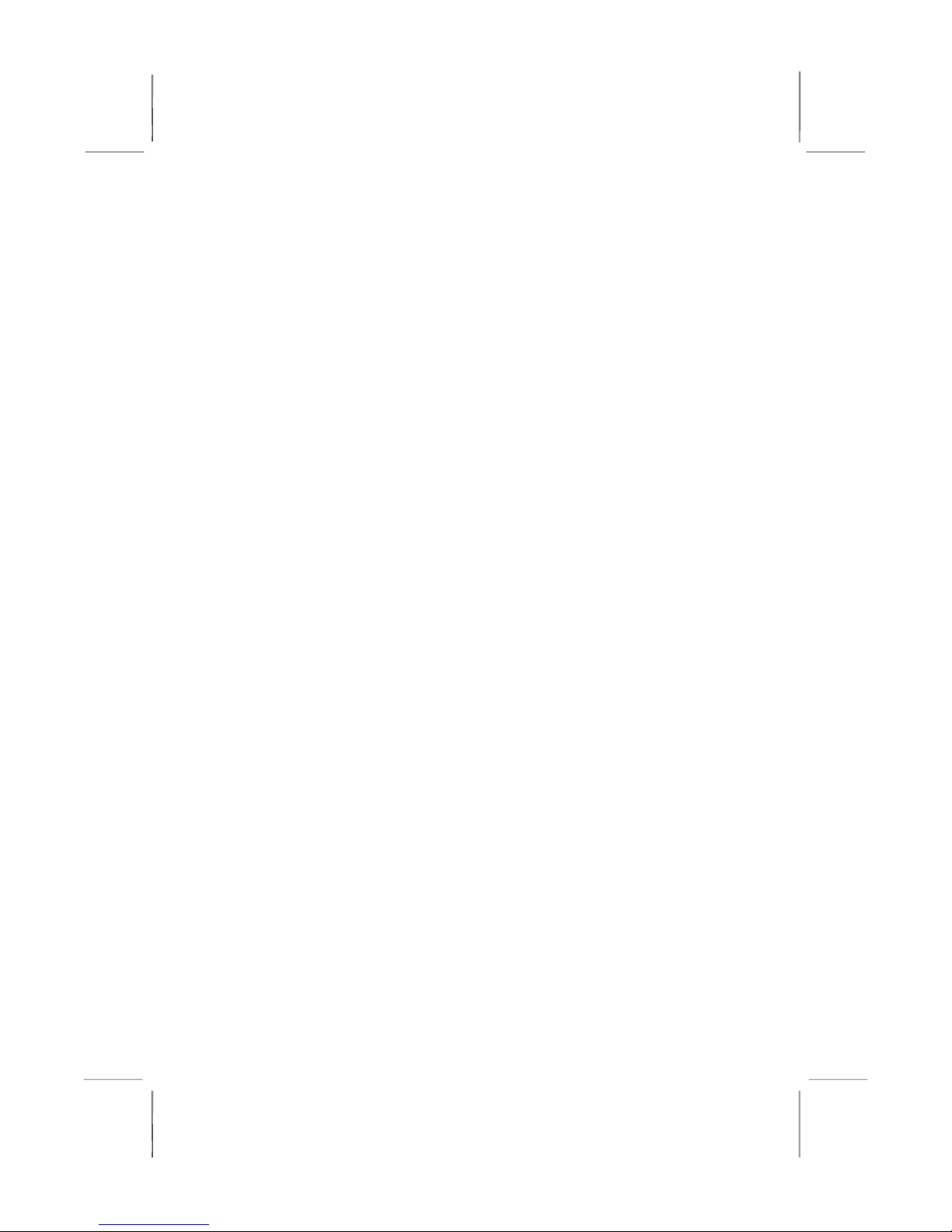
Mainboard User’s Manual
This publication, including all photographs, illustrations and
software, is protected under international copyright laws, with all
rights reserved. Neither this manual, nor any of the material
contained herein, may be reproduced without the express written
consent of the manufacturer.
The information in this document is subject to change without
notice. The manufacturer makes no representations or warranties
with respect to the contents hereof and specifically disclaims any
implied warranties of merchantability or fitness for any particular
purpose. Further, the manufacturer reserves the right to revise this
publication and to make changes from time to time in the content
hereof without obligation of the manufacturer to notify any person
of such revision or changes.
Trademarks
IBM, VGA, and PS/2 are registered trademarks of International
Business Machines.
AMD and Athlon are registered trademarks of Advanced Micro
Devices Inc.
Intel, Pentium, Pentium-II, and MMX are registered trademarks of
Intel Corporation.
Microsoft, MS-DOS and Windows 95/98/NT are registered
trademarks of Microsoft Corporation.
Sound Blaster is a trademark of Creative Technology Ltd.
PC-cillin and ChipAwayVirus are trademarks of Trend Micro Inc.
Award is a trademark of Award Software Inc.
A3D is a registered trademark of Aureal Inc.
MediaRing Talk is a registered trademark of MediaRing Inc.
3Deep is a registered trademark of E-Color Inc.
Other names used in this publication may be trademarks and are
acknowledged.
Copyright © 2000
All Rights Reserved
M805LMR, V1.0F
V83X/December 2000
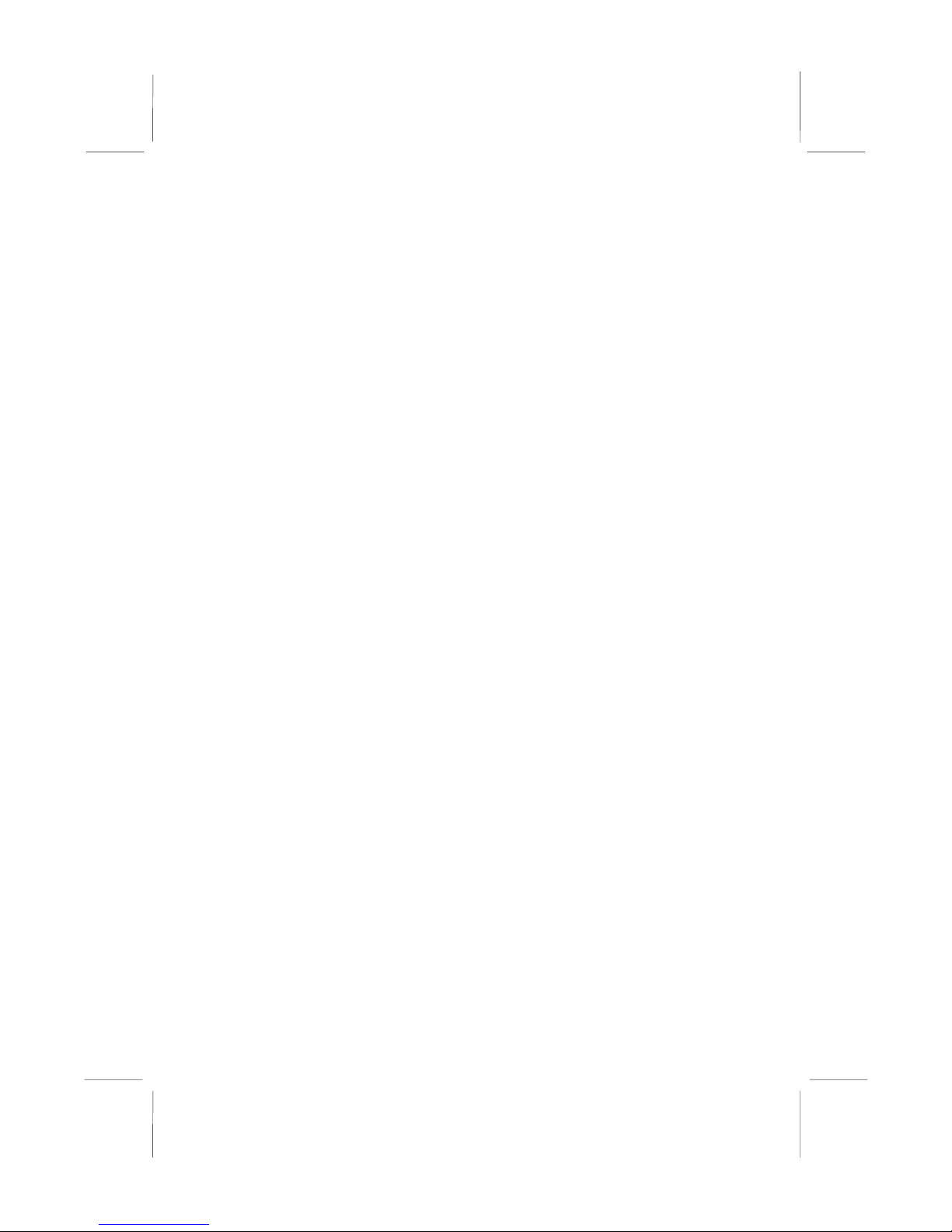
M805LR Mainboard User’s Manual
II
Information:
This mainboard may support 266MHz FSB (KT133A chip only)
for specification, but AMD can NOT provide this kind of K7 CPU
to verify it.
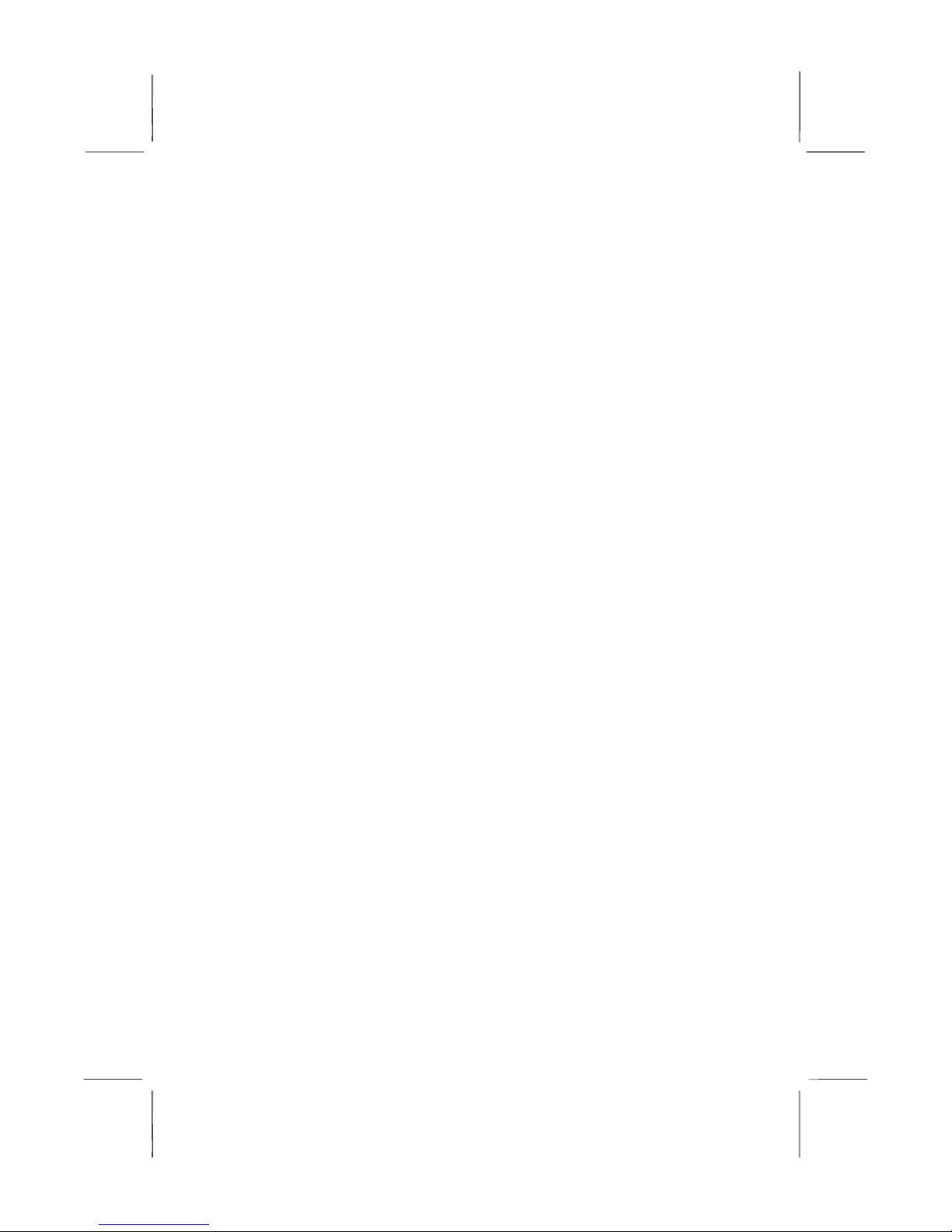
M805LR Mainboard User’s Manual
III
Table of Contents
Chapter 1: Introduction....................................................................1
Key Features............................................................................2
Package Contents.....................................................................5
Static Electricity Precautions...................................................6
Pre-Installation Inspection.......................................................6
Chapter 2: Mainboard Installation...................................................7
Mainboard Components ..........................................................8
I/O Ports...................................................................................9
Install A CPU ..........................................................................9
Install Memory ......................................................................11
Setting Jumper Switches........................................................12
Install the Mainboard.............................................................14
Install the Extension Brackets ...............................................16
Optional Extension Brackets .................................................17
Install Other Devices .............................................................18
Expansion Slots .....................................................................20
Chapter 3: BIOS Setup Utility.......................................................21
Introduction ...........................................................................21
Running the Setup Utility......................................................22
Standard CMOS Features Page .............................................23
Advanced BIOS Features Page..............................................24
Advanced Chipset Features Page ..........................................27
Integrated Peripherals Page ...................................................30
Power Management Setup Page ............................................33
PnP/PCI Configurations Page................................................35
Hardware Monitor Page.........................................................37
CPU Plug and Play Page .......................................................38
Load Best Performance Defaults...........................................39
Load Optimized Defaults.......................................................39
Set Password..........................................................................39
Save & Exit Setup .................................................................39
Exit Without Saving ..............................................................40
Chapter 4: Software & Applications .............................................41
Introduction ...........................................................................41
Installing Support Software...................................................41
Auto-installing under Windows 98........................................43
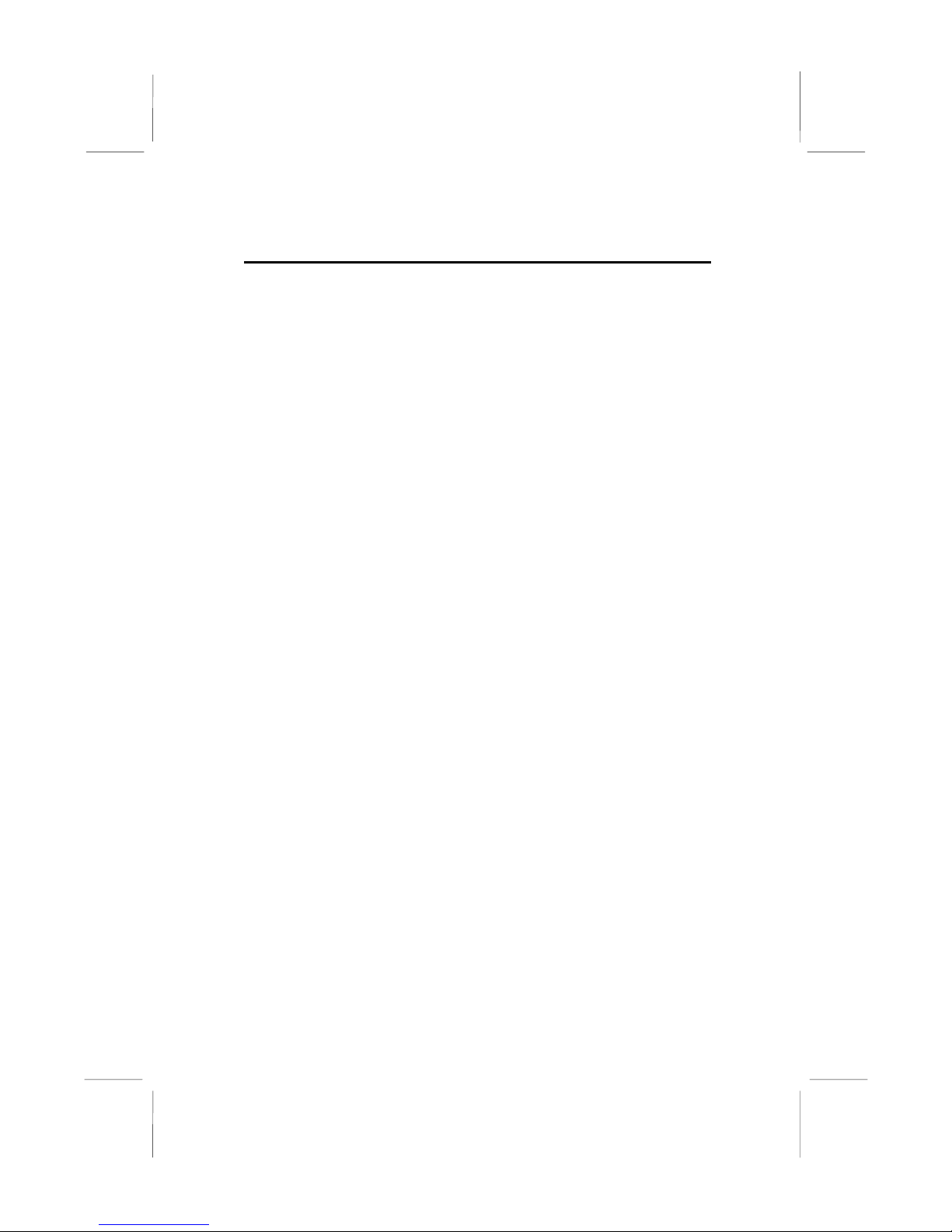
M805LR Mainboard User’s Manual
IV
Appendix A: Corel WordPerfect Suite 8 .................................A1
Welcome to Corel WordPerfect Suite 8 ..............................A2
Installing Corel WordPerfect Suite 8 ...................................A6
Learning how to use Corel WordPerfect Suite 8 .................A9
Support and Services .........................................................A13
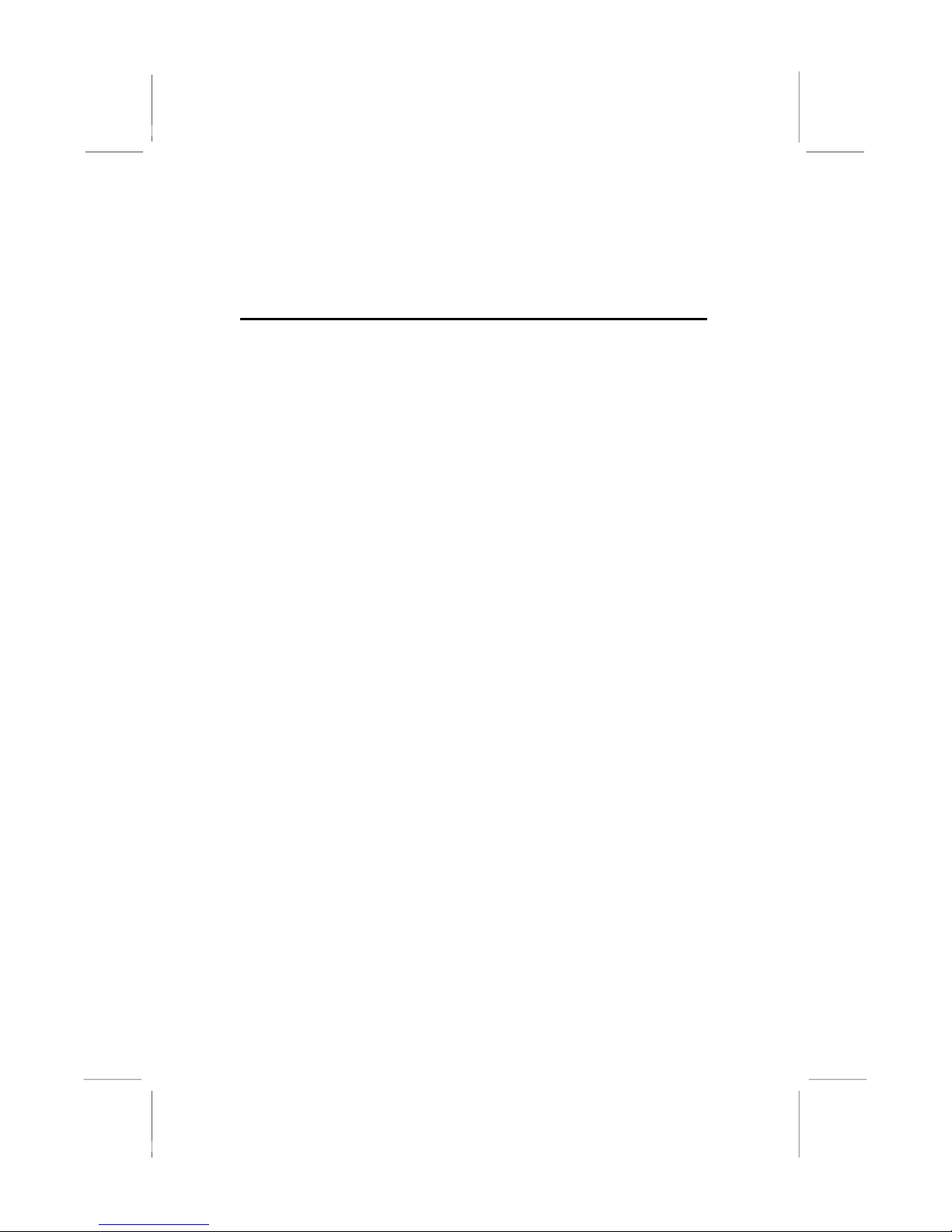
1: Introduction
1
Chapter 1
Introduction
This mainboard has a Socket-462 processor socket for an AMD
K7 type CPUs. You can install any one of these processors on the
mainboard.
The mainboard supports Socket-462 processor front-side bus
speeds of 200MHz or 266MHz (KT133A chip only).
This mainboard uses the VIA VT8363 chipset which provides a
4X AGP slot for highly graphics display, CPU Plug & Play
through firmware and Ultra DMA 33/66/100 function. The
mainboard has a built-in AC97 Codec, provides an AMR (Audio
Modem Riser) slot to support Audio and Modem application, and
has a built-in 10BaseT/100BaseTX Network Interface. In
addition, the mainboard has an extended set of ATX I/O Ports
including PS/2 keyboard and mouse ports, two USB ports, an RJ-
45 LAN port, a parallel port, and two serial ports. Two extra USB
ports can be added using the Extended USB Module that connects
to the mainboard.
This mainboard has all the features you need to develop a powerful
multimedia workstation that is network ready. The board is Micro
ATX size and has power connectors for an ATX power supply.
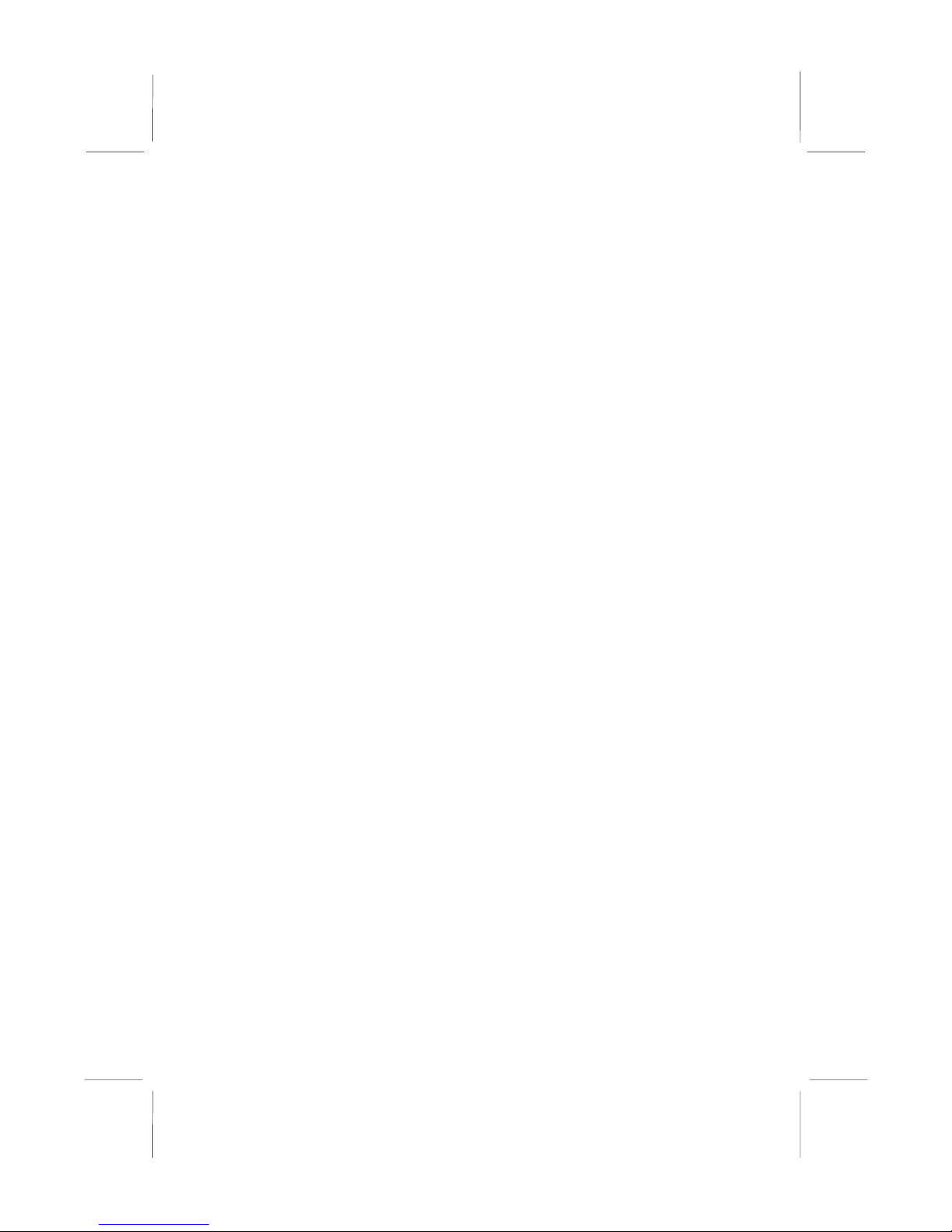
M805LR Mainboard User’s Manual
2
Key Features
The key features of this mainboard include:
Socket-462 Processor Support
♦Supports AMD Athlon/Duron processors
♦Supports 200/266 (KT133A chip only) MHz Front-Side
Bus
Processors are automatically configured using firmware and a
synchronous Host/DRAM Clock Scheme.
Memory Support
♦Two DIMM slots for 168-pin SDRAM memory modules
♦Support for 100/133 MHz memory bus
♦Maximum installed memory is 2 x 512MB = 1GB
Expansion Slots
♦One AMR slot for a special audio/modem riser card
♦One AGP4X slot for AGP 2.0-compliant interface.
♦Two 32-bit PCI slots for PCI 2.2-compliant bus interface.
Onboard IDE channels
♦Primary and Secondary PCI IDE channels
♦Support for PIO (programmable input/output) modes
♦Support for Multiword DMA modes
♦Support for Bus Mastering and Ultra DMA 33/66/100
modes
Power Supply and Power Management
♦ATX power supply connector
♦ACPI and previous PMU support, suspend switch,
keyboard power on/off
♦Supports Wake on Modem, Wake on LAN and Wake on
Alarm
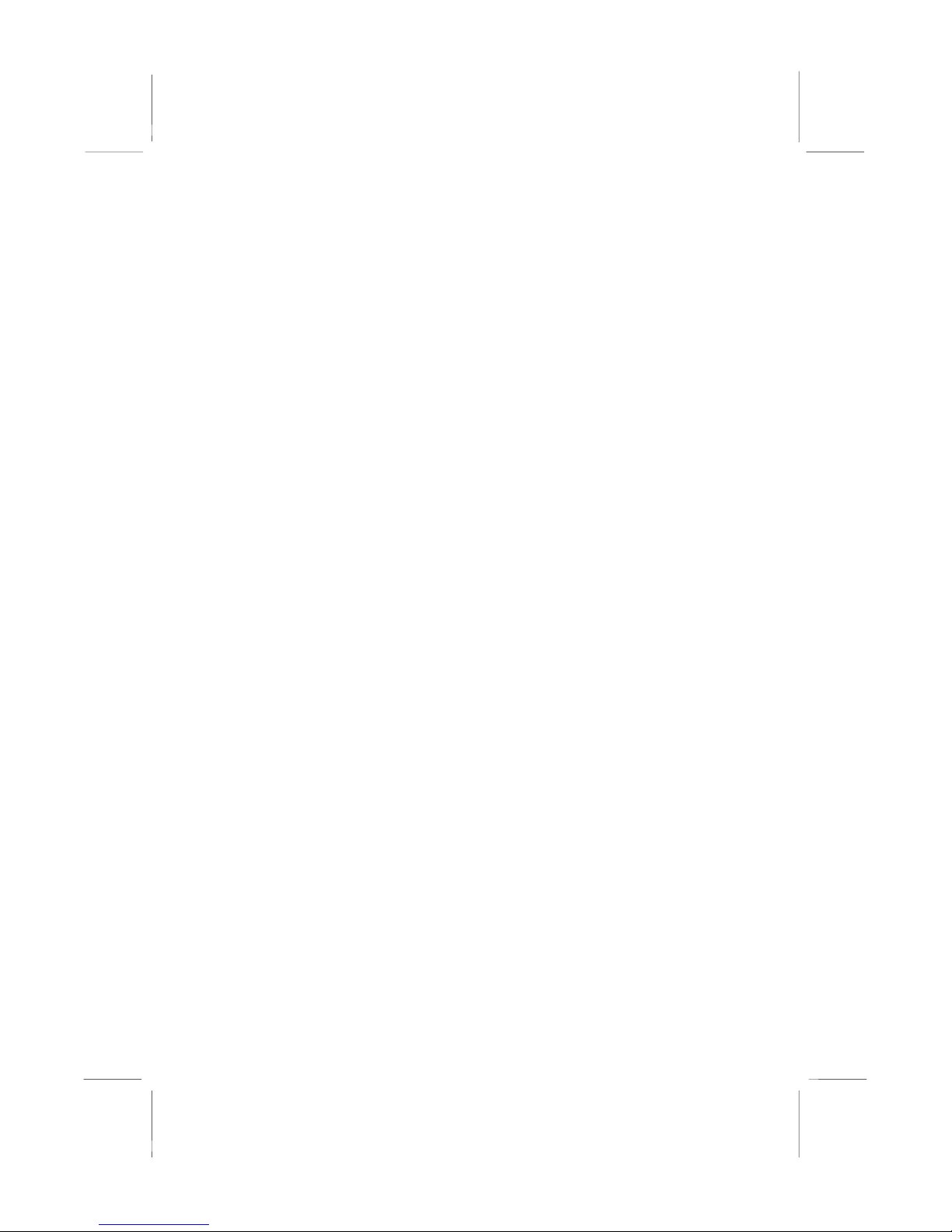
1: Introduction
3
AC97 Codec
♦Compliant PC97 2.1 specification
♦Supports 18-bit ADC (Analog Digital Converter) and DAC
(Digital Analog Converter) as well as 18-bit stereo full-
duplex codec
Onboard I/O Ports
♦Provides PC99 Color Connectors for easy peripheral device
connections
♦Floppy disk drive connector with 1Mb/s transfer rate
♦Two serial ports with 16550-compatible fast UART
♦One parallel port with ECP and EPP support
♦Two USB ports, optional two USB ports module
♦Two PS/2 ports for keyboard and mouse
♦One infrared port connector for optional module
Hardware Monitoring
♦Built-in hardware monitoring for CPU & System
temperatures, fan speeds and mainboard voltages
Built-in Ethernet LAN
♦Built-in 10BaseT/100BaseTX Ethernet LAN
♦LAN controller integrates Fast Ethernet MAC and PHY
compliant with IEEE802.3u 100BASE-TX, 10BASE-T and
ANSI X3.263 TP-PMD standards
♦Compliant with ACPI 1.0 and the Network Device Class
Power Management 1.0
♦High Performance provided by 100Mbps clock generator
and data recovery circuit for 100Mbps receiver
Onboard Flash ROM
♦Automatic CPU and board configuration
♦Supports Plug and Play configuration of peripheral devices
and expansion cards
♦Built-in virus protection using Trend’s ChipAwayVirus
provides boot process virus protection.
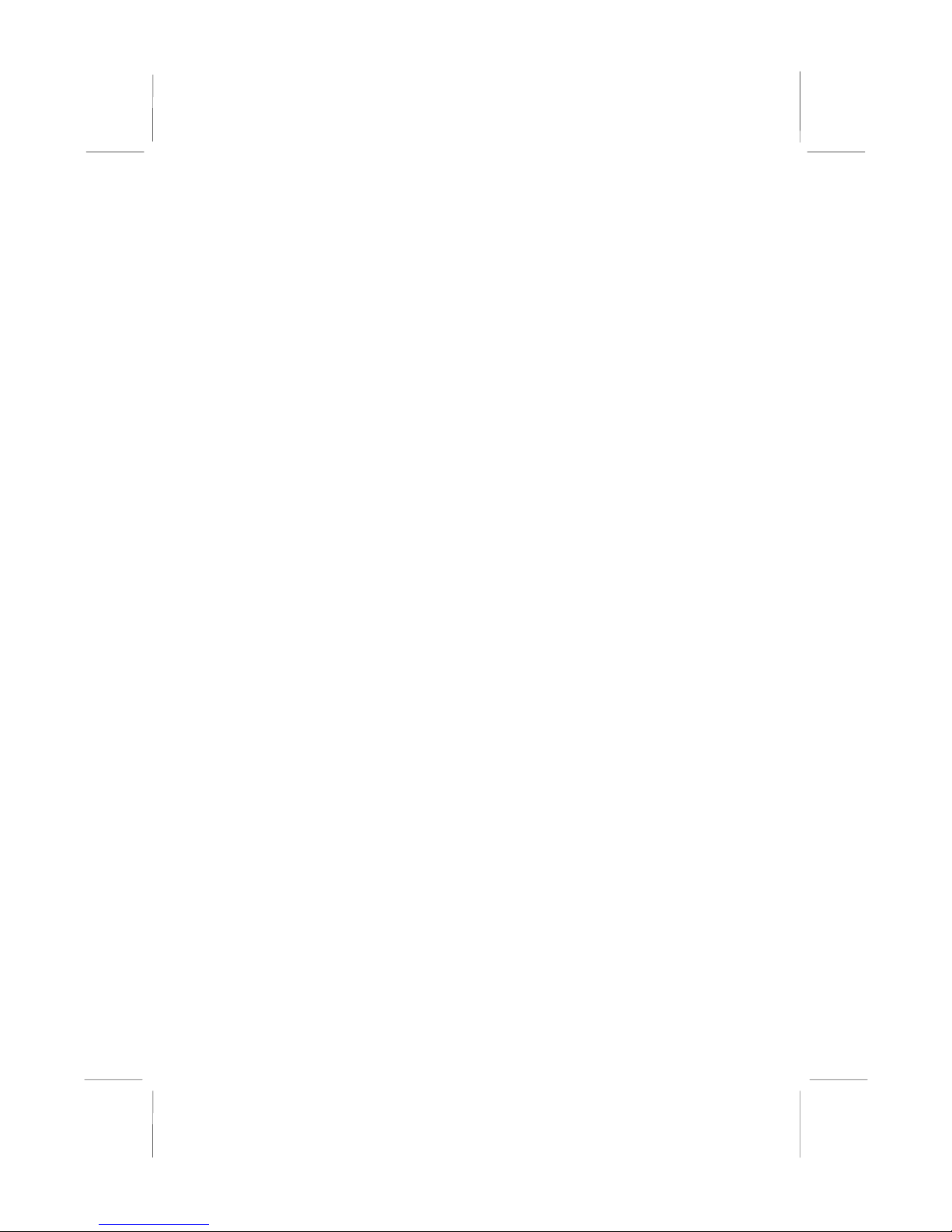
M805LR Mainboard User’s Manual
4
Bundled Software
♦PC-Cillin provides automatic virus protection under
Windows 95/98
♦MediaRing Talk provides PC to PC or PC to Phone
internet phone communication
♦3Deep delivers the precise imagery and displays accurate
color in your monitor
♦Corel WordPerfect Suite 8 is a Microsoft Windows®
office application suite (optional)
Dimensions
♦Micro ATX form factor (24.4cm x 22cm)
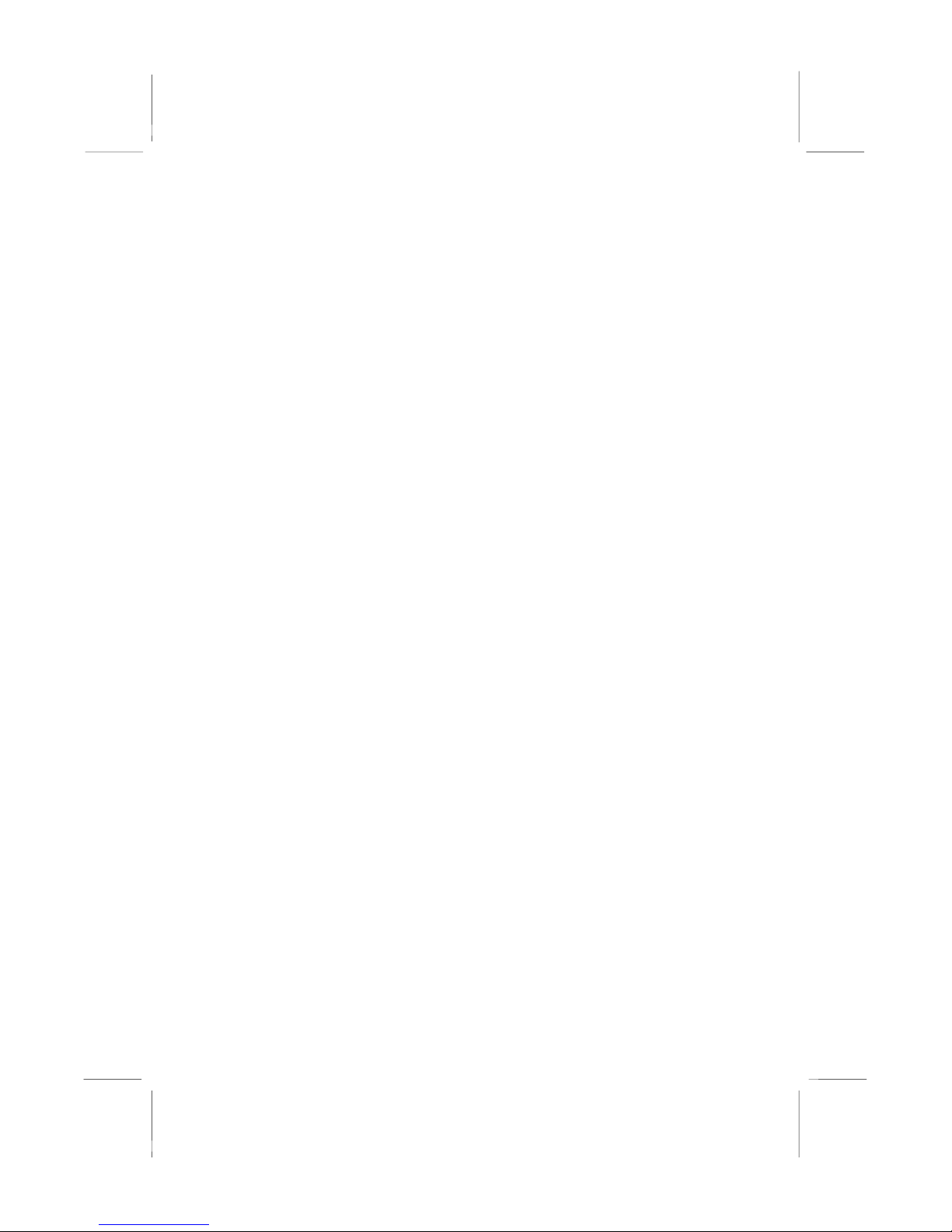
1: Introduction
5
Package Contents
Your mainboard package ships with the following items:
The mainboard
This User’s Guide
1 UDMA/33 IDE cable
1 Floppy disk drive cable
Support software on CD-ROM disk
Optional Accessories
You can purchase the following optional accessories for this
mainboard.
Extended USB module
AMR V.90 56K Fax/Modem card
UDMA/66 IDE cable
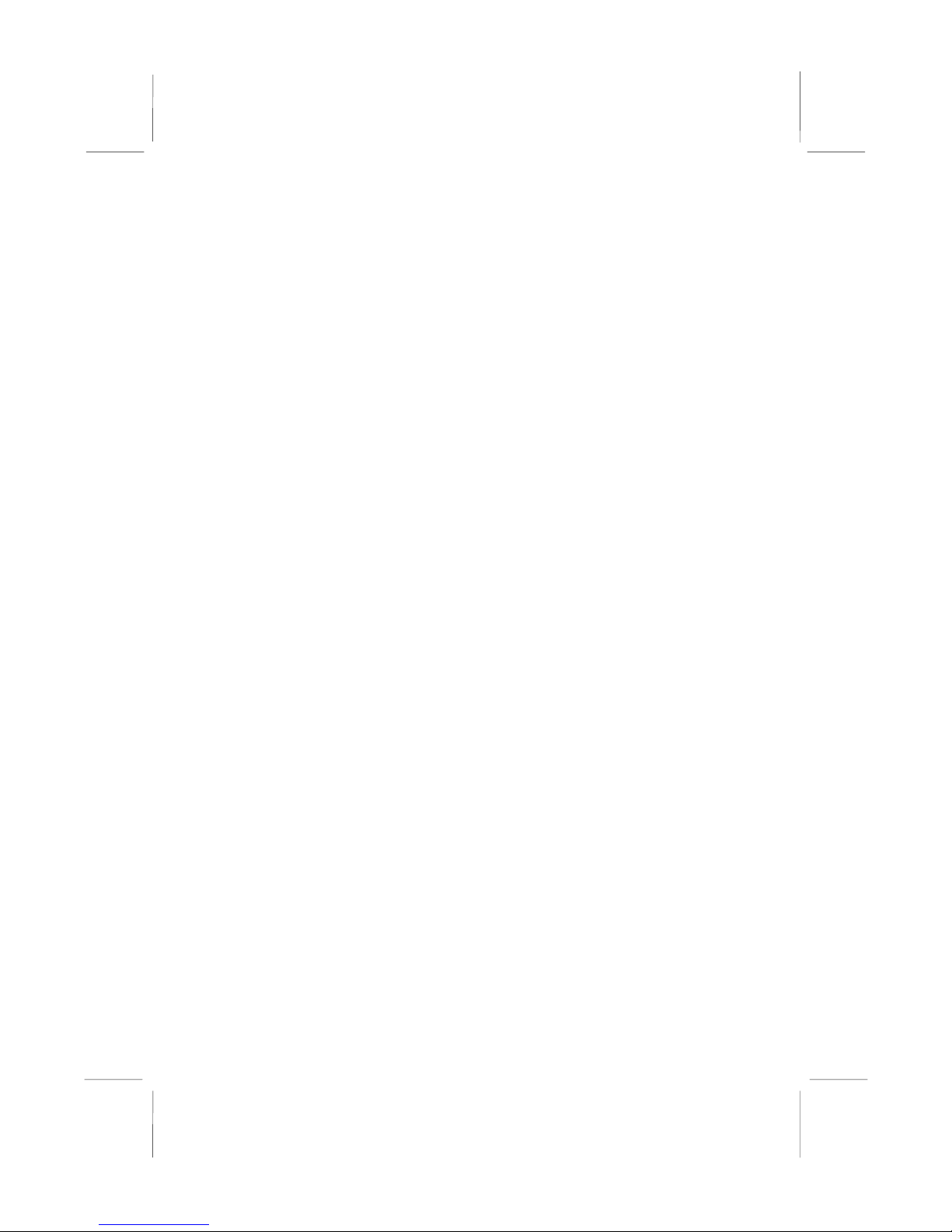
M805LR Mainboard User’s Manual
6
Static Electricity Precautions
Components on this mainboard can be damaged by static
electricity. Take the following precautions when unpacking the
mainboard and installing it in a system.
1. Keep the mainboard and other components in their original
static-proof packaging until you are ready to install them.
2. During installation, wear a grounded wrist strap if possible. If
you don’t have a wrist strap, discharge static electricity by
touching the bare metal of the system chassis.
3. Handle the mainboard carefully by the edges. Avoid touching
the components unless it is absolutely necessary. During
installation put the mainboard on top of the static-protection
packaging it came in with the component side facing up.
Pre-Installation Inspection
1. Inspect the mainboard for damage to the components and
connectors on the board.
2. If you suspect that the mainboard has been damaged, do not
connect power to the system. Contact your mainboard vendor
and report the damage.

2: Mainboard Installation
7
Chapter 2
Mainboard Installation
To install this mainboard in a system, follow the procedures in this
chapter:
Identify the mainboard components
Install a CPU
Install one or more system memory modules
Verify that any jumpers or switches are set correctly
Install the mainboard in a system chassis (case)
Connect any extension brackets or cables to the mainboard
connector headers
Install any other devices and make the appropriate connections
to the mainboard connector headers.
Note:
1. Before installing this mainboard, make sure jumper JP1 is set
to Normal setting. See this chapter for information on locating
JP1 and the setting options.
2. Never connect power to the system during installation. Doing
so may damage the mainboard.

M805LR Mainboard User’s Manual
8
Mainboard Components
Use the diagram below to identify the major components on the
mainboard.
Note: Any jumpers on your mainboard that do not appear in
this illustration are for testing only.

2: Mainboard Installation
9
I/O Ports
The illustration below shows a side view of the built-in I/O ports
on the mainboard.
PS/2 Mouse
PS/2 Keyboard
USB Ports
1-2
Microphone
Game/MIDI Port
Line In
Parallel Port
Serial COM2/4
Serial COM1/3 Line Out
Install A CPU
This mainboard has a Socket-462 CPU socket for AMD K7
processors.
To ensure reliability, ensure that your processor has a
heatsink/cooling fan assembly.
Do not try to install a Socket-370/Socket-7 processor in the Socket-
462. A Socket-370/Socket-7 processor such as the PPGA Celeron,
FCPGA Pentium-III, Pentium-MMX, or the AMD K5/K6 does not
fit in the Socket-462.
The following list notes the processors that are currently supported
by this mainboard.
Athlon: 650 MHz~Unlimited, FSB: 200 MHz
Duron: 550~850 MHz, FSB: 200 MHz

M805LR Mainboard User’s Manual
10
Socket-462
Installing a Socket-462 Processor
A processor installs into the ZIF (Zero Insertion Force) Socket-462
on the mainboard.
1. Locate the Socket-462 and CPUFAN1. Pull the locking lever
out slightly from the socket and raise it to the upright position.
2. On the processor, identify the Pin-1 corner by its beveled edge.
3. On the Socket-462, identify the Pin-1 corner. The Pin-1 corner
is at the top of the locking lever when it is locked.
4. Match the Pin-1 corners and insert the processor into the
socket. No force is required and the processor should drop into
place freely.
5. Swing the locking lever down and hook it under the catch on
the side of the socket. This secures the CPU in the socket.
6. All processors should be installed with a combination
heatsink/cooling fan (the original fan is recommended, the
others’ fan is not), connect the cable from the fan to the CPU
fan power connector CPUFAN1.
CPUFAN1
Pin-1 Corner
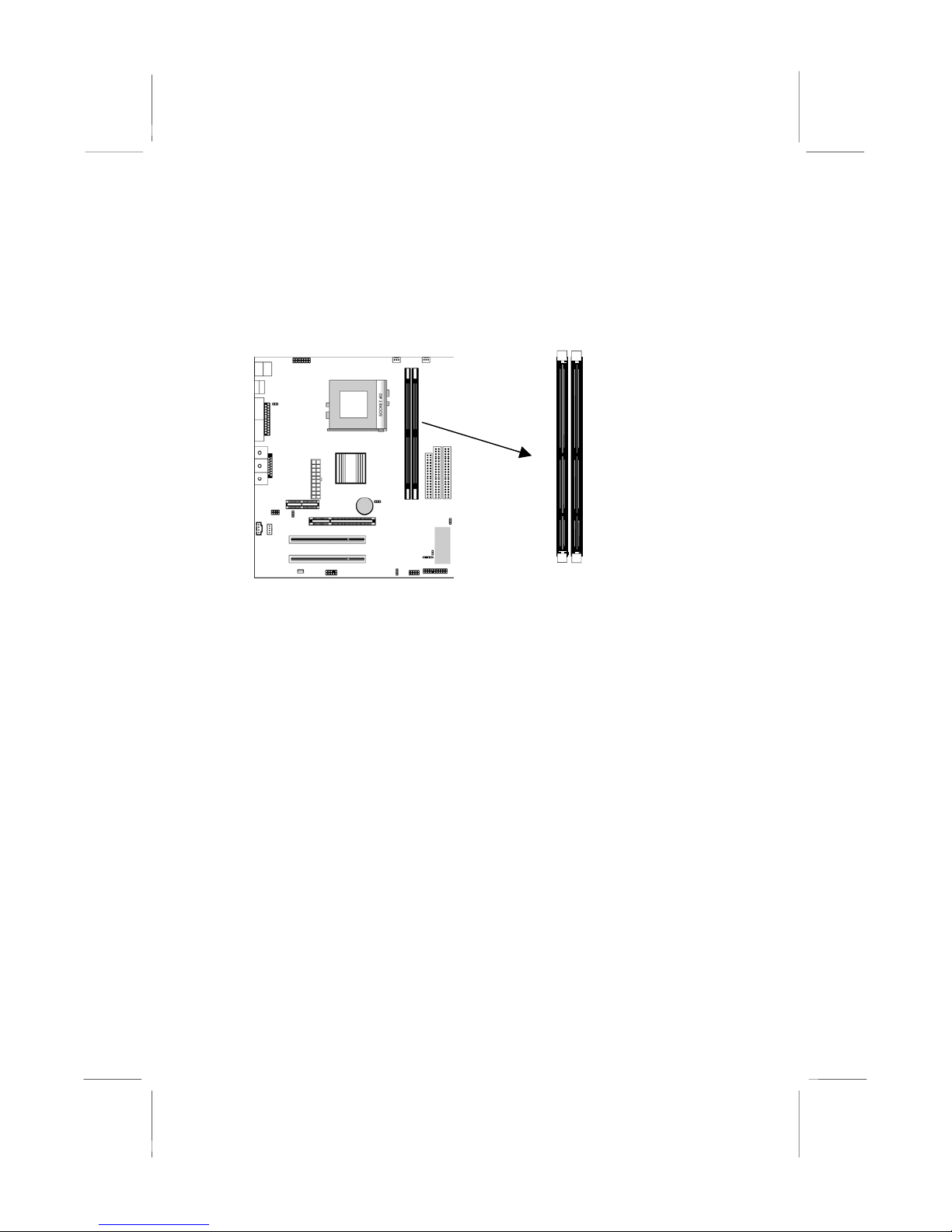
2: Mainboard Installation
11
Install Memory
The mainboard has two DIMM sockets for system memory
modules. You must install at least one memory module in order to
use the mainboard.
For this mainboard, you must use 168-pin, 3.3V unbuffered PC100
or PC133 SDRAM memory modules. You can install any size
memory module from 32 MB to 512MB, so the maximum memory
size is 2 x 512MB = 1GB.
The edge connectors on the memory modules have cut outs, which
coincide with spacers in the DIMM sockets so that memory
modules can only be installed in the correct orientation.
To install a module, push the retaining latches at either end of the
socket outwards. Position the memory module correctly and insert
it into the DIMM socket. Press the module down into the socket so
that the retaining latches rotate up and secure the module in place
by fitting into notches on the edge of the module.
DIMM2 DIMM3
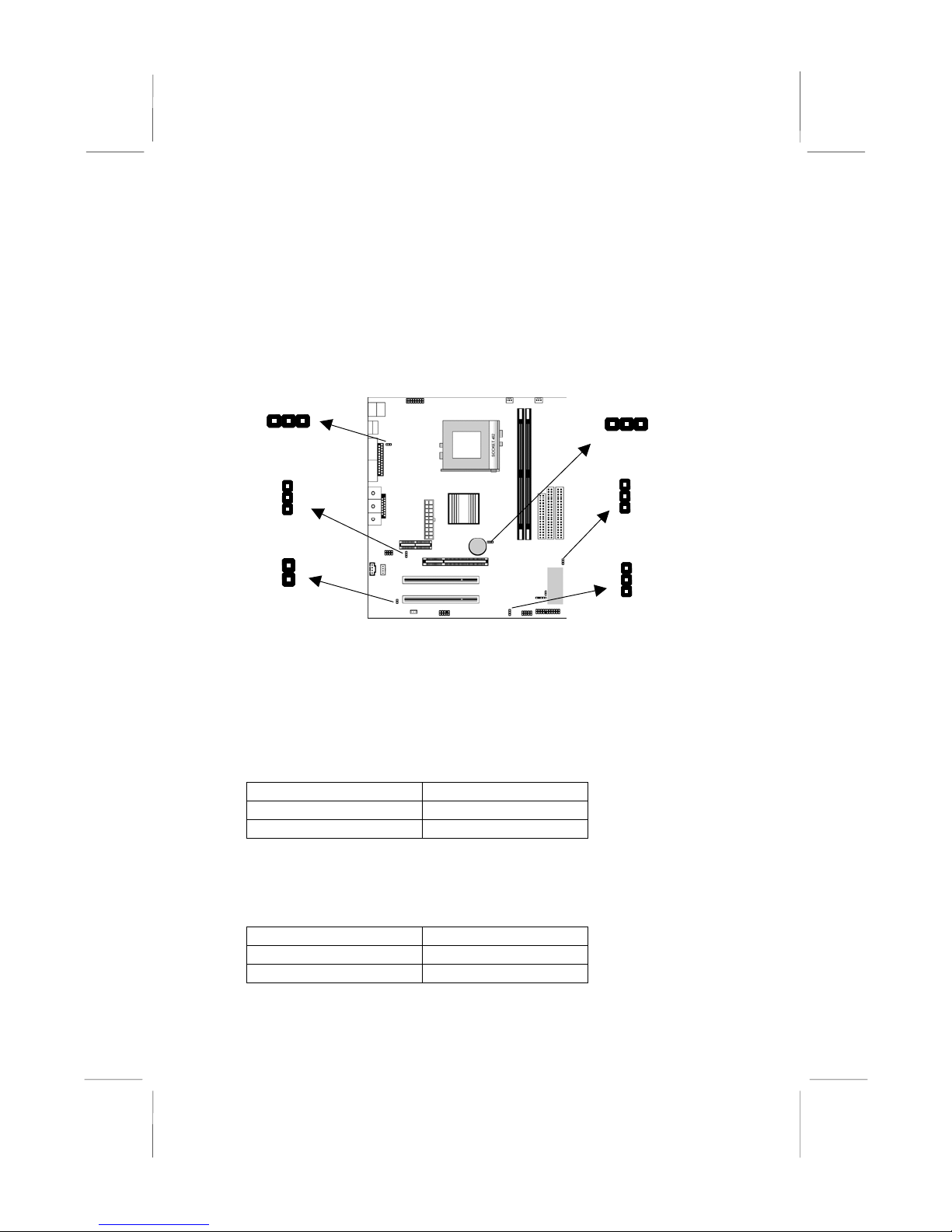
M805LR Mainboard User’s Manual
12
Setting Jumper Switches
Jumpers are sets of pins which can be connected together with
jumper caps. The jumper caps change the way the mainboard
operates by changing the electronic circuits on the mainboard. If a
jumper cap connects two pins, we say the pins are SHORT. If a
jumper cap is removed from two pins, the pins are OPEN.
Jumper JP1: Clear CMOS Memory
Use this jumper to clear the contents of the CMOS memory. You
may need to clear the CMOS memory if the settings in the Setup
Utility are incorrect and prevent your mainboard from operating.
To clear the CMOS memory, disconnect all the power cables from
the mainboard and then move the jumper cap into the CLEAR
setting for a few seconds.
Function Jumper Setting
Normal Operation Short Pins 1-2
Clear CMOS Memory Short Pins 2-3
Jumper JP2: Enable USB port 1-2 wake-up
Use this jumper to enable device activity on USB ports 1-2 to
power on the computer.
Function Jumper Setting
Disable Short Pins 1-2
Enable Short Pins 2-3
1
JP4
JP6
1
JP5
1
JP1
1
JP2
1
JP7

2: Mainboard Installation
13
Jumper JP4: Codec Selector
Use this jumper to select the onboard audio codec or Audio
Modem Riser (AMR) slot.
Function Jumper Setting
Use onboard codec Short Pins 1-2
Use AMR slot codec Short Pins 2-3
Jumper JP5: BIOS Write Protect Selector
Use this jumper to make the BIOS read-only.
Function Jumper Setting
Disable Short Pins 1-2
Enable (read only) Short Pins 2-3
Jumper JP6: Enable USB port 3-4 wake-up
Use this jumper to enable device activity on USB ports 3-4 to
power on the computer.
Function Jumper Setting
Disable Short Pins 1-2
Enable Short Pins 2-3
Jumper JP7: Onboard Codec Mode Selector
Use this jumper to define the onboard codec mode function.
Function Jumper Setting
Master Open Pins 1-2
Slave Short Pins 1-2
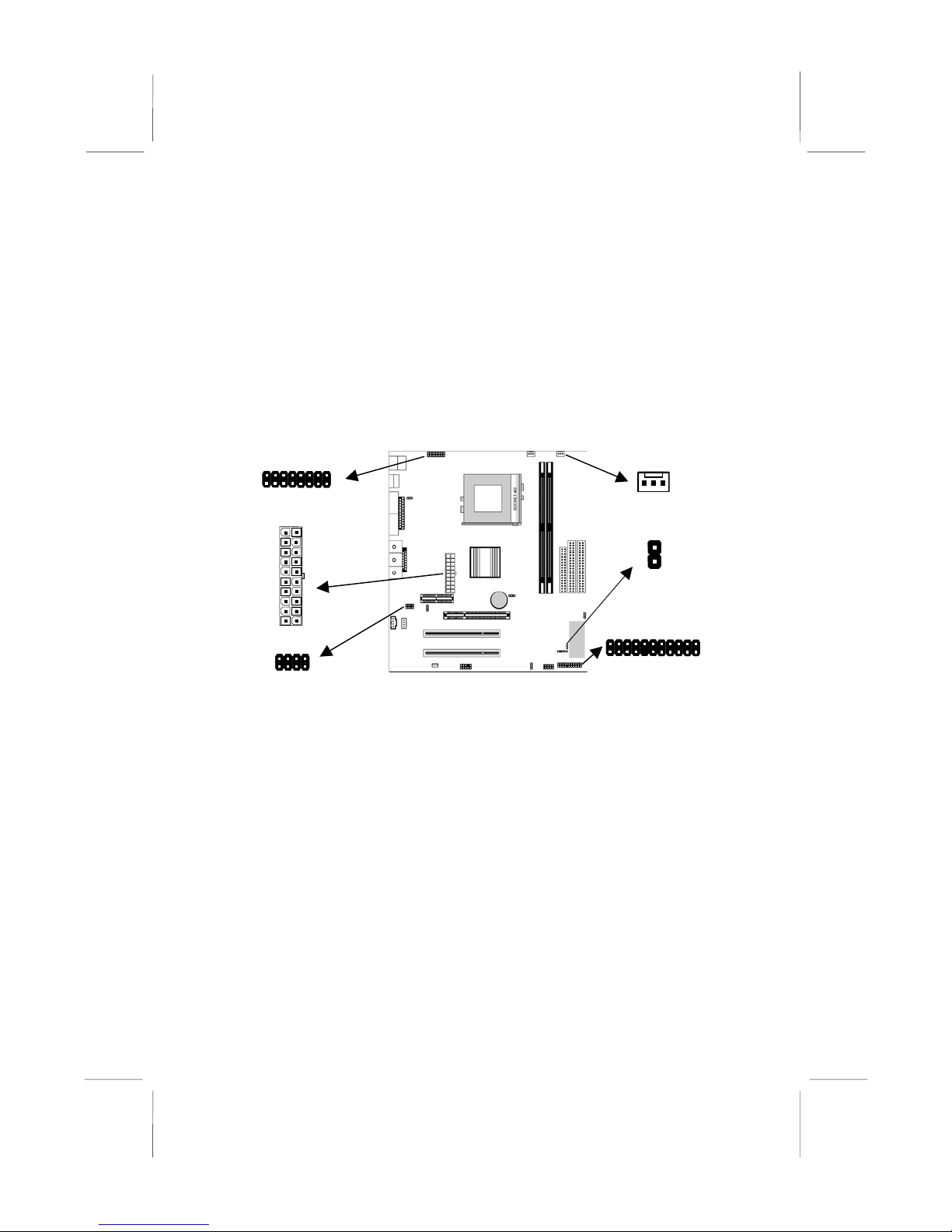
M805LR Mainboard User’s Manual
14
Install the Mainboard
Install the mainboard in a system chassis (case). The board is an
Micro ATX size mainboard with a twin-tier of I/O ports. You can
install this mainboard in any ATX case. Ensure that your case has
an I/O cover plate that matches the ports on this mainboard.
Install the mainboard in a case. Follow the instructions provided by
the case manufacturer using the hardware and internal mounting
points on the chassis.
Connect the power connector from the power supply to the ATX1
connector on the mainboard.
If there is a cooling fan installed in the system chassis, connect the
cable from the cooling fan to the PWRFAN1 fan power connector
on the mainboard.
This motherboard provides J1 header for an auxiliary front-
oriented infrared/keyboard/mouse connector. Depending on your
case and system configuration this header may be more suitable as
these ports connector.
This motherboard provides J2 header for an auxiliary front-
oriented Microphone/Audio Line-Out connector which easier
access.
ATX1
PANEL1
PWRFAN1
J1
J2
J4
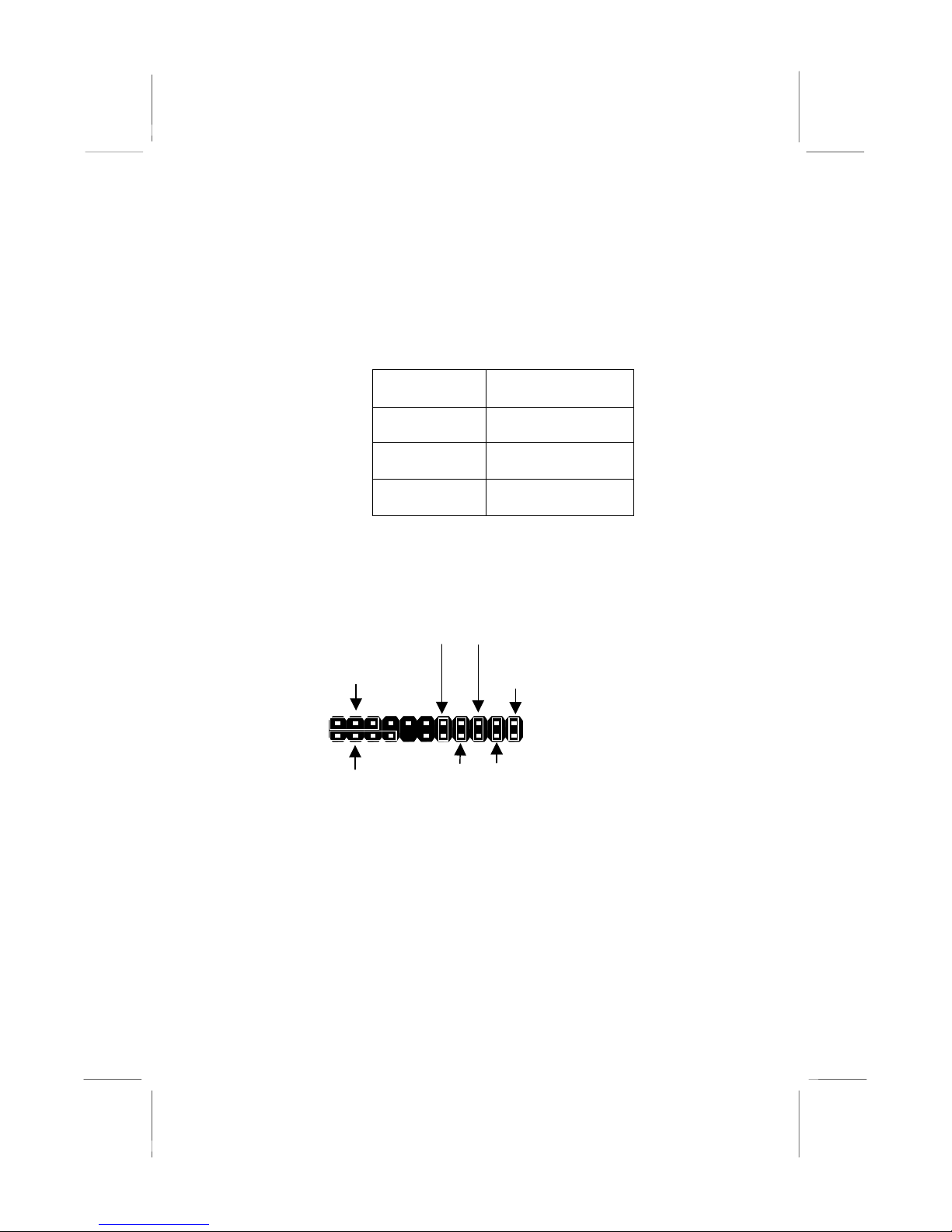
2: Mainboard Installation
15
The J4 header is for plug-in-the Dual Color LED (for example, red
and green) which can be bought by the customers themselves. It
can be indicate several conditions as shown the following tables.
S1(POS) - Software power down. S3(STR) - Suspend to RAM. S4
- Suspend to Disk. S5 - Soft off. The header is not defined, but we
suggest that “red” stands for Color 1 (S1/S3), “green” stands for
Color 2 (Normal).
5VSB Dark
Power On Color 2 light on
S1/S3 mode Color 1 Blinking
S4/S5 mode Dark
Connect the case switches and indicator LEDs to the PANEL1
switch and LED connector header. See the illustration below for a
guide to the header pin assignments.
22
21
Power LED
Pins 2-4-6
Speaker
Pins 1-3-5-7
Suspend LED
Pins 13-14
HDD LED
Pins 15-16
2
1
Reset Switch
Pins 17-18
Power Button/Suspend
Switch Pins 21-22
Suspend Switch
Pins 19-20
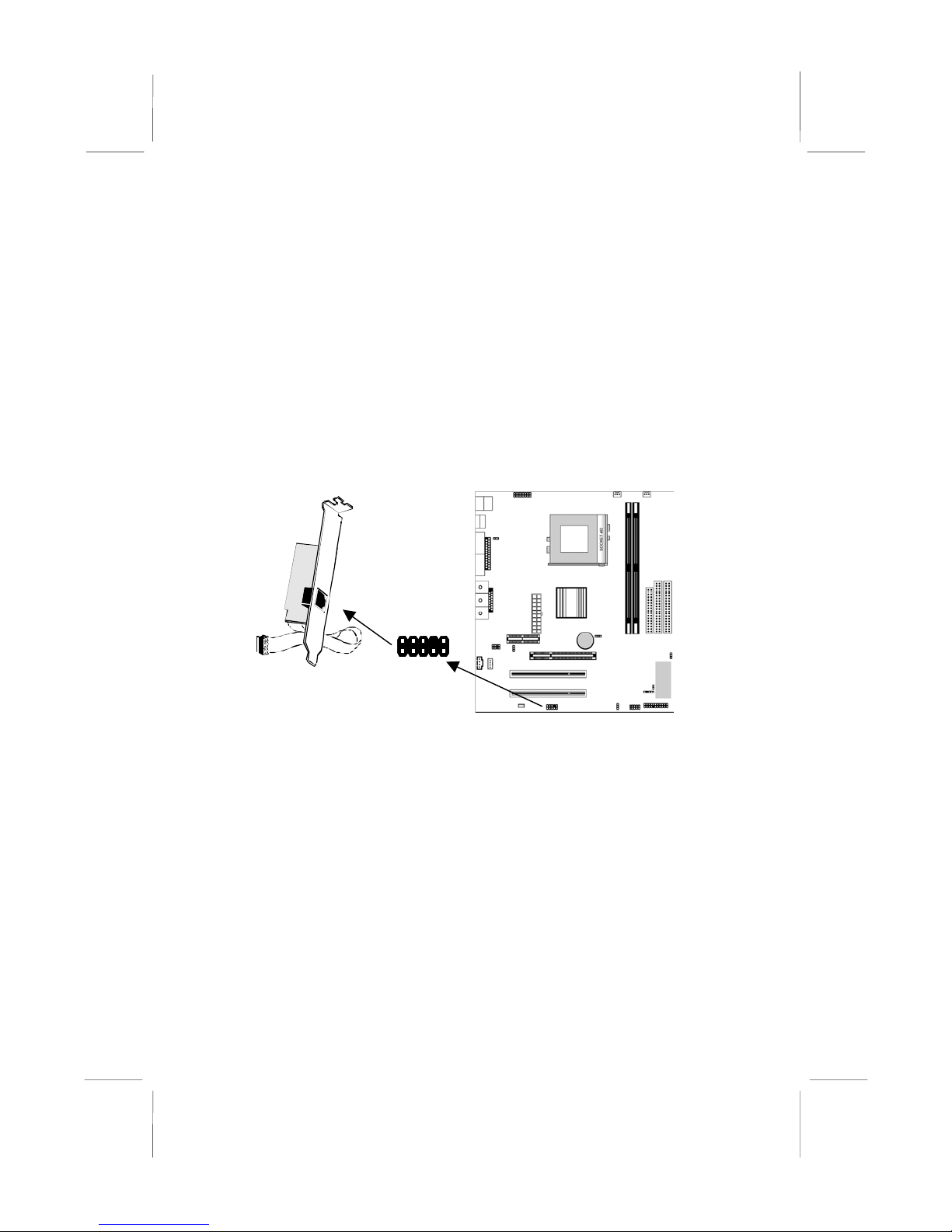
M805LR Mainboard User’s Manual
16
Install the Extension Brackets
The extension brackets are used to connect features on the
mainboard to external connectors that can be attached to the system
chassis. Follow the steps below to install the extension brackets.
Note: All the ribbon cables used on the extension brackets have a
red stripe on the Pin-1 side of the cable.
LAN Adapter Extension Bracket
This bracket supports an RJ45 network connector and connects to
the built in J3 LAN header on the mainboard.
1. On the mainboard, locate the J3 LAN header for this bracket.
2. Plug the cable from the bracket into the LAN header.
3. In the system chassis, remove a blanking plate from one of the
expansion slots and install the extension bracket in the slot.
Use the screw that held the blanking plate in place to secure
the extension bracket.
LAN Extension
Bracket
J3 LAN Header
1
Table of contents