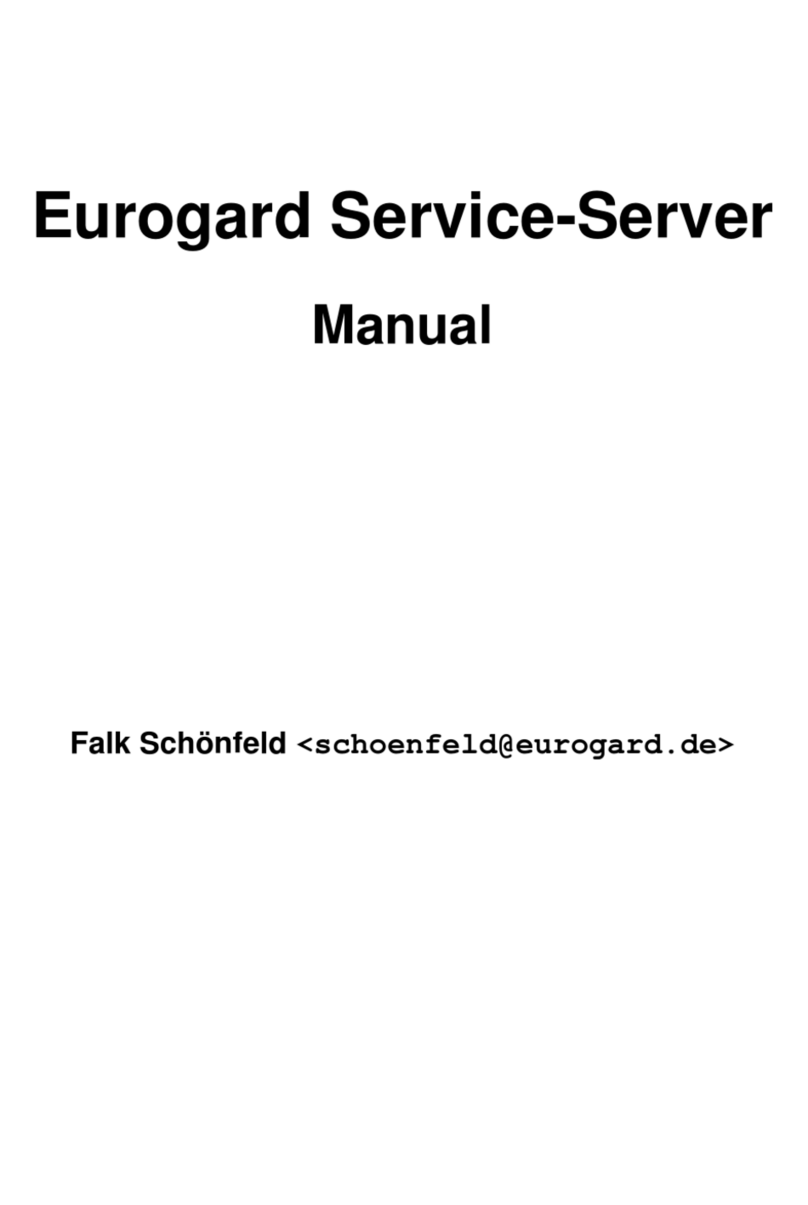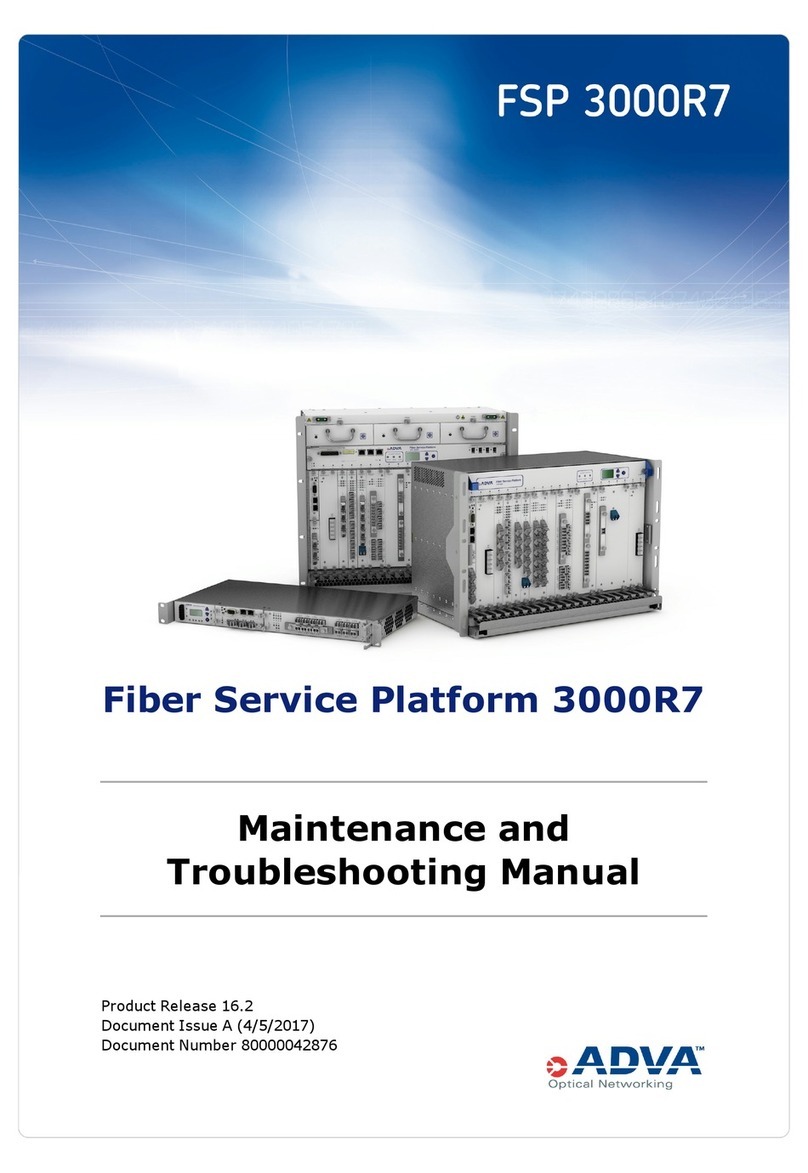Eurogard ServiceRouterV3 User manual

eurogard ServiceRouterV3
Manual

eurogard ServiceRouterV3: Manual
von Maike Symior, Mario Cappello und Oliver Kosmann
Copyright © 2019 eurogard GmbH

Inhaltsverzeichnis
1. System description ..................................................................................................................... 1
1. Overview ......................................................................................................................... 1
2. Client network with central ServiceServer .............................................................................. 1
3. Legacy version, Router as VPN Server .................................................................................. 2
4. Functional overview and concept ......................................................................................... 3
5. Access routes .................................................................................................................... 4
6. Data logging and alarm management .................................................................................... 4
7. Additional functions: USB tunnel and optional Node-RED ........................................................ 4
8. Preconditions in the target network (End customer LAN) ......................................................... 5
2. Commissioning and operation ...................................................................................................... 6
1. Hardware installation, technical specification .......................................................................... 6
1.1. Connection and control elements ............................................................................... 6
1.1.1. Supply voltage ............................................................................................. 7
1.1.2. Reset button ................................................................................................ 7
1.1.3. Setup button ................................................................................................ 7
1.1.4. Error LED ................................................................................................... 8
1.1.5. Status LED .................................................................................................. 8
1.1.6. LTE LEDs .................................................................................................. 8
1.1.7. WiFi-LED ................................................................................................... 8
1.1.8. VPN switch ................................................................................................. 8
1.2. Network connections at the front of the device ............................................................. 8
1.2.1. WAN connector ........................................................................................... 8
1.2.2. LAN connectors ........................................................................................... 8
1.2.3. USB connectors ............................................................................................ 9
2. Establishing first contact ..................................................................................................... 9
3. Operating concept .............................................................................................................. 9
4. Installation - quick set up guide ......................................................................................... 10
4.1. ServiceRouterV3 Preparation ................................................................................... 11
4.2. Connection to the Internet ....................................................................................... 12
4.3. Time ................................................................................................................... 12
4.4. Router as VPN Client ............................................................................................ 13
4.5. Router as VPN-Server ............................................................................................ 13
3. Information about the ServiceRouterV3 ....................................................................................... 15
1. Contact ........................................................................................................................... 15
2. System ........................................................................................................................... 15
3. Test ............................................................................................................................... 16
4. Configuration options of the ServiceRouterV3 .............................................................................. 15
1. Administration area .......................................................................................................... 17
2. Basic Settings/LAN .......................................................................................................... 17
2.1. Host name ............................................................................................................ 17
2.2. Domain name ....................................................................................................... 18
2.3. IP address of the Router in the LAN network ............................................................. 18
2.4. Netmask ............................................................................................................... 18
2.5. DHCP Server for the LAN ...................................................................................... 18
2.6. DHCP Pool .......................................................................................................... 18
2.7. HTTPS port of the web interface ............................................................................. 18
3. Web Access/WAN ........................................................................................................... 19
3.1. WAN media ......................................................................................................... 19
3.1.1. Ethernet ..................................................................................................... 19
3.1.2. DSL/PPPoE ............................................................................................... 20
3.1.3. WiFi ......................................................................................................... 20
3.1.4. LTE .......................................................................................................... 20
3.1.5. Username and password ............................................................................... 20
3.1.6. Data counter .............................................................................................. 20
3.1.7. Enable log file ............................................................................................ 21
iii

eurogard ServiceRouterV3
3.1.8. MTU ........................................................................................................ 21
3.2. Router control via SMS commands .......................................................................... 21
4. WAN-Fallback Configuration ............................................................................................. 21
4.1. Disabled ............................................................................................................... 21
4.2. Switching ............................................................................................................. 21
4.3. Multi-WAN .......................................................................................................... 22
5. Time .............................................................................................................................. 22
5.1. Time source ......................................................................................................... 22
5.2. Time zone ............................................................................................................ 22
5.3. Device is NTP Server ............................................................................................ 22
5.4. NTP Server chart .................................................................................................. 23
6. dDNS ............................................................................................................................. 23
7. Certificates ...................................................................................................................... 24
7.1. Field contents ....................................................................................................... 25
7.2. Validity in days .................................................................................................... 25
7.3. Generate server certificates ..................................................................................... 26
7.4. Import root certificates ........................................................................................... 26
7.4.1. Internet Explorer 10 .................................................................................... 26
7.5. Show server certificates .......................................................................................... 29
8. OpenVPN ....................................................................................................................... 30
8.1. OpenVPN-Mode .................................................................................................... 30
8.2. OpenVPN-Client ................................................................................................... 30
8.2.1. Checklist Router as OpenVPN client .............................................................. 31
8.2.2. HTTP Proxy Server ..................................................................................... 32
8.3. OpenVPN Server ................................................................................................... 32
8.3.1. DHCP range for VPN clients ........................................................................ 32
8.3.2. VPN Transport protocol ............................................................................... 32
8.3.3. Port .......................................................................................................... 32
8.3.4. Enable client to client connections ................................................................. 32
8.3.5. Limit VPN packet size ................................................................................. 32
8.3.6. Activate mobile access ................................................................................. 33
8.3.7. Enable log file ............................................................................................ 33
8.3.8. Log verbosity ............................................................................................. 33
8.3.9. Maximum log size ...................................................................................... 33
8.3.10. Time interval for keep-alive pakets in seconds ................................................ 33
8.3.11. Restart VPN-connection after loss of how many keep-alive pakets ...................... 34
8.3.12. Cryptoalgorithm ........................................................................................ 34
9. Accounts ........................................................................................................................ 34
9.1. Refresh status ....................................................................................................... 34
9.2. Add new account .................................................................................................. 35
9.3. New user certificate ............................................................................................... 35
9.4. Download ............................................................................................................. 35
9.5. Change password .................................................................................................. 36
9.6. Delete account ...................................................................................................... 36
10. WLAN (only with WLAN option) .................................................................................... 36
10.1. WLAN interface .................................................................................................. 36
10.2. Wireless mode ..................................................................................................... 36
10.3. Radio band ......................................................................................................... 36
10.4. ESSID ............................................................................................................... 37
10.5. Encryption .......................................................................................................... 37
10.6. Passphrase .......................................................................................................... 37
10.7. Country .............................................................................................................. 37
11. Logs ............................................................................................................................. 37
12. Firewall ........................................................................................................................ 37
12.1. Port 22 - ssh ....................................................................................................... 38
12.2. Port 443 - https ................................................................................................... 38
12.3. Allow LAN devices access to WAN ....................................................................... 38
12.4. Parameterized firewall rules incoming connections .................................................... 38
iv

eurogard ServiceRouterV3
13. Routing ........................................................................................................................ 40
14. Ports ............................................................................................................................ 40
5. Devices .................................................................................................................................. 42
1. Host Configuration ........................................................................................................... 42
2. Data logger ..................................................................................................................... 42
2.1. Set up connection to a device .................................................................................. 42
2.2. Changing a connection ........................................................................................... 43
2.3. Configuration of measured data ............................................................................... 44
2.3.1. Analog values of S7 compatible controls ......................................................... 44
2.3.2. Analog values in Modbus devices .................................................................. 45
2.3.3. Digital values with S7 compatible controls ...................................................... 46
2.3.4. Digital Digital values with Modbus devices ..................................................... 47
3. Fault messenger ............................................................................................................... 48
3.1. Configure message trigger ....................................................................................... 48
4. Data synchronization ........................................................................................................ 49
4.1. Setting up a server connection ................................................................................. 49
5. Node-RED ...................................................................................................................... 50
6. USB-Tunnel .................................................................................................................... 53
6. Messaging .............................................................................................................................. 54
1. Email ............................................................................................................................. 54
1.1. Emailing .............................................................................................................. 54
1.2. Email address ....................................................................................................... 54
1.3. Server/Port ........................................................................................................... 54
1.4. Username/Password ............................................................................................... 54
1.5. Transport encryption .............................................................................................. 54
1.6. Allow certificates of unknown origin ........................................................................ 55
1.7. Email address of recipient ....................................................................................... 55
1.8. Test configuration .................................................................................................. 55
2. SMS-Gateway ................................................................................................................. 55
3. Reports ........................................................................................................................... 57
7. Status-Logs ............................................................................................................................. 58
1. Network ......................................................................................................................... 58
1.1. IP-Addresses ......................................................................................................... 58
1.2. Interfaces ............................................................................................................. 58
1.3. DHCP ................................................................................................................. 58
1.4. VPN-Status .......................................................................................................... 58
1.5. LTE-Status ........................................................................................................... 59
2. Logs .............................................................................................................................. 59
3. dDNS ............................................................................................................................. 59
4. Diagnosis ........................................................................................................................ 60
5. Routing .......................................................................................................................... 60
8. Backup Maintenance ................................................................................................................ 62
1. Backup ........................................................................................................................... 62
1.1. Restore point ........................................................................................................ 62
1.2. Factory defaults ..................................................................................................... 62
1.3. Configuration ........................................................................................................ 63
1.4. Firmware-Update ................................................................................................... 63
2. Service ........................................................................................................................... 63
2.1. Maintenance access ................................................................................................ 64
9. Declaration of Conformity ......................................................................................................... 65
10. Disclaimer ............................................................................................................................. 66
1. General .......................................................................................................................... 66
2. Safety instructions ............................................................................................................ 66
3. Proper use, installation and assembly .................................................................................. 66
A. Glossary ................................................................................................................................ 67
v

Kapitel 1. System description
1. Overview
The demand for secure Internet access solutions for remote service and operation of PLC-based systems has been
continuously growing over the past years. Compared to the standard operating and monitoring solutions, Ether-
net-ready controllers and web-based user interfaces have the advantage of global accessibility. In order to make
full use of the potential of these possibilities, an easy-to-handle and secure Internet access is required.
eurogard GmbH now presents the third generation of the ServiceRouter. Our combined TeleService know-how
since 1995 has been incorporated into this professional and easy-to-handle Internet-based solution for industrial
use, optimally adapted for PLC networks and at the same time extending the functionality range.
The ServiceRouterV3 is a complete solution for remote maintenance of automation and other networks via a fast
Internet connection. Wired communication with DSL or wireless communication via WiFi or LTE are optional.
The ServiceRouterV3 can act as VPN Server as well as VPN Client.
This allows for easy implementation of different network structures.
For the operation of larger service networks, eurogard offers different portal servers. These solutions offer suffici-
ent bandwidth for up to 1000 VPN channels and form the basis for customized projects with special requirements,
eg regarding specific access strategies of individual users to clients or IP ranges in the service network.
2. Client network with central ServiceServer
Distributed plants are equipped with ServiceRouters in client mode.
The ServiceRouter sets up a VPN connection to an identified ServiceServer, monitors the connection and forms a
service network with other clients. This requires a ServiceServer as a central server. This kind of network allows
for cross communication between the remote plants. Furthermore, plants may be connected via wireless LTE,
high-priced M2M SIM cards are no longer required.
1

System description
Since mobile communication networks are normally blocked from the Internet through firewalls, the individual
plant routers have to be interconnected as clients on a server outside of the mobile communication network.
Together with the server they constitute a combined and closed network in which they can communicate and can
be reached by a chosen application in the service network (data base, programming device).
When using a ServiceServer, plants are organized in different and separated customer networks. A combined
admin network may be implemented. For further information please contact us.
Summary
• Very easy integration of the Routers as clients in the target network
• No port forwarding, only an IP with Internet access is required
• Wireless connection to plants via LTE offers sufficient bandwidth - uncomplicated and for world-wide use
• Reasonably-priced start with ServiceServer as central VPN server
• Complex structures may be implemented at any point in time through the portal server „MAGNUM“
3. Legacy version, Router as VPN Server
The ServiceRouter at the remote plant is VPN server. This requires the Router to be integrated into the (end
customer) target network and to be accessible at least through port forwarding of the VPN port. If the target
network only has a dynamic IP, a service such as DynDNS is required to update the current IP.
The free software EurogardSRConnect establishes the connection to the VPN server. In addition, your certificates
are managed and the access times for subsequent invoicing are saved.
Continuous communication between individual systems is not possible in this scenario.
2

System description
Summary
• Easy and secure point-to-point VPN connections to all plants
• The ServiceRouter is integrated into the plant network via port forwarding or has its own DSL modem.
• It makes little sense to operate the ServiceRouterV3 as a server via LTE, since the mobile phone providers block
external access to the mobile phone networks via firewalls.
• TheeurogardVPNClientSoftware"EurogardSRConnect"makestheconnectionsetupclearandstraightforward
4. Functional overview and concept
The following overview screen shows the structure of the firmware.
3

System description
5. Access routes
At delivery, the ServiceRouterV3 exclusively accepts VPN or SSL encrypted data on the WAN side. The firewall
is blocked for all other ports but can be configured with port forwarding and custom rules. Please contact the
manufacturer directly for customer specific adjustments.
WLAN access in position Access Point allows for direct local communication with the PLC network, in order to
enable mobile use of programming devices during commissioning or use of WLAN operating units.
6. Data logging and alarm management
The ServiceRouterV3 includes an integrated SQL database where up to 16 million values may be saved in a ring
buffer. A data link to connected devices such as S7 controls or Modbus TCP devices may be set up by means of
various communication drivers. Up to 5 controls with an adjustable log cycle of 1 – 999 seconds may be logged
at the same time. This means that optimization, production data acquisition and fault diagnostics are directly
integrated into the remote access concept.
The alarm messaging function sends configurable messages via email, Web-SMS and/or SMS via SIM card with
the LTE version. Changes of status are detected by preconfigured trigger bits via the data connection to the target
unit; the corresponding message is immediately transmitted. The use of Web-SMS also allows for Routers without
SIM card to send text messages to mobile phones.
7. Additional functions: USB tunnel and optional Node-
RED
USB devices may be connected to the USB ports of the Router and can then be remotely accessed as well. In this
case, the USB port is forwarded to the remote computer and can be used like a locally connected device. USB
cameras, programming adapters or mass storage devices are possible applications.
4

System description
Node-RED allows for IIoT functionality of the ServiceRouterV3 (see https://eurogard.de/de/produkte/fernwar-
tung/iiot.html)
8. Preconditions in the target network (End customer
LAN)
Operation as client in the target network
If the ServiceRouterV3 is operated as client in the target network, port forwarding does not apply – along with
many a discussion with local IP administrators.
The ServiceRouterV3 only requires an IP in the network, the IP of a DNS server and access to the Internet, just
as with any other PC in this network.
Access to an NTP Server should optionally be allowed via port 123.
Operation as server in the target network
The ServiceRouterV3 has to be integrated through forwarding of the ports described below. Furthermore it has to
be accessible through updating of its IP via DynDNS.
All ports described may be configured
• UDP 1194 for tunneled connection to the PLC network (VPN)
• TCP 443 for access to the configuration interface (SSL)
• Only temporarily: TCP 22 for emergency support through manufacturer eurogard. The ports 443 and 22 in the
Router may be blocked after initial start-up and no longer have to be forwarded.
• Since, as a standard, the public IP of our customers is dynamic, the public IP of the ServiceRouter is dynamic, as
well. For external access to the ServiceRouter, the local IP has to be updated via the DynDNS Internet service.
In order to do this, outward communication of the Router to port 80 is required.
• The Router requires access to an NTP server in order to update its system time. In case no internal NTP is
available, port 123 outgoing has to be enabled in order to access an Internet NTP. The battery-buffered real-
time clock of the ServiceRouter bridges offline times and ensures continuous accessibility of the Router.
5

Kapitel 2. Commissioning and
operation
1. Hardware installation, technical specification
The Router is designed for installation, eg in a switching cabinet, for DIN-rail mounting. It requires a slot with the
following dimensions: Height = 178 mm, Width = 50 mm, Depth = 168 mm
Technical data
• Platform: AMD GX-412TC SOC
• 2 GB DDR3-RAM, 4 GB optional
• 4 x 1 GHz core with 64 bit, 2 MB L2 cache
• 3 x Gigabit Ethernet
• 16 GB SSD, RAID1 with 2 SSDs optional
• USB 3.0, RS232
• VPN switch
• Supply voltage 12-30V / 6- 10W
• Ambient temperature 5-50°C non-condensing
• DIN-rail mounting
• Robust metal housing
• Dimensions: H: 178, W: 50, D: 168 mm
1.1. Connection and control elements
The supply terminal, the Reset button, the Setup button as well various LEDs indicating errors and operating
conditions are located at the front of the device.
6

Commissioning and operation
1.1.1. Supply voltage
Supply voltage is 12-30VDC/6-10W. The two input terminals for +-potential are separated by diodes, allowing
for redundant power supply of the Router, as long as the ground potential of the sources has the same level. The
Power LED indicates sufficient supply.
1.1.2. Reset button
After pressing the Reset button for at least 3 seconds, the reset procedure is initiated when the button is released.
This is indicated by fast flashing of the LEDs. The device restarts twice after a few seconds. After approximately
one minute, the device is back in default status.
The reset function is available 15 seconds after power-up of the device, indicated by flashing of the Error LED.
1.1.3. Setup button
After pressing the Setup button for at least 10 seconds, the restore procedure is initiated when the button is released.
Providing a restore point on the Router has previously been generated or has been uploaded via the web interface,
the status is restored during this procedure. This is indicated by fast flashing of the LEDs. The device reboots after
a few seconds. The device is set back to the last secured status after approximately one minute.
With Routers with WLAN option, the WLAN may be switched on or off via the setup button. Press the Setup
button briefly, for a maximum of 2 seconds. If the button is pressed for more than 2 seconds, the restore function
may be triggered unintentionally.
7

Commissioning and operation
Additionally, the WAN fallback interface can be activated or deactivated with this button. In this case, the Setup
button must be pressed for at least 3 seconds and a maximum of 7 seconds without interruption. If the WAN
fallback interface is deactivated at the time of pressing, it is then activated. This is also indicated by the Error LED
flashing at 100 ms intervals. In the reverse case, the WAN fallback interface is deactivated again and the Error
LED flashes at 1 second intervals.
1.1.4. Error LED
The Error LED indicates errors and operating status messages.
After start up of the device, the device requires approximately 15 seconds in order to initialize the hardware and
the operating system.
Subsequently, the LED starts flashing at one second intervals and the Router starts setting up its configuration.
When this process is terminated, the LED switches off and the Router is in operating mode; should this not be the
case, an error has occurred during installation of the stored configuration.
If a reset is triggered or a restore point is loaded, the LED flashes rapidly for a short period of time and the device
will restart. After re-initialisation, the server carries out a new configuration which is also indicated by fast flashing
of the LED. Subsequently, the system is restarted again.
1.1.5. Status LED
The green Status LED indicates the status of the VPN connection. If the device is parameterized as VPN client
or VPN server, the Status LED starts flashing. As soon as a VPN tunnel has been set up, the LED switches from
flashing to a continuous light.
1.1.6. LTE LEDs
The LTE LEDs indicate the status of the LTE modem as well as the connection status to the mobile network. The
LTE P-LED lights permanently after the LTE modem has been configured and switched on. As soon as the device
has logged into the mobile network, the LTE L-LED lights permanently.
1.1.7. WiFi-LED
If WiFi is activated on the ServiceRouterV3, the WiFi LED lights up permanently.
1.1.8. VPN switch
As the last instance, the VPN switch activates or deactivates the function of the configured VPN. This gives the
end customer full control over the remote access to his system at all times.
1.2. Network connections at the front of the device
Three RJ-45 Gigabit Ethernet network connections are located at the front of the device.
1.2.1. WAN connector
Connect the WAN socket to a web-enabled network or to a DSL modem. All Internet traffic has to be handled
via this socket.
1.2.2. LAN connectors
The LAN1 and LAN2 sockets are bridged internally and have switch functionality. All terminal devices from the
local network for remote access are connected to the LAN1/2 sockets of the device either directly or via external
switch.
8

Commissioning and operation
1.2.3. USB connectors
USB devices such as webcams, programming cables or storage units may be connected here and can then be
remotely accessed.
2. Establishing first contact
All administrative interactions with the ServiceRouterV3 are carried out via the web interface. In order to access
this interface, the LAN-IP of the ServiceRouterV3 has to be accessible for your PC. As a standard, connect the
LAN interface of the ServiceRouterV3 directly to your PC via switch or patch cable. If not configured beforehand,
set your PC to obtain an IP address automatically via DHCP.
Enter the URL http://192.168.155.1 in your browser in order to access the web interface of the ServiceRou-
terV3. In case an error messages appears, check the network settings of your PC and, where necessary, deactivate
the use of a proxy server through your browser.
Local settings. Allow the Router to assign an IP address. Log in as user "eurogard" with password „euro-
gard“ (default). Go through the configuration menu in the order described below. Please change the password
(under Admin accounts) at a later point in time! Click on the Test button in order to test the router configuration.
(s. Abschnitt 3, „Test“).
The following parameters are set as default on initial power-up:
WAN / Internet: Connection Ethernet, DHCP client, waiting for IP from the customer network.
LAN: DHCP-Server on: As soon as you connect a PC to the LAN side via Ethernet, the Router attempts to allocate
an IP to this PC via DHCP protocol.
DynDNS: no connection allocated
WLAN: disabled
Accounts: the device is delivered with the following Administrator / User accounts:
Admin: User: eurogard, Password: eurogard
Settings: Name: Servicerouter Domain: dyndns.org Language: German
VPN: No certificates generated, either for the Router or for the user.
3. Operating concept
Since the eurogard ServiceRouterV3 is a network component, the entire interaction with the user is carried out via
a web frontend in the browser. Operation using a monitor, keyboard and mouse is not supported.
9

Commissioning and operation
The user interface has a main menu on the left hand side and a corresponding submenu depending on the selected
menu item.
Some of the menu items only display information, some allow for changing the settings. Menu items allowing
changes to settings often have a "Save" button. Only after pressing the "Save" button will specified data be sub-
mitted. Some of the tables apply direct changes and the "Save" button need not be pressed. Additionally, some
events require confirmation after a safety query.
This manual can also be found in the device in browser form. The help link in the submenu bar connects to the
relevant chapter of this context-sensitive manual. In this process, the browser opens a new window or a new tab.
Where no help pages are displayed after clicking the help link, please check to see if a new tab has appeared in
the background or if you have received notification from a popup blocker.
4. Installation - quick set up guide
This chapter guides you through the configuration. Only the basic operational parameters are set here. For a more
detailed and exhaustive explanation of all menu items, please see chapter Abschnitt 2, „Establishing first contact“.
Call up the web interface of the ServiceRouterV3.
10

Commissioning and operation
Before proceeding, log on to the ServiceRouter as Admin.
Enter eurogard both as user name and password.
After successful login the Login link changes to the Logout link, stating the name of the current user, in this case
"eurogard".
You are now logged in as administrator on the eurogard ServiceRouterV3.
Go through the various subsections in sequence.
4.1. ServiceRouterV3 Preparation
Open the main menu item Router Configuration and the submenu item Basic Settings/LAN
Settings which should be altered in all cases are the host and domain names. These names will reappear in the
certificates which have to be generated as one of the next steps in case the Router is to be configured as VPN server.
On the LAN side the ServiceRouter has been set to IP 192.168.155.1. Please change this address to a valid IP
from the address range of your service network, eg 192.168.1.1 for the 192.168.1 network. This is set under the
menu item IP address in plant network.
11

Commissioning and operation
Where the IP has been changed, and after pressing the Save button, the device can be accessed via its new IP.
Please adjust the network settings of your PC accordingly. In the above example, the Router can now be accessed
via the address 192.168.1.1.
If your computer is configured for address allocation via DHCP, briefly disconnect the network cable or enter the
following line at the command prompt:
ipconfig /renew
Your computer should receive a new IP from the device and display a similar text:
Microsoft Windows [Version 6.1.7600]
Copyright (c) 2009 Microsoft Corporation. Alle Rechte vorbehalten.
C:\Users\klaus>ipconfig /renew
Windows-IP-Konfiguration
Ethernet-Adapter LAN-Verbindung:
Verbindungsspezifisches DNS-Suffix: example.com
Verbindungslokale IPv6-Adresse . : fe80::cd46:3019:dbd7:c9f1
IPv4-Adresse . . . . . . . . . . : 192.168.1.100
Subnetzmaske . . . . . . . . . . : 255.255.255.0
Standardgateway . . . . . . . . . : 192.168.1.1
Adjust the entry in the address bar of your browser to the newly configured IP of the Router.
4.2. Connection to the Internet
You can set your preferred access to the Internet under the menu item Router Configuration # Web Access/WAN.
You can choose between Ethernet via DHCP or static IP, as well as PPPoE (DSL), WiFi client or LTE.
Select your way of access and test the functionality. Go to Status-Logs →Diagnosis. You should be able to ping
an Internet host such as, for example, google.com. This is precondition for the following installation steps.
Try restarting if the device is unable to access the Internet in spite of correct settings. Please refer to Backup
Maintenance →Service.
4.3. Time
For safe and stable VPN operation between eurogard ServiceRouterV3 and Client-PCs or ServiceServers, all
subscribers require a synchronized time base.
As default, the Router synchronizes the correct time via Internet via NT
The correct time zone for Germany is pre-set.
12

Commissioning and operation
The correct time of the server can be viewed in the upper right-hand corner, below the Adminlogin link. The time
displayed is the time of the website access, not the current time.
If the clock has not been set, the time indicated flashes in red.
4.4. Router as VPN Client
Certificates. As previously stated, all VPN clients require a certificate. If the Router is configured as VPN
client, a certificate of the server to which the Router is to connect is required.
OpenVPN. Call up the menu item Router Configuration →OpenVPN. Set the select field to Client and press
Browse. Select the tar file generated by the server. Terminate the process by pressing the save button.
The Router should now be connected to the server. This is indicated by the continuous light of the status LED.
Achtung
Please note that the network settings for the LAN side have to correspond to the service network settings
on the server. If, for example, the service network 192.168.0.0 has been parameterized, the Router has
to obtain a fixed and unique address from this network.
4.5. Router as VPN-Server
Certificates. As previously stated, all VPN clients require a certificate. The contents of the certificate are deter-
mined by particular specifications. In order to keep the operation of the device as simple as possible, most entries
are set automatically. Only very few remain to be set by you.
Since a certificate is a kind of digital passport, it should include 'personal' data of the owner.
Call up Router Configuration →Certificates.
Enter the relevant data for your company. The pre-entered data in the text fields serves as an example.
13

Commissioning and operation
Enter your Internet country code (ISO 3166-2), for example DE for Germany or AT for Austria.
Confirm your settings by pressing the button save in the bottom right corner of your screen.
Achtung
After expiry of the validity period, access to the VPN network with the expired certificate is no longer
possible. Set up a reminder in due time in order to create and use new certificates.
Initiate the generation of the certificates for the ServiceRouterV3 by pressing generate new certificates. Since this
utilizes random values, the duration of this process may vary from time to time. Please be patient as this may
take several minutes.
OpenVPN. Call up the menu item Router Configuration →OpenVPN. Set the select field to Server and press
save. There is a wide range of options but standard and recommended values are already pre-set.
Your Router is now ready for operation as VPN server. Under the menu item Router Configuration →Accounts
you can now set up a VPN client account.
14
Table of contents
Other Eurogard Network Hardware manuals
Popular Network Hardware manuals by other brands
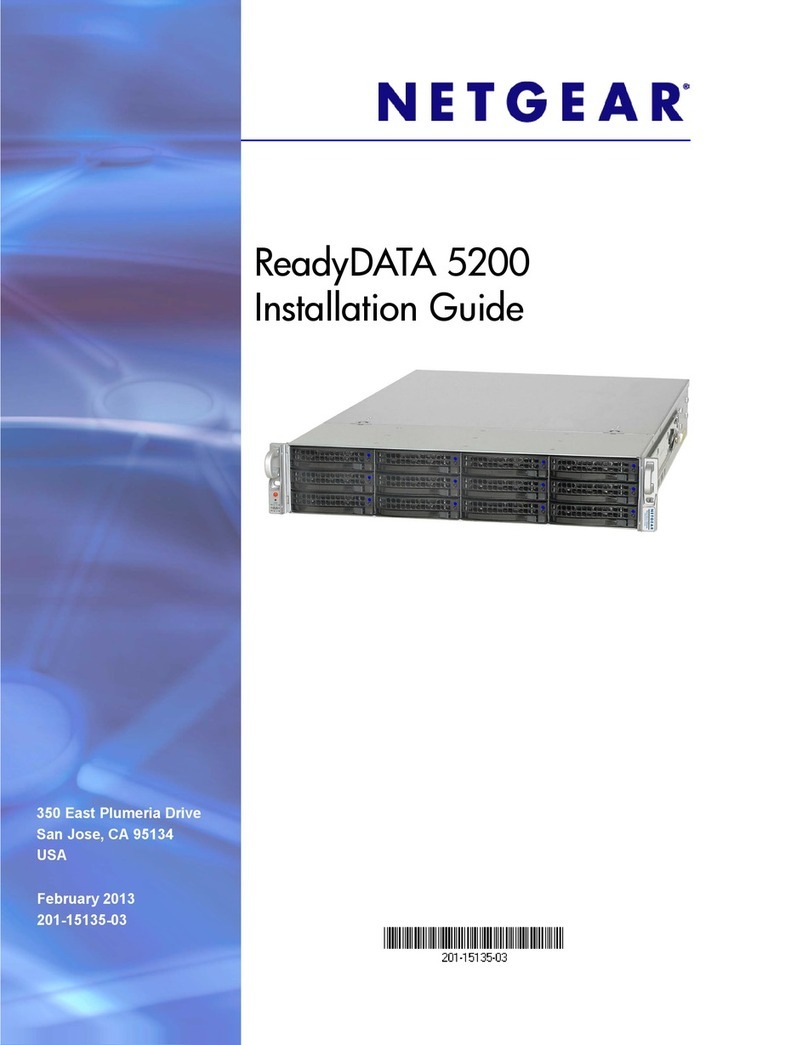
NETGEAR
NETGEAR ReadyDATA 5200 installation guide
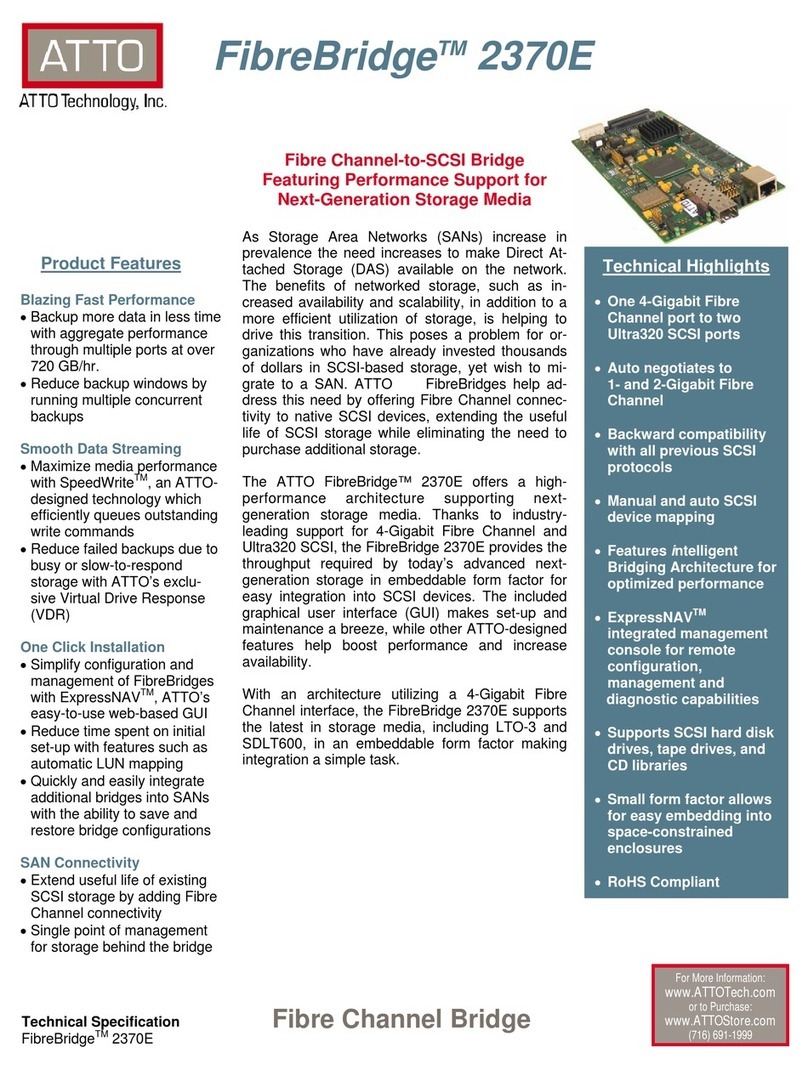
ATTO Technology
ATTO Technology FibreBridge 2370E Specifications
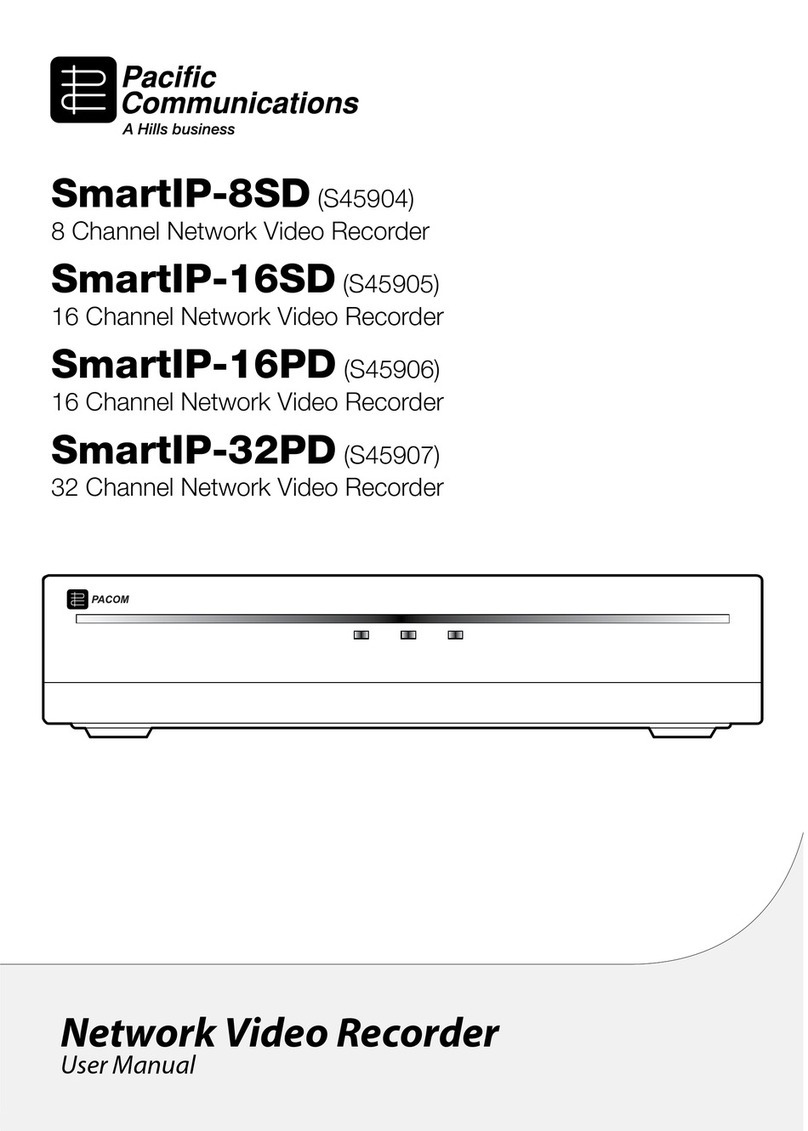
Pacific Communications
Pacific Communications SmartIP-8SD user manual

ZyXEL Communications
ZyXEL Communications Prestige 1600 Configuration guide
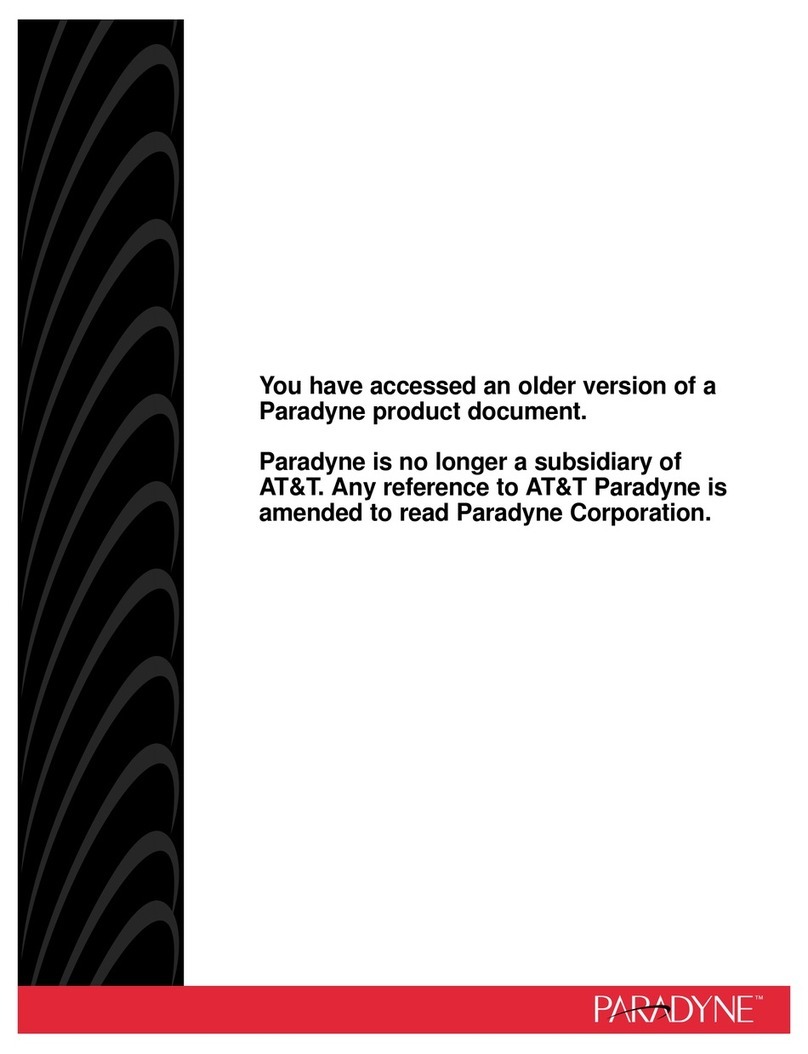
Paradyne
Paradyne COMSPHERE 3800 Series release note

TP-Link
TP-Link TL-PA8010P user guide
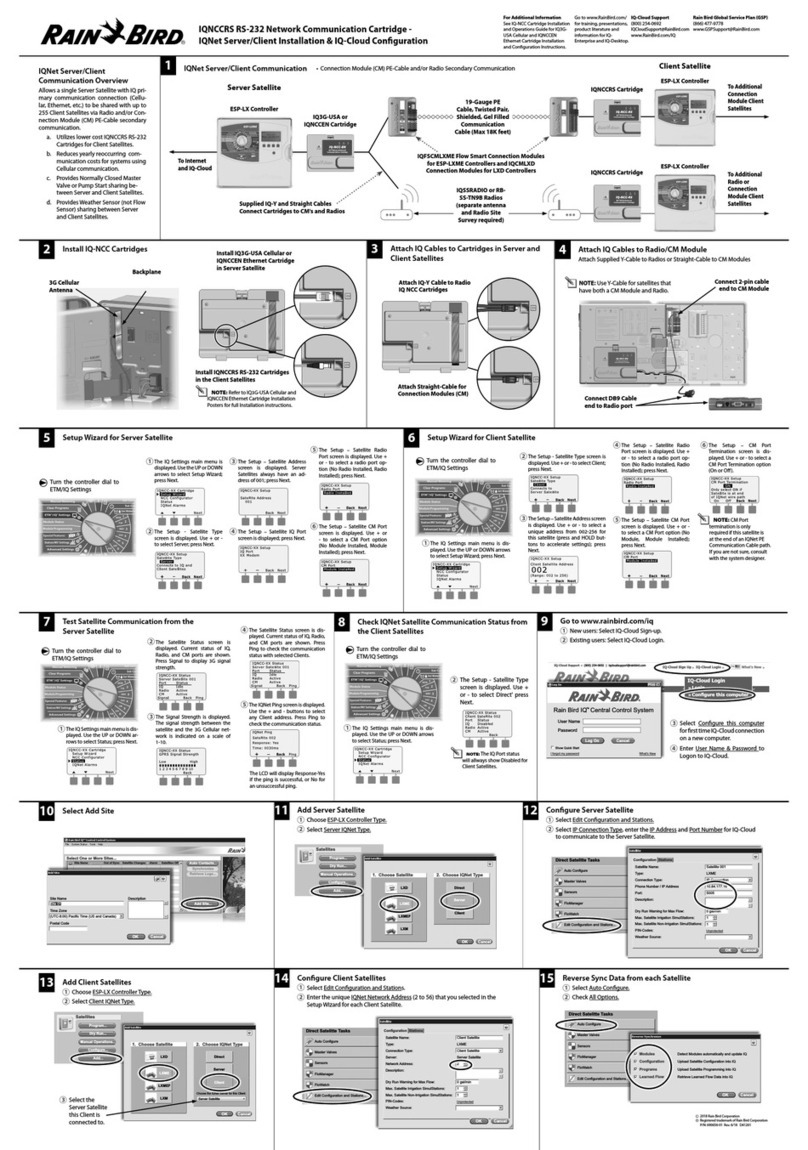
Rain Bird
Rain Bird IQNCCRS Installation and configuration
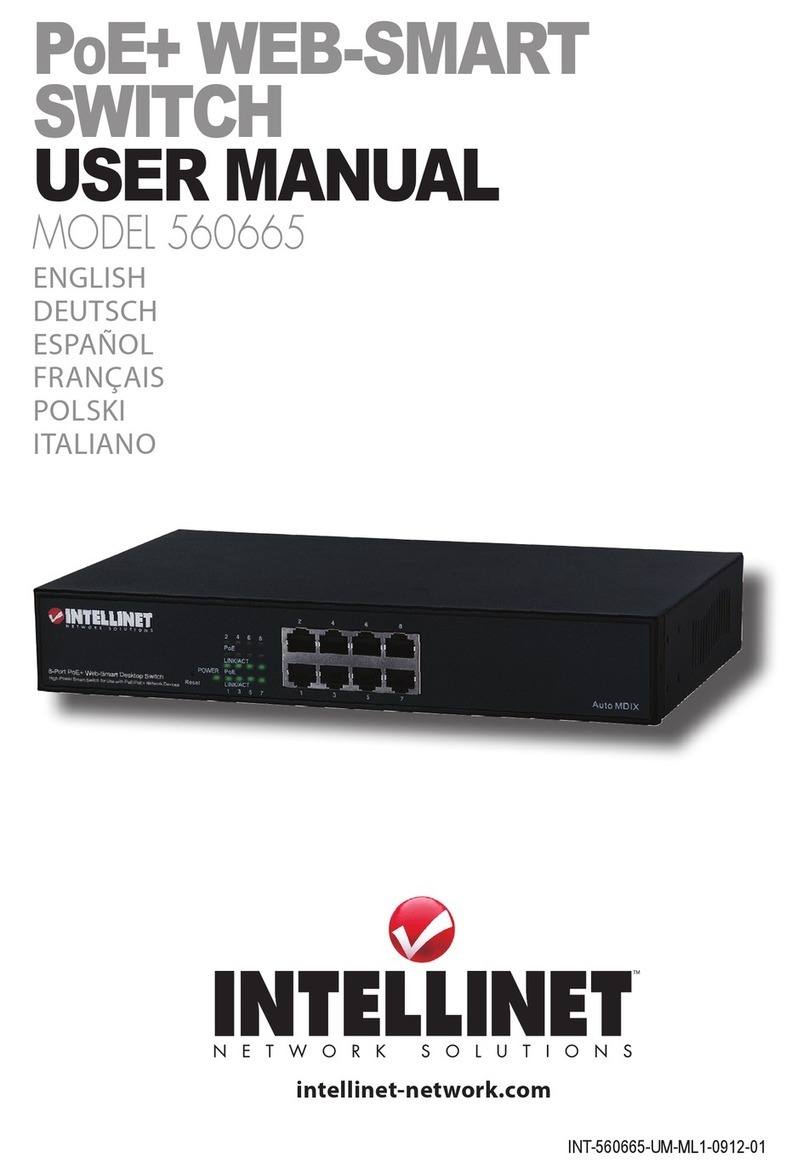
Intellinet
Intellinet 560665 user manual
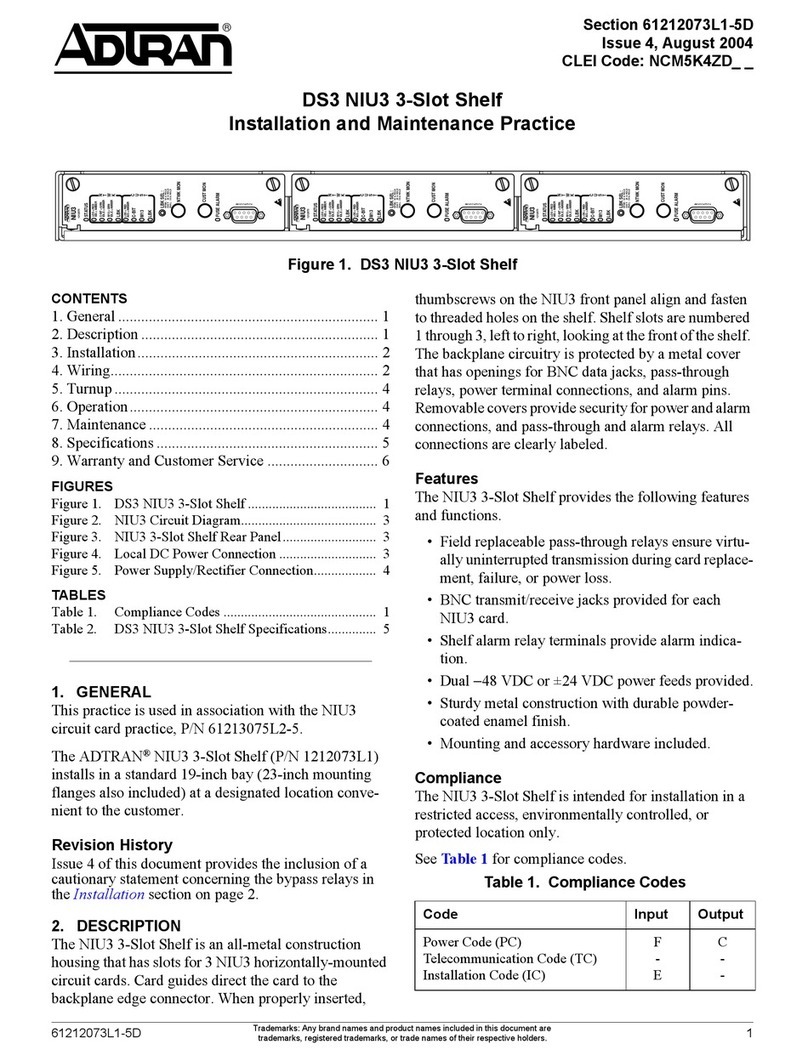
ADTRAN
ADTRAN DS3 NIU3 Installation and maintenance practice

Bridgeworks
Bridgeworks Appliance a202 Hardware manual

HiLook
HiLook NVR-100MH-D/W Series quick start guide
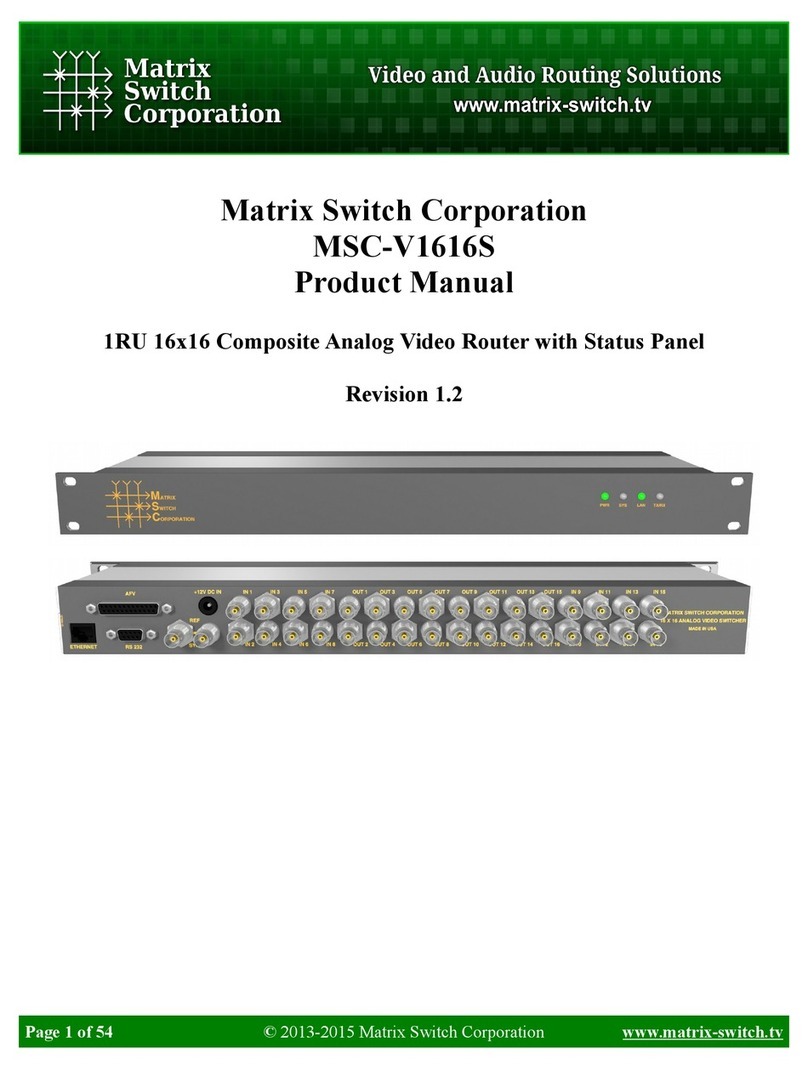
Matrix Switch Corporation
Matrix Switch Corporation MSC-V1616S product manual