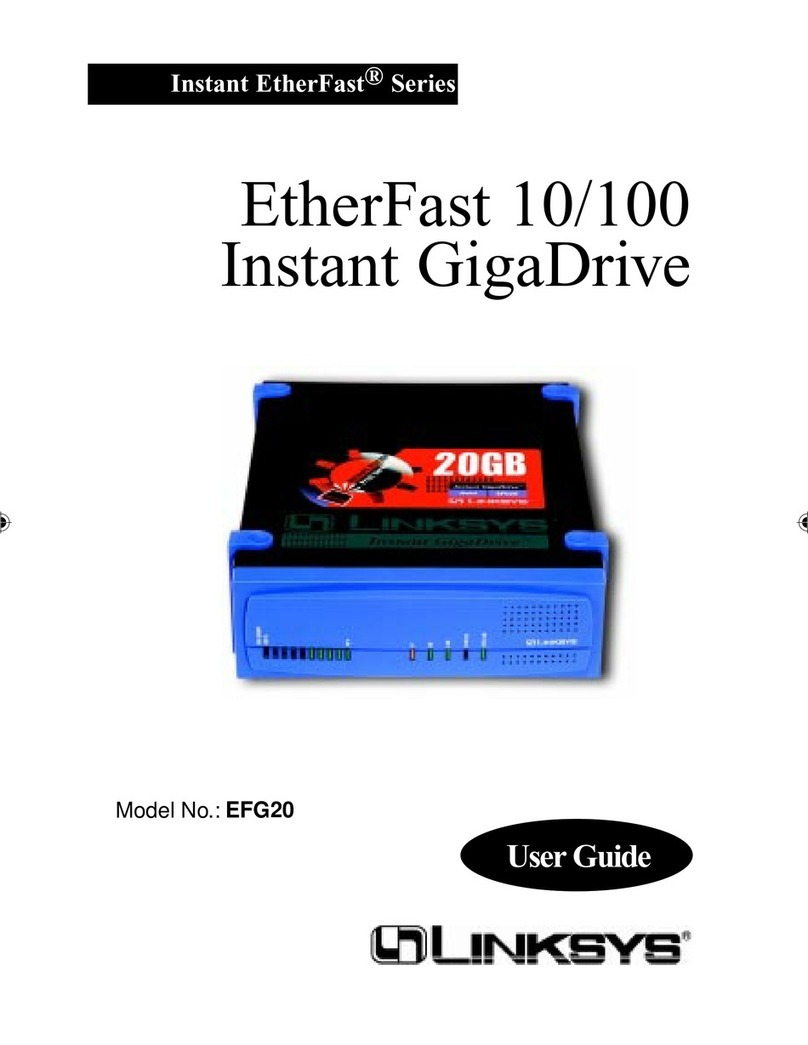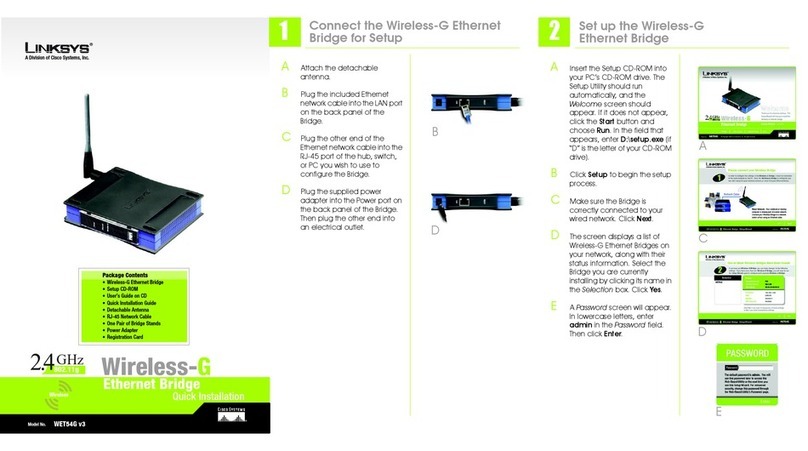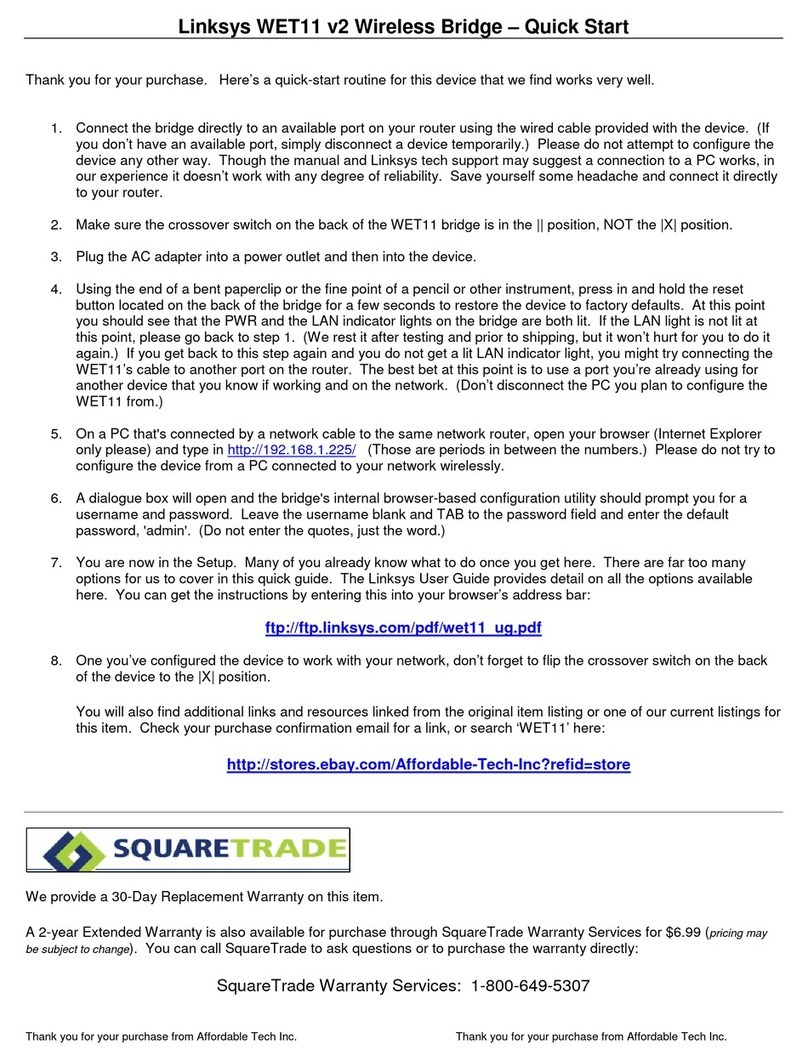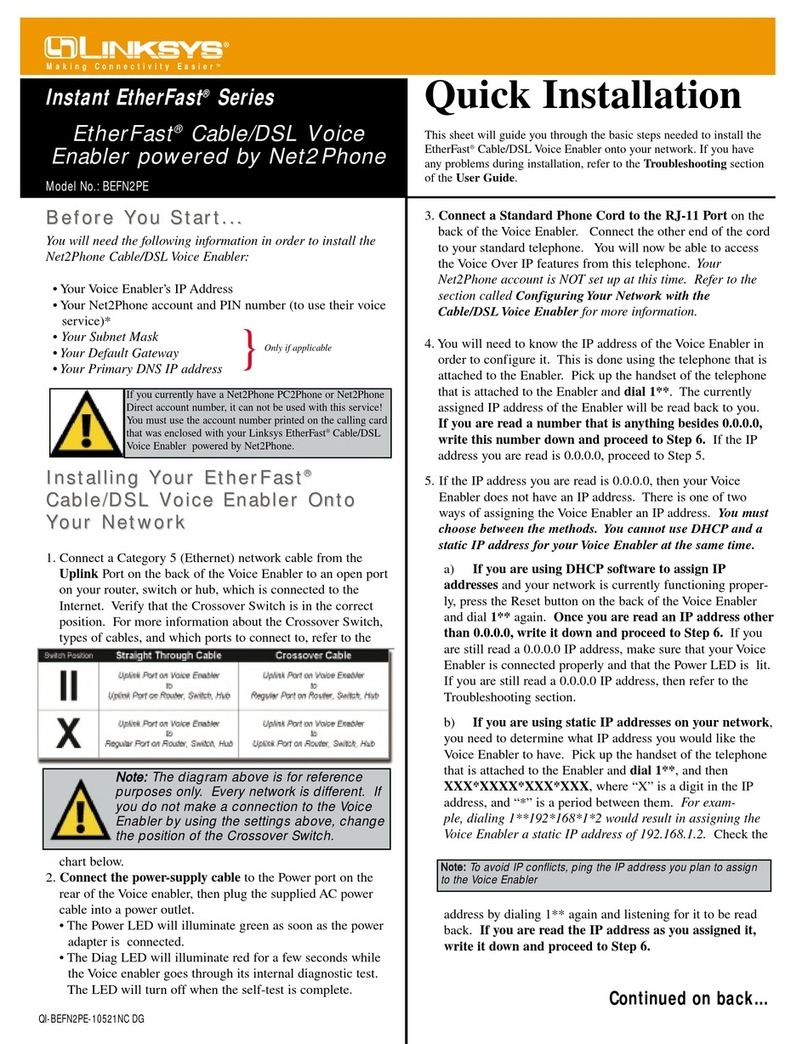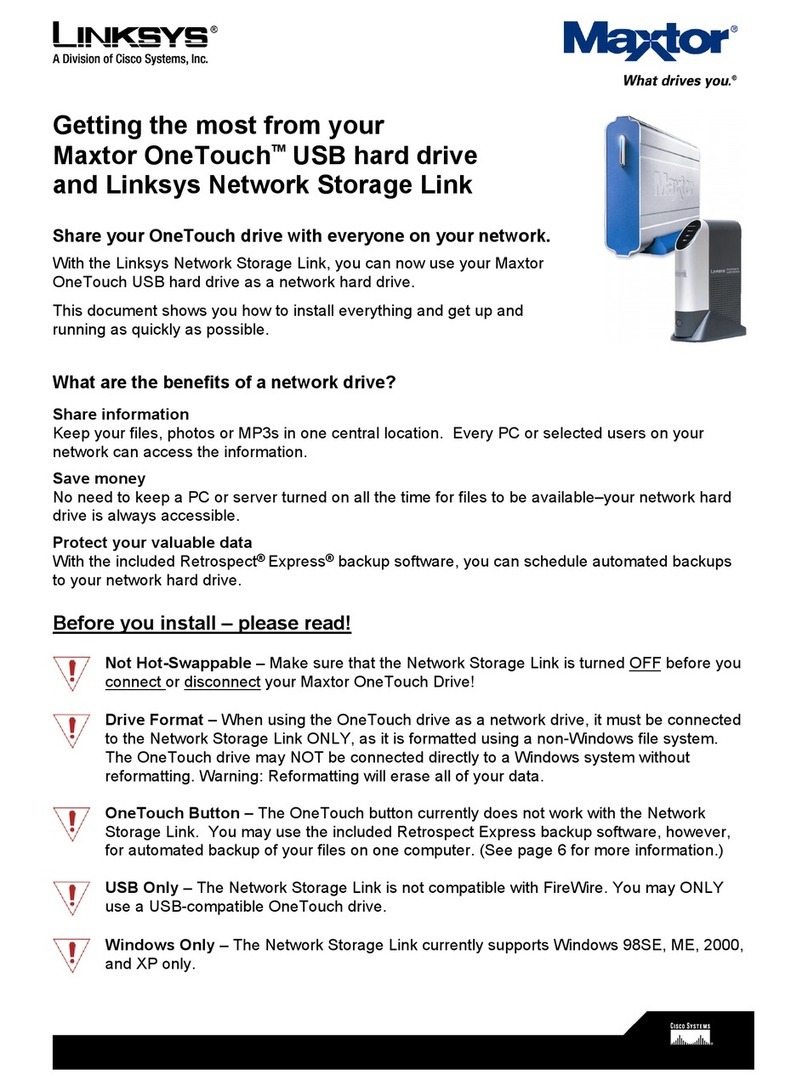WEP Needed
PSK Needed
Available Wireless Network
3
will see a wireless security screen.
If your network utilizes WEP (Wired
Equivalent Privacy) encryption,
the WEP Key Needed for Con-
nection screen will appear. If your
network utilizes PSK (Pre-Shared
Key) encryption, the PSK Needed
for Connection screen will
appear.
WEP Key Needed for Connec-
tion
Select 64-bit or 128-bit. Then,
enter a passphrase or WEP key.
Passphrase - Enter a passphrase
in the Passphrase field, so a WEP
key is automatically generated.
The passphrase is case-sensitive
and should not be longer than
16 alphanumeric characters. It
must match the passphrase of
your other wireless network
devices.
WEP Key - The WEP key you enter
must match the WEP key of your
wireless network. For 64-bit
encryption, enter exactly 10
hexadecimal characters. For
128-bit encryption, enter exactly
26 hexadecimal characters.
Valid hexadecimal characters
are “0” to “9” and “A” to “F”.
Then, click Connect and go to
step B.
PSK Needed for Connection
Encryption - Select the type of
algorithm, TKIP or AES,from the
Encryption drop-down menu.
Passphrase - Enter a Pass-
phrase, also called a pre-
shared key, of 8-63 characters
in the Passphrase field.
Then, click Connect and go to
step B.
BThe Install the Utility screen will
appear if the Utility is not
installed on your PC. The Utility
must be installed on your PC
for the Wireless-G Music Bridge
to work correctly on your net-
work.
Click Next to install the Utility.
CWindows 2000 users may be
prompted to restart their PCs. If
you are prompted, restart your
PC now.
DAfter the Bridge has been con-
figured for the network, the
Congratulations screen will
appear. Click Exit.
Congratulations! Setup is complete.
The next screen to appear will be the
Available Wireless Network screen. There
are two setup methods available.
IMPORTANT:For Quick Installation, use
this document only if your network
appears on the Available Wireless Net-
work screen.
Manual Setup: If you are utilizing Manual
Setup, click the Manual Setup button and
follow the on-screen prompts.
I only have a wired network. If you
don’t have a wireless network, select I
only have a wired network and con-
tinue to step B.
Setting up the Adapter
with Available Networks
On the Available Wireless Networks
screen, the available wireless net-
works are listed in the center table
by wireless network name (SSID).
Select the wireless network you wish
to connect to and click the Con-
nect button. (If you do not see your
network listed, you can click
Refresh.
AIf the network utilizes wireless
security, you will need to con-
figure security on the Bridge. If
not, you will be taken directly
to step B.
If wireless security has been
enabled on this network, you
Linksys is a registered trademark or trademark of
Cisco Systems, Inc. and/or its affiliates in the U.S.
and certain other countries. Copyright © 2006
Cisco Systems, Inc. All rights reserved.
WMP54G-QI-51108NC BW
This method uses the supplied ana-
log RCA audio cables. If you’re
using digital cables, refer to the
User Guide on the CD-ROM.
Connect the cable’s left and right
connectors from the Wireless-G
Music Bridge’s left and right Audio
Out to the audio receiver’s left and
right Audio In. Connect the power
adapter to the Bridge and electri-
cal outlet, if it is not connected.
Congratulations!
Connection is complete.
Connecting to your Speakers
2Setting up the Music Bridge
For additional information or troubleshooting help,
refer to the User Guide on the Setup CD-ROM. You
can also call or email for further support.
24-hour Technical Support
800-326-7114 (toll-free from US or Canada)
E-mail Support
Website
http://www.liksys.com or
http://support.linksys.com
RMA (Return Merchandise Authorization)
http://www.linksys.com/support
FTP Site
ftp://ftp.linksys.com
Sales Information
800-546-5797 (800-LINKSYS)
NOTE: After setting up and con-
necting the Bridge, the Wire-
less-G Music Bridge Utility icon
will appear in your PC’s system
tray. If the Utility is enabled, the
icon will be green. Double-click
the icon to use the Utility. You
will need to connect to the Music
Bridge in the Utility to listen to
music.
Wireless-G Music
Bridge Utility
B
D
NOTE: Your passphrase must match
the passphrase of your other wireless
network devices and is compatible
with Linksys wireless products only.
(Non-Linksys wireless products,
require a WEP key to be entered.)