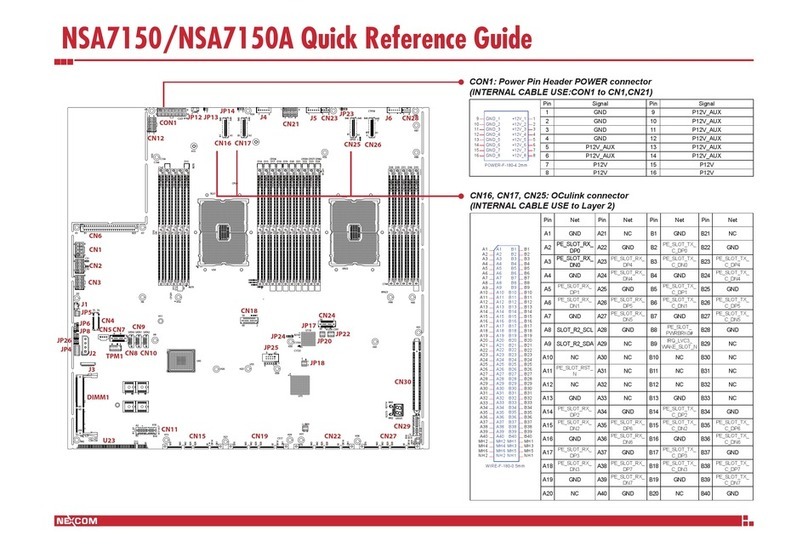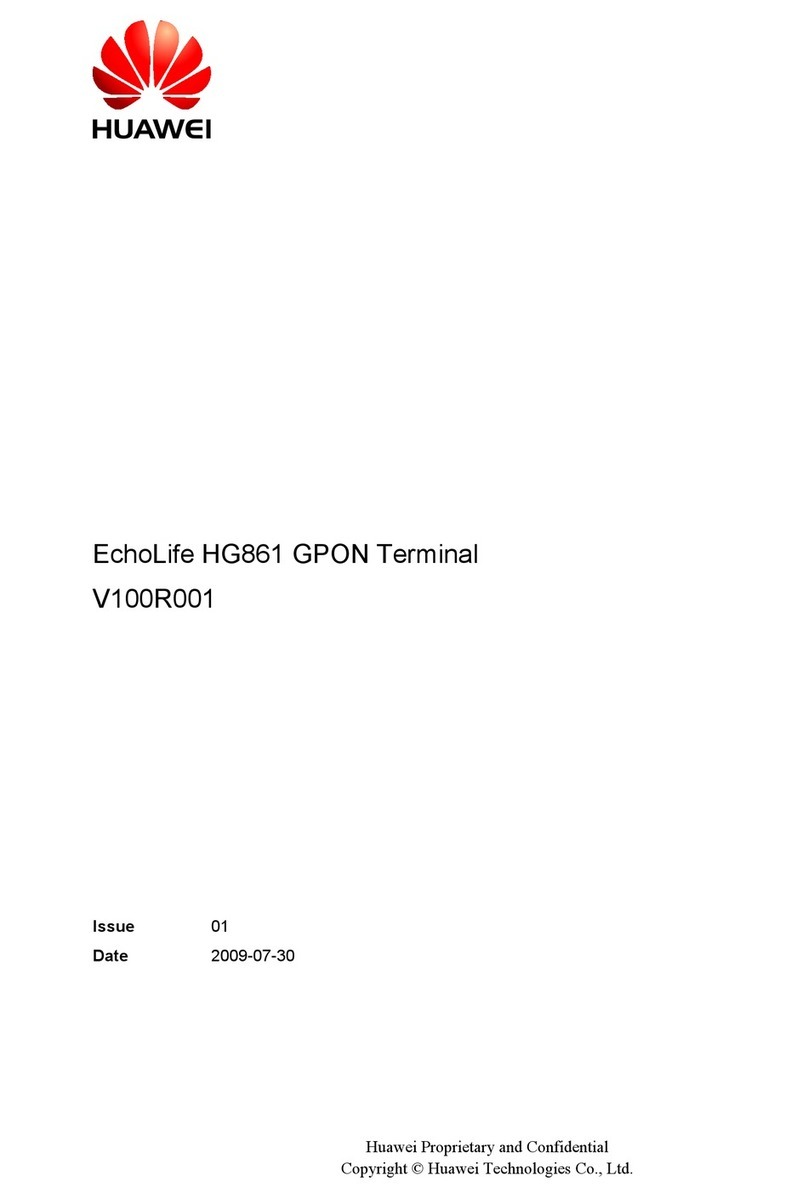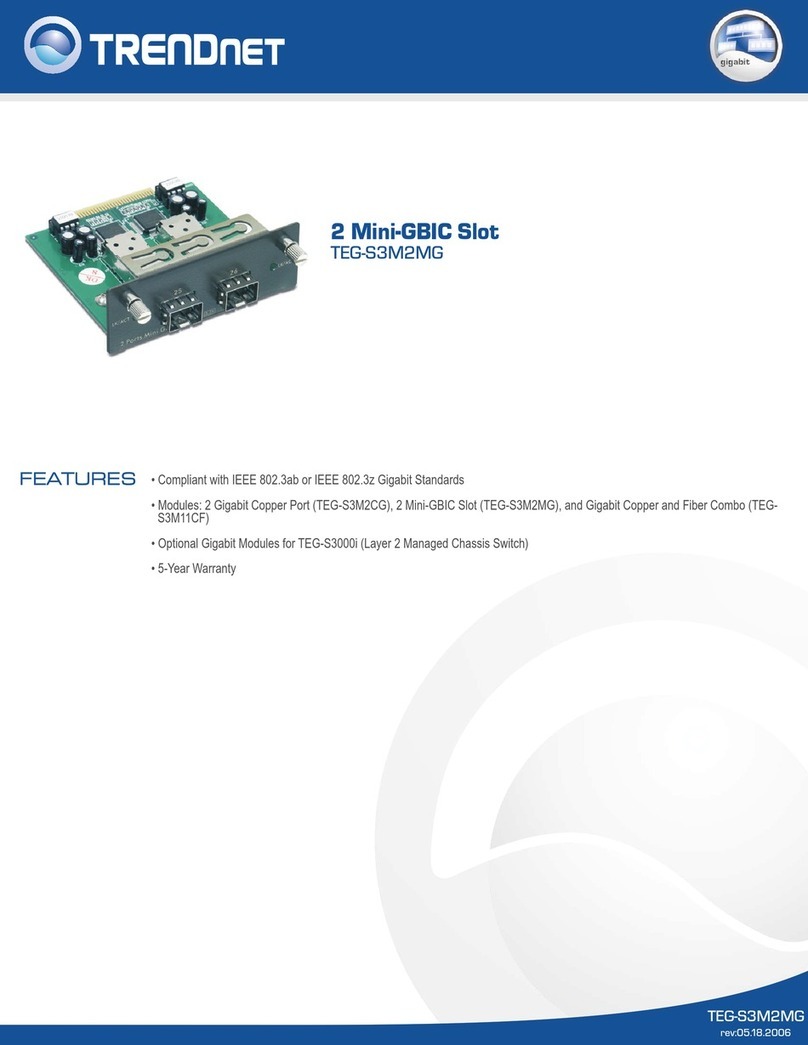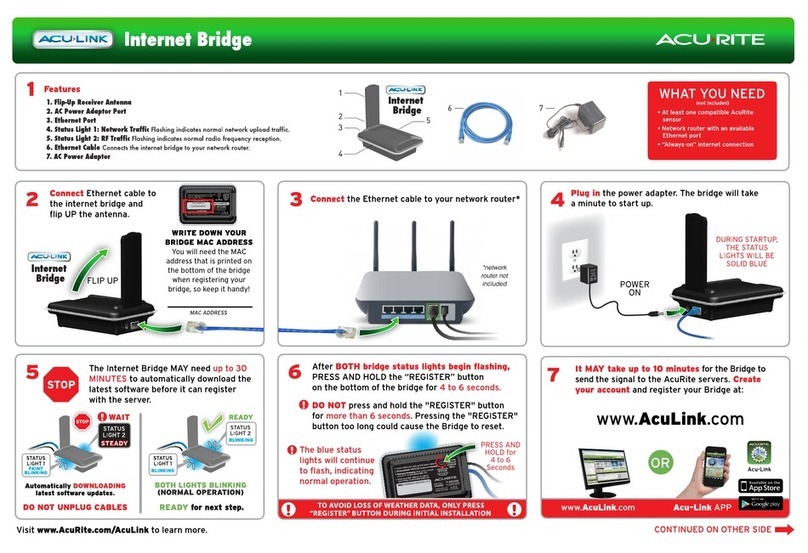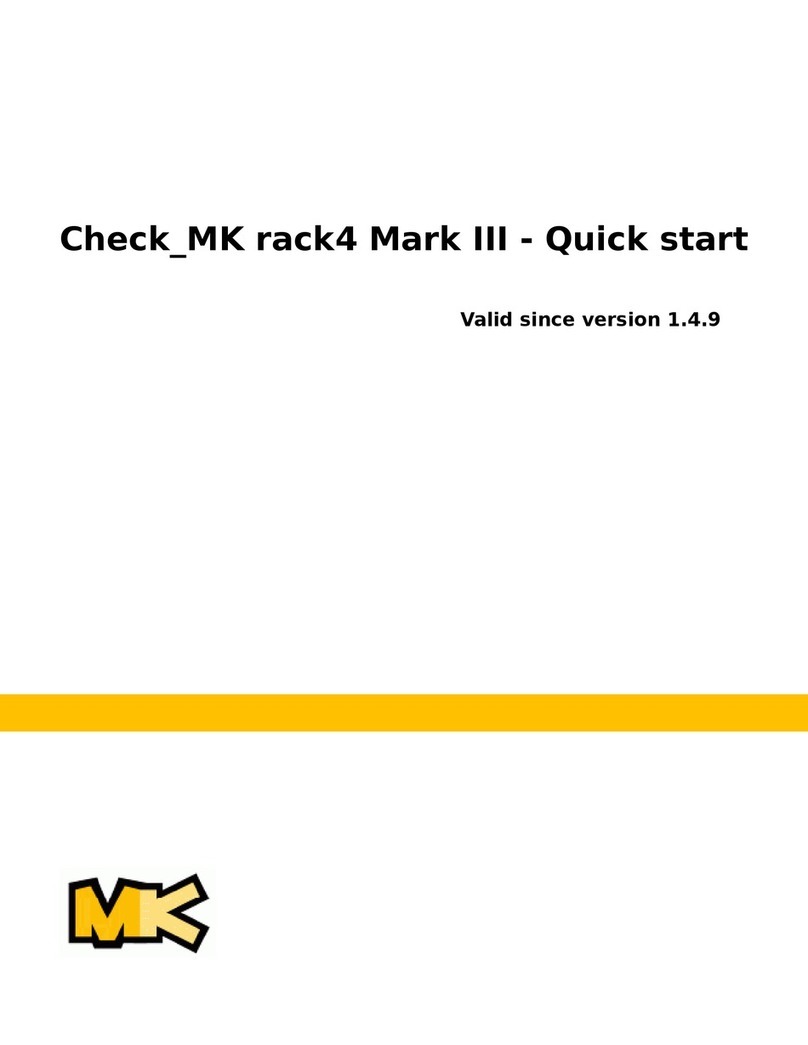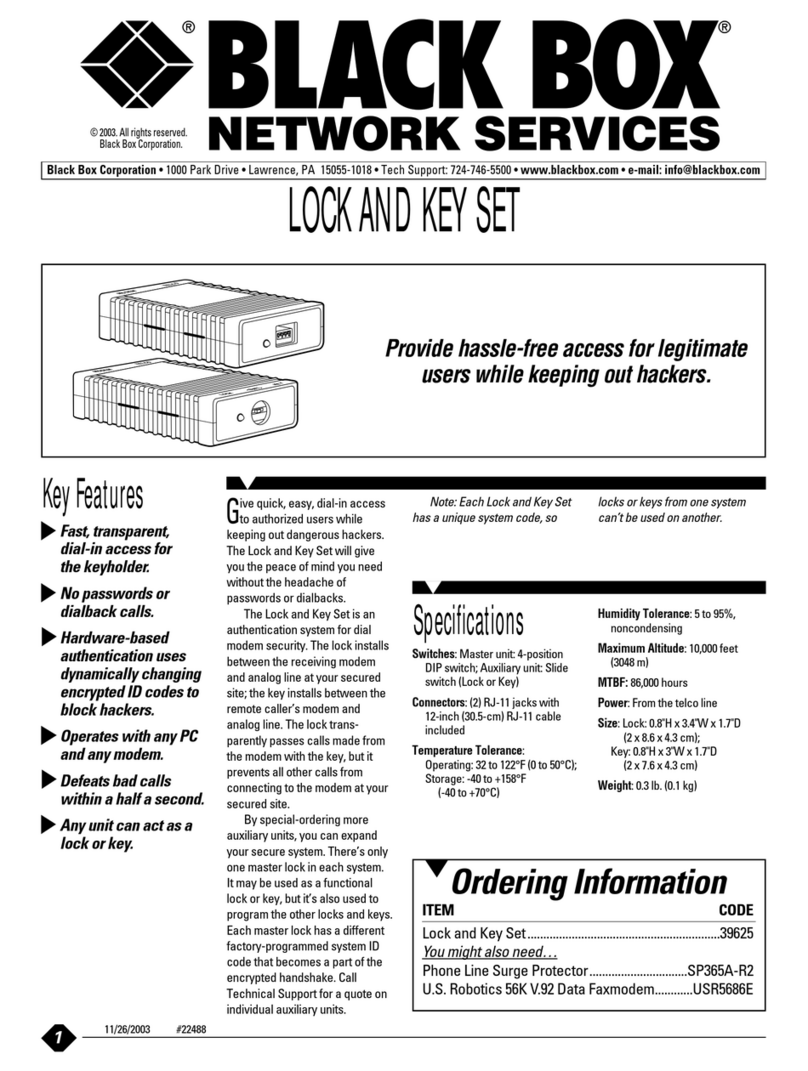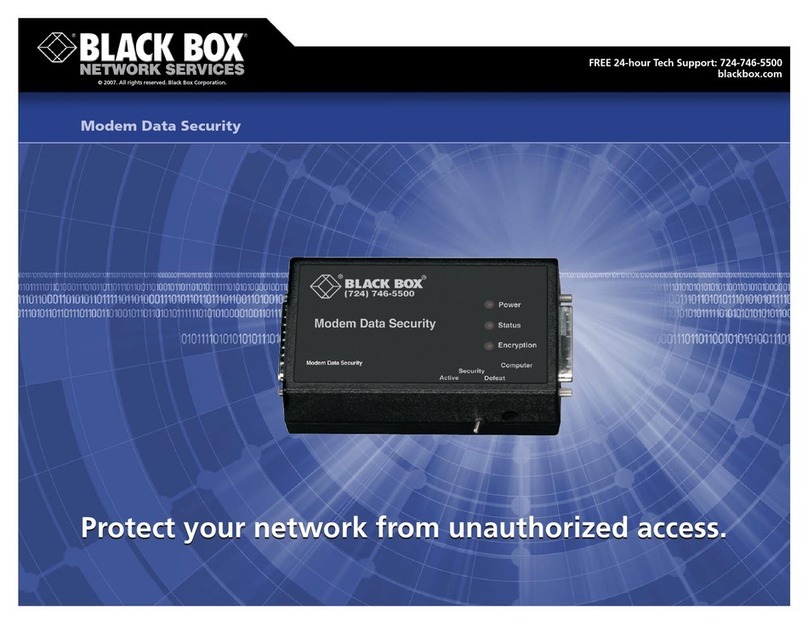SHARX SECURITY HTNR4560 User manual

Reference Manual
16 Channel NVR (Network Video Recorder)

Quickstart instructions are provided separately to get you set up easily with the iOS/Android app.
Keep this manual for future reference and more in depth information about specific NVR menus

3
WARNING
TO REDUCE THE RISK OF FIRE OR ELECTRIC SHOCK, DO NOT EX-
POSE THIS PRODUCT TO RAIN OR MOISTURE. DO NOT INSERT ANY
METALLIC OBJECT THROUGH THE VENTILATION GRILLS OR OTHER
OPENNINGS ON THE EQUIPMENT.
CAUTION
EXPLANATION OF GRAPHICAL SYMBOLS
The lightning flash with arrowhead symbol, within an equilateral triangle, is in-
tended to
alert the user to the presence of dangerous voltage within the products
enclosure that may be
of sufficient magnitude to constitute a risk of electric shock
to persons.
The exclamation point within an equilateral triangle is intended to alert the user
to the
presence of important operating and maintenance (servicing) instructions
in the literature
accompanying the product.
CAUTION
RISK OF ELECTRIC SHOCK
DO NOT OPEN
WARNING: TO REDUCE THE RISK OF ELECTRICSHOCK,
DO NOT REMOVE COVER (OR BACK).
NO USER-SERVICABLE PARTS INSIDE.
REFER SERVICINGTO QUALIFIED SERVICE PERSONNEL

4
FCC COMPLIANCE STATEMENT
CE COMPLIANCE STATEMENT
This device complies with Part 15 of the FCC Rules. Operation is subject
to the following two conditions: (1) this device may not cause harmful inter-
ference, and (2) this device must accept any interference received, including
interference that may cause undesired operation.
FCC INFORMATION: This equipment has been tested and found to
comply with the limits for a Class A digital device, pursuant to Part 15 of
the FCC Rules. These limits are designed to provide reasonable protection
against harmful interference when the equipment is operated in a commer-
cial environment. This equipment generates, uses, and can radiate radio
frequency energy and, if not installed and used in accordance with the in-
struction manual, may cause harmful interference to radio communications.
Operation of this equipment in a residential area is likely to cause harmful in-
terference in which case the user will be required to correct the interference
at his own expense.
CAUTION: Changes or modifications not expressly approved by the party
responsible for compliance could void the user’s authority to operate the
equipment.
This Class A digital apparatus complies with Canadian ICES-003.
Cet
appareil
nume
`
rique
de
la
classe
A
est
conforme
a
´
la
norme
NMB-003
du
Canada.
WARNING
This is a Class A product. In a domestic environment this product may cause
radio interference in which case the user may be required to take adequate
measures.
CAUTION
RISK OF EXPLOSION IF BATTERY IS REPLACED BYAN INCORRECT TYPE.
DISPOSE OF USED BATTERIES ACCORDING TO THE INSTRUCTIONS.

5
IMPORTANT SAFETY INSTRUCTIONS
1.
Read these instructions.
2.
Keep these instructions.
3.
Heed all warnings.
4.
Follow all instructions.
5.
Do not use this apparatus nearwater.
6.
Clean only with dry cloth.
7.
Do not block any ventilation openings. Install in accordance with the manufacturers in-
structions.
8.
Do not install near any heat sources such as radiators, heat registers, stoves, or other
apparatus (including amplifiers) that produceheat.
9.
Do not defeat the safety purpose of the polarized or grounding-type plug. A polarized
plug has two blades with one wider than the other. A grounding type plug has two blades
and a third grounding prong. The wide blade or the third prong are provided for your safety,
If the provided plug does not fit into your outlet, consult an electrician for replacement of
the
obsolete outlet.
10.
Protect the power cord from being walked on or pinched particularly at plugs, conve-
nience receptacles, and the point where they exit from theapparatus.
11.
Only use attachments/accessories specified by themanufacturer.
12.
Use only with the cart, stand, tripod, bracket, or table
specified
by the manufacturer, or sold with the apparatus. When a cart
is used.
Use caution when moving the cart/apparatus combination to
avoid in-
jury from tip-over.
13.
Unplug this apparatus during lightning storms or when unused for
long periods of time.
14.
Refer all servicing to qualified service personnel. Servicing is re-
quired when the apparatus has been damaged in any way, such as
power-supply cord or plug is damaged, liquid has been spilled or
ob-
jects have fallen into the apparatus, the apparatus has been exposed to rain or moisture,
does not
operate normally, or has been dropped.
15.
CAUTION −THESE SERVICING INSTRUCTIONS ARE FOR USE BY
QUALIFIED
SERVICE PERSONNEL ONLY. TO REDUCE THE RISK OF ELECTRIC SHOCK DO NOT
PERFORM ANY SERVICING OTHER THAN THAT CONTAINED IN THE OPERATING IN-
STRUCTIONS UNLESS YOU QRE QUALIFIED TO DOSO.
16.
Use satisfy clause 2.5 of IEC60950-1/UL60950-1 or Certified/Listed Class 2
power
source only.
17.
ITE is to be connected only to PoE networks without routing to the outsideplant.

Sharx Security
HTNR16560 NVR 1
Table of Contents
Table of Contents.................................................................................................................................1
1. Overview 3
1.1 Package Contents ......................................................................................................................4
1.2 Part Description .........................................................................................................................5
2. Installation 7
2.1 Installing HDD ...........................................................................................................................8
2.2 Connecting with Exterior Device ....................................................Error! Bookmark not defined.
2.3 Starting System .........................................................................................................................8
2.4 Setting Earlier Stage...................................................................................................................9
2.4.1 Account........................................................................................................................9
2.4.2 System.........................................................................................................................9
2.4.3 Network.....................................................................................................................11
Time/Date12
3. Live Screen Configuration 13
3.1 Icons in Live screen..................................................................................................................14
3.2 Live Launcher menu.................................................................................................................15
3.2.1 Backup...........................................................................Error! Bookmark not defined.
3.3 Quick menu.............................................................................................................................16
3.3.1 PTZ Control....................................................................Error! Bookmark not defined.
3.3.2 Camera Registration....................................................................................................17
3.3.3 Status > System log....................................................................................................18
3.3.4 Status > Event............................................................................................................19
3.3.5 Status > Record..........................................................................................................20
4. Setup menu 21
4.1 General buttons in Setup menu .................................................................................................23
4.2 SYSTEM ..................................................................................................................................24
4.2.1 System.......................................................................................................................24
4.2.2 Time/Date..................................................................................................................26
4.2.3 Account > User...........................................................................................................29
4.2.4 Configuration (Config).................................................................................................31
4.3 CAMERA..................................................................................................................................33
4.3.1 Basic..........................................................................................................................33

Sharx Security
HTNR16560 NVR 2
4.3.2 Advanced...................................................................................................................36
4.4 DEVICE...................................................................................................................................37
4.4.1 Display.......................................................................................................................37
4.4.2 Disk > Setup ..............................................................................................................43
4.4.3 PTZ > PTZ .................................................................................................................44
4.4.4 Serial Device > Serial Device........................................................................................45
4.4.5 TEXT > TEXT .............................................................................................................46
4.5 RECORD..................................................................................................................................48
4.5.1 Schedule > Schedule...................................................................................................48
4.5.2 Stream.......................................................................................................................51
4.6 EVENT ....................................................................................................................................55
4.6.1 System/Disk ...............................................................................................................55
4.6.2 Alarm In.....................................................................................................................57
4.6.3 Motion .......................................................................................................................60
4.6.4 Video Loss > Setup.....................................................................................................62
4.6.5 Notification.................................................................................................................63
4.7 NETWORK...............................................................................................................................65
4.7.1 Basic > WAN Port .......................................................................................................65
4.7.2 DVRNS/DDNS.............................................................................................................67
4.7.3 E-Mail ........................................................................................................................69
5. Search/Play 70
5.1 Search ....................................................................................................................................70
5.2 Playback..................................................................................................................................74
6. Webviewer 75
7. Products Specifications 77

Sharx Security
HTNR16560 NVR 3
1. Overview
This chapter describes NVR overview, components and their terms and features.
This manual introduces a network video recorder (NVR) which monitors or record, controls images via a
network camera.
Multiple users may monitor video at the same time, and many cameras can be controlled simultaneously
by a manager. Also, through a PC or a smartphone, video might be monitored by transmitting video and
audio using a network.
The device features include the following:
Convenient UI from user’s viewpoint
IP camera input 4/8/16 channels
Providing H.264 compression
Up to 5MP real time recording
HDD information and status presentation
HDD overwriting.
High capacity back-up with USB 3.0
Simultaneous recoding and playing of 4/8/16 channels
Various search mode (time, event, back-up, thumbnail)
Various recording mode (manual, event, timed recording, panic recording)
Remote monitoring through a network viewer, a web viewer, and a mobile viewer

Sharx Security
HTNR16560 NVR 4
1.1 Package Contents
The device package contents consist of the following:
Note Please check all components involved.
Table 1-1 Package contents
No Name
번호
Name
1 NVR 6 SATA cable
2 DC adapter & Power cord 7 SATA power cable
3 Mouse 8 HDD fixing screw
4 Quick guide 9 Program CD

Sharx Security
HTNR16560 NVR 5
1.2 Part Description
Each part is listed in the below:
Figure 1-1 Name and Connection of each front section
Table 1-2 Name and Function of each front section
No. Name Function
1 PWR Pointing out device ON/OFF.
2 REC Pointing out recording in process.
3 PB Pointing out playback in process.
4 NET With a network viewer, pointing out network in connection.
5 IR Remote Control
Sensor Receives all incoming signals from the remote control.
6 USB port USB port is connected for USB mouse or firmware upgrade, and data
back-up.
4ch NVR HTNR4560 – not for retail sale / available only for volume customers
8ch NVR HTNR8560 – not for retail sale / available only for volume customers

Sharx Security
HTNR16560 NVR 6
16ch NVR HTNR16560
Figure 1-2 Name and Connection of rear section of 4ch, 8ch and 16ch NVR
Table 1-3 Name and Function of rear section of 4ch, 8ch and 16ch NVR
No. Name Function
1 IP CAM / PoE IP camera input port, IEEE802.3af PoE support
2 Network Network connector
3 Audio Out Audio output port
4 VGA VGA output port
5 e-SATA e-SATA storage connection connector
6 HD Output HD output port
7 USB USB3 port is connected for data back-up
8 Alarm In/Out Alarm connector
9 Power Switch On/Off the Power
10 Power Input Connect power supply

Sharx Security
HTNR16560 NVR 7
2. Installation
This chapter describes the initial installation.
The connection map below shows where to plug in external devices.
Figure 2-1 Connection map

Sharx Security
HTNR16560 NVR 8
2.1 Installing HDD
How to install HDD (hard disk drive) in the NVR, if not purchased with storage already installed:
Attention
Withdraw the mains plug before installing HDD to reduce the risk of injury or
electrical shock, or device malfunction.
Make sure to check the compatibility of HDD with the device.
1 Always switch off and unplug the unit.
2 Unscrew with a screw driver (+) and open the unit cover.
3 Install HDD in the bottom case.
4 Connect a data cable and power cable with HDD.
5 Close the cover and tighten screws.
2.2 Starting System
Power supply begins with system operation as follows:
1 Switching on initialize with below icons in order.
Note Installing new HDD might take more initialize time.
2 With buzzer sounds, the start screen is presented.
3 In Log inscreen, enter the ID, Password and press OK.

Sharx Security
HTNR16560 NVR 9
Note Default ID & Password is admin/admin
Attention Please change password after login due to security.
2.3 Setting Earlier Stage
2.3.1 Account
1 Set ID and Passwordt.
Note Default ID/Password is admin/admin.
Change the password for security.
2.3.2 System
How to set the system of Easy Installation:
1 Set each item in System setting screen.
Language: Select system language.
Device Name: Enter the device name.
Keyboard ID: To identify device usages in controlling NVR with RS485 through a keyboard
Selecting the device ID. In case of simultaneous use of equipment, set ID with difference.

Sharx Security
HTNR16560 NVR 10
HD Output / VGA: Set resolution of a monitor connected to the device.
Note
Press Restore button in the below-right corner of the screen to cancel
changed set value.
Clicking Auto checkbox automatically sets the resolution.
As for using many NVRs, set ID with difference.
2 Press Save button to save set value.
3 Press Next to end System setting and move the next setting phase.

Sharx Security
HTNR16560 NVR 11
2.3.3 Network
How to set the network of Easy Installation:
1 Set each item in Network setting screen.
WAN Port: Select whether to use static IP or dynamic IP.
IP Address, Subnet Mask, Gateway, DNS, and Port: As for dynamic IP, enter information in each
space.
Note Press Restore button in the below-right corner of the screen to cancel
changed set value.
2 Press Save button to save set value.
3 Press Next to end Network setting and move the next setting phase.

Sharx Security
HTNR16560 NVR 12
Time/Date
How to set the time/date of Easy Installation:
1 Set each item in Time/Date setting screen.
Network Time Sync: Select network for synchronizing with time server.
System Time: Not for synchronizing with network time server, set the device time; otherwise
(applying for Daylight saving time), select DST.
Time Zone: Select time zone for the system being installed.
DST Start/End: For applying Daylight saving time, set the application period.
Note Press Restore button in the below-right corner of the screen to cancel changed
set value.
2 Press Save button to save set value.
3 Press Next to end Time/Date setting and move the next setting phase.

Sharx Security
HTNR16560 NVR 13
3. Live Screen Configuration
UI screen is configured like below figure.
Figure 3-1 UI Screen Configuration
Table 3-1 Items and Description of UI Screen Configuration
No. Item Description
1 Setting menu Setting menu is located in the corner of upper screen. See “0 Setup ”
to display detailed information about the setting menu.
2 Live screen Show live video of connected cameras.
3 Launcher menu Launcher menu is located in the corner of below screen. See “3.2 Live
Launcher ” to display detailed information about the launcher menu.
4 Quick menu Clicking the right button of a mouse displays Quick menu. See “3.3
Quick ” to display detailed information about the quick menu.

Sharx Security
HTNR16560 NVR 14
3.1 Icons in Live screen
Each icon in the live screen displays a present setting status or a function. UI screen consists of like
below.
Note Chosen live screen is marked as a blue frame; mouse-located live screen is marked
as yellow one.
Figure 3-2 Live screen icon
Table 3-2 Live screen icon and its description
No. Icon Description
1 CH1 CAM1 Channel numbers and camera titles
2 A camera with PTZ function
PTZ control function in process
Recording in alarm event mode
Recording in motion event mode
Recording in panic recording mode
Recording in consecutive recording mode
3 Video loss.
4 Mic ON/OFF
Speaker ON/OFF
6
Displaying present weather and time

Sharx Security
HTNR16560 NVR 15
3.2 Live Launcher menu
This chapter describes Launcher menu in the bottom of the screen.
Figure 3-3 Launcher menu
Table 3-3 Launcher menu Item and Description
No. Item Description
1 Log in/out status and logged in ID
2 Date & Time Displaying present date and time
3 HDD Displaying HDD capacity in use
4 Moving to previous/next partition screen
5 Displaying live screen in order set (toggle)
6 Selecting partition mode to mark in live screen (single screen, 4-, 9-, and 16-
partition)
7 Stopping or replaying selected live screen images (toggle)
8 Audio on or mute chosen live screen(toggle)
9 Capturing channels users want
10 Bookmarking with date and time users want
11 Make a backup video of users want. See “3.2.1 Backup” to display detailed
information about back-up.
12 Searching recording data (time, event, and thumbnail). See “5.1 Search” to
display detailed information about search.
13 Playing recorded data
14 Starting immediate recording of selected channel
15 Locking or releasing launcher menu (toggle)
This manual suits for next models
2
Table of contents