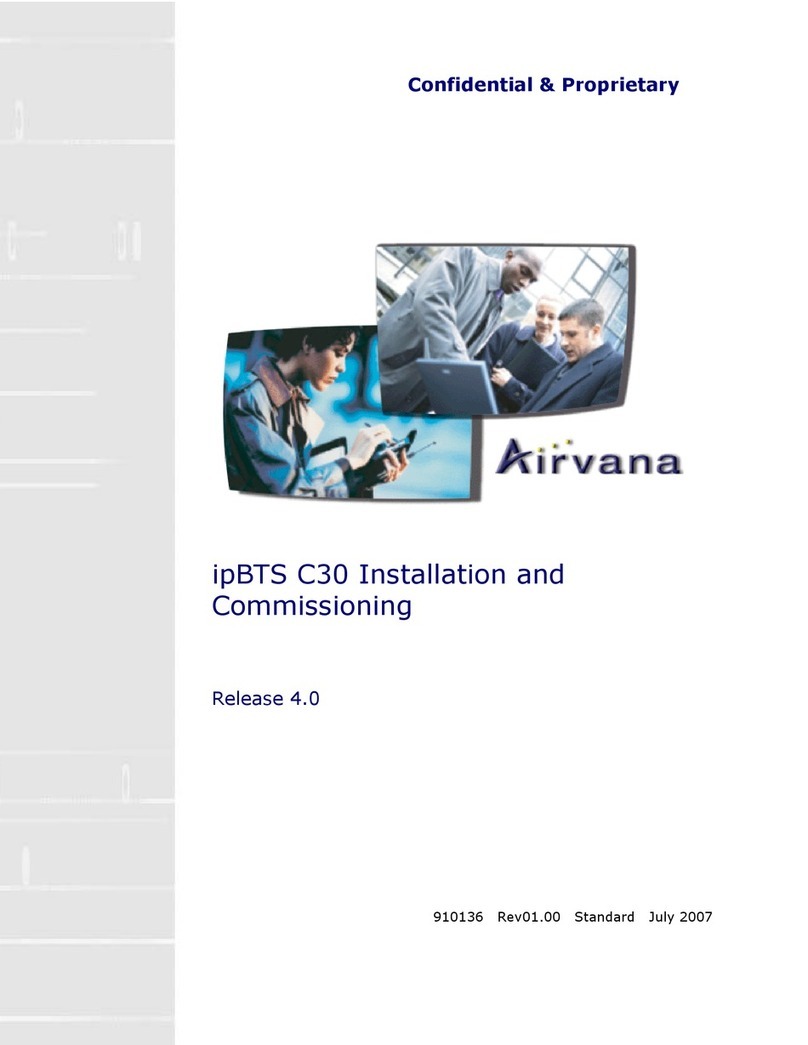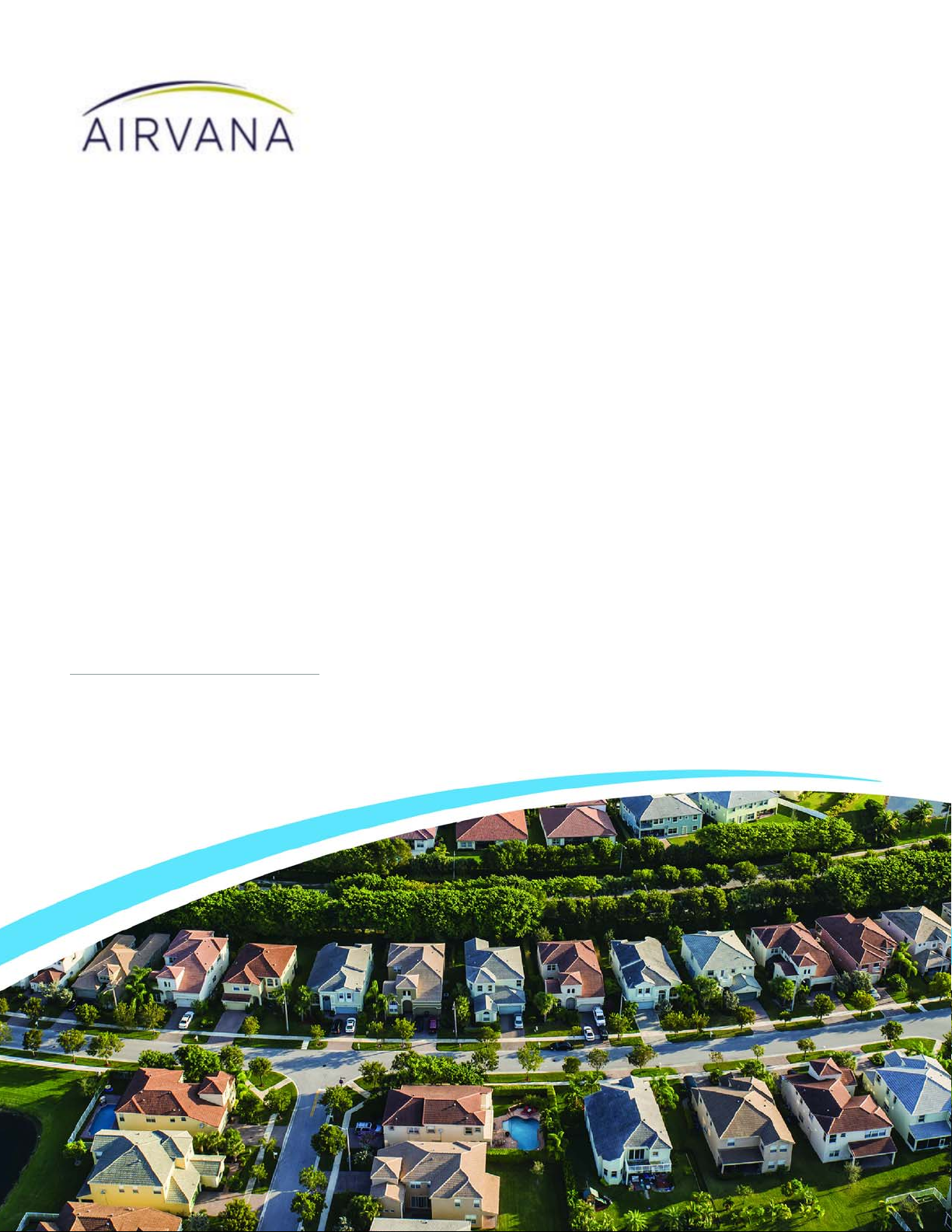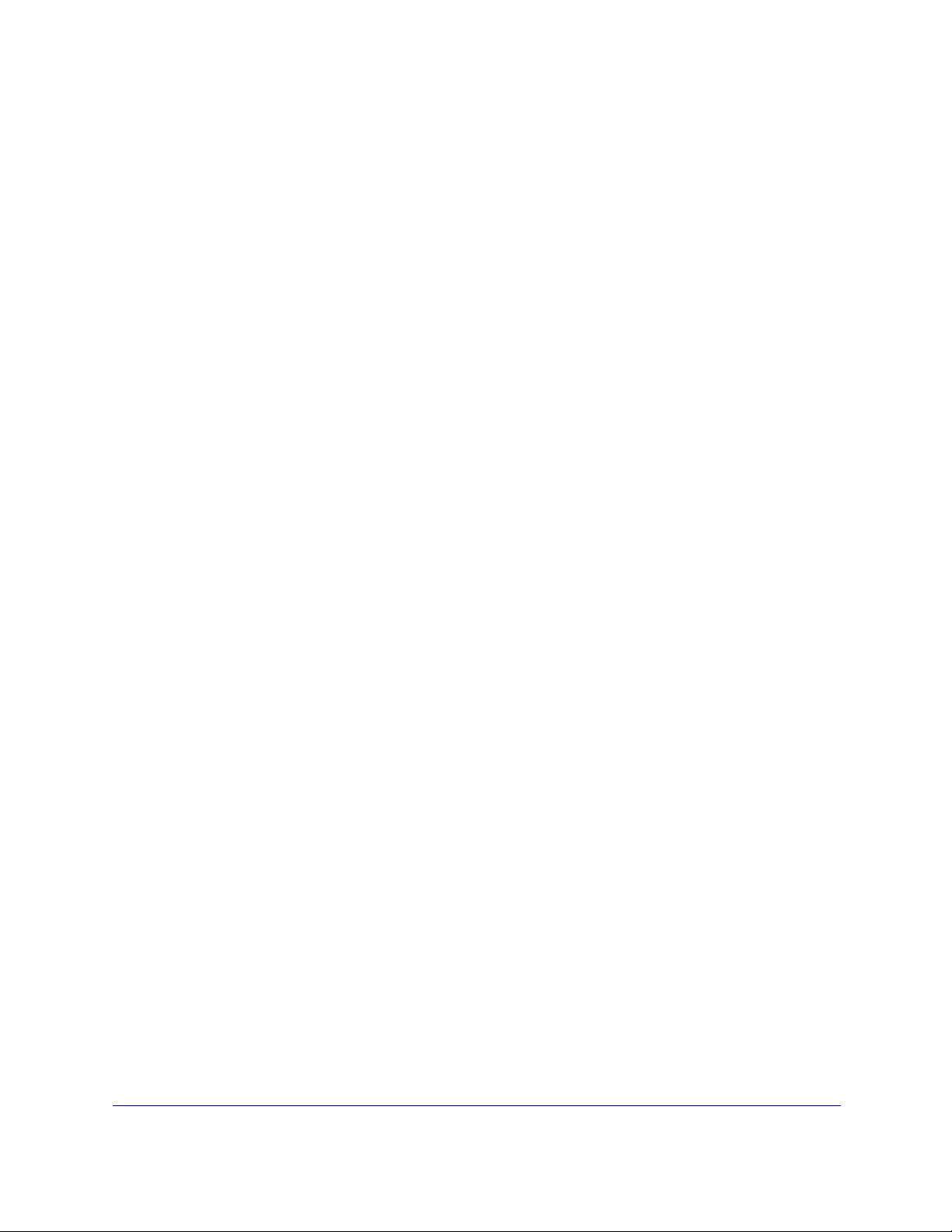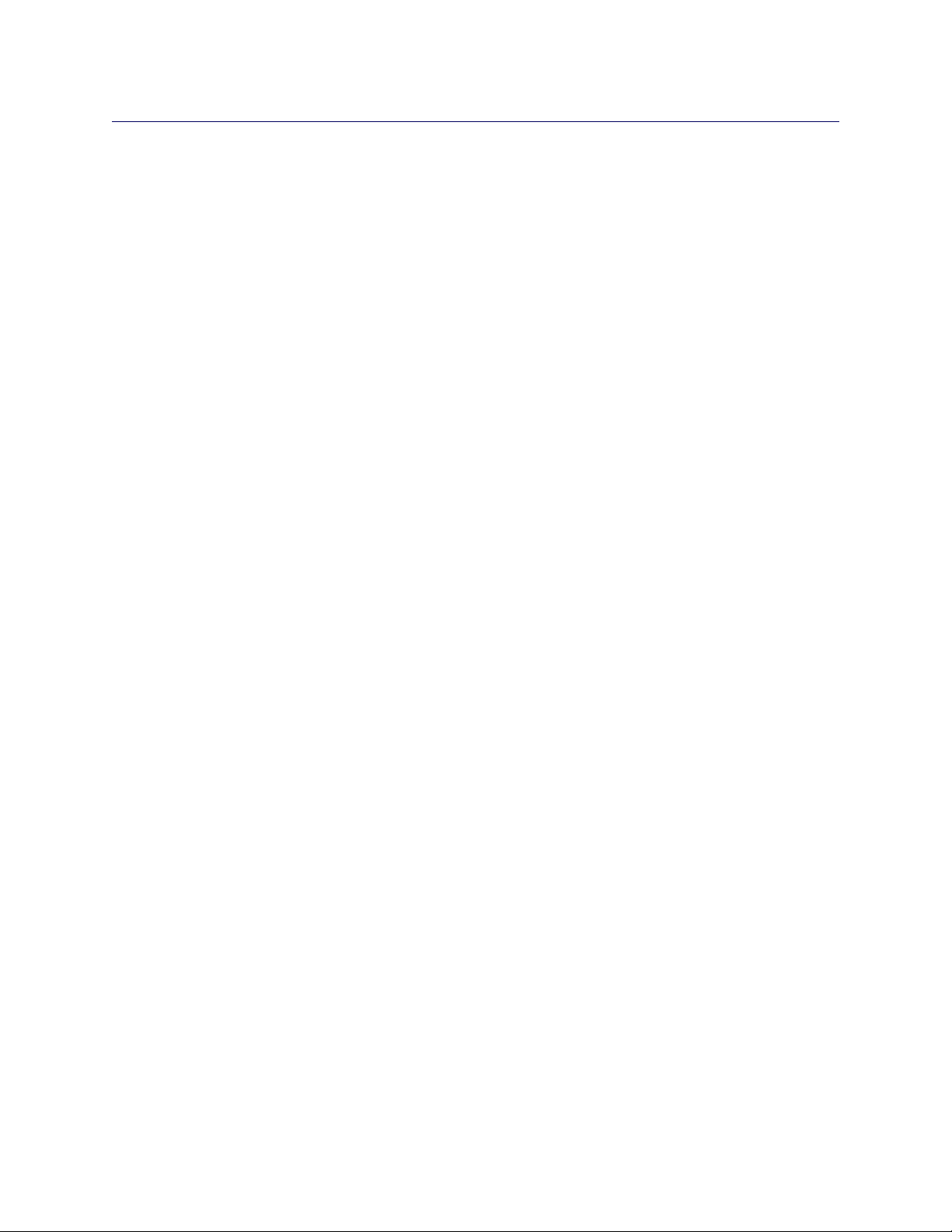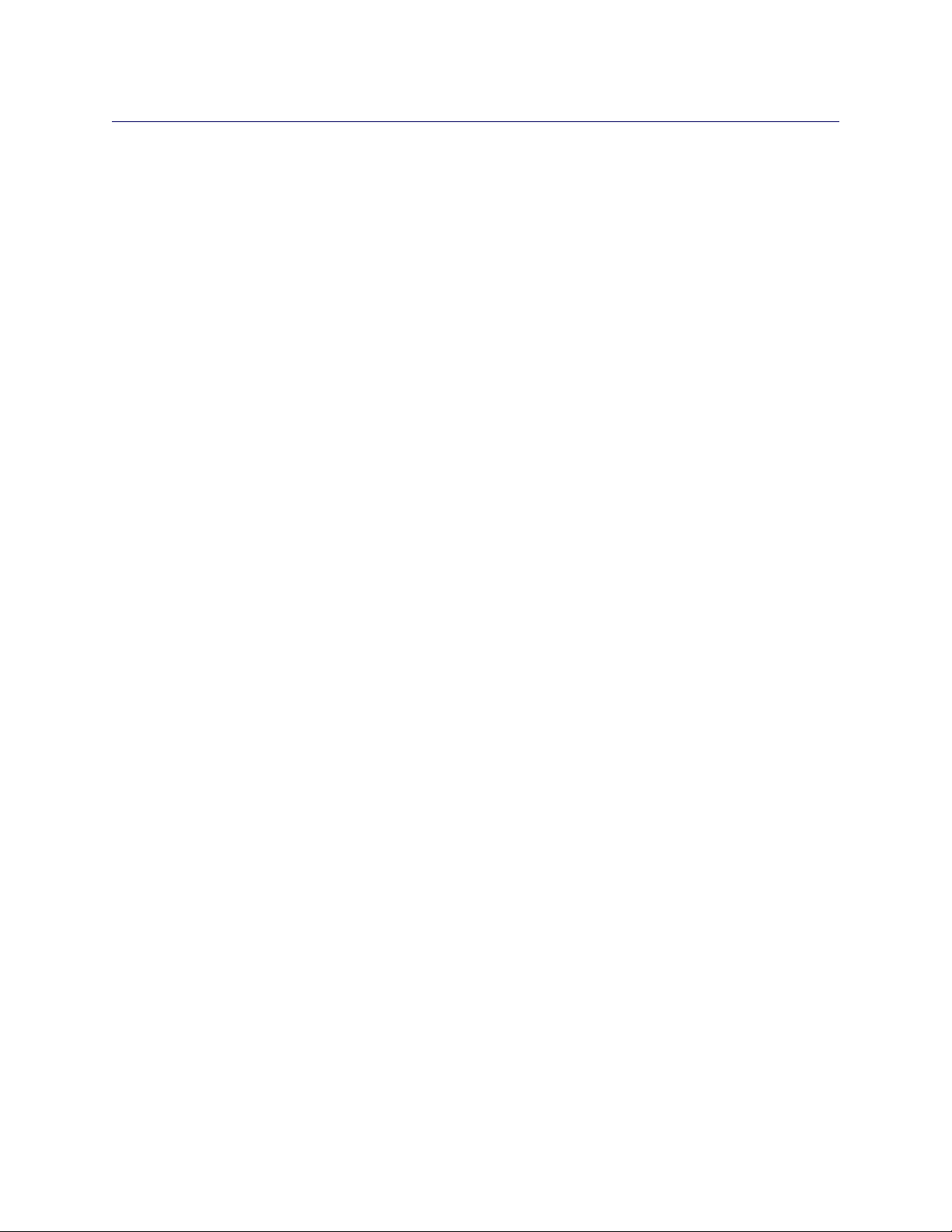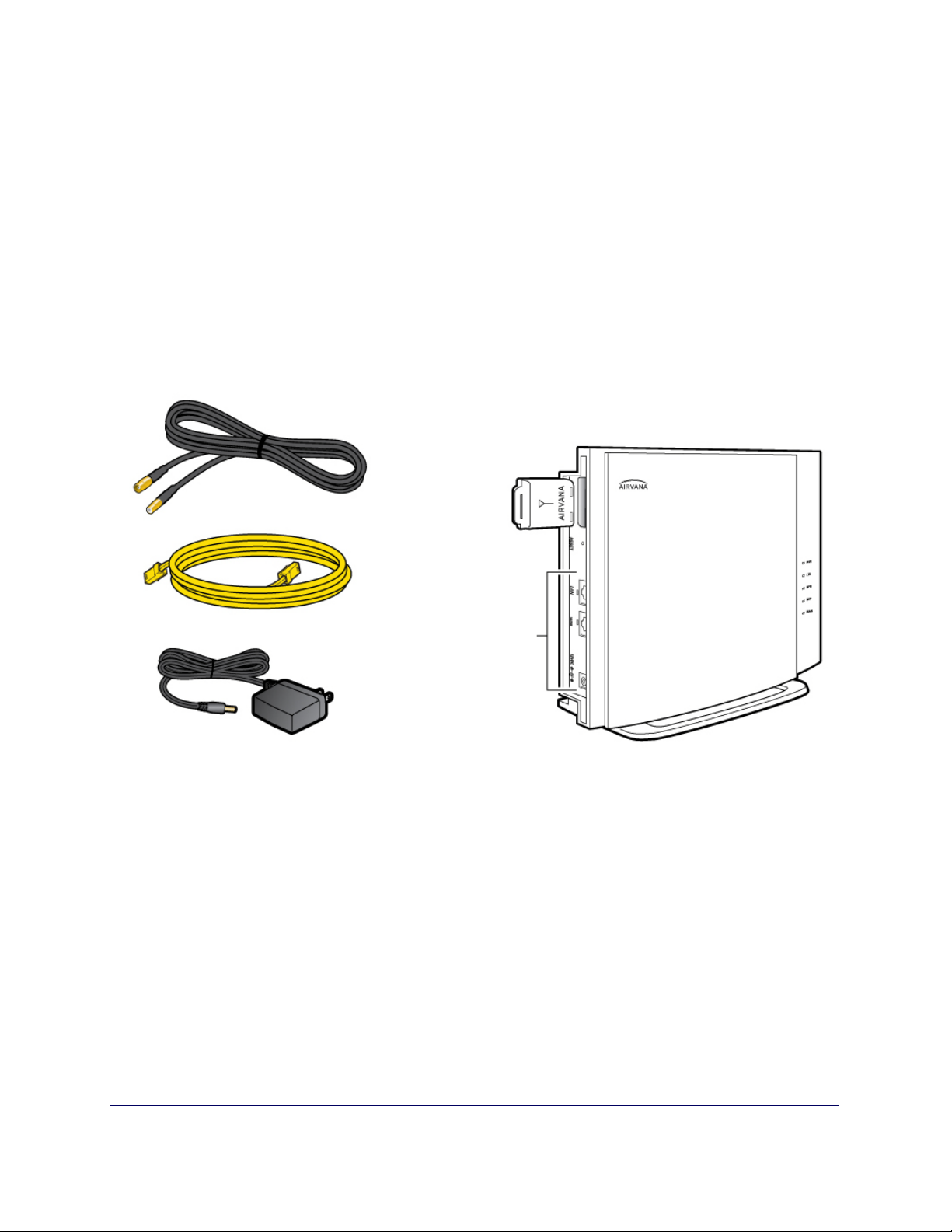S1000 User Guide, Release 1.0 iii
DRAFT
Contents
Introduction
Getting Started
What’s in the box..........................................................................................................2
Setup at a glance ...........................................................................................................3
Setting up your S1000...................................................................................................4
External GPS antenna setup..........................................................................................7
When is your S1000 ready to use?................................................................................9
Setting up optional components
PC or LAN Router Setup............................................................................................11
Configuring the S1000 Router....................................................................................11
Adding your ISP User Name and Password...............................................................12
Using S1000
How the S1000 works.................................................................................................15
How data goes over the Internet .................................................................................17
Maintenance................................................................................................................17
Troubleshooting
Troubleshooting installation problems........................................................................18
Resetting the S1000 ....................................................................................................19
LED quick reference...................................................................................................20
Using LEDs.................................................................................................................21
Using LEDs to diagnose Errors and Faults.................................................................23
FAQs ...........................................................................................................................25
Why does the S1000 need a GPS antenna?..........................................................25
Why does the S1000 need an external GPS antenna?..........................................25
What happens to the S1000 if there is a power outage or if you lose Internet
access?..................................................................................................................25
Can you move the S1000 to another location?.....................................................25
I have a DSL modem and cannot connect to the Internet ....................................25
My Internet connection is slow when my laptop is connected to the S1000 .......25
Getting help.................................................................................................................27
Safety information
General precautions ....................................................................................................28
FCC information.........................................................................................................28
! FCC radiation exposure statement.....................................................................28
FCC Part 15..........................................................................................................29