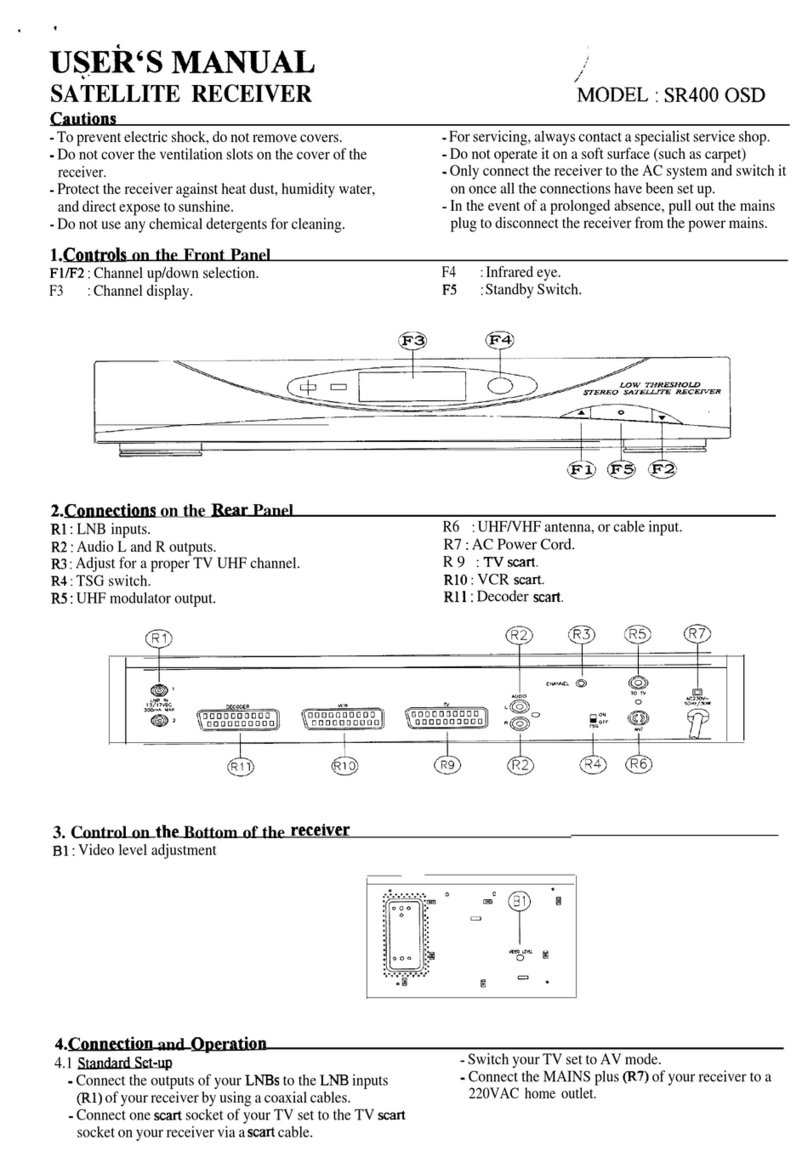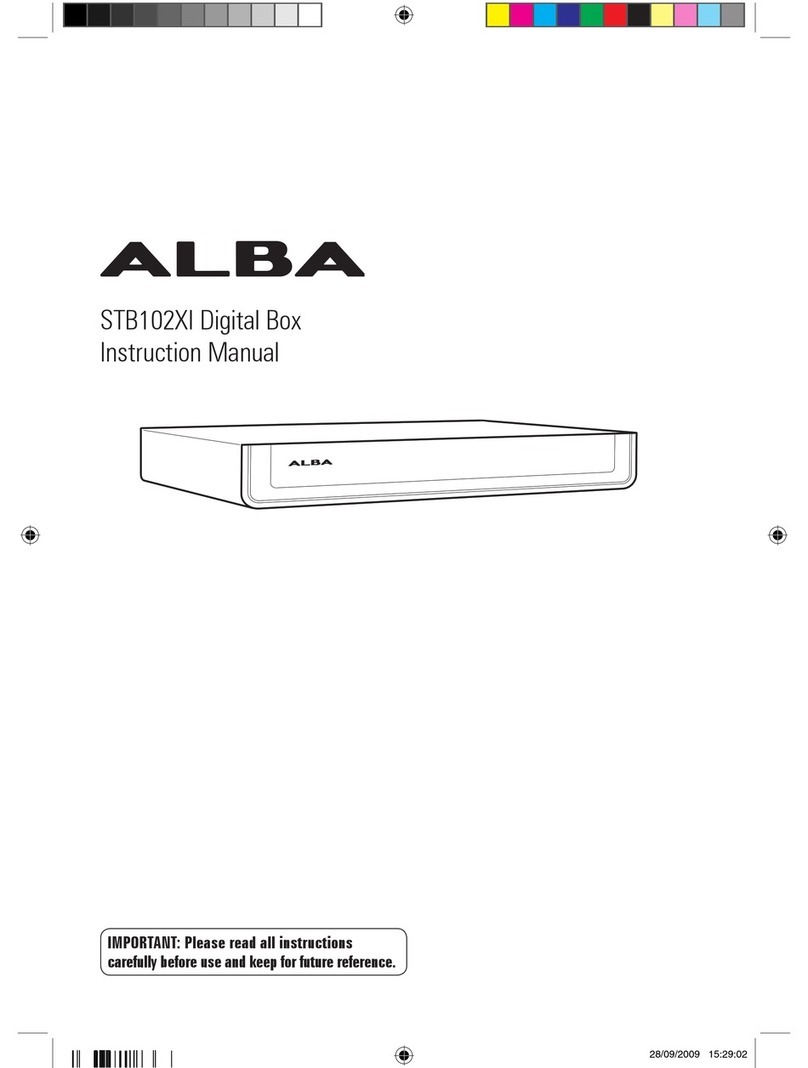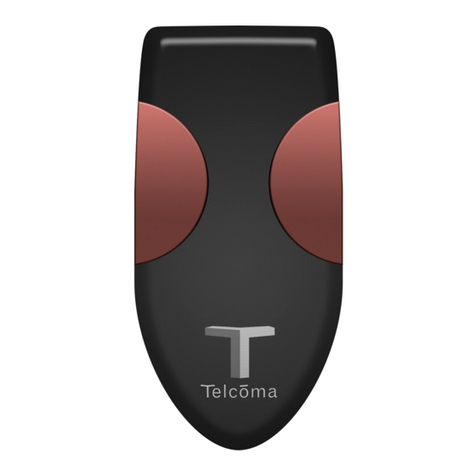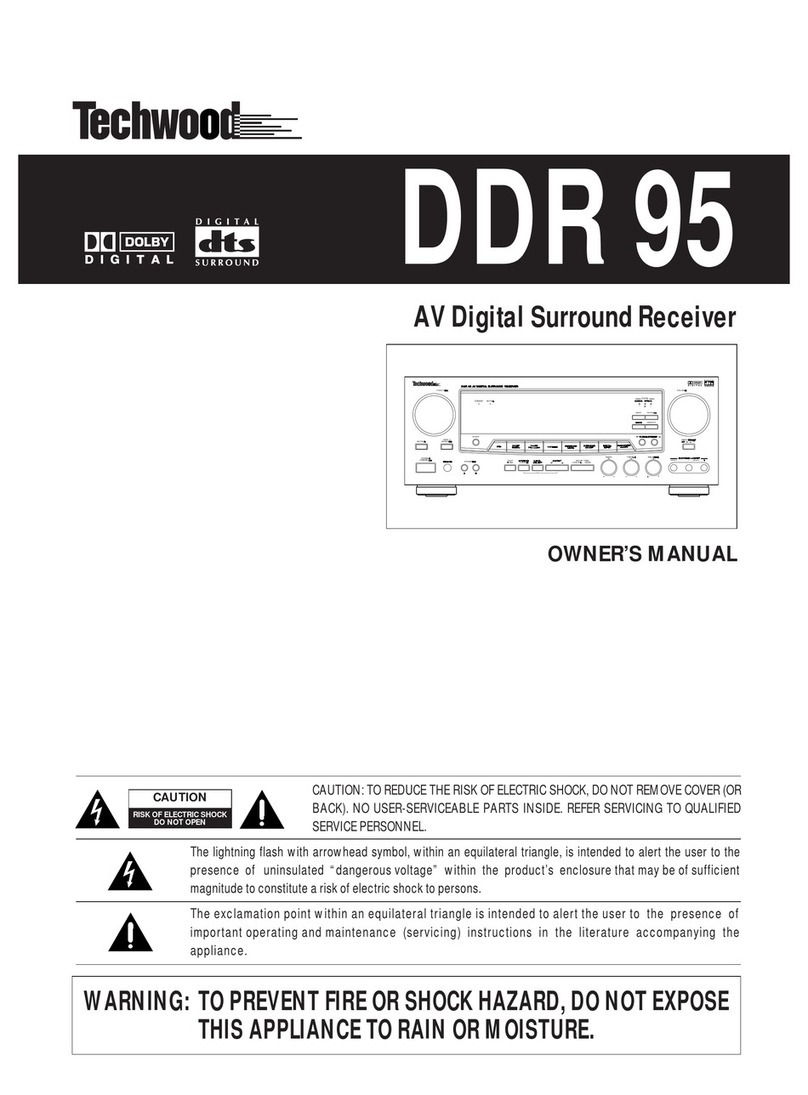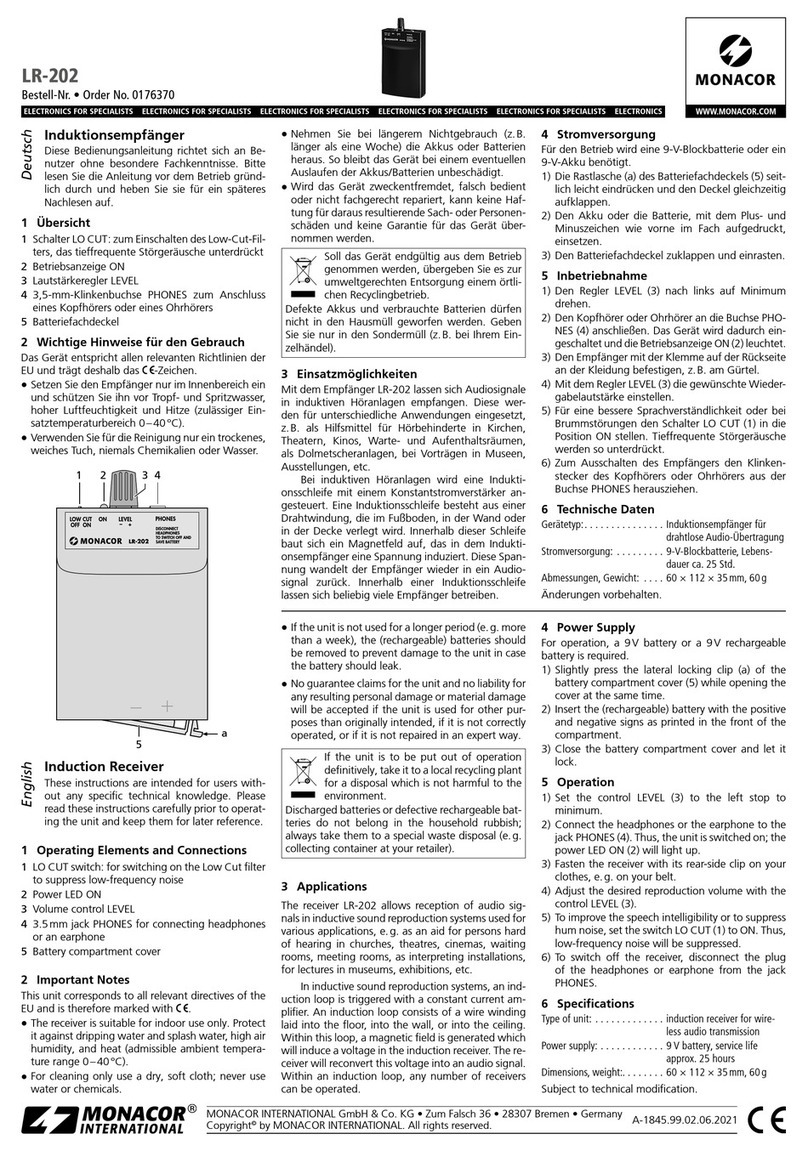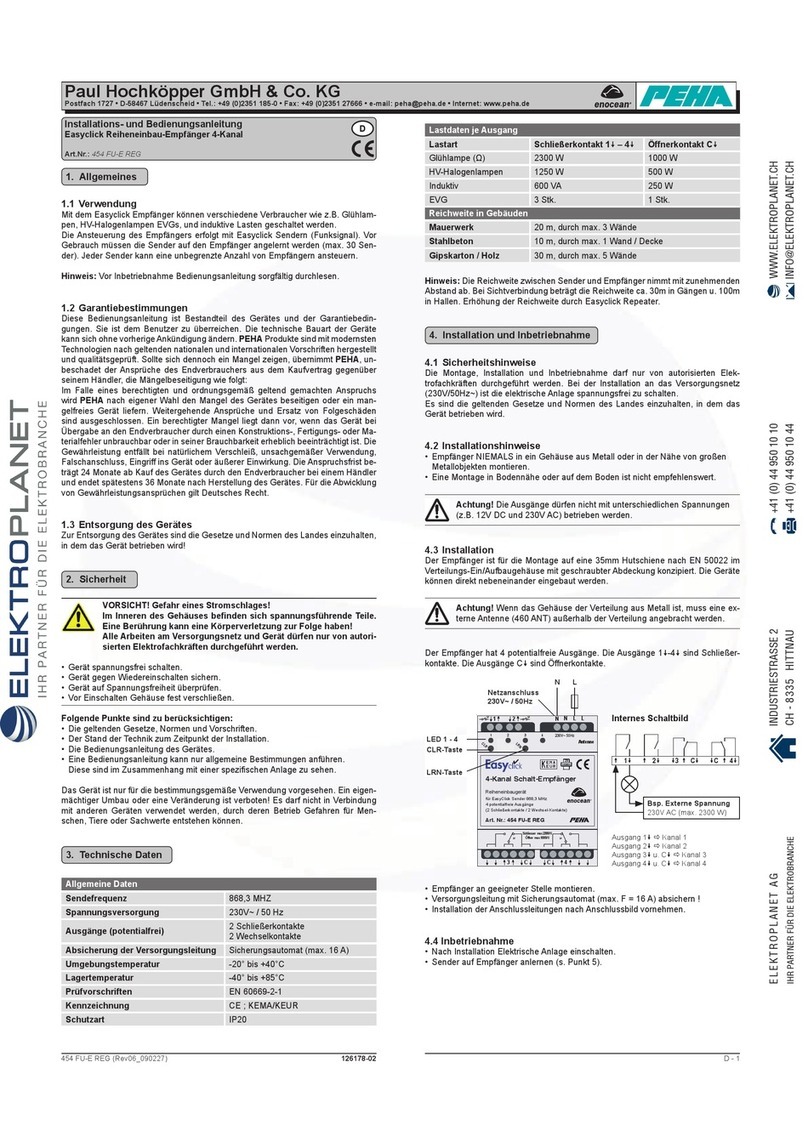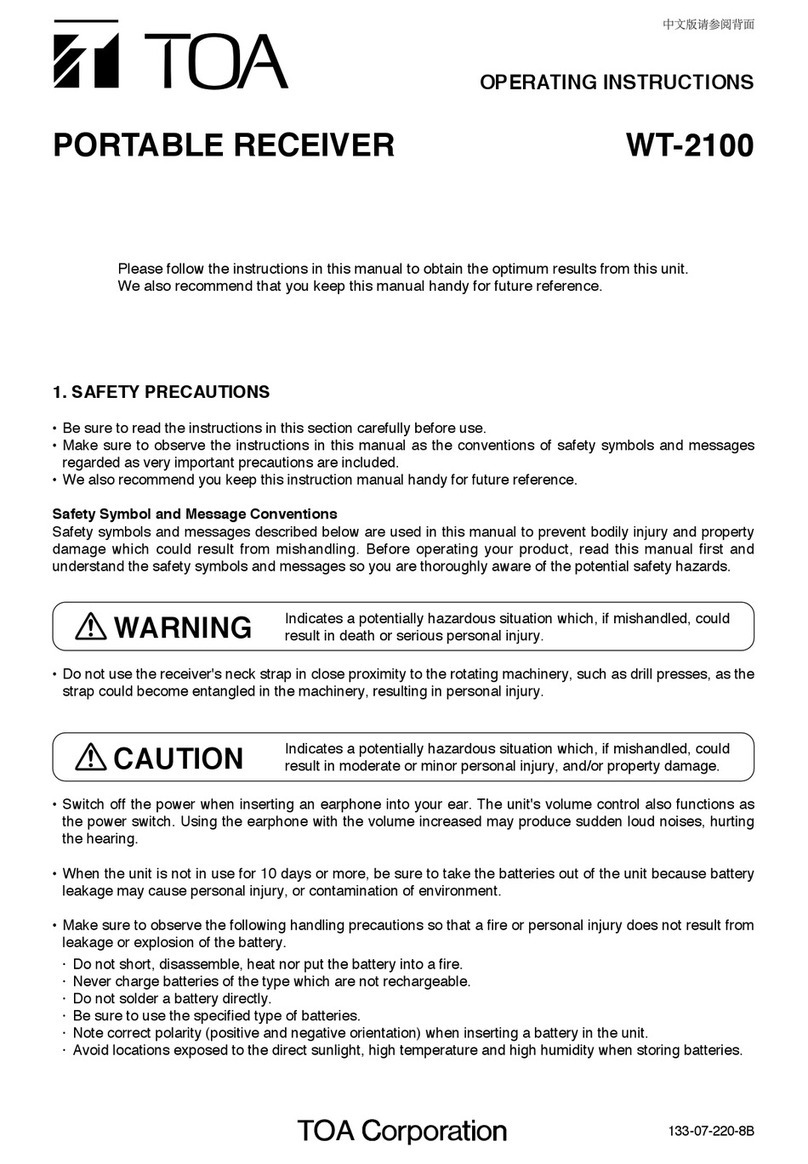EuroSky Digital Satellite Receiver User manual

Owner s Manual
Digital Satellite
Receiver
Made in Germany
Fu2_eng V.102

Contents
Safety Instructions 3
Important Instructions 4
Warranty 5
Connecting the receiver 6
Front and rear panel 7
Remote control 8-9
The On Screen Display (OSD) 9
Receiver Setup> Main Menu 10-11
Receiver Setup> Receiver Setup 11-12
Receiver Setup>LNB Configuration 12-13
Receiver Setup>OSDParameters 13
Controlling theReceiver 14-16
Selection of audio channels 16
EPG Electronic Programme Guide 17
Modifying channel list 18
Channel Search 19-20
Sleep Timer 21
Signal characteristics 21
Satellite IDs 22
Connecting to analogue satellitereceivers 22
Softwareupdates - RS232-Port 22
Problemsolving 23
Technical Specifications 24
- 2 -

SafetyInstructions
Before installing your digital satellite receiver, all security and operating instructions should be
read and understood. The User’s Manual should be retained for future reference.
All warnings and hints on the product and in the operating instructions should be adhered to.
All operating and using instructions should be followed.
Never allowchildren to operate this electrical device without supervisor.
ENVIRONMENTAL CONDITIONS
Protect the receiver against humidity, heat and cold. Allow10cmspace around the receiver for
sufficient ventilation. Do not cover the receiver’s ventilation openings with items like
newspapers, tablecloths, curtains, etc. .
Do not place any objects filled with liquids, such as vases, on the satellite-receiver.
Take care that no foreign bodies or liquids are getting into the device.
Do not expose the set-top-box(receiver) to dripping or splashing liquids.
CONNECTING TO ANTENNA
Before connecting to the power supply the receiver must be cabled completely.
Attention: The total current consumption of all devices (LNB, multiswitch, …) connected to the
IF-Input must not exceed 300mA.
CONNECTING TO MAINS SUPPLY (SAFETY FEATURE!)
Connect the mains cable to a well reachable mains supply socket 230V~ 50Hz only. Do not
tilt, do not use disproportionate power and do not damage the receiver’s power socket and its
electrical connections when connecting the power cord. If the power cord should fail to fit,
contact your supplier.
FAILURE
If the power cord or the power socket or its electrical connection is damaged, immediately
unplug the mains cable fromthe mains supply socket. Do not try to open or repair the receiver
on your own!Service must be carried out only by experts at a proper service centre.
If replacement parts are required, only original components are allowed to use. The use of
unauthorised components may result in risk of fire and electric shock.
ENVIRONMENTAL PROTECTION
All packing material can be recycled and should be supplied to recycling. Empty batteries are
not allowed to be given to the domestic refuse and must be disposed at a designated station.
CLEANING AND MAINTENANCE
Before cleaning, unplug the device fromthe power supply.
For cleaning the casing, please use a soft, damp cloth. Do not use any washing-up liquids
that affect the casing. Do not spray a cleaner towards the receiver.
PLACEMENT
In touch with certain furniture surfaces it may happen that the receiver’s rubber feet may rub
off. You should place the device on a proper underground that is stable and not easily
inflammatory. Otherwise the receiver may fall and cause serious injury to people and serious
damages to the device.
Do not use this product near water (e.g. bath tube, wash bowl, …).
- 3 -

Important Instructions
You should unplug the receiver’s mains cable fromthe mains supply
immediatelyand refer servicing to qualified service personnel, under
following conditions:
- Power cord or plug or its electrical connection is damaged
- Ifliquid or other object got into the receiver
- Ifthe product does not operate properlybyfollowing the operating
instructions
- Product has been dropped or damaged in anyother way
- Products exhibits a significant change in performance
You are not allowed to operate the device, ifthe power cord is damaged!
The receiver should be placed awayfromheat sources (anyproducts that
produce heat). Also, sufficient air conditioning should be granted to prevent
overheating.
Never open the cover and/or modifythe receiver in anyway(danger of
electric shockand fire!).
Do not place an object onto the receiver ifthe ventilation openings are
covered malfunctioning mayhappen (riskofelectric shockand fire)!
Switch off the receiver before connecting other devices.
The connected antenna systemmust be grounded correctly. Keep the
relevant VDE regulations!
During a lighting stormor when it is left unattached/unsupervised and
unused for longer periods oftime, unplug the receiver fromthe power
supplyand disconnect the antenna system.
Do not use attachments not recommended bythe manufacturer as the may
cause malfunctioning (riskofelectric shockor fire).
For avoiding image interference:
è the power cord must not be wrapped around the scart cable
è the coaxial cable fromthe LNB should be a well shielded one and
should be laid awayfromDECT-Telephones. These maycause
interference on channels with a frequencyofaround 12480MHz.
-4 -

Warranty
The period ofwarrantystarts when buying the receiver. Please prove this
moment bythe corresponding receipt.
Our warrantyservice is done according to the warrantyconditions when
buying the device.
In case you require service, please consult your dealer.
The receiver is marked with the CE-sign and corresponds to the essential
requirements ofthe European Regulation 89/336 EWG, Electromagnetic
Safety.
After unpacking your receiver
Please check, ifthe box for your digital satellite receiver contains following
items:
- Receiver
- Remote control
- Power cord
- User’s manual
- Optional: SCARTCable
- Batteries (Size AAA or AA, depending on remote control model)
Hints for disposal of packing material
All packing material can be recycled and should be supplied to the
recycling process.
Packing material like (e.g.) plastic bags must not to be available for
children.
- 5 -

Connecting the receiver
For operating the receiver please followthe described steps for connecting the receiver. The
corresponding printing is attached at the receiver’s rear panel (see drawing on page 7):
TV
Connect the supplied SCART cable between the main SCART socket on the
TV and the TV SCART socket on the receiver.
IF-INPUT
DIGITAL
Connect the coaxial cable fromthe LNB of your satellite antenna with the IF-
INPUT DIGITAL connector on the receiver’s rear.
The F-connectors on the coaxial cable must be attached correctly:
Strip the coaxial cable, back-bend the wire mesh (caution: Avoid short-cut
between inner conductor and wire mesh), strip the isolation around the inner
conductor and screwthe F-connector onto the coaxial cable by hand.
Connect the power cord to the power socket of the receiver and the 230V~
power supply socket (keep the previous safety and important instructions!).
After connecting the receiver to the power supply, its front panel LED shines
red after ~5sec.. The receiver is in standby mode nowand can be turned on
by using the button on the remote control.
Other rear panel connectors
L/R
If you want to connect a stereo system, please use a stereo- cinch cable
and connect it to the AUDIO L/R RCA-cinch outputs at the receiver’s rear.
Please take care not to mixleft and right channel (L: Left audio output, R:
Right audio output).
VCR
Here you can connect a video cassette recorder (VCR) via a further SCART
cable (not supplied!). If the VCR is switched to playback-mode, the signals
fromthe VCR are directed through the receiver towards the TV (Loop
Through function). If this function is not working, you can force the Loop
Through operation by pressing the remote control’s AV key.
IF-
OUTPUT
If you additionally want to run a analogue satellite receiver, you can direct
the sat-signal via the IF-OUTPUT to this device. For this purpose you’ve got
to switch your digital satellite receiver to standby mode.
RS232
For using same PC-based functions of this satellite receiver (e.g. software
update), you can connect a PC to the receiver’s RS232-port.
- 6 -

Front and rear panel
Front panel
1 LED-Status-Display (Dual-colour-LED):
LED shines red: Receiver is in Standby-Mode.
LED shines green: Receiver is in normal operation mode (viewing mode).
1a 4-digit display (Option): Shows channel number
2 ON-/OFF Key (Standby)
3 tChannel down sChannel up
84
5
6
7
9
10
IFINPUT
DIGITAL
13/18V
500mA DC
IFOUTPUT
50/60 Hz
23Wmax.
110-240 V~
VCR
TV
L
R
A
U
D
I
O
GERÄTDARFNURVONEINEM
FACHMANNGEÖFFNET WERDEN!
DONOT REMOVE COVERS
HAZARD-LIVE PARTS
MADEIN GERMANY
RS232
3
2
1
1a
(Option)
Rear panel
4 IF Input Digital Connector for LNB
5 IF Output Outputs sat-signal for analogue satellite receiver.
6 AUDIO L/R CINCH socket for connecting the receiver to a amplifier.
7 TV SCART socket for connecting the receiver to a TV.
8 VCR SCART socket for connecting the receiver to a VCR.
9 RS232-Port (COM-Port) for connecting the receiver to a PC.
10 Power socket for connecting the receiver to the power supply via the
power cord.
- 7 -

Remote control
ON-/OFF-Key: Switches receiver in “Standby”or “Power On”mode
Mute: Turns sound on/off
TV Activates TV channels of the receiver, if receiver is in Radio Mode.
Otherwise: Displays programme information (short event information).
LIST Displays channel list.
RADIO Activates radio channels of receiver, if receiver is in TV mode.
Otherwise: Displays programme information (short event information).
0-9 To select channels and input channel numbers.
In Menu: Input of numeric parameters (frequency, etc.)
AV Forces loop through fromVCR to TV SCART socket.
Deletes in channel list menu „Sort manually“.
SWAP Activates last selected channel.
Moving channels in channel list menu „Sort manually“.
If muting active: Switches between left and right audio channel.
OK In menu: Opens, confirms or modifies currently selected item
In normal operation mode: Activates switching between different audio channels.
EXIT Deletes currently displayed menu or On Screen Display
- + Volume control.
In menu: Leafing through in lists.
When EPG OSD graphic displayed: Switches between „now“and „next“information.
P s
Channel change. In menu: Selects menu lines.
P t
EPG/i Displays Electronic Programme Guide (EPG).
MENU Displays main menu (leave menu with EXIT).
- 8 -

Remote control
Howto insert batteries
Open the cover at the top of the rear side of the remote control.
Insert two AAA or AA (depending on remote control model) type batteries (1.5V) .
Attention: Take care of appropriate +/- polarity!
Note:
If the operational range of the remote control is getting smaller, it indicates that the batteries
are almost consumed. Replace always both batteries together.
Caution:
Do not heat, disassemble or recharge the batteries.
Consumed batteries are not allowed to be disposed in domestic refuse.
They must be supplied to a facility, collecting and disposing exhausted batteries according to
the EU environmental protection rules.
The On Screen Display(OSD)
The remote control is used for controlling your digital satellite receiver (set-top-box, STB). The
following section describes which buttons enables you navigating in the On Screen
Menu/Display.
s t
In menu or lists: Moves up/down fromone line to another.
- +
In list: Leafs through list by page.
In menu: Modifies displayed parameter/item.
If EPG displayed: Changes between information for the current (“now”) and
the following programme (“next”).
In viewing mode: Used for volume control
OK
In menu: Opens, confirms or modifies the selected parameter.
In list: Selects marked item.
In viewing mode: Displays list of available audio channels
EXIT
Deletes displayed OSD-graphics.
MENU
In viewing mode: Opens the main menu.
EPG
Displays Electronic ProgramGuide (EPG) with short and extended
information (if transmitted) about current and next programme (also see - +).
LIST
Displays channel list
- 9 -

Main menu - Hauptmenü
The main menu is the entry point for all following sub menus.
It is opened by using the MENU button of your remote control.
Receiver Setup - Grundeinstellungen
The basic functionality of your receiver is defined in the GRUNDEINSTELLUNGEN /
RECEIVER SETUP menu.
There, all parameters are pre-programmed what enables you to receive ASTRA-channels
immediately froma properly installed digital satellite antenna system.
If the local time shown in the channel information OSD graphics is not correct, it can be
corrected in this menu.
The following sections explain all menu items of the GRUNDEINSTELLUNGEN / RECEIVER
SETUP menu:
Note:
The selected menu item(menu line) is explained in the „help”windowbelowthe centre
windowof the menu on screen graphic.
Using the buttons and + on your remote control, you can modify the settings (value) of the
selected item/line. When you leave the menu (key EXIT) you will be asked for storing your
modifications (key OK) or restoring the previous settings (key EXIT again).
If the receiver is in viewing mode, please press the MENU button on your remote control for
displaying the main menu:
Menu line „Grundeinstellungen“/”Receiver setup”is selected automatically and therefore
marked in dark grey colour.
- 10 -
Hauptmenü
Grundeinstellungen
Sendersuche
Senderliste
Sleep-Timer
Information
Hauptmenü
Grundeinstellungen
Sendersuche
Senderliste
Sleep-Timer
Information
Main menu
Receiver Setup
Channel Search
Channel List
Sleep-Timer
Information
Main menu
Receiver setup
Channel Search
Channel List
Sleep-Timer
Information

Receiver setup
Use the OK button for entering the GRUNDEINSTELLUNGEN/RECEIVER SETUP menu:
Menu line „Geräte-Setup“/”Receiver Setup”is marked dark grey, now.
Receiver Setup > Receiver Setup - Geräte Setup
Finally, press your remote control’s OK key again for entering the RECEIVER SETUP menu:
Explanation of menu items:
1) Scart Output Scart Ausgang
Using the buttons –or + on your remote control you can choose between
FBAS, RGB or Y/C signal output at your scart sockets.
2) Signal Format Signal Format
Key or + changes the control signal at PIN8 of your scart socket. Your TV
uses this signal to recognize if the geometry of the received video signal must
be modified.
3) Local Time - Ortszeit
This itemsets the time difference between your local time and the Greenwich
Mean Time (GMT). Please use and + keys for adjustment.
For Central Europe: Winter Time: +1.00 h, and Summer Time: +2.00 h.
Please update the Local Time setting every time summer/winter time are changing.
- 11 -
Grundeinstellungen
Geräte-Setup
LNB-Konfiguration
OSD-Darstellung
Geräte-Setup
Scart-Ausgang FBAS
Signal-Format 4:3
Ortszeit +2.00 Std.
Gerätesprache Deutsch
Startlautstärke 87%
Receiver Setup
Receiver Setup
LNB Configuration
OSD Configuration
Receiver Setup
Scart Output FBAS
Signal Format 4:3
Local Time +2.00 Std.
Device Language Deutsch
Volume 87%

Receiver Setup > Receiver Setup –Geräte Setup
4) Device Language
Using buttons or + enables you to select several languages.
5) Volume
Using buttons or + enables to set the volume level initialised when receiver is
booting.
For leaving this menu, please press EXIT. In case you modified some menu items you are
asked if you want to save your newsettings now. If you want to do so, press OK, otherwise
press EXIT.
Receiver Setup > LNB Configuration
Modifications in this menu will affect the reception of your antenna systemdirectly. Therefore
they should be adjusted by skilled technicians only!
If the receiver is in viewing mode, please press the MENU key on your remote control for
entering the main menu. There, menu line Receiver Setup is marked dark grey.
Press OK button for displaying following sub- menu:
Use s t buttons for moving the cursor to line 2 and press OK again. The LNB Configuration
menu is displayed:
The following sections explain all menu items of the LNB CONFIGURATION menu.
- 12 -
LNB-Configuration
LNB-ID (1)
LNB Astra 19.2°
LNB Power Ein
LOWBand 9.750
HIGH Band 10.600
DiSEqC-Switch A
Toneburst-Switch A
Receiver Setup
Receiver Setup
LNB Configuration
OSD Configuration

Receiver Setup > LNB-Configuration
1) LNB-ID
ID of the corresponding satellite (at menu itemLNB) for assigning the channels in the channel
list to the satellite they are transmitted from. (This menu itemcan not be changed. The LNBID
changes automatically when modifying menu itemLNB.)
2) LNB
Select the satellite you want to receive.
3) LNB Power
Using buttons or + you can switch on/off the LNB supply.
4) LOWBand
Local oscillator frequency of LOWBand.
Use buttons –or +or press OK and use numeric buttons 0-9 on your remote control then.
5) HIGH Band
Local oscillator frequency of HIGH Band.
Use buttons –or +or press OK and use numeric buttons 0-9 on your remote control then.
6) DiSEqC-Schalter
If your receiver is operated with a satellite antenna systemthat receives several satellites
(multi feed antenna system), please assign the selected LNB/Satellite (menu itemLNB) to its
input at your DiSEqC-switch by using buttons or +.
7) Toneburst-Schalter
If your receiver is operated with a satellite antenna systemthat receives two satellites (multi
feed antenna system), please assign the selected LNB/Satellite (menu itemLNB) to its input at
your Toneburst-switch by using buttons or +.
For leaving this menu, please press EXIT. In case you modified some menu items you are
asked if you want to save your newsettings now. If you want to do so, press OK, otherwise
press EXIT.
Receiver Setup > OSD-Configuration
Step into menu „Receiver Setup“and select item “OSD Configuration”by using keys s t on
your remote control. If you confirmwith OK, following sub-menu is opened:
1. OSD Transparency:
Using buttons -/+ you can adjust the transparency of the on screen graphics.
2. Display Time:
Using buttons -/+ you can adjust the display duration of the channel information displayed
when channel hopping (from2 up to 60 seconds).
- 13 -
OSD Configuration
OSD Transparency 5
DisplayTime 4s

Controlling the receiver
Dual colour LED display(LED) on the front panel
When you plug in AC power the dual colour LED on the receiver’s front shines red after
~ 5sec. The receiver is in standby mode now.
7-segment Display:After power on reset the standby mode is signalled at the receiver’s front
(Optional) after 5sec..You can switch on your receiver now by using the button on
your remote control.
LED-Display 7 segment display(Option)
Receiver in standby mode Red
Receiver switched on (TV) Green P001
Receiver switched on (Radio) Green r001
Switching on receiver or switching receiver in standby-mode
Using front panel keys:
Press key .
Using remote control:
Press button for switching receiver in or out of standby mode.
After switching receiver on the last active channel is displayed .
Channel change (TV channels)
Using front panel keys:
Press keys ts.
Using remote control:
a) Entering channel number directly by using numeric buttons 0-9 or
b) Channel change by using buttons ts.
c) Channel change via channel list: Use button LIST to display channel list.
d) SWAP Function
a) Numeric key input:
1-digit channel numbers are selected by pressing the corresponding numeric button.
For selecting channels with 2- or 3-digit channel numbers the numeric input has to be
done within 3 sec..
a) Channel change by using buttons ts:
Using button sselects the succeeding channel.
Using button t selects the preceding channel.
c) Channel change via channel list:
In TV-mode only TV channels are displayed in the channel list, in radio mode only radio
channels. For displaying the channel list press button LIST on your remote control.
Channel number ID of satellite (see menu LNB Configuration)
Using keys or + leafs through channel list blockwise.
Using Cursor-buttons ts moves the cursor to the wanted channel, pressing key OK
activates this channel. On page 22 you find a list of Ids of the pre-programmed satellites.
d) SWAP Function
Pressing button SWAP switches to last active channel.
- 14 -
1
ARD 1

Controlling the receiver
Channel change (TV channel)
During channel changing, information on the current programme are displayed
at the upper and lower area of your screen.
These information is supplied by the corresponding channel/programme
provider.
Note: Duration and Transparency of these OSD graphics can be modified in
menu „Receiver Setup > OSD Configuration“.
- 15 -
19:00-19:30
Heute
Nachrichten
P002
ZDF 19:00
TxTAudio
Channel number
Programme
content
Duration Name of programme
Channel name
Current
Time
Videotext
available
Several audio
channels selectable
(key OK)

Controlling the receiver
Channel change (Radio channels)
Press RADIO key for switching your receiver in radio mode.
The TV-picture is switched off (=> screen black) and the channel/programme information is
displayed only when changing channels.
Now, you can select radio channels in the same way, as you did with TV channels in TV
mode.
Pressing key TV switches back to TV mode.
Volume control/Muting
In viewing mode buttons - (louder) and + (more quietly) are responsible for volume control.
The volume level is displayed in an on screen graphic, too.
Pressing button switches off volume totally (muting).
Pressing button again or using buttons + or switches on volume again.
Pressing button and then SWAP again and again mutes left and right channel succesively.
Selection of audio channels (PIDs)
If a channel provides several audio channels (PIDs), this service is signalled by displaying
“Audio”in the channel information graphics on the lower are of the TV screen.
For choosing an audio channel among these additional audio channels, please press OK for
displaying the audio channels menu.
Move the cursor to the wanted audio channel and activate this by pressing OK. The audio
channel menu is switched off automatically.
Using EXIT switches off the audio channel menu by hand.
- 16 -

EPG –Electronic Programme Guide
Programme information will only be available if it is included in the transmission. Otherwise
“There are no further information available”will be shown in the corresponding EPG OSD-
graphics.
Pressing button EPG (i) displays the EPG window.
Pressing buttons +or –switches between information on current (now) and
succeeding (next) programme.
Using buttons P+ and P- switches to next or preceding channel.
Pressing your remote control’s key EXIT switches off the EPG OSD-graphics.
- 17 -
P002 ZDF Uhrzeit: 19:05 jetzt
19:00 –19: 25 heute –Sport Nachrichten
Aktuelle Nachrichten und Sportinformationen
Channel number
Content of programme
Duration
Titel of programme
Channel name
Current
Time
now
= current programme
next = succeeding programme

Modifying channel list
You can sort the TV (in TV mode) and Radio (in Radio mode) channels according to your
personal demands/wishes. Also, you can delete channels you don’t want to use anymore.
Press button MENU for displaying the main menu. There, move the cursor to menu item
“Channel List”by using the buttons ts. Press OK for entering following menu that enables
you modifying the channel list:
NOTE: If you activate one of the menu items 2 to 6 by pressing OK, your personal channel
list will be modified.
Explanation of menu items of menu „Channel List“:
1 Sort manually:
Enables you to move or delete individual channels or a block of channels (max. 20 channels
each): Activate channel list editor by pressing OK on your remote control. Then select
channel(s) by using OK button, use AV for deleting these channels or move cursor to position
where you want to insert these channels. SWAP inserts the selected channels at this position.
2 Sorts by factory default:
Pressing OK restores factory state of your receiver and displays channel list editor then.
3 Delete encrypted channels:
Deletes all encrypted channels automatically and displays channel list editor afterwards.
4 Sort by free access:
Sorts free channels first and displays channel list editor afterwards.
5 Sort by satellite:
Sorts channels by satellite ID and displays channel list editor afterwards.
6 Sort by name:
Sorts channels in alphabetical order and displays channel list editor afterwards.
As long as you did not store any modifications you can restore the previous state simply by
leaving the channel list editor using the EXIT button.
For leaving the channel list editor, please press EXIT. If you modified the channel list you are
asked if you want to save your newsettings now. If you want to do so, press OK, otherwise
press EXIT.
- 18 -
Channel List
Sort manually
Sorts byfactorydefault
Delete encrypted channels
Sort byfree access
Sort bysatellite
Sort byname

Channel Search
Your receiver’s auto search function scans the transponders of the selected satellite for new
channels. If newchannels are found, they are attached at the end of the channel list
automatically. The same happens to channels that are available already, if their parameters
have changed (e.g. if the got a newfrequency, newname, etc.).
Press button MENU for entering the main menu. By using the keys ts move cursor on menu
item „Channel Search“and press OK. Menu “Channel Search”is displayed:
1. Auto Search
The „Auto Search“function scans all transponders of the selected satellite for newchannels.
Howto do an auto search:
For entering the “Auto Search”menu, please select menu item „Auto Search“in menu
“Channel Search”and press OK. Following menu is displayed:
1. Move cursor to menu item „Satellite“(line 1) and use buttons + or for selecting the
satellite you want to scan.
2. Move cursor to menu item „Encrypted“(line 2) and use buttons + or for selecting if you
want to search only free channels or encrypted channels, too:
No = only free channels are attached to channel list, encrypted channels are ignored.
Yes = free and encrypted channels are attached to channel list.
3. Move cursor to menu item „Start Search“and start “auto search”function by pressing
OK. A newmenu for informing about the current search status is displayed.
The auto search is finished when the„current status“itemin this menu signals „Finished“.
The number of found TV and Radio channels is displayed at menu item “NewVideo”and
“NewRadio”.
- 19 -
Channel Search
Auto Search
Experts Search
Auto Search
Satellite Astra 19.2
Encrypted No
Start Search

Channel Search
2. Experts Search
The „Experts Search“function enables you to scan a selected transponder for newchannels.
For this purpose you have got to enter the corresponding transponder parameters.
Howto do an Experts Search:
For entering the “Experts Search”menu, please select menu item „Experts Search“in menu
“Channel Search”and press OK.Following menu is displayed:
1. Move cursor to menu item „Satellite“(line 1) and use buttons + or for selecting the
satellite you want to scan.
2. Move cursor to menu item „Frequency”, press OK button and enter the 5-digit frequency
of the transponder you want to scan.
3. Move cursor to menu item „Symbol Rate”, press OK button and enter the 5-digit symbol
rate of the transponder you want to scan.
4. Move cursor to menu item „Polarity”and use buttons or + for setting the polarity of the
transponder you want to scan.
5. Move cursor to menu item „Transponder Scan”and use or + buttons for selecting if you
only want to scan the initialised transponder (ON).
6. Move cursor to menu item „Encrypted“(line 6) and use buttons + or for selecting if you
want to search free channels only (NO) or encrypted channels, too (YES).
7. Move cursor to menu item „Start Search“and start “Experts search”function by pressing
OK. A newmenu for informing about the current search status is displayed.
The experts search is finished when the „current status“itemin this menu signals
“Finished“. The number of found TV/Radio channels is displayed at menu item “New
Video”/“NewRadio”.
- 20 -
Experts Search
Satellite Astra 19.2°
Frequency 12.550
Symbol Rate 22000
Polarity Vertical
Transponder Scan No
Encrypted No
Start Search
Characteristics:
- Bit Error Rate: 0
- Power: Good
Table of contents
Other EuroSky Receiver manuals
Popular Receiver manuals by other brands

Yamaha
Yamaha RX-V657 - AV Receiver owner's manual

Hallicrafters
Hallicrafters S-40B Operating and service instructions
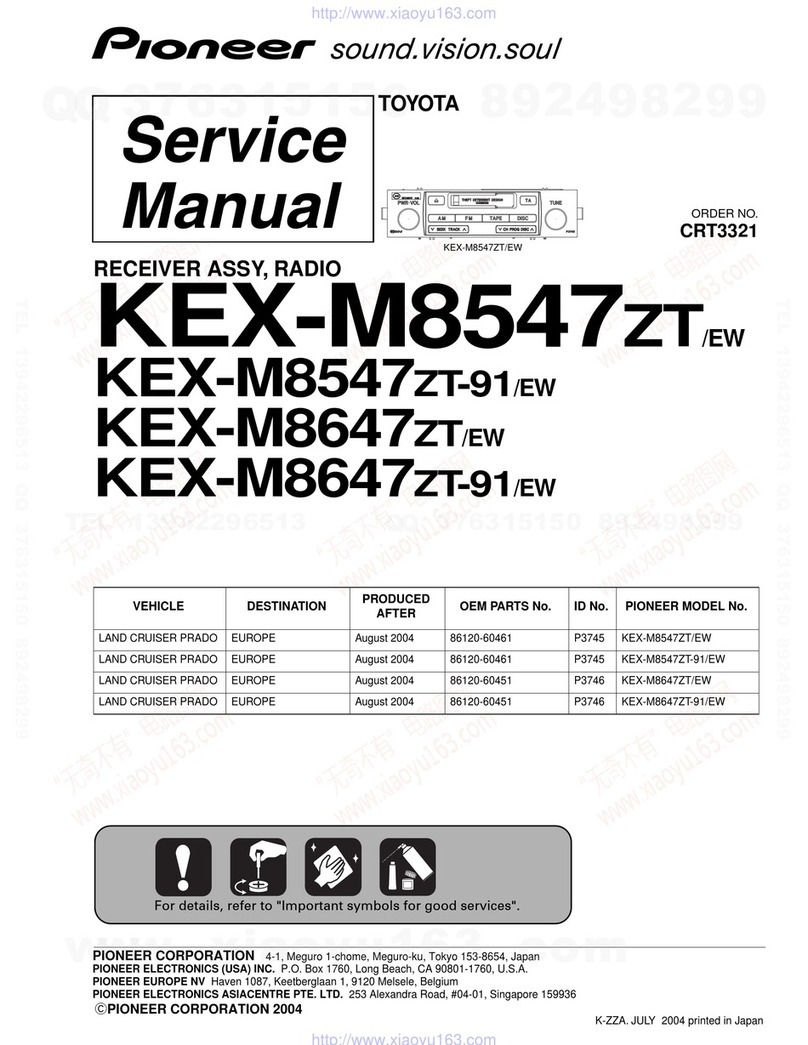
Pioneer
Pioneer KEX8547ZT-91/EW Service manual
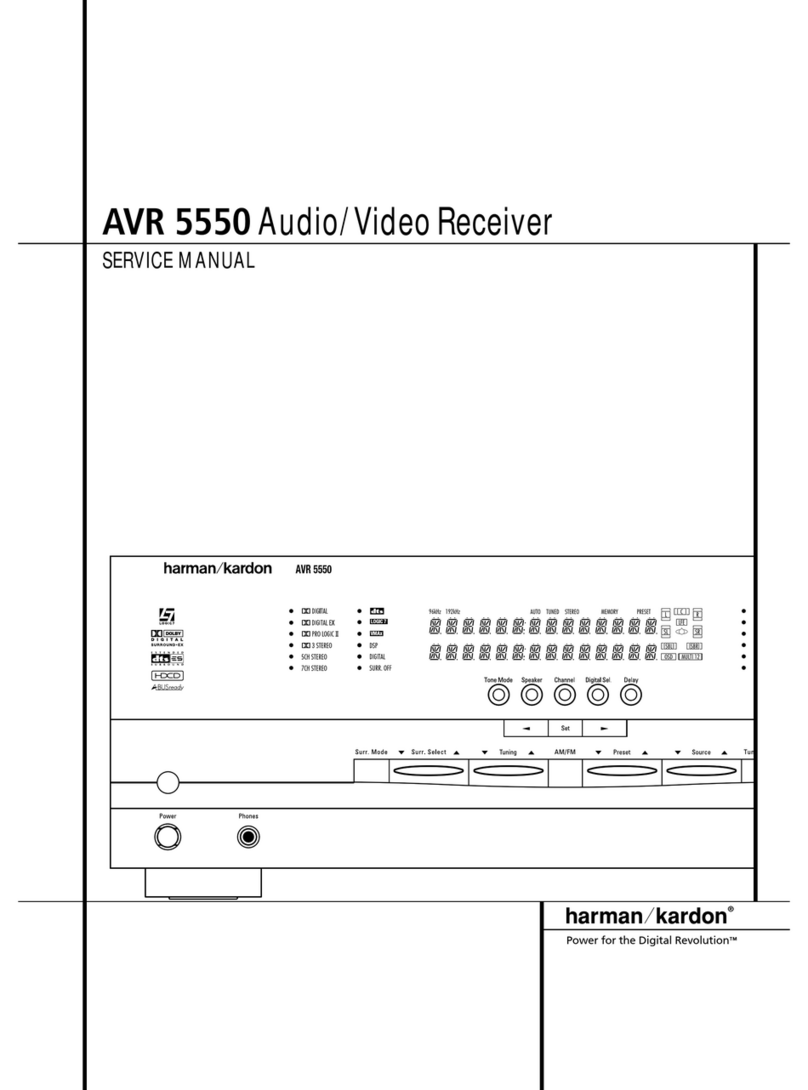
Harman Kardon
Harman Kardon AVR 5550 Service manual
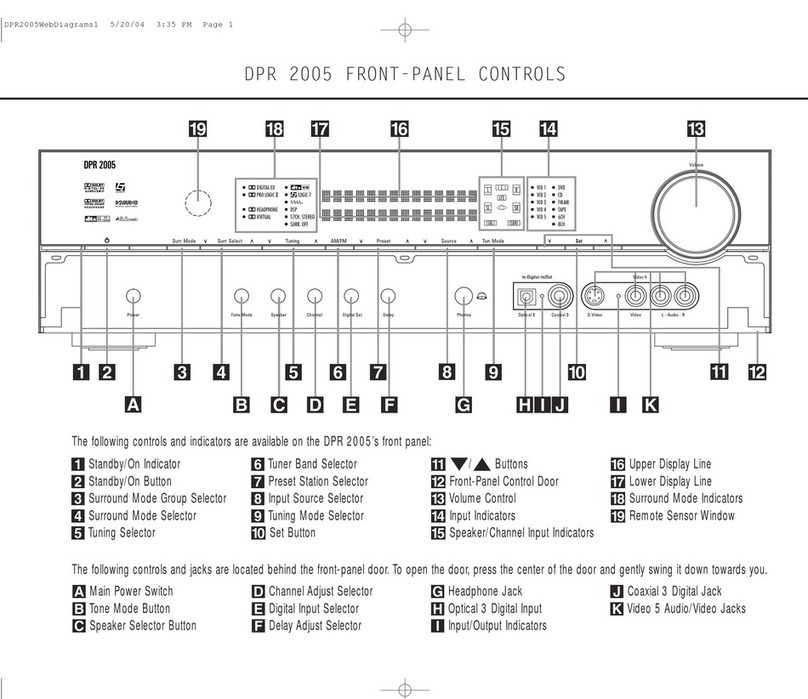
Harman Kardon
Harman Kardon DPR 2005 Front Panel Controls Guide

Williams Sound
Williams Sound SoundPlus WIR RX22-4 Instructions for use and care