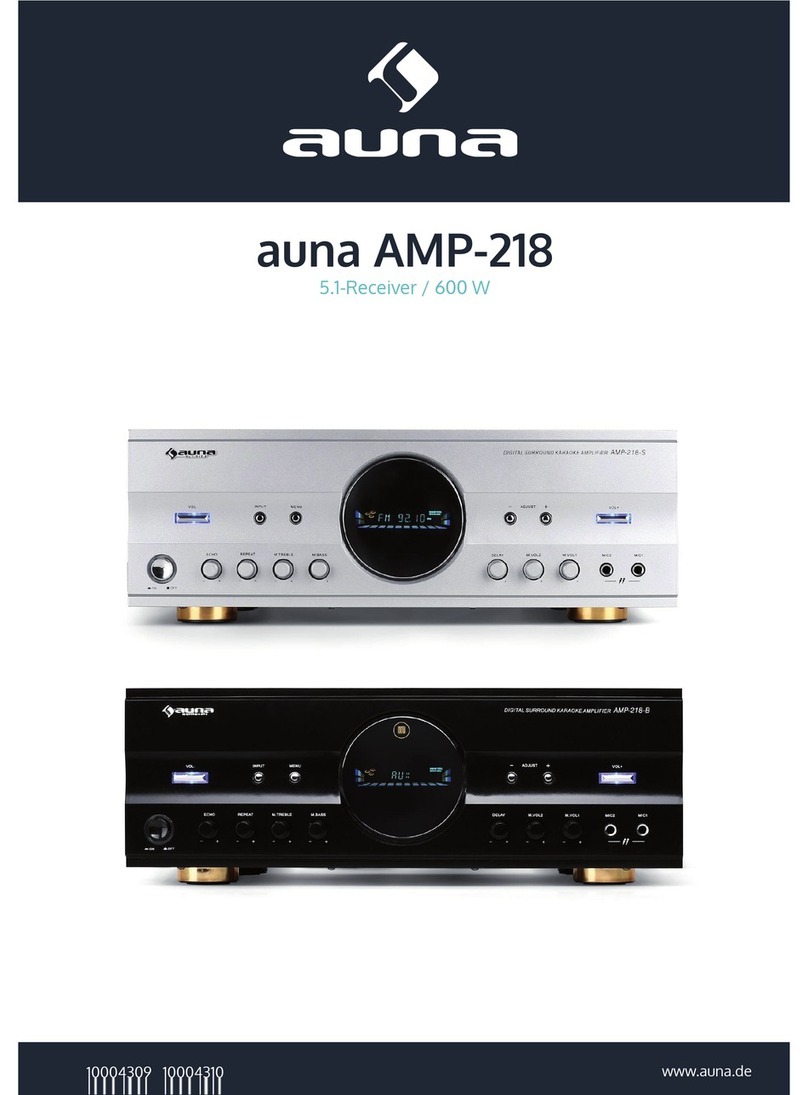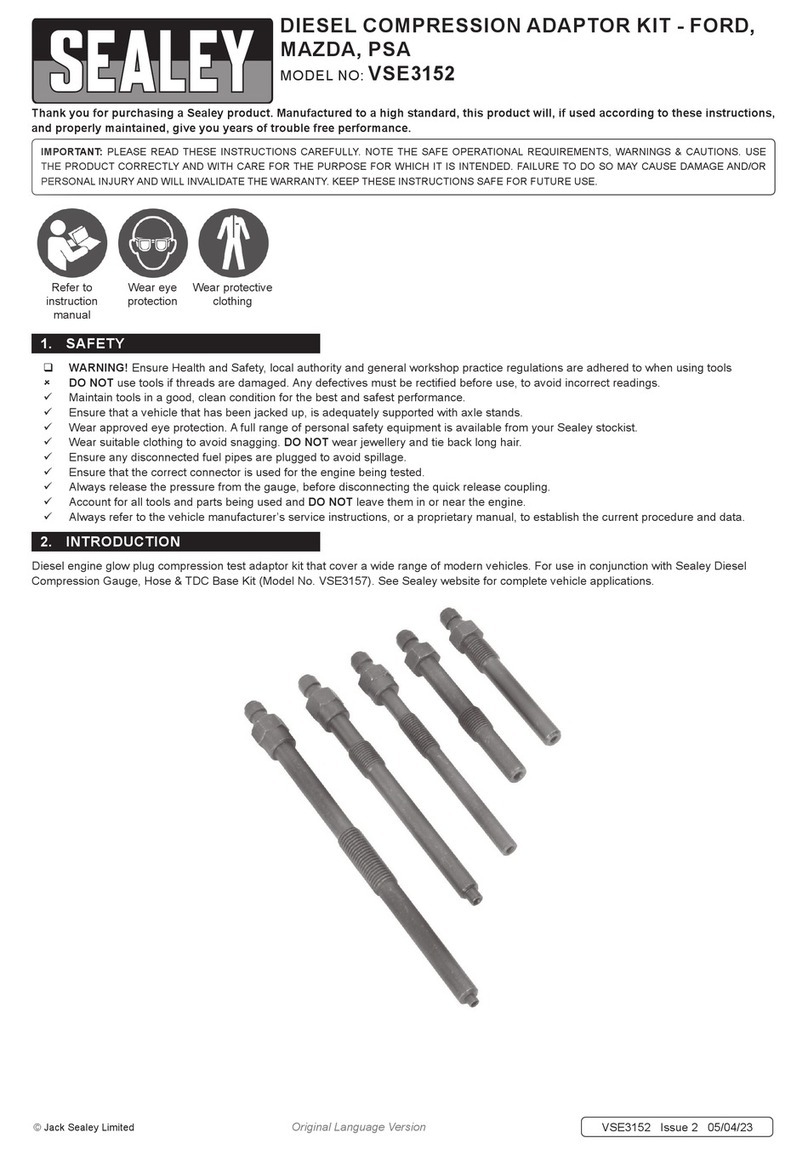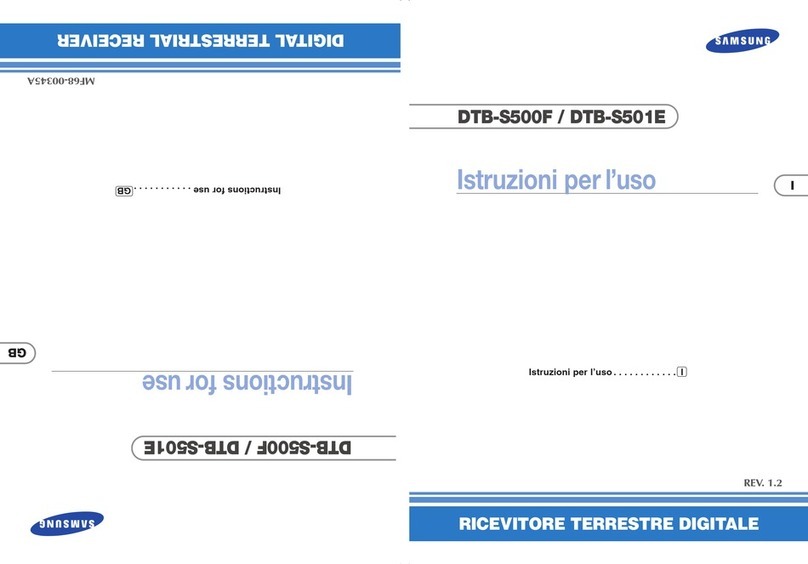EuroSky SR400 OSD User manual

USE&S
MANUAL
i-
SATELLITE RECEIVER
-MODEL
:
SR400
OSD
.
utions
-
To prevent electric shock, do not remove covers.
-
Do not cover the ventilation slots on the cover of the
receiver.
-
Protect the receiver against heat dust, humidity water,
and direct expose to sunshine.
-
Do not use any chemical detergents for cleaning.
-
For servicing, always contact a specialist service shop.
-
Do not operate it on a soft surface (such as carpet)
-
Only connect the receiver to the AC system and switch it
on once all the connections have been set up.
-
In the event of a prolonged absence, pull out the mains
plug to disconnect the receiver from the power mains.
l.Controls
on the Front Panel
FliF2
:
Channel up/down selection.
F3
:
Channel display.
F4
:
Infrared eye.
F5
:
Standby Switch.
2.&mections
on the
&ar
Panel
Rl
:
LNB inputs.
R2
:
Audio L and R outputs.
R3
:
Adjust for a proper TV UHF channel.
R4
:
TSG switch.
R5
:
UHF modulator output.
R6
:
UHF/VHF antenna, or cable input.
R7
:
AC Power Cord.
R9
:TVscart.
RlO
:
VCR
start.
Rll
:
Decoder
start.
.
3. Control on
the
Bottom of the
receiver
Bl
:
Video level adjustment
.
4.wection
and
Operation
4.1
%a&&M%p
-
Connect the outputs of your
LNBs
to the
LNB
inputs
(Rl)
of your receiver by using a coaxial cables.
-
Connect one
start
socket of your TV set to the TV start
socket on your receiver via astart cable.
-
Switch your TV set to AV mode.
-
Connect the MAINS plus
(R7)
of your receiver to a
220VAC home outlet.

4.2
Remote
-
Install two AAA batteries, in battery compartment of
the handset.
Note
:
If handset work erratically, replaces batteries.
Dispose of used batteries at a hazardous waste depot.
4.3
m
-
Press either
“
l
”
key on the front panel, or
“PWR”
key
on the remote handset to turn on your receiver,
-
Program of CH. 1, or the last channel you viewed, must
now be shown on your TV.
.
5. Alternative Set-ups and advanced
operation
5.1
WTVsetvia
If your TV set does not have a
start
socket, then you must
connect your TV set via the UHF modulator output.
-
Connect the UHF modulator output
(RS)
to the
VHF/UHF input of your TV set by using a coaxial cable.
5.2C,onnectionofaterrestrial
Should you wish to continue to use the existing aerial
antenna (or the cable drop), you can connect it to the ANT
input
(R6)
of your receiver.
5.3
Modulator
The built-in UHF modulator provides the satellite
programs in TV UHF channel.and was preset at CH.36
It is possible to adjust the CH ADJ screw
(R3)
and
-
You can now look up the program table attached with
the user manual for your favorite channels. The table
lists 600 channels of satellite TV, or Radio programs
which have been preset and stored in your receiver.
-
Use channel
“A?‘/
“v’
key to up/down select channels,
or use “0”
-
“9” key to enter channel number.
-
The channel number will be shown both on LED
display and on TV screen.
_
use
cql
?7
,
LL&
77
key to adjust the sound volume.
Note
:
If necessary, press
“
i
”
to store the volume level
in the memory, then, the volume will be with the
channel all the time.
If not stored, volume will resume to norminal
value, after changing channel.
-
Press
“MUTE’~
key to turn off the sound. Press
“MUTE”
key again to resume the sound.
-
When your receiver is not in use, press either
“0
“
key,
or
“PWR”
key again to turn off your receiver to standby.
4.4
Favorite
-
Press
“FAV’
key to be in favorite channel mode.
-
Use
“CHA”/“CHI”
keys to select the favorite channel.
-
Press
“FAV”
key again to exit the favorite mode.
4.5
Radio
-
Press ‘RADIO” key to be in Radio mode.
-
Use CH. “A”
/
“v’
keys to select radio channel.
-
Press ‘RADIO” key again to exit the Radio mode.
-
In Radio mode, the screen is blue and no picture.
Note
:
The set-ups of Favorite channel and Radio channel
:
Please refer to para 7 programming.
change the modulator channel from CH.30 to CH.45 if
interference from neighboring TV stations arises in
channel 36.
By switching on the TSG switch
(R4).
A black and
white bar test pattern can be for easy channel
confirmation.
After the tuning has been completed, TSG ON/OFF
switch
(R4)
must be switching OFF.
5.4mofaHlJ%y&m
If you wish to listen the sound or RADIO from your
receiver over your stereo system, connect your stereo
system to the L/R audio outputs
(R2)
of your receiver by
usingA/Vcables.

,
6.
Change
of LNB Frequency
-
Press “INS” key for approx. 3 seconds and the LNB
installation menu shown as followings
:
INSTALLATION
+
LANGUAGE
ENGLISH
LNBl
9.75OGHz
LNB l -22KHz
10.6OOGHz
LNB2
9.75OGHz
LNB
2
-22IsHz
10.6OOGHz
DECODER CANAL
+
TV/SAT AUTO
DiSEqC ON
If you want change the preset, please proceed as
followings
:
-
Use
“CHA”P’CH~
keys to move the cursor
(+)
to the
item to be changed.
-
Use
“+/-“
key to select for proper the settings.
1.
LANGUAGE
-
Press
“+/-‘I
key. There are 10 language modes for select.
.ENGLISH
*DEUTSCH
.FRANCAIS
l TURKYE
.ARIBIC
.ESPANOL
.NEDERLANDS
.PORTUGUESE
.RUSSIAN
.POLSKI
2.
LNB
-
us
“0”
-
“9”
keys to enter the frequency. Example
:
enter
9.75OGHz
by keying in
“0”
-+
“9”
+“7”
+“5”
+“O”.
-
Use
“+/-“
keys to fine tine the LNB frequency,
1MHZ
per step.
3. DECODER
-
Select the output suitable for your decoder, there are four
types of output
:
MAC, PAL
(DEEMPHASSIS),
Filtered, or CANAL
+
(Clamped).
-
Normally, preset to CANAL
+
for CANAL PLUS
Decoder,orPREMIEREDecoder.
4.
TV/SAT
-
This is used to control your TV (if connected to the
receiver’s TV
Scar-t)
-
If TV/SAT is set to AUTO, TV automatically changes to
satellite channel when receiver is switched ON.
TV returns to last TV channel when receiver is
switched to STANDBY.
-
If TV/SAT is set to TV, satellite channel will only
appear when TV is set to AV input manually.
-
Use
“+/-I’
key to select DiSEqC ON/OFF.
-
Corresponding DiSEqC commands sent out at each key
pressing.
6.
TING
-
Press
“OK”
key to exit and store the new setting in the
memory.
-
If not to be stored, press “INS’ key to exit the menu.
.
7
&iqramminp
If necessary, the pre-programmed channel can be re-
programmed as followings:
Press (SET) key and the following menu appears
:
r
CH 600
+
POL-22KBz
VIDEO FREQ.
BANDWIDTH
CONTRAST
LT. ADJUST
AUDIO MODE
AUDIO FREQ.
VIDEO/AUDIO
H
10.45OGHz
27MBz
.
2
.
.
0
STEREO/DNR
NARROW
I
L: 5.58
MHi
R: 5.76
MHz
I
-
Use (CHA) and
(CHI)
keys to up/down the cursor
(-)
to
the item to be programmed.
-
Use
(+)
/
(-)
keys to select.
-
Numbers can be entered with (0)
-
(9) keys.
-
Finally the entries are stored with the
(
i
)
key for the
relevant program number.
-
It is possible to achieve optimal entry and selection by
observing the picture as well as listening to the sound.
-
If you do not want to store the new programmings in the
memory, press (SET) key again to exit the SET mode.
OSD
Bs
-
Normally, the background of OSD will be TV picture.
-
If necessary, press
“OSD”
key to change from TV picture
to a blue background for steady OSD display.
-
After programming, press
“OSD”
key again to resume the
TV picture.
a)
pOL27KHz
-
Use
(+/-)
key to select maconi type polarizer and
22KHz
Toneswitching.
OSD POL TONE
POL-22KHz
:
H
H/l7VDC
OFF.
-
_~
I
POL-22KHz
:
v
VI13VDC
OFF.
POL-22KHz
:
H-22KHz W17VDC
ON.
POL-22KHz
:
v-22KHz
V/13VDC
ON.
W-
This is the transponder channel frequency.
-
Look up the transponder frequencies of your favorite
programs in most of the satellite publications.
-
You may directly enter the frequency by using (0)
-
(9)
keys, or up/down the frequency by using
(+)
/
(-)
keys.

.
c)scAN
’
-
To automatically scan through different frequencies, one
must enter the Set Video/Audio Mode first, choose Video
Freq. and then press “Scan” key.
-
The frequency range scanned differs from the Band type
(with KU Band and C Band for option) set in the Set
System Mode.
-
For C Band: the frequency range scanned is between
3,700
GHz
and 4,200
GHz
regardless the containment of
22
KHz.
-
For KU Band:
*
If the KU Band does not contain 22 KHz (22 KHz in the
Set System Mode is set to
off),
the range scanned is
between 10,700
GHz
and 11,700
GHz.
*
If the KU Band contains 22 KHz (22 KHz is set to on),
the range scanned is between 11,700
GHz
and 12,800
GHZ.
-
The scan speed of this model is about 8 MHz per second.
-
Press “Scan” key, the screen would automatically turn to a
bluebackground.
-
Before any frequency is detected, the blue background
would remain on the screen with audio in Mute mode.
-
While auto-scan is in action:
*
If
POL-V/H
in the Set System Mode is set to
V-13VDC,
the receiver would scan in accordance with V-13VDC
first.
If no frequency is detected then, the POL-V/H
would change to H-17VDC automatically and scan again.
If there is still no frequency detected, the POL-V/I-I and
Video Freq. will resume to the previous value.
*
If the POL-V/H in the Set System Mode is set to
H-
17VDC,
the receiver would scan in accordance with
H-
17VDC
first. If no frequency is detected then , the
POL-
V/H would change to
V-13VDC,automatically
and scan
again.
If there is still no frequency detected, the
POL-
V/H and Video Freq. will resume to the previous value.
-
Auto-scan would be stopped, either manually or when a
frequency is detected, users could perform one of the
following:
*
Press
“Scan”
key again to continue scanning and no
frequency detected is saved.
*
Press “OK” key to save the frequency in the memory and
leave the Set Mode.
*
Press “Set” key to leave the Set Mode directly. No
frequency is saved and the latest memorized channel will
be recovered.
*
Press
“CH0”
key to leave the Video Freq.
The
frequency detected would be preserved, which is
convenient for users to set up other items.
*
Press
‘+”
or
‘I-“
key to increase the frequency detected for
fine tuning. Then users could perform one of the
following:
**Press “Scan” key again to resume scanning from the
frequency adjusted.
**
Press
“OK”
key to save the frequency and leave the Set
Mode.
**Press
“Set”
key to leave the Set Mode directly.
N
O
frequency detected is saved and the latest memorized
channelwill be recovered.
-
For further scanning, one needs to return to the Video
Freq. and press “Scan” key again and repeat the steps in
the above.
d)-
-
There are two VIDEO BANDWIDTH (WIDE
:
27MHz
AND NARROW
:
16 MHz) for selection.
e)COXlXAST
-
4 video level control.
-
Usually, 2 is selected for ASTRA programs.
-
Use
‘I+/-”
keys to select for proper low receiving
threshold.
-
Lower threshold may help reducing the noise on the
picture. However, picture quality might be degraded.
-
If low threshold is not required, set L.T. at 0.
a-
- There are 7 audio modes for selection.
DISPLAY
AUDIOMODE--
sTEREo/N/DNR
STEREO
NARROW DNR
MONO/L/DNR L/MONO
NARROW DNR
MONO/R/DNR R/MONO
NARROW
DNR
MONO/W/5OuS MONO WIDE
SOUS
MONO/W/75uS MONO WIDE
75us
MONO/W/J1
7
MONO J17
EXT
(
EXTERNMElO
)
Note
:
If a CANAL PLUS decoder is connected, select
“EXT” for Digital Audio, or, select
“Stereo/N/DNR’
for PANDA Stereo
h!AUDTO
-
The audio frequency is set with
(+)/(-)
keys at
1OKHz
per
step or entered directly with the (0)
-
(9) keys.
-
The audio frequencies that can be set, range from
4.50 MHz
-
9.95
MHZ.
-
For MONO, The setting for AUDIO l/2 is automatically
coupled.
-
For STEREO, the AUDIO l/2 is always coupled 180 KHz
(.
18 MHz) apart.
-
Press (SET) key and the following menu appears:
CH 600
CH MODE.
LNB.
BAND.
OPT/SAT.
o/12
VDC.
DECODER.
\
SYSTEM
\
NORMAL
1
KU
l/l
OVDC
NORMAL

I
OCH.
Press,(+/-)
key. There are 3 kinds of channel mode for
selection
:
PXXX
:
Normal Channel
FXXX
:
Favorite Channel
RXXX
:
Radio Channel
-
Before selecting LNB, please make sure that the LNB OSC
frequencies have been set in LNB INSTALLATION menu
and match the LNB frequencies specified in LNB
manufacture‘s specification.
-
There are 2 selections for the LNB
:
OSD
LNB
LNB. 1
1
LNB. 2
2
k!-
-
Use
(+I-)
key to select C Band or KU Band.
-
Band will be automatically matched to the LNB
installation:
l
If LNB frequency is
5.15OGHz.
BAND is C Band.
l
If LNB frequency is
9.75OGHz
(or higher). BAND is KU
Band.
QopT/sAT
-
Use
(
+/-
)
key to select for 4 kinds of OPT and SAT.
OSDmTONEBURST
OPT/SAT
l/l
1
OFF
1
OPT/SAT
2/l
2
OFF
1
OPT/SAT
l/2
1
ON
2
OPT/SAT
2/2
2
ON
2
ml-
Note: This mode is not available on this model.
4
lJECQDER
-
There are 4 kinds of Decoder process for selection
:
MODE
-Source
NORMAL
Decoder Decoder
OFF
Receiver Receiver
A.EXT
Receiver Decoder
V.EXT
Decoder Receiver
-
Usually, select V EXT mode for a PREMIER decoder, or,
select NORMAL mode for a
D2MAC
decoder.
8.
mental
Lock
To prevent your children from viewing adult programs, you
can activate the lock for one or several channels.
-
Select the program that is to be locked. Example
:
PllO.
-
Press
“
PL” key and the screen shows.
PllO
l
.@@
-
Then, press
“+”
key and the channel is now locked with
no picture and sound, the screen shows
:
PllO
xx
-
Other channels can be locked one by one in the same way.
TO
lJNI,OCK
-
Call up the locked channel to the screen.
PllO
xx
-
Press
“
PL
“
key and the screen shows.
PllO
xx
.@..
-
Enter the pass code number 1269.
-
Press
“i”
key, Picture and sound are restored. screen
shown
:
PllO
**
-
The unlocking for viewing by entering the code numbers
applies for all the program channel with the lock .
-
If the receiver is switched off and back on again, the lock
is re-activated and has to be unlocked again with the
number code.
TO
CANCEl4
Tm
LOCK
To cancel out the channel lock, proceed as follows
:
-
Select the locked channel and unlock the channel then,
press
“PL”
key and confirm by press
“-“
key.
-
Each locked channel must be canceled out separately.
9. Receiver Lock
to ProtectyourEragramrmng
-
Press “PL” key and four question mark
“?,’
appears on the
-
Press
“PL”
key and then, enter the code number 7787.
screen
:
PllO
.
..@
-
Enter the code number 7787. the
Y”
mark disappear and,
-
Then, press
“b
key to confirm the canceling and the
R/Lock indicator turns off.
then, press
“?’
key to
con&m
the Lock, and the
R/L
indicator light up to.

10.
~onn’ec~on
of a Decoder
.
In order to decode encoded channels, you can connect a
decoder (e.g. Premiere) to the Decoder start socket of your
receiver by using astart cable.
Depending on the
type
of your decoder concerned, it may be
necessary to set up as following
:
l
If connect to a
D2h4AC
Decoder, set it at
“DZMAG”.
l
lf
connect to a Canal Plus Decoder, set it at “PAL
&
UNCLAMP”.
l
If connect to a Premiere Decoder, set it at
“CANAL+“.
-
Select the signal output suitable for the decoder there are
four types output
:
“DILMAC”
. “PAL”
*
“UNCLAMP”
\
“CANAL
+“.
-
Select the operation of the Decoder in programming menu:
Please Refer to
para.
7: programming
1
l.Connection
Pin
(lonfipmtion
of
the
SC~
Socket
Fm
Pecoder
se
1
Audio output (R)
2
Audio input (R)
3
Audio output (L)
4
Audio return
5
Return blue
6
Audio input
(L)
7
Input blue
8
Switch voltage
9
Return green
TVsocks
Audio output (R)
Audio output (L)
Audio return
Return blue
Output blue
Switch voltage
Return green
PIN
11
13
14
15
16
17
18
19
20
21
Input
green
Return red
Return
Input red
FB in
Decoder return
Return
Baseband Output
Video input
Return
TV
sock!3
Output green
Return red
Output red
FB out
Video return
Return
Video output
Return
Table of contents
Other EuroSky Receiver manuals