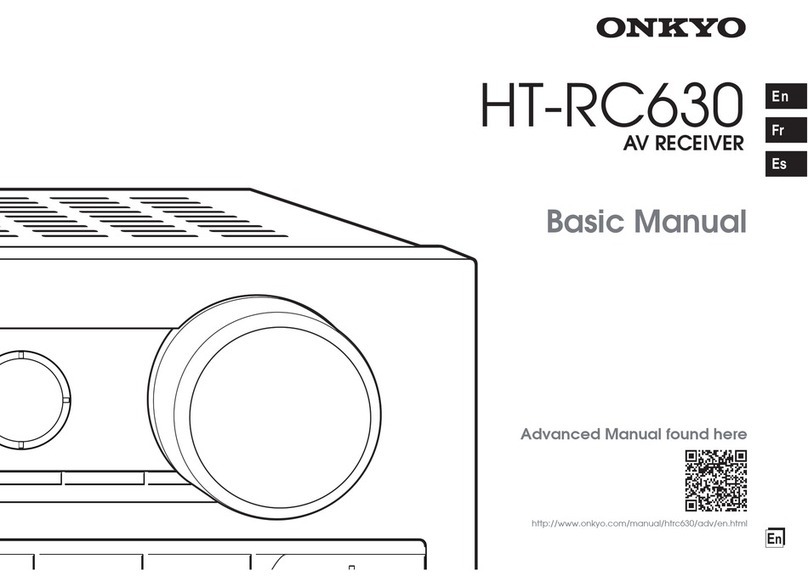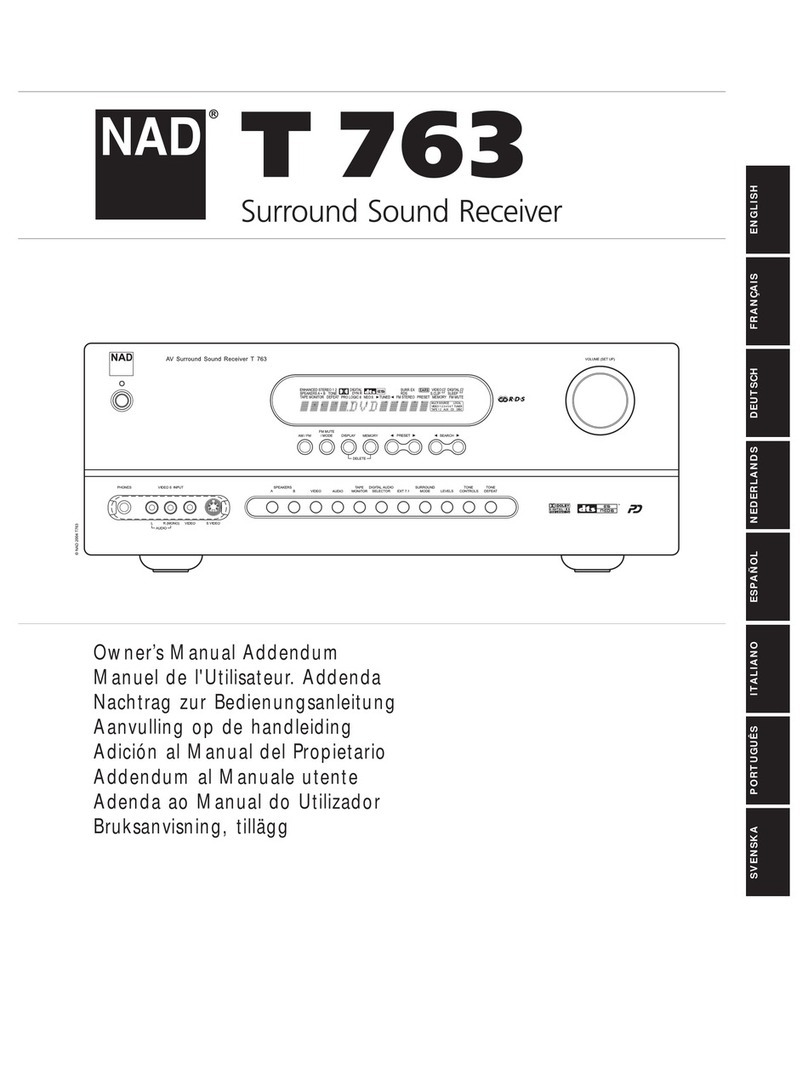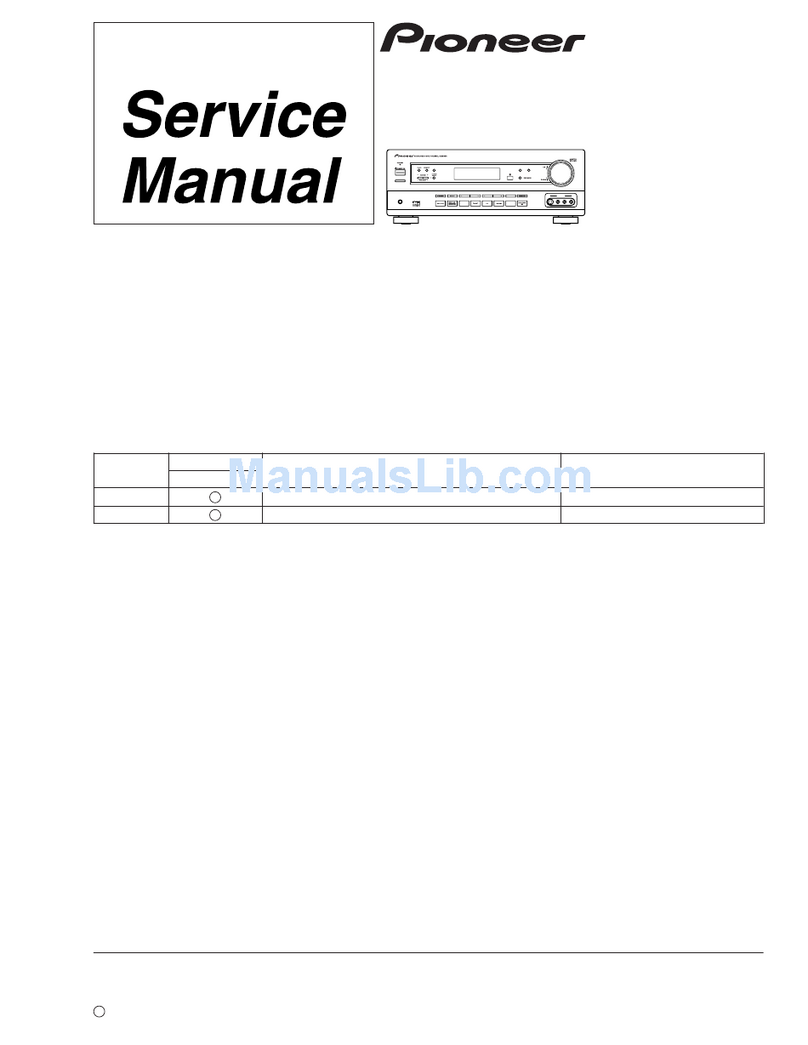Eurostar EURO-9700 GOLD User manual
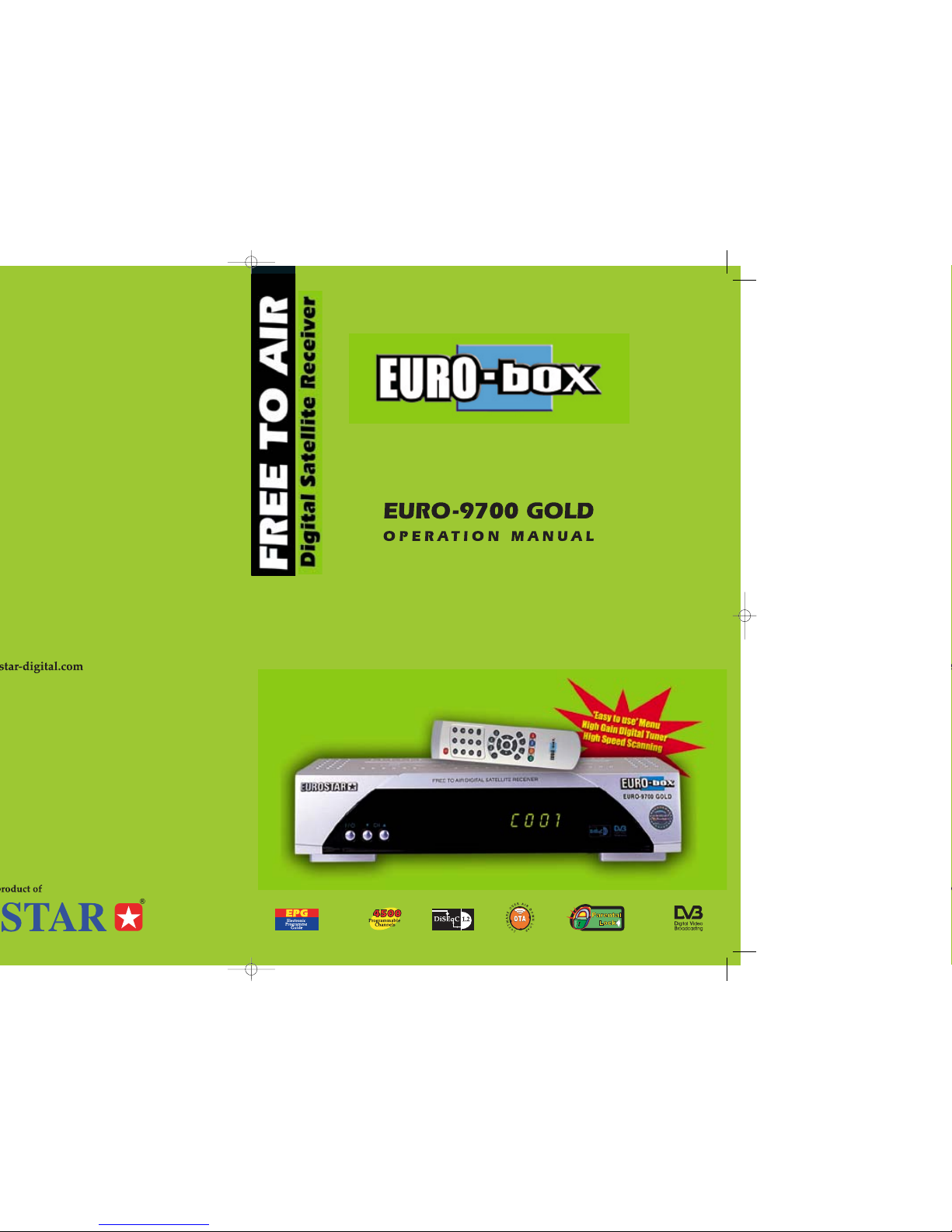
EURO-9700 GOLD cover 9/22/03 11:23 AM Page 2
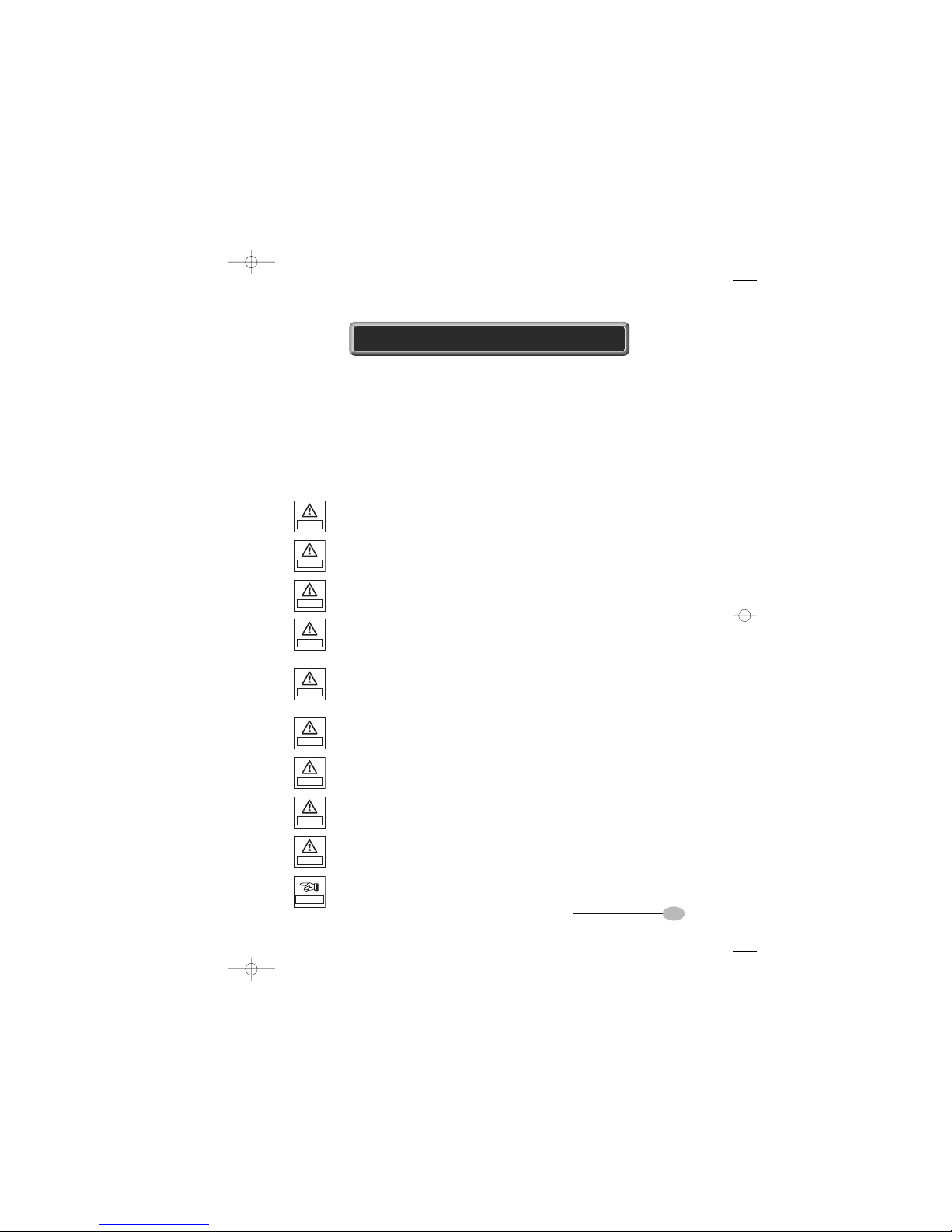
3
Approved use
The device is to be used only for receiving satellite programs; any other use is
not allowed.
Only the devices and system parts described in this manual may
be connected to the satellite receiver EURO-9700 GOLD.
This receiver has been manufactured to satisfy international safety standards.
Please read the following recommended safety precautions carefully.
Never remove the cover or parts of it! Danger of electric shock!
Repairs to the device are to be performed only by authorized
service personnel!
Avoid exposure to moisture and the insertion of foreign objects into
the device! Danger of electric shock!
Do not cover ventilation holes on the device!
Danger of fire due to overheating!
Use only original replacement parts or parts recommended
by a dealer; otherwise there is a danger of personal injury and
damage to the device!
In case of violation, the guarantee is void!
Before cleaning, disconnect the power cord from the electric
socket!
For cleaning of the receiver, use a cloth that is slightly dampened
with pure water; use no chemical additives!
Shut off device during thunderstorms and when not used for an
extended period of time!
During thunderstorms also remove the antenna cable!
The ground of the LNB cable must be directly connected to the
system ground for the satellite antenna. The grounding system
must comply with local regulations.
Power supply: 100 - 240 V~, 50/60 Hz
Never stack other object on top of the satellite receiver.
Danger of overheating and fire!
The LNB connector cable has voltage in its center core. It is therefore
recommended that the receiver be disconnected from the mains power
before connecting or disconnecting this cable. FAILURE TO DO SO
COULD DAMAGE THE LNB.
SAFETY INSTRUCTIONS
Danger
Danger
Danger
Warning
Danger
Danger
Danger
Danger
Danger
Important
0922 EURO-9700 GOLD 10/2/03 12:50 PM Page 2

54
4.4 Preferences 28
4.4.1 System Information 28
4.4.2 System Diagnostic 29
4.4.3 Software Upgrade 29
4.4.4 Data Transfer 30
4.4.5 Factory Default 31
5. Channel Organize
5.1 Edit Favorite 32
5.2 Edit Channel 33
5.2.1 Delete Channel 33
5.2.2 Skip Channel 34
5.2.3 Move Channel 35
5.2.4 Rename Channel 35
5.3 Edit Transponder 36
5.4 Edit Satellite 36
6. System Configuration
6.1 Language Selection 37
6.2 Time & Timer Setting 38
6.3 RF Channel 38
6.4 TV Type 39
6.5 OSD Setting 39
7. Parental Lock
7.1 Favorite Lock 40
7.2 Set Channel Lock 41
7.3 Change PIN Code 41
7.4 Receiver Lock 42
5. Troubleshooting 43
6. Technical Specifications 44
1. Connecting your “EURO-9700 GOLD”
1.1 Location of the receiver 6
1.2 Connecting the receiver with antenna system 7
1.3 Connecting the receiver to TV 7
1.4 Connecting external Audio/Hi-Fi System 7
2. Description
2.1 Front Panel 8
2.2 Rear Panel 9
2.3 Remote Control Unit 10
3. Basic Functions
3.1 Display Screen 11
3.1.1 Banner 11
3.2 Volume Control 11
3.3 Select Soundtrack 12
3.4 Select Video track 12
3.5 Service List 13
3.5.1 Service Alphabetical 14
3.5.2 Service Satellite 14
3.5.3 Service Provider 15
3.5.4 Service Transponder 15
3.6 EPG-Electronic Program Guide 16
3.7 Subtitle 17
3.8 Teletext OSD 18
3.9 Teletext VBI 18
4. Operating the Receiver
4.1 Language Setting 19
4.2 Main Menu 19
4.3 Installation 20
4.3.1 LNB Setting 21
4.3.2 DiSEqC Setting 22
4.3.3 Auto Scanning 26
4.3.4 Manual Scanning 27
CONTENTS
0922 EURO-9700 GOLD 10/2/03 12:50 PM Page 4

•
•
•
•
•
•
•
•
•
76
EURO-9700 GOLD
1.2 Connecting the receiver with antenna system
After installing your antenna system, connect the coaxial cable from the LNB of your
antenna to "DISH INPUT" terminal marked at the rear of the EURO-9700 GOLD.
All cable connectors should be finger tightened; do not use any kind of wrench while
tightening connectors. The cable should be 75 ohm impedance coaxial twisted at the
end with an "F" type connector.
1.3 Connecting the receiver to TV
To connect the receiver with your television, you can follow two methods: through RF
cable, and through to RCA cable.
Connect the RF cable to the terminal marked "TV" at the rear panel of EURO-9700
GOLD and its other end to the TV RF input socket.
In the case of connecting your TV through RCA cable, connect the Receiver Terminal
marked Video to the TV Port.
1.4 Connecting external Audio/Hi-Fi-System
To connect any external Audio Hi-Fi system, the receiver has been provided with two
RCA connectors at the back of the receiver, marked with Audio L and R respectively to
connect the Left and Right Audio.
1.1 Location of the receiver
Your "EURO-9700 GOLD" should be placed under proper ventilation. Don't put in
completely enclosed cabinet that will restrict the flow of air, resulting in overheating.
The location should be safeguarded from direct sunlight, excess moisture, rough
handling or household pets.
Avoid stacking other electronic components on the top of the receiver.
The location should be safely accessible by the cable from your antenna system.
1. CONNECTING YOUR "EURO-9700 GOLD"
0922 EURO-9700 GOLD 10/2/03 12:50 PM Page 6
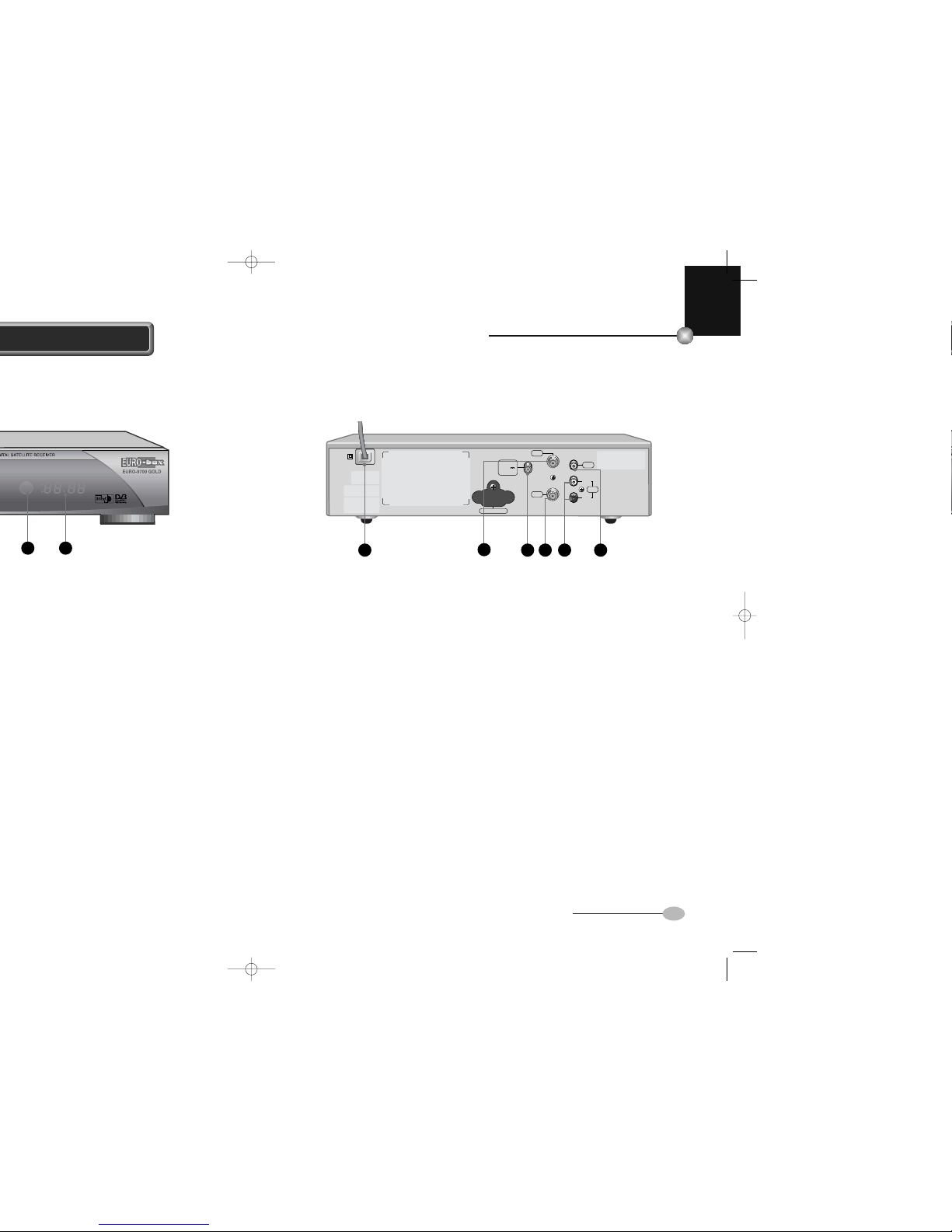
•
•
•
•
•
•
•
•
•
98
EURO-9700 GOLD
2.2 Rear Panel
1. AC Mains: This is to plug in the AC mains power cord. The input AC
voltage range is 100 V to 240 V, 50/60 Hz supply.
2. ANT IN: This is used to connect your local terrestrial antenna to
your TV set.
3. DISH INPUT: This port is to connect the coaxial cable from LNB of your
dish. The IF input is provided through this port and the
input frequency range is 950-2150 MHz. Also the voltage
switching 13 V and 18 V is passed through this port.
4. TV: This is used to connect your TV through RF cable.
5. AUDIO R/L: These RCA connectors are used to connect TV or any
external audio system.
6. VIDEO: These RCA connectors are used to connect TV or any
external video system.
2.1 Front Panel
1. This key is used to turn the receiver on and off (Standby).
2. These keys are used to change the Channels.
3. Infrared Sensor: Receipt of commands from the remote control.
4. 7 Segment Display: This LED display will show the Current Channel number.
While the receiver is in Standby mode the Display will
show the Current Time, “Menu”, “EPG” or “LOCK”
when the receiver is locked.
2. DESCRIPTION
21 43
WARNING! DO NOT OPEN
ELECTRICAL SHOCK HAZARD
DISH INPUT
13/18V
500mA max.
ANT.IN
ONLY FOR SERVICE
VIDEO
LEFT
RIGHT
AUDIO
TV
SUPPLIED BY
EUROSTAR KOREA CO.,LTD
MADE IN KOREA
Pmax 25W
AC100-240V~50/60Hz
Fuse:250V T1.6AH
Technical support:
Tel:
+971 4 2241771
Fax
:
+971 4 2273353
Email: [email protected]
1 3 654
2
0922 EURO-9700 GOLD 10/2/03 12:50 PM Page 8
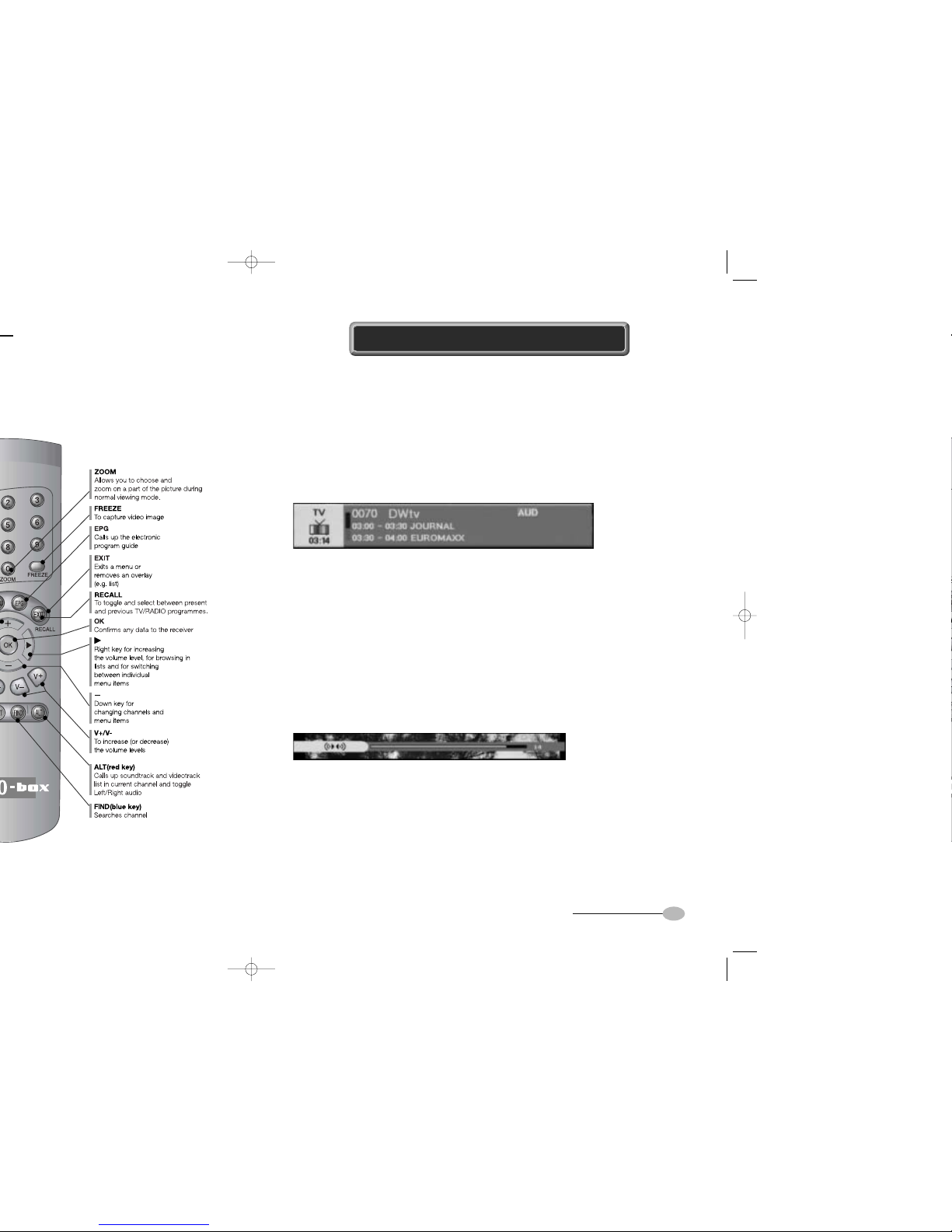
11
•
•
•
•
•
•
•
•
•
10
EURO-9700 GOLD
3.1 Display Screen
3.1.1 Banner
Before you can view the television program, you must perform the installation
Consequently, only menu images will be displayed at first.
After the television channels have been programmed, the following display will appear.
During this banner is displayed, Blue key will work for changing favorite list.
After this banner disappears, Blue key will work as FIND key.
Select the channel by pressing TV/RADIO key and +, -,P+ or P- or 0 ... 9 key.
If you prefer to listen to a radio program, select and press the RADIO key.
The same banner display will appear each time you shifted to a different channel.
●Press the Information (i) key and the information banner is displayed.
●The information banner disappears few seconds later.
●Press the Information (i) key twice, and both banner and detailed program
information are displayed.
●Press the EXIT key and the information banner disappears.
3.2 Volume Control
To control the volume level:
●Press ,, V- or V+ key to adjust the volume level.
●Press MUTE key to switch to mute function.
●Press MUTE key again in order to cancel the mute function.
●During this volume bar is displayed, press Red (ALT) key to toggle between
Left and Right audio.
2.3 Remote Control Unit
3. BASIC FUNCTIONS
0922 EURO-9700 GOLD 10/2/03 12:50 PM Page 10
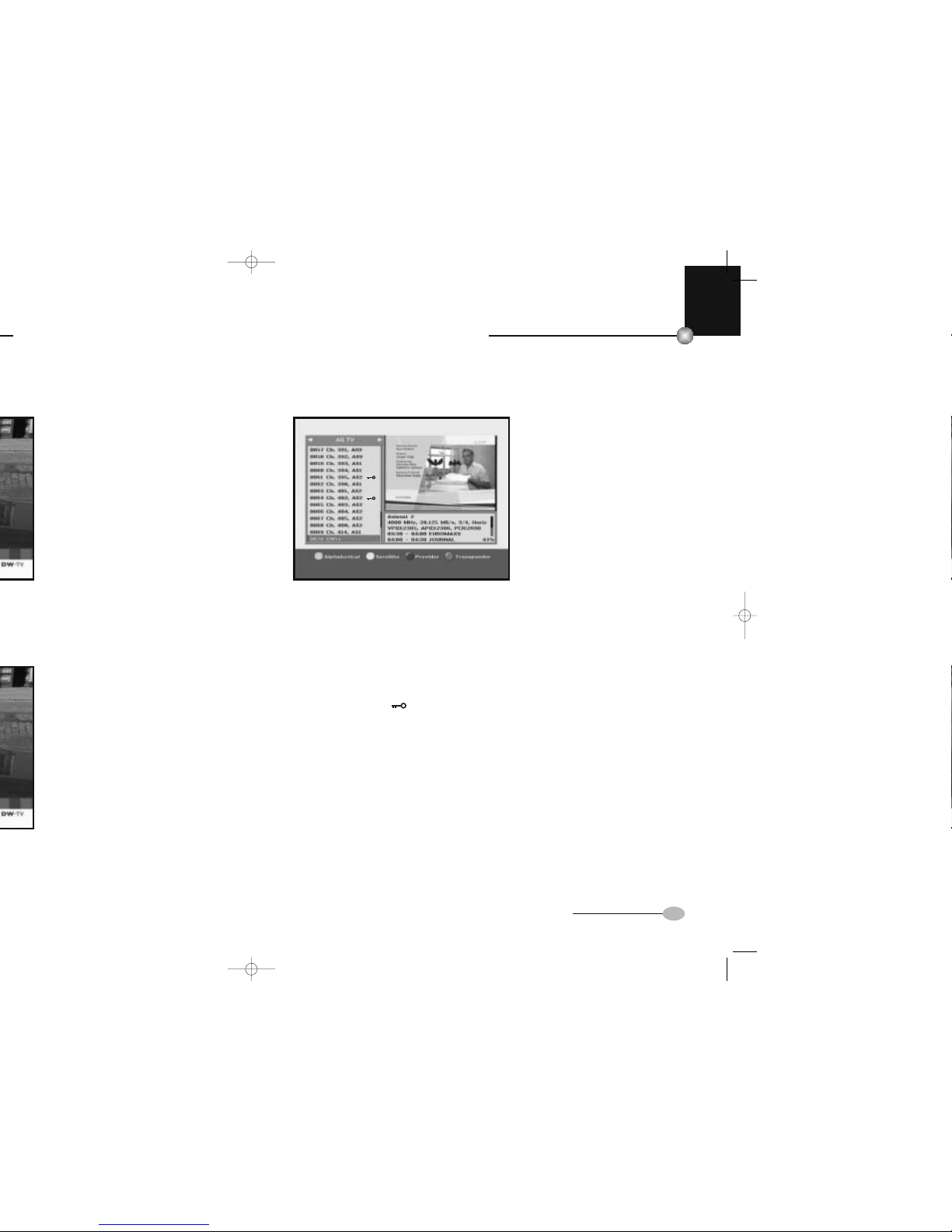
•
•
•
•
•
•
•
•
•
13
EURO-9700 GOLD
•
•
•
•
•
•
•
•
•
12
EURO-9700 GOLD
3.5 Service List
●Press OK key to while you are
viewing a program.
●Select list by pressing ,
or TV/RADIO key.
●Select the channel by pressing +,-,P+,P-, or numerical keys(0...9).
●Press OK key to watch that channel.
The color keys corresponds the following service list.
●Green (MUTE) key - Alphabetical
●Orange (TEXT) key - Satellite
●Blue (FIND) key - Provider
●Red (ALT) key - Transponder
NN
NNOO
OOTT
TTEE
EE:The icon behind the channel name symbolizes
scrambled channel.
3.3 Select Soundtrack
●Press Red (ALT) key to see the
soundtrack.
●Select soundtrack by pressing
+,-keys.
●Press +,-keys to select one.
●Press OK key for confirmation.
3.4 Select Videotrack
●Press Red (ALT) key to see the
videotrack.
●Select videotrack by pressing
+,-keys.
●Press +,-keys to select one.
●Press OK key for confirmation.
0922 EURO-9700 GOLD 10/2/03 12:50 PM Page 12

•
•
•
•
•
•
•
•
•
1514
EURO-9700 GOLD
3.5.3 Service Provider
●Press the Blue (FIND) key on
the remote control unit to select
the Provider list.
●Use the or keys to select
a Provider group that you want.
●Use the +,-, P+ or P- keys
to select a channel list that you
want.
3.5.4 Service Transponder
●Press the Red (ALT) key on
the remote control unit to select
the Transponder list.
●Use the or keys to select
a Transponder group that you
want.
●Use the +,-, P+ or P- keys
to select a channel list that you
want.
3.5.1 Service Alphabetical
●Press the Green (MUTE) key on
the remote control unit to select
the Alphabetical list.
●Press the or keys to select
an Alphabetical group that you
want.
●Use the +,-, P+ or P- keys
to select a channel list that you
want.
3.5.2 Service Satellite
●Press the Orange (TEXT) key
on the remote control unit to
select the Satellite list.
●Use the or keys to select
a Satellite group that you want.
●Use the +,-, P+ or P- keys
to select a channel list that you
want.
•
•
•
•
•
•
•
•
•
EURO-9700 GOLD
0922 EURO-9700 GOLD 10/2/03 12:50 PM Page 14
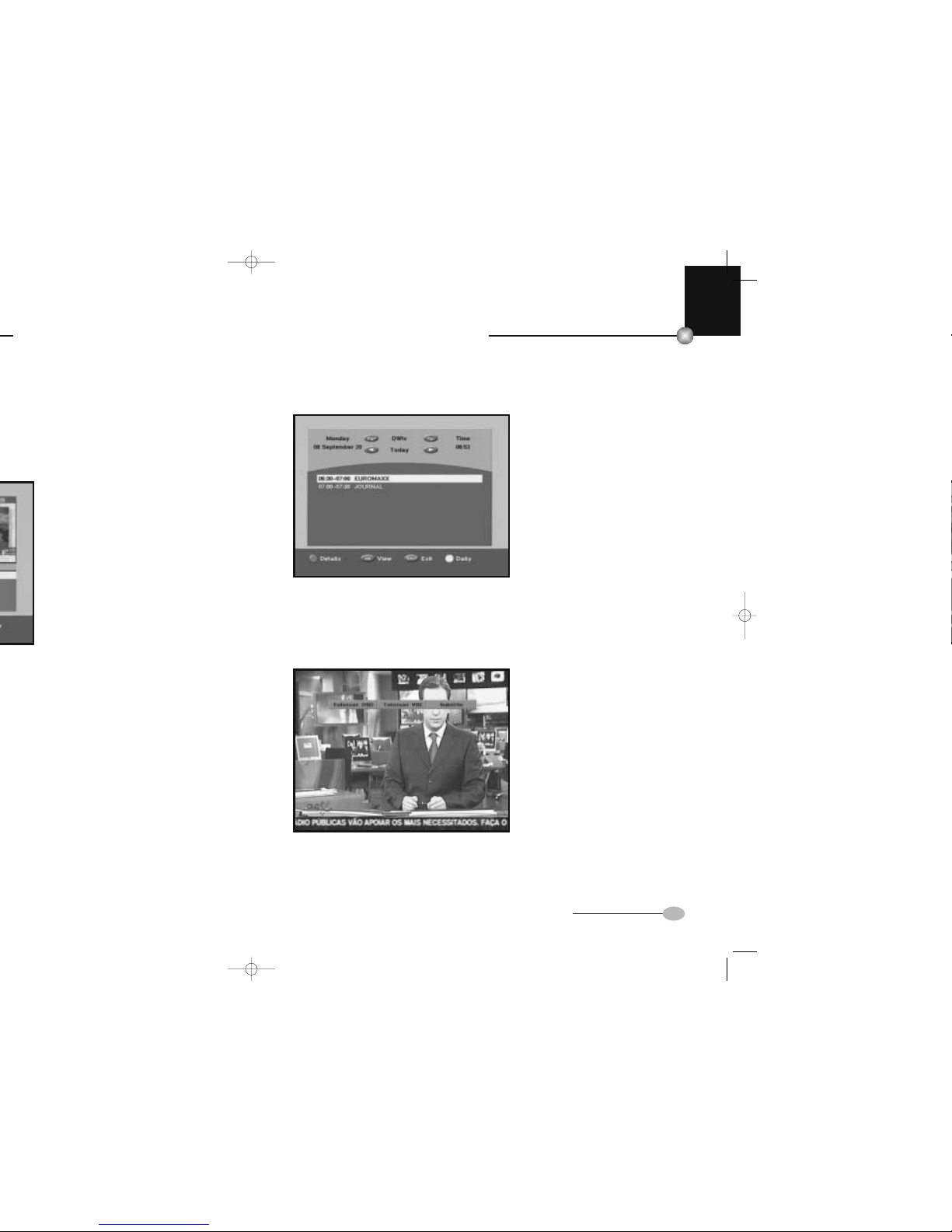
•
•
•
•
•
•
•
•
•
17
EURO-9700 GOLD
•
•
•
•
•
•
•
•
•
16
EURO-9700 GOLD
Weekly program guide
●To see the weekly program guide,
press Green (MUTE) key.
● ,keys - Use to display the
program list by weekly EPG.
P+,P- keys - Use to select the
channel you want.
●To see the detailed program
information, press the Red (ALT)
key.
●If you want to change the program
guide, press Orange (TEXT) key.
3.7 Subtitle
When the current broadcasting program provides subtitle, press the Orange (TEXT)
key to see the current subtitle language list.
To change the subtitle language:
●Use the +,-keys to select a subtitle language you want.
●Press the OK key and then the subtitle language you want is displayed.
3.6 EPG-Electronic Program Guide
The electronic program guide gives you a channel list for the channels.
NN
NNOO
OOTT
TTEE
EE:1. This service depends on service provider.
2. After receiver recognized the GMT-time from the signal, which takes a
few seconds it can display correct EPG information.
Now/Next program guide
●Press EPG key while you are viewing a program.
This function is displayed on the screen by using only time.
You will see "EPG" in the LED display of the receiver.
● ,keys - Use to display the program list by 30 minutes per block.
+,-, P+ or P- keys - Use to select the channel you want.
●With the TV/RADIO key you can browse among the various programs lists.
0922 EURO-9700 GOLD 10/2/03 12:50 PM Page 16

The menu display is carefully created and user friendly to assure the easy operation of
the receiver by the user. The main menu is classified into five sub menus that will carry
out the various operations individually.
4.1 Language Setting
When the language-setting screen
is initially displayed in factory default,
i. e. initial mode, select the language
you prefer to use.
The menu will be displayed with the
language you have selected.
4.2 Main Menu
After installing your antenna system
and EURO-9700 GOLD with
appropriate connectors,
●Plug in the AC mains power and
switch on the receiver.
●Press MENU key to bring up the
main menu. The LED display will
show “MENU”.
●Use +,-keys to browse and to
select any sub menu option place
the cursor on the sub menu title
and press OK / / key.
19
•
•
•
•
•
•
•
•
•
18
EURO-9700 GOLD
3.8 Teletext OSD
When the current broadcasting
program provides Teletext OSD,
press the Orange (TEXT) key to
see the current Teletext OSD list.
To change the Teletext OSD list:
●Use the +,-keys to select a Teletext OSD list you want.
●Press the OK key and then the Teletext OSD you want is displayed.
3.9 Teletext VBI
When the current broadcasting
program provides Teletext VBI,
press the Orange (TEXT) key to
see the current Teletext VBI list.
To change the Teletext VBI list:
●Use the +,-keys to select a Teletext VBI list you want.
●Press the OK key and then the Teletext VBI you want is displayed.
4. OPERATING THE RECEIVER
0922 EURO-9700 GOLD 10/2/03 12:50 PM Page 18
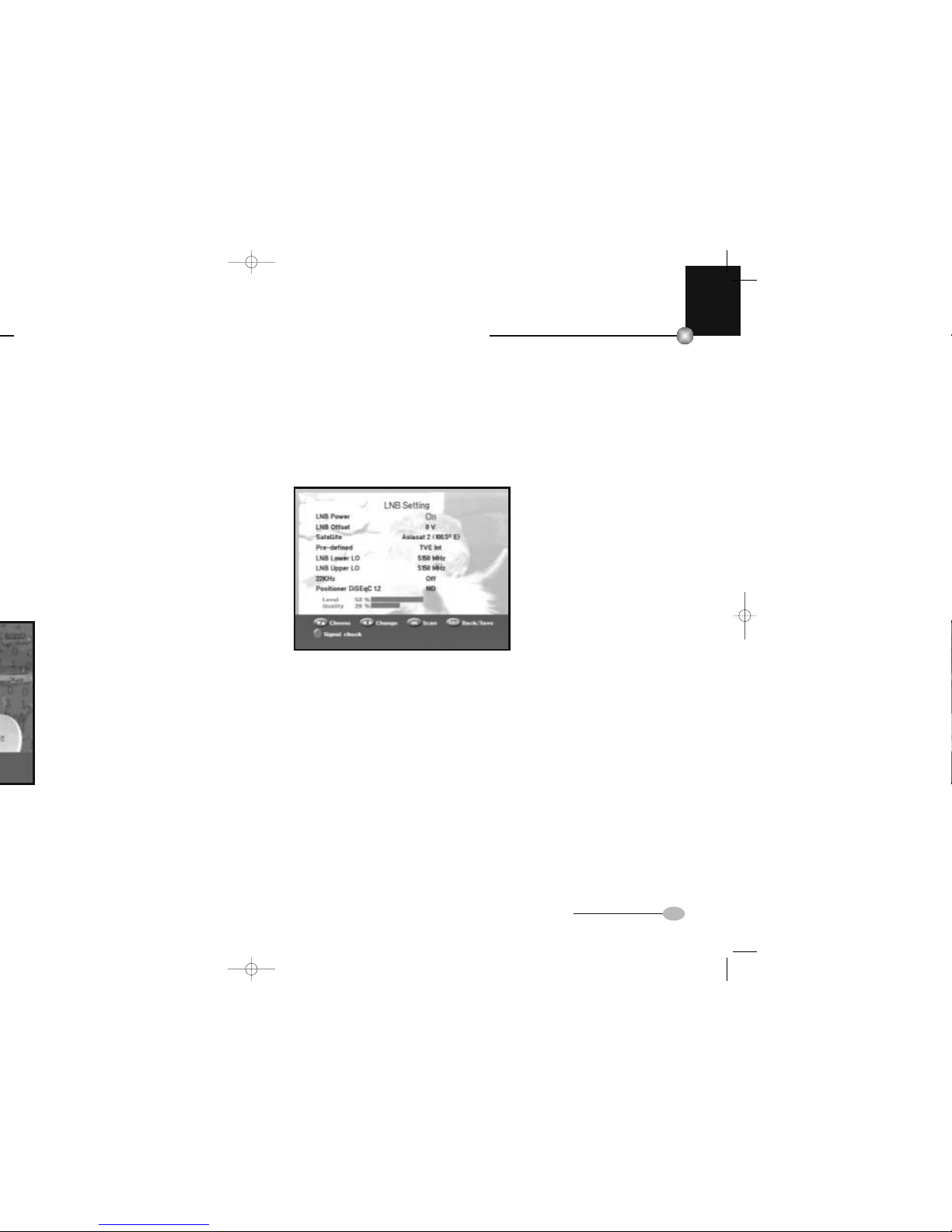
The sub menu topics will be displayed from 1 to 5(refer to the User Interface structure).
●You must follow the Help menu commands at the bottom of the screen!
Before you begin with the "Installation" menu, you should check in the 4th
menu "System Configuration" whether all the information there is applicable
for you.
4.3 Installation
The menu provides settings for customizing, adding new services and displaying the
status of the receiver.
●Select "Installation" in the main menu mode to configure each sub menu
parameters.
●Enter the PIN code.
If you have not entered your own PIN code, then the PIN code 0 0 0 0 applies,
which was set at the factory.
•
•
•
•
•
•
•
•
•
21
EURO-9700 GOLD
•
•
•
•
•
•
•
•
•
20
EURO-9700 GOLD
4.3.1 LNB Setting
You can select the satellite and LNB setting conditions to execute channel search and
you can alter the settings for 22 KHz tone. The parameters set in this menu are
required to perform the “Auto Scanning” and “Manual Scanning”.
The necessary information can be found at your antenna and LNB brochures or you
can ask your dealer.
●Select LNB power supply “On”.
●Select LNB offset. (+0.5V, 0V)
●Select the desired satellite name.
●Select Pre-defined channel.
●Select the LNB type (frequency).
●If you are using a Positioner, select Positioner DiSEqC1.2 (“Yes” or “No”)
22 KHz: In case you are using a dual LNB or two antennas connected to a 22 KHz
tone switch box, with the 22KHz tone switch (On, Off or Auto) you can
switch between both LNB and antennas.
NN
NNOO
OOTT
TTEE
EE
11
11.The level indicated in the “Level or Quality” is only for reference.
The signal quality may be adequate even though the level indicated not
maximum.
NN
NNOO
OOTT
TTEE
EE
22
22.Signal can be checked by Red (ALT) key after changing parameters,
without saving them.
1007 EURO-9700 GOLD 10/7/03 6:47 PM Page 20
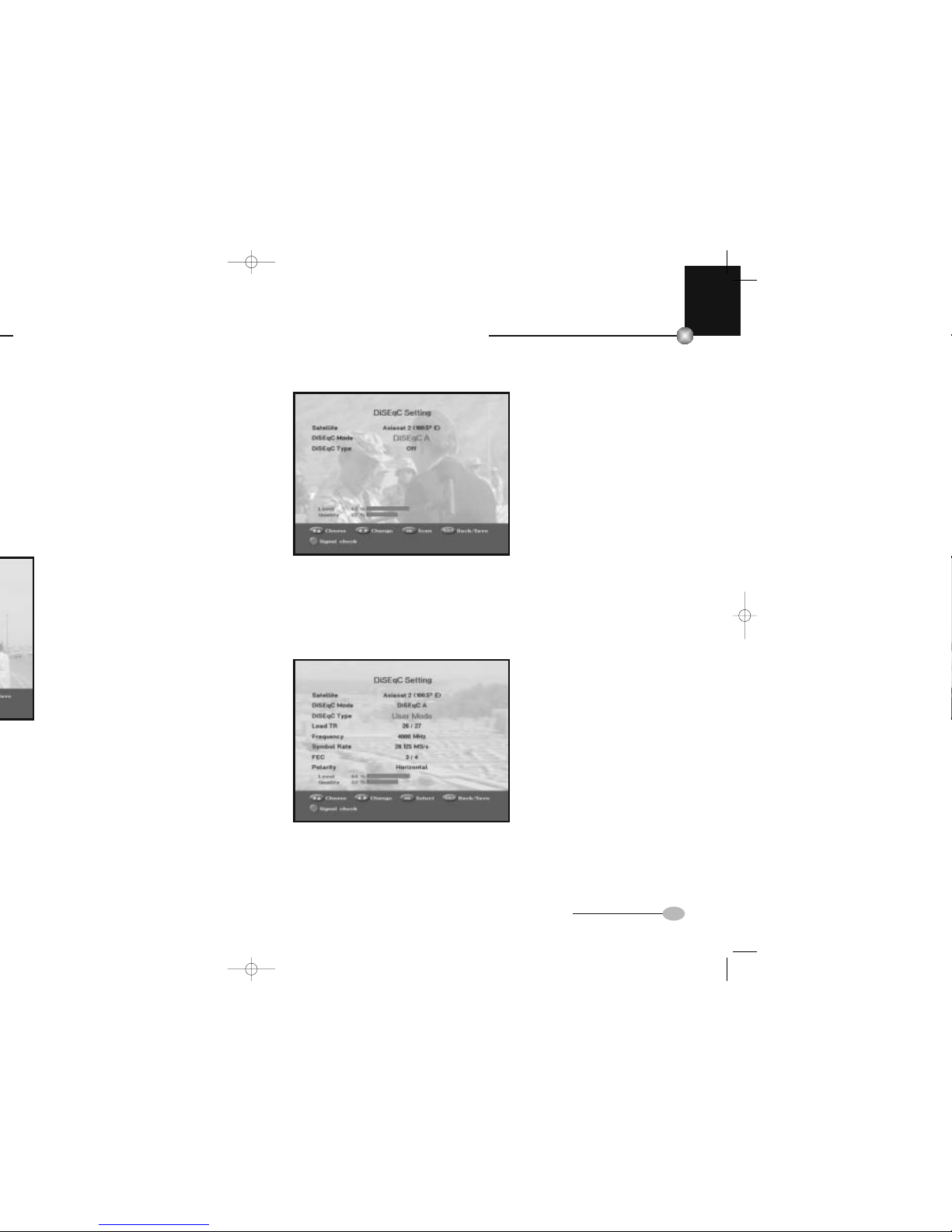
•
•
•
•
•
•
•
•
•
23
EURO-9700 GOLD
•
•
•
•
•
•
•
•
•
22
EURO-9700 GOLD
●Select from Menu Mode:
“User” mode : Enables control of basic Positioner function recommended for
beginners. General user uses “User” mode.
“Installer” mode : Complete control of the positioner’s full functions recommended
for installers and professional users.
●After setting it to “User” or “Installer” mode, press OK key to enter this mode.
4.3.2 DiSEqC Setting
DiSEqC (Digital Satellite Equipment Control) is the registered trademark of EUTELSAT.
It is the more sophisticated way of controlling the various accessories of the satellite
receiving system by the receiver.
It is a master-slave protocol using the data modulated 22 KHz tone for communicating
between the receiver and its accessories like LNB, switches, etc.
●Select the preferred satellite name.
●Select the proper DiSEqC Mode.
(Off, DiSEqC A, DiSEqC B, DiSEqC C, DiSEqC D, Tone Burst A, Tone Burst B)
●Select the DiSEqC Type. (Off, User Mode, Installer Mode)
If you have a DiSEqC 1.2 motorized system, then you can take advantage of the
DiSEqC 1.2 functions available.
●Select the DiSEqC Type to User Mode or Installer Mode.
●Select any transponder from above satellites and check out the Load TR,
Frequency, Symbol Rate, FEC and Polarity.
In case problems arise, ask your dealer.
0922 EURO-9700 GOLD 10/2/03 12:50 PM Page 22

•
•
•
•
•
•
•
•
•
25
EURO-9700 GOLD
•
•
•
•
•
•
•
•
•
24
EURO-9700 GOLD
1.2.2 Installer Mode
After checking the positioner’s state, installer should use this menu.
He should set the “Disable Limits” before using User mode.
●Select the Drive Motor West/East and use the /keys to drive motor.
key drives to west and key drives to east.
●Select “Enable Limit”, in order to enable “Set Limit”.
●Select “Disable Limit”, in order to disable “Set Limit”.
●Select “Reset Positioner” and press OK key to reset positioner.
4.3.2.1 User mode
“User” mode : Enables control of basic positioner function recommended for
beginners. General user uses “User” mode.
“Installer” mode : Complete control of the positioner’s full functions recommended
for installers and professional users.
1.2.1 User Mode
●Select Driving Mode :
You have an option to choose the positioner’s movement type:
Continuous, Step or Time.
●Position the antenna with north, south, east and west and use the + / -, /key
to drive motor. key drives to west, key drives to east, +key drives to north
and -key drives to south.
●If you finished driving of motor, select “Store current Position.” and press OK key,
to reset new driving motor.
NN
NNOO
OOTT
TTEE
EE:The level indicated in the “Signal Status” is only for reference.
The signal quality may be adequate even though the level indicated not
maximum.
●Go to Stored Position.
When the stored position is reached then screen displays “Stop”, you can now
continue with the further operations.
●Select the Calculate Sat Positions to recalculate the satellite position and OK key.
0922 EURO-9700 GOLD 10/2/03 12:50 PM Page 24

•
•
•
•
•
•
•
•
•
27
EURO-9700 GOLD
•
•
•
•
•
•
•
•
•
26
EURO-9700 GOLD
4.3.4 Manual Scanning
To tune-in new channels and weak signals, this STB has been provided with the option
“Manual Scanning” where the user can enter the channel data manually.
After selecting the “Manual Scanning” from the Installation Menu, the following
screen will be displayed:
●Select the target satellite for manual search.
●Load a transponder. This option will enable the user to load any transponder from
the preprogrammed list available within the receiver.
NN
NNOO
OOTT
TTEE
EE:When you enter Frequency after setting Load TR to New, the entered
information must include at least one channel to make channel save
possible.
●Input the frequency of the transponder you want to find.
●Input the symbol rate of the transponder you want to find.
●Select the FEC (Forward Error Correction) of the transponder you want to find.
You can select the value of 1/2, 2/3, 3/4, 5/6, 7/8 or Auto.
●Select the polarization of the transponder you want to find.
(Horizontal/Vertical/Circular Left/Circular Right) In the case of horizontal,
18V and in the case of vertical, 13V are output through LNB line.
●Select Scan Mode “All” or “Free”.
●Select Network Search “Yes”.
You can find more transponders using the home network.
●Select PID searching “Yes”. You can manually search by entering individual PID
(Packet Identifier)(Video/Audio/PCR) values.
●After select option, press OK key to start the scan process.
4.3.3 Auto Scanning
The sub-menu “Auto Scanning” will enable to download the channels automatically
from the preprogrammed satellites.
To download channels automatically:
You can select All/Off/Free option mode in each satellite.
Off: No Scan
All: Scan all the channels
Free: Scan free channels
●Press OK key.
Auto Scanning menu will be displayed.
All the channels in the list from the selected satellite will be automatically downloaded.
After scanning you will see “Your digital receiver found...”.
Afterwards you return to Auto Scanning menu.
0922 EURO-9700 GOLD 10/2/03 12:50 PM Page 26
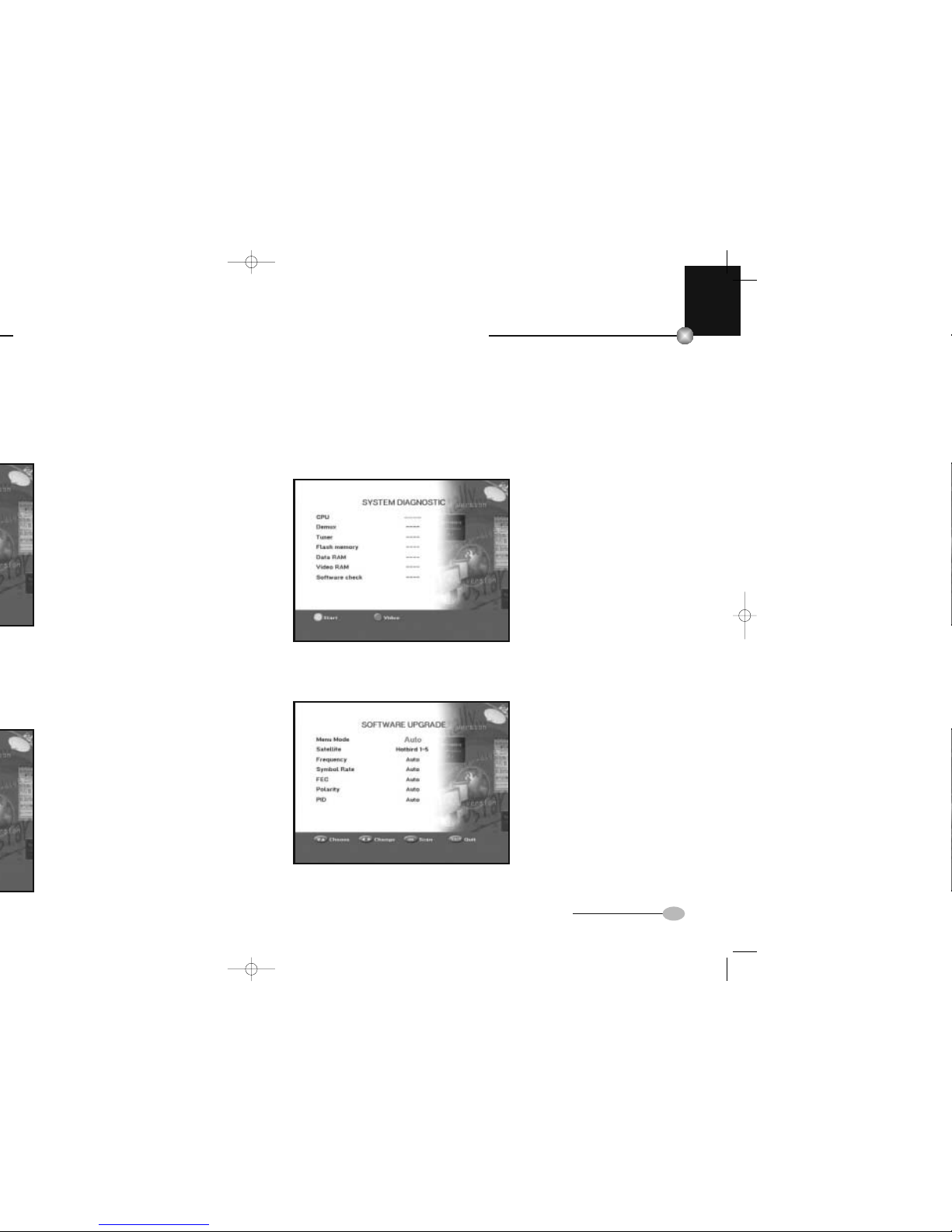
•
•
•
•
•
•
•
•
•
29
EURO-9700 GOLD
•
•
•
•
•
•
•
•
•
28
EURO-9700 GOLD
4.4.2 System Diagnostic
To find out the condition of certain parts of the EURO-9700 GOLD, you can run
a diagnostic test.
Press the Green (MUTE) key to start the system diagnostic test.
Press the Red (ALT) key for video checking.
4.4.3 Software Upgrade
You can download and upgrade the
software of this STB through Hotbird
satellite when new software is released
through satellites.
During downloading don’t turn off
the STB.
If there is a new version of software
to download, you are asked if you will
update or not.
4.4 Preferences
The “Preferences” menu has five functions:
The “Preferences” menu is used to see the system information and to use system
diagnostic, software upgrade, or data transfer and reset to factory default.
4.4.1 System Information
If you have to contact your service provider or a service center they might ask for
information available from this menu.
Place the cursor on this sub menu and press OK key.
The following will be the on-screen display.
0922 EURO-9700 GOLD 10/2/03 12:50 PM Page 28
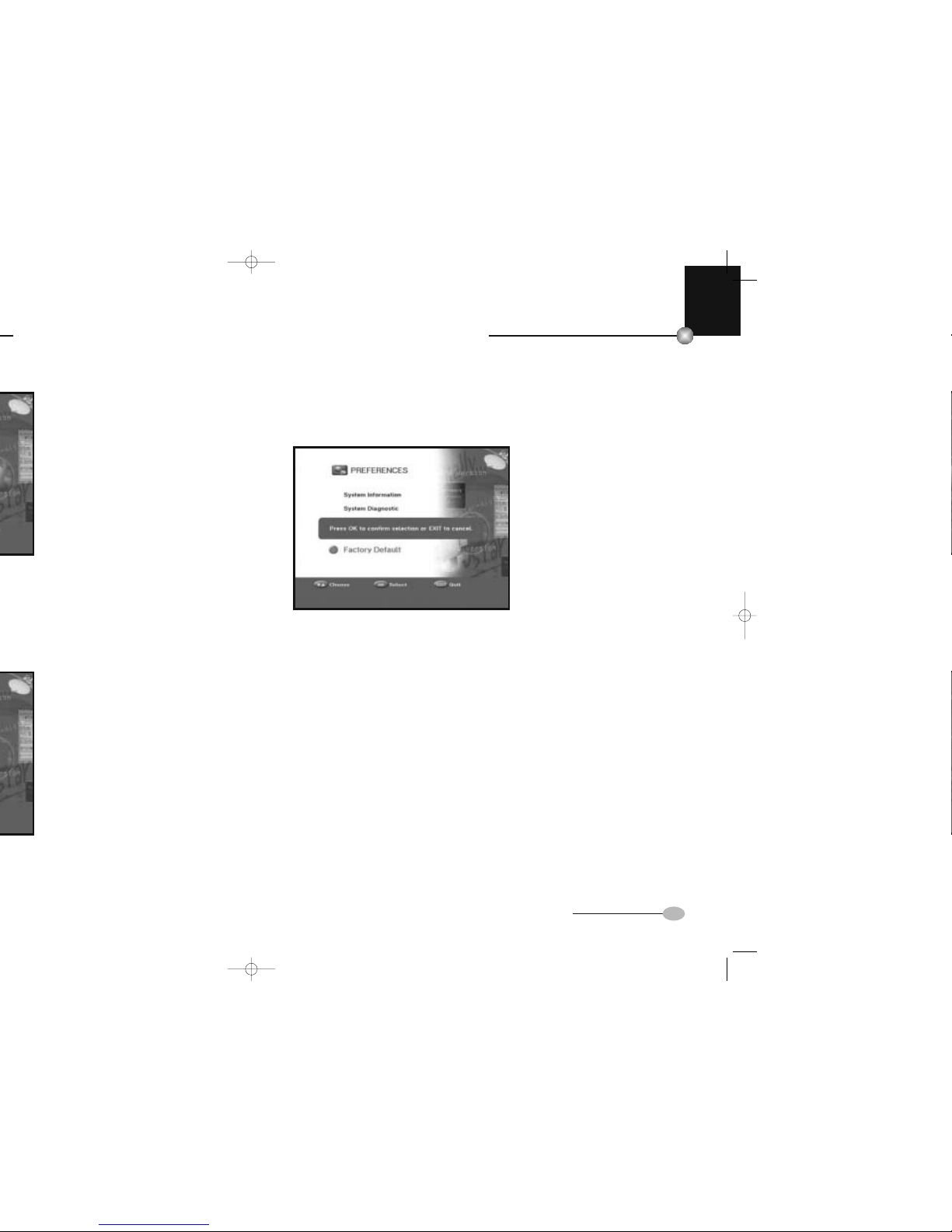
•
•
•
•
•
•
•
•
•
31
EURO-9700 GOLD
•
•
•
•
•
•
•
•
•
30
EURO-9700 GOLD
4.4.5 Factory Default
This is to recover the Factory set values in case the user has encountered some problems
after changing any values of channel data and others, which may be in error.
The screen display will be as follows:
At the request window, if you press OK key, the receiver will be reset to factory
default settings automatically.
NN
NNOO
OOTT
TTEE
EE:This causes your previous settings to be deleted!
All settings and information including channel data will be deleted.
●Select Menu mode: Auto or Manual.
●If you select Auto mode and press
OK key, the update starts right away.
●If you select Manual mode, you can
choose target satellite you want.
In case update is impossible, you get
this message “You can’t update
software!” Or in case you don’t need
to update, “You don’t need to update
software!” will be displayed.
4.4.4 Data Transfer
If you want to copy the channel data from one receiver to another, please follow the
instruction below.
Please make your own channel data, such as favorite & lock channel with your own
master box.
Then take your master box when you install another box.
1. Plug on both master & slave
receivers
2. Master Box (Installed Box):
Stand-by Mode
3. Slave Box (Installing Box):
Menu Mode
4. Connect 2 Boxes with RS232 serial
cable (Both ends should have male
connector with crossed signals)
5. Select the ‘Preferences’ and press
the OK key.
6. Select the ‘Data Transfer’ with the
+,-keys.
7. Press ‘OK’ to start channel data
copy
NN
NNOO
OOTT
TTEE
EE:Data transfer will be available only for service purposes.
0922 EURO-9700 GOLD 10/2/03 12:50 PM Page 30

•
•
•
•
•
•
•
•
•
33
EURO-9700 GOLD
32
Rename the content name or channel name
● To rename the content name or channel name, press Orange (TEXT) key.
The program list will be displayed.
●Press Orange (TEXT) key again. Font Table will be displayed.
Press 1...7 numerical keys for changing font table.
●Select desired character with +/-, / keys, and then press OK key to
paste character to the string. Character can be deleted by P- key.
●When you press the TV/RADIO key, TV list and Radio list are toggled.
●GREEN key will delete a channel or favorite list when highlighted focus is on
a channel or favorite list name.
●Press MENU key to save the set data.
5.2 Edit Channel
The Edit channel menu lets you Delete, Skip, Move or Rename channel as you want.
5.2.1 Delete Channel
Delete channel, all channels or scrambled channels from the current list.
The “Channel Organize” menu has four functions:
The “Channel Organize” menu is used to delete the Satellites, Transponders and
Channels or to make Favorite channels or move channel as you want.
●Enter the PIN code.
If you have not entered your own
PIN code PIN code 0000 applies,
which was set at the factory.
5.1 Edit Favorite
You can change TV list or Radio list by TV/RADIO key and edit favorite list by
Blue (FIND) key.
This enables you to create the various programs TV and Radio list.
●Select the desired channel list
with +/-, P+/P- or numerical
keys (0-9).
●When you press the TV/RADIO
key, TV list and Radio list are
toggled.
●Press Blue (FIND) key to change
content News / Movies / Music /
Education / Sports / Drama /
Cartoons / Hobby / Adults.
●Maximum 200 channels can be
listed in a favorite list.
Right List : Adds a channel to the left list by pressing the OK key.
Left List : Deletes a channel by pressing the OK key.
5. Channel Organize
0922 EURO-9700 GOLD 10/2/03 12:50 PM Page 32
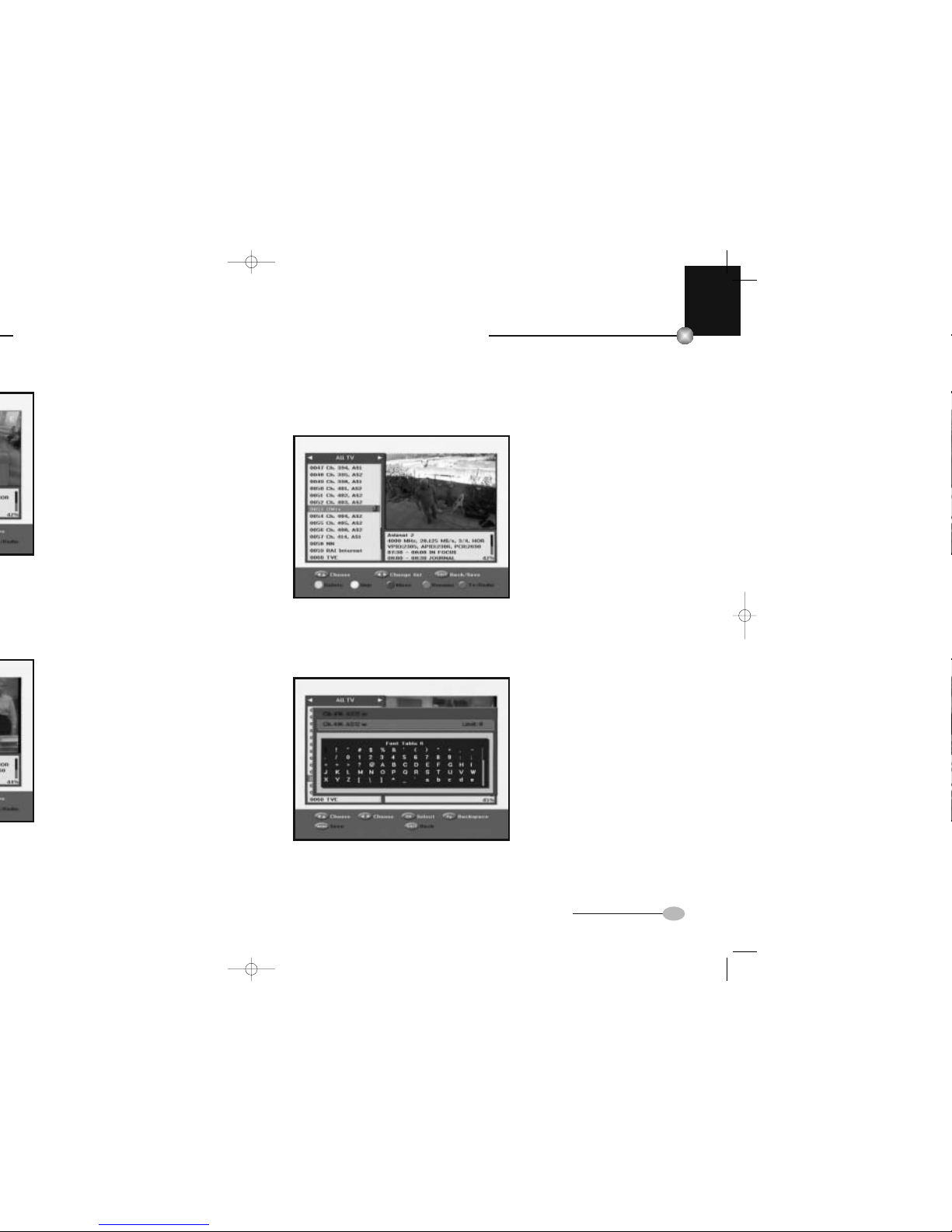
•
•
•
•
•
•
•
•
•
35
EURO-9700 GOLD
•
•
•
•
•
•
•
•
•
34
EURO-9700 GOLD
5.2.3 Move Channel
You can move channel from the current list.
●Select the desired list with
/ or TV/RADIO keys.
●Select channel by pressing
Blue (FIND) key.
●Press +/-, P+/P-, or 0...9 keys
to change the position of the
channel you want, and press
EXIT key for confirmation.
●Press Blue (FIND) key again to
return to previous state.
●If you want to return the channel
to its initial position, do not save
the changes made in this menu.
5.2.4 Rename Channel
You can edit channel name, as you want.
●To edit channel name, press
Red (ALT) key.
Font Table will be displayed.
Numerical 1...7 keys are used
for changing Font tables.
●Select desired character with +/-,
/ and then press OK key to
paste character to the string and
press P- key to delete it.
●Press MENU key to save the set
data.
●Select TV or Radio list by pressing
TV/RADIO key.
●Press Green (MUTE) key to delete
channels.
The pop up window about “delete
all channels” will appear.
●If you want to delete all channels,
select “Yes”.
●When you select “No”, the pop up
window about “Delete scrambled
channel” will appear.
If you want to delete scrambled
channels, select “Yes”.
●Select the channel you want to delete and press Green (MUTE) key.
●Press Green (MUTE) key again to cancel the selected channel.
●Press EXIT key for confirmation.
5.2.2 Skip Channel
You can skip channel from the current list.
●Select TV or Radio list by pressing TV/RADIO key.
●Select and Skip a particular channel and press the Orange (TEXT) key.
Select all the channels you need to skip in the same way.
●Press EXIT key for confirmation.
Skipped Channel will be bypassed while scrolling on the TV/RADIO channel list.
0922 EURO-9700 GOLD 10/2/03 12:50 PM Page 34
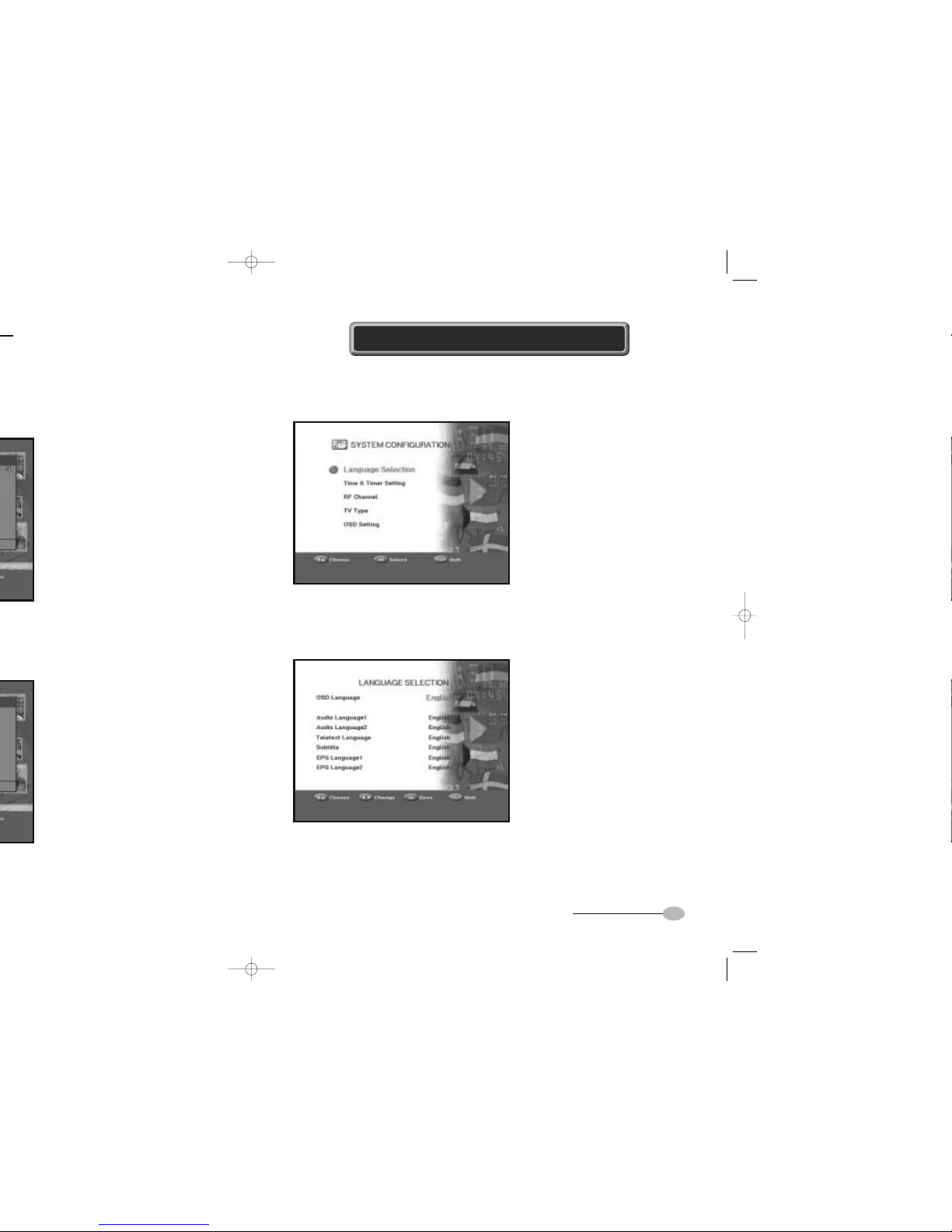
37
•
•
•
•
•
•
•
•
•
36
EURO-9700 GOLD
5.3 Edit Transponder
You can delete the transponder on the transponder list.
●Select the desired transponder
list you want to delete by pressing
OK key.
●Press EXIT key for confirmation.
5.4 Edit Satellite
You can rename or delete the satellite list, as you want.
●Select the desired satellite list you
want to delete by pressing OK key.
●To edit satellite name, press
Orange (TEXT) key.
●Press EXIT key for confirmation.
NN
NNOO
OOTT
TTEE
EE:This feature doesn’t delete satellite itself but deletes the list of channels
registered for satellite.
The system configuration mode supports the STB internal settings according to the
connection of the receiver and external units.
6.1 Language Selection
The “Language Selection” option allows the user to select the desired language of
the OSD, Soundtrack, Teletext, Subtitle or EPG.
●To accommodate user from different regions speaking different languages.
● To select the desired language menu, press / keys to change language and
press OK key.
The OSD Language, Soundtrack, Teletext, Subtitle, or EPG will vary according to
the selected language.
6. System Configuration
0922 EURO-9700 GOLD 10/2/03 12:50 PM Page 36

•
•
•
•
•
•
•
•
•
39
EURO-9700 GOLD
•
•
•
•
•
•
•
•
•
38
EURO-9700 GOLD
6.4 TV Type
You can set the various media
settings you want.
Place the cursor on this sub menu
and press OK.
●Select the TV system:
PAL, SECAM, NTSC, PAL➔
(auto)NTSC, SECAM➔(auto)NTSC,
NTSC➔(auto)PAL, NTSC➔
(auto)SECAM
●Select the TV type according
to your TV:
STANDARD 4:3 ratio or WIDE
SCREENS 16:9 ratio types.
●Select the aspect ratio conversion: Letter Box, Pan & Scan, Mixed or Full
●Select the Video Signal Type: Composite
6.5 OSD Setting
You can set the OSD transparency and the display time.
●Select OSD Transparency type.
The OSD Transparency level from
0 to 100%.
●Set the display duration of the
information (banner) box displayed
in the screen. The time ranges
from 0.5 to 60.0 seconds.
●Select the Radio Background:
on or off.
●Select the Volume per channel:
on or off. If it is set to “On”, the
volume level will be stored for
each channel separately.
●Select the page up down Tab:
from 0 to 50
●Select the Lock per channel: On/Off
●Press OK key to save.
●Transparency level and Banner timeout will be adjusted with / , P+/P- and
0...9 keys. “Lock per channel” is set to “On”, whenever locked channel is selected,
you are always requested to input PIN code.
6.2 Time & Timer Setting
●Place the cursor on this sub menu
and press OK.
●Press the / keys to change
the Local time in Time Zone.
The local time will be changed
according to your location.
●Select the Timer you want by
pressing / keys.
●Press the / keys to choose
event repetition you want to reserve:
Once, Daily, Every Sunday,
Every Monday, Every Tuesday,
Every Wednesday, Every Thursday,
Every Friday, Every Saturday.
●Press the Numerical (0 ~ 9) keys to set the time you want and press the
/ keys to choose a switch time you want to reserve.
●Select TV program to set the event program by pressing / keys or 0...9 keys.
When you press the TV/RADIO key, TV program and Radio program are toggled.
●Press the Green (MUTE) key to delete the Timer you had set.
●Press OK key to save set data.
6.3 RF Channel
●Place the cursor on this sub menu
and press OK key.
Using / keys, you can vary
the RF channel output of the
receiver.
●The other option will enable the
user to vary the RF output to either
B/G, I, D/K mode.
0922 EURO-9700 GOLD 10/2/03 12:50 PM Page 38
Table of contents