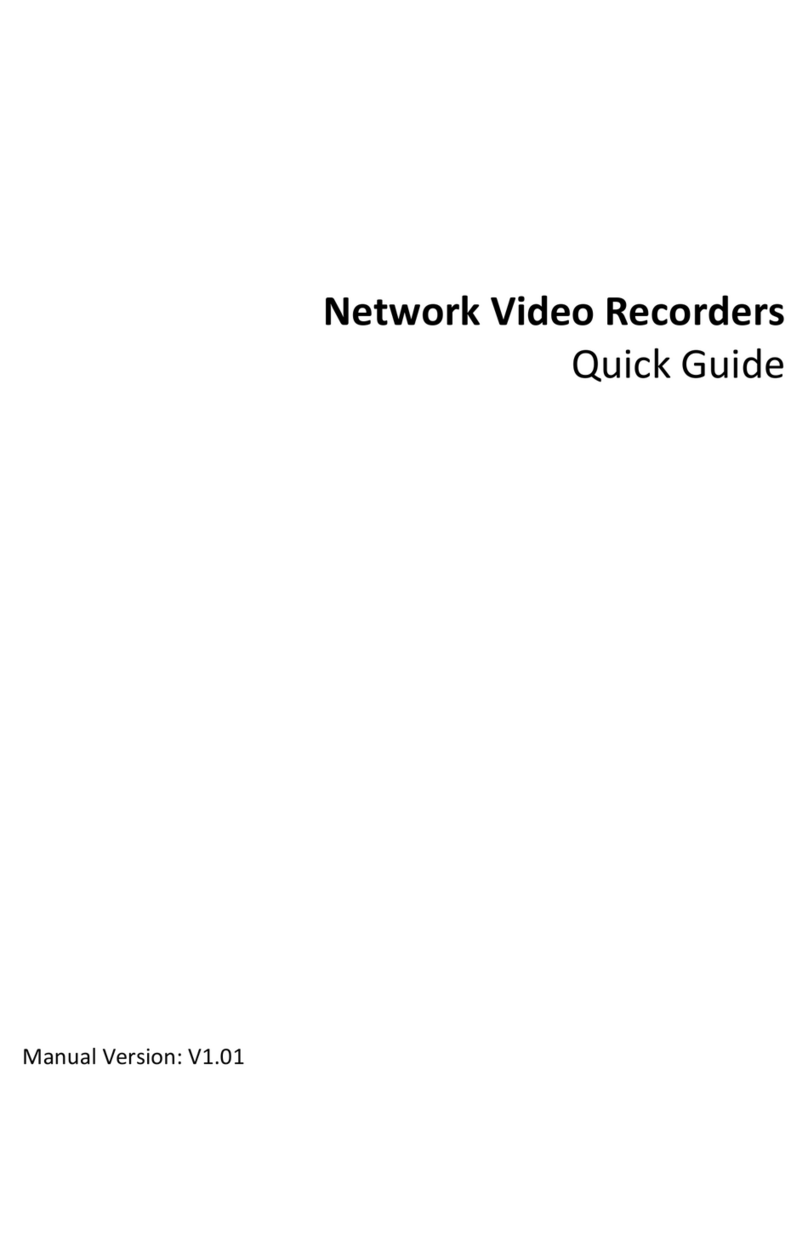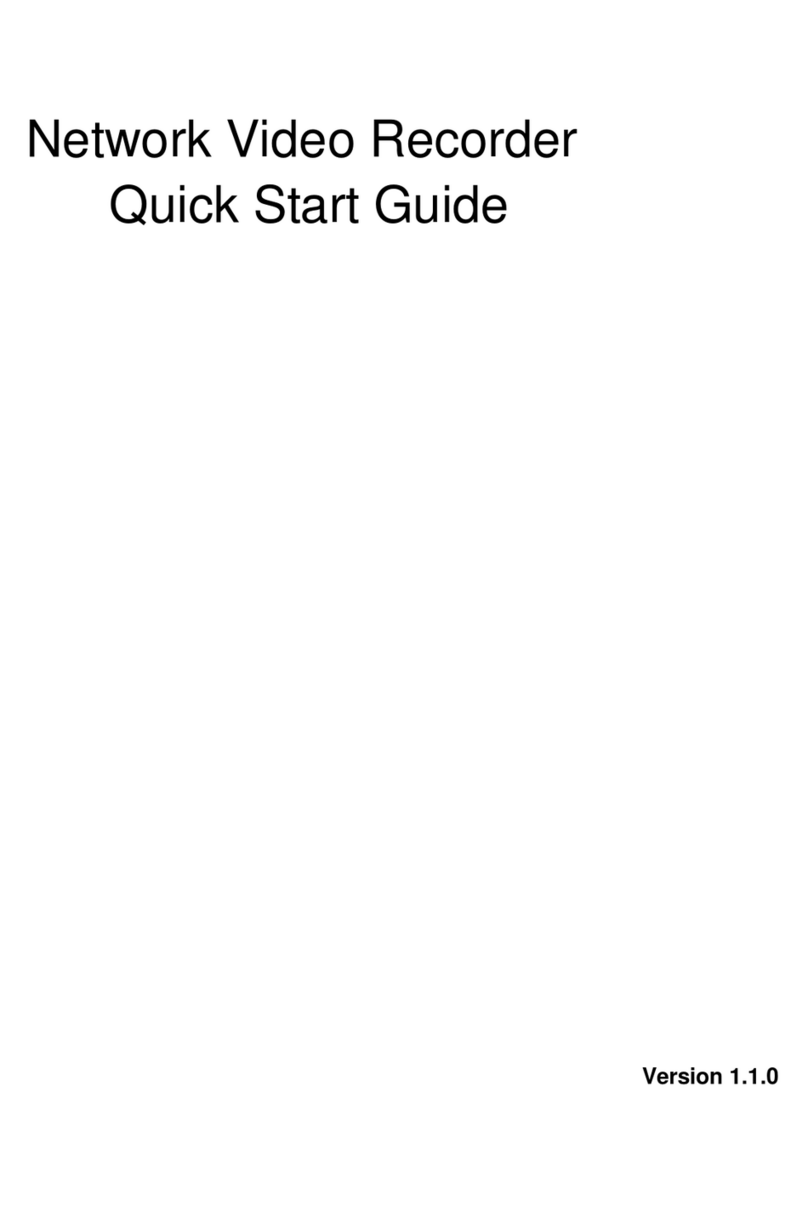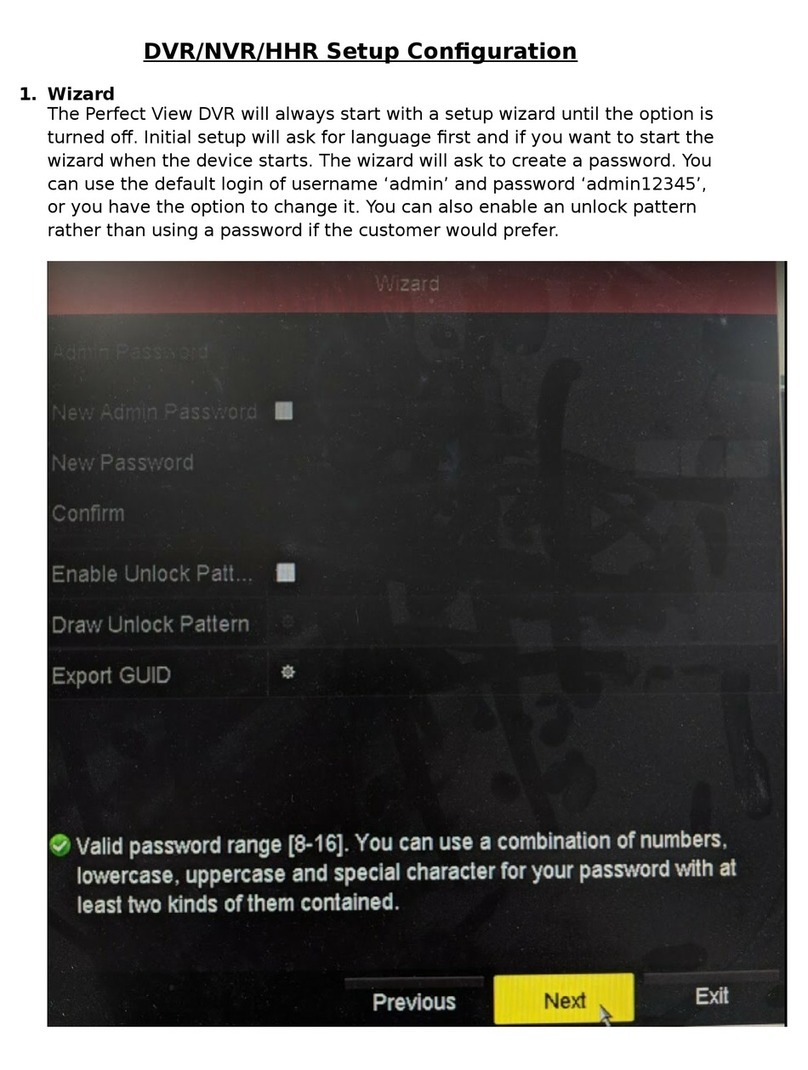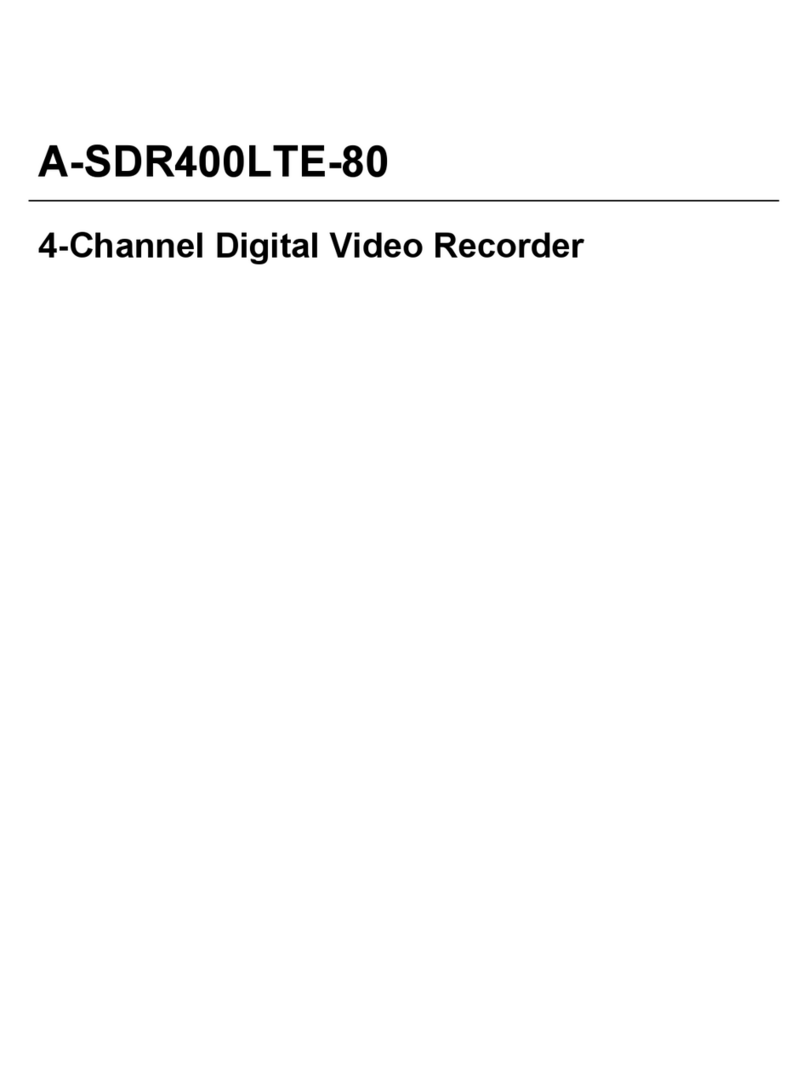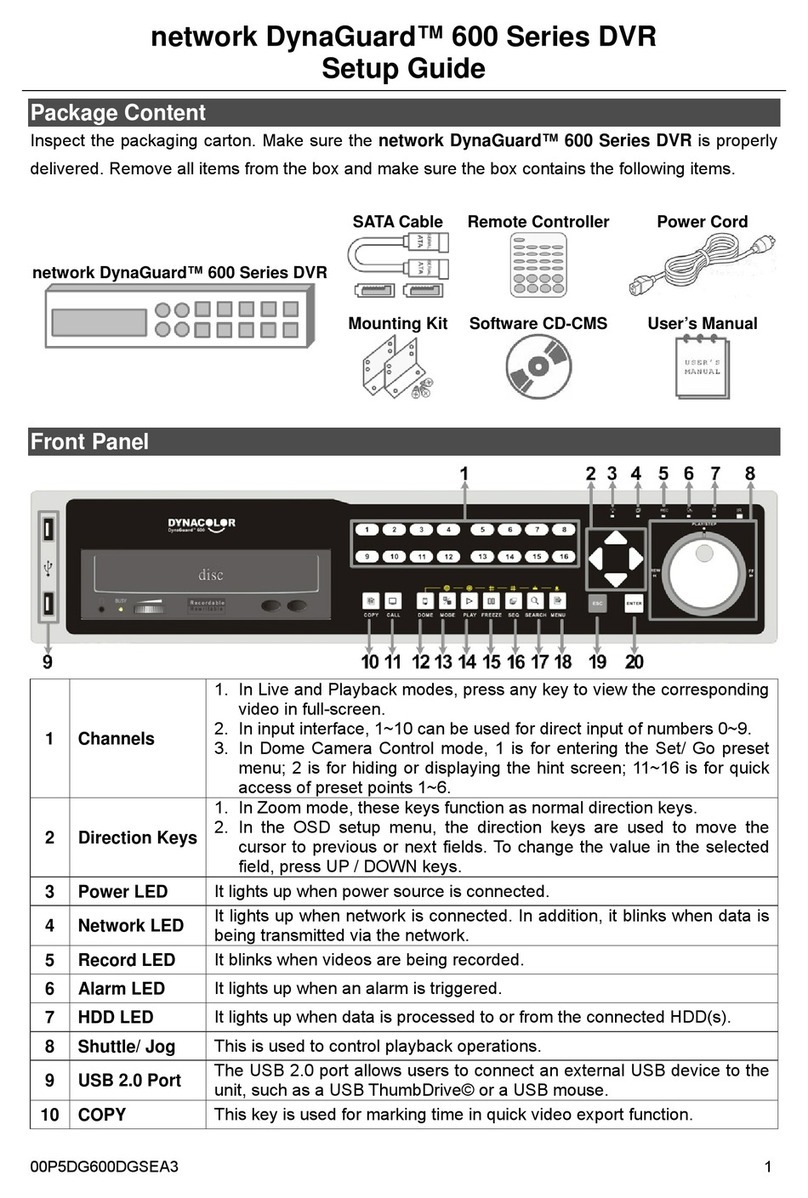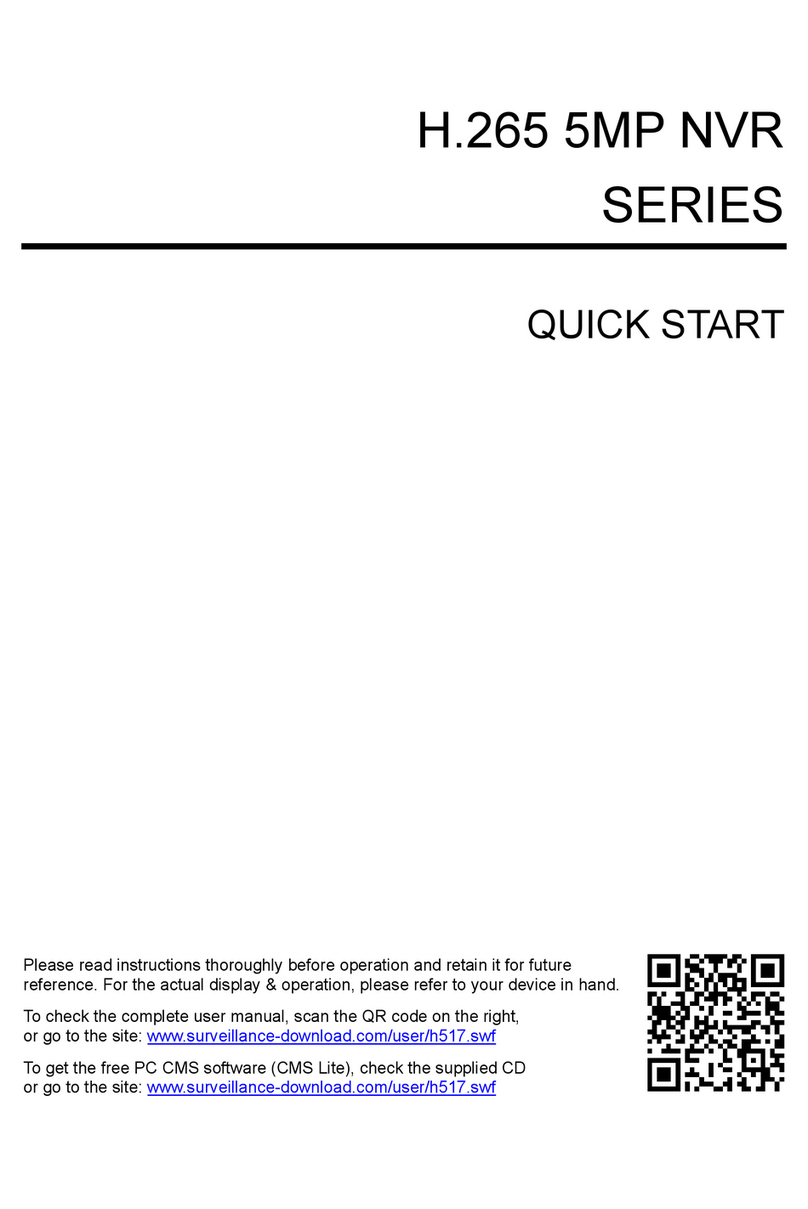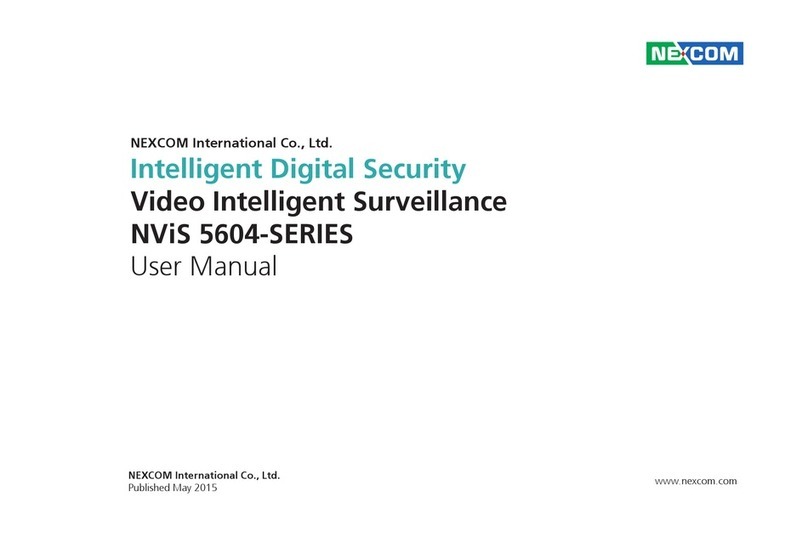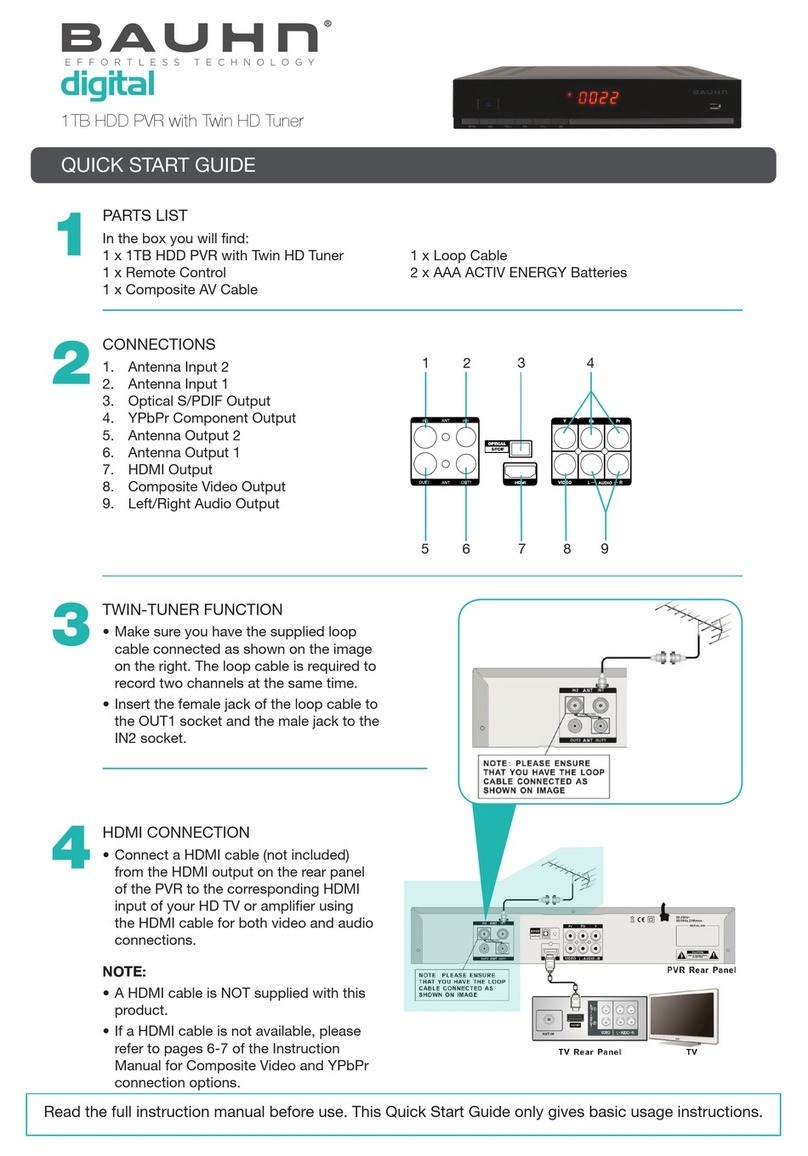TROUBLESHOOTING
1. Video Files do not seem to be recorded to MicroSD card ?
Check if microSD card is properly inserted into blackbox card slot. Format
memory card if you encounter any errors. It is recommended to use the
LogON_PC Player to format microSD card once every 1-2 months. is frees
up space for further Event recordings, allowing your JS400 to function optimally.
2. Blackbox does not seem to power up ?
Unplug power connector from the Blackbox and rmly plug it in again.
3. Videos in LogON PC_Player looked dim ?
Video brightness may be aected if the cameras are installed onto dark
tinted windscreens.You can increase video brightness from the LogON
PC_Player when playing video les.
4. Google Maps is not available in LogON PC_Player ?
JS400 uses external GPS receiver connected via cable. Check that the
GPS cable is connected rmly to the blackbox. GPS reception may be
aected by heavily tinted solar lm. Internet connection is necessary for
google map to display.
5. Cameras do not seem to be connected (camera LED not ashing)?
Cameras are connected to Blackbox recording device via USB cables.
Check that the cables are plugged in rmly to the Camera and Blackbox.
6. Recorded videos seem shaky, not clear or aligned incorrectly?
Please check that the cameras are rmly installed with good quality
double sided tapes, otherwise cameras may shake or even drop o from
windscreen. Clean windscreen and camera lens with a so dry cloth.
Make sure camera lens are positioned correctly for front and rear of vehicle.
7. Multiple beeps occur each time engine is started?
Possible recording error! Check the microSD card and the camera cables
are connected correctly to the front camera and blackbox.
8. SD Card, Blackbox or Cameras doesn’t seem to be responding?
System might have hung. Turn o engine or unplug power from Blackbox.
Wait few minutes before restarting engine or plug in power to reset the system.
9. How to remove microSD Card safely from Blackbox recording device?
To remove memory card safely, it is important to turn o the engine.
Otherwise, the microSD card could be damaged.
IF OTHER PROBLEMS PERSIST, KINDLY CONTACT YOUR LOCAL DEALER 6