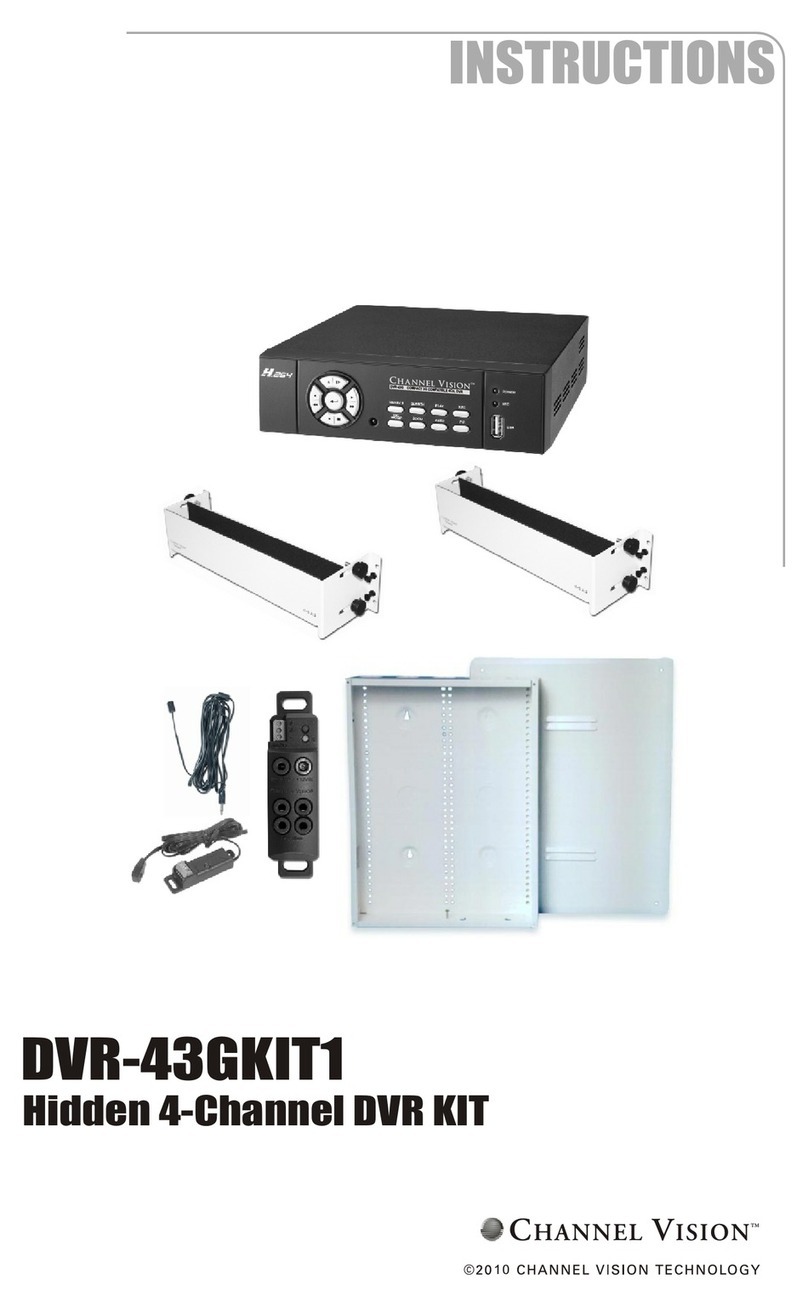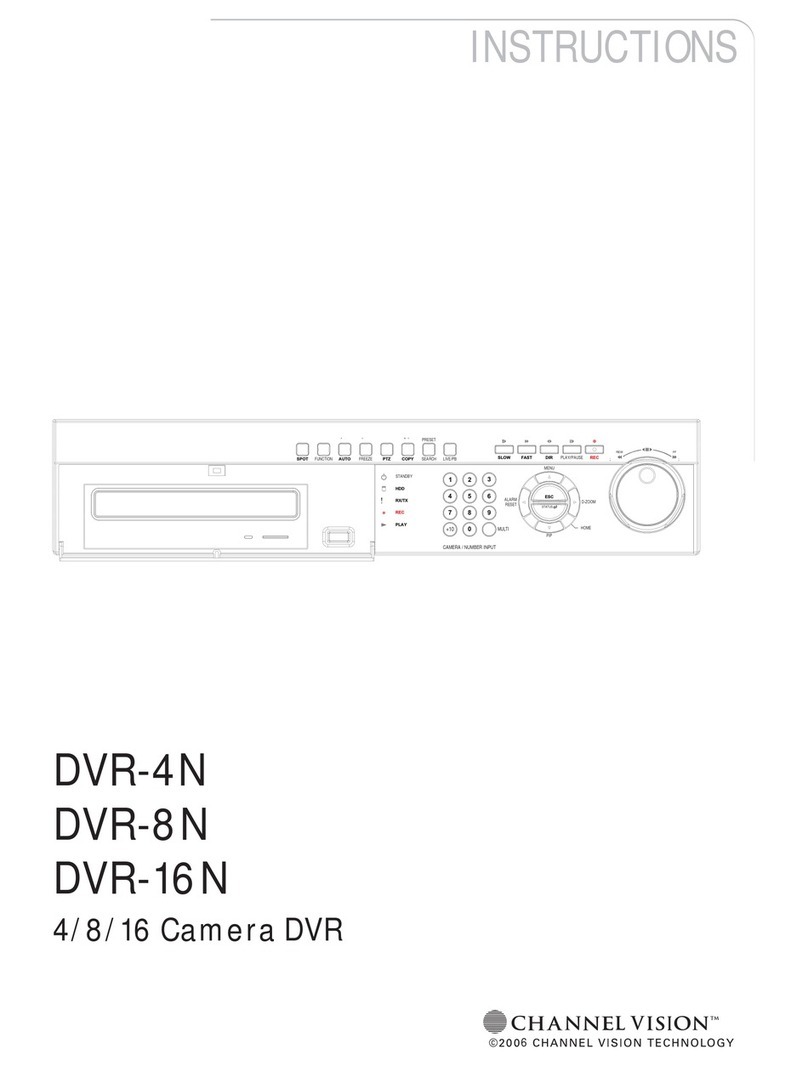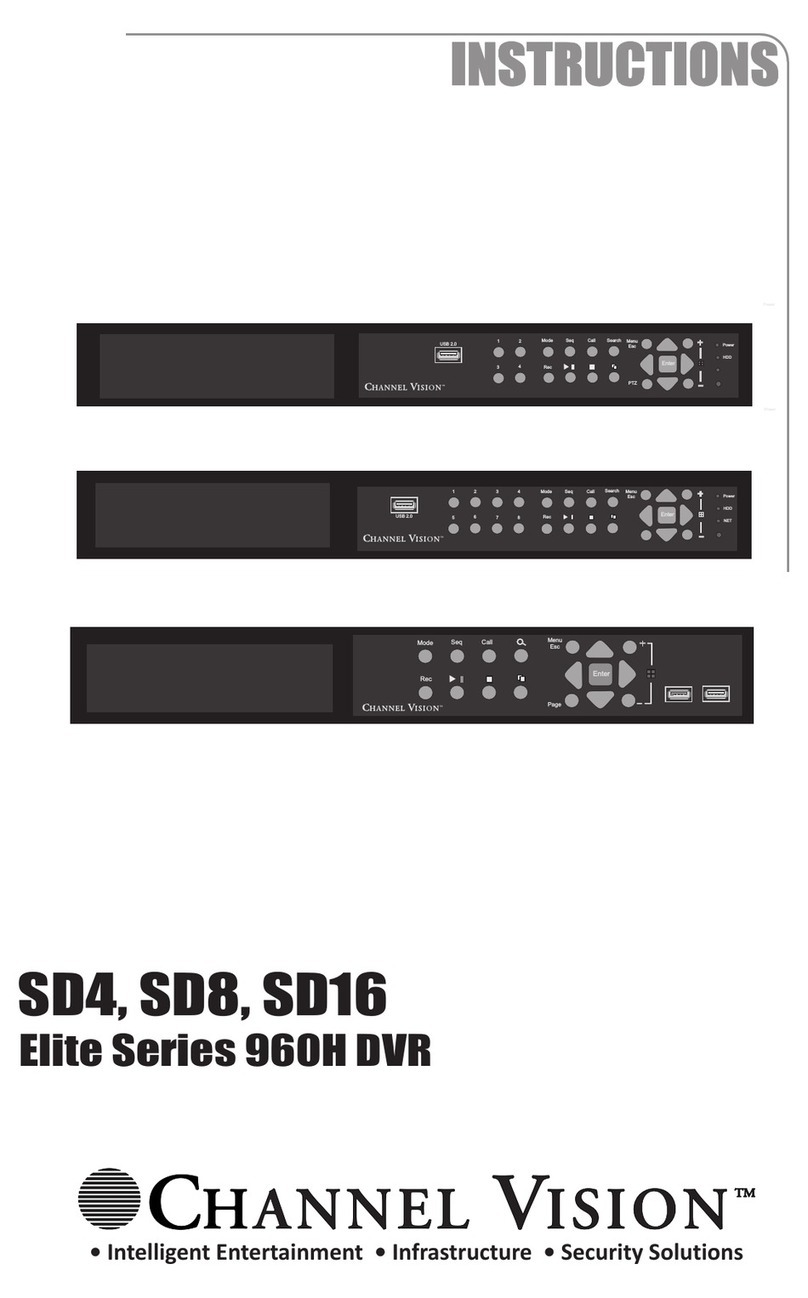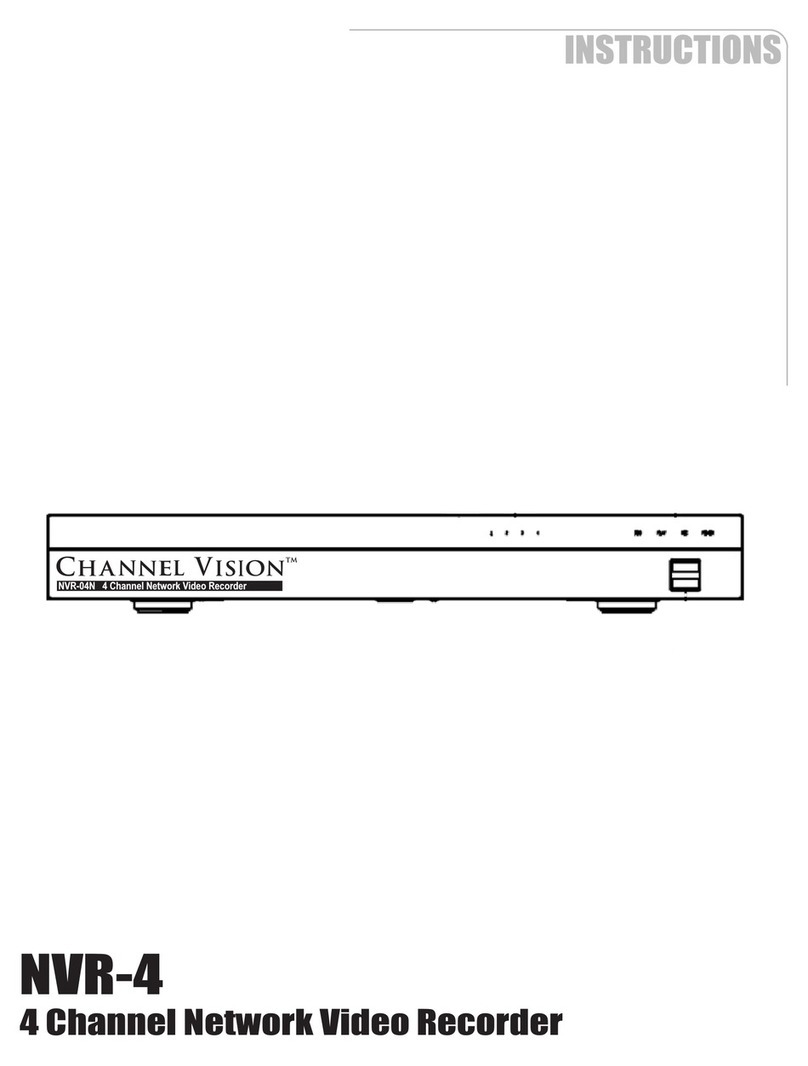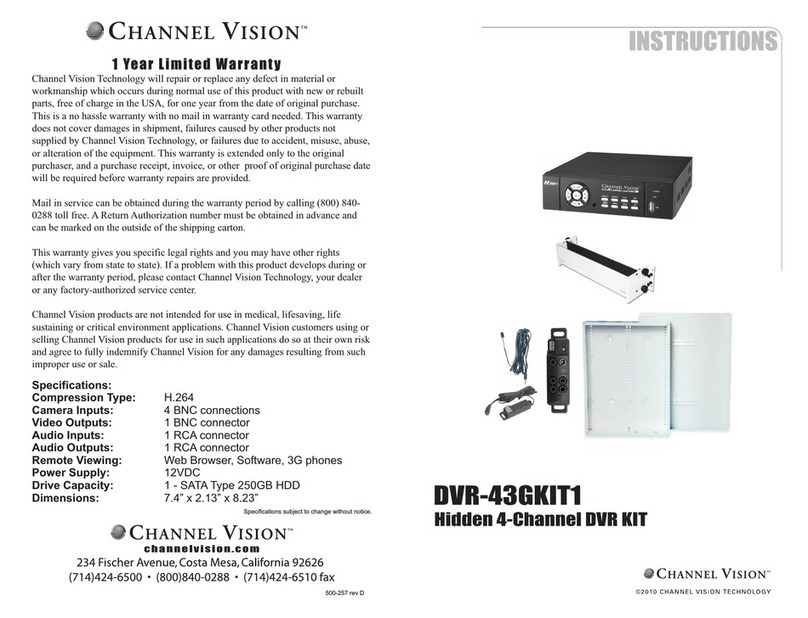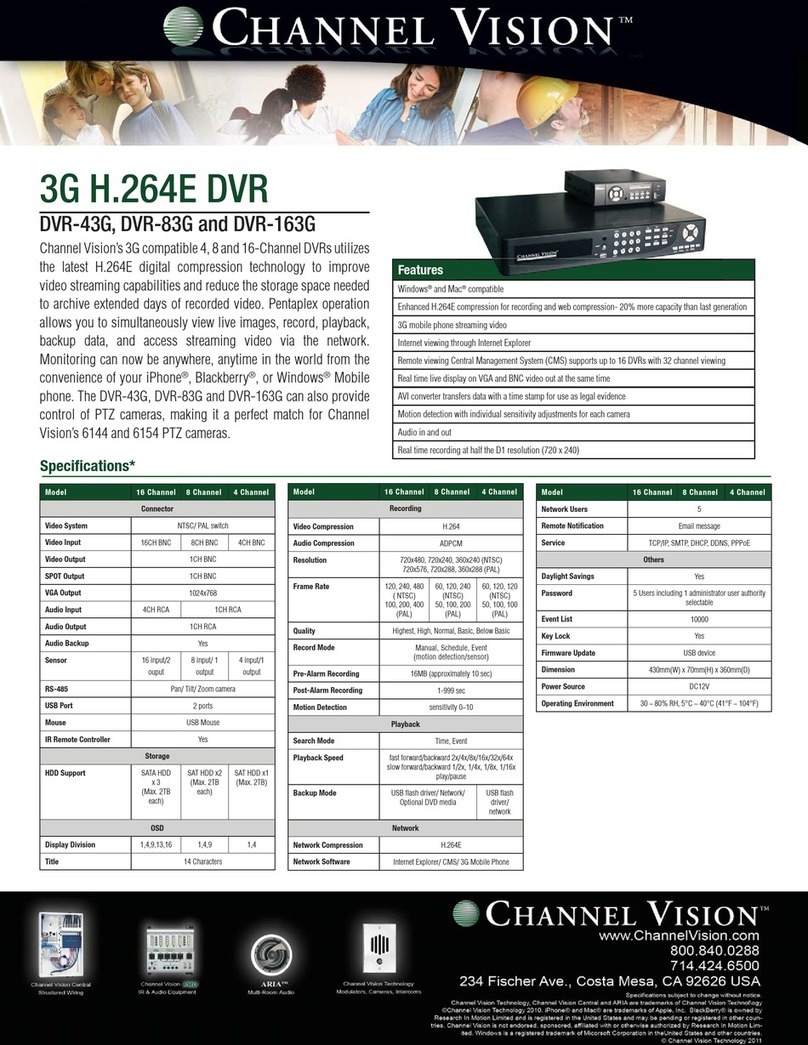1
CONTENTS
Introduction to Digital Video Recorder…………………………… 3
Specifications……………………………. ………………………… 4
Video Record Time……………………………. …………………… 5
Features……………………………. ………………………………. 6
Front Panel……………………………. …………………………… 7
Rear Panel……………………………. ……………………………. 8
DVR Installation: Video Input Connection……………………….. 9
DVR Installation: Video Output Connection…………………….. 9
DVR Installation: Sensor Installation……………………………. 9
DVR Installation: Alarm Installation……………………………… 9
Switch on DVR……………………………. …………………….. 10
Record……………………………. ……………………………… 11
Play Menu……………………………. …………………………. 12
Operation Guide: Camera Select……………………………… 13
Operation Guide: Record Select……………………………… 14
Operation Guide: Record Mode……………………………… 14
Operation Guide: Record Frame Rate……………………….. 14
Operation Guide: Video Quality………………………………. 15
Operation Guide: Record Schedule………………………….. 16
Operation Guide: Sub Menu………………………….………. 17
Operation Guide: Password Change………………………… 17
Operation Guide: Time Set……………………………………. 18
Operation Guide: Buzzer Set…………………………………. 18
Operation Guide: Auto Record Set…………………………... 19
Operation Guide: Audio Record Set………………………….. 19
Operation Guide: Audio Mute…………………………………. 19
Operation Guide: Audio Channel Select…………………….. 20
Operation Guide: Hard Drive Setup Menu…………………... 20