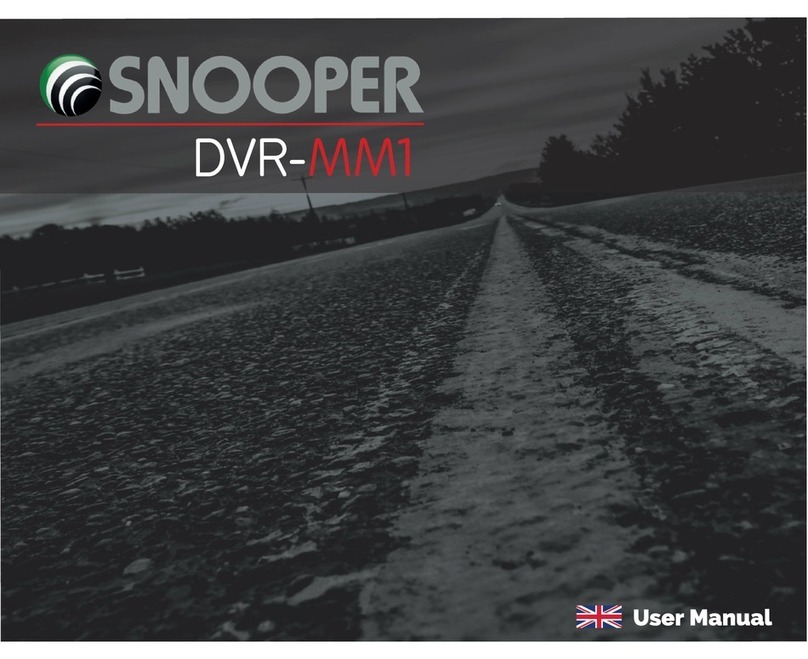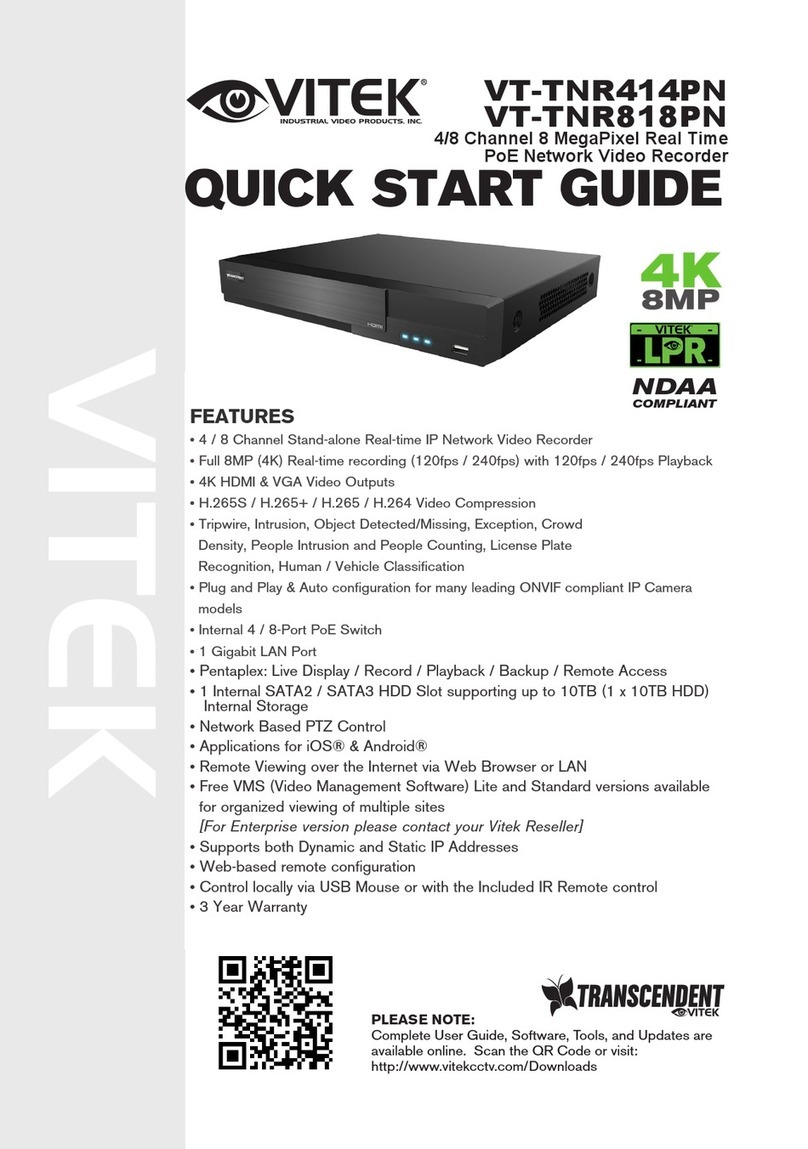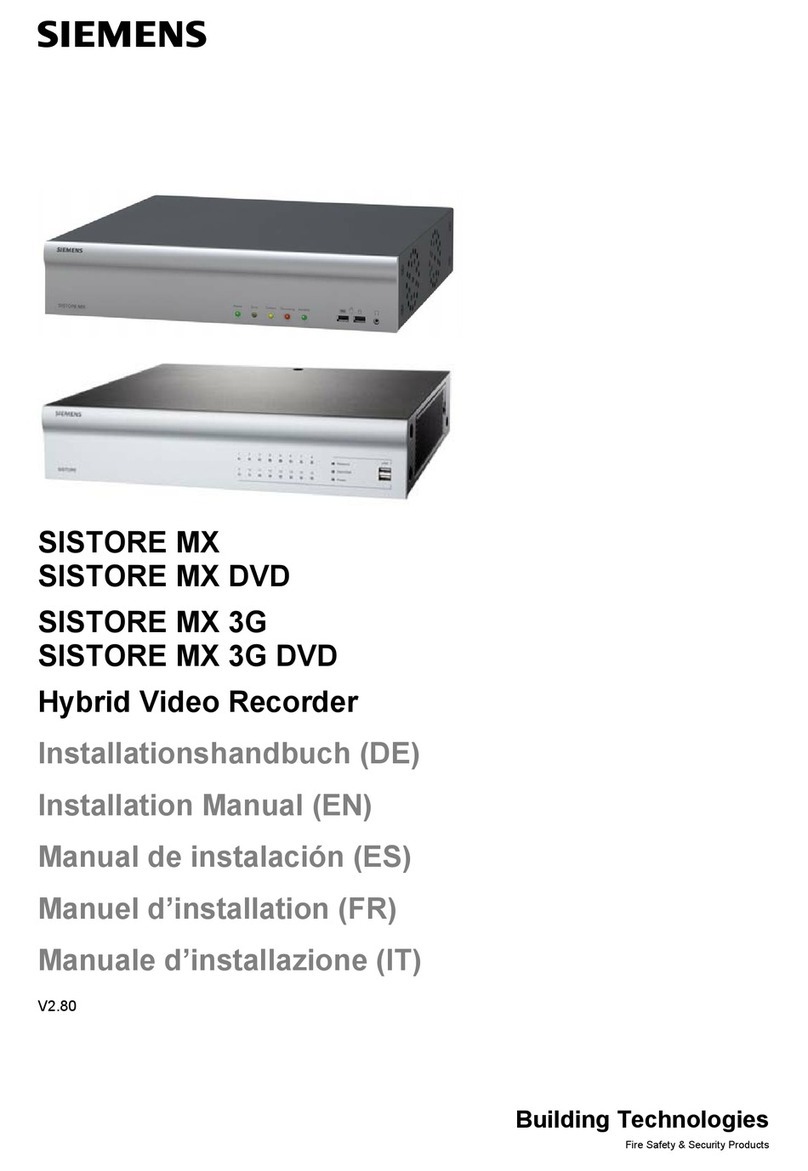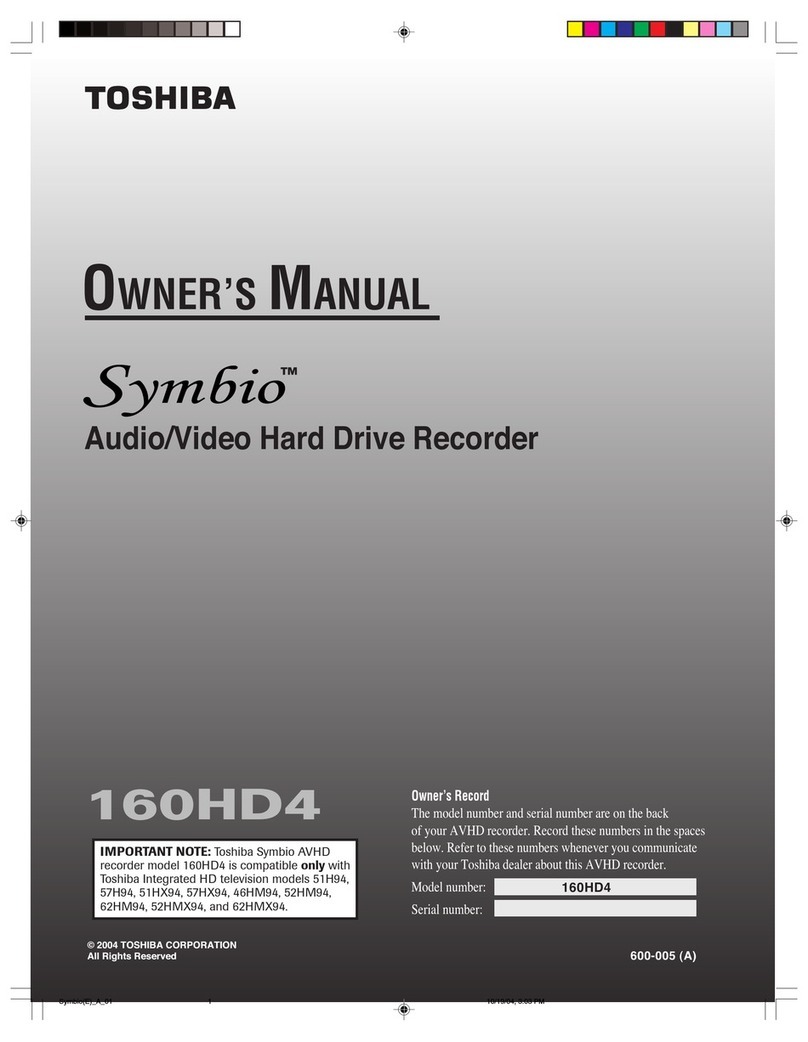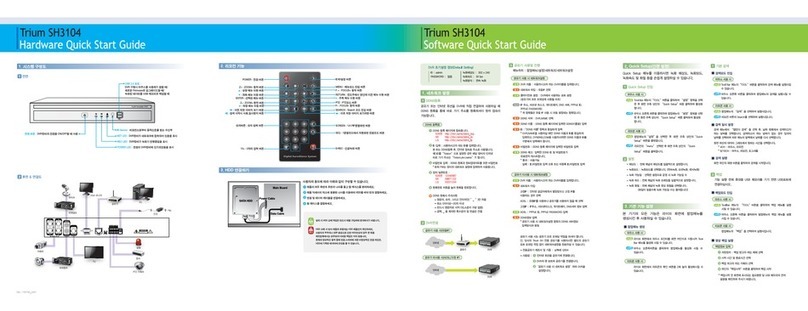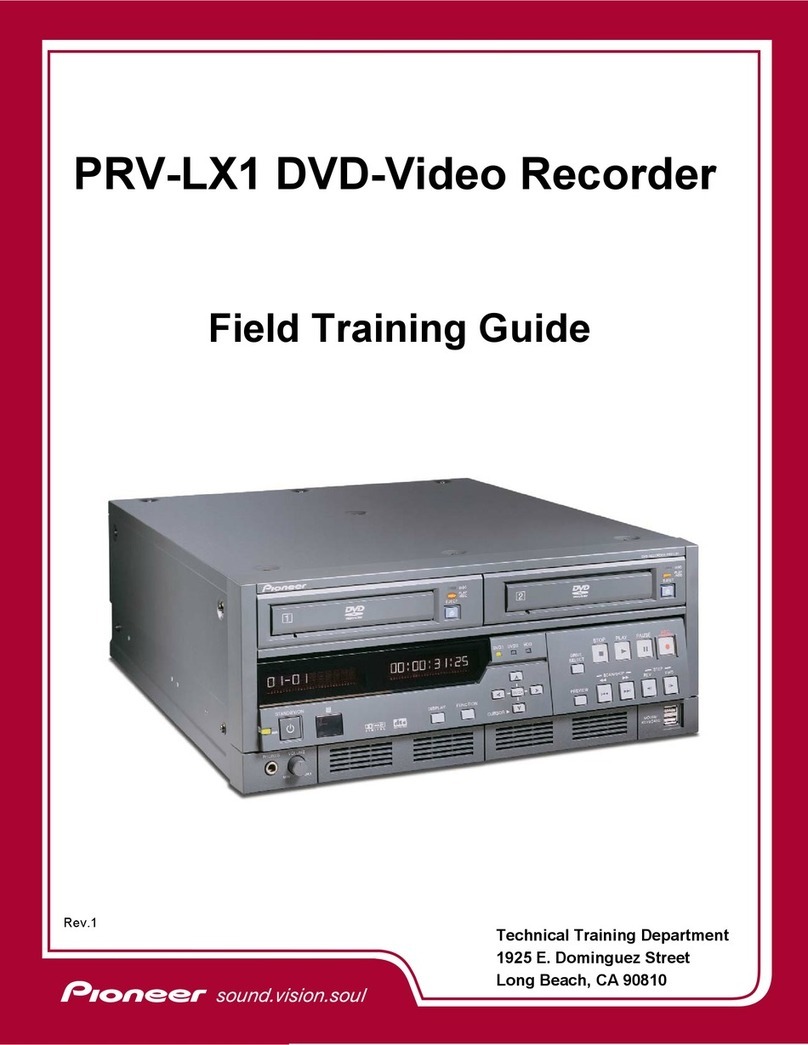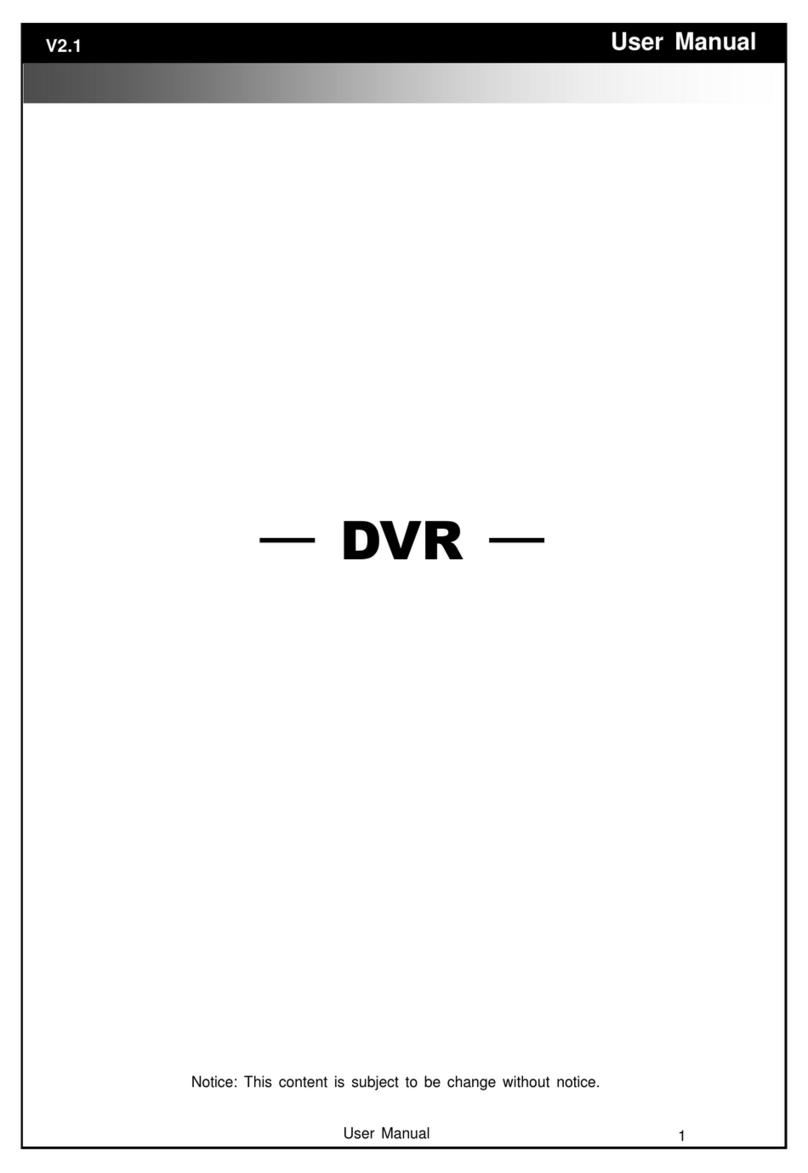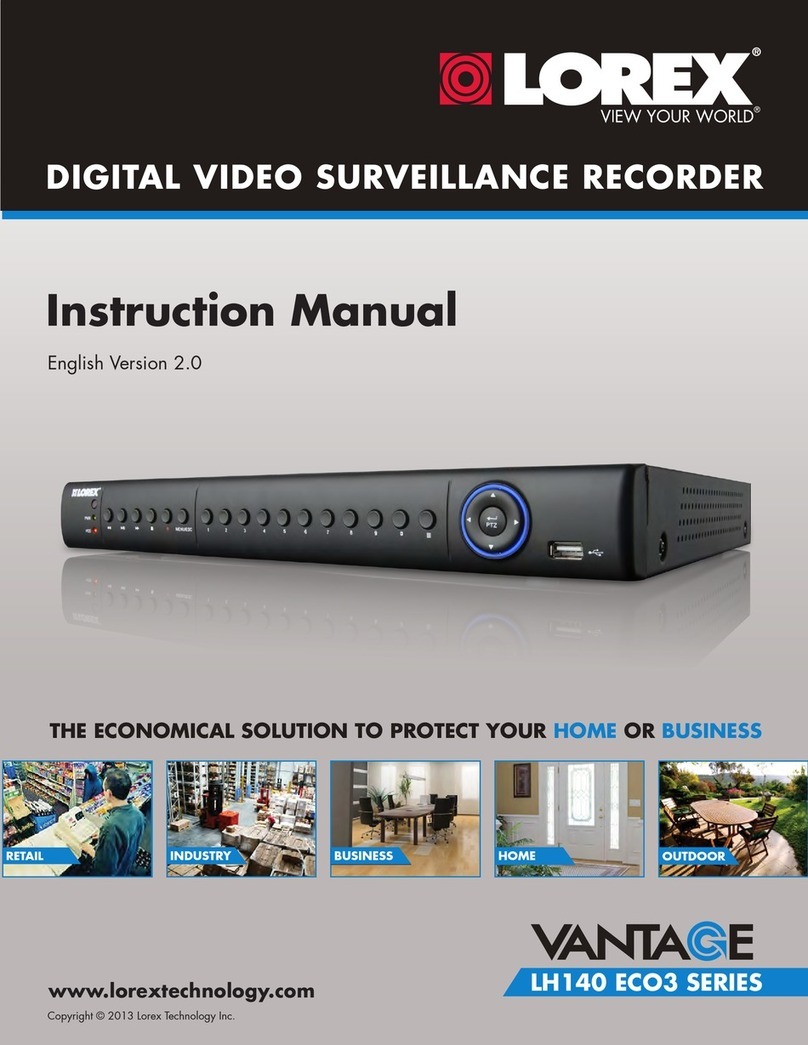EUROSTYLE JS400 Instruction manual

HD Digital Video Recorder
(Front & Rear Camera)
JS400 QUICK USER GUIDE
euroSTYLE
... FOR SMARTER MOTORISTS
Vehicle Accessories

1. Video Files do not seem to be recorded to MicroSD card ?
Check if microSD card is properly inserted into blackbox card slot. Format
memory card if you encounter any errors. It is recommended to use the
LogON_PC Player to format microSD card once every 1-2 months. is frees
up space for further Event recordings, allowing your JS400 to function optimally.
2. Blackbox does not seem to power up ?
Unplug power connector from the Blackbox and rmly plug it in again.
3. Videos in LogON PC_Player looked dim ?
Video brightness may be aected if the cameras are installed onto dark
tinted windscreens.You can increase video brightness from the LogON
PC_Player when playing video les.
4. Google Maps is not available in LogON PC_Player ?
JS400 uses external GPS receiver connected via cable. Check that the
GPS cable is connected rmly to the blackbox. GPS reception may be
aected by heavily tinted solar lm. Internet connection is necessary for
google map to display.
5. Cameras do not seem to be connected (camera LED not ashing)?
Cameras are connected to Blackbox recording device via USB cables.
Check that the cables are plugged in rmly to the Camera and Blackbox.
6. Recorded videos seem shaky, not clear or aligned incorrectly?
Please check that the cameras are rmly installed with good quality
double sided tapes, otherwise cameras may shake or even drop o from
windscreen. Clean windscreen and camera lens with a so dry cloth.
Make sure camera lens are positioned correctly for front and rear of vehicle.
7. Multiple beeps occur each time engine is started?
Possible recording error! Check the microSD card and the camera cables
are connected correctly to the front camera and blackbox.
8. SD Card, Blackbox or Cameras doesn’t seem to be responding?
System might have hung. Turn o engine or unplug power from Blackbox.
Wait few minutes before restarting engine or plug in power to reset the system.
9. How to remove microSD Card safely from Blackbox recording device?
To remove memory card safely, it is important to turn o the engine.
Otherwise, the microSD card could be damaged.
IF OTHER PROBLEMS PERSIST, KINDLY CONTACT YOUR LOCAL DEALER
TROUBLESHOOTINGSYSTEM STARTS
NOTE: Micro SD Card in Blackbox should be removed only when
engine is shut down or power cable to device is disconnected.
Failure to do so may damage the micro SD card !
SYSTEM SHUTS DOWN (RECORDING STOPS)
Once the car engine is o, the power to the blackbox is automatically
disconnected. However, it will continue to record 3 additional seconds.
“Red” LED on blackbox lights up and goes o once the system is
completely shut down.
2
SYSTEM BOOTS UP (RECORDING STARTS)
Once the car engine starts, “Red/Green” LED light is ON while the system
boots up. Upon successful system boot-up, please note the following
start-up indication;
* A single beep tone can be heard.
* Red LED (on blackbox) goes OFF.
* Red LED (on front & rear cameras) ashes every 2 secs.
All the above *** indicate video recording is operating normally.
1
1
1 6

LogOn PC_Player Application
PC USERS - to install the LogON PC_Player, remove micro SD card from
the blackbox device, which is located under the front passenger dashboard.
Insert the micro SD card to your Windows computer.
e LogOn PC_Player apllication can be found in the “PC Viewer” folder of
the micro SD card, which is located in the blackbox SD card slot. Proceed to
save & install this application to your PC.
When in LogON PC_Player, with SD card inserted into PC, press “EJECT”
button & select SD card from relevant drive. Press “OK” & all the recorded
video les for Normal and Event will appear. Double click to play video clips.
Front & rear video clips can then be viewed simultaneously from the PC
Player application with Google map displaying your recorded routes. For
Google Maps to be displayed in the PC viewer, you need to have internet
connection.
Personal preferred settings for voice recording & event beep tones can also
be set from the PC Player application. For more detailed information on
setting congurationa, please refer to “JS400 USER GUIDE” located in the PC
Viewer folder of the Micro SD card.
MAC USERS - front & rear video clips can be viewed with VLC media player.
LED RECORDING STATUSVIDEO RECORDING
ITEM RECORDING &
FILE LENGTH NOTE
Driving
Mode
Normal Recording 60 Secs 720p/30fps
Event Recording 20 Secs 720p/30fps
ITEM EVENT TYPE EVENT SENSOR NOTE
Driving Mode -
Event Recording Impact G-Sensor Set By PC
Event and Normal recording les. Default voice is set to mute.
8
Event recording trigger modes
9
Recording Status LED
When recording is in progress, the Green LED ashes every
0.5 seconds.
Default warning for Event is set to silent. (it can be set to 3 beep
tones when an Event occurs). Green LED ashes every 0.5 sec.
1
3
LED Indicator ~ Mode / GPS Reception
- Green LED remains on.
- Red LED indicates GPS Reception status.
- When GPS is activated, Red LED ashes once once every 5 sec.
1
4
5 2

LED/BEEP INDICATIONSYSTEM ERRORS
System Errors may be caused by the following;
MicroSD CARD not being inserted properly into blackbox device.
Multiple beeps occur when the engine is started and repeats hourly.
Red LED as shown above ashes once every 2 secs.
Re-insert the Micro SD memory card, the system will restart.
Front Camera USB cable may not be connected properly.
Multiple beeps occur when engine is started and repeats hourly.
Red LED, as shown above, ashes twice every 2 secs.
Check that the USB cable is secured rmly to the front camera
and blackbox.
1
5
Multiple beep sounds ITEM RED LED GREEN LED NOTE
Booting On On N.A.
Driving
Mode
GPS Disabled
On
No GPS,
3D Fix
GPS Enabled Flashing
(every 5 secs)
3D Fix
Status
Event
Flash
(every 0.5
sec)
3 Beeps
Errors
MicroSD
Card
Flash
(every 2 secs)
Short ,
continuous
beep
Front Camera Flash (twice
every 2 secs)
Short ,
continuous
beep
ITEM LONG BEEP NORMAL BEEP SHORT BEEP
Power Connect Repeating
Start Recording Once
Parking Mode
(Optional) Once
Event
(Default Muted) 3 Beeps
Error
MicroSD
Card 12 Beeps
Front
Camera 12 Beeps
USB
Cable 12 Beeps
LED Indication
1
6
Beeps (Event beeps muted by default - changeable in LogOn Player)
1
7
3 4
Other EUROSTYLE DVR manuals