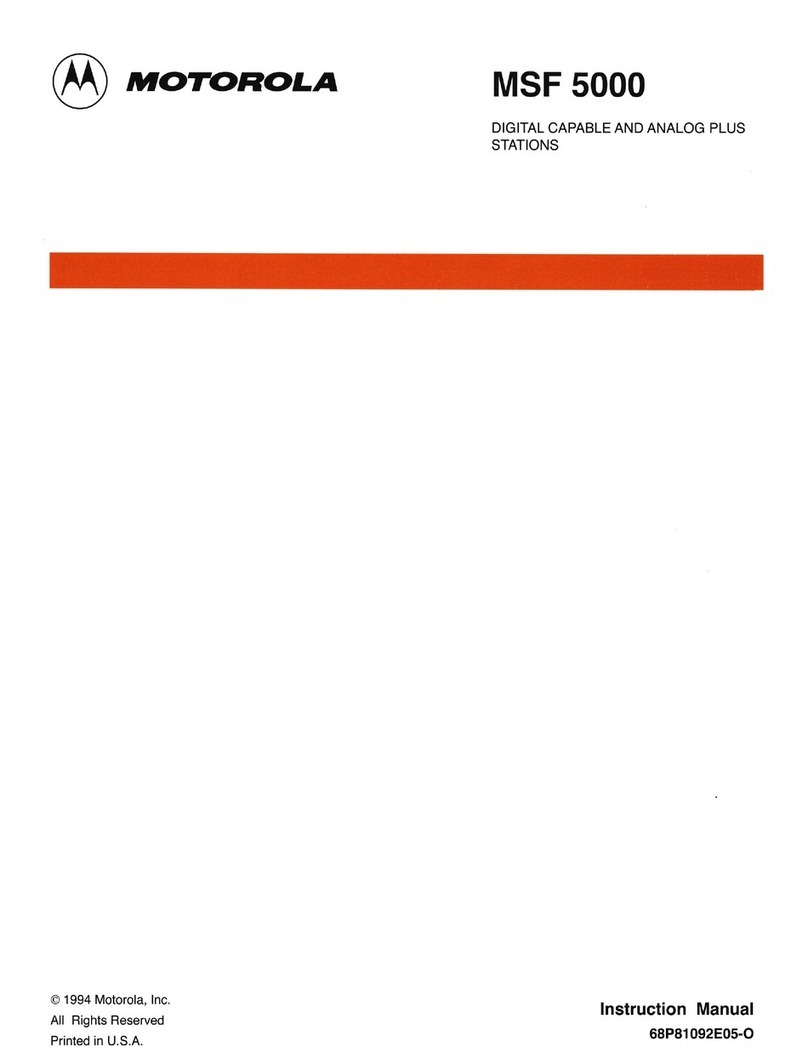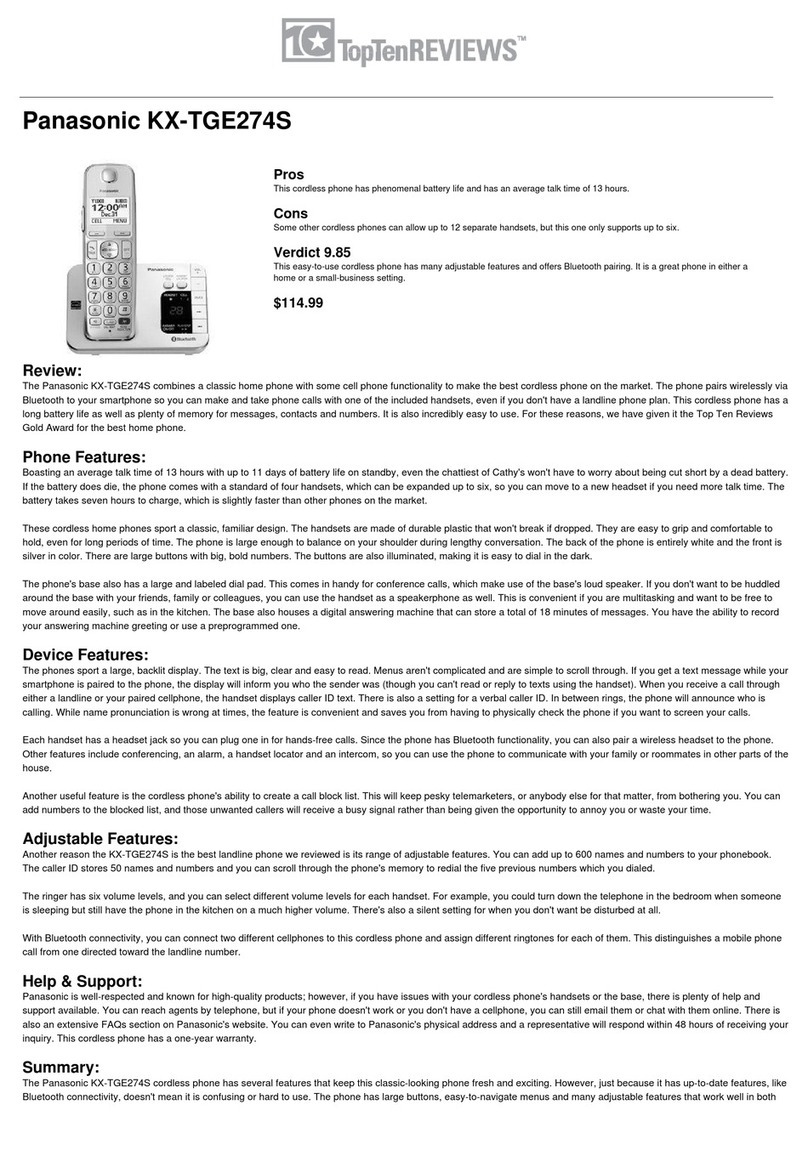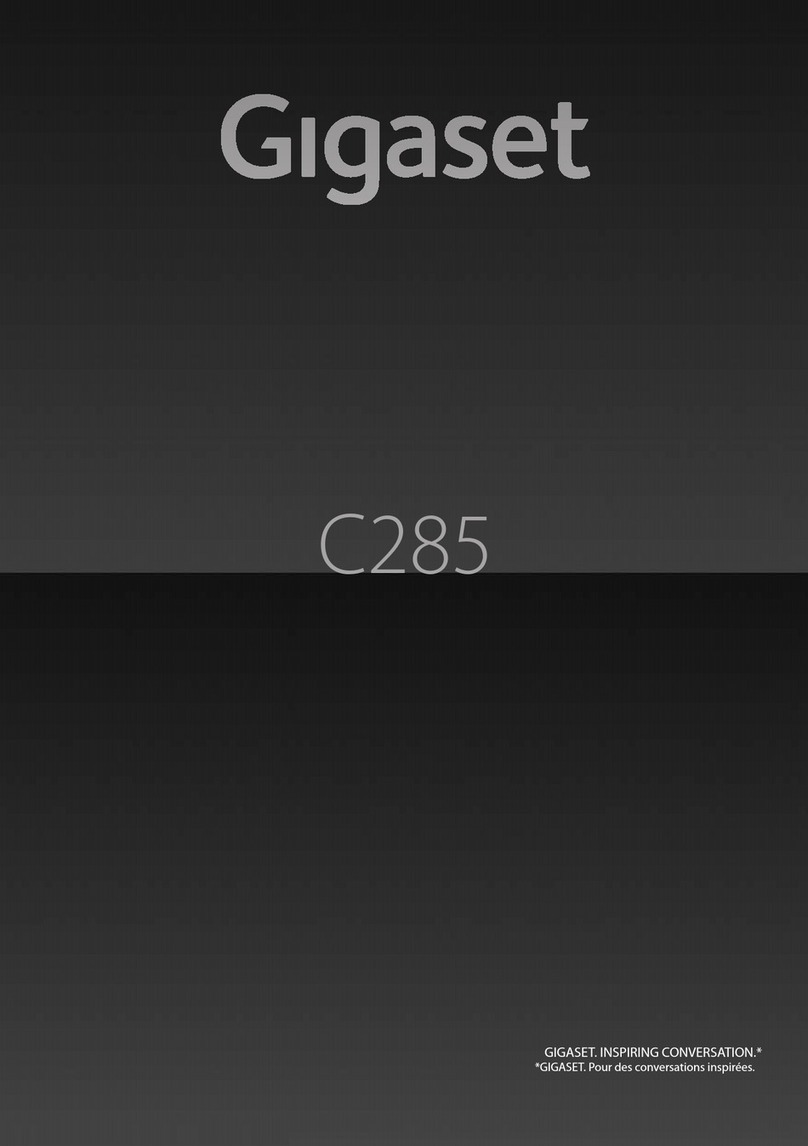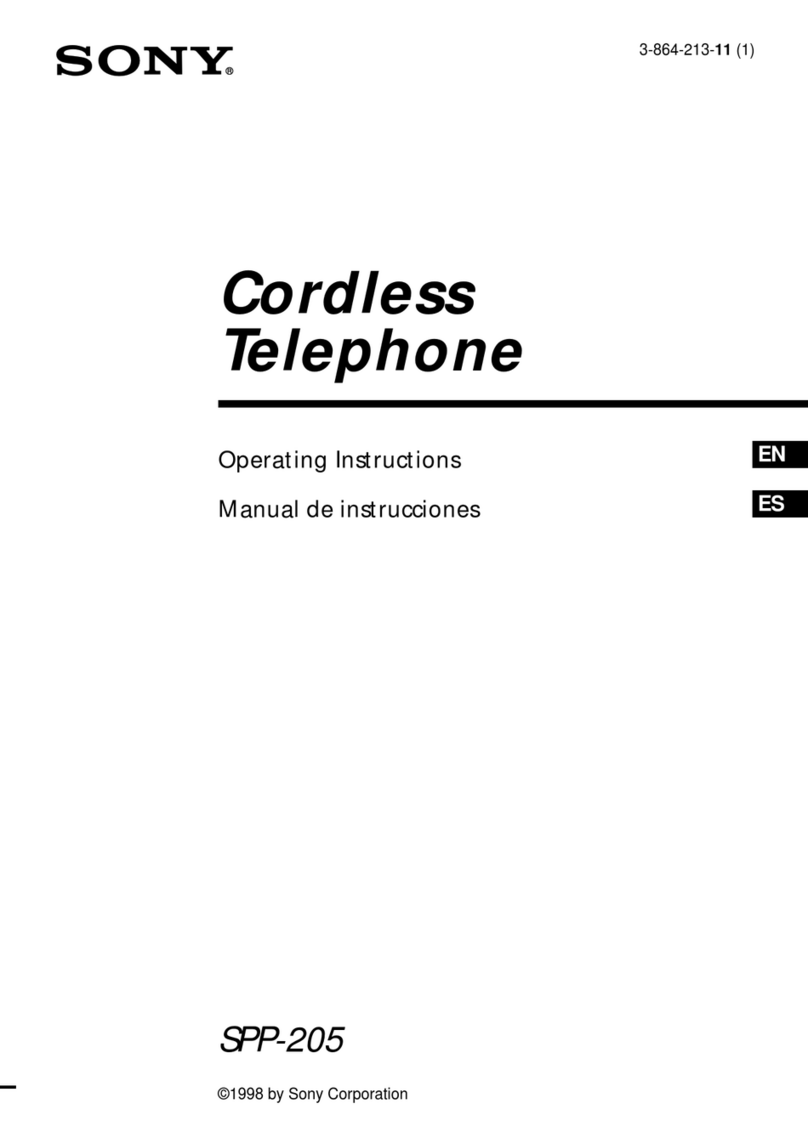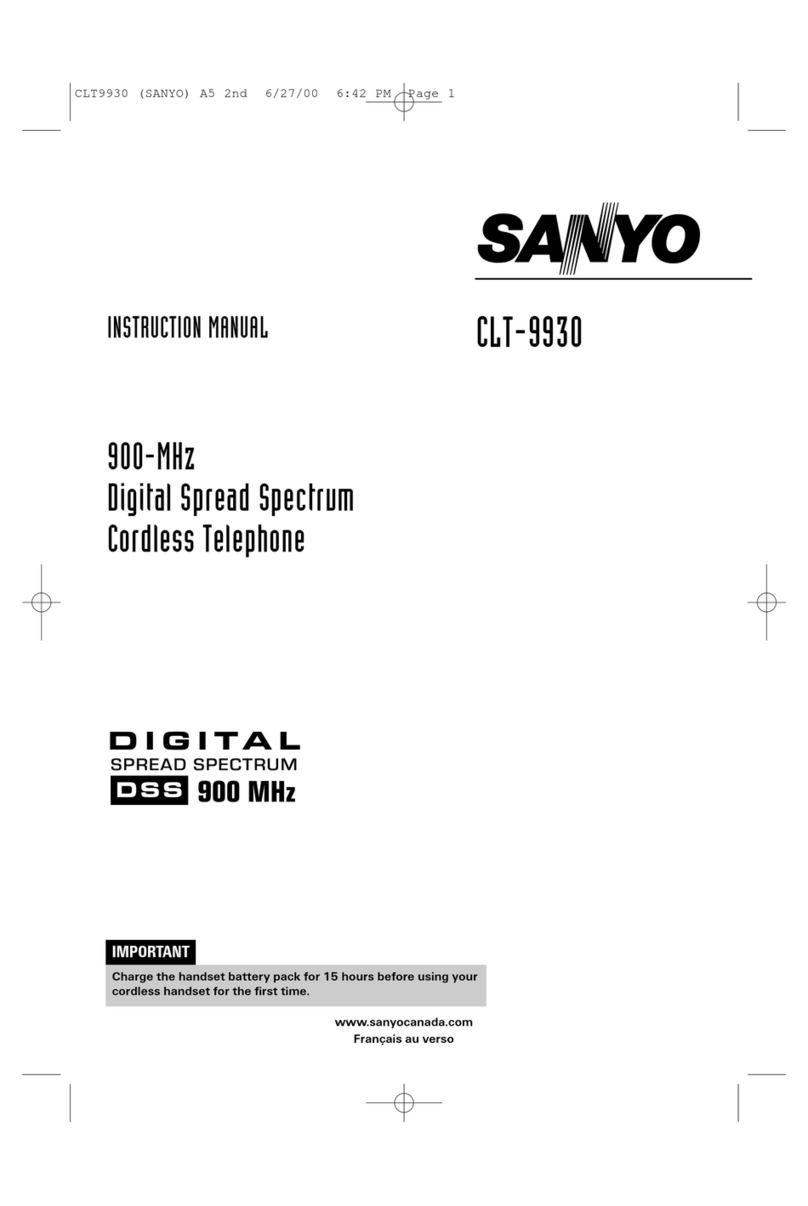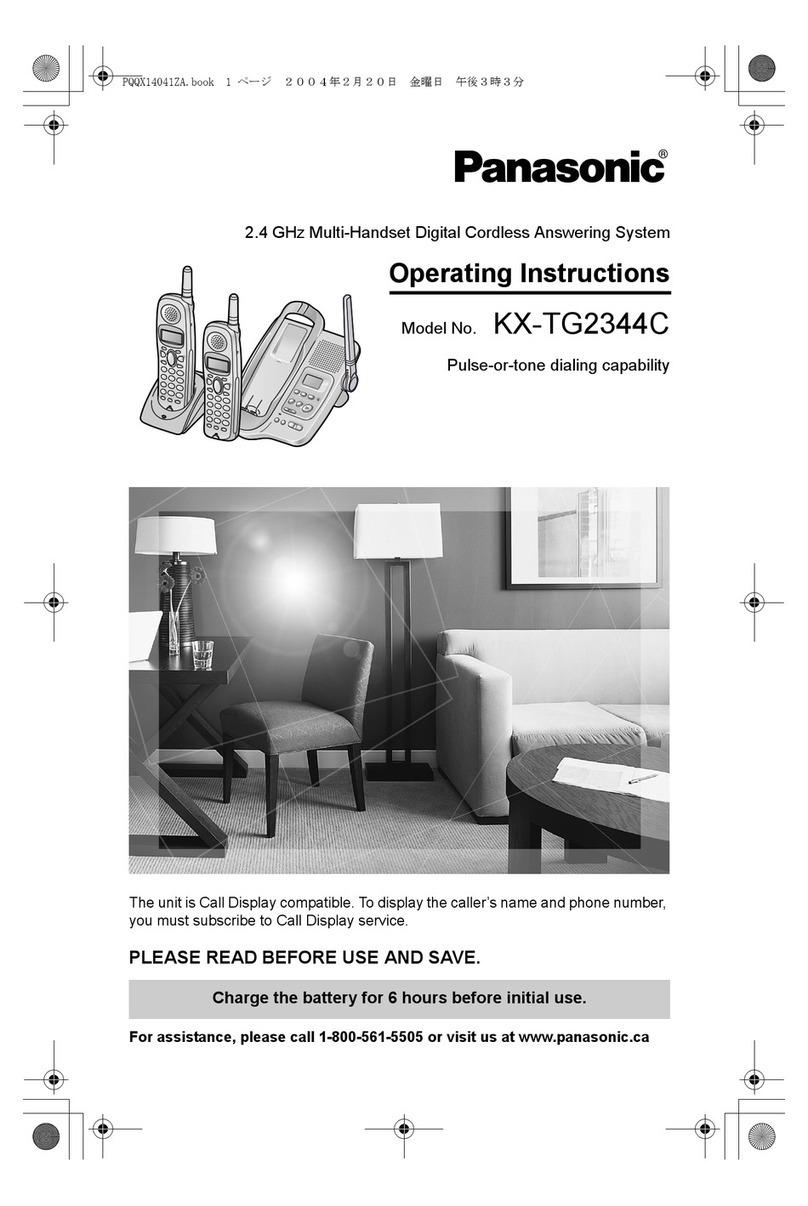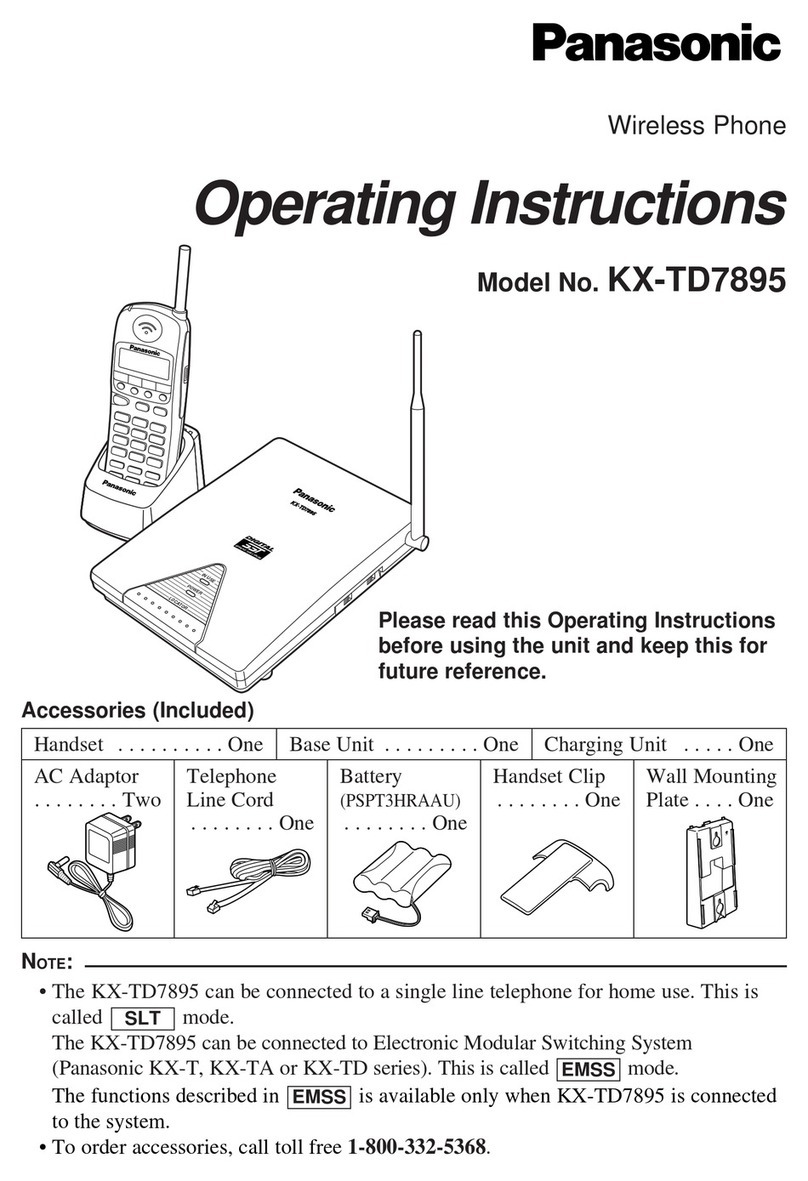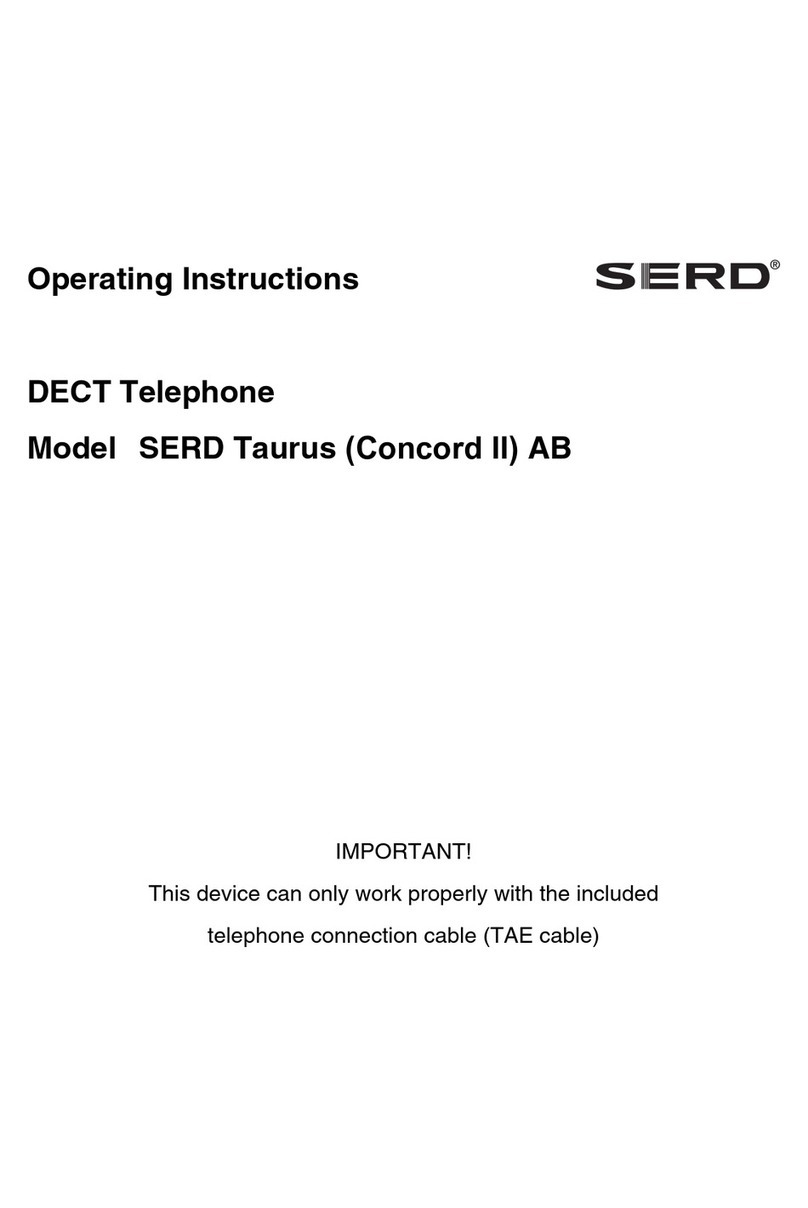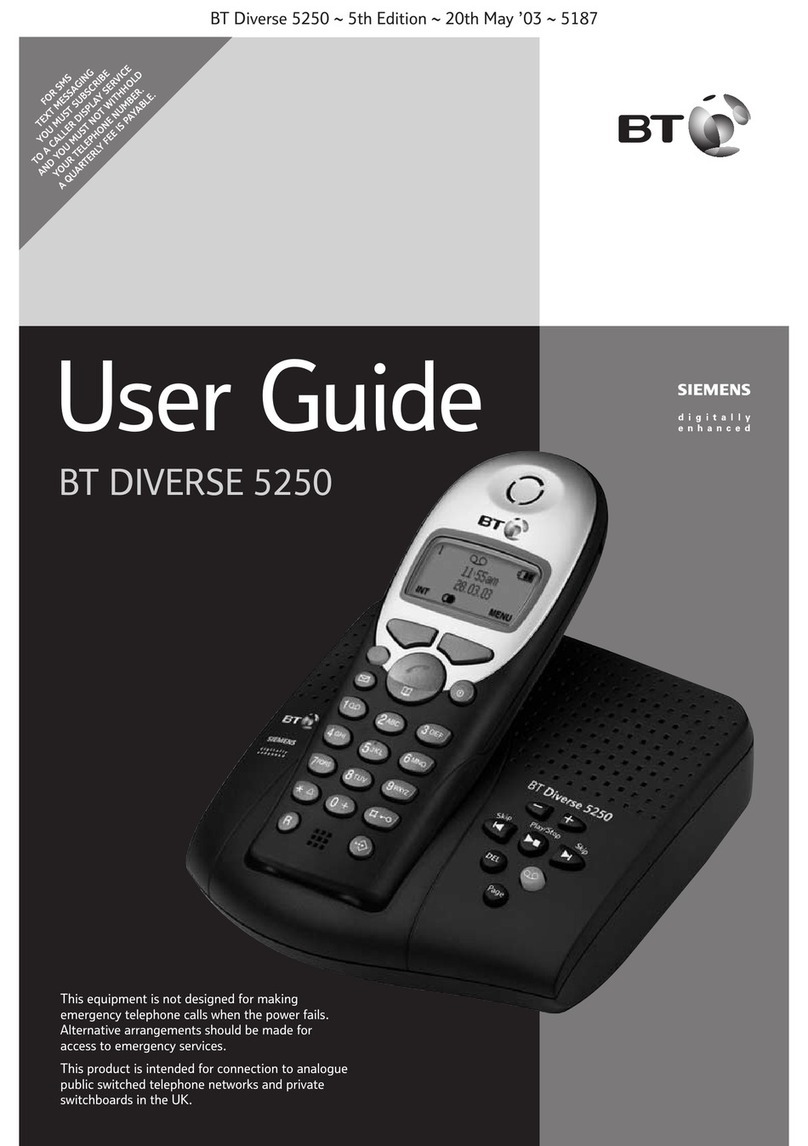eutectics IPP700 Installation guide

Charge
In use
2.4GHz
IPP700
E

IPP 700 TABLE OF CONTENTS
1
Important Safety Instructions ................2
FCC Regulations .................................3-4
Battery Cautionary Instructions ............5
IPP700 Parts Checklist
......................6
Location of Controls and Features.......7-10
Handset ..............................................7-8
Base ................................................9-10
Choosing a Location ............................11
Telephone Setup .............................. 12.....
Handset VOlume ....................... ...... .15..... ..
Battery Installation...................................13
Battery Duration ...................................13
When the Battery Needs Charging ......13
When to Purchase a New
Battery Pack ........................................13
Headset and USB Jack ..........................14
The USB Jack ......................................14
The Headset Jack.................................14
Belt-Clip.............................................. 14.
Basic Displays .......................................18
Basic Operation ................................19-20
Making Calls .........................................19
Receiving Calls.....................................19
Redialing..............................................20
Caller ID ............................................33-37
When You Receive a Call .....................33
Viewing the Caller ID List ....................33
Caller ID Displays ................................34
Caller ID with CallWaiting Service .......35
Storing Caller ID Records ....................35
Deleting Caller ID Records ..................36
Returning Caller ID Calls .....................37
Message Waiting ...................................38
Using One-Touch Voice Mail Dialing ....38
New Call Light ......................................38
Other Features ......................................39
Using the Handset Finder (PAGE) ......39
Out-of-Range Warning ........................39
Channel Changing ...............................39
Care and Maintenance .........................40
Troub leshooting ...................................41
Glossary ................................................42
Settings.................................................21-23
Handset Settings...............................21-22
Changing the Language.........................22
Silent On or Off......................................23
Setting the Time and Date......................23
Setting the Ringer Level.........................24
Adjusting the Contrast............................24
Changing the Flash Time......................25
Changing the Pause Time.....................26
Programming One-Touch
Voice Mail Dialing..................................26
Deleting Message Waiting
Indication...............................................27
Speed Dialing..............................28-32
Storing Phone Numbers..................28
Letter Table....................................29
Viewing the Phone Book................ .29
Making Calls From the Phone
Book..............................................30
Editing a Stored Number.................30
Deleting a Stored Number...............31
Deleting All Stored number .............31
Preferred Calls...............................32
Blocked Calls.................................32
Setting the Area Code...........................25
GLOSSARY
42
Useful Features and Terms
PBX ( Private Branch Exchange) -- A small, central, privately owned, switching telephone
system where a digit (like 9 ) must be dialed first in order to access an outside line.
Calendar/Clock---- Visual display of date, day and time.
Caller ID--Enables users to view name and number of callers. Contact your local telephone
company to subscribe to Caller ID Service.
Caller ID Log--- Stores up to 80 Caller ID entries.
Call Timer--- Allows timing of phone conversations.
USB Port--- Allows connection of a PC USB cable directly into the phone using the IPP700
USB cable provided.
Dial from Display – One-button dialing from the Caller ID log.
Display – The Liquid Crystal Display (LCD) shows clock and calendar, number dialed, low
battery indicator, Caller ID information and call timer.
Flash – A signal sent by the phone to the PC softphone client supporting services such
as call waiting.
Message Waiting Indicator --- A visual indicator that there are new messages in your
voice mail box. Requires software support from your PC client. Contact your softphone
provider to find out if this service is supported.
New Calls Indicator ---- A visual indicator that new calls have been received.
Redial --- Performs single button dialing of last number dialed.
Ringer Lever Control --- Permits adjustment of the ringer volume level.
Speed Dialing ---- Allows programming of frequently dialed numbers so that they can be
dialed with the two touch speed dial button (64 entries).
Volume Level Control ---- Permits volume adjustment of the handset and headset during
a conversation.
FSK type Signaling --- A signal used to turn on and off the message waiting indicator,
can be sent by the PC soft client.
Drivers and Setup
................ .. ..15........... .....
Test the Installation ................ 16-17...........

SAVE THESE INSTRUCTIONS
This symbol is to alert you to important operating or servicing instructions that may appear in
the user's manual. Always follow basic safety precautions when using this product to reduce the
risk of injury, fire, or electrical shock.
When using this product, basic safety precautions should always be followed to reduce the risk of fire, electric shock
and injury to persons, including the following:
1. Read and understand all instructions.
2. Follow all warnings and instructions marked on the product.
3. Use only with class 2 power source DC 9V 300mA.
4. Unplug this product from the wall outlet before cleaning. Do not use liquid cleaners or aerosol cleaners. Use a damp cloth
for cleaning.
5. Do not use this product near water; for example, near a bathtub, wash bowl, kitchen sink or laundry tub, in a wet basement
or near a swimming pool.
6. Do not place this product on an unstable cart, stand, or table. The product may fall, causing serious damage to the product.
7. Slots and openings in the cabinet back or bottom are provided for ventilation. To protect it from overheating, these openings
must not be blocked or covered. The openings should never be blocked by placing the product on the bed, sofa, rug, or
other similar surface. This product should never be placed near or over a radiator or heat register. This product should not
be placed in an enclosed environment unless proper ventilation is provided.
8. Do not allow anything to rest on the power cord. Do not locate this product where the cord will be abused by animals or
persons walking on it.
9. Do not overload wall outlets and extension cords as this can result in risk of fire or electrical shock.
10. Never push objects of any kind into this product through cabinet slots as they may touch dangerous voltage points or short
out parts that could result in a risk of fire or electrical shock. Never spill liquid of any kind on the product.
11. To reduce the risk of electrical shock, do not disassemble this product. Instead take it to a qualified service person when
service or repair work is required. Opening or removing covers may expose you to dangerous voltages or other risks.
Incorrect reassembly can cause electrical shock when the appliance is subsequently used.
12. Unplug all cords and refer servicing to qualified service personnel under the following conditions:
A. When the power supply cord or plug is damaged or frayed.
B. If liquid has been spilled into the product.
C. If the product has been exposed to rain or water.
D. If the product does not operate normally by following the operating instructions. Adjust only those controls covered in
the operating instructions. Improper adjustment of other controls may result in damage and require work by a qualified
technician to restore the product to normal operation.
13. Avoid using a telephone (other than a cordless type) during an electrical storm. There may be a remote risk of electric
shock from lightning.
14. Do not use a telephone to report a gas leak in the vicinity of the leak.
1. Use only the type and size of batteries specified in the users manual.
2. Do not dispose of batteries in a fire; the cells may explode. Check with local codes for possible special disposal locations.
3. Do not open or mutilate the batteries. Released electrolyte is corrosive and may cause damage to the eyes or skin. It may
be toxic if swallowed.
4. Exercise care in handling batteries in order not to short the battery with conducting materials such as rings, bracelets and
keys. The battery or conductor may overheat and cause burns.
5. Do not attempt to recharge the batteries with or identified for use with this product. The batteries may leak corrosive
electrolyte or explode.
6. Do not attempt to rejuvenate the batteries provided with or identified for use with this product by heating them. Sudden
release of the battery electrolyte may occur causing burns or irritation to eyes or skin.
7. When replacing batteries, all batteries should be replaced at the same time. Mixing fresh and discharged batteries could
increase internal cell pressure and rupture the discharged batteries.
8. When inserting the batteries into this product, the proper polarity or direction must be observed. Reverse insertion of
batteries can cause charging, which may result in leakage or explosion.
9. Remove the batteries from this product if the product will not be used for a long period of time (several months or more)
since during this time the batteries could leak, damaging the product.
10. Discard "dead" batteries as soon as possible since they are more likely to leak in a product.
11. Do not store this product, or the batteries provided with or for identified use with this product, in high temperature areas.
12. If your product uses a rechargeable battery, charge the battery(ies) only in accordance with the instructions and limitation
specified in the User Manual.
IF YOUR PRODUCT UTILIZES BATTERIES, THE FOLLOWING ADDITIONAL PRECAUTIONS SHOULD BE OBSERVED:
2
IMPORTANT SAFETY INSTRUCTIONS
41
TROUBLESHOOTING
No dial tone/phone will not dial out.
All the display segments stay on when the handset is in the base.
While on a call, you hear another call on the line or experience radio
frequency interference.
The caller's name and/or phone number does not appear on the display.
New Call/Message Waiting Indicator doesn't work properly.
Can't receive or make phone calls.
Check that the AC power adapter is plugged into a working AC power outlet.
Check That the PC is on and the Softphone Client is running.
Perform a reset of the PC (Shutdown and Restart)
Check the Audio Settings for the Softphone and re-install as instructed by the manual.
Verify that the battery is properly installed.
Remove the battery and clean the battery contacts using a pencil eraser.
Check the ringer volume controls; at the lowest level the ring may not be heard.
Switch channels to a clear channel.
Check the wiring for bad connections.
Do not use this phone within 20 feet of a working microwave. The microwave
produces frequencies in this range which may cause interference. This
interference is normal for all 2.4GHz phones and should not be considered a
product defect.
Make sure your softphone supports Caller ID features.
The caller has requested that their phone number be suppressed from Caller ID
service, or caller ID service is not available in their area. "Private" or
"Unavailable" will appear on the display.
You answered the call before Caller ID data was displayed, which usually occurs
after the first ring.
Make sure your softphone supports this feature and that it is enabled.
Make sure the softphone is running on your PC.
Check the to make sure your softphone is connected to the internet
Contact the softphone service provider to assist you in troubleshooting.
Can't hear the ring signal.

FCC REGULATIONS
3
Warning: Modifying or tampering with the telephone's internal components can cause a
malfunction and might invalidate the telephone's warranty and void your FCC authorization
to operate it.
As it complies with Part 15 of the FCC rules and the technical requirements for connection
to PC USB ports published by the USBIF, your unit has been registered with the FCC.
The FCC requires us to provide you with the following information:
FCC STATEMENT
This equipment has been tested and found to comply with the limits for a Class B
digital device, pursuant to Part 15 of the FCC Rules. These limits are designed to
provide reasonable protection against harmful interference in a residential or
commercial installation. This equipment generates uses and can radiate radio
frequency energy, and if not installed and used in accordance with the instructions,
may cause harmful interference to radio communications. However, there is no
guarantee that interference will not occur in a particular installation.
If this equipment does cause harmful interference to radio or television reception,
which can be determined by turning the equipment off and on, the user is encouraged
to try to correct the interference by one or more of the following measures:
-Reorient or relocate the receiving antenna.
- Increase the separation between the equipment and the receiver.
- Connect the equipment into an outlet on a circuit different from that to which the
receiver is connected.
Your IPP700 telephone has been designed to give years of trouble-free service.
It is a sensitive electronic instrument. To assure its longevity, please read the
following maintenance instructions.
1. Keep the IPP700 away from heat as high temperatures can shorten the life of
the electrical components and distort or melt its plastic parts.
2. The IPP700 should be kept free of dust and moisture. If it gets wet, wipe it dry
immediately. Liquids can contain minerals that can corrode electronic circuits.
3. Handle your IPP700 gently and carefully. Dropping it can cause serious
damage to circuitry, or the plastic case, which may result in malfunction.
4. Do not use any type of chemical or any abrasive powder to clean the cabinet.
Use only mild detergents on a soft, damp cloth to clean the IPP700 telephone.
5. The IPP700 has built-in surge protection circuits that meet or exceed FCC
requirements.
6. If the IPP700 is installed in an area with frequent or severe electrical storms,
it is suggested that the PC be shut down during these storms or that
additional surge suppression equipment be added to the installation.
7. In the case of trouble with the telephone, do not attempt to repair the telephone
yourself. It is the responsibility of users requiring service to report the need for
service to our Service Department. They will make the necessary arrangements
for repair or replacement.
8. If you should have any questions about the operation of your IPP700
telephone, please call our Service Department at +1 973 227 4051. Or you
may contact Eutectics for technical assistance via our Internet Web site:
or e-mail:WWW.EUTECTICSINC.COM [email protected].
40
CARE AND MAINTENANCE

INTERFERENCE INFORMATION: PART 15 OF FCC RULES
Some telephone equipment generates and uses radio frequency energy which if not
properly installed, may cause interference to radio and television reception.
This unit has been tested and found to comply with the limits for a Class B computing
device in accordance with the specifications in subpart J of Part 15 of the FCC rules.
These specifications are designed to provide reasonable protection against such inter-
ference in a residential installation. However, there is no guarantee that interference will
not occur in a particular installation.
If this equipment does cause interference to radio or television reception, when it's in use,
the user is encouraged to try to correct the interference by one or more of the following
measures:
A. Where it can be done safely, reorient the radio or TV receiving antenna.
B. To the extent possible, relocate the television, radio, or other receiver with respect
to the telephone equipment.
C. If your telephone product runs on AC power, plug your product into an AC outlet
that's not on the same circuit as the one used by the radio or television.
4
FCC REGULATIONS
Using the Handset Finder (PAGE)
Out-of-Range Warning
Channel Changing
1. Press on the base and the phone will beep.
2. Press any key on the handset, or place the handset in the base to stop the
page/find feature.
If you venture too far from the base, the handset will beep. Reverse your direction
to re-establish connection with the base or the call will be dropped. When the
base detects that the handset has been out of range for 20 continuous seconds
it will release the engaged line.
If you are experiencing interference during a telephone call, press the
key. The IPP700 will scan up to 50 channels and select the clearest one to
provide the best possible reception.
OTHER FEATURES
39
PAG E
Del / Scan
If the handset is within
range, it will beep until
a key is pressed.
PM NEW
#
TOTAL

BATTERIES: CAUTION
To reduce the risk of fire or injury to persons, read and follow these instructions:
For the cordless handset, use only a 3.6V600mAh GP60AAA3BX Nickel Metal Hydride
(Ni-MH) cordless telephone battery pack (included).
Do not dispose of the batteries in a fire. The cells may explode. Check with local codes for
possible special disposal instructions.
Do not open or mutilate the batteries. Released electrolyte is corrosive and may cause
damage to the eyes or skin. It may be toxic if swallowed.
Exercise care in handling batteries in order not to short the battery with conducting
materials such as rings, bracelets, and keys. The battery or conductor may overheat and
cause burns.
Do not attempt to rejuvenate the batteries identified for use with this product by heating
them. Sudden release of the battery electrolyte may occur causing burns or irritation to
eyes or skin.
When inserting batteries into this product, the proper polarity or direction must be
observed. Reverse insertion of batteries can cause charging, and that may result in
leakage or explosion.
Remove the batteries from this product if the product will not be used for a long period of
time (several months or more) since during this time the battery could leak in the product.
Do not store this product, or the batteries identified for use with this product, in high
temperature areas. Batteries that are stored in a freezer or refrigerator for the purpose of
extending shelf life should be protected from condensation during storage and defrosting.
Batteries should be stabilized at room temperature prior to use after cold storage.
5
BATTERY CAUTIONARY INSTRUCTIONS
38
When the setting is programmed in the options menu (see "Programming One-
Touch Voice Mail Dialing" on page 25) you can dial out a programmed number at
the touch of a button. This feature is specifically designed to easily check voice
mail when you have that service through your telephone company.
1. Press to access the telephone line.
2. Press MAIL.
3. The phone will begin dialing the number.
When you receive a Caller ID message, voice mail message, or when the phone
is ringing, the New Call light will flash accordingly.
For Caller ID, the New Call light will flash
to indicate that you have a new Caller ID
call stored in memory.
When you have a voice message waiting
the New Call light will flash at a slow
rate.
Using the One-Touch Voice Mail Dialing
New Call Light
If your softphone client supports this feature
and if there are voice messages that
have been left in your voice mailbox, the display
will show "MSG WAITING."
Note: This function requires that your softphone client support this feature.
Furthermore, the softphone must provide a type of voice mail signaling called "FSK "
(Frequency Shift Key). Not all softphones have the visual message waiting feature
available. Please contact your internet telephony service provider to check if this
feature is supported by your service.
Tip: If you wish to delete the "Message Waiting" message, delete them as described
in the handset settings section "Deleting the Message Waiting Indication" (see
page 26).
MESSAGE WAITING
MSG
AM
NEW TOTAL
Func / Voice Mail
New Call Message

37
1. Use the to scroll to the call record you wish to
call back.
2. If the number displayed is not correct (needing 7, 10,
or 11 digits), use the key to toggle the
number to display the correct number of digits to be
dialed.
3. Press to dial out the displayed number.
4. Press to cancel dialing.
5. To end the call, press , or place the handset back
in the base.
Returning Caller ID Calls
You can return calls by using the Caller ID callback feature.
Press
Press
CALLER ID
PM NEW
#
TOTAL
PM NEW
#
TOTAL
PM NEW
#
TOTAL
PM NEW
#
TOTAL
Dir
0
2
abc
5
jkl
8
tuv
Scan
Del
#
3
def
6
mno
9
wxyz
1
Voice Mail
Func
*
7
pqrs
4
ghi
RE/PA
Flash
Dir
Edit
Save
Func / Voice Mail
Func / Voice Mail
Func / Voice Mail
6. Shor t line cord for
wall installation
1. Handset
2. Base
3. A C pow er adapter
4. 6-foot USB
cord for desk use
7.Ni-MH battery pack
6.Belt- Clip
IPP700 PARTS CHECKLIST
6
PAG E
Charge
In USE
1
0
Scan
Del
VoiceMail
Func
*
#
2
RE/PA
Flash
Dir
abc
3
def
5
jkl
8
tuv
6
mno
9
wxyz
7
pqrs
4
ghi
Edit
Save
PM NEW
#
TOTAL
5. INSTRUCTION MANUAL
Charge
Inuse
2.4GHz
E
IPP700

LOCATION OF CONTROLS AND FEATURES
7
6.Flash button
9.New Call
button
1.Talk button
5.Keypad
3.Scan/Del button
4.Voice Mail/Func
7.Dir button
2.Redial button
1
0
Scan
Del
Voice Mail
Func
*
#
2
RE/PA
Flash
Dir
abc
3
def
5
jkl
8
tuv
6
mno
9
wxyz
7
pqrs
4
ghi
Edit
Save
PM NEW
#
TOTAL
10 HEADSET JACK.
11.volume control switch
12.Up and Down button
13.
8.Temporary Tone Key
36
To Delete a Single Record
1. Use to scroll to the call record you wish to delete.
2. Press .
3. To delete the record press . The display will
show next records.
4. Press to exit the Caller ID log.
Deleting Caller ID Records
When viewing the Caller ID information you can delete a single call record or all
the call records.
To Delete All Records
1. Press or .
2. Press and hold .
3. To delete all the Caller ID records press . The
display will show "ALL ERASED" and then return to
the idle display.
CALLER ID
PM NEW
#
TOTAL
PM NEW
#
TOTAL
PM NEW
#
TOTAL
PM NEW
#
TOTAL
Del / Scan
Del / Scan
Del / Scan
Del / Scan
Dir
0
2
abc
5
jkl
8
tuv
Scan
Del
#
3
def
6
mno
9
wxyz
1
Voice Mail
Func
*
7
pqrs
4
ghi
RE/PA
Flash
Dir
Edit
Save
0
2
abc
5
jkl
8
tuv
Scan
Del
#
3
def
6
mno
9
wxyz
1
Voice Mail
Func
*
7
pqrs
4
ghi
RE/PA
Flash
Dir
Edit
Save

Talk
Scan/Del key
Voice Mail/func key
The key is used to access the softphone client or end a call.
The key is used to access the handset settings. The [FUNC]/VOICE MAIL key
can be programmed to do two-touch dialing of a single number, such as your voice
mail service number. Press and hold at Standby Mode, enter the main menu.
The key can also be used to change the 7/10/11 digit dialing mode during caller ID
callback.
Redial Key
Dial Pad
Flash Key
Directory Key
Temporary Tone Key
Headset Jack
Volume Control Switch
.
When the phone is idle or off-hook, press to redial the last number dialed.
Is also used to insert a measured pause into a number stored in the phone book.
The key, When viewing or editing menus and logs, the [DEL] key is used to erase
digits on the display, and single or multiple entries from the phone book and Caller ID
directories. The [DEL]/SCAN key, when pressed while the phone is off-hook, will scan up
to 40 channels and select the clearest one to provide the best possible reception.
Numeric keys are used in the conventional manner for dialing.
The key is used to access softphone services, such as call waiting.
Use to program and retrieve the numbers in the speed dial Phone Book.
If the base is set to pulse dialing, pressing causes subsequent digits to be dialed
out using tone until the line is put back on hook. Also used to view the left part of the dis-
play and move the cursor left when editing.
Allows using a standard 2.5mm headset (not included) for hands-free convenience.
The Volume Control switch is used to adjust the handset volume level between Hi, Mid
and Low
When you receive a Caller ID message, voice mail message, or when the phone
is ringing, the New Call light will flash accordingly.
LOCATION OF CONTROLS AND FEATURES
8
RE/PA
RE/PA
RE/PA
Del / Scan
Del / Scan
Func / Voice Mail
Flash
Flash
Dir
Dir
*
*
Func / Voice Mail
Func / Voice Mail
1.
2.
3.
4.
5.
6.
7.
8.
New Call LED
9.
10.
11.
12. button
The button lets you scroll through menus and logs.
13.
If the name or number is more than 11 characters, press the or
button to view the rest of the display.
button
35
Caller ID with Call Waiting Service
Storing Caller ID Records
In order to use the "Call Waiting Caller ID" service you must subscribe to a
telephone company that offers Caller ID service combined with "call waiting"
service.
When a new call comes in while you are talking, you
will hear a notification beep from the handset and
the volume is momentarily muted. The new caller's
name and phone number, if available, appears on
the display.
1. When you receive a "call waiting" call and you want to connect the call, press
F. The active call will be placed on hold and the new call will be active.
2. Press to alternate between calls.
3. Press to end the call or place the handset back on the base.
1. Use to scroll to the call record you wish to store
into the phone book.
2. Press and hold .
3. If you wish to edit the newly stored number, edit it in
the phone book (page 29, Editing a Stored Number ).
4. Press to return to the idle display.
Note: When numbers are stored into the phone book, a 1
is inserted in front of the number. If you must dial a
10-digit number for local calls, you must edit the
number to exclude that digit to dial out correctly.
CALLER ID
PM NEW
#
TOTAL
PM NEW
#
TOTAL
RE/PA
Dir
0
2
abc
5
jkl
8
tuv
Scan
Del
#
3
def
6
mno
9
wxyz
1
Voice Mail
Func
*
7
pqrs
4
ghi
RE/PA
Flash
Dir
Edit
Save
Flash

Base
Page - Used to initiate a handset page .
In Use / Charge LED -
Charging Contacts - Used to recharge battery and reset the security code in
the handset.
- Lights when the handset is on the cradle being charged. Lights
when the handset is in use. Flashes when the phone is ringing.
LOCATION OF CONTROLS AND FEATURES
Use to page
a handset(s).
In Use LED
Charge LED
PAGE
Charge
In USE
9
MSG
AM
NEW TOTAL
34
Display shows name and number, time and date of the
call.
Display shows number-only service.
"PRIVATE" will be shown when a call is received from a
blocked number. For privacy reasons, some states allow
callers the option to prevent their telephone data from
being displayed on the other party's Caller ID display.
Display shows when the Caller ID information was received
incorrectly or only part of the data was received.
Note: When an error is received, none of the data from
this call is saved in memory.
Display shows when a voice mail message has been
received and is stored by message waiting service
provided by the phone company.
This is displayed when or is pressed and there is no
Caller ID data stored.
Caller ID Displays
CALLER ID
PM NEW
#
TOTAL
PM NEW
#
TOTAL
AM
#
AM
NEW TOTAL
AM
NEW TOTAL

Base Back View
USB Jack
In use /Charge LED
USB jack
Used for connecting the IPP700 basestation to your computer.
10
LOCATION OF CONTROLS AND FEATURES
Base Bottom View
9V DC IN
USB
USE ONLY WITH
CLASS 2POWER SOURCE
!
33
Caller ID allows the caller's name and phone number to be shown on the display
before you answer the call. In order to use this feature you must first subscribe
to Caller ID service with your telephone company.
1. When the telephone rings, the caller's name and
phone number appears on the display.
2. The new Caller ID record includes the name and number of the caller and
the time and date the record is received. The New Call light will flash to
indicate that you have a new Caller ID call stored in memory.
Note: When the Caller ID information is received, it is stored in memory so that
this information can be recalled for later use. Up to 80 Caller ID calls
canbestored.
This phone automatically stores the last 80 calls received. If a call is received
from the same number more than once since the records were last viewed, no
new entry is made, but the repeat call icon ( "RPT" ) is displayed.
When You Receive a Call
Viewing the Caller ID List
1. With the handset idle press or .
2. Any unviewed (new) calls will be displayed first. The
most recent call will be displayed. The information on
the call will be displayed with the name, number, date,
and time that the call was received.
3. To scroll to the next call, press or . The will go
through the calls from the last call received to the first.
The will allow you to view the calls from the first call
received to the last.
4. If the name or number is more than 11 characters,
press the or button to view the rest of the display
(as indicated by the arrows in the top line of the
display).
5. Press to return to the idle display.
CALLER ID
PM NEW
#
TOTAL
PM NEW
#
TOTAL
Dir
0
2
abc
5
jkl
8
tuv
Scan
Del
#
3
def
6
mno
9
wxyz
1
Voice Mail
Func
*
7
pqrs
4
ghi
RE/PA
Flash
Dir
Edit
Save

11
CHOOSING A LOCATION
Do the following:
Choose the best location
Connect the phone
Choose the dialing mode
Where you place the phone affects the reception quality of the handset:
Away from another cordless telephone
Place the base near an AC electrical outlet and near your PC.
Place the base away from metal walls and metal file cabinets
CAUTION: The cordless telephone operates at a frequency that may cause
Interference to nearby TVs and VCRs; the base phone should not be
placed near, or on top of a TV or VCR. If interference is experienced,
moving the cordless telephone farther away from the TV or VCR will
Often reduce or eliminate the interference.
Note: While the 2.4GHz frequency is inherently clearer, we suggest that
you do not use this phone within 20 feet of a working microwave.
The microwave produces frequencies in this r ange which may
cause interference. This interference is normal for all 2.4GHz
phones and should not be considered a product defect.
Away from noise sources such as a
window by a street with heavy traffic
Away from VCRs and TV sets and
other electronic equipment
Away from heat sources, such as
radiators, air ducts, and sunlight
Away from a microwave oven
Away from excessive
moisture, extremely low
temperatures, dust,
mechanical vibration, or
shock
Base Station near your
personal computer
Near a central
location and on a
level surface
Preferred Calls
Blocked Calls
You can assign stored numbers as preferred calls. When an incoming call is
matched to a stored number designated as preferred, the phone will generate a
special ring sound after caller ID information is received.
To mark a phone book entry as preferred, add a "#" mark at
the beginning of the name during programming or editing.
If you do not want to have the phone ring when a specific number calls, you can
store that number in the phone book and assigned it as blocked. When an
incoming call is matched to a stored number designated as blocked, the phone
will not ring after caller ID information is received.
To mark a phone book entry as blocked add a "*" mark at
the beginning of the name during programming or editing.
32
SPEED DIALING
AM
#
TOTAL
AM
#
TOTAL

1. Press .
2. Locate the number you wish to delete using .
3. Press . The display will show
4. Press to delete the phone book entry.
5. When you are finished press .
Deleting a Stored Number
1. Press the button (If the phone book is not full, the LCD
screen will display "PHONE BOOK?") press the to
locate the phone book list.
2. Press and hold down the , The display will show.
3. Press again, the LCD Screen will display
"ALL ERASED" and then return to the idle display.
Deleting All Stored number
31
SPEED DIALING
Dir
Del / Scan
Dir
Dir
Del / Scan
Del / Scan
Del / Scan
PM NEW
#
TOTAL
TOTAL
#
TOTAL
AM
#
TOTAL
0
2
abc
5
jkl
8
tuv
Scan
Del
#
3
def
6
mno
9
wxyz
1
Voice Mail
Func
*
7
pqrs
4
ghi
RE/PA
Flash
Dir
Edit
Save
0
2
abc
5
jkl
8
tuv
Scan
Del
#
3
def
6
mno
9
wxyz
1
Voice Mail
Func
*
7
pqrs
4
ghi
RE/PA
Flash
Dir
Edit
Save
12
TELEPHONE SETUP
Connecting the Base
1. Connect the USB cord to a free “ Jack on your PCUSB”
2. Connect the AC Power adapter to the 9V DC jack and to an AC outlet.
Note: Use only the supplied AC power adapter. Do not use any other AC
power adapter. Connect the AC power adapter to a continuous power
supply. Place the phone close to the AC outlet so that you can plug in
the AC power adapter easily.
Tip: If your PC does not have a free USB port you can use a USB HUB to get extra
ports.
9V DC IN
USB
USE ONLY WITH
CLASS 2POWER SOURCE
!

1. To make a call from the phone book, press .
2. Use to locate the exact number you wish
to dial.
3. . The display will show the directory name,
and begin dialing the number.
4. When you are finished with your call, press , or
place the handset back on the base.
Press
Making Calls From the Phone Book
1. Press .
2. Locate the number you wish to edit using or Keys .
3. Press . The entry will display with a flashing
prompt over the first character.
4. Move the cursor to the section you wish to edit using
the , , , and keys. Characters or numbers will
be inserted in front of the cursor.
5. To erase a character or digit, press the key.
6. When the entry is edited as you desire press and hold
to store the edited entry.
Editing a Stored Number
#
#
30
SPEED DIALING
0
2
abc
5
jkl
8
tuv
Scan
Del
#
3
def
6
mno
9
wxyz
1
Voice Mail
Func
*
7
pqrs
4
ghi
RE/PA
Flash
Dir
Edit
Save
0
2
abc
5
jkl
8
tuv
Scan
Del
#
3
def
6
mno
9
wxyz
1
Voice Mail
Func
*
7
pqrs
4
ghi
RE/PA
Flash
Dir
Edit
Save
Dir
Dir
Flash
RE/PA
Del / Scan
To install the cordless Ni-MH handset battery pack:
1. Slide the battery pack up into the compartment at the
bottom of the handset. Make sure that the end of the
Battery with the contacts is inserted first.
2. Snap the battery compartment cover into place.
3. Place the handset on the charging cradle.
4. Once you have installed the battery pack and placed
the handset on the cradle, you will hear a tone
Indicating the handset has connected with the charging
contacts and will successfully charge.
5. IMPORTANT : Charge the battery pack for at least 12
hours before using the handset the first time.
6. The IN USE/CHARGE LED on the charging cradle will
light when the handset is properly making contact with
the charge terminals.
Battery Duration
A fully charged battery lasts for approximately:
4 hours when you use the handset contin uously (talk
time).
5 days when the handset is not in use (standby).
When the Battery Needs Char ging
The phone will beep.
The display will show the Low Battery icon.
When to Purchase a New Battery Pack
If the battery lasts only a few minutes even after a full charge, the usable life of the
battery has expired and needs to be replaced. Replacement batteries can be
purchase directly from www .com, or you can contact customer
support center at for information about how to order a new
battery.
.eutecticsinc Eutectics
+1 973 227 4051
BATTERY INSTALLATION
BATT
AM
NEW TOTAL
13

Key Press Press Press Press Press Press Press Press
1Space &' Space
2ABC
3DE
4GH
5JK
6MN
7PQ
8TU
9WX
000
1st 2nd 3rd 4th 5th 6th 7th 8th
F
I
L
O
R
V
Y
0
d
g
j
m
s
t
Z
0
(
a
e
h
k
n
p
u
w
0
)
b
.
c
f
i
l
o
q
v
x
0
2
D
G
J
M
s
T
z
0
A
Press
9th
0
1
B
E
G
K
N
7
U
9
1
3
4
5
6
r
8
y
0
Letter Table
1. Press to enter the phone book.
2. Use to locate the exact number you wish to view.
3. If the name or number is more than 11 characters,
press the or button to view the rest of the display
(as indicated by the arrows in the top line of the
display).
4. Press to exit the phone book, or let the phone
book time out.
Viewing the Phone Book
29
SPEED DIALING
TOTAL
AM
#
TOTAL
AM
#
TOTAL
0
2
abc
5
jkl
8
tuv
Scan
Del
#
3
def
6
mno
9
wxyz
1
Voice Mail
Func
*
7
pqrs
4
ghi
RE/PA
Flash
Dir
Edit
Save
Dir
Dir
HEADSET AND USB JACK
USB
USE ONLY WITH
9V POWER SOURCE
Headset Jack
Belt-clip
USB Jack
The USB Jack
The jack located on the side of the
telephone labeled is
used for connection to the PC.
"USB"
The Headset Jack
The headset jack is located on the top of the
handset and is a standard 2.5mm plug. Simply
plug the headset (not included) into the jack and
the headset will be active.
Note: When the headset is plugged into the
Telephone , the microphone and earpiece
on the handset are not active.
Belt-Clip
1. With the back of the handset facing up,
insert one side of the belt-clip hook into
the matching slot at the top side of the
handset.
2. Press down on the opposite side of the
belt-clip until the other hook locks into the
slot on the side of the handset.
14

Note: If you mis-type entering the phone number, you can move through the
number and edit it by pressing or . To delete a character or number
inside the cursor, press the key.
The IPP700 will store up to 64 speed dial numbers in alphabetical order. No
duplicate numbers can be stored.
Storing Phone Numbers
1. With the handset in the idle state, press .
2. Press to create a new phone book entry.
3. Enter the name you wish to store using the dial pad to
enter the letters (up to 16 letters). See the following
letter table for how to program the letters using the
number pad. To move the cursor to the right, such as
to enter a new letter, press .
Example: For JOHN SMITH dial this sequence:
4. Press , and dial the number you wish to store (up to
16 digits). Press to insert a dialing pause into the
number.
5. Press and hold when finished to store the number
into memory.
5
J
666
0
44
H
66
N
1
space
7
S
6
M
444
I
8
T
44
H
28
SPEED DIALING
TOTAL
AM
NEW TOTAL
AM
NEW TOTAL
0
2
abc
5
jkl
8
tuv
Scan
Del
#
3
def
6
mno
9
wxyz
1
Voice Mail
Func
*
7
pqrs
4
ghi
RE/PA
Flash
Dir
Edit
Save
Dir
Flash
RE/PA
RE/PA
Del / Scan
Handset Volume
Adjust the receiver volume of the handset using
the volume control switch on the r ight side of
the handset.
15
DRIVERS and SETUP
Volume Control
Switch
VOLUME
HI
MID
LOW
DRIVERS and SETUP
Your PC will now automatically start to install your Internet Power Phone. In case you
use Windows ME, 2000 or XP all proper drivers will load automatically.
If you use Windows XP please choose the ‘Continue Anyway’ option when
loading the IPP700 Drivers. They have been fully tested for Windows XP
compatibility.
The drivers are available from Www.eutecticsinc.com/Drivers/Drivers.zip
If you use Windows 98 SE, your PC will identify that it needs three sets of drivers:
- Simply click “Next” for each window that opens and “Finish” at the end.
- You may need to insert your original CDROM of Windows 98 Second Edition
Or downloadthe IPP700 drivers from the Eutectics website. The drivers are
available from www.eutecticsinc.com/Drivers/Drivers.zip
- The IPP700 will act as your default phone sound device. Your regular PC
speakers may be set as the sound device for other applications, while the
IPP700 is used for Internet Telephony applications. Please check with your
application provider for more information.

1. Press and hold the key to enter the menu.
2. Press to go to the message waiting programming
option.
3. Press to reset the message waiting indication.
4. Press to delete the indication.
A long beep will sound to confirm.
5. Continue with programming or press to return
to the idle screen.
and hold
Deleting Message Waiting Indication
27
SETTINGS
#
TOTAL
0
2
abc
5
jkl
8
tuv
Scan
Del
#
3
def
6
mno
9
wxyz
1
Voice Mail
Func
*
7
pqrs
4
ghi
RE/PA
Flash
Dir
Edit
Save
Dir
Flash
RE/PA
0
Func / Voice Mail
16
TEST THE INSTALLATION
To test the installation and make sure the IPP700 is properly recognized by your PC
perform the following steps:
For Windows 98, ME and 2000
-Move your cursor over the “Volume” icon in the system tray (looks like a
small speaker) and click it with your right mouse button. (see above)
-ChOose: “Adjust Audio Properties”
-Select the Audio tab
-Make sure that the “Preferred Device” drop down windows for “Sound
Playback” and “Sound Recording” both are set to “USB Audio Device”.
-Make sure that the “Use only preferred devices” option box on the same
screen is checked.
For Windows XP
-Move your cursor over the “Volume” icon in the systray (looks like a small
speaker) and click it with your right mouse button. (see above)
-Choose: “Adjust Audio Properties”
-Select the Voice tab
TEST THE INSTALLATION

1. Press and hold the key to enter the menu.
2. Press to go to the pause time programming
option.
3. Press to change the setting. " " will begin
flashing.
4. Use the key to select the desired dialing delay.
5. When the setting you desire is displayed, press and
hold to save the setting. A long beep will sound to
confirm the setting has been saved.
6. Continue with programming or press to return to
the idle screen.
3
Changing the Pause Time
#
1. Press the key to enter the menu.
2. Press to go to the auto answer programming
option.
3. Press to enter your voice mail speed dial number.
4. Use the dial pad to enter the phone number used to
access your voice mail messages (up to 16 digits).
Press to insert a dialing pause.
5. When the phone number you desire is displayed, press
to save the setting. A long beep will sound
to confirm the number has been saved.
6. Continue with programming or press to return to
the idle screen.
and hold
and hold
Programming One-Touch Voice Mail Dialing
#
26
SETTINGS
0
2
abc
5
jkl
8
tuv
Scan
Del
#
3
def
6
mno
9
wxyz
1
Voice Mail
Func
*
7
pqrs
4
ghi
RE/PA
Flash
Dir
Edit
Save
0
2
abc
5
jkl
8
tuv
Scan
Del
#
3
def
6
mno
9
wxyz
1
Voice Mail
Func
*
7
pqrs
4
ghi
RE/PA
Flash
Dir
Edit
Save
Dir
Flash
8
tuv
RE/PA
9
wxyz
Flash
RE/PA
RE/PA
Dir
Func / Voice Mail
/save
Func / Voice Mail
17
-Select the Voice tab
-Make sure that the “Preferred Device” drop down windows for “Voice
Playback” and “Voice Recording” both are set to “Eutectics IPP700”.
-Select the Audio Tab
-Make sure that the “Preferred Device” drop down windows for “Sound
Playback” is set to your soundcard device.
-Make sure that the “Use only preferred devices” option box on the same
screen is checked.
Congratulations!
You have successfully installed your IPP700 Internet Power Phone.
Note: In order to utilize the full phone capabilities of your IPP700 USB Cordless phone
you need to have an account with an Internet Telephony Service Provider such as MCI,
Vonage, MSN, Yahoo or an IP-
PBX
Such as Cisco Call Manager, 3Com NBX, Nortel or
any other provider of your choice.
TEST THE INSTALLATION

Setting the Area code
1. Press and hold the key to enter the menu.
2. Press to go to the AREA CODE programming
option.
3. Press to change the setting. "OFF" will begin
flashing.
4. Use the dial pad to enter the three digit area code there
your phone numbers begins with.
5. When the setting you desire is displayed, press and
hold to save the setting. A long beep will sound to
confirm the setting has been saved.
6. Continue with programming or press to return
to the idle screen.
#
Changing the Flash Time
1. Press and hold the key to enter the menu.
2. Press to go to the flash time programming
option.
3. Press to change the setting. "600" will begin
flashing.
4. Use the key to select the desired dialing delay.
5. When the setting you desire is displayed, press and
hold to save the setting. A long beep will sound to
confirm the setting has been saved.
6. Continue with programming or press to return
to the idle screen.
Note: The standard and default flash time setting is 600ms.
This is the setting you should use to access standard
telephone services such as call waiting. This setting is
adjustable to allow for PBX and other special uses.
#
Tip: Do not use the AREA CODE programming if you are required
to dial 10 digits (xxx_xxx_xxxx)to dial a local number.
25
SETTINGS
0
2
abc
5
jkl
8
tuv
Scan
Del
#
3
def
6
mno
9
wxyz
1
Voice Mail
Func
*
7
pqrs
4
ghi
RE/PA
Flash
Dir
Edit
Save
0
2
abc
5
jkl
8
tuv
Scan
Del
#
3
def
6
mno
9
wxyz
1
Voice Mail
Func
*
7
pqrs
4
ghi
RE/PA
Flash
Dir
Edit
Save
6
mno
Flash
RE/PA
Dir
7
pqrs
Flash
Dir
RE/PA
Func / Voice Mail
Func / Voice Mail
Handset ldle (after time is set ) New CID Received
Line Ringing Message Waiting
Off- hook Call Timer
18
BASIC DISPLAYS

1. Press the key to enter the menu.
2. Press to change the setting. "HI" will begin
flashing.
3. Use the key to toggle between HI, LOW, and
OFF.
4. When the setting you desire is displayed, press and
hold to save the setting. A long beep will sound
to confirm the setting has been saved.
5. Continue with programming or press to return
to the idle screen.
and hold
Setting the Ringer Level
1. Press the key to enter the menu.
2. Press to go to the contrast programming option.
3. Press to change the setting. "3" will
begin flashing.
4. Use the key to toggle between the three levels of
contrast.
5. When the setting you desire is displayed, press and
hold to save the setting. A long beep
will sound to confirm the setting has been saved.
6. Continue with programming or press to return
to the idle screen.
and hold
Adjusting the Contrast
24
SETTINGS
0
2
abc
5
jkl
8
tuv
Scan
Del
#
3
def
6
mno
9
wxyz
1
Voice Mail
Func
*
7
pqrs
4
ghi
RE/PA
Flash
Dir
Edit
Save
0
2
abc
5
jkl
8
tuv
Scan
Del
#
3
def
6
mno
9
wxyz
1
Voice Mail
Func
*
7
pqrs
4
ghi
RE/PA
Flash
Dir
Edit
Save
4
Dir
RE/PA
#
TOTAL
5
jkl
#
TOTAL
Flash
Dir
RE/PA
Func / Voice Mail
Func / Voice Mail
Making Calls 1. Pick up the handset and press .
2. Wait until you hear a dial tone and then dial the
number you wish to dial. The call timer will begin.
Tip: It is also possible to pre-dial the number, by dialing
the number prior to pressing the key. The number
displayed will be dialed once is pressed.
3. When you are finished talking, press the key or
place the unit back into the base to end the call.
PM
When you hear the phone ring:
1. The display will show "RING". If you have Caller ID,
the display will show the Caller ID information after the
first ring.
2. With the handset off the base, press . The call timer
will start.
3. When you are finished, press or place the handset
back on the base.
Receiving Calls
19
BASIC OPERATION
1
0
Scan
Del
Voice Mail
Func
*
#
2
RE/PA
Flash
Dir
abc
3
def
5
jkl
8
tuv
6
mno
9
wxyz
7
pqrs
4
ghi
Edit
Save
1
0
Scan
Del
Voice Mail
Func
*
#
2
RE/PA
Flash
Dir
abc
3
def
5
jkl
8
tuv
6
mno
9
wxyz
7
pqrs
4
ghi
Edit
Save
Table of contents