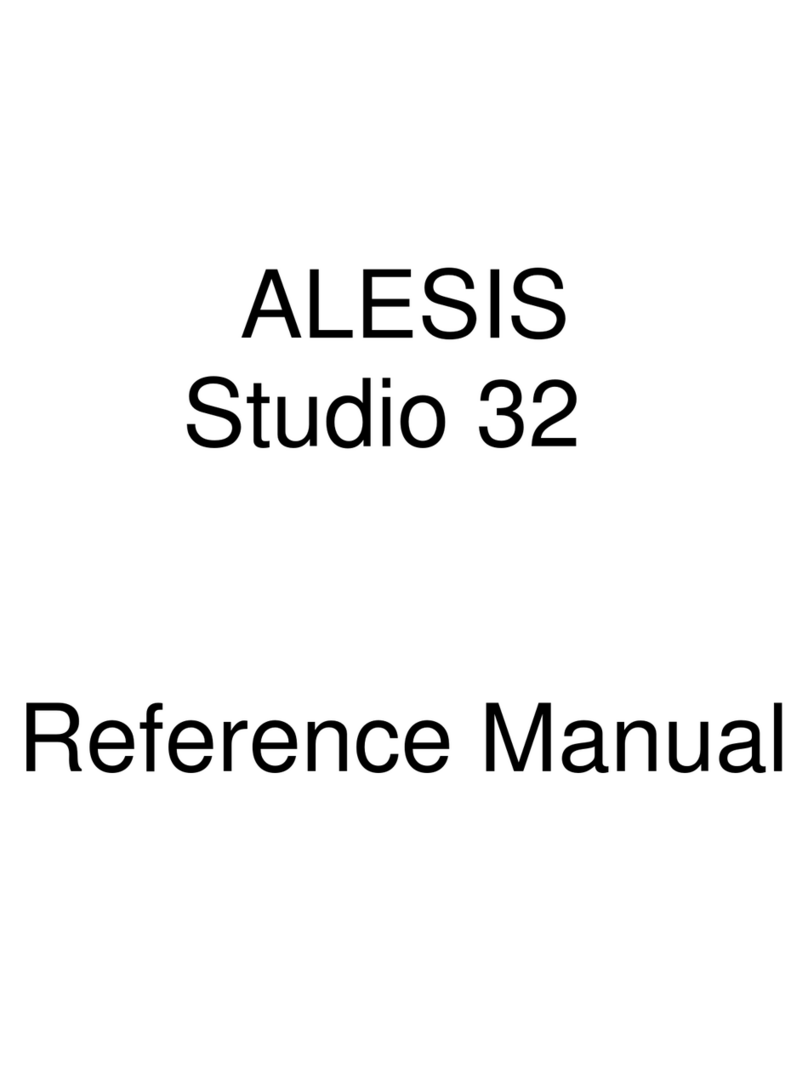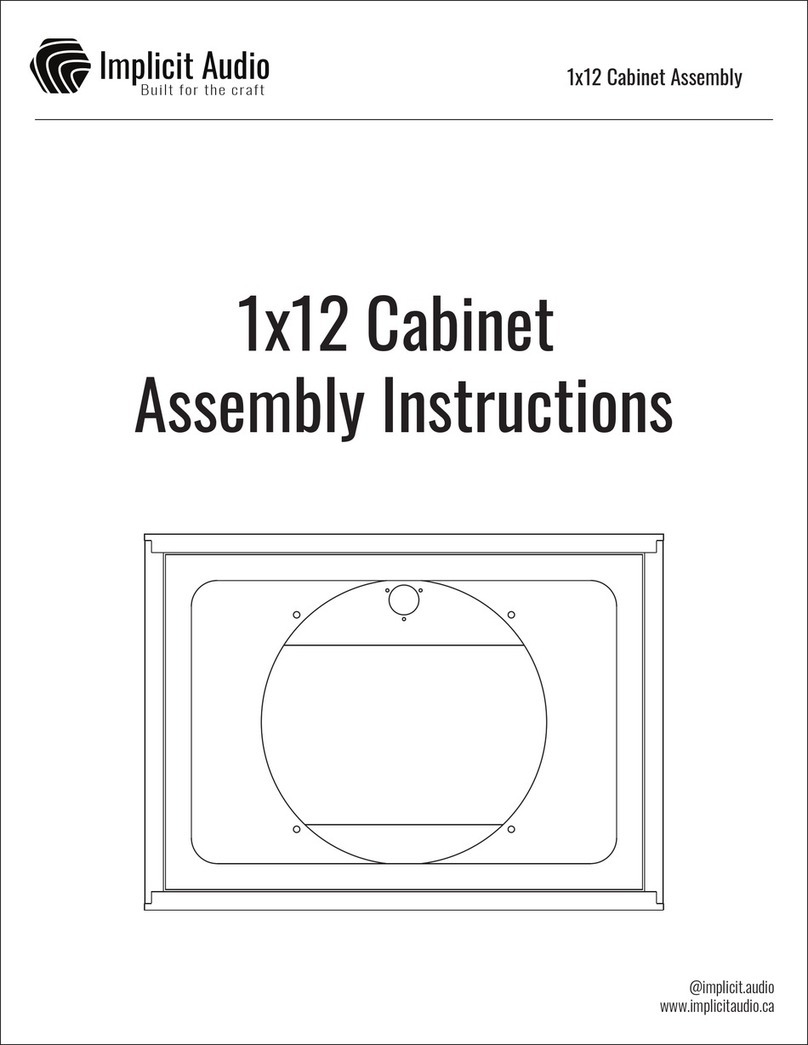evenharmonic Gtak6 User manual

Gtak6 User Manual
Contents
1 Introduction 2
2 Requirements 2
3 Getting started 3
3.1 Download................... 3
3.2 Locate the Kontakt6 Library . . . . . . . . 3
3.3 Install on OSX (Mac) . . . . . . . . . . . . 3
3.4 Install on Windows . . . . . . . . . . . . . 4
3.5 Guitar to MIDI converter set up . . . . . . 4
3.5.1 Roland Guitar to MIDI systems . . 5
3.5.2 Fishman TriplePlay . . . . . . . . . 5
3.5.3 Axon AX100MkII . . . . . . . . . . 6
3.6 Start Kontakt6 . . . . . . . . . . . . . . . . 7
4 Gtak6 Basics 8
4.1 The Gtak6 panel . . . . . . . . . . . . . . . 8
4.2 String enable . . . . . . . . . . . . . . . . . 8
4.3 Fretfilter ................... 9
4.4 Pickfilter ................... 9
4.5 Pitchbend quantization . . . . . . . . . . . 9
4.6 Smart CC blocking . . . . . . . . . . . . . . 10
5 Gtak6 Pedal control 10
5.1 Pedal Mutes . . . . . . . . . . . . . . . . . 11
5.2 PedalHolds.................. 11
5.6 Pedalboard example . . . . . . . . . . . . . 12
6 Gtak6 in the Kontakt6 Library 12
6.1 Drumkits................... 13
6.2 MasterFX................... 13
6.3 Key switched instruments . . . . . . . . . . 13
6.4 Dynamic Keyswitching . . . . . . . . . . . 14
6.5 VSL legato instruments . . . . . . . . . . . 14
6.6 Monophonic instruments . . . . . . . . . . 15
6.7 Harmonized Instruments . . . . . . . . . . 16
6.8 Arpeggiator Instruments . . . . . . . . . . 16
6.9 Micro Tuned Instruments . . . . . . . . . . 16
6.10 Legacy VSL Instruments . . . . . . . . . . 16
6.11 Getting the most from Kontakt . . . . . . . 16
7 The Config panel 17
7.1 CCblocking.................. 17
7.2 Transposition . . . . . . . . . . . . . . . . . 17
7.2.1 Transpose presets . . . . . . . . . . 17
7.3 Open string settings . . . . . . . . . . . . . 18
7.4 Base channel . . . . . . . . . . . . . . . . . 18
7.5 Strings .................... 18
7.6 Pitchbend range . . . . . . . . . . . . . . . 18
7.7 Pick Control settings . . . . . . . . . . . . . 18
7.8 New note velocity . . . . . . . . . . . . . . 18
7.9 Sustain 1 note/string . . . . . . . . . . . . . 18
7.10 Allow other MIDI channels . . . . . . . . . 18
8 Pedal Control using notes 19
9 Custom Gtak6 downloads 19
10 Using Gtak6 with other instruments 20
11 Setting up Kontakt6 21
11.1 Setting the default multi . . . . . . . . . . . 21
11.2 Setting MIDI Omni . . . . . . . . . . . . . 21
11.3 Configuring Quick-load catalog . . . . . . . 21
11.4 Setting up the database . . . . . . . . . . . 21
12 Troubleshooting 22
1

1 Introduction
Gtak6 makes it easy to use Kontakt6 with a Guitar to MIDI
converter. It comes preloaded into copies of over 800
instruments from the Kontakt6 library, so you can load
these instruments and play them instantly without having
to change any settings.
Gtak6 makes Kontakt6 instruments understand all the
pitchbend information that Guitar to MIDI converters
send, so there is no need to use one instrument for each
string.
Gtak6 also lets you control how each instrument responds
to your playing, for instance, which strings and frets play
each instrument. Gtak6 provides a comprehensive pedal
control section and smart controller routing.
The supplied Kontakt6 library instruments have also been
extensively tweaked to make them work better with Gui-
tar to MIDI converters.
Note: we do not supply the samples from the
Kontakt6 library, just tweaked instrument
files. You must have the Kontakt6 library in-
stalled to use these instrument files.
This manual describes how to install and operate Gtak6,
and also how to use the Gtak6 instruments in the Kon-
takt6 library. You can probably figure out a lot about how
to use Gtak6 just by playing around with it. However, as
the library is so big reading through all of the section on
the library here will save you missing something interest-
ing.
www.evenharmonic.com.
2 Requirements
Before starting you must have already installed Kontakt6
and its Instrument Library. See the Kontakt6 documen-
tation for details of how to do this. Make sure you have
installed any updates to Kontakt6 and the Library avail-
able from Native Instruments.
You should also be able to run Kontakt6, get MIDI into it
from your Guitar to MIDI converter and get sound out of
Kontakt6 to your speakers or headphones.
You do not need to know much else about Kontakt6 to be
able to use Gtak6. However, you should understand some
basic Kontakt6 terms such as:
• Instrument
• Multi
• Browser
• Database
These are all explained in the Kontakt6 manual, Section
6 “KONTAKT: The Big Picture”. The Kontakt6 manual is
available for download from the Native Instruments web-
site.
2

3 Getting started
To get Gtak6 working on your computer you will need to:
1. Download Gtak6
2. Find your Kontakt6 Library folder
3. Install Gtak6 into your Kontakt6 Library folder
4. Copy the pictures folder to your Kontakt6 User folder
5. Set up your Guitar to MIDI converter
The following sections explain how to do this.
3.1 Download
To download Gtak6:
1. Go to http://evenharmonic.com/download
2. If you are not already logged in, click Log in at the
top right and enter your details.
3. You should now see a list of your products, including
Gtak6.
4. Click the Download link for Gtak6. The download is
supplied as a zip file.
5. If you see a box asking what to do with the file, choose
Save (do not choose Open). If you are asked where
to save the file, choose any convenient folder.
In OSX (Safari) the file should be automatically down-
loaded and be unzipped in you downloads folder.
On Windows 10 Edge it is easiest to unzip the file after
finding the Kontakt6 Library.
Advanced users can download customised
versions of Gtak6, see here for details.
3.2 Locate the Kontakt6 Library
The Gtak6 files must be installed in the Kontakt6 library
folder, so that the sample paths in the Gtak6 instruments
work.
To find your Kontakt6 library folder:
1. Open Kontakt6, either Standalone or in a sequencer.
2. Click the Gear Icon to open the Options Dialog.
3. Click the Database Tab
4. The factory library path should appear somewhere in
the list.
The Database Tab should look like this:
On OSX the default library path is
/Users/Shared/Kontakt Factory Library.
On Windows 10 the default library is
C:\Users\Public\Public Documents\Kontakt
Factory Library. Skip ahead to Install on Windows.
Note: The library path might be incorrect or
not set at all. In this case you should manually
locate the library and add it to the list your-
self.
3.3 Install on OSX (Mac)
The Gtak6 folder needs to be placed in the Kontakt6 li-
brary folder which you located in the previous step.
The zip file you downloaded should have been automat-
ically unzipped and the resulting Gtak6 folder placed
in your downloads folder. Navigate to your downloads
folder and then move the Gtak6 folder into your Kontakt6
library folder.
After installing Gtak6, your Kontakt6 library folder
should look like this:
3

Now copy the pictures folder from the Gtak6 folder
into your Kontakt6 User folder. Your Kontakt6 User
folder is in your Documents under Native Instru-
ments/Kontakt/. After copying, the folder should look
like this:
Now skip ahead to Guitar to MIDI converter set up.
3.4 Install on Windows
The Gtak6 folder needs to be placed in the Kontakt6 li-
brary folder which you located in the previous step:
1. Navigate to the folder where you saved the down-
loaded zip file (which should be called something like
gtak_your_name_6_0_.zip).
2. Right click on the zip file and select Extract All.
3. The Extraction Wizard should appear. and ask
you to select a destination to extract to. Click
Browse, navigate to your Kontakt6 Library folder
and click OK. The destination should be some-
thing like C:\Users\Public\Public Docu-
ments\Kontakt Factory Library.
4. Click Next then Finish
The Extraction Wizard should look like this:
After installing Gtak6, your Kontakt6 library folder
should look like this:
Now copy the pictures folder from the Gtak6 folder
into your Kontakt6 User folder. Your Kontakt6 User
folder is in your Documents under Native Instru-
ments\Kontakt\. After copying the folder should look
like this:
3.5 Guitar to MIDI converter set up
Certain parameters in your Guitar to MIDI converter need
to be set to match those in Gtak6 so that the two can
communicate correctly. These values are configurable in
Gtak6, but in this section we will assume that you use the
default values.
Gtak6 handles things such as pitchbend quantization and
stores the settings with each Kontakt6 instrument, so
once you have set up your Guitar to MIDI converter you
should not have to change the settings again.
The settings you should make are:
1. Strings send on separate MIDI channels 1 to 6.
2. Pitchbend range: +/- 12 Semitones.
3. Pitchbend unquantized so it changes smoothly, not
in semitone steps (so, on Roland models do not set
Chromatic mode).
4. On/Off Pedals send MIDI Continuous Controllers
(CC’s) and should send 0when up and 127 when
pressed down. Gtak6’s default pedal is CC 64. More
complicated setups with multiple pedals are dis-
cussed here.
5. If you want to control Volume using an expression
pedal or the wheel controller on your Guitar to MIDI
pickup, set this to send CC 7.
The following subsections give example settings for a cou-
ple of specific converters.
4

3.5.1 Roland Guitar to MIDI systems
Most Roland Guitar to MIDI systems are fairly similar.
For instance for the Roland GI-20 make the following set-
tings:
1. Transmission Mode to Mono.
2. BASIC CHANNEL = 1
3. BEND RANGE = 12
4. (optional) Foot switch 1 sends CC64.
5. (optional) GK Volume sends CC7.
6. Make sure the Expression pedals are not set to send
pitchbend.
See the GI-20 manual for details of how to make these
settings.
3.5.2 Fishman TriplePlay
The Fishman TriplePlay can be used with Gtak in possible
two ways:
1. With the TriplePlay App / Plugin, in this case settings
must be made in the App.
2. Using only the TriplePlay hardware, in this case the
controller must be put into Hardware Mode
The aim is to make sure that the controller is sending
MIDI in Mono mode, and the Pitchbend is not quantized.
Note: only select TriplePlay’s main MIDI port
in your music software. Do not select the sec-
ond MIDI port. See here for more details.
3.5.2.1 Using the TriplePlay App When using the
TriplePlay app or plugin you should load Kontakt into the
Synth 1 slot as shown below.
Then double click to open the Kontakt window, and set
the following TriplePlay parameters:
1. MIDI Mode to Mono
2. Pitchbend to Smooth
You can also set Pitchbend to Auto if you pre-
fer. Note that Auto mode on TriplePlay is dif-
ferent from Auto mode in Gtak so they can
be used independently. In TriplePlay, Auto
mode only sends pitchbend if it thinks the
bend is deliberate. In Gtak, Auto mode ig-
nores bends when more than one note is play-
ing.
5

3.5.2.2 Using TriplePlay hardware only To use
TriplePlay with the hardware only you must put the con-
troller into Hardware Mode but holding down the Up
button on the D-Pad while turning the controller on. The
red LED will flash twice every 4 seconds to confirm that
TriplePlay in in Hardware mode.
You also must ensure that the Hardware mode patch se-
lected has:
1. MIDI Mode to Mono
2. Pitchbend to Smooth
To do this:
1. Choose Hardware Synth Plugin for Synth 1
slot
2. Double click to open the editor
3. Make the settings to the TriplePlay parameters
Then save these settings in the first patch location and fi-
nally click Load Controller to send the settings to the
TriplePlay controller.
This patch will then be selected each time you turn the
TriplePlay controller on in Hardware mode. Pressing
the D-Pad up and down buttons will select other patches,
so do not do this unless you know what is in those patch
locations!
3.5.2.3 Selecting TriplePlay’s main MIDI port
The TriplePlay receiver shows up as two MIDI ports in
music software. It is important to just select the main
port. Do not select the second port, this port is used by
the TriplePlay app. Selecting both in your sequencer will
result in doubled notes and incorrect operation.
On OSX the main MIDI port is called Fishman Triple-
Play (TP Guitar). For instance, in Logic you should
select Preferences>MIDI>Inputs and then select
only the Fishman TriplePlay (TP Guitar) port:
If you run Kontakt as a standalone application on OSX,
the setting is also in Preferences>MIDI>Inputs:
On Windows the main MIDI port is called Fishman
TriplePlay:
3.5.3 Axon AX100MkII
The settings can either be made using the Computer Ed-
itor, or the front panel buttons. Assuming you are using
the front panel buttons, in GLOBAL mode, set parameters:
1. BASIC CHANNEL = 1
2. PBEND RANGE = 12
3. (optional) SND PBENDRANGE = OFF
Then select an unused preset (which will be the preset you
use all the time with Gtak6) and in PRESET mode press
6

EDIT, set parameters:
1. STRING MODE = SEP (Separate)
2. HOLD MODE = CNTRL (Controller)
3. HOLD CONTROLLER = 64
4. (optional) WHEEL CONTROLLER AIX=VOLUME 7
5. QUANTIZE = OFF (Pitchbend quantize off)
6. If you want to use Pick Control:
a. PICK CONTRL = CONTROL15
b. PICK VAL1 = 0
c. PICK VAL2 = 127
QUANTIZE and PICK CONTRL are parame-
ters of the split zone, so to reach these you
have to select the split (you should only have
one split in this preset). See the Axon manual
for more details.
Name the preset something like “Gtak6” and save it. Do
not set up any string or pick splits, these are handled by
Gtak6.
3.6 Start Kontakt6
Kontakt6 can be run either standalone or as a plugin in a
sequencer. Gtak6 does not need any special settings when
Kontakt6 is running standalone. Just set the MIDI and
audio settings so that your Guitar to MIDI converter is
routed to Kontakt6 and Kontakt6 is routed to your sound-
card outputs.
If you are running Kontakt6 in a sequencer, you must
make sure that all the MIDI channels are sent to Kon-
takt6.
For instance, in Cubase you must load Kontakt6 in the
VST Instrument Rack (not an Instrument Track) and cre-
ate a MIDI track that is routed to Kontakt6. This MIDI
track’s MIDI channel must be set to Any as shown below.
In Logic you can load Kontakt6 into an Instrument Track,
but you must make sure that the track’s MIDI Channel
is set to All.
Next, load the Gtak6 multi:
1. Click the disk icon in Kontakt6 to open the file menu.
Click load....
2. Navigate to the Gtak6 folder (in your Kontakt6 li-
brary folder) and select gtak6_multi.nkm . Click
Open.
3. Click Yes to replace the current multi.
Note: Gtak6 instruments only work in a
Gtak6 multi (as this contains the necessary
Gtak multiscript).
To make the Gtak6 multi the default see here.
7

Now load a Gtak6 instrument:
1. Click the disk icon in Kontakt6 to open the file menu.
Click load.…
2. Navigate to one of the folders under the Gtak6 folder
(e.g. Gtak6\Band\1 - Horns)
3. Select an instrument (e.g. Sax Section.nki) and
click open.
There are many other ways of loading instru-
ments. The fastest is the Quick-load catalog.
To make Gtak6 instruments appear in this
menu see here .
1. Click the down arrow by Midi ch: and select omni.
2. Play!
To make Omni mode the default for loaded in-
struments see here.
If the instrument does not play properly see here.
One final optional step: Gtak6 has built-in help. When
you hover over a control with your mouse help appears in
the info pane. To show the info pane click the “i” icon as
shown below:
4 Gtak6 Basics
We have set sensible defaults for all the instruments in
the Kontakt6 Library, so often you will not need to make
any changes. If, for example, you want to play different
instruments on different strings or use pedal control you
have to make settings on the Gtak6 Panel.
If you want to do more advanced things such as config-
ure a guitar in a non-standard tuning, transpose strings,
or change various other settings you will use the Config
Panel which is described here.
4.1 The Gtak6 panel
Gtak6 is a KSP script with a Performance View, this
means that its controls appear in the instrument header
(unless the instrument is minimized). Each Kontakt6 in-
strument can contain up to 5 KSP scripts. If more than
one script has a Performance View then tabs will ap-
pear at the bottom of the instrument to allow you to select
which script’s panel to show.
In this case, to switch from another panel to Gtak6’s panel
click on the Gtak6 tab as shown below.
We have modified many of the other KSP
scripts in the Kontakt6 Library to make every-
thing work properly. These scripts have been
renamed Original_name (Gtak).
4.2 String enable
You can select which strings the instrument responds to
using the string enable buttons at the top of the panel.
In the example shown above, the instrument will play
8

when you play on strings 1, 2, 3 and 4 (the high E, B, G
and D strings), but will ignore any notes on strings 5 and
6 (the A and low E strings).
As each instrument has its own set of string enable but-
tons you can assign instruments to strings in any way you
like.
4.3 Fret filter
The Fret filter lets you set a fret range that the instrument
responds to. When the fret filter is off, the instrument will
respond to notes played anywhere on the neck. Turn on
the fret filter by clicking on the Fret filter button. Set
the range of frets you want the instrument to respond to
using the LowFret and HiFret knobs.
For example:
• If LowFret = 0 and HiFret = 7 the instrument will
play when you play notes anywhere from open strings
up to the 7th fret.
• If LowFret = 1 and HiFret = 1 the instrument will
only play when you play on the first fret, so you will
only be able to play F,C,G#,D# and A#!
If your guitar is in a non-standard tuning (or
you are using a bass) and you want to use the
fret filter, you must set the open string notes
in the Config panel. See here.
4.4 Pick filter
The Pick filter is an Axon-only feature that lets you set a
range of picking positions that the instrument responds
to. For this to work you have to set the Axon to send the
picking position as a CC and configure Gtak6 to respond
to this CC. If the pick filter is currently hidden see here for
details of how to enable it.
Turn on the Pick filter by clicking the Pick Filter but-
ton. Then use the LowPick and HiPick knobs to set the
range the instrument should respond to. The bridge posi-
tion is 0 and the start of the neck is 127.
So, for example, if LowPick=0and HiPick=64 the in-
strument will play when you pick anywhere between the
bridge and a point about half way towards the neck. Then
you can set up another instrument to play in the other po-
sitions by setting LowPick=65 and HiPick=127.
4.5 Pitchbend quantization
Guitar to MIDI converters send pitchbend when you play
bends, slides, hammer ons and pull offs. Different instru-
ments require different handling of pitchbend. For in-
stance, a piano does not sound natural if you can bend
the strings!
Pitchbend quantization is the process of turning the grad-
ual pitch changes from the Guitar to MIDI converters into
semitone steps. Some Guitar to MIDI converters refer to
this as Chromatic Mode. Although most Guitar to MIDI
converters can do pitchbend quantization, it is better to
do it in Gtak6 because then each instrument can have its
own setting and the setting is stored with the instrument.
Gtak6 has three PBQuant modes:
1. Off: No pitchbend quantization
2. On: Pitchbend is quantized to semitone steps
3. Auto: Pitchbend quantization is off when single
notes are played (so you can use vibrato and bends),
but is turned on when more than one note is played
(so chords sound perfectly in tune)
Next to the PBQuant is the Pitchbend trigger menu,
When this is set to PB->New a new note is triggered when
the pitchbend is sufficient. So, hammer ons, pulloffs and
slides will trigger new notes (bends too, but this feels
pretty strange!). This mode is the default for pianos as
it sounds most natural.
You can turn on PB->New note in any of the PBQuant
modes.
The final Pitchbend trigger value is PB-
>Str6 New which only triggers new notes
on String 6. This is used to improve the re-
liability of instruments that use String 6 for
keyswitching.
The relative velocity of the new note is set in the Config
panel, see here.
9

4.6 Smart CC blocking
By default Gtak6 is set to CCblock:Smart mode. This
means that it will block CCs when a different instrument
is playing. So, for instance, CC7 (volume) will only con-
trol the volume of the instrument that is currently playing.
See here for more details of this and the other CC blocking
modes.
5 Gtak6 Pedal control
Pedal control is one of the most useful features of Gtak6.
The Kontakt6 rack can hold up to 64 instruments, and us-
ing pedal control you can switch between them on the fly.
If you have one MIDI pedal you can switch between two
instruments, or have one instrument hold while you solo
over the top. Two pedals opens up more possibilities.
With a 10 pedal MIDI pedal board things really start to
get interesting!
You can also control all these pedal functions by playing
notes on a particular string using the Gtak notes to
CC multiscript (see here).
The pedal settings are below the fret filter:
From left to right the controls are:
• Pedal mode: Off,Hold,Sustain,Hold/Sus,
Mute or Learn.
•when up / when down: sets which way round the
pedal works. In the example above the instrument
will mute when the pedal is up.
•Pedal CC: the CC number that this instrument will
respond to.
•>>Pedal<< : this shows the current state of this in-
strument’s pedal. You can also click it to simulate
pressing the pedal for testing.
When choosing a Pedal CC you should avoid
103 (which Gtak6 uses) and 65, 66, 126 and
127 (which Kontakt6 instruments use).
The second row of controls lets you mute whenever any of
a range of pedals is down and is described here.
The pedal can perform different functions, choose one by
clicking the Pedal: button.
When set to Off the pedal does nothing in Gtak6. When
set to Learn CC Gtak will set its PedalCC to the number
10

of the next CC that it sees and then revert to the previous
pedal mode.
The following sections describe the rest of the pedal
modes.
When the Pedal Mode is Off, Gtak6 passes
the pedal CC to the Kontakt6 Instrument, for
instance in pianos CC64 controls the damper
pedal.
5.1 Pedal Mutes
Pedal Mutes is the simplest pedal mode. When Pedal
Mutes... when up is set and the pedal is up, the instru-
ment will not play new notes. Existing notes are not cut
off when you lift the pedal, but continue until the string
that played them stops sounding.
You can use Pedal mutes to switch between two instru-
ments by setting one to mute when up and the other to
mute when down as shown below:
5.2 Pedal Holds
Pedal Holds mode is used when you want an instru-
ment to keep playing while you play another instrument.
If you select Pedal Holds... when up then the
instrument will not play until you press the pedal down.
Once the pedal is down the instrument will play as nor-
mal. When you release the pedal any playing notes will
be held, in other words they will continue to sound. How-
ever, no new notes will sound.
In Pedal Holds... when up mode any held notes
that are playing at the time the pedal is pressed down are
stopped instantly. So, quickly pressing and releasing the
pedal without playing any new notes will stop the instru-
ment sounding.
If you use Pedal Holds... when up for a backing
instrument (a pad for example) then normally you would
set Pedal Mutes... when down for the lead instru-
ment, so that it does not play while you are playing the
backing instrument.
11

except the instrument’s own Pedal CC. So, in the exam-
ple above any CC from 55 to 64 (inclusive) would mute
the instrument.
Mute on CCs is very useful in lead instruments when you
have several backing instruments held by different pedals
(using Pedal holds... when up). By setting the
range to cover all the backing instruments’ pedals you can
ensure that the lead instrument does not play while you
are playing any of backing instruments.
5.6 Pedalboard example
For the purposes of this example let’s assume we have a
10 pedal pedalboard that sends on CC’s 51 to 60.
Assume we have 5 lead instruments and 5 backing instru-
ments (a pad, two arpeggiators and two drum machines).
The first step is to set up the pedal board. For the lead
instruments we set the pedals to be latching (press to turn
off and press again to turn on). This will let us play any or
all of them at once.
For the backing instruments we set the pedals to be mo-
mentary (only on while pressed down). This will let us
press the pedal down, play something to be held and then
release the pedal.
Then we could make the following settings in Gtak6 for
each instrument:
Pedal Mode Pedal Mute
Pad Hold when up 51 -
Arp 1 Up:Hold/Down:Sus 52 -
Arp 2 Up:Hold/Down:Sus 53 -
Drum 1 Mute when up 54 -
Drum 2 Mute when up 55 -
Lead 1 Mute when up 56 51-55
Lead 2 Mute when up 57 51-55
Lead 3 Mute when up 58 51-55
Lead 4 Mute when up 59 51-55
Lead 5 Mute when up 60 51-55
Then save the multi so we don’t loose all that work!
6 Gtak6 in the Kontakt6 Library
We have tweaked the Kontakt6 Library in many ways to
make it easy to use with Guitar to MIDI converters. Most
obviously, we have added the Gtak6 script to each instru-
ment so you do not have to load it yourself.
We have also made more subtle changes:
• The transpose setting in Gtak6 has been set so that
the guitar can play the most notes possible. For in-
stance it is set to -24 (a shift down of two octaves) for
the Tuba. This means a guitar can play the Tuba’s
lowest notes.
• Pitchbend quantization has been set to a sensible
value for each instrument. For instance, for pianos
and organs pitchbend is set to quantized and new
notes are triggered, whereas for most stringed instru-
ments pitchbend quantization is set to auto.
• We have extended the range of most instruments to
match the guitar. For instance, the violins originally
only played down to G, by changing the range the low-
est sample we have made them play down to E. This
is slightly less realistic, but much more playable.
We have not extended instruments in the
Choir collection because they sound very
unnatural when extended. So, the “Bass”,
“Tenor”, “Alto” or “Soprano” instruments will
only play over a limited range. The combined
instruments (with “Choir” in their names)
contain all the other samples and so play over
a much wider range.
We have also had to alter many of the scripts in the
Kontakt6 library to work with Gtak6 (mostly because of
strange behaviour in the KSP scripting system). This
should not effect you unless you want to load Gtak6 into
your own instruments derived from the library instru-
ments, see here for more details.
12

6.1 Drum kits
The Kontakt6 library’s drum kits and Urban Beats instru-
ments contain a pattern based sequencer called either
Drum Computer or Groovebox (they are both the same
thing).
To see the control panel for them click the Drum Com-
puter or Groovebox tab.
See Native Instruments’ Library Script Manual for more
details on using the Drum Computer. Basically there are
12 tracks and 12 patterns. You can choose the note each
track plays and program your own patterns.
We have configured Gtak6 in these instruments so that
the 12 patterns of the sequencer map to notes on the low
E string (using the transpose settings in the Gtak6 Config
Panel). We have also modified the script so that playing
the open string stops playback. Playing a note on frets 1
to 12 starts patterns 1 to 12 playing (playing the same note
again is another way to stop playback). Playing anywhere
else plays single drum hits.
Note that the patterns continue to play after the note has
finished because we have set the “Latch” button on the
Groovebox tab. If you want the pattern to stop as soon
as the note finishes you can turn the “Latch” button off.
When running Kontakt6 standalone you can
set the tempo of the played patterns by
clicking on the Metronome/Tuning fork icon.
When running as a plugin the tempo is set by
the sequencer.
You will find instruments with Drum Computer or
Groovebox in the following sections:
•Urban Beats/
•Vintage/Drum Machines/
•Band/7 - Drum Kits/
•Synth/6 - Synth Drums/
The Urban Beats instruments also have a tab
that plays loop presets. We have not mapped
these presets to any particular position but
you can play them using the notes from C3 up-
wards.
Our version of the Loops script has only 11 pre-
sets because we use the 12th note to stop the
Groovebox playing.
6.2 Master FX
Instruments in the Urban Beats collection also have a
Master FX section which lets you set 12 presets for the
Instrument’s master effects. This gives you instant access
to a range of effects such as delays, filter and saturation.
We have configured Gtak6 in these instruments so that
the 12 presets map to notes on the A string (using the
transpose settings in the Gtak6 Config Panel). Playing the
open string sets the default preset. Playing a note on frets
1 to 12 selects preset 1 to 12.
6.3 Key switched instruments
Some of the instruments in the Orchestra section can
change articulations (such as staccato or pizzicato) using
key switching. This means that when you play a particu-
lar note the instrument switches to a different articulation
and all the following notes are played with that articula-
tion. See the Overview section of the Kontakt6 Library
Manual for more information on Keyswitching.
The articulation can also be chosen from the selection in
the Instrument tab, in the example above Staccato has
been chosen. The Instrument tab also lets you unload
any articulations you are not using to save memory (in
the example above Tremolo and Pizzicato have been
unloaded).
In the Gtak6 versions of these instruments the
keyswitches all start at the same note (D-2). We
have also provided copies of all of these instruments
set so that notes on the low E string are transposed to
13

control the keyswitching using the transpose setting in
the Config Panel. These instruments can be found in:
•Orchestral/1 - VSL Strings EkeySwitch
•Orchestral/2 - VSL Woodwinds EkeySwitch
•Orchestral/3 - VSL Brass EKeySwitch
The instruments in Choir/Vowel Keyswitches have
also been set up the same way.
The following table shows which notes to play to switch to
which articulation.
Low E Strings Brass/Woodwind Choir
Fret 1 Sustain Sustain a
Fret 2 Fortepiano Fortepiano e
Fret 3 Sforzando Sforzando i
Fret 4 Staccato Staccato o
Fret 5 Tremolo Sustain 2 u
Fret 6 Pizzicato Sustain 3 m
6.4 Dynamic Keyswitching
With Dynamic Keyswitching you can switch notes while
they are playing (see the Overview section of the Kontakt6
Library Manual for more details). The note is switched
only for the time the Dynamic keyswitch note is playing,
after that it reverts to the previous articulation.
Dynamic Keyswitching is interesting in the
Choir instruments, for instance you can
switch between sounds to make it sing ‘m-a-
m-a’ !
We have set all the Gtak6 instruments to use the
same keys for dynamic keyswitching, starting 7 semi-
tones above the first normal keyswitch notes. For the
EkeySwitch instruments these correspond to:
Low E Strings Brass/Woodwind Choir
Fret 8 Sustain Sustain a
Fret 9 Fortepiano Fortepiano e
Fret 10 Sforzando Sforzando i
Fret 11 Staccato Staccato o
Fret 12 Tremolo Sustain 2 u
Fret 13 Pizzicato Sustain 3 m
6.5 VSL legato instruments
The VSL legato instruments have 24 extra samples for
each normal sample. The extra samples are played legato
starting from a different note (from 12 semitones below to
12 semitones above). This greatly increases the realism of
legato playing.
The standard VSL legato script was written for keyboard
players, who can only play legato by playing single notes
and overlapping the starts and ends. This limits legato
playing to playing one note at a time.
Guitarists play legato using hammers, slides and bends -
sometimes on more than one string. Gtak6 harnesses this
power by detecting legato playing, triggering a new note,
and telling the custom Gtak6 Legato script to trigger
one of the special legato samples. This means you can play
legato chords.
The Kontakt6 library has 5 of these special legato instru-
ments:
•Violin ensemble (legato)
•Cello ensemble (legato)
•Viola ensemble (legato)
•Flute (legato)
•French Horn ensemble (legato)
They are in the Orchestral/Legacy VSL Instru-
ments/ section under the appropriate instrument. For
instance the violin is in Orchestral/Legacy VSL In-
struments/01 Violin ensemble/04 Legato In-
struments/.
To quickly hear the legato effect in action, load up the
French Horn ensemble (legato). Then try play-
ing an open string and hammering on the 7th fret.
14

6.6 Monophonic instruments
Many instruments are monophonic - they can only play
one note at a time. Where this is important to the sound
produced, the Kontakt6 library instruments implement
a monophonic mode using a KSP script called Unisono
which we have made work with Gtak6.
Many instruments in the Kontakt Library are set to mono-
phonic by default, for instance the Horns in the Band sec-
tion. If you want to play chords with these instruments,
open the Instrument tab and set Solo to Off as shown
below:
One group of instruments where monophonic mode is im-
portant is lead synths, because many of their sounds were
born in a time when it was too expensive to implement
more than one note! In these instruments you can adjust
the most important settings of the Unisono script from
the Voicing section of the Instrument tab as shown be-
low.
The controls are:
• Solo: turns monophonic mode on and off
• Legato: when on, monophonic mode is implemented
by bending the note that is playing. When legato
mode is off, new notes are triggered (which sounds
quite different).
• Glide: when on the sound glides from one note to an-
other. This is very important to certain lead synth
sounds (often called portamento). The knob under-
neath controls how fast the pitch changes to get to
the next note.
These settings make a big difference to how it feels to play
the instrument, so experiment to see what suits you.
Monophonic mode opens up a lot of new playing tech-
niques. For instance, if you load the lead synth shown
above (Android Cabinet Lead or any other in-
strument with similar settings), strumming a chord will
sound like a fast arpeggio. Then damping the strings in
reverse order of the strum will sound an arpeggio played
the other way. Or try letting a low note ring and then play-
ing a melody, in between the melody notes the low note
will be retriggered.
Note: many instruments in the World collec-
tion (e.g. flutes) and some in the Bank col-
lection are set to play monophonically using
the Unisono script. However in these in-
struments the only control is the on/off Solo
switch on the Instrument Panel.
To get predictable results it is important to play cleanly
when using portamento. For instance, normally you
might not notice a brief accidentally triggered harmonic,
but with portamento on you will hear the effect on the
next note you play!
The Unisono script also has many more advanced set-
tings, such as note priority and retriggering modes
which can be accessed by opening the instrument editor,
then selecting the script editor, and finally selecting the
Unisono script’s tab.
15

6.7 Harmonized Instruments
Many instruments have a Harmonization function that
plays extra harmony notes at intervals you can set. This
is usually controlled by a knob labelled “Chord” in the In-
strument panel.
We have made this work with Gtak6 so that when you
slide and bend, generated harmony notes are shifted by
the same amount as the note that generated them.
6.8 Arpeggiator Instruments
We have not modified the Arpeggiator script because it
got too confusing! However we have set all the instru-
ments that use the script to have pitchbend quantized,
and triggering new notes. This means that bends will not
be smooth, but slides and hammer ons/pull offs will work
as expected.
If you change the pitchbend settings on in-
struments that use the arpeggiator script
strange things will happen!
Instruments that feature the arpeggiator are in the
Synth/7 - Arpeggiator section.
There are also instruments that have a polyphonic se-
quencer which we have set up in the same way. These are
in the Synth/8 - Sequencer section.
The Gtak6 versions of these instruments have a Perfor-
mance View for the Arpeggiator or Sequencer to make
controlling them easier:
6.9 Micro Tuned Instruments
All the instruments in the World collection (except per-
cussion) have a Tuning panel where you can set up a tun-
ing offset for each note in the scale. This gives added re-
alism for instruments that are not tuned to an equal tem-
perament scale (the standard in modern western music).
So, for instance, if you play a Db you will hear the Db with
micro tuning applied. In the default settings of many of
these instruments the Db will be lower than an equal tem-
pered Db.
It is very important to set the Key in the Tun-
ing panel to match your song, otherwise the
instrument will just sound badly tuned!
However, there is a problem. If you play a C and then
hammer on to a Db you will hear the micro tuned C raised
by an equal tempered semitone - which is not the same
thing!
You can get around this by setting pitchbend to trigger a
new note, but then bends will not sound smooth.
We could not think of a way to get bends and hammer ons
to work correctly at the same time, so we chose to make
bends correct. If you would prefer hammer ons to give
correct micro tuned notes then set pitchbend to trigger
new notes in the Gtak6 panel.
6.10 Legacy VSL Instruments
Kontakt6 contains about 200 Legacy VSL Instruments.
Most of these have not been converted to work with Gtak6
because they were replaced by better versions when Kon-
takt6 was released.
6.11 Getting the most from Kontakt
If you cannot get quite the sound you want, first try click-
ing on the Instrument panel. This contains the most
important instrument parameters.
For more extensive editing, click the wrench icon to re-
veal the instrument editor. You can change almost any-
thing there, from source samples and filters and modula-
tors through to insert and master effects.
16

7 The Config panel
You can make various configuration settings in the Con-
fig panel. Click the Config Panel button in the lower
right hand corner to switch between the main panel and
the config panel.
The following sections describe the various settings.
7.1 CC blocking
MIDI Continuous Controllers (CCs) are very useful for
controlling Kontakt6 instruments. However, when a Gui-
tar to MIDI converter is controlling multiple instruments
often you do not want a CC to control all the instruments
at the same time. In this case, you can use Gtak6’s CC
blocking function.
For instance, by default Kontakt6 library instruments
have CC7 set to control volume (and CC11 pan position).
If you have several instruments you probably don’t want
to change the volume of them all together.
There are four modes for CC blocking:
1. Muted: CCs are blocked whenever the instrument is
muted, either by its pedal or by another pedal in the
mute range.
2. Always: CCs are always blocked
3. Never: CCs are never blocked
4. Smart: CCs are blocked when the instrument is
muted, and also when a note arrives and is not played
for a reason like the string not being enabled (the ex-
ample below should make this clearer!). This mode
is useful when using string enables or fret or pick fil-
ters.
For example, if you have set the wheel controller on your
MIDI pickup (or an expression pedal) to send CC7 (vol-
ume) and you are using another pedal to switch between
two instruments using Pedal Mutes... you should
select CCBlock:Muted in both instruments. The con-
troller will then change the volume of whichever instru-
ment is not currently muted.
Note: You must move the controller to the
current value of the volume before the volume
will start changing.
Alternatively, if you are using two instruments with one
assigned to strings 1 to 4 and the other instrument to
strings 5 and 6, then you should set CCBlock:Smart in
both instruments. Playing a note on strings 1 - 4 will then
make the controller control the first instrument’s volume.
Playing a note on strings 5 or 6 will make it control the
second instrument.
MIDI CCs can also be set to control almost
anything in a Kontakt6 instrument by setting
MIDI CC as an external source for modu-
lation (see the Kontakt6 documentation for
more information). Gtak6’s CC blocking is
useful for these too.
7.2 Transposition
The transposition section in the Config Panel lets you
transpose each string individually and also all strings at
once.
For instance, if you set Transp.6: -2 the 6th string will
be transposed down 2 semitones and a guitar in standard
tuning will play as if it were in drop D tuning.
If you set Transp.All: -12 the guitar will play as if all
the strings were tuned down an octave.
If you set Transp.All: -12 and Transp.6: -2 the
guitar will play as if you had tuned it down an octave and
dropped the E another tone to D.
7.2.1 Transpose presets
There is also a preset system for transpose settings of the
6 strings.
17

There are various preset tunings you can choose (they all
assume your guitar is in standard tuning). There are also
four slots for storing your own user tunings.
Note: the user tunings are saved with the in-
strument (or script if you save it), and are not
shared between instruments. This is the best
we could do within the constraints of the KSP
script system.
If you want to use the settings from one instrument in a
second instrument you can save Gtak6 and then load it
in the second instrument using the procedure described
here.
7.3 Open string settings
If your guitar is tuned to a non-standard tuning and you
want to use the fret filter, you need to set the open string
notes in the Config panel. This is so that Gtak6 knows
which note corresponds to which fret.
If you are using a bass you can download a cus-
tom version of Gtak6 with the open strings al-
ready set, see here.
To set the open string notes:
1. click Learn to turn on learning
2. play the open strings on your guitar until all the open
string notes have been recognised
3. click Learn again to turn off learning
Click Reset to set the notes back to standard guitar tun-
ing.
7.4 Base channel
Base Ch sets the lowest MIDI channel the guitar to MIDI
converter sends on. It should be set the same as in your
guitar midi converter.
7.5 Strings
Strings sets the number of strings that your instrument
has. It affects the number of string enable buttons shown
and the number of MIDI channels used to receive on.
7.6 Pitchbend range
PB Range tells Gtak6 what the maximum value of pitch-
bend means in terms of semitones. It must be set to the
same value as your guitar to MIDI converter.
7.7 Pick Control settings
Pick Control only works with Axon Guitar to MIDI con-
verters. There are three modes for PickCtrl:
• Off: turns pick control off and hides all the controls
related to it. Set this if you don’t have an Axon or
don’t want to use pick control.
• On: allows the use of the pick filter.
• ToMod: maps pick control to the Modwheel (CC1).
This is useful because the modwheel is already set to
control important parameters in many instruments.
You also need to set your Axon to send pick control as a
CC (see here). The Pick CC control must be set to the
same CC number as you set in the Axon.
7.8 New note velocity
NewNoteV sets the scaling of the velocity of new notes
when pitchbend is set to trigger new notes. For instance,
when it is set to 100% the new notes are played at the same
velocity as the original note.
7.9 Sustain 1 note/string
Sust 1 note/string controls how notes are sustained
when the pedal is set to sustain notes.
When Sust 1 note/string is on, only one note per
string is sustained, so playing a new note on a string stops
any previous note played on that string.
When Sust 1 note/string is off, all notes played are
sustained until the pedal is released.
7.10 Allow other MIDI channels
When AllowOtherMIDICh is set Gtak6 plays notes on
MIDI channels that do not correspond to strings. This is
useful, for instance, if you want a keyboard to also control
the instrument. In this case you would set the keyboard to
send on a channel that is not used by your Guitar to MIDI
converter.
For example if Base Ch=1 and Strings=6 and Al-
lowOtherMIDICh is off, then notes on channels 7->16
will not be played.
18

8 Pedal Control using notes
You can control Gtak6’s pedal functions by playing notes
using the Gtak note to CC multiscript which gives you
six ‘virtual pedals’ mapped to six notes on your fretboard.
To use it:
1. Load the Gtak6 multi (gtak6_multi.nkm)
2. Access the multiscript editor by clicking the KSP but-
ton as shown below (to the left of AUX).
3. Click the first tab to get to the Gtak note to CC
script (due to a bug the tab may start out saying
<empty>)
4. By default this multiscript is disabled, to enable it
click the Bypass button (the button is grey when the
multiscript is enabled)
Once you have enabled the multiscript:
1. Set the Midi Channel to match the channel of the
string you want to use for the notes to CC function.
By default this is set to 6, which corresponds to the
Low E string if you have your Base Channel set to 1.
If you are using multiple MIDI ports in Kontakt6 you
will have to choose the right one here (A,B,C or D),
otherwise just use A.
2. Set the Pitchbend range to match the setting on your
Guitar to MIDI converter.
By default the script is set to respond to six notes on the
Low E string starting from fret 13 and going up to fret 18.
These were chosen because they give you the option of
playing them by tapping with your non-fretting hand.
Below each note is a display showing what CC number is
sent (set to 127) when the note is played. You can change
the values of the notes and the CC’s they send individually.
The six virtual pedals work like buttons on an old car ra-
dio: when you press one down all the others pop up. This
makes it easy to keep track of what the pedals are doing
even if you can’t see the screen.
Once you have set up the multiscript you can use Gtak6
just like you would with a pedalboard, for instance to
switch between two sounds:
If you need more virtual pedals, there is a copy of the mul-
tiscript in the second slot (mapped to the 5th string).
9 Custom Gtak6 downloads
Unfortunately, there is no central location where you can
make changes to settings in the KSP scripting system.
This means that if you want to use a pitchbend range of
24 you would have to go through each of the 1000 instru-
ments in the library, change the pitchbend range and save
the instrument. Or you could change the range each time
you loaded an instrument, but that would be very annoy-
ing.
To save you having to do this we have made available cus-
tom Gtak6 downloads with various different settings for
things like pitchbend range. Just go to the download page,
login, and click to go to the custom downloads page. The
form will look something like this:
Make your selections then click download. Finally, install
the files as described here.
If the custom option you need is not there, contact us and
we will see what we can do.
19

10 Using Gtak6 with other in
struments
You can load Gtak6 into other Kontakt6 instruments you
buy or create. Before you can do this you have to save
Gtak6 as a preset. To do this:
1. Load any instrument containing Gtak6
2. Make any settings you want in Gtak6 (the settings
will be saved with the preset)
3. Click the Wrench icon to open the instrument editor
4. Click the Script Editor button to open the script
editor (unless it is already open)
5. Click the Gtak6 tab
6. Click Preset and select save preset...
7. Then choose a name and save (use the default folder)
You can then load this preset into another instrument.
First load up the new instrument, then:
1. Click the Wrench icon to open the instrument editor
2. Click the Script Editor button to open the script
editor (unless it is already open)
3. Click the first script slot tab
4. Click Preset, then user and select the Gtak6 preset
you saved before
If you have settings you use often, you can
save copies of Gtak6 with those settings pre-
set for loading later.
We have had to alter many of the scripts in the Kontakt6
library to get them to work with Gtak6. So, if you al-
ready have modified versions of library instruments that
you would like to use with Gtak6, you will also need to re-
place any altered scripts to get it to work. Altered scripts
have been renamed by adding (Gtak) after their names.
Save these altered scripts in the same way we saved Gtak6
above.
Note: because of the strange behaviour of the
KSP scripting system, it is possible that Gtak6
will not work with scripts in third party instru-
ments. If you have problems contact us and
we will see what we can do.
20
Table of contents
Popular Music Equipment manuals by other brands

SCHNERZINGER
SCHNERZINGER ROOM GUARD manual

QRS Music Technologies
QRS Music Technologies PMII installation manual
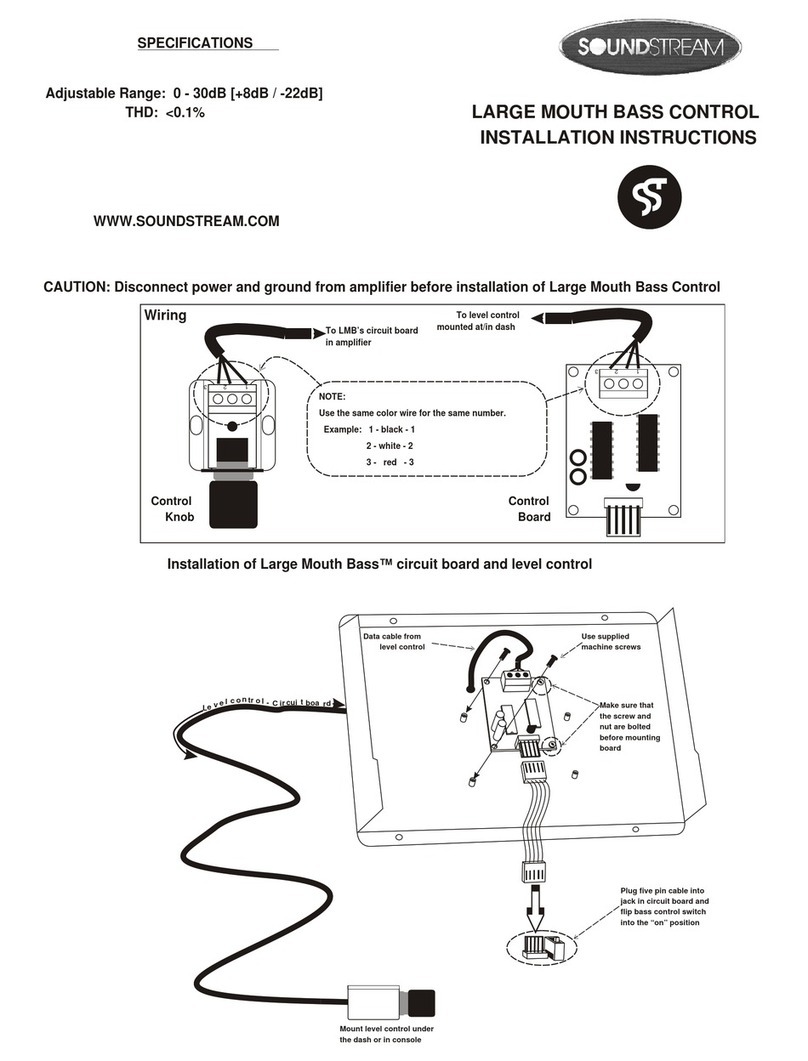
Soundstream
Soundstream Large Mouth Bass Control installation instructions
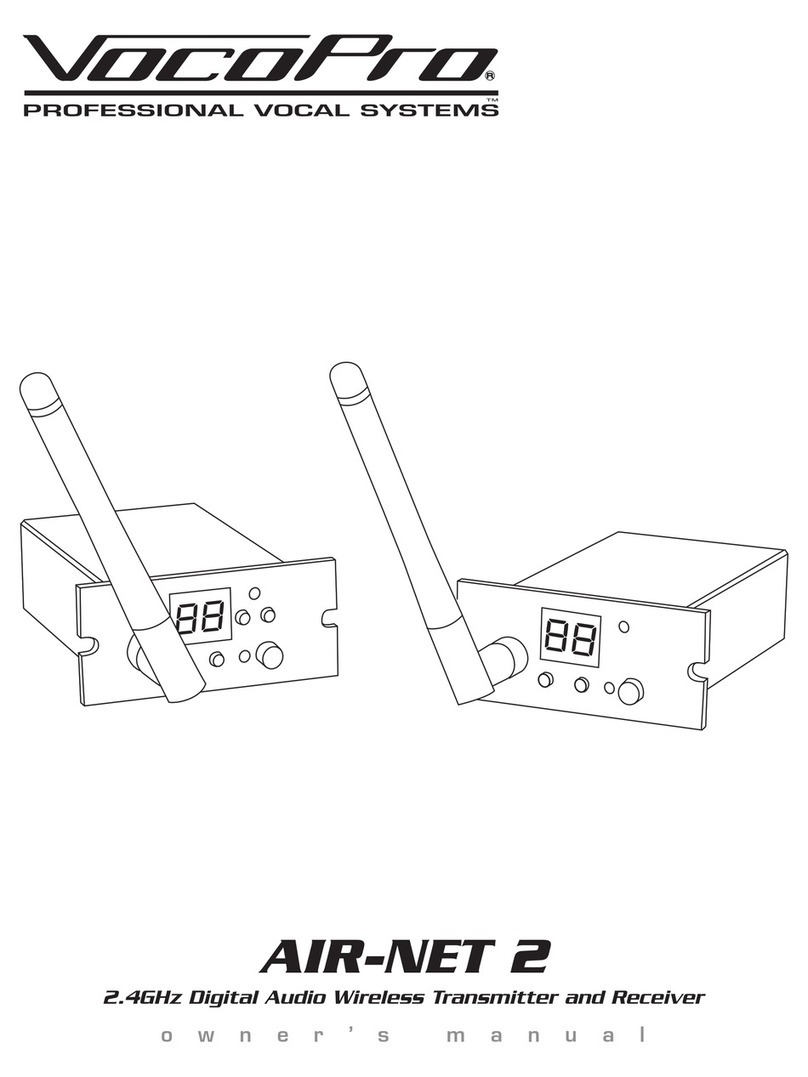
VocoPro
VocoPro AIR-NET 2 owner's manual

Yamaha
Yamaha AO8 Service manual

Tiptop Audio
Tiptop Audio Forbidden Planet user manual

Extron electronics
Extron electronics FOX AEX 108 Setup guide
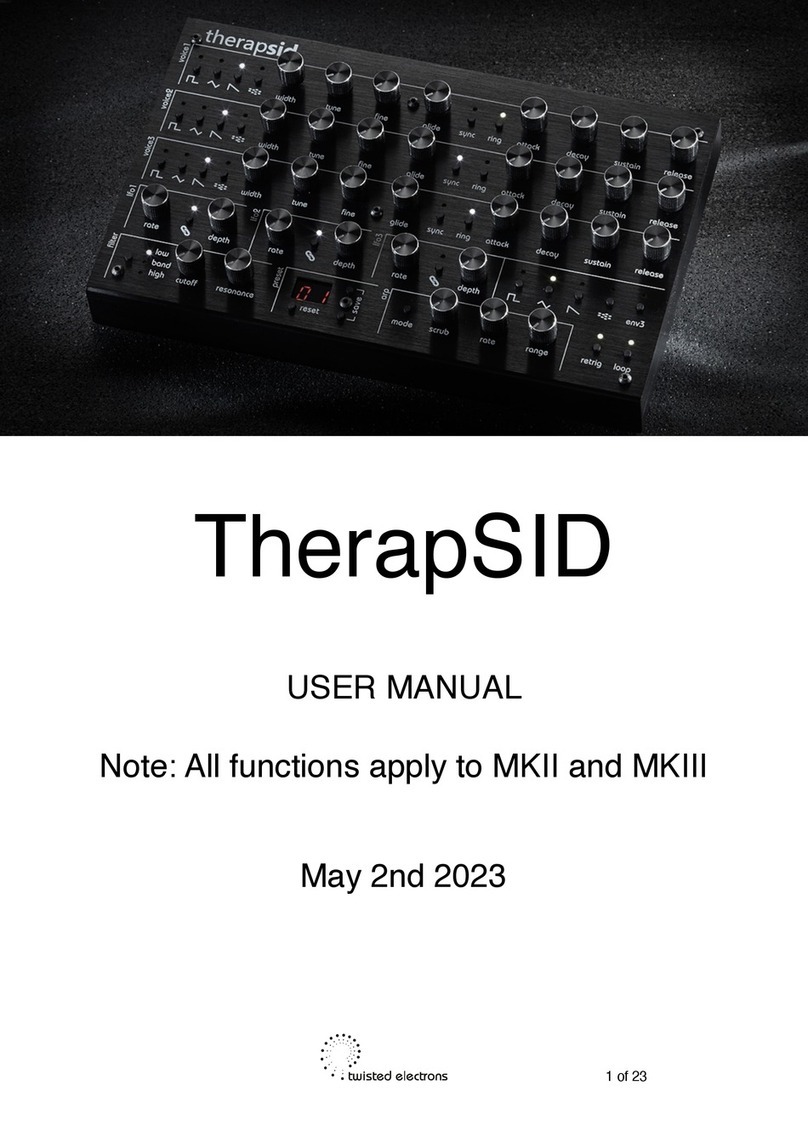
twisted electrons
twisted electrons TherapSID user manual
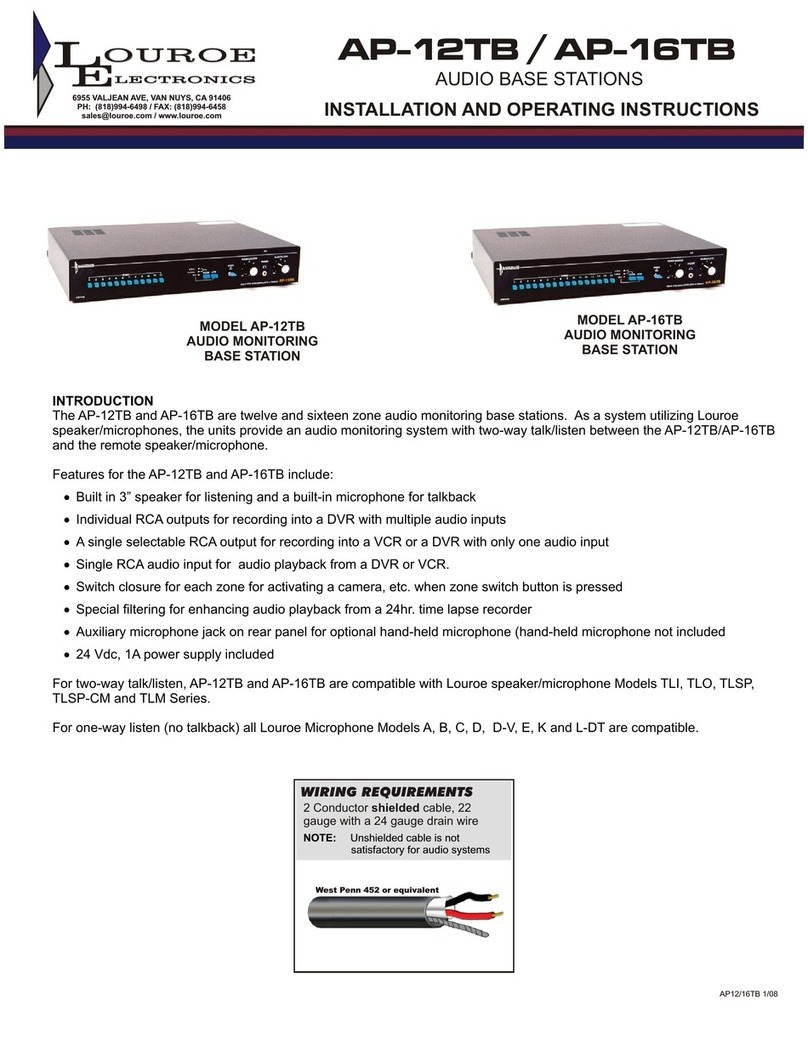
Louroe Electronics
Louroe Electronics AP-112TB Installation and operating instructions
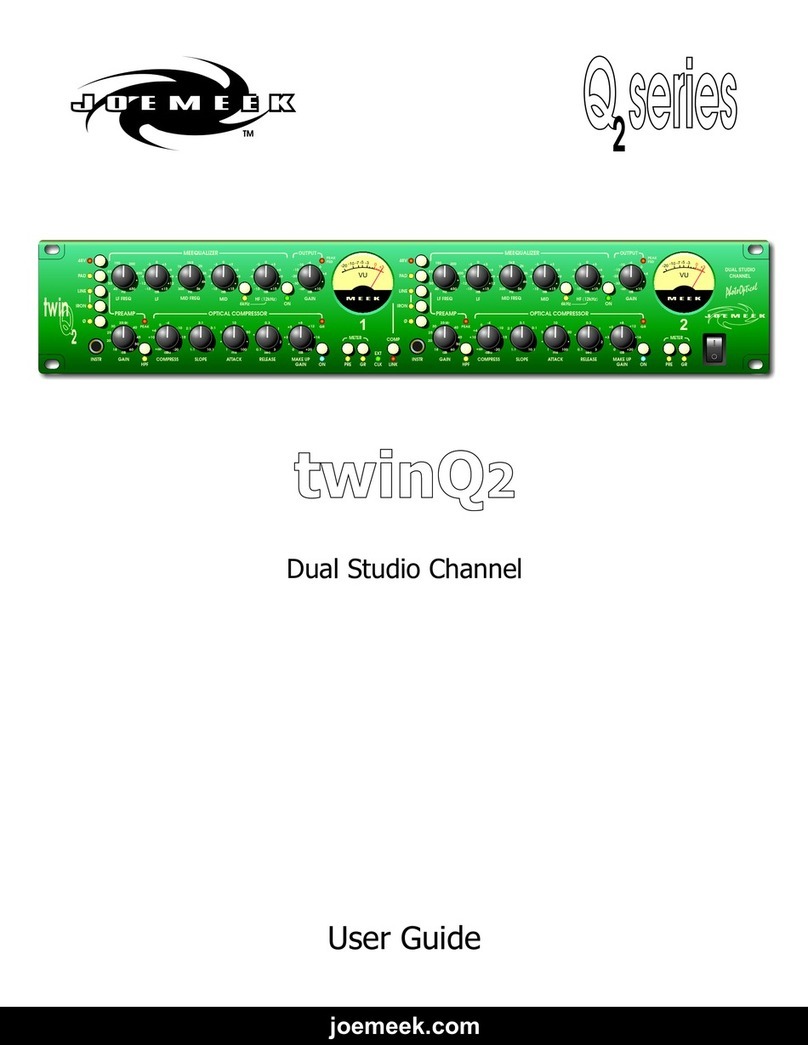
Joemeek
Joemeek twinQ2 user guide
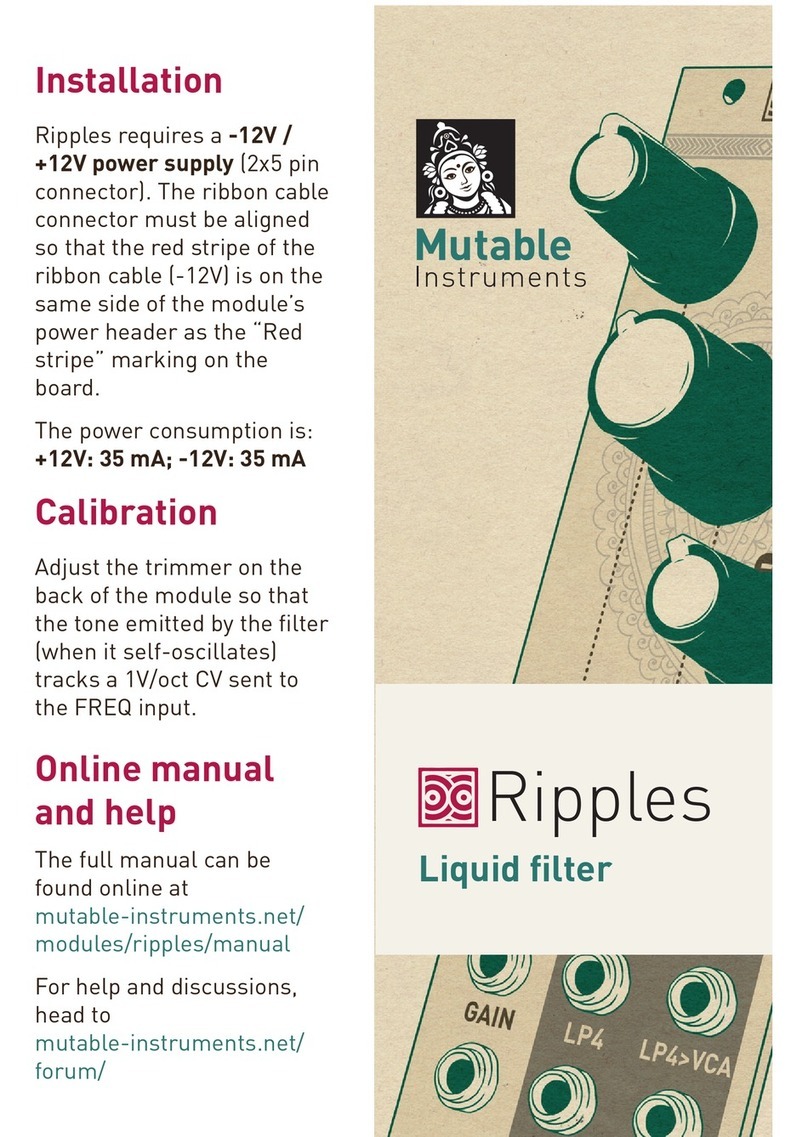
Mutable Instruments
Mutable Instruments Ripples manual

aion
aion Cinder manual